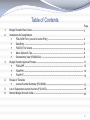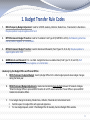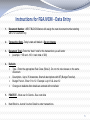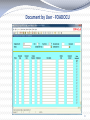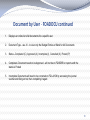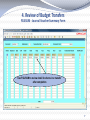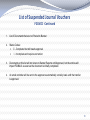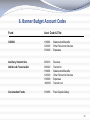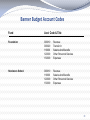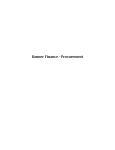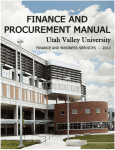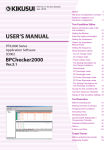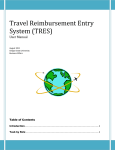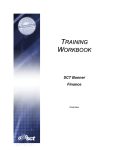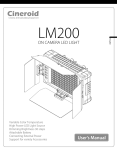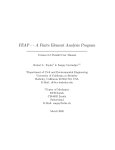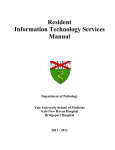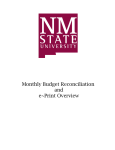Download Banner Budget Transfer Process Manual
Transcript
FLORIDA ATLANTIC UNIVERSITY Banner Budget Transfer User Manual Updated August 2012 Table of Contents 1. 2. 3. 4. 5. 6. Page Budget Transfer Rule Codes ----------------------------------------------------------------------------------------- 3 Instructions for Using Banner FGAJVCM Form (Journal Voucher Entry) ------------------------------------------------------------- 4 Data Entry ------------------------------------------------------------------------------------------------------ 5 FOATEXT for Grants ---------------------------------------------------------------------------------------- 6 Menu Options & Tips----------------------------------------------------------------------------------------- 8 Document by User (FOADOCU) ------------------------------------------------------------------------- 9 Budget Transfer Approval Process --------------------------------------------------------------------------------- 11 FOAUAPP ----------------------------------------------------------------------------------------------------- 12 FOIAPPH ------------------------------------------------------------------------------------------------------ 14 FOIAPHT ------------------------------------------------------------------------------------------------------- 15 Review of Transfers Journal Voucher Summary (FGIJSUM) ---------------------------------------------------------------- 17 List of Suspended Journal Vouchers (FGIJVCD)---------------------------------------------------------------- 18 Banner Budget Account Codes -------------------------------------------------------------------------------------- 20 2 1. Budget Transfer Rule Codes 1. BD04-Temporary Budget Adjustment: Used for GTAIDS, Auxiliary, Athletics, Student Gov., Financial Aid, & Henderson. Requires positive to equal negative within fund. 2. BPFD-Permanent Budget Transfers: Used for Foundation Fund Type 25 (FGRFND in ePrint). Self balancing-All entries can be positive, negative, or a combination. 3. BPCG-Permanent Budget Transfers: Used for Grants and Research (Fund Types 19, 20, & 30). Requires positive to equal negative within fund. 4. GNEW-Grants and Research: For new C&G budgets that are one-sided entries (Fund Type 19, 20, and 30). Self balancing-All entries can be positive, negative, or a combination. Used only by the Budget Office and Provost Office: 1. BD01-Permanent Adopted Budget: Used by Budget Office for the initial budget upload & base budget changes during the fiscal year. 2. 3. BD02-Permanent Budget Adjustments: Used when transferring base budgets between VP areas & Colleges. *Email the Budget Office to process BD02 transfers for all VP areas & email the Provost Office to process BD02 transfers for Academic Affairs. For a budget change for Auxiliary, Student Gov., Athletics, Financial Aid, & Henderson funds Submit request to budget office with approved signatures. For new budget request, submit 3 Year Budget Plan for Auxiliary found on Budget Office website. 3 2. Instructions for Banner- FGAJVCM Form 4 Instructions for FGAJVCM - Data Entry 1. Document Number - NEXT BLOCK-Banner will assign the next document number starting with J for Journal Entry 2. Transaction Date -Today’s date will default - Do not change 3. Document Total -Enter the “hash” total for the transactions you will enter (example: +100 and -100 = hash total of 200) 4. Defaults: Type - Enter the appropriate Rule Class (Slide 2). Do not mix rule classes on the same document. Description - Up to 35 characters. Start all descriptions with BT (Budget Transfer). Budget Period - Enter 01 to 12: Example: July=01 & June=12 Changes to defaults after details are entered will not default. 5. FOATEXT - Must use for Grants - See next slide 6. Next Block to Journal Voucher Detail to enter transactions. 5 Instructions For FGAJVCM – Data Entry FOATEXT for Grants - Rule Classes BPCG and GNEW 1. From the header Block of FGAJVCM, select options and then FOATEXT 2. The type will display as JV and the Code will have your Document Number starting with J 3. Next Block to the section below text Enter the PI Name on line 10, then down arrow Enter the Sponsor name on line 20, then down arrow Enter the CAS 502 Approval Date (if applicable) on line 30 4. Save what you entered and exit back to FGAJVCM to complete your entry. 6 Instructions for FGAJVCM – Data Entry Cont. Journal Voucher Detail 1. Seq - Tab through-Will start with 1 2. Type (Rule Class)-Will default from the Default Values 3. Enter the Index number 4. Fund and Orgn will default 5. Enter the Acct (Account) code (Budget Pool only) - see list on slides #23-25 6. Amount - Enter transfer amount- Whole dollar amounts only 7. D/C – Enter + to increase or – to decrease 8. Use the down arrow to process the line item - The Status of the line item cannot be N (NSF) - If it is, you must fix the line before proceeding 7 Instructions of Using FGAJVCM Menu Options 1. Header Information - Select this option to make any changes to the JV Header block. NOTE: Default changes will not update the line items 2. Print Journal Voucher - Do not use 3. Access Transaction Summary Information Print Screen -Information for your records & to review before completing document, or use FGIJSUM after completion. 4. Access Completion-Select when you are ready to complete and submit your document for Approvals. Click on the Complete Icon Tips 1. The Type code (Rule Class) will control the routing of the document for Approval. 2. Enter only one Rule Class on the same document. If you need to do Budget Transfers for two different fund types (ex. GTAIDS and Grants), use two documents to post the entry since they use different Rule Classes. 3. If the Status field is N - Fix the entry before completing the document, or it will route to the NSF Queue. The Budget Office will then return it for correction. 8 Document by User - FOADOCU 9 Document by User - FOADOCU continued 1. Displays an online list of all documents for a specific user 2. Document Type - use JV - to view only the Budget Entries or Blank for All Documents 3. Status –Completed (C), Approved (A), Incomplete (I), Cancelled (X), Posted (P) 4. Completed -Document needs to be Approved - will not be on FGIBDSR or reports until the status is Posted 5. Incomplete Documents will need to be corrected on FGAJVCM by accessing the journal voucher and fixing errors, then completing it again 10 3. Budget Transfer Approval Process 1. Rule classes combined with Fund and Organizational Code hierarchy will control the routing of the documents for Approvals in Banner: BD04 entries will post to Banner automatically after final approval by the approver in the College or VP area. BPFD entries will route to the Foundation Finance Office for final approval after approval by the College or VP area. BPCG & GNEW entries will route to the Division of Research office for final approval after approval by the College or VP area. 2. Documents will be Disapproved if they cross funds, do not have correct account codes, insufficient budget, or other reasons, such as missing FOATEXT information for Grants. 3. Documents entered by Approvers will require their approval before they will post to Banner. 11 Budget Transfer Approvals FOAUAPP – User Approval Form 12 Budget Transfer Approvals FOAUAPP-User Approval Form 1. Provides a list of your Unapproved Documents 2. Can be used by Approvers to Approve, Disapprove, or Review Documents 3. Uncheck the Next Approver Box to see all documents that you can Approve 4. If the NSF box has a Y - the journal entry contains NSF line item(s) and if Approved, will still route to the NSF Queue. Approvers should disapprove such items and force the Originator to fix the NSF. 5. Queue - Will display FOAAINP - Document Approval Form - similar to the Approval History in Self Service. 13 Budget Transfer Approvals FOIAPPH - Document Approval History 14 Budget Transfer Approvals FOIAPHT - Approval History Form 15 Budget Transfer Approvals FOIAPPH and FOIAPHT Continued 1. Note that no history will display on FOIAPPH or FOIAPHT until a document has been approved by at least one Banner user. 2. Documents that have been Denied Approval will show a queue of DENY and will show on FGIJSUM with a status of I for Incomplete. 3. Incomplete Documents must be opened again and completed and then will route through the Approval process once more. 16 4. Review of Budget Transfers FGIJSUM - Journal Voucher Summary Form Use FGIJSUM to review detail line items in a transfer after completion 17 5. List of Suspended Journal Vouchers - FGIJVCD 18 List of Suspended Journal Vouchers FGIJVCD -Continued 1. List of Documents that are not Posted to Banner 2. Status Codes: C - Completed but still needs approval I - Incomplete and requires correction 3. Documents on this list will not show on Banner Reports until Approved, but the entries will impact FGIBAVL as soon as the document is initially completed. 4. An email reminder will be sent to the approvers automatically on daily basis until the transfer is approved. 19 6. Banner Budget Account Codes Fund Acct. Code & Title GTAIDS 110000 120000 130000 Salaries And Benefits Other Personnel Services Expenses Auxiliary, Student Gov. Athletics & Financial Aid 000010 000020 110000 120000 130000 800000 Revenue Transfer in Salaries And Benefits Other Personnel Services Expenses Transfer out Construction Funds 130050 Fixed Capital Outlay 20 Banner Budget Account Codes Fund Acct. Code & Title Foundation 000010 000020 110000 120000 130000 Revenue Transfer In Salaries And Benefits Other Personnel Services Expenses Henderson School 000010 110000 120000 130000 Revenue Salaries And Benefits Other Personnel Services Expenses 21 Banner Budget Account Codes Contract &Grant Funds Acct. Code & Title Acct. Code & Title 000010 000020 110000 120000 130000 130002 130003 130004 130005 130006 130007 130008 130009 130010 130011 130012 130013 130014 130015 130016 130017 800000 810000 Revenue Transfers In Salaries And Benefits Other Personnel Services Expenses Federal Grant-Expense Non-Fed Grants-Expense All Grants-Subcontract 1st $25K All Grants-Subcontracts > $25K All Grants-Equipment All Grants – Tuition All Grants - Patient Care All Grants-Participant Support All Grants-Off-Site Facility Federal Grants-Local Phone Federal Grants-Postage Federal Grants-Office Supplies Federal Grants-Memberships Federal Grants-Gen. Purpose Equip. Federal Grants-Gen. Purpose Software Federal Grants-Transfers & Ind. Cost Transfers Out Transfers-Grants 22