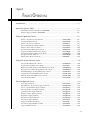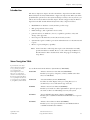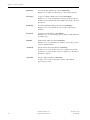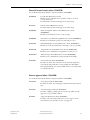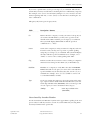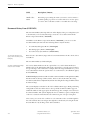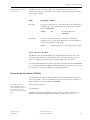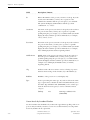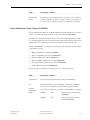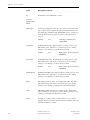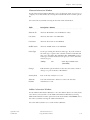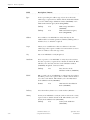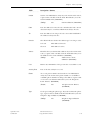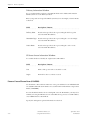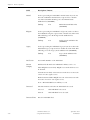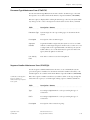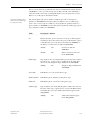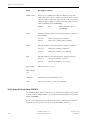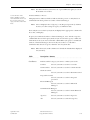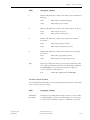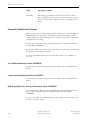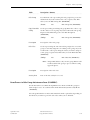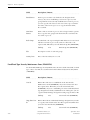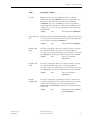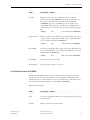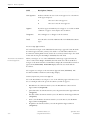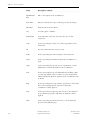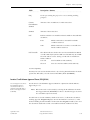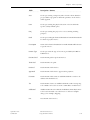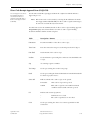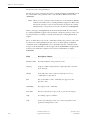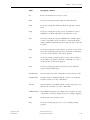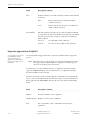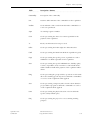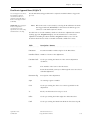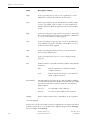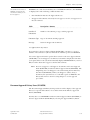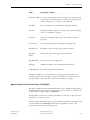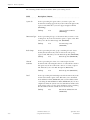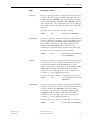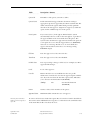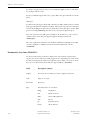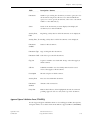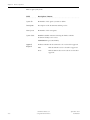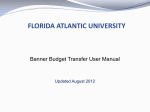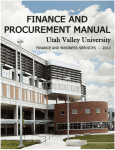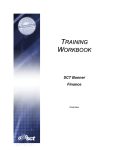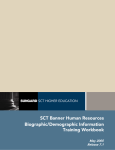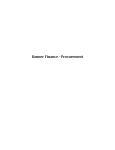Download Using SCT Banner Finance / Finance Operations / Chapter 8 / 5.4
Transcript
Chapter 8 FINANCE OPERATIONS Introduction .............................................................................................................................. 8-3 8 Finance Operations Menu Navigation Table .......................................................................................................... 8-3 Financial System Security Menu (*FINSECR) .......................................................................8-5 Finance Approval Menu (*FINAPPR) ....................................................................................8-5 Finance Operations Forms..................................................................................................... 8-6 Finance Non-Person Search Form ..................................................(FOICOMP) .................8-6 Document History Form .................................................................(FOIDOCH).................8-8 Finance Person Search Form ..........................................................(FOIIDEN) ...................8-9 Person Identification Form - Finance .............................................(FOAIDEN)..................8-11 Finance General Person Form ........................................................(FOAPERS) ..................8-16 Document Type Maintenance Form ...............................................(FTMDTYP)..................8-19 Sequence Number Maintenance Form ..........................................(FOASEQN) .................8-19 Document Number Management Form .........................................(FOMFSEQ) .................8-20 Telephone Form - Finance ..............................................................(FOATELE)..................8-20 Entity Name/ID Search Form .........................................................(FTIIDEN) ....................8-22 Financial System Security Forms .......................................................................................... 8-26 User Profile Maintenance Form .....................................................(FOMPROF) ................8-26 System Control Maintenance Form ................................................(FOASYSC)...................8-26 Rule Group/Rule Class Security Maintenance Form ....................(FOMRGRC) ................8-26 Form/Process to Rule Group Maintenance Form .........................(FOMPRRG) ................8-27 Fund/Fund Type Security Maintenance Form ..............................(FOMUSFN) ................8-28 Organization Security Maintenance Form .....................................(FOMUSOR)................8-30 Rule Group Security Maintenance Form .......................................(FOMUSRG) ................8-32 User Profile List Form .....................................................................(FUVPROF)..................8-33 Finance Approval Forms ........................................................................................................ 8-34 User Approval Form ........................................................................(FOAUAPP) .................8-34 Encumbrance/Reservations Approval Form .................................(FOQENCB) ................8-37 Invoice/Credit Memo Approval Form ...........................................(FOQINVA)..................8-39 Direct Cash Receipts Approval Form ..............................................(FOQDCSR).................8-43 Journal Voucher Approval Form .....................................................(FOQJVCD)..................8-45 Purchase Order Approval Form ......................................................(FOQPACT) .................8-47 Requisition Approval Form .............................................................(FOQRACT).................8-50 Fixed Assets Approval Form ............................................................(FOQFACT) .................8-53 Document Approval Form ..............................................................(FOAAINP) ..................8-55 Approvals Notification Form ...........................................................(FOIAINP) ...................8-56 Document Approval History Form .................................................(FOIAPPH) ..................8-57 Approval History Form ....................................................................(FOIAPHT) ..................8-58 8-1 Chapter 8 Finance Operations Approval Queue Routing Codes Form .......................................... (FOMAQRC) ............... 8-59 Approval Queue Maintenance Form ............................................. (FTMAPPQ)................. 8-62 Document by User Form ................................................................. (FOADOCU) ............... 8-64 Approval Queue Validation Form .................................................. (FTVAPPQ) .................. 8-65 8-2 SCT Banner Release 5.4 Using SCT Banner Finance September 2002 Confidential Chapter 8 Finance Operations Introduction 8 Finance Operations The Finance Operations chapter describes the Finance Operations module and the Financial System Security and the Finance Approval components. When you define global database parameters to the system and assign security to users at your site, you will use the forms documented in this chapter. Features supported by the Finance Operations module and the Financial System Security component follow. Finance Operations • Establishment of database security and user profile set-up • Rule group and rule class security • Fund, fund type, and organization level security • Journal voucher, encumbrance, invoice, requisition, purchase order, and change order approvals • General person identification, name/ID, and entity searches • System-wide sequence number generation and maintenance for documents and reports • Finance reports with query capability Note: Some forms have online help that replaces the information normally provided in this user manual. Please see the online help in Banner for this information. More details about online help appear in Chapter 2, Using Banner. Menu Navigation Table If you know the seven-letter name of the form you want to access, you may use Direct Access to bypass the intervening menus. To use Direct Access at any menu, enter the seven-letter name of the form you want at the Direct Access prompt. Instructions for accessing menus are in Chapter 2, Using Banner, in this manual. September 2002 Confidential Access this menu from the Finance System Menu (*FINANCE). FOICOMP “Finance Non-Person Search Form (FOICOMP)” Enables you to query companies, entities, and IDs other than those for individuals. FOIDOCH “Document History Form (FOIDOCH)” Provides an online display of the processing history for a document by a selected document type and code. FOIIDEN “Finance Person Search Form (FOIIDEN)” Enables you to make an online alphanumeric phonetic query of the name or ID for an individual person in your system. FOAIDEN “Person Identification Form - Finance (FOAIDEN)” Enables you to establish and maintain an ID number for a person or entity. FOAPERS “Finance General Person Form (FOAPERS)” Enables you to enter personal data for an individual with an established identification number. SCT Banner Release 5.4 Using SCT Banner Finance 8-3 Chapter 8 8-4 Finance Operations FTMDTYP “Document Type Maintenance Form (FTMDTYP)” Enables you to define document type codes and descriptions. FOASEQN “Sequence Number Maintenance Form (FOASEQN)” Enables you to create and maintain system-generated sequence numbers for documents and other numbered items by code and description. FOMFSEQ “Document Number Management Form (FOMFSEQ)” Enables you to set up document code prefixes and sequence numbers. FOATELE “Telephone Form - Finance (FOATELE)” Enables you to associate multiple phone numbers with an ID and an address type. FTIIDEN “Entity Name/ID Search Form (FTIIDEN)” Enables you to search the Finance database for specific persons, entities, and ID numbers. *FINSECR “Financial System Security Menu (*FINSECR)” Provides access to the forms you need to establish system wide parameters, security user IDs, and access privileges to the data in the Finance System. *FINAPPR “Finance Approval Menu (*FINAPPR)” Provides access to the forms used to define and maintain approvals processing. SCT Banner Release 5.4 Using SCT Banner Finance September 2002 Confidential Chapter 8 Finance Operations Financial System Security Menu (*FINSECR) Access this menu from the Finance Operations Menu (*FINOPER). FOMPROF User Profile Maintenance Form Enables you to establish a user's global security access and overage allowances. Documentation for this form appears as online help. FOASYSC System Control Maintenance Form Documentation for this form appears as online help. FOMRGRC “Rule Group/Rule Class Security Maintenance Form (FOMRGRC)” Enables you to link rule classes to rule groups. FOMPRRG “Form/Process to Rule Group Maintenance Form (FOMPRRG)” Enables you to link rule groups to forms and processes. FOMUSFN “Fund/Fund Type Security Maintenance Form (FOMUSFN)” Enables you to define fund and/or fund type codes to user IDs. FOMUSOR “Organization Security Maintenance Form (FOMUSOR)” Enables you to establish user-organization security access. FOMUSRG “Rule Group Security Maintenance Form (FOMUSRG)” Enables you to establish rule group-user ID relationships. FUVPROF “User Profile List Form (FUVPROF)” Provides an online list of all of the users currently assigned to your system along with their corresponding user ID number, their assigned chart of accounts, and the most recent activity date recorded by the user. Finance Approval Menu (*FINAPPR) Access this menu from the Finance Operations Menu (*FINOPER). September 2002 Confidential FOAUAPP “User Approval Form (FOAUAPP)” Provides an online list of unapproved documents by document type. FOAAINP “Document Approval Form (FOAAINP)” Provides a display of all the queues/levels responsible for the approval of a specified document. FOIAINP “Approvals Notification Form (FOIAINP)” Provides a list of documents that you need to approve if the system shows your user ID to be the next approver. SCT Banner Release 5.4 Using SCT Banner Finance 8-5 Chapter 8 Finance Operations FOIAPPH “Document Approval History Form (FOIAPPH)” Provides an online display of the approval history for a specified document. FOIAPHT “Approval History Form (FOIAPHT)” Provides an online display of documents sorted by document code. FOMAQRC “Approval Queue Routing Codes Form (FOMAQRC)” Enables you to establish routing paths for documents by document type, rule group, and chart of accounts. FTMAPPQ “Approval Queue Maintenance Form (FTMAPPQ)” Enables you to establish document approval queues and optionally associate next queues. FTVAPPQ “Approval Queue Validation Form (FTVAPPQ)” Enables you to view valid approval IDs, descriptions, and queue limits. FOADOCU “Document by User Form (FOADOCU)” Displays an online list of all documents for a specific user. Finance Operations Forms This section provides you with examples and descriptions for each form within the Finance Operations module. This menu provides access to forms for the overall management of the Finance System. You can use these forms to enter persons and nonpersons into the database, run comprehensive searches, maintain document types, obtain document history and NSF information, and run reports and queries. Forms in this section flow in the order that they appear on the Finance Operations Menu (*FINOPER). The Finance Operations Menu provides access to the forms and submenus used for Finance System management, approvals processing, and security. Each form contains a description, instructions on how to use the form, essential field information, and a navigational guide. For more detailed information on how to use these forms, refer to Chapter 3, Processing. Finance Non-Person Search Form (FOICOMP) The Finance Non-Person Search Form enables you to query companies, entities, and IDs other than those for individuals. Access this form from the Finance Operations Menu (*FINOPER). Enter a possible spelling of the name you want in the Name field. Select Execute Query, or select Search. All matching names default. You may query any of the fields. 8-6 SCT Banner Release 5.4 Using SCT Banner Finance September 2002 Confidential Chapter 8 Finance Operations If you enter a partial name, use the percent sign (%) as a wildcard. This tells the system that you want to view all names containing the letter combination you specify. For example, enter %ton to view all names ending in -ton, enter And% to view all names beginning with And-, or enter %bel% to view all names containing the -belletter combination. This query-only form opens in query mode. Fields Descriptions / Buttons .............. ....................................................... ID Banner ID of the company or entity you want to look up. If you do not know the ID number, you may enter a portion of the identification number with the percent sign(%) as a wildcard. The system will display all ID numbers with the specified combination. i.e.: “123%” Name Name of the company or entity you want to look up. If you do not know the name you may enter a portion or possible spelling using the percent sign (%) as a wildcard. The system will display all names with the specified combination, for example, enter “ALL%” to retrieve all records beginning with “ALL” Chg Indicates wether the user wants to retrieve a listing of companies that have had a change in their Name (N) or ID number (I). Birthdate Birthdate of a company or entity. Enter the date in DD-MMMYYYY format and execute query to retrieve all records with that specific birthdate. If you don’t know the date, use the (%) as a wildcard. For example, enter “%%-%%%-1997” to retrieve all records with birthdates of 1997. Type Code representing the name type. If you do not know the name type, request a List or double click the field. This takes you to the Name Type Validation list (GTVNTYP). Select a name type and execute a query to retrieve all names in that category. (lookup) List Name Type Validation list (GTVNTYP) Name Search by Soundex Window Use the Soundex Search Window if you know the approximate spelling of the nonperson entity for which you want to search. Access this window by selecting Name Search by Soundex in the options list. September 2002 Confidential SCT Banner Release 5.4 Using SCT Banner Finance 8-7 Chapter 8 Finance Operations . Fields Descriptions / Buttons .............. ....................................................... Sounds Like... Name Text string representing the name you want to retrieve. Enter a possible spelling or portion of a name and select execute query. to retrieve all records that contain or resemble the text string. Document History Form (FOIDOCH) The Document History Form provides an online display of the processing history for a document by a selected document type and code. Access this form from the Finance Operations Menu (*FINOPER). In addition to the Finance Operations Menu (*FINOPER), you can access the Document History Form from the following Finance System menus: To refresh the window and query a new document, select Redisplay. • Accounts Payable Query Menu (*FINAPQRY) • Purchasing Query Menu (*FINPOQRY) • Stores Inventory System Menu (*FINSTORES) Enter the Doc (Document) Type and select Next Item. Enter the Doc Code. Select Next Block. The Document History windows display. You may scroll through multiple values for each window. Select View Status Indicators in the options list to access the Status Indicators Window. Select the Information link in the options list to open the query form for the specified type of document. For example, if the Doc Type is INV (invoice), select Invoice Information from the options list to access the Invoice/Credit Memo Query Form (FAIINVE). FOIDOCH displays windows with related document numbers for Requisitions, Bids, Purchase Orders, Change Orders, Issues, Invoices, Checks, Returns, Receiving Documents, Fixed Asset Adjustments, Fixed Asset Origination Tags and Fixed Asset Permanent Tags. The system displays a window for all of the valid document types. Each purchasing and payable transaction that relates to the specified document number appears within the window of the appropriate document type. For example, enter an invoice document number. The system displays the invoice number, request, and purchase order for a transaction that has these documents as part of its processing flow. If necessary, you can use the scroll bar or select Next Record to scroll through the list of documents. You can navigate through these windows by selecting Next and Previous Block or by clicking on the desired window. 8-8 SCT Banner Release 5.4 Using SCT Banner Finance September 2002 Confidential Chapter 8 FOIDOCH displays the status of each document. Finance Operations In addition to the document number, the system indicates the status of each document. For instance, A purchase order with an A indicates that the document has an approved status. Fields Descriptions / Buttons .............. ....................................................... Doc Type Code representing the type of document. If you do not know the document type, request a List. This takes you to the Document Type List (FTVDTYP). (lookup) Doc Code List Document Type List (FTVDTYP) Code representing the document. If you do not know the document code, request a List. This takes you to the Validation form corresponding to the Doc Type. (button) Validation form corresponding to the Doc Type Status Indicators Window In addition to the document number, the system displays an indicator for each document which denotes its current status. The status code appears in the onecharacter column to the right of the document number in each window. Select View Status Indicators from the options list of the main window of FOIDOCH to access the Status Indicators Window. The Status Indicators Window provides a list of each status code indicator and its corresponding definition. Finance Person Search Form (FOIIDEN) Use the Finance Person Search Form to make an online alphanumeric phonetic query of the name or ID for an individual person in your system. Access this form from the Finance Operations Menu (*FINOPER). To view all names in the Finance database, leave the name fields blank and execute the search. To narrow your query, enter a value in the name fields. September 2002 Confidential This is a query-only form. Search Identifiers N displays in the Chg field signifying a name change was made to that record. I displays in the Chg field signifying an ID change occurred to that record. SCT Banner Release 5.4 Using SCT Banner Finance 8-9 Chapter 8 Finance Operations Fields Descriptions / Buttons .............. ....................................................... ID Banner ID number of the person you want to look up. If you do not know the ID number, you may enter a portion of the identification number with the percent sign(%) as a wildcard. The system will display all ID numbers with the specified combination. i.e.: “123%” Last Name Last name of the person you want to look up.If you do not know the person’s last name you may enter a portion or possible spelling using the percent sign (%) as a wildcard. The system will display all names with the specified combination, for example, “An%; %der%; %son” First Name First name of the person you want to look up. If you do not know the person’s first name, you may enter a portion or possible spelling using the percent sign (%) as a wildcard. The system will display all names with the specified combination, for example, “B%” will display all first names beginning with B. Middle Name Middle name of the person you want to look up. If you do not know the person’s middle name, you may enter a portion or possible spelling using the percent sign (%) as a wildcard. The system will display all names with the specified combination, for example “C%” will display all middle names (or initials) beginning with C. Chg Indicates wether the user wants to retrieve a listing of persons that have had a change in their Name (N) or ID number (I). Birthdate Birthdate of the person on record. Display only. Type Code representing the name type. If you do not know the name type, request a List or double click the field. This will take you to the Name Type Validation List (GTVNTYP). Select a name type from the list and execute query to retrieve all names in that category. (lookup) List Name Type Validation list (GTVNTYP) Name Search by Soundex Window Use the Soundex Search Window if you know the approximate spelling of the nonperson entity for which you want to search. Access this window by selecting Name Search by Soundex in the options list. 8-10 SCT Banner Release 5.4 Using SCT Banner Finance September 2002 Confidential Chapter 8 Finance Operations . Fields Descriptions / Buttons .............. ....................................................... Sounds Like... Name Text string representing the name you want to retrieve. Enter a possible spelling or portion of a name and select execute query. to retrieve all records that contain or resemble the text string. Person Identification Form - Finance (FOAIDEN) Use the Identification Form to establish and maintain an ID number for a person or entity. Access this form from the Finance Operations Menu (*FINOPER). You must enter both first and last names for the Person Name Information feature, or you must supply text for the Non-Person Name Information feature. You cannot supply both person and non-person name information under the same ID. Along with FOAIDEN, you may use the following forms to define persons/entities to the Finance system: • Employee Maintenance Form (FCAEMPL) • Agency Code Maintenance Form (FTMAGCY) • Customer Maintenance Form (FTMCUST) • Financial Manager Maintenance Form (FTMFMGR) • Investment Manager Maintenance Form (FTMIMGR) • Vendor Maintenance Form (FTMVEND) Select Save when you finish entering the person or entity information. Fields Descriptions / Buttons .............. ....................................................... Generate ID Select the Generate ID button to assign an ID number. ID Banner ID number of the individual or entity. Enter NEXT to have the system assign the next available sequential number. (Header Information block) September 2002 Confidential Select the search button to search for an individual or company. (button) List Finance Person Search Form (FOIIDEN) (button) List Finance Non-Person Search Form (FOICOMP) SCT Banner Release 5.4 Using SCT Banner Finance 8-11 Chapter 8 Finance Operations Descriptions / Buttons Fields .............. ....................................................... ID ID number of the individual or entity. (Current Identification block) Name Type Code representing the name type. If you do not know the name type, request a List or double click the field. This will take you to the Name Type Validation List (GTVNTYP). Select a name type from the list and execute query to retrieve all names in that category. (lookup) Last Name List Entity Name/ID Search Form (FTIIDEN) Individual’s first name. Required when creating a new record. This field is active and may be overwritten if you are making changes to an existing record. 15-character limit. (button) 8-12 Name Type Validation list (GTVNTYP) Individual’s last name. Required when creating a new record. This field is active and may be overwritten if you are making changes to an existing record. 60-character limit. (button) First Name List List Entity Name/ID Search Form (FTIIDEN) Middle Name Individual’s middle name. Optional when creating a new record. This field is active and may be overwritten if you are making changes to an existing record. 15-character limit. Prefix Individual’s prefix of name, for example, Mr., Miss, Ms., Mrs.; This field is active and may be overwritten if you are making changes to an existing record. Optional. 20-character limit. Suffix Individual’s suffix of name, for example, Jr., Sr.; This field is active and may be overwritten if you are making changes to an existing record. Optional. 20-character limit. Name Company’s or entity’s name (required, however you cannot supply both person and non-person name information under the same ID.) 60-character limit. SCT Banner Release 5.4 Using SCT Banner Finance September 2002 Confidential Chapter 8 Finance Operations Alternate Information Window Use the Alternate Information Window to enter an alternate name for a person or company. Access this window by selecting Previous Identification from the options list. Select Save when you finish entering the alternate name information. Fields Descriptions / Buttons .............. ....................................................... Alternate ID Alternate ID number of an individual or entity. Last Name Alternate last name of an individual. First Name Alternate first name of an individual. Middle Name Alternate middle name of an individual. Name Type Code representing the alternate name type. If you do not know the name type, request a List or double click the field. This will take you to the Name Type Validation List (GTVNTYP). Select a name type from the list and execute query to retrieve all names in that category. (lookup) List Name Type Validation list (GTVNTYP) Change Pull down list options indicate wether the user wants to make a change to a person’s Name or ID number. Activity Date Date of the last activity in a record. Alternate Remove Select the maintenance button to remove the alternate information record. Address Information Window Use the Address Information Window to enter the address data for an entity newly entered into your system.Access the Address Information Window by selecting Address Information from the options list on the main window of FOAIDEN. Select Save when you finish entering the address information. Select the Delivery button to access the Delivery Window. September 2002 Confidential SCT Banner Release 5.4 Using SCT Banner Finance 8-13 Chapter 8 Finance Operations Fields Descriptions / Buttons .............. ....................................................... Type Code representing the address type. If you do not know the address type, request a List or double click the field. This will take you to the Address Type Validation window (STVATYP) or the Address Information Query Form (FOQADDR). (lookup) List Address Type Validation (STVATYP) (lookup) List Address Information Query Form (FOQADDR) Address Street address of an individual or entity. You may use the additional lines to include apartment, number, building name or number, floor, etc. First line required. Seq # Allows you to establish more than one address for the same address type. The sequence number increments whenever more than one address of the same type exists. City City of an individual or entity. Required. State/Prov State or province of an individual or entity. If you do not know the state or province, request a List or double click the field. This will take you to the State/Province Code Validation window (STVSTAT). Required. 3-character limit. (lookup) ZIP/PC State/Province Code Validation window (STVSTAT) ZIP or postal code of an individual or entity. If you do not know the ZIP or postal code, request a List or double click the field or select the search button. This will take you to the ZIP/Postal Code Validation Form (GTVZIPC). (button) List ZIP/Postal Code Validation Form (GTVZIPC) Delivery Select the Delivery button to access the Delivery Window. County County of an individual or entity. If you do not know the county, request a List or double click the field. This will take you to the County Code Validation list (STVCNTY). (lookup) 8-14 List List SCT Banner Release 5.4 Using SCT Banner Finance County Code Validation (STVCNTY). September 2002 Confidential Chapter 8 Finance Operations Descriptions / Buttons Fields .............. ....................................................... Nation Nation of an individual or entity. If you do not know the nation, request a List or double click the field. This will take you to the Nation Validation list (STVNATN). (lookup) Nation Validation (STVNATN) From Date the address becomes effective. Default value is the current date but it may be overwritten. Blank means always effective. To Date the address is no longer effective. Leave this field blank if the address is always effective. Inactive Checkbox indicates whether the address type is no longer active. Source Selected This address is inactive Cleared This address is active. Identifies how you obtained the address. If you do not know the source, request a List or double click the field. This takes you to the Address Source Code Validation (STVASRC). (lookup) List Address Source Code Validation (STVASRC) User Banner User ID number of the person who created this record. Activity Date Date of the last activity in a record. Phone Area code, phone number and extension of an individual or entity. If you do not know the phone number or would like to establish a phone number for this specific address, request a List or select the search button. This takes you to the Telephone Form - Finance (FOATELE). (button) Type List Telephone Form - Finance (FOATELE) Code representing the phone type. If you do not know the phone type, request a List or double click the field. This takes you to the Telephone Type Validation (STVTELE). (lookup) September 2002 Confidential List List SCT Banner Release 5.4 Using SCT Banner Finance Telephone Type Validation (STVTELE) 8-15 Chapter 8 Finance Operations Delivery Information Window To access this window, navigate to the ZIP/PC field on the Address Information Window, then select the Delivery button. Enter your postal carrier-specified Delivery Point, Correction Digit, or Carrier Route as desired. Fields Descriptions / Buttons .............. ....................................................... Delivery Point Postal carrier-specified code representing the delivery point associated with this address. Correction Digit Postal carrier-specified code representing the correction digit associated with this address. Carrier Route Postal carrier-specified code representing the carrier route associated with this address. ID/Name Source Information Window Access this window to identify an original source ID number. Fields Descriptions / Buttons .............. ....................................................... User Name of the person who created the record. Origin Form where the record was created. Finance General Person Form (FOAPERS) Use the Finance General Person Form to enter personal data for an individual with an established identification number. Access this form from the Finance Operations Menu (*FINOPER). To view the ID information for an existing ID, enter the ID number; you may select an ID by selecting the ID button. Select Next Block. To generate a new ID number, enter NEXT and select Next Block. Specify the subsequent optional information as desired. 8-16 SCT Banner Release 5.4 Using SCT Banner Finance September 2002 Confidential Chapter 8 Finance Operations Fields Descriptions / Buttons .............. ....................................................... ID Banner ID of the person you want to look up or add information. If you do not know the ID number, request a List. This will take you to the Finance Person Search Form (FOIIDEN). (button) Gender Finance Person Search Form (FOIIDEN) Radio group indicates the gender of the individual. Male The individual is a male. Female The individual is female. Not Available The information is not available. Date of Birth Individual’s birthdate. SSN/SIN/TFN Individual’s Social Security Number, Social Insurance Number or Tax File Number. Age Individual’s age. Confidentiality Checkbox notifies the user whether the information is confidential. Citizen Selected This information is confidential. Cleared This information is not confidential. Code representing the individual’s citizenship. If you do not know the individual’s citizenship, request a List or double-check the field. This will bring you to the Citizen Type Validation list (STVCITZ). (lookup) Ethnic List Citizen Type Validation (STVCITZ) Code representing the individual’s ethnic background. If you do not know the individual’s ethnic background, request a List or double-check the field. This will bring you to the Ethnic Code Validation list (STVETHN). (lookup) September 2002 Confidential List List SCT Banner Release 5.4 Using SCT Banner Finance Ethnic Code Validation list (STVETHN) 8-17 Chapter 8 Finance Operations Descriptions / Buttons Fields .............. ....................................................... Marital Code representing the individual’s marital status. If you do not know the individual’s marital status, request a List or doublecheck the field. This will bring you to the Marital Status Validation list (STVMRTL). (lookup) Religion Marital Status Validation list (STVMRTL) Code representing the individual’s religion. If you do not know the individual’s religion, request a List or double-check the field. This will bring you to the Religion Code Validation list (STVRELG). (lookup) Legacy List List Religion Code Validation list (STVRELG) Code representing the individual’s legacy. If you do not know the individual’s legacy, request a List or double-check the field. This will bring you to the Legacy Code Validation list (STVRELG). (lookup) List Legacy Code Validation list (STVRELG) Vet File No Veteran File Number of the individual. Veteran Category Pull-down list identifies the individual’s military service era. Other Eligible Veteran Only - Eligible veteran who did not serve in Vietnam. Vietnam Veteran Only - Vietnam veteran who does not meet the criteria for other eligible veterans. Both Vietnam and Other Eligible Veteran - Vietnam veteran who meets the criteria for other eligible veterans. None - This individual has no military record. Deceased Deceased Date 8-18 Checkbox indicates whether the individual is deceased. Selected This individual is deceased. Cleared This individual is not deceased. Date the individual died. SCT Banner Release 5.4 Using SCT Banner Finance September 2002 Confidential Chapter 8 Finance Operations Document Type Maintenance Form (FTMDTYP) Use the Document Type Maintenance Form to define document type codes and descriptions. Access this form from the Finance Operations Menu (*FINOPER). Execute a query to display all the existing document type codes in your system. Make any changes to the codes or descriptions as desired. Select Save when you finish. Fields Descriptions / Buttons .............. ....................................................... Document Type System assigned code representing types of documents in the system. Description Description of the document types. Sequence Number Sequential number assigned by the system to each record. The initial record is assigned sequence 0. Thereafter, each new record is assigned the next sequential number. In this way, the system builds a history of records which may be queried on this form. Query allowed; update not allowed. Last Activity Date Date this record was created or last updated. Sequence Number Maintenance Form (FOASEQN) Use the Sequence Number Maintenance Form to create and maintain systemgenerated sequence numbers for documents and other numbered items by code and description. Access this form from the Finance Operations Menu (*FINOPER). Commodities and budget line items are examples of numbered items you may have in the system. Enter the sequence numbers and letters you wish to define to the type and prefix values. Execute a query to scroll through existing sequence number definitions. Fields Descriptions / Buttons .............. ....................................................... September 2002 Confidential Type User-assigned alphanumeric code representing the type of transaction. Prefix User-assigned alphanumeric code representing the type of transaction. Description Description of the transaction group. SCT Banner Release 5.4 Using SCT Banner Finance 8-19 Chapter 8 Finance Operations Descriptions / Buttons Fields .............. ....................................................... Activity Date Date this record was created or last updated. Max Seq 7 Number of positions available after the prefix. If populated, the number represents the last record used. Max Seq 8 The number of positions available after the prefix. If populated, the number represents the last record used. Max Seq 15 The number of positions available after the prefix. If populated, the number represents the last record used. Document Number Management Form (FOMFSEQ) Use this form to establish a document code prefix and a starting / next document number. Access this form from the Finance Operations Menu (*FINOPER). Note: The starting/next document number is for a System ID that uses FUPLOAD to assign document codes to externally fed documents. The actual System ID is stored on the System Data Validation Form (FTVSDAT). Fields Descriptions / Buttons .............. ....................................................... System ID Enter System ID. Doc Number Prefix Enter Document Number Prefix (two uppercase alphabetic characters) Description Enter Document Number Prefix Description (35 alphanumeric characters) Seq No Enter Sequence Number. Activity Date System-generated. Telephone Form - Finance (FOATELE) Use the Telephone Form - Finance to associate multiple phone numbers with an ID and an address type. Access this form from the Finance Operations Menu (*FINOPER). 8-20 SCT Banner Release 5.4 Using SCT Banner Finance September 2002 Confidential Chapter 8 Finance Operations Before you use this form, you must first use the Person Identification Form - Finance (FOAIDEN) to enter a person into the system. Enter the ID of the individual or entity. Select ID to view a list of existing ID numbers in your system. Select Next Block to access the phone information fields. You may have multiple phone numbers and one address type for a particular vendor. The system updates the phone numbers, address type values, and sequence numbers on FOATELE. You may have different addresses for one address type (hence the need for sequence numbers). If you update the primary status for a phone number on FOATELE, save the data again to update the address type, phone type, and phone numbers on FOAIDEN. Fields Descriptions / Buttons .............. ....................................................... ID Phone Type Banner ID of the person you want to look up or add telephone information. If you do not know the person’s ID number, request a List.This takes you to the Person Search Form (FTIIDEN) or the Finance Non-Person Search Form (FOICOMP). (button) List Person Search Form (FTIIDEN) (button) List Finance Non-Person Search Form (FOICOMP) Type of phone line associated with the person. If you do not know the phone type, request a List or double-check the field. This takes you to the Telephone Type Validation list (STVTELE). (lookup) Telephone Type Validation list (STVTELE) Area Code Individual’s area code for this phone type. Phone Number Individual’s phone number for this phone type. Phone Ext Individual’s phone extension for this phone type. Address Type Type of address associated with this phone number. If you do not know the adress type, request a List or select Count Hits from the field. This takes you to the Address Information Query Form (FOQADDR). (lookup) September 2002 Confidential List List SCT Banner Release 5.4 Using SCT Banner Finance Address Information Query Form (FOQADDR) 8-21 Chapter 8 Finance Operations Descriptions / Buttons Fields .............. ....................................................... Address Seq # Allows you to establish more than one address for the same address type. The sequence number increments whenever more than one address of the same type exists.If you do not know the address sequence number, request a List. This takes you to the Address Summary Form (SOADDRQ). (button) Prime Unlist Inact International List Address Summary Form (SOADDRQ) Checkbox indicates whether this is a primary phone number for the individual. Selected This is a primary phone number. Cleared This is not a primary phone number. Checkbox indicates whether this phone number is unlisted. Selected This phone number is unlisted. Cleared This phone number is not unlisted. Checkbox indicates whether this phone number is inactive. Selected This phone number is inactive. Cleared This phone number is not inactive. International access code. Code Country City Comment Comments associated with this record. Date Date this record was created or last updated. Entity Name/ID Search Form (FTIIDEN) Use the Entity Name/ID Search Form to search the Finance database for specific persons, entities, and ID numbers. Access this form from the Finance Operations Menu (*FINOPER). If you accessed this form from an ID field on another form and have located the name/ID you want, position the cursor on the ID number and Select. 8-22 SCT Banner Release 5.4 Using SCT Banner Finance September 2002 Confidential Chapter 8 Finance Operations Note: Use this form when you want to use a general Execute Query to search the database for vendors. To view all names in the Finance database, leave the name fields blank and execute the search. To narrow your query, enter values in the name fields. Terminated Entities or Persons T displays in these indicator fields to indicate that the person or entity has been terminated from their position as vendor or financial manager. Note: T never displays in the A (Agency) or P (Proposal personnel) columns because you cannot assign an agency a termination date. If an entity does not exist in your system, N displays in the appropriate column. If it does exist, a Y displays. To query for terminated vendors or financial managers, enter T in the respective column while the form is in query mode. If you enter T in the agency column, the form functions as if you entered Y in this column.When you query for terminated vendors or financial managers, the form only selects those records with a termination date that is not greater than the current system date. Note: When the V, F, A, and P columns are left null, the default that is displayed is V (Vendors). Fields Descriptions / Buttons .............. ....................................................... Checkboxes Indicates which category you want to conduct your search. Vendors Select if you want to search for a vendor. Term Vendors Select if you want to search for a Term Vendor Grant Personnel Select if you want to search for Grant Personnel Proposal Personnel Select if you want to search for Proposal personnel Financial Managers Select if you want to search for Financial Managers Term Financial Managers Select if you want to search for Term Financial Managers. September 2002 Confidential Agencies Select if you want to search for Agencies. All Select if you want to search all categories. SCT Banner Release 5.4 Using SCT Banner Finance 8-23 Chapter 8 Finance Operations Descriptions / Buttons Fields .............. ....................................................... ID Number Banner ID of the person or entity you want to look up. If you do not know the ID number, you may enter a portion of the identification number with the percent sign(%) as a wildcard. The system will display all ID numbers with the specified combination. i.e.: “123%” Last Name Last name of the person you want to look up.If you do not know the person’s last name you may enter a portion or possible spelling using the percent sign (%) as a wildcard. The system will display all names with the specified combination, for example, “An%; %der%; %son” First Name First name of the person you want to look up. If you do not know the person’s first name, you may enter a portion or possible spelling using the percent sign (%) as a wildcard. The system will display all names with the specified combination, for example, “B%” will display all first names beginning with B. Mid Middle name of the person you want to look up. If you do not know the person’s middle name, you may enter a portion or possible spelling using the percent sign (%) as a wildcard. The system will display all names with the specified combination, for example “C%” will display all middle names (or initials) beginning with C. E Indicator identifies the result of your Entity search. Ch V 8-24 P Person This entity is a person. C Company This entity is a company. Indicates whether the entity has had a change. N Name This entity has had a change of name. I ID Number This entity has had a change of ID number. Indicator identifies the result of your entity search as a Vendor. Y Yes This entity is a vendor. N No This entity is not a vendor. SCT Banner Release 5.4 Using SCT Banner Finance September 2002 Confidential Chapter 8 Finance Operations Descriptions / Buttons Fields .............. ....................................................... F A G P Type Indicator identifies the result of your entity search as a Financial Manager. Y Yes This entity is a financial manager. N No This entity is not a vendor. Indicator identifies the result of your entity search as an Agency. Y Yes This entity is an agency. N No This entity is not an agency. Indicator identifies the result of your entity search as Grant Personnel. Y Yes This entity is grant personnel. N No This entity is not grant personnel. Indicator identifies the result of your entity search as Proposal Personnel. Y Yes This entity is proposal personnel. N No This entity is not proposal personnel. Code representing the name type. If you do not know the name type, request a List. This takes you to the Name Type Validation list (GTVNTYP). Select a name type and execute query to retrieve all names in that category. List Name Type Validation list (GTVNTYP) Soundex Search Window Use the Soundex Search window to enter a possible spelling of the last or first name of the entity you want to look up. Fields Descriptions / Buttons .............. ....................................................... Sounds like... Last Name September 2002 Confidential Text string representing the last name you want to retrieve. Enter a possible spelling or portion of a name and select execute query. to retrieve all records that contain or resemble the text string. SCT Banner Release 5.4 Using SCT Banner Finance 8-25 Chapter 8 Finance Operations Descriptions / Buttons Fields .............. ....................................................... First Name Text string representing the first name you want to retrieve. Enter a possible spelling or portion of a name and select execute query. to retrieve all records that contain or resemble the text string. Financial System Security Forms This section provides you with examples and descriptions for each form within the Financial System Security feature of the Finance Operations module. Security includes fund level security, fund type level security, rule group level security, and organization level security. Forms in this section flow in the order that they appear on the Financial System Security Menu (*FINSECR). Each form contains a description, instructions on how to use the form, essential field information, and a navigational guide. For more detailed information on how to use these forms, refer to Chapter 3, Processing. User Profile Maintenance Form (FOMPROF) Documentation for this form appears as online help. It can be found directly in Banner. System Control Maintenance Form (FOASYSC) Documentation for this form appears as online help. It can be found directly in Banner. Rule Group/Rule Class Security Maintenance Form (FOMRGRC) Use the Rule Group/Rule Class Security Maintenance Form to link rule classes to rule groups. Access this form from the Financial System Security Menu (*FINSECR). For new rule groups, the system requires you enter a title. Save the title before you attempt to copy rule classes. 8-26 SCT Banner Release 5.4 Using SCT Banner Finance September 2002 Confidential Chapter 8 Finance Operations Fields Descriptions / Buttons .............. ....................................................... Rule Group User-defined code representing the rule group being created or maintained. If you do not know the code, request a List. This takes you to the Rule Group List (FTVRUGR). (button) Copy From Rule Group List Rule Group List (FTVRUGR) Code representing an existing rule group. Enter the code to copy its rule classes to a new group. If you do not know the rule group, Request a List. This brings you to the Rule Group List (FTVRUGR). (lookup) List Rule Group List (FTVRUGR) Description Description of the rule group. Rule Class Codes representing the rule classes being assigned to a new rule group or currently assigned to an existing a rule group. If you do not know the codes representing the classes you want to assign to a rule group, request a List. This takes you to the Rule Class List (FTVRUCL). (lookup) List Rule Class List (FTVRUCL) Note: Assign a Rule Class to only one rule group. Banner will not know which rule group to process when locating approval queues. Description Description of the rule class Activity Date Date of the last activity in a record. Form/Process to Rule Group Maintenance Form (FOMPRRG) Use the Form/Process to Rule Group Maintenance Form to link rule groups to forms and processes. Access this form from the Financial System Security Menu (*FINSECR). Select Copy Information or Delete Information from the options list depending on the function you want tot perform. Select Save when you are finished. September 2002 Confidential SCT Banner Release 5.4 Using SCT Banner Finance 8-27 Chapter 8 Finance Operations Fields Descriptions / Buttons .............. ....................................................... Form/Process Form or process name to be linked to the designated rule class(es). If you are establishing a new form or process/rule group with rule classes already established for a form or process, you can copy the rule classes to the new form or process. Enter the name of the form or process to copy from in the Form/ Process field. New Form Process Name of the new form or process. Select Copy from the options list to copy the rule groups from the Form/Process field to the new form or process. Rule Group User-defined code representing the Rule Classes to be associated with the new form or process. If you do not know the code, request a List. This takes you to the Rule Group List (FTVRUGR). (lookup) List Rule Group List (FTVRUGR) Title Description or title of each rule group. Activity Date Date of the last activity in a record. Fund/Fund Type Security Maintenance Form (FOMUSFN) Use the Fund/Fund Type Security Maintenance Form to define fund and/or fund type codes to user IDs. Access this form from the Financial System Security Menu (*FINSECR). Fields Descriptions / Buttons .............. ....................................................... User ID Banner ID of the user as established on the User Profile Maintenance Form (FOMPROF). If you do not know the User ID, request a List. This takes you to the User Profile List (FOBPROF). If you are establishing a new user with fund/fund type designations already established for an existing user, you can copy the fund/fund type designations using Copy from User ID. (lookup) Copy from User ID User Profile List (FOBPROF) Banner ID of the user with fund/fund type designations you want to copy. If you do not know the User ID, request a List. This takes you to the User Profile List (FOBPROF). (lookup) 8-28 List List SCT Banner Release 5.4 Using SCT Banner Finance User Profile List (FOBPROF) September 2002 Confidential Chapter 8 Finance Operations Descriptions / Buttons Fields .............. ....................................................... Include COA Code Code representing the Chart of Accounts you want to include in the copied information. If you do not know the Chart of Accounts, request a List. This takes you to the Chart of Accounts List (FTVCOAS). You may use wildcard characters in this field. (lookup) Exclude COA Code Fund Type List (FTVFTYP) List Fund Type List (FTVFTYP) List Fund Code Validation Form (FTVFUND).) Code representing the Fund you wan to exclude in the copied information. If you do not know the Fund, request a List. This takes you to the Fund Code Validation Form (FTVFUND). You may use wildcard characters in this field. (button) September 2002 Confidential List Code representing the Fund you want to include in the copied information. If you do not know the Fund Types, request a List. This takes you to the Fund Code Validation Form (FTVFUND). You may use wildcard characters in this field. (button) Exclude Fund Cart of Accounts List (FTVCOAS) Code representing the Fund Type you wan to exclude in the copied information. If you do not know the Fund Types, request a List. This takes you to the Fund Type List (FTVFTYP). You may use wildcard characters in this field. (button) Include Fund List Code representing the Fund Type you wan to include in the copied information. If you do not know the Fund Types, request a List. This takes you to the Fund Type List (FTVFTYP).You may use wildcard characters in this field. (button) Exclude Fund Type Chart of Accounts List (FTVCOAS) Code representing the Chart of Accounts you want to exclude from the copied information. If you do not know the Chart of Accounts, request a List. This takes you to the Chart of Accounts List (FTVCOAS).You may use wildcard characters in this field. (lookup) Include Fund Type List List SCT Banner Release 5.4 Using SCT Banner Finance Fund Code Validation Form (FTVFUND). 8-29 Chapter 8 Finance Operations Descriptions / Buttons Fields .............. ....................................................... COA Code representing the chart of accounts assigned to the user ID. If you do not know the chart of accounts or would like to add to the User ID, request a List. This brings you to the Chart of Accounts List (FTVCOAS). (lookup) FTYP Chart of Accounts List (FTVCOAS) Code representing the fund type assigned to the User ID. If you do not know the fund type or would like to add to the user ID, request a List. This takes you to the Fund Type List (FTVFTYP). (lookup) Fund List List Fund Type List (FTVFTYP) Code representing the fund assigned to the user ID. If you do not know the fund or would like to add to the user ID, request a List. This takes you to the Fund Code Validation Form (FTVFUND). (lookup) List Fund Code Validation Form (FTVFUND) Title Title or description of the fund. Access Indicates how the user may access fund and fund type information. Activity Date Query The user has query authority. Posting The user has posting authority. Both The user has both query and posting authority. Date of the last activity in a record. Organization Security Maintenance Form (FOMUSOR) Use the Organization Security Maintenance Form to establish user-organization security access. Access this form from the Financial System Security Menu (*FINSECR). 8-30 SCT Banner Release 5.4 Using SCT Banner Finance September 2002 Confidential Chapter 8 Finance Operations Fields Descriptions / Buttons .............. ....................................................... User ID Banner ID of the user as established on the User Profile Maintenance Form (FOMPROF). If you do not know the User ID, request a List. This takes you to the User Profile List (FOBPROF). If you are establishing a new user-organization relationship with organization codes already established for an existing user, you can copy the organization codes using Copy from User ID. (lookup) Copy from User ID List Cart of Accounts List (FTVCOAS) List Cart of Accounts List (FTVCOAS) Code representing the organization you want to include in the copied information. If you do not know the Chart of Accounts, request a List. This takes you to the Organization Code Validation Form (FTVORGN). You may use wildcard characters in this field. (lookup) September 2002 Confidential User Profile List (FOBPROF) Code representing the chart of accounts you want to exclude in the copied information. If you do not know the Chart of Accounts, request a List. This takes you to the Chart of Accounts List (FTVCOAS). You may use wildcard characters in this field. (lookup) Include Organization List Code representing the chart of accounts you want to include in the copied information. If you do not know the Chart of Accounts, request a List. This takes you to the Chart of Accounts List (FTVCOAS). You may use wildcard characters in this field. (lookup) Exclude COA Code User Profile List (FOBPROF) Banner ID of the user with fund/fund type designations you want to copy. If you do not know the User ID, request a List. This takes you to the User Profile List (FOBPROF). (lookup) Include COA Code List List SCT Banner Release 5.4 Using SCT Banner Finance Organization Code Validation Form (FTVORGN) 8-31 Chapter 8 Finance Operations Descriptions / Buttons Fields .............. ....................................................... Exclude Organization Code representing the organization you want to exclude in the copied information. If you do not know the Chart of Accounts, request a List. This takes you to the Organization Code Validation Form (FTVORGN). You may use wildcard characters in this field. (lookup) COA List Organization Code Validation Form (FTVORGN) Code representing the chart of accounts assigned to the user ID. If you do not know the chart of accounts or would like to add to the User ID, request a List. This brings you to the Chart of Accounts List (FTVCOAS). (lookup) List Chart of Accounts List (FTVCOAS) Orgn Code representing the organization assigned to the user ID. Description Description of the organization. Access Indicates how the user may access fund and fund type information. Activity Date Query The user has query authority. Posting The user has posting authority. Both The user has both query and posting authority. Date of the last activity in a record. Rule Group Security Maintenance Form (FOMUSRG) Use the Rule Group Security Maintenance Form to establish rule group-user ID relationships. Access this form from the Financial System Security Menu (*FINSECR). 8-32 SCT Banner Release 5.4 Using SCT Banner Finance September 2002 Confidential Chapter 8 Finance Operations Fields Descriptions / Buttons .............. ....................................................... User ID Banner ID of the user as established on the User Profile Maintenance Form (FOMPROF). If you do not know the User ID, request a List. This takes you to the User Profile List (FOBPROF). If you are establishing a new user-rule group relationship with rule group codes already established for an existing user, you can copy the rule group codes using Copy User ID. (lookup) Copy User ID User Profile List (FOBPROF) Banner ID of the user with rule group relationships you want to copy. If you do not know the User ID, request a List. This takes you to the User Profile List (FOBPROF). (lookup) Rule Group List List User Profile List (FOBPROF) Code representing the rule group to be associated with the user. If you do not know the code, request a List. This takes you to the Rule Group List (FTVRUGR). (lookup) List Rule Group List (FTVRUGR) Description Description of the rule group. Activity Date Date of the last activity in a record. User Profile List Form (FUVPROF) The User Profile List Form gives you an online list of all of the users currently assigned to your system along with their corresponding User ID number, their assigned chart of accounts, and the most recent activity date recorded by the user. Access this menu from the Finance Security Menu (*FINSECR). This form is query-only. Fields Descriptions / Buttons .............. ....................................................... September 2002 Confidential COA Code representing the Charts of Accounts assigned to the users in your system. User ID Banner of the users in your system. SCT Banner Release 5.4 Using SCT Banner Finance 8-33 Chapter 8 Finance Operations Descriptions / Buttons Fields .............. ....................................................... User Name Names or titles of the users in your system. Activity Date Date of the last activity in a record. Finance Approval Forms This section provides you with examples and descriptions for each form within the Approvals feature of the Finance Operations module. Forms in this section flow in the order that they appear on the Finance Approval Menu (*FINAPPR). Each form contains a description, instructions on how to use the form, essential field information, and a navigational guide. For more detailed information on how to use these forms, refer to Chapter 3, Processing. You may also refer to the following forms related to the approvals process: • System Control Maintenance Form (FOASYSC) • User Profile Maintenance Form (FOMPROF) User Approval Form (FOAUAPP) Use the User Approval Form to obtain an online list of unapproved documents by document type. Access this form from the Financial Approval Menu (*FINAPPR). FOAUAPP allows direct approval of a document or navigation to summary information of a document for review and subsequent approval. 8-34 Fields Descriptions / Buttons .............. ....................................................... User ID Banner ID and name of the user. Leave this field blank to display all documents awaiting approval for all approval IDs. Document Number representing the document you want to query. Leave blank to view all documents assigned to this user. You may also query one or more document by entering a document number or by entering the % (wildcard). SCT Banner Release 5.4 Using SCT Banner Finance September 2002 Confidential Chapter 8 Finance Operations Descriptions / Buttons Fields .............. ....................................................... Next Approver NSF Checkbox that, when selected, limits the number of documents that will display on the form. Selected Only documents for which the user has approval authority in the next required queue appear on this form. Cleared All documents display on this form. Checkbox indicates whether a non-sufficient funds condition exists for a specific transaction or document. Selected A non-sufficient funds condition exists. Cleared A non-sufficient fund condition does not exist. Document Type Code representing the type of document. Document Number Number of the document. Chg No Change sequence number associated with change orders and encumbrances. Sub No Submission number associated with journal vouchers and invoices. Originating User Banner ID number of the user who completed the document. September 2002 Confidential Document Amount Transaction amount of the document. Queue Type Code indicates the status of a document. DOC The document is in a user-defined document approval queue awaiting approval. NSF The document is awaiting NSF override processing and the system has routed it to the NSF queue. If the document is awaiting NSF override processing, select Detail to override NSF. SCT Banner Release 5.4 Using SCT Banner Finance 8-35 Chapter 8 Finance Operations Descriptions / Buttons Fields .............. ....................................................... Next Approver Indicates whether the user is the next approver for a document in the approval queue. Y The user is the next approver. N The user is not the next approver. Approve If you have approval authority, select Approve to override an NSF condition or approve and complete the document. Disapprove Select Disapprove to disapprove the document. Detail Select Detail to check the NSF Override for individual document types. Document Type Approval Detail Select Detail to navigate to the individual document type approval forms. From the document approval forms, you may view detail or override NSF conditions. If a document is awaiting NSF override, invoke the override by transferring to the detail forms and entering Y in the Budget Availability Override field. This function is not available for Fixed Assets approvals. When you navigate to one of the individual document type approval forms, the cursor resides in the Budget Availability Override field. Select Previous Block to navigate to the Item field. Select Count Hits to display the Commodities for Review Query Form (FOICOMM). FOICOMM displays all items associated with the document. Select Queues to navigate to the Document Approval Form (FOAAINP). The Document Number and the Document Type display. Summary Information for Document Approval Select the Detail button to navigate to one of the following approval forms to view the accounting details of the specific document you wish to approve. 8-36 • Encumbrance documents transfer you to the Encumbrance/Reservations Approval Form (FOQENCB) • Journal Voucher documents transfer you to the Journal Voucher Approval Form (FOQJVCD) • Purchase Order documents transfer you to the Purchase Order Approval Form (FOQPACT) • Invoice/Credit Memo documents transfer you to the Invoice/Credit Memo Approval Form (FOQINVA) • Requisition documents transfer you to the Requisition Approval Form (FOQRACT) SCT Banner Release 5.4 Using SCT Banner Finance September 2002 Confidential Chapter 8 Finance Operations • Fixed Assets documents transfer you to the Fixed Assets Approval Form (FOQFACT) • Direct Cash Receipt documents transfer you to the Direct Cash Receipt Approval Form (FOQDCSR). Note: You cannot approve documents from the previously listed forms. Approve documents from FOAUAPP or the Document Approval Form (FOAAINP). You may wish to view text for Bids, Requisitions, Agreements, Purchase Orders, and Fixed Assets from approval forms. Navigate to the Procurement Text Entry Form (FOAPOXT) to display text for Bids, Requisitions, Agreements, Purchase Orders, and Change Orders. Navigate to the General Text Entry Form (FOATEXT) to display text for Encumbrance/Reservations, Journal Vouchers, Fixed Asset Adjustments, and Direct Cash Receipts. Access FOAPOXT and FOATEXT from the Enter Selection prompt from any menu or submenu. Document Disapproval Text Entry Window If you select Disapprove on the main window, the window below appears. A DOCUMENT IS DISAPPROVED message displays in the window. You may change the text of this message to more accurately represent the reason for disapproving a document. Add any text that you feel accurately represents the reason for not approving a document. Select OK to accept the disapproval reason, disapprove the document, and return to the FOAUAPP main window. Select Cancel to clear the disapproval message and return to the main window without disapproving the document. Encumbrance/Reservations Approval Form (FOQENCB) You cannot approve documents from FOQENCB. Approve documents from the User Approval Form (FOAUAPP) or the Document Approval Form (FOAAINP). Use the Encumbrance/Reservations Approval Form in conjunction with the Finance Approvals process. Note: This form can be reached only by selecting the Detail button from the User Approval Form (FOAUAPP) for encumbrance document types. It cannot be reached directly from a menu. Use this form to view the summary details of an encumbrance document awaiting approval. FOQENCB displays current information for an Encumbrance/ Reservation including document number and description. Fields Descriptions / Buttons .............. ....................................................... Encumbrance # September 2002 Confidential Document number of the encumbrance SCT Banner Release 5.4 Using SCT Banner Finance 8-37 Chapter 8 Finance Operations Descriptions / Buttons Fields .............. ....................................................... 8-38 Encumbrance Title Title or description of the encumbrance. Trans Date Date the transaction was processed and posted to the ledgers. Doc Total Total amount of the document. Seq Account sequence number. Journal Type Code and name of the rule class entered to process this transaction. COA Code representing the chart of accounts responsible for this transaction. YR Fiscal year this transaction was processed. Index Code representing the index assigned to this transaction. Fund Code representing the fund from which the encumbrance is paid. Orgn Code representing the specific person, organization or other subdivision of a fund responsible for the encumbrance. Acct Code representing the specific individual asset, liability, equity, revenue, expenditure, and/or transfer account classifications within a fund from which the payment of the encumbrance will be drawn. Prog Code representing the group activities, operations or other units directed to attaining specific objectives to which the encumbrance will be applied. Actv Code representing a temporary unit of work or short duration project within a program to which the encumbrance will be applied. Locn Code representing the physical location or site in which the specific activity will take place. SCT Banner Release 5.4 Using SCT Banner Finance September 2002 Confidential Chapter 8 Finance Operations Descriptions / Buttons Fields .............. ....................................................... Proj Code representing the project for cost accounting tracking purposes Current Encumbrance Amount Amount of the encumbrance for this transaction. Amount Amount of the transaction. NSF Indicates whether a non-sufficient fund condition exists with this document. NSF Override Y Yes This document has a non-sufficient funds condition attached. N No This document does not have a non-sufficient funds condition attached. Checkbox indicates whether the user has Non-Sufficient Funds override authority. If you have NSF override authority, check NSF Override and select Save. Saving overrides the non-sufficient funds condition. Selected User has NSF override authority. Cleared User does not have NSF override authority. View Text Capability You may view text associated with an invoice by selecting Text Information from the options list. This takes you to the General Text Entry Form (FOATEXT). Invoice/Credit Memo Approval Form (FOQINVA) You cannot approve documents from FOQINVA. Approve documents from the User Approval Form (FOAUAPP) or the Document Approval Form (FOAAINP). Use the Invoice/Credit Memo Approval Form in conjunction with the Finance Approvals process. Note: This form can be reached only by selecting the Detail button from the User Approval Form (FOAUAPP) for invoice document types. It cannot be reached directly from a menu. Use this form to view the summary details of an invoice/credit memo document awaiting approval. FOQINVA displays current information for an invoice/credit memo including document number and net amount. FOQINVA enables you to view the document detail and override a non-sufficient funds condition if it exists. September 2002 Confidential SCT Banner Release 5.4 Using SCT Banner Finance 8-39 Chapter 8 Finance Operations Fields Descriptions / Buttons .............. ....................................................... 8-40 Document # Document number of the invoice. C/M Credit Memo indicator. Indicates whether the invoice document is a credit memo. Y Yes The document is a credit memo. N No The document is not a credit memo Vendor Name of the vendor on the invoice document. Item Line item number of the commodity on the invoice. Commodity Description of the commodity on the invoice. Trans Date Date the transaction was processed and posted to the ledgers. Seq # Accounting sequence number. COA Code representing the chart of accounts responsible for this transaction. YR Fiscal year this transaction was processed. Index Code representing the index assigned to this transaction. Fund Code representing the fund from which the encumbrance is paid. Orgn Code representing the specific person, organization or other subdivision of a fund responsible for the invoice. Acct Code representing the specific individual asset, liability, equity, revenue, expenditure, and/or transfer account classifications within a fund from which the payment of the invoice will be drawn. Prog Code representing the group activities, operations or other units directed to attaining specific objectives to which the purchase on the invoice will be applied. SCT Banner Release 5.4 Using SCT Banner Finance September 2002 Confidential Chapter 8 Finance Operations Descriptions / Buttons Fields .............. ....................................................... September 2002 Confidential Actv Code representing a temporary unit of work or short duration project within a program to which the purchase on the invoice will be applied. Locn Code representing the physical location or site in which the specific activity will take place. Proj Code representing the project for cost accounting tracking purposes Bank Code representing the financial institution from which funds will be drawn to pay the invoice. Description Name of the financial institution from which funds will be drawn to pay the invoice. Income Type Code represents the type of income as provided by the IRS for 1099 invoices. Previous Paid Total amount paid on previous invoices. To Be Paid Total amount to be paid. Invoiced Total amount of this invoice. Approved Total amount of this invoice approved for payment. Discount Total amount of discounts as established with the vendor to be deducted from this invoice. Tax Total amount of taxes as established with the vendor’s tax group, to be added to the total cost of the commodities on this invoice. Additional Additional amount to be added to individual commodity items or to the total extended cost of the invoice to allow for surplus charges, for example, shipping. Net Net amount of the invoice. SCT Banner Release 5.4 Using SCT Banner Finance 8-41 Chapter 8 Finance Operations Descriptions / Buttons Fields .............. ....................................................... NSF NSF Override Indicates whether a non-sufficient fund condition exists with this document. Y Yes This document has a non-sufficient funds condition attached. N No This document does not have a non-sufficient funds condition attached. Checkbox indicates whether the user has Non-Sufficient Funds override authority. If you have NSF override authority, check NSF Override and select Save. Saving overrides the non-sufficient funds condition. Selected User has NSF override authority. Cleared User does not have NSF override authority. From the Item field you may scroll through the commodities associated with this invoice. Select Count Hits from the Item field to navigate to the Commodities for Review Query Form (FOICOMM). You may also select View Commodities from the options list. View Text Capability You may view text associated with an invoice. Select Query Document from the options list to access the Invoice/Credit Memo Query Form (FAIINVE). Select Next Block from FAIINVE. Document Level Accounting Distribution You may assign the same accounting distribution (FOAPAL) for all the commodities in the invoice on the Invoice/Credit Memo Form (FAAINVE). Note: When you enter an invoice into Finance through the Invoice/Credit Memo Form and the same accounting distribution applies to all the items listed in the invoice, the system invokes Document Accounting Distribution processing when you view the document from FOQINVA. When you navigate to FOQINVA, the Item field remains blank when Document Accounting Distribution applies. There are limits to viewing the commodities listed in the invoice with Document Accounting Distribution. You cannot scroll through the individual commodity items on FOQINVA. If you are unfamiliar with the commodity items, navigate to the Commodities for Review Query Form (FOICOMM) to display all the items associated with the invoice. Select View Commodities from the options list to display FOICOMM. 8-42 SCT Banner Release 5.4 Using SCT Banner Finance September 2002 Confidential Chapter 8 Finance Operations Direct Cash Receipts Approval Form (FOQDCSR) You cannot approve documents from FOQDCSR. Approve documents from the User Approval Form (FOAUAPP) or the Document Approval Form (FOAAINP). Use the Direct Cash Receipts Approval Form in conjunction with the Finance Approvals process. Note: This form can be reached only by selecting the Detail button from the User Approval Form (FOAUAPP) for direct cash receipt document types. It cannot be reached directly from a menu. Use this form to view the summary details of direct cash receipts awaiting approval. FOQDCSR displays current information for a direct cash receipt including document number and line item description. Fields Descriptions / Buttons .............. ....................................................... Document Document number of the direct cash receipt. Trans Date Date the transaction was processed and posted to the ledgers. Doc Total Total amount of the cash receipt. Vendor Code and name representing the vendor associated with this cash receipt. Seq Accounting sequence number. Tax Group Code representing the vendor’s tax group. Bank Code representing the financial institution from which funds will be drawn to pay the invoice. Status Ind Indicate whether the cash receipt can be posted. DC COA September 2002 Confidential P Postable This cash receipt can be posted. N NSF This cash receipt has a non-sufficient funds condition attached and cannot be posted. Indicates the status of payment. + Cash has been received - The cash receipt has been cancelled Code representing the chart of accounts responsible for this transaction. SCT Banner Release 5.4 Using SCT Banner Finance 8-43 Chapter 8 Finance Operations Descriptions / Buttons Fields .............. ....................................................... Yr Fiscal year this transaction was processed. Index Code representing the index assigned to this transaction. Fund Code representing the fund from which the encumbrance is paid. Orgn Code representing the specific person, organization or other subdivision of a fund responsible for the invoice. Acct Code representing the specific individual asset, liability, equity, revenue, expenditure, and/or transfer account classifications within a fund from which the payment of the invoice will be drawn. Prog Code representing the group activities, operations or other units directed to attaining specific objectives to which the purchase on the invoice will be applied. Actv Code representing a temporary unit of work or short duration project within a program to which the purchase on the invoice will be applied. Locn Code representing the physical location or site in which the specific activity will take place. Description Description of this sequence. Doc Ref Document reference number used for this sequence. NSF Override Checkbox indicates whether the user has Non-Sufficient Funds override authority. If you have NSF override authority, check NSF Override and select Save. Saving overrides the non-sufficient funds condition. Amount 8-44 Selected User has NSF override authority. Cleared User does not have NSF override authority. Total amount of the cash receipt. SCT Banner Release 5.4 Using SCT Banner Finance September 2002 Confidential Chapter 8 Finance Operations Journal Voucher Approval Form (FOQJVCD) You cannot approve documents from FOQJVCD. Approve documents from the User Approval Form (FOAUAPP) or the Document Approval Form (FOAAINP). Use the Journal Voucher Approval Form in conjunction with the Finance Approvals process. Note: This form can be reached only by selecting the Detail button from the User Approval Form (FOAUAPP) for journal voucher document types. It cannot be reached directly from a menu. Use this form to view the summary details of a journal voucher awaiting approval. FOQJVCD displays current information for a journal voucher including document number and line item description. Fields Descriptions / Buttons .............. ....................................................... September 2002 Confidential Document Document number of the journal voucher Sub Submission number if this is a recurring journal voucher. Trans Date Date the transaction was processed and posted to the ledgers. Doc Total Total amount of the journal voucher. Seq Sequence number of the encumbrance you are liquidating. Journal Type Code representing the rule class for this accounting entry. Budget Period Budget period used to post the budget amount. Accrual Indicate whether the document sequence should be posted in the accrual period. This is only valid when a journal type of YR10 or YR20 is entered. Bank Code representing the financial institution associated with this transaction. COA Code representing the chart of accounts responsible for this transaction. Index Code representing the index assigned to this transaction. Fund Code representing the fund from which the journal voucher is paid. SCT Banner Release 5.4 Using SCT Banner Finance 8-45 Chapter 8 Finance Operations Descriptions / Buttons Fields .............. ....................................................... Orgn Code representing the specific person, organization or other subdivision of a fund responsible for the journal voucher. Acct Code representing the specific individual asset, liability, equity, revenue, expenditure, and/or transfer account classifications within a fund from which the payment of the journal voucher will be drawn. Prog Code representing the group activities, operations or other units directed to attaining specific objectives to which the purchase on the journal voucher will be applied. Actv Code representing a temporary unit of work or short duration project within a program to which the purchase on the journal voucher will be applied. Locn Code representing the physical location or site in which the specific activity will take place. Description Description of this accounting sequence. Doc Ref Document Reference number. Encumbrance/ Seq/Action Code representing the encumbrance document/sequence number and action if total or partial. Used only if this was used to liquidate an encumbrance. Amount Amount of the transaction. DC Indicates whether this transaction is a Debit or Credit. + This transaction is a debit. - This transaction is a credit. Deposit Number Number assigned to the deposit associated with this journal voucher. 8-46 SCT Banner Release 5.4 Using SCT Banner Finance September 2002 Confidential Chapter 8 Finance Operations Descriptions / Buttons Fields .............. ....................................................... NSF (Status) NSF Override Indicates whether a Non-sufficient Funds condition is attached to this document. P Postable This document is postable, a non-sufficient funds condition does not exist. N NSF A non-sufficient funds condition exists. If you have override authority, you may select the NSF Override checkbox to override this condition. Checkbox indicates whether the user has Non-Sufficient Funds override authority. If you have NSF override authority, check NSF Override and select Save. Saving overrides the non-sufficient funds condition. Selected User has NSF override authority. Cleared User does not have NSF override authority. View Text Capability You may view text associated with an invoice. Select Text Information from the options list to access the General Text Entry Form (FOATEXT). Purchase Order Approval Form (FOQPACT) You cannot approve documents from FOQPACT. Approve documents from the User Approval Form (FOAUAPP) or the Document Approval Form (FOAAINP). Use the Purchase Order Approval Form in conjunction with the Finance Approvals process. Note: This form can be reached only by selecting the Detail button from the User Approval Form (FOAUAPP) for purchase order document types. It cannot be reached directly from a menu. Use this form to view the summary details of a purchase order document awaiting approval. FOQPACT displays current information for a purchase order including document number and total amount. From the Item field, you may scroll through the commodities associated with this invoice. Select Count Hits from the Item field or select the Review Commodities button to navigate to the Commodities for Review Query Form (FOICOMM). If you have NSF override authority, check NSF Override and select Save. Saving overrides the non-sufficient funds condition. View Text Capability You may view text associated with an invoice. Select the Document Inquiry button to access the Purchase/Blanket/Change Order Query Form (FPIPURR). September 2002 Confidential SCT Banner Release 5.4 Using SCT Banner Finance 8-47 Chapter 8 Finance Operations Document Level Accounting Distribution You have the option of assigning the same accounting distribution (FOAPAL) for all the commodities in the purchase order on the Purchase/Blanket Order Form (FPAPURR). Note: When you enter a purchase order into Finance on the Purchase/Blanket Order Form and the same accounting distribution applies to all the items listed in the purchase order, the system invokes Document Accounting Distribution processing when you view the document from FOQPACT. When you navigate to FOQPACT the Item field remains blank when Document Accounting Distribution applies. The Total field contains the purchase order total for that particular accounting record when Document Accounting Distribution applies. There are limits when you view the commodities listed in the purchase order with Document Accounting Distribution. You cannot scroll through the individual commodity items on FOQPACT. If you are unfamiliar with the commodity items, navigate to the Commodities for Review Query Form (FOICOMM) to display all the items associated with the requisition. Select Review Commodities to display FOICOMM. Fields Descriptions / Buttons .............. ....................................................... 8-48 Purchase Order Document number of the purchase order. Chg Seq Sequence number assigned if the original purchase order has been changed. Vendor Code and name of the vendor from who the services or commodities are purchased. Item Line item number of the commodity as it appears on the purchase order. Commodity Description of the commodity. Trans Date Date the transaction was processed or posted to the ledgers. Seq# Accounting sequence number. COA Code representing the chart of accounts responsible for the payment of this purchase order. SCT Banner Release 5.4 Using SCT Banner Finance September 2002 Confidential Chapter 8 Finance Operations Descriptions / Buttons Fields .............. ....................................................... September 2002 Confidential YR Fiscal year this transaction was processed. Index Code representing the index assigned to this transaction. Fund Code representing the fund from which the purchase order is paid. Orgn Code representing the specific person, organization or other subdivision of a fund responsible for the purchase order. Acct Code representing the specific individual asset, liability, equity, revenue, expenditure, and/or transfer account classifications within a fund from which the payment of the purchase order will be drawn. Prog Code representing the group activities, operations or other units directed to attaining specific objectives to which the commodities or services on the purchase order will be applied. Actv Code representing a temporary unit of work or short duration project within a program to which the commodities or services on the purchase order will be applied. Locn Code representing the physical location or site in which the specific activity will take place. Extended Amt Total extended cost of the commodities on the purchase order. Discount Amt Total discounts as established with the vendor, to be deducted from the extend cost of the commodities. Tax Amt Total tax amount as established by the vendor’s tax group, to be added to the extended cost of the commodities. Additional Amt Total additional amount to be added to the extended cost of the commodities to allow for surplus charges, for example, shipping. Total Total amount of the purchase order. Proj Code representing the project for cost accounting tracking purposes SCT Banner Release 5.4 Using SCT Banner Finance 8-49 Chapter 8 Finance Operations Descriptions / Buttons Fields .............. ....................................................... NSF NSF Override Indicates whether a non-sufficient fund condition exists with this document. Y Yes This document has a non-sufficient funds condition attached. N No This document does not have a non-sufficient funds condition attached. Checkbox indicates whether the user has Non-Sufficient Funds override authority. If you have NSF override authority, check NSF Override and select Save. Saving overrides the non-sufficient funds condition. Selected User has NSF override authority. Cleared User does not have NSF override authority. Requisition Approval Form (FOQRACT) You cannot approve documents from FOQRACT. Approve documents from the User Approval Form (FOAUAPP) or the Document Approval Form (FOAAINP). Use the Requisition Approval Form in conjunction with the Finance Approvals process. Note: This form can be reached only by selecting the Detail button from the User Approval Form (FOAUAPP) for requisition document types. It cannot be reached directly from a menu. Use this form to view the summary details of a requisition document awaiting approval. FOQRACT displays current information for a requisition including document number and net amount. From the Item field you may scroll through the commodities associated with this invoice. Select Count Hits from the Item field to navigate to the Commodities for Review Query Form (FOICOMM). You may also select the Review Commodities button. Fields Descriptions / Buttons .............. ....................................................... Request Document number of the requisition. Number of Items Number of items on the requisition. Item 8-50 Line item number of the commodities as listed on the requisition. SCT Banner Release 5.4 Using SCT Banner Finance September 2002 Confidential Chapter 8 Finance Operations Descriptions / Buttons Fields .............. ....................................................... September 2002 Confidential Commodity Description of the commodity. Net Total net dollar amount of the commodities on the requisition. Vendor Code and name of the vendor from whom the commodities or services are purchased. Seq# Accounting sequence number. COA Code representing the chart of accounts responsible for the payment of the requisition. Yr Fiscal year this transaction was processed. Index Code representing the index assigned to this transaction. Fund Code representing the fund from which the requisition is paid. Orgn Code representing the specific person, organization or other subdivision of a fund responsible for the requisition. Acct Code representing the specific individual asset, liability, equity, revenue, expenditure, and/or transfer account classifications within a fund from which the payment of the requisition will be drawn. Prog Code representing the group activities, operations or other units directed to attaining specific objectives to which the commodities or services on the requisition will be applied. Actv Code representing a temporary unit of work or short duration project within a program to which the commodities or services on the requisition will be applied. Locn Code representing the physical location or site in which the specific activity will take place. Proj Code representing the project for cost accounting tracking purposes SCT Banner Release 5.4 Using SCT Banner Finance 8-51 Chapter 8 Finance Operations Descriptions / Buttons Fields .............. ....................................................... NSF NSF Override Amount Indicates whether a non-sufficient fund condition exists with this document. Y Yes This document has a non-sufficient funds condition attached. N No This document does not have a non-sufficient funds condition attached. Checkbox indicates whether the user has Non-Sufficient Funds override authority. If you have NSF override authority, check NSF Override and select Save. Saving overrides the non-sufficient funds condition. Selected User has NSF override authority. Cleared User does not have NSF override authority. Total net dollar amount of the commodities on the requisition. View Text Capability You may view text associated with a requisition. Select Document Query from the options list to access the Requisition Query Form (FPIREQN). Select Next Block after FPIREQN displays. Document Level Accounting Distribution You have the option of assigning the same accounting distribution (FOAPAL) for all the items in the requisition on the Requisition Form (FPAREQN). Note: When you enter a requisition into Finance on the Requisition Form and the same accounting distribution applies to all the items listed in the requisition, the system invokes Document Accounting Distribution processing when you view the requisition on FOQRACT. When you navigate to FOQRACT, the Item field remains blank when Document Accounting Distribution applies. There are limits to viewing the items listed in the requisition with Document Accounting Distribution. You cannot scroll through the individual commodity items on FOQRACT. If you are unfamiliar with the commodity items, navigate to the Commodities for Review Query Form (FOICOMM) to display all the items associated with the requisition. Select View Commodities to display FOICOMM. 8-52 SCT Banner Release 5.4 Using SCT Banner Finance September 2002 Confidential Chapter 8 Finance Operations Fixed Assets Approval Form (FOQFACT) You cannot approve documents from FOQFACT. Approve documents from the User Approval Form (FOAUAPP) or the Document Approval Form (FOAAINP). Use the Fixed Assets Approval Form in conjunction with the Finance Approvals process. Note: This form can be reached only by selecting the Detail button from the User Approval Form (FOAUAPP) for fixed assets document types. It cannot be reached directly from a menu. NSF Override does not apply to fixed asset adjustment documents because the adjustments are not affected by available balance checking. Use this form to view the summary details of a fixed asset adjustment document awaiting approval. FOQFACT displays current information for a fixed asset adjustment including document number. FOQFACT enables you to view the document detail and override a non-sufficient funds condition if it exists. Fields Descriptions / Buttons .............. ....................................................... Document Document number and description of the Fixed Asset. Number of Items Number of items on the adjustment. Function Code Code representing the function of the current adjustment document. Item Line number of the item on the fixed asset. From the Item field, you may scroll through the assets associated with this adjustment. September 2002 Confidential Permanent Tag Description of the adjustment. Seq# Accounting sequence number. COA Code representing the chart of accounts responsible for the adjustment. Yr Fiscal year this transaction was processed. Index Code representing the index assigned to this transaction. Fund Code representing the fund from which the fixed asset is paid. SCT Banner Release 5.4 Using SCT Banner Finance 8-53 Chapter 8 Finance Operations Descriptions / Buttons Fields .............. ....................................................... Orgn Code representing the specific person, organization or other subdivision of a fund responsible for the fixed asset. Acct Code representing the specific individual asset, liability, equity, revenue, expenditure, and/or transfer account classifications within a fund from which the payment of the fixed asset will be drawn. Prog Code representing the group activities, operations or other units directed to attaining specific objectives to which the commodities or services on the fixed asset will be applied. Actv Code representing a temporary unit of work or short duration project within a program to which the commodities or services on the fixed asset will be applied. Locn Code representing the physical location or site in which the specific activity will take place. Proj Code representing the project for cost accounting tracking purposes NSF Indicates whether a non-sufficient fund condition exists with this document. NSF Override Amount Y Yes This document has a non-sufficient funds condition attached. N No This document does not have a non-sufficient funds condition attached. Checkbox indicates whether the user has Non-Sufficient Funds override authority. If you have NSF override authority, check NSF Override and select Save. Saving overrides the non-sufficient funds condition. Selected User has NSF override authority. Cleared User does not have NSF override authority. Total net dollar amount of the commodities on the requisition. View Text Capability You may view text associated with a fixed asset adjustment. Select Query Document from the options list to access the Fixed Asset Adjustment Query Form (FFIADJF). Select Next Block from FFIADJF. 8-54 SCT Banner Release 5.4 Using SCT Banner Finance September 2002 Confidential Chapter 8 Finance Operations Document Approval Form (FOAAINP) Use the Document Approval Form to display all the queues/levels responsible for the approval of a specified document. Access this form from the Finance Approval Menu (*FINAPPR). You may also access this form by selecting the Queues button from the User Approval Form (FOAUAPP). Fields Descriptions / Buttons .............. ....................................................... Document Number of the document you want to approve. This field will be populated if you navigated to this form by selecting the Approve button on FOAUAPP. Type Code representing the type of document. If you do not know the document type or if you want to assign a new document type to this number, request a List. This takes you to the Document Type List ((FTVDTYP).This field will be populated if you navigated to this form by selecting the Approve button on FOAUAPP. (lookup) September 2002 Confidential List Document Type List (FTVDTYP) Chg Seq Num Sequential number assigned to a change when querying change orders or encumbrance changes. Sub Num Submission number associated with journal vouchers. Queue ID Code representing the queue associated with the document awaiting review. Queue Description description of the queue. Queue Level code representing the level of the approval in the queue. Appr Level Indicates whether a document will be approved. + This document will be approved. blank This document is awaiting review. Queue Listing of documents in the queue. Level Level of the documents in the queue awaiting approval. User The user associated with the document awaiting approval. SCT Banner Release 5.4 Using SCT Banner Finance 8-55 Chapter 8 Finance Operations Descriptions / Buttons Fields .............. ....................................................... In suspense Indicates whether the document is in suspense if it is incomplete, not yet approved, or rolled back in the posting process. Y The document is in suspense. N The document is not in suspense. Select Approval History from the options list to access the Approval History Form (FOIAPHT). You may approve and/or disapprove documents on FOAAINP. Select the Approve or the Disapprove buttons to complete the desired action. If you choose Disapprove, refer to the description of the Document Disapproval Text Entry Window that follows. When no records exist for a document in the Approvals in Process Table (FOBAINP), the Approvals Process (FORAPPL) checks documents for NSF item indicators. If no NSF indicator flags exist, the system deletes the record of this document from the Unapproved Document Table (FOBUAPP). The system inserts a record into the Approved Document Table (FOBAPPD). If NSF indicator flags exist, FORAPPL issues a warning message. The system routes documents to the NSF Queue for final approval. The system adds a record of this document to the Approvals in Process Table (FOBAINP). To override NSF, navigate to the appropriate approval form by selecting the Detail button or by using the Options menu on the main window. Upon NSF override, the system deletes the record. Document Disapproval Text Entry Window If you select Disapprove on the main window, the Document Disapproval Text Entry Window appears. A DOCUMENT IS DISAPPROVED message displays in the window. You may change the text of this message to more accurately represent the reason for disapproving a document. Select OK to accept the disapproval reason, disapprove the document, and return to the main window of FOAAINP. Select Cancel to clear the disapproval message and return to the main window without disapproving the document. Approvals Notification Form (FOIAINP) The Approvals Notification Form (FOIAINP) displays automatically after you request any of the Banner Finance forms. You may also access FOIAINP from the Finance Approval Menu (*FINAPPR). You can use this form at any time to display all documents that await your approval. FOIAINP provides a list of documents that you need to approve if the system shows your user ID to be the next approver. 8-56 SCT Banner Release 5.4 Using SCT Banner Finance September 2002 Confidential Chapter 8 The Number of Documents on FOIAINP corresponds to the documents for which you are the next approver. Finance Operations FOIAINP is one of the first forms that you see in SCT Banner Finance. For FOIAINP to display, both of the following conditions must exist: • Your installation must use the Approvals Process. • Unapproved documents exist and you as an approver are the next approver for these documents. Fields Descriptions / Buttons .............. ....................................................... Number of Documents Number of documents per type, awaiting approval. Document Type Type of document awaiting approval. Message Status of unapproved documents. User Approval Form Information If you transfer to the User Approval Form (FOAUAPP), you may see a greater number of documents for your user ID than the number specified on FOIAINP. Select User Approval from the options list to transfer to the User Approval Form (FOAUAPP) to view and approve documents. Select Exit to display the form that you requested before the system automatically displayed FOIAINP. When you select Exit, it neither discards nor approves the listed documents. Note: You can only approve or disapprove documents on the User Approval Form (FOAUAPP) and the Document Approval Form (FOAAINP). The Originating User can disapprove a document using the Document by User Form (FOADOCU). When you disapprove (that is, deny) a document, the system inserts a record with a queue of DENY into the history table. Refer to the Processing Chapter to review approval procedures. Document Approval History Form (FOIAPPH) The Document Approval History Form provides an online display of the approval history for a specified document. Access this form from the Finance Approvals Menu (*FINAPPR). You may also access FOIAPPH from the Document Approval Form (FOAAINP) or the User Approval Form (FOAUAPP) by selecting the Approval History button. September 2002 Confidential SCT Banner Release 5.4 Using SCT Banner Finance 8-57 Chapter 8 Finance Operations Fields Descriptions / Buttons .............. ....................................................... Document Code Code representing the document you want to look up. Doc Type Type of document associated with the document code. Chg Seq Sequential number assigned to a change when querying change orders or encumbrance changes. Sub Num Submission number associated with journal vouchers. Queue ID Code representing the queue where the document awaited approval. Queue Level Level in the queue where the document was approved. Approver’s Name Name of the user who approved the document. Approved Date Date the document was approved. Originating User User who originated the document. When no records exist for a document in the Approvals in Process Table (FOBAINP), the Approvals Process (FORAPPL) checks documents for NSF item indicators. If no NSF indicator flags exist, the system deletes the record of this document from the Unapproved Document Table (FOBUAPP). The system inserts a record into the Approved Document Table (FOBAPPD). If NSF indicator flags exist, FORAPPL issues a warning message. The system routes documents to the NSF Queue for final approval. The system adds a record of this document to the Approvals in Process Table (FOBAINP). Upon NSF override, the system deletes the record. Approval History Form (FOIAPHT) The Approval History Form provides an online display of documents sorted by Document Code. A document that has been denied appears with a queue ID of DENY. You can access this form from the Finance Approval Menu (*FINAPPR). 8-58 SCT Banner Release 5.4 Using SCT Banner Finance September 2002 Confidential Chapter 8 Finance Operations Fields Descriptions / Buttons .............. ....................................................... Document Code Code representing the document you want to look up. If you do not know the document number, you may enter a portion of the number using the percent sign (%) as a wildcard. Doc Type Type of document associated with the document number. Chg Seq Sequential number assigned to a change when querying change orders or encumbrance changes. Queue ID Code representing the queue where the document awaited approval. Queue Level Level in the queue where the document was approved. Approver’s ID ID number of the user who approved the document. Approver’s Name Name of the person who approved the document. Approved Date Date the document was approved. Sub Num Submission number associated with journal vouchers. Originating User User who originated the document. Submission numbers are only valid if you are querying journal vouchers and automatic journal vouchers. Change sequence numbers are only valid if you are querying change orders, purchase orders, and encumbrance changes. Approval Queue Routing Codes Form (FOMAQRC) The Approval Queue Routing Codes Form enables you to establish routing paths for documents by document type, rule group, and chart of accounts. Access this form from the Finance Approval Menu (*FINAPPR). You may define a variety of accounting information to the route. A queue may have more than one routing criterion. Enter the Queue ID field. The approval process matches the fund, organization, and account identified on FOMAQRC with the fund, organization, and account specified on the transaction being approved. September 2002 Confidential SCT Banner Release 5.4 Using SCT Banner Finance 8-59 Chapter 8 Finance Operations The following fields in this block further define your routing criteria Descriptions / Buttons Fields .............. ....................................................... Queue ID Code representing the queue where you want to place the document is awaiting approval. If you do not know the Queue ID, request a List. This takes you to the Approval Queue ID List (FTVAPPQ). (lookup) Document Type List Rule Group List (FTVRUGR) List Rule Group List (FTVCOAS) Code representing the fund assigned to this document. If you do not know the fund, request a List. This takes you to the Fund Code Validation Form (FTVFUND). The system validates fund codes using the Fund Validation Table (FTVFUND). If you enter a high level fund, the system routes its subordinate funds to this queue unless a more specific queue definition exists containing the subordinate fund or a fund closer in the hierarchy. (lookup) 8-60 Document Type List (FTVDTYP) Code representing the chart of accounts assigned to this document. All codes using this chart of accounts will be routed to this queue. If you do not know the chart of accounts, request a List. This takes you to the Rule Group List (FTVCOAS). (lookup) Fund List Code representing the rule group containing the rule classes used by this document. If you do not know the rule group, request a List. This takes you to the Rule Group List (FTVRUGR). (lookup) Chart of Accounts Approval Queue ID List (FTVAPPQ) Code representing the type of document that you want to route to this queue. If you do not know the queue, request a List. This takes you to the Document Type List (FTVDTYP). (lookup) Rule Group List List SCT Banner Release 5.4 Using SCT Banner Finance Fund Code Validation Form (FTVFUND) September 2002 Confidential Chapter 8 Finance Operations Descriptions / Buttons Fields .............. ....................................................... Fund Type Code representing the fund type assigned to this document. If you do not know the fund type, request a List. This takes you to the Fund Type List (FTVFTYP). The system validates fund type codes using the Fund Type Validation Table (FTVFTYP). You may enter either Level 1 or Level 2 Fund Types. Use these fund type levels to differentiate routing unrestricted and restricted funds, if applicable. Note: You cannot enter both a fund and a fund type. (lookup) Organization List Fund Type List (FTVFTYP) Code representing the organization assigned to this document. If you do not know the organization, request a List. This takes you to the Organization Code Validation Form (FTVORGN). The system validates organization codes using the Organization Validation Table (FTVORGN). Enter this field to route documents for approval based on departmental requirements. Note: You cannot enter both a fund and a fund type. (lookup) Account List Organization Code Validation Form (FTVORGN) Code representing the account assigned to this document. If you do not know the account, request a List. This takes you to the Account Code Validation Form (FTVACCT). The system validates organization codes using the Account Validation Table (FTVACCT). Define this field to further specify document routines. Use an account type code to route certain types of accounts (e.g., capital equipment purchases). Note: You cannot enter both an account and an account type. (lookup) Account Type List Account Code Validation Form (FTVACCT) Code representing the account type assigned to this document. If you do not know the account type, request a List. This takes you to the Account Type List (FTVATYP). The system validates account type codes using the Account Type Validation Table (FTVATYP). Define this field to further specify document routines. Use an account type code to route certain types of accounts (e.g., capital equipment purchases). Note: You cannot enter both an account and an account type. (lookup) September 2002 Confidential List SCT Banner Release 5.4 Using SCT Banner Finance Account Type List (FTVATYP) 8-61 Chapter 8 Finance Operations Descriptions / Buttons Fields .............. ....................................................... Program Code representing the account type assigned to this document. If you do not know the account type, request a List. This takes you to the Program Code Validation Form (FTVPROG). The system validates program codes using the Program Validation Table (FTVPROG). Enter this field to route documents for approval based on departmental requirements. (lookup) List Program Code Validation Form (FTVPROG) If one queue contains a fund and another queue contains an organization and you enter a document with both values defined, the system routes the document to the queue defined with the fund versus the organization. FOMAQRC defines the precedence by the order of the values displayed. Fund takes precedence over fund type. Fund and fund type take precedence over organization. Organization takes precedence over account. Account takes precedence over program code. The system uses the following selection criteria when an exact match does not exist: • Any combination of fund, organization, and account match. Fund has a higher selection criteria than organization, and organization has a higher selection criteria than account for those records that have the same number of matches. • The fund matches on this form and the transaction is awaiting approval. • The organization matches on this form and the transaction is awaiting approval. • The account matches on this form and the transaction is awaiting approval. • The program matches in this form and the transaction is awaiting approval. • There are no matches. However, the system matches the record that is the fewest number of levels away from the transaction. Note: Specify levels using the validation forms for fund, organization, account, and program. Fund has a higher selection criteria than organization, and organization has a higher selection criteria than account. Account has a higher selection criterion than program for those records that are the same number of levels away from the transaction. Approval Queue Maintenance Form (FTMAPPQ) Use the Approval Queue Maintenance Form to establish document approval queues and optionally associate next queues. Access this form from the Finance Approval Menu (*FINAPPR). You may associate an unlimited number of levels to a queue ID. 8-62 SCT Banner Release 5.4 Using SCT Banner Finance September 2002 Confidential Chapter 8 Finance Operations Fields Descriptions / Buttons .............. ....................................................... Queue ID ID number of the queue you want to define. Queue Limit Dollar amount that triggers further document routing to appropriate queues for approval by document total amount. The dollar amount in the Queue Limit field generally equals the amount of the last approver (highest level approver) within the queue. Define additional provers in the queue. Next Queue If you enter 0 (zero) in the Queue Limit field, the system automatically looks for a value in the Next Queue, regardless of the approval limits of the levels defined for this queue. The system routes documents to approval levels in that next queue. If a next queue does not exist, the Approval Process (FORAPPL) issues an error message that there are no levels defined to approve this document. View these error messages using FORAPPL output. Eff Date Date the approver level becomes effective. Term date Date the approver level becomes disabled. NCHG Date Date representing a change to this level, for example, user ID or approval limit changes. Level Level of the approver User ID Banner ID of the user as established on the user profile maintenance form used to associate the approval queue with the user. If you do not know the User ID, request a List. This takes you to the User Profile List Form (FUVPROF) (lookup) There may be an unlimited number of levels assigned to a queue ID. September 2002 Confidential List User Profile List Form (FUVPROF) Name Names or titles of the members of the queue. Approval Limit Maximum dollar amount the user can approve. To remove all levels associated with a queue ID, select Delete from the detail block. You cannot delete individual levels. Copy the record and enter the termination date in the Term Date field to inactivate the level. SCT Banner Release 5.4 Using SCT Banner Finance 8-63 Chapter 8 Finance Operations To change an approval level, insert a record and then duplicate the record. Enter the changes and select Save. To query established queue IDs, enter a query. Enter the queue ID and execute the query. NSF Queue Documents already approved but still containing an NSF condition may not obtain final approval until you satisfy this condition. The system routes these documents to a hard coded NSF queue and to the pre-defined levels for that queue. Define NSF queue levels using FTMAPPQ, the same as any other system approval queue. Since the system uses the NSF queue globally for all documents, you do not have to establish routing criteria using the Approval Queue Routing Codes Form (FOMAQRC). The only requirement is that the user ID defined within the NSF Queue has NSF override capability as established on the User Profile Maintenance Form (FOMPROF). Document by User Form (FOADOCU) Use the Document by User Form to display a list of documents originated by a specific user. If a document is pending approval, the originating user can deny the document and change the status to Incomplete in order to make corrections or delete. You can access this form from the Finance Approval Menu (*FINAPPR). Descriptions / Buttons Fields .............. ....................................................... 8-64 Orig ID ID for the user for whom you want to display documents. COA Chart of accounts Fiscal Year Fiscal year Type Allowable values are as follows: REQ Requisition PO Purchase Order ENC General Encumbrance INV Invoice JV Journal Voucher blank All documents SCT Banner Release 5.4 Using SCT Banner Finance September 2002 Confidential Chapter 8 Finance Operations Descriptions / Buttons Fields .............. ....................................................... Document Number representing the document you want to query. To view all documents assigned to this user, leave this field blank. To query one or more specific documents, either enter a document number or the wildcard (%). Status Status of the documents you want displayed. To display all documents, leave this field blank. Activity Date, From Beginning activity date for which documents can be displayed. Activity Date, To Ending activity date for which documents can be displayed. Document Sta(0tus) Status for this document. Document Type Type of this particular document. Document Code Code that represents this document. Chg No. Sequence number associated with change orders that apply to this document. Sub No. Submission number associated with journal vouchers and invoices that apply to this document. Description Short description of this document. Activity Date Date associated with this document. Document Amount Amount of the transaction. Deny Doc Button that indicates, when highlighted, that the document is pending approval. Select to deny and re-open the document. Approval Queue Validation Form (FTVAPPQ) Use the Approval Queue Validation Form to view valid approval IDs, descriptions, and queue limits. Access this form from the Finance Approval Menu (*FINAPPR). September 2002 Confidential SCT Banner Release 5.4 Using SCT Banner Finance 8-65 Chapter 8 Finance Operations This is a query-only form. Descriptions / Buttons Fields .............. ....................................................... Queue ID ID number of the queue you want to define Description Description of the documents awaiting review. Next Queue ID number of the next queue. Queue Limit Established dollar amount reflecting the limit to which a document is subject for review. 999999999.99 represents infinity Approval Required 8-66 Indicates whether the document is to be reviewed for approval Y Yes This document is to be reviewed for approval. N No This document does not need to be reviewed for approval. SCT Banner Release 5.4 Using SCT Banner Finance September 2002 Confidential