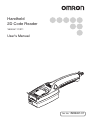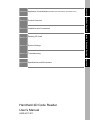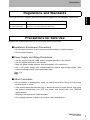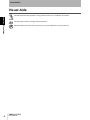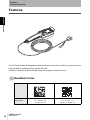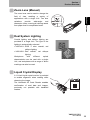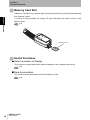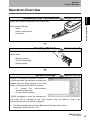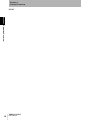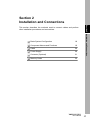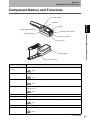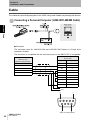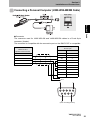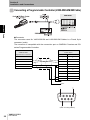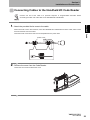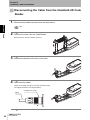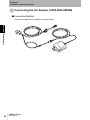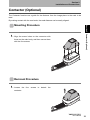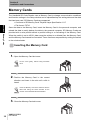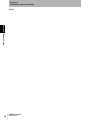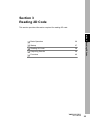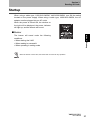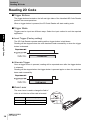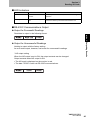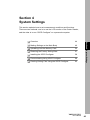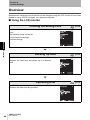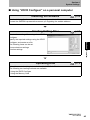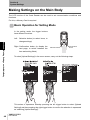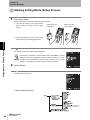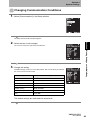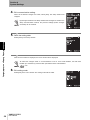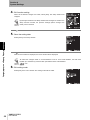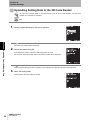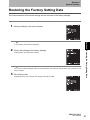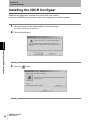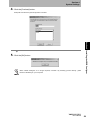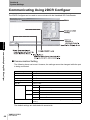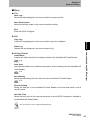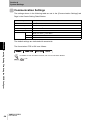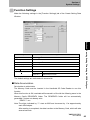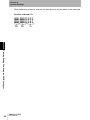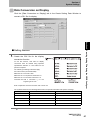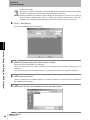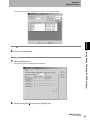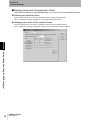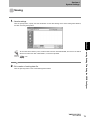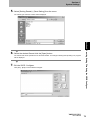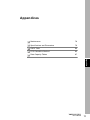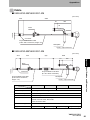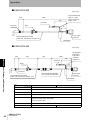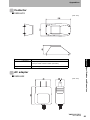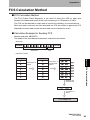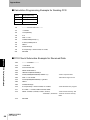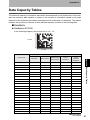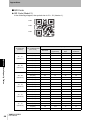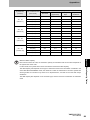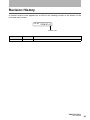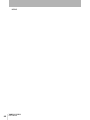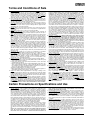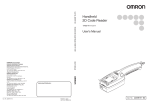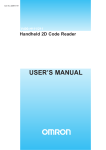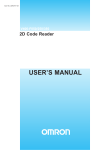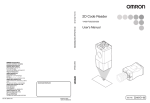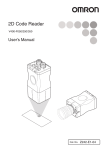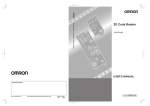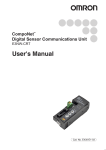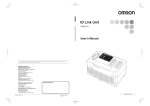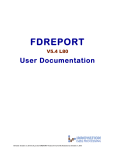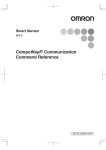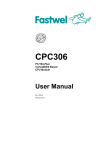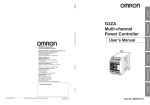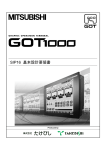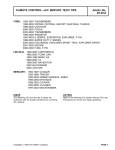Download "user manual"
Transcript
Handheld 2D Code Reader V400-H111/211 User’s Manual Cat. No. Z228-E1-01 Introduction Thank you for purchasing the OMRON V400-H111/H211. This manual describes the functions, performance, and application methods of the V400-H111/H211. This manual is intended for personnel with knowledge of electrical systems. Be sure to read and understand this manual thoroughly before using the product, and keep this manual in an easily accessible location for quick reference when required. Introduction Section 1 Product Overview Section 2 Installation and Connections Section 3 Reading 2D Code Section 4 System Settings Section 5 Troubleshooting Appendices Specifications and Dimensions Handheld 2D Code Reader User’s Manual V400-H111/211 Introduction Section ÇÕǹÇ?Ç ëÊ 1 èÕ1 Section ëÊ 2 èÕ2 Section ëÊ 3 èÕ3 Section ëÊ 4 èÕ4 Section 5 Appendices Introduction Application Considerations (Read and understand this information first.) Introduction READ AND UNDERSTAND THIS DOCUMENT Please read and understand this document before using the products. Please consult your OMRON representative if you have any questions or comments. Introduction WARRANTY OMRON’s exclusive warranty is that the products are free from defects in materials and workmanship for a period of one year (or other period if specified) from date of sale by OMRON. OMRON MAKES NO WARRANTY OR REPRESENTATION, EXPRESS OR IMPLIED, REGARDING NON-INFRINGEMENT, MERCHANTABILITY, OR FITNESS FOR PARTICULAR PURPOSE OF THE PRODUCTS. ANY BUYER OR USER ACKNOWLEDGES THAT THE BUYER OR USER ALONE HAS DETERMINED THAT THE PRODUCTS WILL SUITABLY MEET THE REQUIREMENTS OF THEIR INTENDED USE. OMRON DISCLAIMS ALL OTHER WARRANTIES, EXPRESS OR IMPLIED. LIMITATIONS OF LIABILITY OMRON SHALL NOT BE RESPONSIBLE FOR SPECIAL, INDIRECT, OR CONSEQUENTIAL DAMAGES, LOSS OF PROFITS OR COMMERCIAL LOSS IN ANY WAY CONNECTED WITH THE PRODUCTS, WHETHER SUCH CLAIM IS BASED ON CONTRACT, WARRANTY, NEGLIGENCE, OR STRICT LIABILITY. In no event shall responsibility of OMRON for any act exceed the individual price of the product on which liability is asserted. IN NO EVENT SHALL OMRON BE RESPONSIBLE FOR WARRANTY, REPAIR, OR OTHER CLAIMS REGARDING THE PRODUCTS UNLESS OMRON’S ANALYSIS CONFIRMS THAT THE PRODUCTS WERE PROPERLY HANDLED, STORED, INSTALLED, AND MAINTAINED AND NOT SUBJECT TO CONTAMINATION, ABUSE, MISUSE, OR INAPPROPRIATE MODIFICATION OR REPAIR. SUITABILITY FOR USE THE PRODUCTS CONTAINED IN THIS DOCUMENT ARE NOT SAFETY RATED. THEY ARE NOT DESIGNED OR RATED FOR ENSURING SAFETY OF PERSONS, AND SHOULD NOT BE RELIED UPON AS A SAFETY COMPONENT OR PROTECTIVE DEVICE FOR SUCH PURPOSES. Please refer to separate catalogs for OMRON's safety rated products. OMRON shall not be responsible for conformity with any standards, codes, or regulations that apply to the combination of products in the customer’s application or use of the product. At the customer’s request, OMRON will provide applicable third party certification documents identifying ratings and limitations of use that apply to the products. This information by itself is not sufficient for a complete determination of the suitability of the products in combination with the end product, machine, system, or other application or use. The following are some examples of applications for which particular attention must be given. This is not intended to be an exhaustive list of all possible uses of the products, nor is it intended to imply that the uses listed may be suitable for the products: • Outdoor use, uses involving potential chemical contamination or electrical interference, or conditions or uses not described in this document. 2 V400-H111/211 User’s Manual Introduction Please know and observe all prohibitions of use applicable to the products. NEVER USE THE PRODUCTS FOR AN APPLICATION INVOLVING SERIOUS RISK TO LIFE OR PROPERTY WITHOUT ENSURING THAT THE SYSTEM AS A WHOLE HAS BEEN DESIGNED TO ADDRESS THE RISKS, AND THAT THE OMRON PRODUCT IS PROPERLY RATED AND INSTALLED FOR THE INTENDED USE WITHIN THE OVERALL EQUIPMENT OR SYSTEM. Introduction • Nuclear energy control systems, combustion systems, railroad systems, aviation systems, medical equipment, amusement machines, vehicles, safety equipment, and installations subject to separate industry or government regulations. • Systems, machines, and equipment that could present a risk to life or property. PERFORMANCE DATA Performance data given in this document is provided as a guide for the user in determining suitability and does not constitute a warranty. It may represent the result of OMRON’s test conditions, and the users must correlate it to actual application requirements. Actual performance is subject to the OMRON Warranty and Limitations of Liability. CHANGE IN SPECIFICATIONS Product specifications and accessories may be changed at any time based on improvements and other reasons. It is our practice to change model numbers when published ratings or features are changed, or when significant construction changes are made. However, some specifications of the product may be changed without any notice. When in doubt, special model numbers may be assigned to fix or establish key specifications for your application on your request. Please consult with your OMRON representative at any time to confirm actual specifications of purchased products. DIMENSIONS AND WEIGHTS Dimensions and weights are nominal and are not to be used for manufacturing purposes, even when tolerances are shown. ERRORS AND OMISSIONS The information in this document has been carefully checked and is believed to be accurate; however, no responsibility is assumed for clerical, typographical, or proofreading errors, or omissions. PROGRAMMABLE PRODUCTS OMRON shall not be responsible for the user’s programming of a programmable product, or any consequence thereof. COPYRIGHT AND COPY PERMISSION This document shall not be copied for sales or promotions without permission. This document is protected by copyright and is intended solely for use in conjunction with the product. Please notify us before copying or reproducing this document in any manner, for any other purpose. If copying or transmitting this document to another, please copy or transmit it in its entirety. V400-H111/211 User’s Manual 3 Introduction Meanings of Signal Words Introduction In this manual, precautions are indicated using the following symbols and signal words to ensure safe use of the V400-H111/211. The precautions indicated by these symbols and signal words are important for safety and must be observed. Indicates a potentially hazardous situation which, if not avoided, will WARNING result in minor or moderate injury, or may result in serious injury or death. Additionally there may be significant property damage. Meanings of Alert Symbols Indicates the possibility of explosion under specific conditions. Indicates general prohibitions for which there is no specific symbol. Alert Statements in this Manual WARNING This product is not designed or rated for ensuring safety of persons. Do not use it for such purposes. A lithium battery is built into the Controller and may occasionally combust, explode, or burn if not treated properly. Dispose of the Controller as industrial waste, and never disassemble, apply pressure that would deform, heat to 100 °C or higher, or incinerate the Controller. 4 V400-H111/211 User’s Manual Introduction Regulations and Standards EC Directives EMC Directive:No.89/336/EEC EN Standards (European Standards) EN61326: 1997, +A1: 1998 +A2: 2001 (EMI: Class A) Power line: 10 m max. Signal line: 30 m max. Introduction The V400-H111/211 complies with the international regulations and standards listed below. Precautions for Safe Use Observe the following precautions to ensure safe use of the product. ■ Installation Environment Precautions • Do not use the product in environments with flammable or explosive gases. • Do not install outdoors. ■ Power Supply and Wiring Precautions • Use the product with the power supply voltages specified in this manual. • Use the cables specified in this manual. • Keep the power supply cable as short as possible (10 m maximum). • Use a DC power supply with countermeasures against high-voltage spikes (safe extra low-voltage circuits on the secondary side). p.29 ■ Other Precautions • Do not attempt to disassemble, repair, or modify the product. Doing so may cause product failure or a fire. • If the product becomes extremely hot, or abnormal odors or smoke occurs, stop using the product immediately, turn OFF the power, and consult with your OMRON representative. • Dispose of the product as industrial waste. • Do not apply pressure or deform the product when disposing of it. V400-H111/211 User’s Manual 5 Introduction Precautions for Correct Use Introduction Always observe the following precautions to prevent operation failures, malfunctions, and adverse effects on performance and equipment. ■ Operating Environment Do not install the product in the following locations: • Locations subject to ambient temperature that exceeds the rated temperature range • Locations subject to rapid changes in temperature (causing condensation) • Locations subject to relative humidity that exceeds the rated humidity range • Locations subject to corrosive or flammable gases • Locations subject to dust, salt, or metallic powder • Locations subject to direct vibration or shock outside the specified ranges • Locations subject to direct sunlight • Locations subject to oil or chemical spray ■ Installation and Handling of Components • Use the cables specified in this manual. p.18 ■ Connecting and Removing Cables • Do not connect a cable to the Handheld 2D Code Reader if the other end of the cable is connected to a personal computer or a Programmable Controller. • To prevent damage from static electricity, use a wrist strap or another device for preventing electrostatic charges when touching terminals or signal lines inside connectors. ■ Memory Cards • Do not remove the Memory Card when the Memory Card indicator is lit. Doing so may result in damage to the Memory Card or the Handheld 2D Code Reader. • OMRON shall not be responsible in any way for damage or loss of Memory Card data as a result of mishandling. p.32 ■ Turning OFF the Power Supply • Do not turn OFF the power supply while a message is being displayed indicating that processing is being performed. Data in memory will be destroyed, and the product may not operate correctly the next time it is started. 6 V400-H111/211 User’s Manual Introduction How to Use This Manual Section title Section 4 System Settings Creating Setting Files Using the 2DCR Configear Section 4 System Settings Outline Creates the data setting file for loading set data to the Handheld 2D Code Reader. Make the settings for the communications conditions, functions, and display conversion. Move to the setting screen. Select Setting Reader - Create Data... from the menu. The following window for creating the setting data file will be displayed. Screen display The [Receive (R)] function can be used to open the data file downloaded from the Code ■ Save Saves the created data setting file. To save data to the Memory Card, create a folder with the name SETTINGS, and save. If the data is saved to a folder other than “SETTINGS”, it cannot be uploaded. Communication Settings The settings shown in the following table are set in the Communication Settings Tab Page in the Create Setting Data Window. Setting item Parity Data Length Stop Bit Prefix Suffix FCS Index label Provides the section number and subject matter. Can be used to immediately open the desired page. Describes the settings. Settings Baud Rate Header/Footer Section 4 Uploading from the Memory Card Opens the previously created data setting file for editing. Reader and edit it. Section 4 Creating Setting Files Using the 2DCR Configear ■ Open Introduction How to Use This Manual Page Format 9,600*, 19,200, or 38,400 None*, odd, or even * 77 bits or 8 bits 1sbit* or 2 bits None*, 02 <STX>, or 1B <ESC> * ETX, 0A LF, 0D CR , or 0D0A CR+LF ON or OFF* The default settings are indicated with an asterisk. V400-H111/211 User’s Manual 65 V400-H111/211 User’s Manual 69 Procedure and additional explanations Information useful during the operation and reference pages are provided here with special marks to indicate the kind of information being *This page does not actually exist in this manual. V400-H111/211 User’s Manual 7 Introduction Visual Aids Indicates points that are important in using product functions or in application procedures. Introduction Visual Aids 8 Indicates page numbers providing related information. Indicates helpful information when a problem occurs and explanations of technical terms. V400-H111/211 User’s Manual Introduction Contents Introduction 1 4 Meanings of Alert Symbols 4 Alert Statements in this Manual 4 Regulations and Standards 5 Precautions for Safe Use 5 Precautions for Correct Use 6 How to Use This Manual 7 Visual Aids 8 Contents 9 Section 1 Product Overview 11 Features 12 Operation Overview 15 Section 2 Installation and Connections 17 Basic System Configuration 18 Component Names and Functions 19 Cable 20 Power Supply 29 Contactor (Optional) 31 Memory Cards 32 Section 3 Reading 2D Code Introduction Contents Meanings of Signal Words 35 Basic Operation 36 Startup 37 V400-H111/211 User’s Manual 9 Introduction Introduction Contents Reading 2D Code 38 Outputting Results 39 Functions 42 Section 4 System Settings Overview 44 Making Settings on the Main Body 46 Uploading from the Memory Card 53 Restoring the Factory Setting Data 57 Installing the 2DCR Configear 58 Communicating Using 2DCR Configear 60 Creating Setting Files Using the 2DCR Configear 63 Section 5 Troubleshooting Troubleshooting Appendices 75 76 77 Maintenance 78 Specifications and Dimensions 79 ASCII Table 84 FCS Calculation Method 85 Data Capacity Tables 87 Revision History 10 43 V400-H111/211 User’s Manual 91 This section provides an introduction to the Handheld 2D Code Reader's features, functions, basic configuration, and operation flow. Features 12 Operation Overview 15 V400-H111/211 User’s Manual Section 1 Product Overview Section 1 Product Overview 11 Section 1 Product Overview Features Section 1 Features The 2D Code Reader is designed to read two-dimensional code. A built-in monitor and zoom lens are ideal for reading directly marked 2D code. A Memory Card Slot is also provided along with a range of useful functions. Readable Codes 12 Readable codes DataMatrix QR Code Readable sizes (symbol size) • ECC200 10 × 10 to 64 × 64 8 × 18 to 16 × 48 • Model 1 or 2 21 × 21 to 57 × 57 (Version 1 to Version 10) V400-H111/211 User’s Manual Section 1 Product Overview Zoom Lens (Manual) The zoom lever can be used to change the of view, enabling a variety of Section 1 Features field applications with a single Unit. Two lens variations provide wide-angle and telescopic views, covering all viewing needs from paper level to complicated code. Dual System Lighting Coaxial lighting and oblique lighting are provided in a single Unit. The type of the lighting is automatically selected. • V400-H111: RGB 3 color coaxial, red oblique lighting • V400-H211: Red coaxial, red oblique lighting Workpieces with different optical characteristics can be read with a single Unit, and workpieces with a range of direct markings can also be read. Liquid Crystal Display A 1.8-inch liquid crystal monitor is provided to enable alignment when reading while observing the image. The Handheld 2D Code Reader enables confirmation of read data and images, previously not possible with handheld readers. V400-H111/211 User’s Manual 13 Section 1 Product Overview Memory Card Slot A Memory Card slot is provided to back up settings on Memory Cards and upload data Section 1 Features from Memory Cards. A function is also provided for saving 2D code data that was read as files in the Memory Card. p.32 Memory Card Useful Functions ■ Data Conversion on Display This function converts data that is read and displays it as a separate text string. p.67 ■ Data Accumulation This function writes data that is read to the Memory Card. p.65 14 V400-H111/211 User’s Manual Section 1 Product Overview Operation Overview Section 2 p.17 Prepare the required components and connect them. Main Peripheral Devices • Cable • Power supply device • Contactor Reading 2D Code Section 1 Operation Overview Installation and Connections Section 3 p.35 Turn ON the power and press the trigger buttons to read the code. • Reading method • Field of view setting • Display details System Settings Section 4 p.43 Basically, no settings are required. However, in the following cases, the settings may need to be changed using the Setup window of the Code Reader or the special tool [2DCR Configear]. • To change the communication conditions (See note.) • To use various functions If [2DCR Configear] is used, the changes you have made will be reflected to the Code Reader using the Memory Card or the communication function of [2DCR Configear]. *1 The default settings are as follows: Baud rate: 9,600 bps; Parity: None; Data length: 8 bits; Stop bits: 1 bit V400-H111/211 User’s Manual 15 Section 1 Product Overview MEMO Section 1 Operation Overview 16 V400-H111/211 User’s Manual Section 2 Installation and Connections other installation procedures and connections. Basic System Configuration 18 Component Names and Functions 19 Cable 20 Power Supply 29 Contactor (Optional) 31 Memory Cards 32 V400-H111/211 User’s Manual Section 2 Installation and Connections This section describes the methods used to connect cables and perform 17 Section 2 Installation and Connections Basic System Configuration The basic system configuration is shown in the following diagram. Section 2 Basic System Configuration 18 V400-H111/211 User’s Manual Section 2 Installation and Connections Component Names and Functions 1 Left trigger button 2 Buzzer 1 Right trigger button 4 Memory card indicator 7 Power indicator 5 Memory card slot 6 Zoom lever 8 Image plane 9 Cable connector Name 1 Trigger buttons (Right, Left) Section 2 Component Names and Functions 3 Monitor Details Inputs a trigger, cancels sleep state or when setting mode is entered. p.38 2 Buzzer A high- or low-tone buzzer sounds depending on the operation. p.37 3 Monitor Displays the read image/results, and other data. p.39 4 Memory card indicator Lit while the Memory Card is being accessed. (Do not remove the Memory Card if the indicator is lit.) p.41 5 Memory card slot Slot for inserting Memory Card. 6 Zoom lever Changes the field of view. 7 Power indicator Lit when power is first turned ON and remains lit during operation. p.41 8 Image plane Camera image plane 9 Cable connector Connects to a cable (V400-W20-2M/5M, V400-W21-2M/5M, V400-W22-2M/5M). p.23 V400-H111/211 User’s Manual 19 Section 2 Installation and Connections Cable The Cables are specifically designed for the V400. Using other Cables may damage the devices. Connecting a Personal Computer (V400-W21-2M/5M Cable) Section 2 Cable ● Connector The connector used for V400-W21-2M and V400-W21-5M Cables is a D-sub, 9-pin connector (female). The connector is compatible with the connection port on the IBM PC/AT or compatible. 2D code reader V400-H111/211 Special round connector IBM PC/AT or compatible D-sub, 9-pin Name Pin No. Name - 1 SD RD 2 RD SD 3 SG ER 4 +5 V SG 5 DR 6 RS 7 CS 8 - 9 Shield wire Connector cover 0V +5 V 20 V400-H111/211 User’s Manual (View of mating section) Section 2 Installation and Connections Connecting a Personal Computer (V400-W22-2M/5M Cable) The connector used for V400-W22-2M and V400-W22-5M cables is a D-sub 9-pin Section 2 Cable ● Connector connector (female). The connector is compatible with the connection port on the IBM PC/AT or compatible. 2D code reader V400-H111/211 Special round connector IBM PC/AT or compatible D-sub, 9-pin Name Pin No. Name - 1 SD RD 2 RD SD 3 SG ER 4 +5 V SG 5 DR 6 RS 7 CS 8 - 9 Shield wire Connector cover 0V +5 V (View of mating section) V400-H111/211 User’s Manual 21 Section 2 Installation and Connections Connecting a Programmable Controller (V400-W20-2M/5M Cable) Section 2 Cable ● Connector The connector used for V400-W20-2M and V400-W20-5M Cables is a D-sub, 9-pin connector (male). The connector is compatible with the connection port on OMRON CJ-series and CSseries Programmable Controller. 2D code reader V400-H111/211 Special round connector Programmable Controller D-sub, 9-pin Name Pin No. Name - 1 SD SD 2 RD RD 3 SG RS 4 +5 V CS 5 - 6 - 7 - 8 SG 9 Shield wire Connector cover 0V +5 V (View of mating section) 22 V400-H111/211 User’s Manual Section 2 Installation and Connections Connecting Cables to the Handheld 2D Code Reader Connect one end of the cable to a personal computer or Programmable Controller before connecting the other end of the cable to the Handheld 2D Code Reader. Attach the ferrite cores in two locations; one at the Handheld 2D Code Reader end of the cable, and the other at the host device end of the cable. Close the ferrite cores until a click is heard. Separate from the power lines. Ferrite cores Section 2 Cable 1. Attach the provided ferrite cores to the cable. 2. Remove the cover from the Code Reader. Loosen the four screws to detach the cover. V400-H111/211 User’s Manual 23 Section 2 Installation and Connections 3. Connect the cable. Grasp the cable plug (part A). Line up the alignment mark on the plug with the alignment mark on the Handheld 2D Code Reader connector and push the plug in straight. Section 2 Cable Cable port Cable Plug D C D Alignment marks C A Use a force of no more than 15 to 20 N to plug in the connector. Pull gently on the cable (approximately 10 N) to make sure the connector is securely connected. After the connector is plugged in, do not apply a force of more than 30 N to the connector in the following directions. Excessive force will damage the connector. 30 N 30 N 30 N 24 V400-H111/211 User’s Manual Section 2 Installation and Connections 4. Fit the bush into the slot on the case. Section 2 Cable 5. Attach the cover and secure it with the four screws. V400-H111/211 User’s Manual 25 Section 2 Installation and Connections Disconnecting the Cable from the Handheld 2D Code Reader 1. Disconnect the cable connector from the host device. Section 2 Cable p.28 2. Remove the cover from the Code Reader. Remove the four screws to detach the cover. 3. Remove the bush from the slot on the case. 4. Disconnect the cable. Grasp the coupling (part B) on the plug and pull the plug out straight as shown in the diagram below. Coupling on the plug Cable B 26 V400-H111/211 User’s Manual Section 2 Installation and Connections 5. Attach the cover and secure it with the four screws. Section 2 Cable V400-H111/211 User’s Manual 27 Section 2 Installation and Connections Connecting the Cable to the Host Device 1. Connect the cable connector to the RS-232C interface on the host device. Section 2 Cable Make sure that the connector is oriented correctly and not inserted at an angle. Secure the connector using the screws on both sides of the connector. Removing the Cable from the Host Device 1. Remove the cable. Loosen the screws on both sides of the connector and pull the connector out straight. Loosen the screws sufficiently on both sides of the connector to remove it. Do not remove the connector by force. 28 V400-H111/211 User’s Manual Section 2 Installation and Connections Power Supply Power must be supplied to the V400-H111/211 via the cable. Wire the power supply independently of other devices. In particular, keep the power supply wired separately from inductive loads. required for the overall system, use a UL Class II DC power supply. Connecting the Power Supply (V400-W21-2M/5M, V400-W20-2M/5M) Use a power supply that meets the following requirements. Section 2 Power Supply Use a DC power supply with safe extra-low-voltage circuits to prevent high voltage. If UL recognition is Power Supply Requirements Output current Power supply voltage 1 A min. 5 VDC ± 10 % Recommended Power Supply Model S8VS-01505 ■ Connection Method Wire the power supply cables as shown in the following diagram. Connect the brown wire to the positive (+) side of the power supply and connect the blue wire to the negative (-) side of the power supply. V400-H111/211 User’s Manual 29 Section 2 Installation and Connections Connecting the AC Adaptor (V400-W22-2M/5M) ■ Connection Method Connect the cable and AC adaptor as shown below. Section 2 Power Supply 30 V400-H111/211 User’s Manual Section 2 Installation and Connections Contactor (Optional) The Contactor functions as a guide for the distance from the image plane to the code to be read. By making contact with the read code, the read distance can be easily aligned. Section 2 Contactor (Optional) Mounting Procedure 1. Align the screw holes on the connector with those on the main body, and then secure them with the four screws. Removal Procedure 1. Loosen the four screws to detach the contactor. V400-H111/211 User’s Manual 31 Section 2 Installation and Connections Memory Cards The Handheld 2D Code Reader uses a Memory Card to change communication conditions and function settings in the Setup window and to upload/backup the setting data and the data that has been read. SD Memory Cards are supported. • Conforms to SD Memory Card “Physical Layer Specification 1.01” Section 2 Memory Cards • File format: FAT16 Save the data to the Memory Card, insert the Memory Card in the personal computer, and upload the data to easily backup the data to the personal computer. SD Memory Cards are provided with a write prohibit switch to prohibit writing to or formatting of the Memory Card. When the switch is set to LOCK, data cannot be written to or deleted from the Memory Card, and the Memory Card cannot be formatted. These functions are possible by setting the switch to the unlocked state. Inserting the Memory Card 1. Open the Memory Card slot cover. Lift the cover gently, without using excessive force. 2. Position the Memory Card in the correct direction and insert in the slot until a click is heard. Insert the Memory Card in the direction with the label side facing the same direction as the monitor of the Handheld 2D Code Reader. 3. Close the Memory Card slot cover. 32 V400-H111/211 User’s Manual Section 2 Installation and Connections Removing Memory Cards 1. Open the Memory Card slot cover. force. 2. Make sure that the indicator on the Memory Card slot is not lit. Do not remove the Memory Card while the indicator is lit. Doing so may damage the Memory Card Section 2 Memory Cards Lift the cover gently, without using excessive and the Handheld 2D Code Reader. 3. Push the Memory Card in gently until a click is heard. The Memory Card will eject slightly. 4. Pull out the Memory Card straight. 5. Close the Memory Card slot cover. V400-H111/211 User’s Manual 33 Section 2 Installation and Connections MEMO Section 2 Memory Cards 34 V400-H111/211 User’s Manual Section 3 Reading 2D Code This section provides information required for reading 2D code. 36 Startup 37 Reading 2D Code 38 Outputting Results 39 Functions 42 V400-H111/211 User’s Manual Section 3 Reading 2D Code Basic Operation 35 Section 3 Reading 2D Code Basic Operation Startup p.37 Turn ON the power and start the Handheld 2D Code Reader. Section 3 Basic Operation Reading 2D Code p.38 Press the trigger buttons and keep pressed while moving the Handheld 2D Code Reader close to the 2D code. Outputting Results p.39 The read data is output to the monitor and RS-232C communications. If no operation is performed during a fixed interval, the Handheld 2D Code Reader will enter a sleep state. Pressing the trigger buttons will release the sleep state. Functions The following functions are provided with the Handheld 2D Code Reader. • Sleep • Data Conversion on Display • Data Accumulation 36 V400-H111/211 User’s Manual p.42 Section 3 Reading 2D Code Startup When using a cable type, V400-W21-2M/5M, V400-W20-2M/5M, turn ON the switch located on the power supply. When using a cable type, V400-W22-2M/5M, the AC adaptor must be plugged into an AC outlet. When the power is turned ON, the window on the right will be displayed, the power indicator will light up, and the buzzer will sound. Section 3 Startup ■ Buzzer The buzzer will sound under the following conditions. • When starting the V400 • When reading is successful • When operating in setting mode When the buzzer is set to OFF, the buzzer will not sound for any operation. V400-H111/211 User’s Manual 37 Section 3 Reading 2D Code Reading 2D Code ■ Trigger Buttons The trigger buttons located on the left and right sides of the Handheld 2D Code Reader perform the same operations. When a trigger button is pressed, the 2D Code Reader will start reading code. ■ Trigger Mode Triggers can be input two different ways. Select the input method to suit the required Section 3 Reading 2D Code application. ◆ Level Trigger (Factory setting) The 2D Code Reader repeats reading while a trigger button is held down. Reading will be stopped when the code has been read successfully or when the trigger button is released. ◆ Alternate Trigger Once a trigger button is pressed, reading will be repeated even after the trigger button is released. Reading will be stopped when the trigger button is pressed again or when the code has been read successfully. ■ Zoom Lever The zoom lever is used to change the field of vision to suit the size of the code to be read. Model 38 Setting range V400-H111 5 mm (TELE) to 10 mm (WIDE) V400-H211 15 mm (TELE) to 30 mm (WIDE) V400-H111/211 User’s Manual Section 3 Reading 2D Code Outputting Results ■ Monitor Description The reading results are displayed in the LCD monitor of the main body. They can be displayed in four display modes: Normal, Mode A, Mode B and Mode C. p.51, p.65 ◆ Normal Section 3 Outputting Results This mode is selected as the default mode (factory setting). Image area Text display Image display Image area This area displays the reading status and memory card status. Item Details Reading status [OK] (green) will appear in the left upper corner of the monitor when the code has been read successfully. If the NG output is set to ON, [NG] (red) will appear in the left upper corner of the monitor when reading of the code has failed. Memory Card A SD mark (blue) appears when a Memory Card is present. Displays the SD mark in red when the Memory Card is active to indicate that the Memory Card is being accessed. Text display area This area displays the read data and conversion data (by the data conversion display function). In the case of Normal and Mode A, up to 38 characters can be displayed. In the case of Mode B, up to 228 characters can be displayed. Image display area This area displays images taken by the Camera. V400-H111/211 User’s Manual 39 Section 3 Reading 2D Code ◆ Mode A This mode is designed to facilitate understanding of the reading status. When the code has been read successfully, the image display area is enclosed in a green frame.When the NG output is set to ON, the image display area will be enclosed in a red frame if reading of the code has failed. Image area Text display Section 3 Outputting Results Image display ◆ Mode B Priority is given to the characters of read data. When the data consists of two or more lines, the image display area is hidden and the data is displayed by characters. Characters can be displayed up to the bottom of the screen. Image area Text display Image display ◆ Mode C Only the reading status is displayed in large size. The reading status blinks a few times and then remains lit until the trigger button is pressed. No images are displayed. Image area Text display Reading status 40 V400-H111/211 User’s Manual Section 3 Reading 2D Code ■ LED Indicators Indicator Location Details Power On the bottom of the monitor Lit when power is turned ON, and remains lit during operation Memory Card Beside the Memory Card slot Lit while the Memory Card is being accessed. Do not remove the Memory Card while this indicator is lit. ■ RS-232C Communications Output ◆ Output for Successful Readings Section 3 Outputting Results Read data is output in the following format. ◆ Output for Unsuccessful Readings Nothing is output with the factory setting. An error code output, however, can be set for unsuccessful readings. * NG output setting When the NG output is set to ON, the output contents can be changed. Output contents when NG output is ON: • The NG mark is displayed on the monitor in red. • The data “?E000” is sent via RS-232C communications. V400-H111/211 User’s Manual 41 Section 3 Reading 2D Code Functions ■ Sleep The Handheld 2D Code Reader is equipped with a sleep function for reducing power consumption. The Code Reader is automatically set to sleep when operation is not performed for a specified period of time. • 30 Seconds Lapsed (Default Setting) To cancel sleep and put the Code Reader in normal state, press one of the trigger Section 3 Functions buttons. The Code Reader will be put ready for operation. ■ Data Conversion on Display Normally, 2D code data that is read is displayed as is on the monitor. This function compares the read data, converts into separate text strings and displays the converted data. p.67 ■ Data Accumulation The read data is not only output via RS-232C communications, but is created as a file in the Memory Card and saved in CSV format. p.65 42 V400-H111/211 User’s Manual Section 4 System Settings This section explains how to set measurement conditions and functions. There are two methods: one is to use the LCD monitor of the Coder Reader, and the other is to use “2DCR Configear” on a personal computer. 44 Making Settings on the Main Body 46 Uploading from the Memory Card 53 Restoring the Factory Setting Data 57 Installing the 2DCR Configear 58 Communicating Using 2DCR Configear 60 Creating Setting Files Using the 2DCR Configear 63 V400-H111/211 User’s Manual Section 4 System Settings Overview 43 Section 4 System Settings Overview Measurement conditions and functions can be changed using the LCD monitor of the Coder Reader or using “2DCR Configear” on a personal computer. ■ Using the LCD monitor Creating the Setting Files p.46 Set necessary functions in the Setup screen and save them. The following items can be set. Communications settings Function settings Section 4 Overview Backing Up Data p.56 To reflect the data you have set to two or more Code Readers, the data must be backed up to a Memory Card. Uploading Data To reflect the data you have set to two or more Code Readers, the data must be uploaded. 44 V400-H111/211 User’s Manual p.54 Section 4 System Settings ■ Using “2DCR Configear” on a personal computer Installing the Software p.58 Download the application software from home page, and install it. Contact the OMRON representative nearest you regarding the website address. Creating Setting Files p.63 Create the setting file using the 2DCR Configear. Specify the required settings using the 2DCR Section 4 Overview Configear, and create as a file. The following items can be set. Communications settings Function settings Uploading Data p.72 Upload the created setting data to the Handheld 2D Code Reader. The following two loading methods are available. • Using the 2DCR Configear • Using the Memory Card V400-H111/211 User’s Manual 45 Section 4 System Settings Making Settings on the Main Body The LCD monitor of the Code Reader can be used to set communication conditions and functions. For this, a Memory Card is required. Basic Operation for Setting Mode In the setting mode, the trigger buttons have different functions. Left: Selection button (to select items, to Section 4 Making Settings on the Main Body change settings) Right: Confirmation button (to display the next page, to switch between the Selection button Confirmation button item and setting fields) To select [Upload Settings] in the menu screen, carry out the following steps. This series of operations whereby pressing the left trigger button to select [Upload Settings] and then pressing the right trigger button to confirm the selection is expressed as “selecting [Upload Settings]”. 46 V400-H111/211 User’s Manual Section 4 System Settings To set communication conditions or functions, select the desired setting. To change Parity (communication condition), carry out the following steps. Section 4 Making Settings on the Main Body V400-H111/211 User’s Manual 47 Section 4 System Settings Starting Setting Mode (Setup Screen) 1. Start setting mode. Setting mode can be started by the following two methods. 1 Turn ON the power to the Code Reader while holding both right and left trigger buttons. When using the AC adapter When using the power supply 2 Insert the Memory Card into the slot while holding both right and left trigger buttons. Section 4 Making Settings on the Main Body The setting mode menu window will be displayed. If the Memory Card does not have a folder called “SETTINGS”, “Upload Settings” will not be displayed in the menu window. However, it is still possible to set measurement conditions and functions even if “Upload Settings” is not displayed, but the set data cannot be uploaded. 2. Select [Setup]. The Setup window appears. • Setup window structure 48 V400-H111/211 User’s Manual Section 4 System Settings Changing Communication Conditions 1. Select [Communication] in the Setup window. The Setup Communication window appears. Section 4 Making Settings on the Main Body 2. Select the item to be changed. The cursor moves to the right of the selected item. 3. Change the setting. Available settings are shown in the table below. After a new setting is selected, the cursor moves to the item field. Setting item Settings Baud rate (BaudRate) 9,600*, Parity None*/Odd/Even Data length (DataLength) 7bits or 8 bits* Stop Bit (StopBit) 1 bit* or 2 bits Header (Prefix) None*/STX/ESC Footer (Suffix) ETX/LF/CR*/CR+LF FCS ON or OFF* 19,200, or 38,400 The default settings are indicated with an asterisk. V400-H111/211 User’s Manual 49 Section 4 System Settings 4. Exit communication setting. When all the desired changes are made, select [Exit]. The Setup window will reappear. If [Cancel] is selected in the Setup window after changes are made in the Setup Communication window, the previous settings (before changes are made) can be restored. 5. Save the setting data. Select [Save] in the Setup window. Section 4 Making Settings on the Main Body 50 After the save window is displayed, the menu window will be displayed. To reflect the changes made on a Code Reader to two or more Code Readers, the data must backed up to the Memory Card and then uploaded to those Code Readers. p.53 6. Exit setting mode. Select [Exit] in the menu window. The setting mode will be exited. V400-H111/211 User’s Manual Section 4 System Settings Setting Functions 1. Select [Function] in the Setup window. The Setup Function window appears. Section 4 Making Settings on the Main Body 2. Select the item to be changed. The cursor moves to the right of the selected item. 3. Change the setting. Available settings are shown in the table below. After a new setting is selected, the cursor moves to the item field. Setting item Settings Trigger mode (Trigger) Level* Buzzer ON* Sleep shift time (Sleep Time) 30*/60/90/120 NG Output OFF*/ON Data accumulation function (Accumulate) OFF*/ON/ON + Time Display Normal*/(Mode A)/ Mode B/ Mode C Lighting V400-H111 Auto*/Oblique/R-coax/G-coax/B-coax V400-H211 Auto*/Oblique/Coaxial /Alternate /OFF The default settings are indicated with an asterisk. V400-H111/211 User’s Manual 51 Section 4 System Settings 4. Exit function setting. When all the desired changes are made, select [Exit]. The Setup window will reappear. If [Cancel] is selected in the Setup window after changes are made in the Setup Function window, the previous settings (before changes are made) can be restored. 5. Save the setting data. Select [Save] in the Setup window. Section 4 Making Settings on the Main Body 52 After the save window is displayed, the menu window will be displayed. To reflect the changes made on a Code Reader to two or more Code Readers, the data must backed up to the Memory Card and then uploaded to those Code Readers. p.53 6. Exit setting mode. Select [Exit] in the menu window. The setting mode will be exited. V400-H111/211 User’s Manual Section 4 System Settings Uploading from the Memory Card The Memory Card can be used to upload the setting data to the Handheld 2D Code Reader. The following procedure needs to be performed to reflect the changes made on a Code Reader to two or more Code Readers or to reflect the data set using “2DCR Configear” to a Code Reader. Starting Setting Mode 1. If the data is created using “2DCR Configear”, the data must be saved to the Memory Card. To save data to the Memory Card, create a folder with the name SETTINGS, and save. If the data is saved to a folder other than “SETTINGS”, it cannot be uploaded. Setting mode can be started by the following two methods. 1 Turn ON the power to the Code Reader while holding both right and left trigger buttons. When using the AC adapter When using the power supply 2 Insert the Memory Card into the slot while Section 4 Uploading from the Memory Card 2. Start setting mode. holding both right and left trigger buttons. The setting mode menu window will be displayed. V400-H111/211 User’s Manual 53 Section 4 System Settings Uploading Setting Data to the 2D Code Reader To reflect the changes made on a Code Reader to two or more Code Readers, the data must backed up to the Memory Card first. p.56 1. Select [Upload Settings] in the menu window. Section 4 Uploading from the Memory Card 54 The Select File window will be displayed. 2. Select the data setting file. In the Select File window, select the data setting file to be used. The contents of the SETTINGS folder in the Memory Card will be displayed. After the Upload Settings window is displayed, the following save selection window will be displayed. 3. Save the setting data. Select [YES] in the save selection window. V400-H111/211 User’s Manual Section 4 System Settings After the save window is displayed, the menu window will be displayed. 4. Exit setting mode. Select [Exit] in the menu window. The setting mode will be exited. Section 4 Uploading from the Memory Card V400-H111/211 User’s Manual 55 Section 4 System Settings Backing Up 2D Code Reader Data 1. Select [Backup Settings] in the menu window. The Backup Settings window will be displayed. Section 4 Uploading from the Memory Card 56 2. Save the setting data. Select [YES] in the Backup Settings window. The setting data file will be backed up in the SETTINGS folder in the Memory Card. The SETTINGS folder will be automatically created if it does not already exist. The file name will be SETTINGS.DAT. After the save window is displayed, the menu window will be displayed. 3. Exit setting mode. Select [Exit] in the menu window. The setting mode will be exited. V400-H111/211 User’s Manual Section 4 System Settings Restoring the Factory Setting Data The communication and function settings can be returned to the factory settings. 1. Select [Initialize] in the menu window. 2. Return the settings to the factory settings. Select [YES] in the confirmation window. The menu window will appear after the communication and function settings have been returned to the factory settings. 3. Exit setting mode. Select [Exit] in the menu window. The setting mode will be exited. V400-H111/211 User’s Manual Section 4 Restoring the Factory Setting Data A confirmation window will be displayed. 57 Section 4 System Settings Installing the 2DCR Configear Download the application software from home page, and install it. Contact the OMRON representative nearest you regarding the website address. 1. Open the setup.exe file downloaded from the home page. The following window will be displayed. 2. Click the [OK] button. Section 4 Installing the 2DCR Configear 58 3. Click the V400-H111/211 User’s Manual button. Section 4 System Settings 4. Click the [Continue] button. Setup will start when the [Continue] button is clicked. When “2DCR Configear” is no longer required, uninstall it by selecting [Control Panel] - [Add/ Remove Hardware] on your computer. V400-H111/211 User’s Manual Section 4 Installing the 2DCR Configear 5. Click the [OK] button. 59 Section 4 System Settings Communicating Using 2DCR Configear The 2DCR Configear can be used to communicate with the Handheld 2D Code Reader. Section 4 Communicating Using 2DCR Configear ■ Communication Setting The following items can be set. However, the settings cannot be changed while the port is being connected. Setting item Settings * Port No. COM1 to COM 9 Baud Rate 9,600*, 19,200, or 38,400 Parity None*, odd, or even Data Length 77 bits or 8 bits* Stop Bit 1 bit* or 2 bits Header/Footer Prefix Suffix FCS Same as Send Send None*, 02 <STX>, or 1B <ESC> Receive None*, 02 <STX>, or 1B <ESC> Send ETX, 0A LF, 0D CR*, or 0D0A CR+LF Receive ETX, 0A LF, 0D CR*, or 0D0A CR+LF Send ON or OFF* Receive ON or OFF* Sets the header, footer, and FCS for receiving to the same settings as for sending. The default settings are indicated with an asterisk. 60 V400-H111/211 User’s Manual Section 4 System Settings ■ Menu ◆ File Save Log... Saves the data displayed in the communication log as a text file. Save Environment Saves the settings made in the communications settings. End Ends the 2DCR Configear. ◆ Edit Erase Log Deletes the log displayed in the communication log. ◆ Setting Reader Create Data... Creates the data setting file for loading set data to the Handheld 2D Code Reader. p.63 Auto Scan Automatically obtains the conditions required for communicating with the Handheld 2D Code Reader. p.72 Send Setting Sends the data setting file from the host to the Handheld 2D Code Reader. p.72 Section 4 Communicating Using 2DCR Configear Copy Log Copies the log displayed in the communication log to the clipboard. Receive Setting Sends the data set on the Handheld 2D Code Reader to the host and saves it with a new file name. Set Date, Time Sends the clock time of the personal computer in which 2DCR Configear is installed to the Handheld 2D Code Reader. The clock is factory set to Japanese Standard Time. V400-H111/211 User’s Manual 61 Section 4 System Settings ◆ Help Version Displays the software version of the 2DCR Configear installed. ■ Buttons ◆ Connect Connects or disconnects the port. ■ Display Form Selects the format for displaying data in the communication log. Section 4 Communicating Using 2DCR Configear Either text display or hexadecimal display can be selected. (Default setting: Text display) ■ Direct Command Input Sends the input text string to the Handheld 2D Code Reader. ■ Status Display ◆ Port status Indicates the port status. (On Line: Connected; Off Line: Disconnected) ◆ Communication conditions Displays the current communications conditions. (Example: COM1 9600,n,8,1) This is not displayed when the port is disconnected. ◆ Date Displays the current date. (Example: 2005/01/26) ◆ Time Displays the current time. (Example: 9:27) 62 V400-H111/211 User’s Manual Section 4 System Settings Creating Setting Files Using the 2DCR Configear Creates the data setting file for loading set data to the Handheld 2D Code Reader. Make the settings for the communications conditions, functions, and display conversion. XSelect Setting Reader - Create Data... from the menu. The following window for creating the setting data file will be displayed. Selects the code reader model. Before setting other items, select the model of the code reader you are using. ■ Open Opens the previously created data setting file for editing. The [Receive (R)] function can be used to open the data file downloaded from the Code Reader and edit it. Section 4 Creating Setting Files Using the 2DCR Configear ■ Model(V) ■ Save Saves the created data setting file. To save data to the Memory Card, create a folder with the name SETTINGS, and save. If the data is saved to a folder other than “SETTINGS”, it cannot be uploaded. p.53 V400-H111/211 User’s Manual 63 Section 4 System Settings Communication Settings The settings shown in the following table are set in the [Communication Settings] tab Page in the Create Setting Data Window. Setting item Settings 9,600*, Baud Rate 77 bits or 8 bits* Data Length 1 bit* or 2 bits Stop Bit Header/Footer Section 4 Creating Setting Files Using the 2DCR Configear 64 19,200, or 38,400 None*, odd, or even Parity Prefix None*, 02 <STX>, or 1B <ESC> Suffix ETX, 0A LF, 0D CR*, or 0D0A CR+LF FCS ON or OFF* The default settings are indicated with an asterisk. The format when FCS is ON is as follows: For details on FCS calculation methods, refer to FCS Calculation Method. p.85 V400-H111/211 User’s Manual Section 4 System Settings Function Settings Make the following settings in the [Function Settings] tab of the Create Setting Data Window. Trigger Mode Settings Level Trigger*or Alternate * Buzzer ON or OFF Sleep Shift Time Between 30 sec* and 120 sec NG output (N) ON or OFF* Data Accumulation OFF* or ON Display(Y) Normal*/Mode A/Mode B/Mode C Lighting (H) V400-H111 Auto*/Oblique/R-coax/G-coax/B-coax V400-H211 Auto*/Oblique/Coaxial The default settings are indicated with an asterisk. ■ Data Accumulation Set whether to collect data. The Memory Card must be inserted in the Handheld 2D Code Reader to use this Section 4 Creating Setting Files Using the 2DCR Configear Setting item function. When this function is ON, read data will be saved in a file with the following name in the Memory Card’s READDATA folder. The READDATA folder will be automatically generated if it does not already exist. READ****.csv Note: The digits indicated by **** start at 0000 and increment by 1 for approximately each 40 kilobytes. After reading is completed, the data is written to the Memory Card, which will take several seconds. V400-H111/211 User’s Manual 65 Section 4 System Settings When Appending at date is selected, the date and time will be added to the read data. Example of Saved File Section 4 Creating Setting Files Using the 2DCR Configear 66 V400-H111/211 User’s Manual Section 4 System Settings Data Conversion on Display Click the [Data Conversion on Display] tab in the Create Setting Data Window to convert a CSV file for display. Section 4 Creating Setting Files Using the 2DCR Configear ■ Setting Method 1. Create the CSV file for the display conversion function. To use this function, CSV files for display conversion must be created using separate spreadsheet software or a text editor for the personal computer. The following formatting restrictions apply. File: CSV format (comma delimited) Maximum No. of records: 1000 Maximum No. of comparison characters: 20 Maximum No. of conversion characters: 19 Comment row: Add a semicolon (;) to the beginning of the row. Enter comparison text and conversion text in each row. The symbols and text in the following table function as special characters with specific meanings. Symbol * Name Details Wild card Any data OK !a Alphabet Any lower-case character OK !A Alphabet Any upper-case character OK !n Numeric value Any numeral OK Condition for no match Enter at end. ELSE V400-H111/211 User’s Manual 67 Section 4 System Settings Comparison Principle With display conversion, comparison is performed with the data contained in the file, and the display contents is changed to the registered text strings for characters that match. Matching processing is performed in order starting from the beginning of the file. Once a match is found, no further comparisons are made, i.e., matching processing is affected by the entry order. Therefore, when comparing complicated patterns, make sure that the optimum order is used. 2. Click [1. New Regist.]. The Conversion Registration window appears. Section 4 Creating Setting Files Using the 2DCR Configear 68 3. Select the desired start position and number of bytes. Specify the part of the read data to be compared. Specify the data position from which comparison is to be started and the number of data bytes to be compared. If you want to compare all the read data, specify "1" in [Starting Position] and "All" in [Number of Bytes]. 4. Click the [Import] button. Import the created file to the 2DCR Configear to convert the created file to a format that can be uploaded to the Handheld 2D Code Reader 5. Select the CSV file to be uploaded and click the [Open] button. V400-H111/211 User’s Manual Section 4 System Settings The CSV file will be read and displayed as shown in the following diagram. Section 4 Creating Setting Files Using the 2DCR Configear 6. Enter the desired name. 7. Click the [OK] button. The [Data Conversion on Display] tab will reappear. 8. Select ON in [Data Conversion on Display] field. V400-H111/211 User’s Manual 69 Section 4 System Settings ■ Deleting Items and Changing Item Order The [Data Conversion on Display] tab allows you to set up to four conversion file items. ◆ Deleting the selected items Check the checkboxes for the items to be deleted, and then click the [Delete] button. After a confirmation message is displayed, the selected items will be deleted. ◆ Swapping the order of the selected items Check the checkboxes for the items to be deleted, and then click the [Replace] button. After a confirmation message is displayed, the order of the selected items will be swapped. Section 4 Creating Setting Files Using the 2DCR Configear 70 V400-H111/211 User’s Manual Section 4 System Settings Saving 1. Save the settings. Click the [Save] button, specify the save destination for the data settings in the Save Setting Data Window, and then click the [Save] button. saved to a folder other than “SETTINGS”, it cannot be uploaded. p.53 2. Exit creation of setting data file. Click the [Cancel] button in the Create Setting Data window. V400-H111/211 User’s Manual Section 4 Creating Setting Files Using the 2DCR Configear To save data to the Memory Card, create a folder with the name SETTINGS, and save. If the data is 71 Section 4 System Settings Sending the Setting File to the 2D Code Reader The setting data created using “2DCR Configear” can be sent to the 2D Code Reader as follows. 1. Connect the cable to the RS-232C interface. p.28 2. Check the port number. Section 4 Creating Setting Files Using the 2DCR Configear 72 3. Select [Setting Reader] - [Auto Scan] from the menu. The 2D Code Reader automatically obtains the communication conditions required for communicating with the Code Reader, and a message will be displayed when the conditions are obtained successfully. 4. Click the [Connect(S)] button. Communication with the 2D Code Reader starts. “On Line” will be displayed in the status display area. V400-H111/211 User’s Manual Section 4 System Settings 5. Select [Setting Reader] - [Send Setting] from the menu. The following file selection window will be displayed. The selected file will be uploaded to the 2D Code Reader. A message indicating that uploading is in progress will be displayed. 7. Exit the 2DCR Configear. Click [File] - [End] to exit the 2DCR Configear. V400-H111/211 User’s Manual Section 4 Creating Setting Files Using the 2DCR Configear 6. Select the desired file and click the [Open] button. 73 Section 4 System Settings MEMO Section 4 Creating Setting Files Using the 2DCR Configear V400-H111/211 User’s Manual 74 Section 5 Troubleshooting This section explains the countermeasures to take when reading cannot be executed correctly or when a problem occurs. Troubleshooting 76 Section 5 Troubleshooting V400-H111/211 User’s Manual 75 Section 5 Troubleshooting Troubleshooting Status Section 5 Troubleshooting 76 Cause and countermeasures Page The POWER indicator is not lit. The power line is not connected properly. Insufficient power The video monitor image is not clear. Some pixels on the monitor may not light and some may always light. This is a result of the monitor's construction and does not indicate a malfunction. - Cannot write data to Memory Card The write-protect switch on the Memory Card is ON. The Memory Card capacity is insufficient. The Memory Card is damaged. The Memory Card has not been formatted. The Memory Card is the wrong type. - The saved data is corrupted. The Memory Card was removed while it was being accessed. p.41 The time stamp on saved data is not correct. The clock is not set correctly. The clock is factory set to Japanese Standard Time. Set the clock as required. p.60 Cannot communicate with the host device. The cable model is incorrect. The cable connections are loose. The communications settings are not correct. p.20 V400-H111/211 User’s Manual p.29 p.60 Appendices Maintenance 78 Specifications and Dimensions 79 ASCII Table 84 FCS Calculation Method 85 Data Capacity Tables 87 Appendices V400-H111/211 User’s Manual 77 Appendices Maintenance Handling the Handheld 2D Code Reader • Do not touch the lens or monitor with your fingers or any pointed object. • Do not use the Handheld 2D Code Reader in locations subject to dust or other contaminants. Inspection To maintain the Handheld 2D Code Reader in optimum condition, perform the following inspections regularly. • Use a lens cloth or air brush to clean the lens and monitor. • Use a soft cloth to clean other parts of the Handheld 2D Code Reader. Inspection items Power supply Appendices Maintenance 78 Details The voltage measured at the power supply terminals on the terminal block must be 5 VDC ± 10%. Ambient operating The ambient operating temperature must be between 0 and 40 °C. temperature Ambient operating The ambient operating humidity must be between 35% and 85%. humidity Required tools Multimeter Thermometer Hygrometer • Turn OFF the power and take safety precautions before conducting maintenance or inspections. • Do not use thinners or benzene to clean the Controller. V400-H111/211 User’s Manual Appendices Specifications and Dimensions Handheld 2D Code Reader ■ V400-H111/211 (Unit: mm) Power indicator (green) Monitor Trigger button Buzzer Memory Card slot Zoom lever Reading surface Lighting V400-H111/211 User’s Manual Appendices Specifications and Dimensions Lighting 79 Appendices V400-H111 Appendices Specifications and Dimensions 80 V400-H211 Field of vision 5 to 10 mm 15 to 30 mm Working distance 40 mm (contact with the code when the Contactor is mounted) Power supply voltage 5 VDC ± 10 % Current consumption 1 A max. Serial interface RS-232C Applicable code DataMatrix ECC200 10 × 10 to 64 × 64, 8 × 18 to 16 × 48 QR Code Model 1.2 21 × 21 to 57 × 57 (Ver. 1 to 10) Operating method Pushbutton control using the trigger buttons System Settings Operation in the Setup window (on Code Reader), uploading setting data using a Memory Card, or communication by “2DCR Configear” Memory Card SD card Monitor 1.8-inch TFT liquid crystal display for displaying image and read data Indicators Power indicator and Memory Card access indicator Ambient temperature Operating: 0 to 40°C Storage: -25 to 60°C Ambient humidity 35% to 85%(with no condensation) Ambient environment No corrosive gases Vibration resistance 10 to 150 Hz ; half-amplitude: 0.35 mm (max. acceleration: 50 m2/s) Shock resistance 150m2/s 3 times in 6 directions Weight Approx. 230 g Degree of protection IEC 60529 (IP64) Materials Case: ABS; Optical surface: PC; Display: PMMA V400-H111/211 User’s Manual Appendices Cable ■ V400-W20-2M/V400-W21-2M (Unit: mm) 29.8 2000 20 300 30 12.6 dia. Bush Connector Vinyl-insulated round cable (5-dia. with 4 conductors, length: 2 m) Nameplate D-sub, 9-pin Connector ■ V400-W20-5M/V400-W21-5M (Unit: mm) 29.8 500 5000 (99) 200 12.6 dia. Bush 30 Connector Vinyl-insulated round cable (6.1-dia. with 8 conductors) Vinyl-insulated round cable (5-dia. with 4 conductors, length: 2 m) Nameplate D-sub, 9-pin Connector V400-W20-2M Interface connector V400-W20-5M V400-W21-2M D-sub, 9-pin, male Ambient temperature Operating: 0 to 40°C Storage: -25 to 60°C Ambient humidity 35 % to 85 % (with no condensation) Ambient environment No corrosive gases Materials Cable sheath: Heat-resistant vinyl chloride Special connector: PPS, PBT, POM D-sub connector: ABS Minimum bending radius 30 mm Weight Approx. 100 g Approx. 340 g V400-W21-5M D-sub, 9-pin, female Approx. 100 g Appendices Specifications and Dimensions 20 Approx. 340 g V400-H111/211 User’s Manual 81 Appendices ■ V400-W22-2M (Unit: mm) 29.8 Vinyl-insulated Flat cable 2 × 2-dia., with 2 conductors, length: 0.2 m 2000 200 Connector Bush 12.6 dia. Connector 30 D-sub, 9-pin Connector Vinyl-insulated round cable (5-dia. with 4conductors, length: 2 m) Nameplate ■ V400-W22-5M 500 29.8 (99) 5000 200 Bush 12.6 dia. Appendices Specifications and Dimensions Vinyl-insulated Flat cable 2 × 2-dia., with 2 conductors, length: 0.2 m Connector 30 Connector Vinyl-insulated round cable (5-dia. with 4conductors, length: 2 m) Vinyl-insulated round cable (6.1-dia. with 8 conductors) D-sub, 9-pin Connector Nameplate V400-W22-2M Interface connector V400-W22-5M D-sub, 9-pin, female Ambient temperature Operating: 0 to 40°C Storage: -25 to 60°C Ambient humidity 35 % to 85 % (with no condensation) Ambient environment No corrosive gases Materials Cable sheath: Heat-resistant vinyl chloride Special connector: PPS, PBT, POM D-sub connector: ABS Minimum bending radius 30 mm Weight 82 (Unit: mm) V400-H111/211 User’s Manual Approx. 110g Approx. 350 g Appendices Contactor ■ V400-AC2 (Unit: mm) Materials PC (transparent) The tip is made of silicon rubber (anti-static) Weight Approx. 20 g AC adapter ■ V600-A22 (Unit: mm) V400-H111/211 User’s Manual Appendices Specifications and Dimensions V400-AC2 83 Appendices ASCII Table Data read with no-protocol commands using the serial communications interface is output as 2 characters of ASCII. The ASCII characters correspond to the following characters. Examples: • When the read data is A, 41 is output. • When the data read is T, 54 is output. Lower 4 bits Upper 4 bits Appendices ASCII Table 84 V400-H111/211 User’s Manual Appendices FCS Calculation Method ■ FCS Calculation Method The FCS (Frame Check Sequence) is the result of taking the XOR for each byte between the header and footer (8 bits) and converting it to 2 characters of ASCII. The FCS can be attached to output data to improve the reliability of communications. Each time data is received, the host calculates the FCS and checks it against the FCS attached to the sent data so that the send data can be checked for errors. ■ Calculation Example for Sending FCS Sample read data: ABCDEFG The details of the read data and calculation method are as follows: • Read data Header Footer Read data FCS • Calculation method ASCII Conversion to ASCII: Hexadecimal Conversion to hexadecimal values Obtaining the exclusive OR: Appendices FCS Calculation Method Read data Conversion to ASCII: FCS data: 40 V400-H111/211 User’s Manual 85 Appendices ■ Calculation Programming Example for Sending FCS DATA$ Sample data string L Data length CODE$ Data character A Exclusive OR 100 ’* * * * * CALCULATE FCS * * * * * 110 ’* FCSSET 120 L=LEN(DATA$) 130 A=0 140 FOR J=1 TO L 150 CODE$=MID$(DATA$,J,1) 160 A=ASC(CODE$)XOR A 170 NEXT J 180 FCS$=HEX$(A) 190 IF LEN(FCS$)=1 THEN FCS$=“0”+FCS$ 200 RETURN Appendices FCS Calculation Method ■ FCS Check Subroutine Example for Received Data 1000 ’* * * * * FCSHECK * * * * * 1010 ’* FCSHECK 1020 Q=0:FCSCK$=“OK” 1030 PRINT RESPONSE $ 1040 LENGS=LEN(RESPONSE$)-3 1050 FCSP$=MID$(RESPONSE$,LENGS+1,2) ’FCS in response data 1060 FOR J=1 TO LENGS ’Calculation range of FCS 1070 Q=ASC(MID$(RESPONSE$,J,1))XOR Q 1080 NEXT J 1090 FCSD$=HEX$(Q) 1100 IF LEN(FCSD$)=1 THEN FCSD$=“0”+FCSD$ 1110 IF FCSD$ < > FCSP$ THEN FCSCK$=“ERR” 1120 PRINT “FCSD$=”;FCSD$;“FCSP$=”;FCSP$; ’FCS calculated in a program ’FCS received correctly: OK “FCSCK$=”;“FCSCK$=” ’FCS not received correctly: ERR 1130 86 V400-H111/211 User’s Manual RETURN Appendices Data Capacity Tables The maximum quantity of information that can be stored depends on the symbol size of the code. Also the maximum data capacity in relation to the amount of information carried by the code depends on the character type and the arrangement and combination of characters. The relation between the symbol size (number of cells) and data capacity is shown in the following table. ■ DataMatrix ◆ DataMatrix ECC200 In the following diagram, the symbol size is 12 × 12. 12 cells 12 cells Data capacity Symbol size Alphanumerics Alphanumerics and symbols 2-byte characters 1-byte Japanese characters 10 × 10 6 3 3 - 1 12 × 12 10 6 5 1 3 14 × 14 16 10 9 3 6 16 × 16 24 16 14 5 10 18 × 18 36 25 22 8 16 20 × 20 44 31 28 10 20 22 × 22 60 43 38 14 28 24 × 24 72 52 46 17 34 26 × 26 88 64 57 21 42 32 × 32 124 91 81 30 60 36 × 36 172 127 113 42 84 40 × 40 228 169 150 56 112 44 × 44 288 214 190 72 142 48 × 48 348 259 230 86 172 52 × 52 408 304 270 101 202 64 × 64 560 418 372 139 278 8 × 18 10 6 5 1 3 8 × 32 20 13 12 4 8 12 × 26 32 22 20 7 14 12 × 36 44 31 28 10 20 16 × 36 64 46 41 15 30 16 × 48 98 72 64 23 47 V400-H111/211 User’s Manual Appendices Data Capacity Tables Numerals 87 Appendices ■ QR Code ◆ QR Code (Model 2) In the following diagram, the symbol size is 21 × 21 (Version 1). 7 cells 7 cells 7 cells 7 cells Symbol size (version) Appendices Data Capacity Tables 21 × 21 (Version 1) 25 × 25 (Version 2) 29 × 29 (Version 3) 33 × 33 (Version 4) 37 × 37 (Version 5) 41 × 41 (Version 6) 88 V400-H111/211 User’s Manual 14 cells Data capacity Error correction level (ECC level) Numerals Alphanumerics (uppercase) 8-bit bytes Byte Japanese characters L ( 7%) 41 25 17 10 M (15%) 34 20 14 8 Q (25%) 27 16 11 7 H (30%) 17 10 7 4 L ( 7%) 77 47 32 20 M (15%) 63 38 26 16 Q (25%) 48 29 20 12 H (30%) 34 20 14 8 L ( 7%) 127 77 53 32 M (15%) 101 61 42 26 Q (25%) 77 47 32 20 H (30%) 58 35 24 15 L ( 7%) 187 114 78 48 M (15%) 149 90 62 38 Q (25%) 111 67 46 28 H (30%) 82 50 34 21 L ( 7%) 255 154 106 65 M (15%) 202 122 84 52 Q (25%) 144 87 60 37 H (30%) 106 64 44 27 L ( 7%) 322 195 134 82 M (15%) 255 154 106 65 Q (25%) 178 108 74 45 H (30%) 139 84 58 36 Appendices Symbol size (version) Error correction level (ECC level) 45 × 45 (Version 7) 49 × 49 (Version 8) 53 × 53 (Version 9) 57 × 57 (Version 10) Data capacity Numerals Alphanumerics (uppercase) 8-bit bytes Byte Japanese characters L ( 7%) 370 224 154 95 M (15%) 293 178 122 75 Q (25%) 207 125 86 53 H (30%) 154 93 64 39 L ( 7%) 461 279 192 118 M (15%) 365 221 152 93 Q (25%) 259 157 108 66 H (30%) 202 122 84 52 L ( 7%) 552 335 230 141 M (15%) 432 262 180 111 Q (25%) 312 189 130 80 H (30%) 235 143 98 60 L ( 7%) 652 395 271 167 M (15%) 513 311 213 131 Q (25%) 364 221 151 93 H (30%) 288 174 119 74 Source: 2D Codes, Basic Specifications for QR Code (JIS X 0510) Even with the same 2D code, the maximum quantity of information that can be stored depends on the symbol size of the code. In other words, the symbol size must be increased to increase the data capacity. The data capacity also depends on the type of characters used for the information contained in the code. With QR and DataMatrix Code, the maximum number of characters for the same symbol size will be greatest for numbers only and then for alphanumerics, and will be the least with 2-byte characters. The data capacity also depends on the character type, and the order and combination of characters used. V400-H111/211 User’s Manual Appendices Data Capacity Tables Maximum Data Capacity 89 Appendices MEMO Appendices Data Capacity Tables 90 V400-H111/211 User’s Manual Revision History A manual revision code appears as a suffix to the catalog number at the bottom of the front and back covers. Cat. No. Z228-E1-01 Revision code Revision code Date 01 July 2005 Revised contents Original production V400-H111/211 User’s Manual 91 MEMO 92 V400-H111/211 User’s Manual Terms and Conditions of Sale 1. Offer; Acceptance. These terms and conditions (these "Terms") are deemed part of all quotes, agreements, purchase orders, acknowledgments, price lists, catalogs, manuals, brochures and other documents, whether electronic or in writing, relating to the sale of products or services (collectively, the "Products") by Omron Electronics LLC and its subsidiary companies (“Omron”). Omron objects to any terms or conditions proposed in Buyer’s purchase order or other documents which are inconsistent with, or in addition to, these Terms. 2. Prices; Payment Terms. All prices stated are current, subject to change without notice by Omron. Omron reserves the right to increase or decrease prices on any unshipped portions of outstanding orders. Payments for Products are due net 30 days unless otherwise stated in the invoice. 3. Discounts. Cash discounts, if any, will apply only on the net amount of invoices sent to Buyer after deducting transportation charges, taxes and duties, and will be allowed only if (i) the invoice is paid according to Omron’s payment terms and (ii) Buyer has no past due amounts. 4. Interest. Omron, at its option, may charge Buyer 1-1/2% interest per month or the maximum legal rate, whichever is less, on any balance not paid within the stated terms. 5. Orders. Omron will accept no order less than $200 net billing. 6. Governmental Approvals. Buyer shall be responsible for, and shall bear all costs involved in, obtaining any government approvals required for the importation or sale of the Products. 7. Taxes. All taxes, duties and other governmental charges (other than general real property and income taxes), including any interest or penalties thereon, imposed directly or indirectly on Omron or required to be collected directly or indirectly by Omron for the manufacture, production, sale, delivery, importation, consumption or use of the Products sold hereunder (including customs duties and sales, excise, use, turnover and license taxes) shall be charged to and remitted by Buyer to Omron. 8. Financial. If the financial position of Buyer at any time becomes unsatisfactory to Omron, Omron reserves the right to stop shipments or require satisfactory security or payment in advance. If Buyer fails to make payment or otherwise comply with these Terms or any related agreement, Omron may (without liability and in addition to other remedies) cancel any unshipped portion of Products sold hereunder and stop any Products in transit until Buyer pays all amounts, including amounts payable hereunder, whether or not then due, which are owing to it by Buyer. Buyer shall in any event remain liable for all unpaid accounts. 9. Cancellation; Etc. Orders are not subject to rescheduling or cancellation unless Buyer indemnifies Omron against all related costs or expenses. 10. Force Majeure. Omron shall not be liable for any delay or failure in delivery resulting from causes beyond its control, including earthquakes, fires, floods, strikes or other labor disputes, shortage of labor or materials, accidents to machinery, acts of sabotage, riots, delay in or lack of transportation or the requirements of any government authority. 11. Shipping; Delivery. Unless otherwise expressly agreed in writing by Omron: a. Shipments shall be by a carrier selected by Omron; Omron will not drop ship except in “break down” situations. b. Such carrier shall act as the agent of Buyer and delivery to such carrier shall constitute delivery to Buyer; c. All sales and shipments of Products shall be FOB shipping point (unless otherwise stated in writing by Omron), at which point title and risk of loss shall pass from Omron to Buyer; provided that Omron shall retain a security interest in the Products until the full purchase price is paid; d. Delivery and shipping dates are estimates only; and e. Omron will package Products as it deems proper for protection against normal handling and extra charges apply to special conditions. 12. Claims. Any claim by Buyer against Omron for shortage or damage to the Products occurring before delivery to the carrier must be presented in writing to Omron within 30 days of receipt of shipment and include the original transportation bill signed by the carrier noting that the carrier received the Products from Omron in the condition claimed. 13. Warranties. (a) Exclusive Warranty. Omron’s exclusive warranty is that the Products will be free from defects in materials and workmanship for a period of twelve months from the date of sale by Omron (or such other period expressed in writing by Omron). Omron disclaims all other warranties, express or implied. (b) Limitations. OMRON MAKES NO WARRANTY OR REPRESENTATION, EXPRESS OR IMPLIED, ABOUT NON-INFRINGEMENT, MERCHANTABIL- 14. 15. 16. 17. 18. ITY OR FITNESS FOR A PARTICULAR PURPOSE OF THE PRODUCTS. BUYER ACKNOWLEDGES THAT IT ALONE HAS DETERMINED THAT THE PRODUCTS WILL SUITABLY MEET THE REQUIREMENTS OF THEIR INTENDED USE. Omron further disclaims all warranties and responsibility of any type for claims or expenses based on infringement by the Products or otherwise of any intellectual property right. (c) Buyer Remedy. Omron’s sole obligation hereunder shall be, at Omron’s election, to (i) replace (in the form originally shipped with Buyer responsible for labor charges for removal or replacement thereof) the non-complying Product, (ii) repair the non-complying Product, or (iii) repay or credit Buyer an amount equal to the purchase price of the non-complying Product; provided that in no event shall Omron be responsible for warranty, repair, indemnity or any other claims or expenses regarding the Products unless Omron’s analysis confirms that the Products were properly handled, stored, installed and maintained and not subject to contamination, abuse, misuse or inappropriate modification. Return of any Products by Buyer must be approved in writing by Omron before shipment. Omron Companies shall not be liable for the suitability or unsuitability or the results from the use of Products in combination with any electrical or electronic components, circuits, system assemblies or any other materials or substances or environments. Any advice, recommendations or information given orally or in writing, are not to be construed as an amendment or addition to the above warranty. See http://oeweb.omron.com or contact your Omron representative for published information. Limitation on Liability; Etc. OMRON COMPANIES SHALL NOT BE LIABLE FOR SPECIAL, INDIRECT, INCIDENTAL, OR CONSEQUENTIAL DAMAGES, LOSS OF PROFITS OR PRODUCTION OR COMMERCIAL LOSS IN ANY WAY CONNECTED WITH THE PRODUCTS, WHETHER SUCH CLAIM IS BASED IN CONTRACT, WARRANTY, NEGLIGENCE OR STRICT LIABILITY. Further, in no event shall liability of Omron Companies exceed the individual price of the Product on which liability is asserted. Indemnities. Buyer shall indemnify and hold harmless Omron Companies and their employees from and against all liabilities, losses, claims, costs and expenses (including attorney's fees and expenses) related to any claim, investigation, litigation or proceeding (whether or not Omron is a party) which arises or is alleged to arise from Buyer's acts or omissions under these Terms or in any way with respect to the Products. Without limiting the foregoing, Buyer (at its own expense) shall indemnify and hold harmless Omron and defend or settle any action brought against such Companies to the extent based on a claim that any Product made to Buyer specifications infringed intellectual property rights of another party. Property; Confidentiality. Any intellectual property in the Products is the exclusive property of Omron Companies and Buyer shall not attempt to duplicate it in any way without the written permission of Omron. Notwithstanding any charges to Buyer for engineering or tooling, all engineering and tooling shall remain the exclusive property of Omron. All information and materials supplied by Omron to Buyer relating to the Products are confidential and proprietary, and Buyer shall limit distribution thereof to its trusted employees and strictly prevent disclosure to any third party. Export Controls. Buyer shall comply with all applicable laws, regulations and licenses regarding (i) export of products or information; (iii) sale of products to “forbidden” or other proscribed persons; and (ii) disclosure to non-citizens of regulated technology or information. Miscellaneous. (a) Waiver. No failure or delay by Omron in exercising any right and no course of dealing between Buyer and Omron shall operate as a waiver of rights by Omron. (b) Assignment. Buyer may not assign its rights hereunder without Omron's written consent. (c) Law. These Terms are governed by the law of the jurisdiction of the home office of the Omron company from which Buyer is purchasing the Products (without regard to conflict of law principles). (d) Amendment. These Terms constitute the entire agreement between Buyer and Omron relating to the Products, and no provision may be changed or waived unless in writing signed by the parties. (e) Severability. If any provision hereof is rendered ineffective or invalid, such provision shall not invalidate any other provision. (f) Setoff. Buyer shall have no right to set off any amounts against the amount owing in respect of this invoice. (g) Definitions. As used herein, “including” means “including without limitation”; and “Omron Companies” (or similar words) mean Omron Corporation and any direct or indirect subsidiary or affiliate thereof. Certain Precautions on Specifications and Use 1. Suitability of Use. Omron Companies shall not be responsible for conformity with any standards, codes or regulations which apply to the combination of the Product in the Buyer’s application or use of the Product. At Buyer’s request, Omron will provide applicable third party certification documents identifying ratings and limitations of use which apply to the Product. This information by itself is not sufficient for a complete determination of the suitability of the Product in combination with the end product, machine, system, or other application or use. Buyer shall be solely responsible for determining appropriateness of the particular Product with respect to Buyer’s application, product or system. Buyer shall take application responsibility in all cases but the following is a non-exhaustive list of applications for which particular attention must be given: (i) Outdoor use, uses involving potential chemical contamination or electrical interference, or conditions or uses not described in this document. (ii) Use in consumer products or any use in significant quantities. (iii) Energy control systems, combustion systems, railroad systems, aviation systems, medical equipment, amusement machines, vehicles, safety equipment, and installations subject to separate industry or government regulations. (iv) Systems, machines and equipment that could present a risk to life or property. Please know and observe all prohibitions of use applicable to this Product. NEVER USE THE PRODUCT FOR AN APPLICATION INVOLVING SERIOUS RISK TO LIFE OR PROPERTY OR IN LARGE QUANTITIES WITHOUT ENSURING THAT THE SYSTEM AS A WHOLE HAS BEEN DESIGNED TO 2. 3. 4. 5. ADDRESS THE RISKS, AND THAT THE OMRON’S PRODUCT IS PROPERLY RATED AND INSTALLED FOR THE INTENDED USE WITHIN THE OVERALL EQUIPMENT OR SYSTEM. Programmable Products. Omron Companies shall not be responsible for the user’s programming of a programmable Product, or any consequence thereof. Performance Data. Data presented in Omron Company websites, catalogs and other materials is provided as a guide for the user in determining suitability and does not constitute a warranty. It may represent the result of Omron’s test conditions, and the user must correlate it to actual application requirements. Actual performance is subject to the Omron’s Warranty and Limitations of Liability. Change in Specifications. Product specifications and accessories may be changed at any time based on improvements and other reasons. It is our practice to change part numbers when published ratings or features are changed, or when significant construction changes are made. However, some specifications of the Product may be changed without any notice. When in doubt, special part numbers may be assigned to fix or establish key specifications for your application. Please consult with your Omron’s representative at any time to confirm actual specifications of purchased Product. Errors and Omissions. Information presented by Omron Companies has been checked and is believed to be accurate; however, no responsibility is assumed for clerical, typographical or proofreading errors or omissions. OMRON ELECTRONICS LLC 1 Commerce Drive Schaumburg, IL 60173 847.843.7900 For US technical support or other inquiries: 800.556.6766 OMRON CANADA, INC. 885 Milner Avenue Toronto, Ontario M1B 5V8 416.286.6465 OMRON ON-LINE Global - http://www.omron.com USA - http://www.omron.com/oei Canada - http://www.omron.ca Z228-E1-01 12/05 ©2005 OMRON ELECTRONICS LLC Printed in the U.S.A. Specifications subject to change without notice.