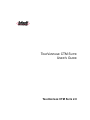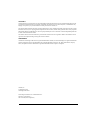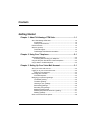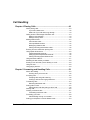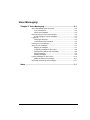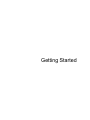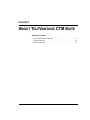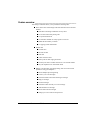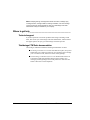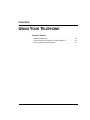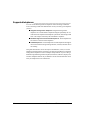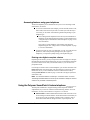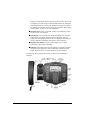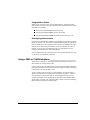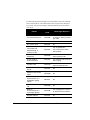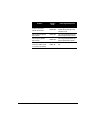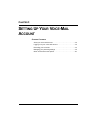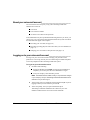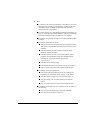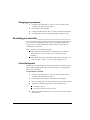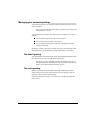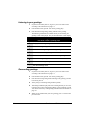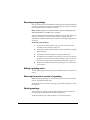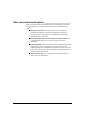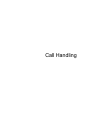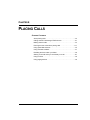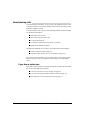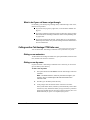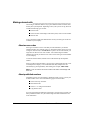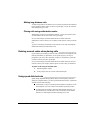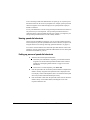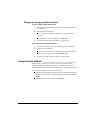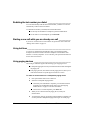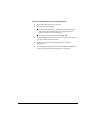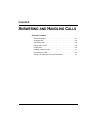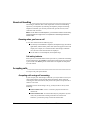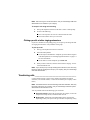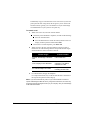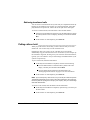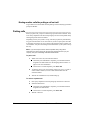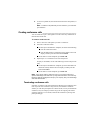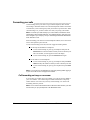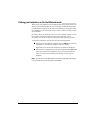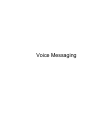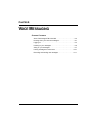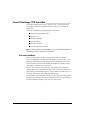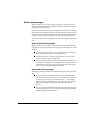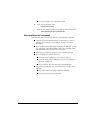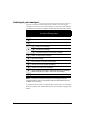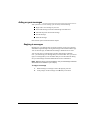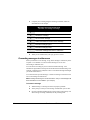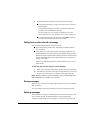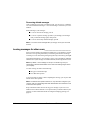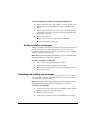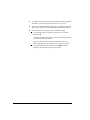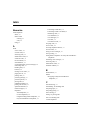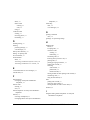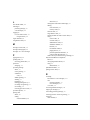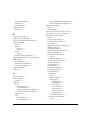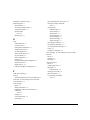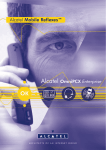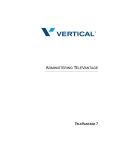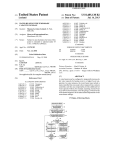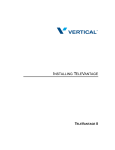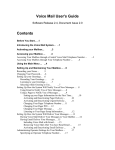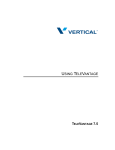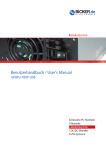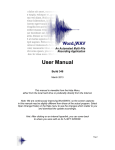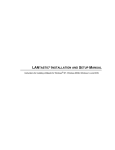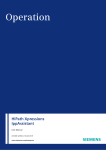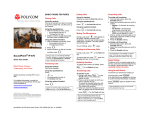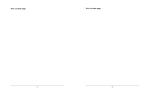Download User`s Guide - TeleVantage
Transcript
TELEVANTAGE CTM SUITE USER ’S GUIDE TELEVANTAGE CTM SUITE 2.0 COPYRIGHT © 2002 Artisoft, Inc. All rights reserved. This manual and the software described in it are copyrighted with all rights reserved. No part of this publication may be reproduced, transmitted, transcribed, stored in a retrieval system, or translated into any language in any form by any means without the written permission of Artisoft, Inc. The contents of this document are subject to change without notice. Every effort has been made to ensure the accuracy of this document. However, due to ongoing product improvements and revisions, Artisoft cannot guarantee the accuracy of printed material after the date of publication nor can it accept responsibility for errors or omissions. Artisoft will publish updates and revisions to this document as needed. The software referred to in this document is provided under a Software License Agreement. Refer to the Software License Agreement for complete details governing the use of the software. TRADEMARKS Artisoft and TeleVantage CTM Suite are registered trademarks of Artisoft, Inc. Intel and Dialogic are registered trademarks of Intel Corporation. Polycom and SoundPoint are registered trademarks of Polycom, Inc. Other brand names, company names, and product names are trademarks or registered trademarks of their respective companies. Artisoft, Inc. 5 Cambridge Center Cambridge, MA 02142 TeleVantage CTM Suite User’s Guide Edition 2.0 #81-6601-1 (Artisoft, Inc.) #05-1647-003 (Intel Corporation) CONTENTS Getting Started Chapter 1. About TeleVantage CTM Suite.......................................1-1 About TeleVantage CTM Suite .............................................................1-2 In this guide ....................................................................................... 1-2 Terms you should know .................................................................... 1-2 Feature overview...................................................................................1-3 Where to get help..................................................................................1-4 Technical support .............................................................................. 1-4 TeleVantage CTM Suite documentation........................................... 1-4 Chapter 2. Using Your Telephone....................................................2-1 Supported telephones ...........................................................................2-2 Accessing features using your telephone ......................................... 2-3 Using the Polycom SoundPoint L feature telephone.............................2-3 Using a 2500 or CLASS telephone ......................................................2-5 Chapter 3. Setting Up Your Voice-Mail Account.............................3-1 About your voice-mail account ..............................................................3-2 Logging on to your voice-mail account..................................................3-2 Changing your password .................................................................. 3-4 Recording your voice title......................................................................3-4 Voice title etiquette ............................................................................ 3-4 Managing your personal greetings........................................................3-5 The default greeting .......................................................................... 3-5 The active greeting............................................................................ 3-5 Listening to your greetings ................................................................ 3-6 Rerecording greetings....................................................................... 3-6 Recording new greetings .................................................................. 3-7 Making a greeting active ................................................................... 3-7 Restoring the previous version of a greeting .................................... 3-7 Deleting greetings ............................................................................. 3-7 Other voice-mail account options..........................................................3-8 Call Handling Chapter 4. Placing Calls ................................................................... 4-1 About placing calls................................................................................ 4-2 If you hear a stutter tone ................................................................... 4-2 What to do if your call does not go through ...................................... 4-3 Calling another TeleVantage CTM Suite user ...................................... 4-3 Dialing a user extension .................................................................... 4-3 Dialing a user by name...................................................................... 4-3 Making external calls ............................................................................ 4-4 About access codes .......................................................................... 4-4 About prohibited numbers ................................................................. 4-4 Making long-distance calls ................................................................ 4-5 Placing calls using authorization codes ............................................ 4-5 Entering account codes when placing calls .......................................... 4-5 Using speed dial shortcuts.................................................................... 4-5 Viewing speed dial shortcuts............................................................. 4-6 Setting up personal speed dial shortcuts .......................................... 4-6 Placing calls using speed dial shortcuts............................................ 4-7 Using automatic callback ...................................................................... 4-7 Redialing the last number you dialed.................................................... 4-8 Starting a new call while you are already on a call ............................... 4-8 Using hot lines ...................................................................................... 4-8 Using paging devices............................................................................ 4-8 Chapter 5. Answering and Handling Calls ...................................... 5-1 About call handling ............................................................................... 5-2 Knowing when you have a call.......................................................... 5-2 Accepting calls...................................................................................... 5-2 Accepting calls using call screening.................................................. 5-2 Picking up calls at other ringing extensions ...................................... 5-3 Transferring calls .................................................................................. 5-3 Retrieving transferred calls................................................................ 5-5 Putting calls on hold.............................................................................. 5-5 Starting another call after putting a call on hold................................ 5-6 Parking calls ......................................................................................... 5-6 Creating conference calls ..................................................................... 5-7 Terminating conference calls ............................................................ 5-7 Forwarding your calls............................................................................ 5-8 Call forwarding on busy or no answer............................................... 5-8 Putting your telephone in Do Not Disturb mode ................................... 5-9 TELEVANTAGE CTM SUITE USER’S GUIDE Voice Messaging Chapter 6. Voice Messaging.............................................................6-1 About TeleVantage CTM Voice Mail .....................................................6-2 Your voice mailbox............................................................................ 6-2 About voice messages ...................................................................... 6-3 Knowing when you have new messages ..............................................6-4 E-mail notification of voice messages............................................... 6-4 Logging on ............................................................................................6-4 Using logon shortcuts........................................................................ 6-4 Voice-mail account commands ......................................................... 6-5 Listening to your messages ..................................................................6-6 Acting on your messages......................................................................6-7 Replying to messages....................................................................... 6-7 Forwarding messages to other users ............................................... 6-8 Calling back a caller who left a message.......................................... 6-9 Saving messages.............................................................................. 6-9 Deleting messages............................................................................ 6-9 Leaving messages for other users ......................................................6-10 Adding annotations to messages.................................................... 6-11 Recording and sending new messages ..............................................6-11 Index ...................................................................................................I-1 CONTENTS Getting Started CHAPTER 1 CHAPTER 1 ABOUT TELEVANTAGE CTM SUITE CHAPTER CONTENTS About TeleVantage CTM Suite . . . . . . . . . . . . . . . . . . . . . . . . . . . . 1-2 Feature overview . . . . . . . . . . . . . . . . . . . . . . . . . . . . . . . . . . . . . . 1-3 Where to get help . . . . . . . . . . . . . . . . . . . . . . . . . . . . . . . . . . . . . . 1-4 About TeleVantage CTM Suite ___________________________ TeleVantage CTM Suite is a unique, modular software-based telephone system. It includes TeleVantage CTM SoftSwitch, which provides traditional telephone system call support, and applications such as TeleVantage CTM Voice Mail, which add powerful additional features such as voice mail and personal greetings. In this guide This guide is designed for people who use the TeleVantage CTM Suite telephone system. It explains how to use the features listed on page 1-3. Terms you should know Understanding the following basic terms will help you get the most out of this guide. Other terms are explained later in this guide when specific features are introduced. Q Voice mail. System that prompts callers to leave messages when the recipients are busy or unavailable to answer their telephones, and then records and stores voice messages for playback. Later, message recipients can listen to and manage the messages in their voice mailbox, for example, replying to a message, calling back the person who left a message, forwarding a message to another extension, and so forth. Q Auto attendant. System that automatically answers telephone calls, plays a greeting, and then offers a series of voice prompts to help callers reach the appropriate party or extension. Using the keys on their touch tone telephones, callers enter the extension of the person they are trying to reach if they know it, or search for a user in the dial-by-name directory. Q Station. Another name for a telephone or handset. Q Extension. Number that callers dial to reach a station. Q Prompt. Voice file that presents instructions on how to access a telephone system feature or perform a task. For example, auto attendant prompts help callers reach the person they are trying to reach. Voice-mail prompts help users listen to and manage their voice messages. Q External call. A call to or from a telephone number outside the TeleVantage CTM Suite system. Q Internal call. A call within the TeleVantage CTM Suite system between two extensions. 1-2 TELEVANTAGE CTM SUITE USER’S GUIDE Feature overview ______________________________________ TeleVantage CTM Suite allows you to perform the following tasks: Q Place calls to other TeleVantage CTM Suite extensions and to external numbers Q Dial other TeleVantage CTM Suite users by name Q Use account codes when placing calls Q Use speed dial shortcuts Q Use automatic callback on a busy signal or no answer Q Redial the last number you called Q Use paging systems and hotlines Q Handle calls Q Transfer calls Q Put calls on hold Q Park calls Q Create conference calls Q Pick up calls at other ringing extensions Q Forward your calls to another extension or to an external number Q Put your telephone in Do Not Disturb mode Q Manage voice messages, personal greetings, and voice-mail account preferences using your telephone Q Record multiple personal greetings Q Listen to your voice messages Q Fast forward and rewind while listening to messages Q Reply to messages Q Forward messages Q Call back a caller who left you a voice message Q Add annotations to messages Q Record and send new messages Q Change your voice-mail account password CHAPTER 1. ABOUT TELEVANTAGE CTM SUITE 1-3 Note: Multiple greetings, message fast forward and rewind, message reply, message forward, message callback, message annotation, and new message record and send are enhanced features. Ask your TeleVantage CTM Suite administrator if they are available in your company. Where to get help______________________________________ Technical support If you have questions or encounter problems while using TeleVantage CTM Suite, first contact your TeleVantage CTM Suite administrator, and then follow the support policies set up by your TeleVantage CTM Suite provider. TeleVantage CTM Suite documentation TeleVantage CTM Suite includes the following documentation for users: Q TeleVantage CTM Suite User’s Guide. Describes how to place, accept, and handle calls; how to listen to and process voice messages; how to manage your voice-mail account; and how to record custom greetings. Q The TeleVantage CTM Suite Reference Card. Wallet-sized reference to TeleVantage CTM Suite telephone features used to manage voice messages, personal greetings, and account preferences. It also lists the feature codes used on some telephones. 1-4 TELEVANTAGE CTM SUITE USER’S GUIDE CHAPTER 2 CHAPTER 2 USING YOUR TELEPHONE CHAPTER CONTENTS Supported telephones . . . . . . . . . . . . . . . . . . . . . . . . . . . . . . . . . . 2-2 Using the Polycom SoundPoint L feature telephone . . . . . . . . . . . 2-3 Using a 2500 or CLASS telephone. . . . . . . . . . . . . . . . . . . . . . . . . 2-5 Supported telephones__________________________________ You can use the following kinds of telephones with TeleVantage CTM Suite. Your TeleVantage CTM Suite administrator can tell you what type of telephone you have. Q Integrated analog feature telephones. Integrated analog feature telephones are versatile feature telephones designed specifically for use with advanced computer-based telephone systems like TeleVantage CTM Suite. One example is the Polycom SoundPoint L telephone. Q Standard single-line touchtone desk telephones. These telephones are also known as 2500 or POTS telephones. Q CLASS telephones. CLASS telephones are 2500 telephones that support the CLASS features message waiting indicator, caller ID, and caller ID on call waiting. This guide describes how to use the Polycom SoundPoint L, 2500, or CLASS telephone with TeleVantage CTM Suite. The Polycom SoundPoint L integrated analog feature telephone is used in examples and procedures. If you are using a different integrated analog feature telephone, the buttons, indicators, display area, and other telephone features may be different. See the documentation that came with your telephone for more information. 2-2 TELEVANTAGE CTM SUITE USER’S GUIDE Accessing features using your telephone The kind of telephone you use determines how you access TeleVantage CTM Suite features, as follows: Q To use call control features (for example, put a call on hold, transfer a call, and so forth) and to forward your calls or send all your calls directly to voice mail, you use either of the following methods depending on your telephone type: Q On an analog feature telephone such as the Polycom SoundPoint L telephone, use the feature buttons and soft keys on the telephone. See “Using the Polycom SoundPoint L feature telephone” on page 2-3 for more information. On a 2500 or CLASS telephone, enter feature codes using the telephone keypad. See “Using a 2500 or CLASS telephone” on page 2-5 for more information. Q To listen to and act on your voice messages, set your voice-mail account preferences, and record personal greetings on any the 3 types of telephones, you respond to prompts using your telephone keypad. Entering extra digits to complete a feature Depending on the feature, you may be required to enter extra digits, for example, the destination extension when transferring a call. You can include the extra digits if you know what to enter when you select the feature, or you can wait to be prompted for them. For example, to transfer a call on a 2500 telephone, you can enter the feature code Flash 71# and then, after the prompt, enter the extension to which you want to transfer the call, or you can include the extension with the feature code by entering Flash 71# 186. The table on page 2-6 lists the extra digits required for each feature code. Note: You use feature buttons and soft keys—not feature codes—to access TeleVantage CTM Suite features on the Polycom SoundPoint L telephone. Feature codes are only available on 2500 telephones. Using the Polycom SoundPoint L feature telephone _________ The Polycom SoundPoint L integrated analog feature telephone includes a sophisticated, easy-to-use user interface with the following features. For more information, see Polycom SoundPoint L Telephone User Manual. Q Feature buttons. Thirteen labeled feature buttons offer one-touch access to TeleVantage CTM Suite features. Some feature buttons work when you are on an active call, for example, Transfer, Park, Conference, and so forth. Other feature buttons change the status of your telephone, for CHAPTER 2. USING YOUR TELEPHONE 2-3 example, Do Not Disturb and Forward, and you do not need to be on a call to use them. Your TeleVantage CTM Suite administrator may change the button assignments on your Polycom SoundPoint L telephone so that you can quickly access the features you need to do your job. See “Reassigning feature buttons” on page 2-5 for more information. Q Alert LED. Blinks when an incoming call rings your telephone or when you have a new voice message. Q LCD display. 2-line x 24-character window that displays text messages. Feature status icons appear at the top of the LCD display, and call appearance icons appear at the left of the LCD display. Feature labels for soft keys and status information also appear in the LCD display. Q Display control buttons. Used to scroll through, select, or delete information or lists in the LCD display. Q Soft keys. Four buttons below the LCD display are mapped to functions that appear on the bottom line of the LCD display. The functions that appear depend on what is currently happening on your telephone. The following figure identifies the controls on the Polycom SoundPoint L telephone: 2-4 TELEVANTAGE CTM SUITE USER’S GUIDE Using the Menu button When you are on an active call, press the Menu button to refresh the soft key labels in the LCD display. Then press the button below the soft key label to select that feature. For example: Q Press the button labeled Trfer to transfer the call. Q Press the button labeled Hold to put the call on hold. Q Press the button labeled Confer to add the call to a conference call. Reassigning feature buttons On the Polycom SoundPoint L telephone, not all features are assigned to feature buttons by default. Your TeleVantage CTM Suite administrator may change the button assignments on your telephone so that you have one-touch access to the features you use most often or the features you need to perform your job. For example, if you are part of a call pickup group, one of the buttons on your telephone should be assigned to the Pickup feature. See your administrator for more information on how the feature buttons are set up on your Polycom SoundPoint L telephone. Using a 2500 or CLASS telephone ________________________ When you use a 2500 or CLASS telephone with TeleVantage CTM Suite, you select features by entering feature codes. Feature codes are key combinations that you enter using the telephone keypad to access particular features, such as turning call forwarding on and off, transferring a call, putting a call on hold, and so forth. To enter a feature code on a 2500 or CLASS telephone, first signal a Flash—a signal to the telephone system that special instructions will follow—and then enter the feature code. On some 2500 or CLASS telephones there may be a separate Flash button. If not, quickly depress and release the telephone hook to signal a Flash. Typically, after signaling a Flash you hear a brief tone indicating that the telephone system received the signal. CHAPTER 2. USING YOUR TELEPHONE 2-5 The following table lists the default system-wide feature codes used with 2500 and CLASS telephones. The default feature codes may have been changed on your system. Ask your TeleVantage CTM Suite administrator for the feature codes to use. 2-6 Feature Feature Code Extra Digits Required Turn call forwarding on Flash 72# Yes—Extension or number to which you want to forward your calls. Turn call forwarding off Flash *69 No. Put a call on hold Flash *63 No. Retrieve a call (call on hold, parked call, transferred call, or conference call) Flash *60 Yes, for parked call only—Extension at which call is parked. Park a call/retrieve a parked call Flash 76# Yes—Extension at which you want to park the call. Pick up a call at another extension Flash *65 Yes—Extension at which the call is ringing. Transfer a call Flash 71# Yes—Extension to which you want to transfer the call. Turn Do Not Disturb on and off Flash *62 No. Redial the last number called Flash 78# No. Make an announcement on a loudspeaker paging system Flash *67 No. Create a conference call Flash 79# No. Make an announcement on a zone paging system Flash 70# Yes—Paging zone in which to make the announcement. Request callback Flash *66 No TELEVANTAGE CTM SUITE USER’S GUIDE Feature Code Extra Digits Required Create a personal speed dial number Flash 75# Yes—Digit that identifies the speed dial number plus the number to call. Dial a personal speed dial number Flash 74# Yes—Digit that identifies the personal speed dial number. Dial a system speed dial number Flash 77# Yes—Digit that identifies the system speed dial number. Privacy manual exclusion (make a call on a party line private) Flash *64 No. Feature CHAPTER 2. USING YOUR TELEPHONE 2-7 CHAPTER 3 CHAPTER 3 SETTING UP YOUR VOICE-MAIL ACCOUNT CHAPTER CONTENTS About your voice-mail account . . . . . . . . . . . . . . . . . . . . . . . . . . . . 3-2 Logging on to your voice-mail account . . . . . . . . . . . . . . . . . . . . . . 3-2 Recording your voice title . . . . . . . . . . . . . . . . . . . . . . . . . . . . . . . . 3-4 Managing your personal greetings . . . . . . . . . . . . . . . . . . . . . . . . . 3-5 Other voice-mail account options . . . . . . . . . . . . . . . . . . . . . . . . . . 3-8 About your voice-mail account___________________________ The voice-mail account set up for you by your TeleVantage CTM Suite administrator consists of: Q Your name Q Your extension number Q An interim voice-mail account password Your administrator may have performed the following tasks for you. If not, you can log on to your voice-mail account and perform them at any time. Procedures for all of these tasks appear in this chapter. Q Recording your voice title (see page 3-4) Q Recording a greeting played to callers who reach your voice mailbox (see page 3-5) Q Changing your voice-mail account password (see page 3-4) Logging on to your voice-mail account ____________________ You log on to your voice-mail account to manage your personal account preferences. You can log on from your own TeleVantage CTM Suite telephone or from any telephone in the TeleVantage CTM Suite system. To log on to your voice-mail account 1. Do either of the following: Q Pick up the handset and dial 8000. On the Polycom SoundPoint L telephone, you can also press the Voice Mail button to log on. Q From your company’s auto attendant, press #. Note: The default extension, 8000, and key, #, may have been changed in your company. Ask your TeleVantage CTM Suite administrator which extension or key to use to log on. 2. At the prompt, enter your telephone extension followed by #. If you are logging on from your own extension, just enter #. 3. At the next prompt, enter your password followed by #. TeleVantage CTM Suite summarizes the contents of your voice mailbox and then lists the voice-mail account commands. 3-2 TELEVANTAGE CTM SUITE USER’S GUIDE 4. Press: Q 1 to listen to your new and old messages, or 2 to listen to your saved messages. See “Listening to your messages” on page 6-6 for more information. These commands are presented only if you have messages in your voice mailbox. Q 3 to send a message. See “Recording and sending new messages” on page 6-11. This option is an enhanced feature. Ask your TeleVantage CTM Suite administrator if it is available in your company. Q 4 to manage your greetings. See page 3-5 for more information about greetings. Q 5 to turn call forwarding on and off: Q Press 1 to forward your calls to this extension or external number. This option is only available if you did not log on from your own extension. Q Press 2 to forward your calls to another extension. When prompted, enter the extension. Q Press 3 to forward your calls to an external number. When prompted, enter the number exactly as it should be dialed, including any access code required, for example, 9-781-555-1212. Q Press 4 to cancel call forwarding. Q Press 5 to find out where your calls are currently forwarded to. Q Press * to listen to the voice-mail account commands again. Q 6 to change your account preferences: Q Press 1 to turn Do Not Disturb on or off. See “Putting your telephone in Do Not Disturb mode” on page 5-9 for details. Q Press 2 to record or change your voice title (see page 3-4). Q Press 3 to change your voice-mail password (see the next section). Q Press * to listen to the voice-mail account commands again. Q 7 to end the session and exit your voice-mail account. Do either of the following: Q Press 1 to go to the TeleVantage CTM Auto Attendant. Q Press 2 or stay on the line to end the call. CHAPTER 3. SETTING UP YOUR VOICE-MAIL ACCOUNT 3-3 Changing your password 1. If you have not already done so, log on to your voice-mail account according to the instructions on page 3-2. 2. From the main menu, press 6 3. 3. Using the telephone keypad, enter your new password, followed by #. 4. For confirmation, enter your new password again, followed by #. Recording your voice title _______________________________ Your voice title is a short recording of your name. TeleVantage CTM Suite uses your voice title when building prompts. In order to fit appropriately into the prompts, your voice title should not be a long recording or a greeting. It is a recording of your name only. Your voice title is used in the following ways. Q When callers dial your extension or are transferred to you, they hear “Transferring to” + your voice title, as in “Transferring to Amy Nordberg.” Q When callers look you up in the dial-by-name directory, they hear “For” + your voice title + “press 1”, as in “For Amy Nordberg, press 1.” Voice title etiquette Because your voice title is played to callers from outside your company, be sure that it is understandable and presents a professional image—avoid nicknames, humor, and sound effects. To record your voice title 1. If you have not already done so, log on to your voice-mail account according to the instructions on page 3-2. 2. From the main menu, press 6 2. Your current voice title plays. 3. Press 1 to change your voice title. Record your name, and then press #. 4. TeleVantage CTM Suite plays the new voice title back to you. Q To change it, press 1. Q To revert to your old voice title, press 2. 5. 3-4 When you are satisfied with your new voice title, press * to return to the previous menu. TELEVANTAGE CTM SUITE USER’S GUIDE Managing your personal greetings________________________ Your personal greeting is a recording that callers hear when they reach your voice mail, for example: “This is Neil. I am out of the office right now, but leave me a message and I will get back to you soon.” Your greeting can also mention other options that are available to the caller, for example: Q “Press # after leaving your message for more options.” Q “Press 0 at any time to transfer to the operator.” Q “Press # during the greeting to skip the rest of the greeting and begin leaving your message.” By default, a greeting can be up to 3 minutes long. See your TeleVantage CTM Suite administrator for the maximum greeting length used in your company. The default greeting Your TeleVantage CTM Suite account comes with a default greeting that callers hear until you record a new one. The default greeting says: “The person you have attempted to reach is unavailable. Please leave a message after the tone. When finished, hang up or press the # key for more options. If you need immediate assistance, press 0.” The active greeting The active greeting is the greeting that TeleVantage CTM Suite plays when callers reach your voice mail. All callers hear your active greeting. Only one greeting at a time can be the active greeting. Follow the instructions on page 3-7 to record a new, customized greeting and make it active. CHAPTER 3. SETTING UP YOUR VOICE-MAIL ACCOUNT 3-5 Listening to your greetings 1. If you have not already done so, log on to your voice-mail account according to the instructions on page 3-2. 2. From the main menu, press 4. Your active greeting plays. 3. Press 2 to hear each greeting, starting with the active greeting. The following commands are available while you are listening to a greeting or after it has played. They are described later in this chapter. Greeting Commands Use while or after a greeting plays 1 Replay the current greeting 2 Go to the next greeting 3 Make the current greeting the active greeting 4 Rerecord the current greeting 5 Restore the previous version of the current greeting 6 Record a new greeting 7 Delete the current greeting * Exit the Greetings menu Rerecording greetings 3-6 1. If you have not already done so, log on to your voice-mail account according to the instructions on page 3-2. 2. From the main menu, press 4. Your active greeting plays. 3. Press 2 to hear each greeting. While listening to the greeting you want to rerecord, press 4. 4. At the prompt, record the greeting and then press #. 5. TeleVantage CTM Suite plays the new recording back to you. To revert to the previous version of the greeting before you rerecorded it, press 5. You can also choose any of the greeting commands listed in the table on page 3-6. 6. When you are satisfied with your new greeting, press * to return to the previous menu. TELEVANTAGE CTM SUITE USER’S GUIDE Recording new greetings You can record and save several different greetings and activate them for different occasions. For example, you can have a normal greeting for everyday use, another for extended absences, and a third for vacations. Note: Multiple greetings is an enhanced feature—ask your TeleVantage CTM Suite administrator if it is available in your company. You have a limited amount of disk space available for your greetings. When your total space is used up, you will not be able to make recordings. See your TeleVantage CTM Suite administrator for the total size of all greetings that you can record. To record a new greeting 1. If you have not already done so, log on to your voice-mail account according to the instructions on page 3-2. 2. From the main menu, press 4 6. At the prompt, record the new greeting and then press #. 3. TeleVantage CTM Suite plays the new greeting back to you. 4. To make the new greeting the active greeting, press 3. To save the new greeting but revert to the previous active greeting, press 5. You can also choose any of the greeting commands listed in the table on page 3-6. 5. When you are satisfied with your new greeting, press * to return to the previous menu. Making a greeting active To make a greeting the active greeting, press 3 while listening to it or after it has played. Restoring the previous version of a greeting While rerecording a greeting, you can restore the previous version as of the last time you exited the Greetings menu. To restore the previous version of a greeting, press 5 while listening to it or after it has played. Deleting greetings You can delete any greeting except the default greeting. In order to delete the active greeting, you must first make another greeting active. To delete a greeting, press 7 while listening to it or after it has played. CHAPTER 3. SETTING UP YOUR VOICE-MAIL ACCOUNT 3-7 Other voice-mail account options ________________________ Your TeleVantage CTM Suite administrator can set the following voice-mail account options for you. Not all of these options may be available in your company. Q Message review order. Order in which your voice messages are presented. By default new messages are played first, followed by messages you have already heard. Your administrator can specify a different message review order. Q Busy call forward location and no answer call forward location. See “Call forwarding on busy or no answer” on page 5-8 for more information. Q Personal operator. Extension to which callers are transferred if they dial 0 after reaching your voice mailbox. A personal operator can be a departmental operator, an administrative assistant, or anyone who covers your calls in your absence. If personal operator is not specified, callers are transferred to the main operator. Q Verbal call screening. See “Accepting calls using call screening” on page 5-2 for more information. 3-8 TELEVANTAGE CTM SUITE USER’S GUIDE Call Handling CHAPTER 4 CHAPTER 4 PLACING CALLS CHAPTER CONTENTS About placing calls . . . . . . . . . . . . . . . . . . . . . . . . . . . . . . . . . . . . . 4-2 Calling another TeleVantage CTM Suite user . . . . . . . . . . . . . . . . 4-3 Making external calls . . . . . . . . . . . . . . . . . . . . . . . . . . . . . . . . . . . 4-4 Entering account codes when placing calls . . . . . . . . . . . . . . . . . . 4-5 Using speed dial shortcuts . . . . . . . . . . . . . . . . . . . . . . . . . . . . . . . 4-5 Using automatic callback . . . . . . . . . . . . . . . . . . . . . . . . . . . . . . . . 4-7 Redialing the last number you dialed . . . . . . . . . . . . . . . . . . . . . . . 4-8 Starting a new call while you are already on a call . . . . . . . . . . . . . 4-8 Using hot lines . . . . . . . . . . . . . . . . . . . . . . . . . . . . . . . . . . . . . . . . 4-8 Using paging devices . . . . . . . . . . . . . . . . . . . . . . . . . . . . . . . . . . . 4-8 About placing calls ____________________________________ Using TeleVantage CTM Suite, you can pick up your telephone and place a call to another extension or to an external number in the same way that you place calls using other telephone systems. You can also place a call using any of the following methods. All these methods are described in this chapter: Q Dial another user by name Q Place a call using an account code Q Use speed dial shortcuts Q Use automatic callback on a busy signal or no answer Q Redial the last number you dialed The following additional ways to place a call are described in other chapters: Q Create a conference call (see page 5-7) Q Call back a caller who left you a voice message (see page 6-9) On a 2500 or CLASS telephone, you use feature codes to access many of these features. See page 2-6 for a complete list of TeleVantage CTM Suite feature codes. If you hear a stutter tone If you hear a stutter tone when you pick up your handset to make a call, it indicates one or more of the following conditions: Q You have received a new voice message. See page 6-4. Q Your calls are being forwarded to another location. See page 5-8. Q Your telephone is in Do Not Disturb mode. See page 5-9. 4-2 TELEVANTAGE CTM SUITE USER’S GUIDE What to do if your call does not go through Occasionally, your call may not go through. If any of the following events occurs, take the action specified: Q If you hear a busy signal, try again later, or use automatic callback. See page 4-7. Q If you hear a trunk busy signal (also known as a fast busy signal), it means that all outbound TeleVantage CTM Suite trunks are busy handling calls. Try again later. Q If you hear a blocked call message, it means that you are not allowed to dial that specific number. See your TeleVantage CTM Suite administrator for more information. Calling another TeleVantage CTM Suite user________________ You can dial another TeleVantage CTM Suite user by extension or by name. Dialing a user extension To dial another TeleVantage CTM Suite user, pick up the handset, listen for a dial tone, and then enter the user’s extension. Dialing a user by name If you do not know a TeleVantage CTM Suite user’s extension, you can look it up in the dial-by-name directory. To dial a user by name 1. Pick up the handset and dial 7000 to reach the TeleVantage CTM Auto Attendant. Note: The default extension, 7000, may have been changed in your company. Ask your TeleVantage CTM Suite administrator which extension to dial. 2. Press 9 to go to the dial-by-name directory. 3. At the prompt, enter the first few letters of the user’s last name. If the system finds a match, it transfers you automatically. If more than one directory entry matches the letters you type, each one is presented along with a number that you can enter to connect to the user, as in “For Shannon Rose Ryan, press 1. For Stephen Ryan, press 2.” CHAPTER 4. PLACING CALLS 4-3 Making external calls___________________________________ TeleVantage CTM Suite makes it easy to place different kinds of external calls directly from your telephone. Depending on how your system is set up, these can include the following types of calls: Q External calls Q Calls to another TeleVantage CTM Suite system, such as a branch office Q Internet calls Your TeleVantage CTM Suite administrator can tell you what types of calls are available in your company. About access codes Each type of call has an access code that you must dial before you dial the telephone number. For example, many U.S. businesses use 9 as the access code to begin an external call, as in 9 555 1212. To place a call over the Internet, you might have to dial an access code of 7 first. Your TeleVantage CTM Suite administrator can tell you which access code to use for each type of call available in your company. To dial an external number, dial the access code followed by the telephone number. When you dial an external number, you may notice a delay before the call is sent to the telephone company. You can eliminate this delay and place the call immediately by pressing the # key after dialing (for example, 9 555 1212#). Note: You do not need to use access codes to call another TeleVantage CTM Suite user. About prohibited numbers Depending on how your TeleVantage CTM Suite system is set up, you may not be able to make one or more of the following types of external calls: Q Calls to directory assistance Q International calls Q Calls to 7- or 10-digit local numbers Q Long-distance calls If you are restricted from making an external call, you hear a busy tone after you dial a prohibited number. See your TeleVantage CTM Suite administrator for more information. 4-4 TELEVANTAGE CTM SUITE USER’S GUIDE Making long-distance calls To make a long-distance call, dial the access code for long-distance calls followed by the telephone number. If the call does not go through, you may be restricted from making this type of call. Placing calls using authorization codes When dialing certain types of telephone numbers, you may be required to enter an authorization code in order for the call to go through. See your TeleVantage CTM Suite administrator for details about how authorization codes are used in your company and the specific codes you should use. To place a call using an authorization code, dial the access code and telephone number followed by the authorization code. Entering account codes when placing calls ________________ If your company uses billing accounts in order to track the cost of telephone calls made by individuals, by departments, or for specific projects, you may be prompted to enter an account code when you place a call related to a particular account in order for the call to go through. See your TeleVantage CTM Suite administrator for details about how account codes are used in your company and the specific account codes you should use. To place a call using an account code 1. Dial the telephone number. 2. At the prompt, enter the account code followed by #. Using speed dial shortcuts ______________________________ Speed dialing simplifies dialing numbers that you call frequently. Instead of dialing the complete number, you dial a speed dial shortcut instead. A speed dial shortcut consists of the following: Q A button that you press on the Polycom SoundPoint L telephone. On the 2500 telephone, you enter a feature code instead of pressing a button. Q A number that TeleVantage CTM Suite dials automatically when you press the button or enter the feature code. This number can be another extension or a full telephone number including access code. CHAPTER 4. PLACING CALLS 4-5 Your TeleVantage CTM Suite administrator can specify up to 10 system speed dial shortcuts that can be used at any telephone. For example, system speed dial shortcut 4 might be used so that all employees can quickly dial the employee benefits coordinator. You or your administrator can also set up personal speed dial shortcuts which can only be used at your own telephone. Your personal speed dial shortcuts are separate from the system speed dial shortcuts. For example, you might use your own personal speed dial shortcut 4 to dial a family member. Viewing speed dial shortcuts On the Polycom SoundPoint L telephone, you can view the number associated with each system or personal speed dial shortcut in the LCD when you place a call using the shortcut (see “Placing calls using speed dial shortcuts” on page 4-7). You cannot view the numbers associated with speed dial shortcuts on the 2500 telephone. Ask your TeleVantage CTM Suite administrator for a list of the speed dial shortcuts available for your use. Setting up personal speed dial shortcuts 1. Select the Set Personal Speed Dial feature: Q On the Polycom SoundPoint L telephone, press the feature button assigned to the Set Personal Speed Dial Number feature and then press #. See “Reassigning feature buttons” on page 2-5 for more information. Q On the 2500 or CLASS telephone, press Flash 75#. 4-6 2. Enter the speed dial code. On the Polycom SoundPoint L telephone, the number currently assigned to that speed dial code is displayed in the LCD display. On the 2500 telephone, there is no indication if the speed dial code you entered has been defined previously. 3. Enter the number to dial when the speed dial code is entered. Enter the number exactly as it should be dialed, including the access code required to make the call. TELEVANTAGE CTM SUITE USER’S GUIDE Placing calls using speed dial shortcuts To use a system speed dial shortcut 1. At any TeleVantage CTM Suite telephone, pick up the handset and wait for a dial tone. 2. Select the Speed Dial feature: Q On the Polycom SoundPoint L telephone, press the Speed Dial button. Q On the 2500 or CLASS telephone, press Flash 77#. 3. Enter the speed dial code for the number you want to dial. To use a personal speed dial shortcut 1. At your own telephone, pick up the handset and wait for a dial tone. 2. Select the Call Lists feature: Q On the Polycom SoundPoint L telephone, press the Call Lists button. Q On the 2500 or CLASS telephone, press Flash 74#. 3. Enter the speed dial code for the number you want to dial. Using automatic callback _______________________________ If the extension you call is busy or there is no answer, you can request an automatic callback to the extension. The system will automatically dial the extension until the call is connected successfully or until a timeout period elapses. To use automatic callback, select the Callback feature: Q On the Polycom SoundPoint L telephone, press the Menu button to refresh the soft key labels in the LCD display, and then press the button labeled Calbk. Q On the 2500 or CLASS telephone, press Flash *66. CHAPTER 4. PLACING CALLS 4-7 Redialing the last number you dialed _____________________ You can automatically redial the last external number you dialed. You cannot automatically redial an extension number. To redial the last number you dialed, select the Redial feature: Q On the Polycom SoundPoint L telephone, press the Redial button. Q On the 2500 or CLASS telephone, press Flash 78#. Starting a new call while you are already on a call ___________ If you are on a call and want to start another call, put the first call on hold. See “Putting calls on hold” on page 5-5. Using hot lines ________________________________________ A hot line is a telephone that automatically dials a preconfigured number. Examples of hot lines include an assistance telephone at an automatic teller machine or a security telephone. To use a hot line, pick up the handset and wait for the call to be answered. Using paging devices __________________________________ TeleVantage CTM Suite supports the following types of paging devices: Q Loudspeaker paging devices let you broadcast announcements throughout the paging area. Q Zone paging devices (also called code call paging devices) allow you to make announcements in specific physical locations or zones. To make an announcement on a loudspeaker paging device 1. Pick up the handset and wait for a dial tone. 2. Select the Loudspeaker Paging feature: Q On the Polycom SoundPoint L telephone, press the feature button assigned to the Loudspeaker Paging feature. See “Reassigning feature buttons” on page 2-5 for more information. Q On the 2500 or CLASS telephone, press Flash *67. 4-8 3. When you are connected with the paging device, make your announcement. 4. To end the page, hang up. On the Polycom SoundPoint L telephone you can also press the Loudspeaker Paging button again to end the page. TELEVANTAGE CTM SUITE USER’S GUIDE To make an announcement on a zone paging device 1. Pick up the handset and wait for a dial tone. 2. Select the Zone Paging feature: Q On the Polycom SoundPoint L telephone, press the feature button assigned to the Zone Paging feature. See “Reassigning feature buttons” on page 2-5 for more information. Q On the 2500 or CLASS telephone, press Flash 70#. 3. Enter the 2-digit paging zone access code (01-10) for the zone in which you want to make your announcement. 4. When you are connected with the paging device, make your announcement. 5. To end the page, hang up. On the Polycom SoundPoint L telephone you can also press the Zone Paging button again to end the page. CHAPTER 4. PLACING CALLS 4-9 CHAPTER 5 CHAPTER 5 ANSWERING AND HANDLING CALLS CHAPTER CONTENTS About call handling . . . . . . . . . . . . . . . . . . . . . . . . . . . . . . . . . . . . . 5-2 Accepting calls . . . . . . . . . . . . . . . . . . . . . . . . . . . . . . . . . . . . . . . . 5-2 Transferring calls . . . . . . . . . . . . . . . . . . . . . . . . . . . . . . . . . . . . . . 5-3 Putting calls on hold . . . . . . . . . . . . . . . . . . . . . . . . . . . . . . . . . . . . 5-5 Parking calls . . . . . . . . . . . . . . . . . . . . . . . . . . . . . . . . . . . . . . . . . . 5-6 Creating conference calls . . . . . . . . . . . . . . . . . . . . . . . . . . . . . . . . 5-7 Forwarding your calls . . . . . . . . . . . . . . . . . . . . . . . . . . . . . . . . . . . 5-8 Putting your telephone in Do Not Disturb mode . . . . . . . . . . . . . . . 5-9 About call handling ____________________________________ TeleVantage CTM Suite offers a full complement of advanced call-handling options for your telephone. By following the telephone prompts and entering telephone commands, you can easily transfer calls, put calls on hold, create conference calls, and more. Note: On the 2500 or CLASS telephone, you use feature codes to access many of these features. See page 2-6 for a complete list of TeleVantage CTM Suite feature codes. Knowing when you have a call A new call is announced in the following ways: Q On the Polycom SoundPoint L telephone, the telephone rings, the red alert light flashes, and the identity of the caller (if known) appears in the LCD display. For example, on a call from another TeleVantage CTM Suite user, the user’s name and extension are displayed. Q On the 2500 or CLASS telephone, the telephone rings. Call waiting indicator When you are on a call and another call for you comes in, you hear the call waiting tone (two short beeps). Press Flash to switch to the incoming call. The current call is put on hold. Press Flash again to switch back to the original call and put the new call on hold. Accepting calls________________________________________ To accept a call, pick up the handset. Accepting calls using call screening If your company uses TeleVantage CTM Suite, you may be able to screen your calls instead of being connected with callers immediately. With verbal call screening, the caller is announced, and you have the option to accept the call or send it to voice mail. Depending on how call screening is set up, you may be able to do any of the following: Q Screen internal calls. A user’s voice title is played to announce an internal call. Q Screen external calls. An external caller may be prompted to say their name, and you hear that recording to announce an external call. Otherwise, you hear the prompt, “Call from external caller. 5-2 TELEVANTAGE CTM SUITE USER’S GUIDE Note: Call screening is an enhanced feature—ask your TeleVantage CTM Suite administrator if it is available in your company. To accept a call using call screening 1. Pick up the telephone and listen to the caller’s name or other prompt. 2. Do one of the following: Q Press 1 to accept the call. You are connected with the caller. Q Press 2 to send the call to your voice mail. Picking up calls at other ringing extensions If you are a member of a call pickup group, you can pick up incoming calls that are ringing the extensions of any members of the group. To pick up a call 1. Pick up your telephone and wait for a dial tone. 2. Select the Pickup feature: Q On the Polycom SoundPoint L telephone, press the button assigned to the Pickup feature. See “Reassigning feature buttons” on page 2-5 for more information. Q On the 2500 or CLASS telephone, press Flash *65. 3. When you hear a dial tone, enter the extension that is ringing. You are connected with the call. Note: If you cannot pick up a call by following these instructions, the cause may be the way that user privileges are set up in your company. See your TeleVantage CTM Suite administrator. Transferring calls ______________________________________ Use the Transfer feature to send a call to another TeleVantage CTM Suite extension, to an external number, or to the auto attendant (your company’s main menu.) Note: The default extension for the TeleVantage CTM Auto Attendant, 7000, may have been changed in your company. Ask your TeleVantage CTM Suite system administrator for the extension to use. You can perform either of the following types of transfer: Q Supervised transfer. Talk to the recipient first, for example, to see if the recipient will accept the call, and then transfer the call. Q Blind transfer. Transfer the call without talking to the recipient first. Depending on how your system is set up, if the call is not picked up, it may CHAPTER 5. ANSWERING AND HANDLING CALLS 5-3 automatically ring your extension back one or more times. If you do not pick up the call when it rings back, the call goes to your no answer call forward location, typically your voice mailbox. Ask your TeleVantage CTM administrator if your system is set up this way. To transfer a call 1. While on an active call, select the Transfer feature: Q On the Polycom SoundPoint L telephone, do either of the following: Q Press the Transfer button. Q Press the Menu button to refresh the soft key labels in the LCD display, and then press the button labeled Trfer. Q On the 2500 or CLASS telephone, press Flash 71#. 2. When you hear a dial tone, enter the number to which you want to transfer the call. The following table lists the possible transfer targets and the numbers to enter to transfer to each one. Transfer target 3. Transfer number Another TeleVantage CTM Suite user User’s extension Your company’s auto attendant Auto attendant’s extension. The default extension is 7000. An external telephone number Complete number, including access code For a blind transfer, hang up the telephone. For a supervised transfer, stay on the line until the call is answered. If the recipient accepts the transfer, hang up. Note: If you cannot transfer any calls, or if you cannot transfer a call from a specific TeleVantage CTM Suite user by using these instructions, the cause may be the way that user privileges are set up in your company. See your TeleVantage CTM Suite administrator. 5-4 TELEVANTAGE CTM SUITE USER’S GUIDE Retrieving transferred calls You can retrieve a transferred call at any time until you complete the transfer by hanging up your telephone. For example, on a supervised transfer, if the other party declines to accept the call, retrieve the call to speak to the caller again. To retrieve a transferred call, select the Retrieve from Transfer feature: Q On the Polycom SoundPoint L telephone, press the Menu button to refresh the soft key labels in the LCD display, and then press the button labeled Rtrv. Q On the 2500 or CLASS telephone, press Flash *60. Putting calls on hold ___________________________________ When you put the current call on hold, you hear a dial tone and you can start another call. You can have only one call on hold at a time. Depending on how your system is set up, calls that you put on hold may automatically ring your extension back one or more times. If you do not pick up the call when it rings back, the call goes to your no answer call forward location, typically your voice mailbox. Ask your TeleVantage CTM administrator if your system is set up this way. To put a call on hold, select the Hold feature: Q On the Polycom SoundPoint L telephone, do either of the following: Q Press the Menu button to refresh the soft key labels in the LCD display, and then press the button labeled Hold. Q Press the feature button assigned to the Hold feature. See “Reassigning feature buttons” on page 2-5 for more information. Q On the 2500 or CLASS telephone, press Flash *63. Note: If you cannot put any calls on hold, or if you cannot put a call from a specific TeleVantage CTM Suite user on hold by using these instructions, the cause may be the way that user privileges are set up in your company. See your TeleVantage CTM Suite administrator. To retrieve a call on hold, select the Retrieve From Hold feature: Q On the Polycom SoundPoint L telephone, repeat the step you used to put the call on hold. Q On the 2500 or CLASS telephone, press Flash *60. CHAPTER 5. ANSWERING AND HANDLING CALLS 5-5 Starting another call after putting a call on hold To get a dial tone to start another call after putting a call on hold, hang up and then pick up the handset. Parking calls__________________________________________ When you park a call, you put it on hold using a special extension number. Then, a user at any telephone in the same call park group can retrieve the parked call by entering the special extension number. Depending on how your system is set up, calls that you park may automatically ring your extension back one or more times. If you do not pick up the call when it rings back, the call goes to your no answer call forward location, typically your voice mailbox. Ask your TeleVantage CTM administrator if your system is set up this way. Note: If you cannot park a call or retrieve a parked call by using these instructions, the cause may be the way that user privileges are set up in your company. See your TeleVantage CTM Suite administrator. To park a call 1. While on an active call, select the Park feature: Q On the Polycom SoundPoint L telephone, press the feature button assigned to the Park feature. See “Reassigning feature buttons” on page 2-5 for more information. Q On the 2500 or CLASS telephone, press Flash 76#. 2. To park the call on your own extension, hang up or press #. To park a call on another extension, wait for a dial tone and then enter the extension number. 3. Wait for the confirmation tone, and then hang up. To retrieve a parked call 1. Pick up any telephone in the call park group and wait for a dial tone. 2. Select the Park feature: Q On the Polycom SoundPoint L telephone, press the feature button assigned to the Park feature. Q On the 2500 or CLASS telephone, press Flash 76#. 3. 5-6 Wait for a dial tone. TELEVANTAGE CTM SUITE USER’S GUIDE 4. To retrieve a parked call, enter the extension where the call is parked, or press #. Note: To retrieve a call parked at your own extension, you must enter your extension. Creating conference calls _______________________________ You can conference up to 7 calls together. The calls can be any combination of internal and external calls. To create a conference call 1. Place a call to one of the parties you want to conference. 2. Select the Conference feature: Q On the Polycom SoundPoint L telephone, do either of the following: Q Press the Conference button. Q Press the Menu button to refresh the soft key labels in the LCD display, and then press the button labeled Confer. Q On the 2500 or CLASS telephone, press Flash 79#. 3. Repeat steps 1-2 to conference in the rest of the parties. If a party is unavailable, do one of the following to retrieve the previous party: Q On the Polycom SoundPoint L telephone, press the Menu button to refresh the soft key labels in the LCD display, and then press the button labeled Rtrv. Q On the 2500 or CLASS telephone, press Flash *60. Note: If you cannot create a conference call, or if you cannot conference a specific TeleVantage CTM Suite user by using these instructions, the cause may be the way that user privileges are set up in your company. See your TeleVantage CTM Suite administrator. Terminating conference calls Normally, a conference call ends with all parties hanging up at roughly the same time. If you leave the conference early, however, the conference continues without you. The other participants can continue to talk, even if you initiated the conference, and your company continues to pay for the outgoing calls used to create the conference. To avoid this, terminate the conference by having each participant hang up. CHAPTER 5. ANSWERING AND HANDLING CALLS 5-7 Forwarding your calls __________________________________ Call forwarding causes your calls to ring at another telephone, either another TeleVantage CTM Suite extension or an external telephone number. This feature is useful when you are working away from your desk for a period of time. When call forwarding is on, you hear a stutter tone when you pick up your handset. Note: To forward your calls directly to your voice mailbox, forward them to the TeleVantage CTM Voice Mail extension. The default extension, 8100, may have been changed in your company. Ask your TeleVantage CTM Suite administrator which extension to use. When forwarding your calls to an external telephone number, be sure to enter the access code required to place the call. To turn call forwarding on and off, select the Toggle Forwarding feature: Q On the Polycom SoundPoint L telephone: Q To turn call forwarding on, pick up your telephone and press the Forward button. Enter the number to which you want to forward your calls. The number you enter appears in the LCD display. Q To turn call forwarding off, press the Forward button again. Q On the 2500 or CLASS telephone: Q To turn call forwarding on, pick up your telephone and press Flash 72# followed by the number to which you want to forward your calls. Q To turn call forwarding off, pick up your telephone and press Flash *69. Note: You can also turn call forwarding on and off by pressing 5 after logging in to your voice-mail account. See page 3-2 for details. Call forwarding on busy or no answer If you are busy on another call or not available, your calls are sent by default to your voice mailbox. Your TeleVantage CTM Suite administrator can specify another location. You cannot set your busy call forwarding or no answer call forwarding locations yourself. Note: The no answer call forward location is also the location to which your calls are sent when you put your telephone in Do Not Disturb mode. 5-8 TELEVANTAGE CTM SUITE USER’S GUIDE Putting your telephone in Do Not Disturb mode _____________ When you put your telephone in Do Not Disturb mode, all incoming calls are sent directly to the location specified by your TeleVantage CTM Suite administrator. Use this feature any time you do not want to be disturbed by incoming calls. When your telephone is in Do Not Disturb mode, you hear a stutter tone when you pick up your handset. By default, calls are automatically sent to your voice mailbox, but they can also be sent to the extension of another user who covers calls when you are unavailable. You cannot set the Do Not Disturb forwarding location yourself. To turn Do Not Disturb on and off, select the Do Not Disturb feature: Q On the Polycom SoundPoint L telephone, press the DND button to turn Do Not Disturb on. The DND icon appears in the LCD display. Repeat this step to turn Do Not Disturb off. The DND icon disappears. Q On the 2500 or CLASS telephone, pick up the handset and press Flash *62 to turn Do Not Disturb on. Repeat this step to turn Do Not Disturb off. There is no visual Do Not Disturb mode indicator on these types of telephone. Note: You can also turn Do Not Disturb on and off by pressing 6 1 after logging in to your voice-mail account. See page 3-2 for details. CHAPTER 5. ANSWERING AND HANDLING CALLS 5-9 Voice Messaging CHAPTER 6 CHAPTER 6 VOICE MESSAGING CHAPTER CONTENTS About TeleVantage CTM Voice Mail . . . . . . . . . . . . . . . . . . . . . . . 6-2 Knowing when you have new messages . . . . . . . . . . . . . . . . . . . . 6-4 Logging on . . . . . . . . . . . . . . . . . . . . . . . . . . . . . . . . . . . . . . . . . . . 6-4 Listening to your messages . . . . . . . . . . . . . . . . . . . . . . . . . . . . . . 6-6 Acting on your messages . . . . . . . . . . . . . . . . . . . . . . . . . . . . . . . . 6-7 Leaving messages for other users . . . . . . . . . . . . . . . . . . . . . . . . 6-10 Recording and sending new messages . . . . . . . . . . . . . . . . . . . . 6-11 About TeleVantage CTM Voice Mail _______________________ This chapter explains how to listen to and act on your voice messages using TeleVantage CTM Suite Voice Mail, and how to leave a voice message for another user. In addition, the following messaging features are discussed: Q Message fast forward and rewind Q Message reply Q Message forwarding Q Message callback Q Message annotation Q New message record and send Note: These features are enhanced features—ask your TeleVantage CTM Suite administrator if they are available in your company. Your voice mailbox All your voice messages are delivered into your personal voice mailbox. Your voice mailbox has a limited amount of disk space in which to store voice messages. Check with your TeleVantage CTM Suite administrator to see how many total minutes you have been allotted. The default voice mailbox size for TeleVantage CTM Suite users is 20 minutes. All your voice messages count against your total mailbox space, including messages that you have deleted but which have not yet been removed from the system. When your total mailbox space is used up, callers are unable to leave you voice mail. Instead, they are told that your mailbox is full. If your mailbox is nearly full when you log in to your voice-mail account, you are prompted to permanently remove deleted messages from the system. Messages are not actually deleted until you exit your voice-mail account. 6-2 TELEVANTAGE CTM SUITE USER’S GUIDE About voice messages When you listen to your voice messages, each message is preceded by a brief introduction that includes the date and time the message was left and the name of the person who left the message. Optionally, other information may be included in the introduction. For example, if the message was forwarded to you by another TeleVantage CTM Suite user, the introduction includes the forwarding date and time, the date and time the original message was left, and a brief introductory message from the forwarding user. After the introduction, the message plays, as it was recorded by the person who left it. New, old, and saved messages When you open your voice mailbox, TeleVantage CTM Suite summarizes your messages, for example, “You have 3 new messages, 7 old messages, and 1 saved message.” Q A new message is one you have not yet listened to. All new messages are delivered into the Inbox folder of your voice mailbox. Q An old message is one you have already listened to. All old messages remain in your Inbox until you delete them. Q A saved message is one that you explicitly save to the Saved folder of your voice mailbox. You might save a message that you want to keep but don’t want to listen to every time you access your Inbox. All saved messages remain in your Saved folder until you delete them. Urgent and private messages When leaving a message, the caller can mark the message as urgent or private, or both. Q An urgent message is identified as such in the voice mailbox summary that you hear when you log on to your voice-mail account, for example, “You have 3 new messages, one of which is urgent...”. A new urgent message is always presented before new messages that are not marked urgent. Once you listen to an urgent message, the urgent status is removed. Q A private message is identified as such when you listen to the message, as in “This message is private.” A private message cannot be forwarded to another TeleVantage CTM Suite user. CHAPTER 6. VOICE MESSAGING 6-3 Knowing when you have new messages __________________ TeleVantage CTM Suite alerts you in several ways when you receive a new voice message: Q Stutter dial tone. When you pick up your telephone, the dial tone begins with a stutter when you have a new voice message. Q Message waiting light. If you are using the Polycom SoundPoint L telephone, the envelope icon appears in the LCD display and the Alert LED blinks when you have a new voice message. If you use another type of telephone, ask your TeleVantage CTM Suite administrator if the message waiting feature is available. Note: If more than one user is assigned to your telephone, the message waiting icon appears in the LCD display and the stutter dial tone sounds if there are new messages for any of the users who share the telephone. E-mail notification of voice messages If you have access to e-mail, your TeleVantage CTM Suite administrator can set up your account so that you automatically receive an e-mail notifying you when you receive a new voice message. Optionally, an audio file can be attached to the e-mail so that you can listen to the voice message from your computer. Note: E-mail notification of voice messages is an enhanced feature—ask your TeleVantage CTM Suite administrator if it is available in your company. Logging on ___________________________________________ To listen to your voice messages, log on to your voice-mail account following the instructions on page 3-2, or use the shortcuts described in the next section. You can log on from your own TeleVantage CTM Suite telephone or from any telephone in the TeleVantage CTM Suite system. Using logon shortcuts You can string together TeleVantage CTM Suite telephone commands to bypass prompts and messages. The following steps take you directly to your new voice messages, bypassing the mailbox summary. 1. Do either of the following: Q Pick up the handset and dial 8000. On the Polycom SoundPoint L telephone, you can also press the Voice Mail button to log on. Note: The default extension, 8000, may have been changed in your company. Ask your TeleVantage CTM Suite administrator which extension to dial. 6-4 TELEVANTAGE CTM SUITE USER’S GUIDE Q From your company’s Auto Attendant, press #. 2. From your own extension, enter: # <your password> # 1 From any other extension in the TeleVantage CTM Suite system, enter: <your extension> # <your password> # 1 Voice-mail account commands From the Voice Mail Account menu, select any of the following commands: Q 1 to listen to your new and old messages, or 2 to listen to your saved messages. See “Listening to your messages” on page 6-6 for more information. Q 3 to send a message. See “Recording and sending new messages” on page 6-11. This option is an enhanced feature. Ask your TeleVantage CTM Suite administrator if it is available in your company. Q 4 to manage your greetings. See page 3-5 for more about greetings. Q 6 to go to change your account preferences. Q Press 2 to record or change your voice title (see page 3-4). Q Press 3 to change your voice-mail password (see “Changing your password” on page 3-4). Q Press * to listen to the voice-mail account commands again. Q 7 to end the session and exit your voice-mail account. Do either of the following: Q Press 1 to go to the TeleVantage CTM Auto Attendant. Q Press 2 or stay on the line to end the call. CHAPTER 6. VOICE MESSAGING 6-5 Listening to your messages _____________________________ From the Voice Mail Account menu, press 1 to listen to your new and old messages, or 2 to listen to your saved messages. As you listen to each message, the following commands are available, which are described later in this chapter. Voice Message Commands Use after a message plays 1 Replay the message 2 Skip to the next message 3 Delete or undelete the message 4 1 Reply to the message 2 Forward the message 3 Call back the person who left the message 5 Return to the previous message 6 Save the message 7 Fast forward 5 seconds in the message 8 Recover all recently deleted messages 9 Rewind 5 seconds in the message # During message introduction: Skip to the start of the message While message plays: Skip to the end of the message * Return to the Voice Mail Account menu Note: Commands 7 (message fast forward) and 9 (message rewind) are enhanced features—ask your TeleVantage CTM Suite administrator if they are available in your company. If you have access to a e-mail, you may be able to listen to your voice messages from your computer. See “E-mail notification of voice messages” on page 6-4 for details. 6-6 TELEVANTAGE CTM SUITE USER’S GUIDE Acting on your messages _______________________________ After you listen to a voice message, you can do any of the following: Q Reply with a voice message of your own. Q Forward the message to another TeleVantage CTM Suite user. Q Call back the person who left the message. Q Save the message. Q Delete the message. Each of these options is described in this chapter. Replying to messages Replying to a voice message lets you return a message of your own to the user who left the original message. The original message is not included with the reply. You can send the reply to additional TeleVantage CTM Suite users as well. You can only reply to a message left by another TeleVantage CTM Suite user—you cannot reply to a message left by an external caller. Also, you cannot reply to a message left by a user at number that you are restricted from dialing. See your TeleVantage CTM Suite administrator for more information. Note: Message reply is an enhanced feature—ask your TeleVantage CTM Suite administrator if it is available in your company. To reply to a message 1. While listening to a message or after it has played, press 4 1. 2. At the prompt, record a message. Press # when you are done. CHAPTER 6. VOICE MESSAGING 6-7 3. Complete your recording using the following commands, which are described later in this chapter. Message Recording Commands Use after a recording a message 4. 1 Send the message 2 Review the message 3 Re-record the message 4 Add an annotation to the end of the message 5 Mark the message urgent 6 Mark the message private * Cancel the message and return to a dial tone When you are satisfied with your reply, press 1 to send it. Forwarding messages to other users When you forward a voice message, a copy of the message is sent directly to the recipient’s voice mailbox. You can forward a message to one or more TeleVantage CTM Suite users. You can attach a recording of your own to the forwarded message. Your attachment is played first to the recipient to introduce the forwarded message. For example, you might record, “Bob, this is Jim. I received this message and thought you would want to hear it.” You cannot forward a private message, or forward a message to someone who is not an TeleVantage CTM Suite user. Note: Message forwarding is an enhanced feature—ask your TeleVantage CTM Suite administrator if it is available in your company. To forward a message 6-8 1. While listening to a message or after it has played, press 4 2. 2. At the prompt, record your own message. Press # when you are done. 3. If you are satisfied with the message, press 1 and go to the next step. For other message recording commands, see the preceding table. TELEVANTAGE CTM SUITE USER’S GUIDE 4. Enter the extensions to which you want to forward the message: Q To forward the message to a single user, enter the user’s extension followed by #. To forward the message to more than one extension, follow the prompts to enter each additional extension. If you do not know a user’s extension, look the user up in the dial-by-name directory. See “Dialing a user by name” on page 4-3. Q To forward the message to all extensions, enter 8888 #. Sending a message to all extensions may take a few seconds. Calling back a caller who left a message You can call back the person who left you a message. Q For a message left by another user, TeleVantage CTM Suite dials the user’s extension. Q For a message left by an external caller, TeleVantage CTM Suite uses caller ID information associated with the call to dial the telephone number from which the call originated. If the message was left by someone calling from an office PBX extension, the number dialed may not connect you with the correct party. If there is no caller ID information associated with the call, you cannot return the call. To call back the user who left you a voice message 1. While you are listening to the message or after it has played, press 4 3. 2. After talking to the person or leaving a message for them, press 1 to end the call. You return to your voice mailbox at the original message. Note: Message callback is an enhanced feature—ask your TeleVantage CTM Suite administrator if it is available in your company. Saving messages When you save a message, it is stored in the Saved folder of your voice mailbox until you delete it. To save a message while you are listening to it or after it has played, press 6. Deleting messages When you delete a message, it is marked for removal. After you hang up or exit your voice-mail account, the deleted message is removed permanently. To delete a message while you are listening to it or after it has played, press 3. CHAPTER 6. VOICE MESSAGING 6-9 Recovering deleted messages Until you hang up or exit your voice-mail account, you can recover, or undelete, one or all of the deleted messages. A recovered message is restored to your voice mailbox. While listening to your messages: Q To recover the current message, press 3. Q To recover a specific message, press 2 to cycle through your messages until you hear the message again, then press 3. Q To recover all recently-deleted messages, press 8. Note: You cannot recover messages after you hang up or exit your voice-mail account. Leaving messages for other users________________________ When you reach another TeleVantage CTM Suite user’s voice mailbox, you hear that user’s active greeting followed by a tone that signals the start of message recording. You can cut short the greeting and go directly to the tone by pressing #. The maximum length for a voice message is set by your TeleVantage CTM Suite administrator. If your message exceeds the time limit, the message will be cut off. Note: By default, a voice message can be up to 3 minutes long. See your TeleVantage CTM Suite administrator for the maximum message length used in your company. To end a message, do either of the following: Q Hang up to send the message. Q Press # for more options. At any time while recording or after completing the message, you can press 0 to transfer to the main operator. Note: The default main operator extension, 0, may have been changed in your company. Ask your TeleVantage CTM Suite administrator which extension to use to reach the main operator. Keep in mind that callers who are leaving you a message in your own voice mailbox will not know about the # or 0 options unless you mention them in your greeting. For more information about recording and managing greetings, see page 3-5. 6-10 TELEVANTAGE CTM SUITE USER’S GUIDE To leave a message for another TeleVantage CTM Suite user 1. When you reach the user’s voice mailbox, record your message at the prompt. When you are done, hang up to send it or press # for more options. 2. When you are satisfied with your message, press 1 to send the message, and then go to the next step. For other message recording commands, see the table on page 6-8. 3. Do one of the following: Q Press 1 to go to the TeleVantage CTM Auto Attendant. Q Hang up or press 2 to end the call. Adding annotations to messages Adding an annotation to a message lets you add more text at the end of the original message. You might want to add an annotation if you run out of time while recording the original message or if you just want to add some more information without rerecording the entire message. Note: Message annotation is an enhanced feature—ask your TeleVantage CTM Suite administrator if it is available in your company. To add an annotation to a message 1. After recording a message for another user, press 4. 2. At the prompt, record your annotation followed by #. 3. When you are satisfied, press 1 to send the annotated message. You are returned to a dial tone. Recording and sending new messages____________________ You can record a new message and send it directly to the voice mailbox of one or more TeleVantage CTM Suite users. Note: Recording and sending a new message is an enhanced feature—ask your TeleVantage CTM Suite administrator if it is available in your company. To record a new message 1. If you have not already done so, log on to TeleVantage CTM Voice Mail Account following the instructions on page 3-2. 2. From the main menu, press 3. 3. At the prompt, record the new message. Press # when you are done. CHAPTER 6. VOICE MESSAGING 6-11 4. To complete your message, use the same message recording commands described in “Leaving messages for other users” on page 6-10. 5. When you are satisfied with the message, press 1, and then go to the next step. For other message recording commands, see the table on page 6-8. 6. Enter the extensions to which you want to send the message: Q To send the message to a single user, enter the user’s extension followed by #. To send the message to more than one extension, follow the prompts to enter each additional extension. If you do not know a user’s extension, look the user up in the dial-by-name directory. See “Dialing a user by name” on page 4-3. Q To send the message to all extensions, enter 8888 #. Sending a message to all extensions may take a few seconds. 6-12 TELEVANTAGE CTM SUITE USER’S GUIDE INDEX Numerics 2500 telephones about, 2-2 feature codes entering, 2-5 table, 2-6 using, 2-5 A about access codes, 4-4 account codes, 4-5 answering calls, 5-2 authorization codes, 4-5 conference calls, 5-7 Do Not Disturb, 5-9 documentation, 1-4 e-mail notification of voice messages, 6-4 forwarding calls, 5-8 handling calls, 5-2 hot lines, 4-8 message review order, 3-8 paging devices, 4-8 parking calls, 5-6 personal greetings, 3-5 personal operator, 3-8 placing calls, 4-2 prohibited numbers, 4-4 putting calls on hold, 5-5 speed dial shortcuts, 4-5 technical support, 1-4 telephones 2500 telephones, 2-2 CLASS telephones, 2-2 integrated analog feature telephones, 2-2 Polycom SoundPoint L telephones, 2-3 TeleVantage CTM Suite, 1-2 TeleVantage CTM Voice Mail, 6-2 transferring calls, 5-3 voice mailboxes, 6-2 voice messages, 6-3 voice title, 3-4 voice-mail account, 3-2 accepting calls, 5-2 access codes, 4-4 accessing telephone features, 2-3 account codes, 4-5 acting on voice messages, 6-7 active greeting, 3-5 analog feature telephones. See Polycom SoundPoint L telephones annotating voice messages, 6-11 answering calls, 5-2 authorization codes, 4-5 automatic callback, 4-7 B blind transfers, 5-3 buttons reassigning on Polycom SoundPoint L telephones, 2-5 C call announcing, 5-2 call handling. See handling calls call park groups, 5-6 call pickup groups, 5-3 call screening, 5-2 calling. See placing calls calls. See handling calls CLASS telephones about, 2-2 feature codes entering, 2-5 table, 2-6 using, 2-5 conference calls creating, 5-7 retrieving parties, 5-7 terminating, 5-7 D default greeting, 3-5 deleting personal greetings, 3-7 voice messages, 6-9 dial-by-name directory, 4-3 dialing. See placing calls Do Not Disturb, 5-9 documentation about, 1-4 TeleVantage CTM Suite Reference Card, 1-4 TeleVantage CTM Suite User’s Guide, 1-4 E e-mail notification of voice messages, 6-4 external calls, 4-4 F feature buttons reassigning on Polycom SoundPoint L telephones, 2-5 feature codes entering, 2-5 table, 2-6 feature telephones. See Polycom SoundPoint L telephones features, 1-3 accessing on telephone, 2-3 reassigning buttons on Polycom SoundPoint L I-2 telephones, 2-5 forwarding calls, 5-8 voice messages, 6-8 G greeting commands table, 3-6 greetings. See personal greetings H handling calls about, 5-2 accepting calls, 5-2 conference calls creating, 5-7 terminating, 5-7 forwarding calls, 5-8 knowing when you have a call, 5-2 parking calls, 5-6 picking up ringing extensions, 5-3 putting calls on hold, 5-5 retrieving calls on hold, 5-5 parked calls, 5-6 transferred calls, 5-5 starting another call after putting a call on hold, 5-6 transferring calls, 5-3 using Do Not Disturb, 5-9 hold putting calls on hold, 5-5 retrieving calls on hold, 5-5 starting another call with a call on hold, 5-6 hot lines, 4-8 I integrated analog feature telephones. See Polycom SoundPoint L telephones TELEVANTAGE CTM SUITE USER’S GUIDE L last number redial, 4-8 listening to personal greetings, 3-6 voice messages, 6-6 logging on to voice-mail account, 3-2 using shortcuts, 6-4 logon shortcuts, 6-4 long-distance calls, 4-5 M message review order, 3-8 message waiting light, 6-4 messages. See voice messages P paging devices, 4-8 parking calls, 5-6 retrieving parked calls, 5-6 password changing, 3-4 personal greetings about, 3-5 active greeting, 3-5 commands table, 3-6 default greeting, 3-5 deleting, 3-7 listening to, 3-6 making greeting active, 3-7 recording new greetings, 3-7 rerecording, 3-6 restoring previous version, 3-7 personal operator, 3-8 placing calls about, 4-2 calling external numbers, 4-4 INDEX other users, 4-3 calling back caller who left message, 6-9 dialing user extensions, 4-3 users by name, 4-3 external calls, 4-4 long-distance calls, 4-5 starting another call with a call on hold, 5-6 using access codes, 4-4 account codes, 4-5 authorization codes, 4-5 automatic callback, 4-7 hot lines, 4-8 last number redial, 4-8 paging devices, 4-8 personal speed dial shortcuts, 4-7 system speed dial shortcuts, 4-7 what to do if your call does not go through, 4-3 Polycom SoundPoint L telephones about, 2-3 reassigning feature buttons, 2-5 using, 2-3 Menu button, 2-5 prohibited numbers, 4-4 putting calls on hold, 5-5 R recording annotations to voice messages, 6-11 new personal greetings, 3-7 voice messages, 6-11 voice title, 3-4 recovering deleted messages, 6-10 replying to messages, 6-7 rerecording personal greetings, 3-6 restoring previous version of greeting, 3-7 retrieving calls on hold, 5-5 I-3 conference call parties, 5-7 parked calls, 5-6 transferred calls, 5-5 ringing extensions picking up, 5-3 S saving voice messages, 6-9 sending new voice messages, 6-11 setting up personal speed dial shortcuts, 4-6 speed dial shortcuts about, 4-5 personal setting up, 4-6 using, 4-7 system using, 4-7 viewing on Polycom telephone, 4-6 standard 2500 telephones. See 2500 telephones stutter dial tone on new message, 6-4 when calls are forwarded, 5-8 when Do Not Disturb is set, 5-9 supervised transfers, 5-3 support, 1-4 T technical support, 1-4 telephone features accessing, 2-3 telephones about 2500 telephones, 2-2 CLASS telephones, 2-2 integrated analog feature telephones, 2-2 Polycom SoundPoint L telephones, 2-3 supported, 2-2 using 2500 telephones, 2-5 CLASS telephones, 2-5 I-4 integrated analog feature telephones, 2-3 Polycom SoundPoint L telephones, 2-3 TeleVantage CTM Suite about, 1-2 documentation, 1-4 TeleVantage CTM Suite Reference Card, 1-4 TeleVantage CTM Suite User’s Guide, 1-4 TeleVantage CTM Voice Mail about, 6-2 acting on voice messages, 6-7 annotating voice messages, 6-11 call screening, 5-2 calling back caller who left message, 6-9 deleting messages, 6-9 forwarding messages, 6-8 leaving messages for other users, 6-10 listening to messages, 6-6 message recording commands table, 6-8 recording new messages, 6-11 recovering deleted messages, 6-10 replying to messages, 6-7 saving messages, 6-9 screening calls, 5-2 sending new messages, 6-11 using logon shortcuts, 6-4 voice mailboxes, 6-2 voice messages about, 6-3 e-mail notification, 6-4 message types heard messages, 6-3 new messages, 6-3 old messages, 6-3 private messages, 6-3 saved messages, 6-3 unheard messages, 6-3 urgent messages, 6-3 new message indicators, 6-4 voice-mail account commands table, 6-5 TELEVANTAGE CTM SUITE USER’S GUIDE terminating conference calls, 5-7 transferring calls, 5-3 blind transfers, 5-3 retrieving transferred calls, 5-5 supervised transfers, 5-3 transfer targets table, 5-4 transfer types, 5-3 U using 2500 telephones, 2-5 account codes, 4-5 analog feature telephones, 2-3 authorization codes, 4-5 CLASS telephones, 2-5 dial-by-name directory, 4-3 Do Not Disturb, 5-9 feature telephones, 2-3 hot lines, 4-8 integrated analog feature telephones, 2-3 logon shortcuts, 6-4 paging devices, 4-8 Polycom SoundPoint L telephones, 2-3 V verbal call screening, 5-2 viewing speed dial shortcuts on Polycom telephone, 4-6 voice mail. See TeleVantage CTM Voice Mail voice mailboxes, 6-2 voice messages about, 6-3 adding annotations, 6-11 calling back caller who left message, 6-9 commands table, 6-6 deleting, 6-9 e-mail notification, 6-4 forwarding, 6-8 INDEX leaving messages for other users, 6-10 message recording commands table, 6-8 message types heard messages, 6-4 new messages, 6-3 old messages, 6-3 private messages, 6-3 saved messages, 6-3 unheard messages, 6-3 urgent messages, 6-3 new message indicators, 6-4 recording new messages, 6-11 recovering deleted messages, 6-10 saving, 6-9 sending new messages, 6-11 voice messaging. See TeleVantage CTM Voice Mail voice title about, 3-4 etiquette, 3-4 recording, 3-4 voice-mail account about, 3-2 changing password, 3-4 logging on, 3-2 using shortcuts, 6-4 message review order, 3-8 personal operator, 3-8 voice message commands table, 6-6 I-5