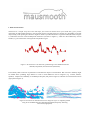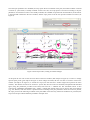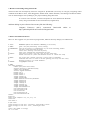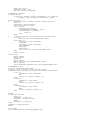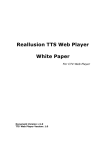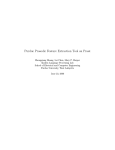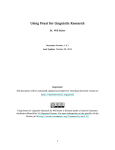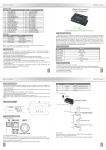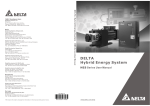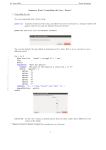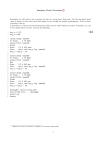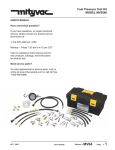Download Here - Phonetik
Transcript
1. What is mausmooth? mausmooth is a simple script for Praat that helps you extract f0 contours from your sound files, gives you the opportunity to make manual changes to the extracted contours, and plots them in a smooth way. Depending on the aim of your study, when plotting f0 contours it might be useful to provide information on global trends (black line in Figure 1) rather than show the extracted datapoints themselves (red dots in Figure 1), which are often affected by various artefacts, e.g. the interactions with segments and phonation types. Figure 1. f0 contour for a test utterance, plotted using Praat standard extraction method (red speckles) and mausmooth (black line). Praat already offers a selection of parameters to minimize the impact of such artefacts. But even more reliability might be needed when eyeballing large datasets in order to find differences across categories (e.g. contexts, dialects, speakers). Compare the readability of standard speckle plots (left panel in Figure 2) with that of mausmoothed contours (right panel in Figure 2). Figure 2. f0 contours for utterances from two categories (cyan vs. magenta) plotted using Praat standard extraction and plotting method (left panel), and using mausmooth (right panel). 2. How does mausmooth work? 2.1. Script basics As the name suggests, mausmooth helps you obtain MAnually and AUtomatically SMOOTHed f0 contours. It goes through all sound files in a folder, visualizes the extracted f0 values, gives you the time to make manual corrections, and proceeds with smoothing and interpolation. Of course, you don’t have to provide manual corrections for all files every single time you run the script. Once provided by the user, manual corrections are stored in individual .pitch files (with the name of the corresponding sound file). mausmooth only asks for a manual verification when no such .pitch files are already provided. This means that you will only be asked once to verify each of your files. The script opens a form asking basically three things (see Figure 3): the path to both input and output files: the working DIRECTORY the plot parameters: the name of the output figure (FIGNAME), the vertical range of the plot ( PLOTMIN and PLOTMAX) and, crucially, which combination of RAW, MANUALly corrected and SMOOTHed contours should be plotted. For example, Figure 1 has been created by ticking both raw and smooth boxes, while Figure 2 has raw contours in the left panel and smoothed contours in the right one. The advanced user can further customize the plots (e.g. line thickness, speckles colour, box size) by modifying the script directly. the pitch extraction parameters, essentially the ones discussed in the Praat manual for the To Pitch (ac) command, with the addition of two values for smoothing ( SMOOTH1 and SMOOTH2), which will be discussed later. Figure 3. mausmooth input form. Once the input parameters are validated, the script opens the first sound file in the path, and checks whether a manual correction (a .pitch file) is already available. If this is the case, the script plots its f0 contour according to the plot parameters. If a manual correction is not already available, the soundfile is opened in the Sound window, the f0 contour is extracted and visualized in the Pitch window, and the script pauses to let the user provide a manual correction (see Figure 4). Figure 4. Pitch object editor, waiting for manual changes. At this point the user can use the Selection menu of the Pitch window (blue ellipsis in Figure 4) to remove or change spurious pitch points (green ellipses in Figure 4). Once changes are made, the user can click on Continue in the Pause window (red ellipsis in Figure 4) to resume the script (note that the Pause window might end up below the Pitch window). The manual corrections are stored in a .pitch file, then the contour is smoothed, interpolated and smoothed again (using the parameters provided in the form) and stored in a .smooth file. The smoothed contour is then converted to a HEaderless SPreadsheet file (.hesp), a simple table format which can be used in other environments (e.g. R or Matlab). Then the contour is plotted in Praat according to the plot parameters. Once the contour is plotted, the script processes the following sound file in the path folder in the same way. When all sound files are processed, the script saves the plot with the filename provided in the input form. 2.2. Correction and smoothing choices In order to understand how the script works, when using mausmooth for the first times it is useful to plot individual sound files by ticking all three boxes (RAW, MANUAL and SMOOTH) in the plot settings. Consider Figure 5: RAW: the f0 values extracted by Praat are plotted as red dots (as in Figure 1). MANUAL: on top of these, the outcome of the manual correction is plotted with silver dots. This has the effect of highlighting only those points which were extracted by Praat but were rejected in the manual correction, and which now surface as red. SMOOTH: the smoothed contour, which uses the manual correction as input, is overlaid as a black line. Figure 5. A single utterance plotted using all three styles. Of course, deciding whether a given f0 point extracted by Praat should be retained or discarded is no hard science. In order to take principled choices, at least a basic knowledge of phonetics and signal processing is required, but manual correction is in the end a subjective matter. Some readers for example might find that another couple of points could have been rejected in the example in Figure 5 (perhaps during the course of the first rise). As always, decision criteria should be clearly stated and consistently applied. In my own practice, for example, I tend to manipulate (reject or change) only pitch points during non-modal phonation (e.g. the halved values in the second half of Figure 1) or at segmental discontinuities. In this latter case, I am more comfortable removing isolated points (e.g. the two points in the final flat stretch in Figure 5, which thus surface as red) than points in an environment of similar values (e.g. the three or four points in the first rise-fall movement in Figure 5, which are not removed and thus surface as grey). Once the mechanics of the script are clear and sufficient familiarity with manual corrections is acquired, the script can be used to plot multiple smoothed contours only (i.e. by ticking only the SMOOTH box in the plot settings). This choice often yields the most readable display of data (see Figure 2, right panel). The degree of smoothing is controlled by a smoothing parameter. Low values (below 10) provide strong smoothing, while higher values (above 25) leave the contour largely unaffected (see Figure 6). Figure 6. A single utterance, plotted using manually corrected f0 points (silver speckles) and two smoothed contours, obtained by setting both SMOOTH1 and SMOOTH2 to 20 (black line) and 5 (red line), respectively. Two smoothing values can be specified: one for smoothing the manually corrected f0 points (SMOOTH1) and one for smoothing the contour again after interpolation (SMOOTH2). Of course, the “right” choice of smoothing values depends on the characteristics of the speech material and on the purpose of the analysis. For intonation research, I have often found that it is good to keep SMOOTH2 at 15, and set SMOOTH1 to low values (e.g. 5) when eyeballing the data, in order to retain only the information about the number and the location of the main pitch events, and to high values (e.g. 20) when extracting phonetic features, such as the alignment and the scaling of f0 peaks. 3. How do I acknowledge using mausmooth? mausmooth has been developed by Francesco Cangemi at IfL-Phonetik (University of Cologne), integrating useful comments from Bastian Auris, Anna Bruggeman, Samuel Ebner, Henrik Niemann, Timo Röttger and Simon Wehrle. You can acknowledge its use by adding in your paper something along these lines f0 contours were extracted, corrected and plotted in Praat (Boersma & Weenink 2015), using a customized version of mausmooth (Cangemi 2015) and then adding in your reference lists an entry like the following: Cangemi, Francesco (2015). mausmooth. Retrievable http://phonetik.phil-fak.uni-koeln.de/fcangemi.html online at 4. Where can I find mausmooth? Here it is. Just copypaste it in your Praat scripting window, make all necessary changes, run and have fun. # TITLE: MAUSMOOTH (Manual and AUtomatic SMOOTHing of f0 tracks) # INPUT: # ELABORATION: # # # # OUTPUT: # given .wav (and potentially .Pitch) file(s) plot the f0 contour in (combinations of) the three following formats red dots: Praat-extracted f0 values; silver dots: manually corrected f0 points; black line: smoothed and interpolated f0 track save plots as single .png file, then for each sound save manual correction as .pitch and smoothed contour as .smooth and .hesp # NOTES: # # # AUTHOR: The script uses a manual correction (.pitch file) if available, otherwise asks user to create a new one (pausing the script for each file) Working on Praat 5.3.77 under Windows 7 [email protected] # INPUT form Input parameters comment path (with final slash) sentence directory C:\Documenti\temp\ comment plot parameters sentence figname mausmooth boolean raw 1 boolean manual 1 boolean smooth 1 integer plotmin 75 integer plotmax 400 comment advanced extraction parameters integer smooth1 10 integer smooth2 10 integer timestep 0 integer pitchmin 75 integer pitchmax 600 integer maxcandidates 15 real silenceThr 0.03 real voicingThr 0.45 real octave 0.01 real octavejump 0.35 real voiceunvoiced 0.14 endform Erase all Select inner viewport: 0.5, 2.5, 0.5, 1.5 Solid line Line width: 1 # open files Create Strings as file list: "pitchlist", directory$+"*.Pitch" Create Strings as file list: "list", directory$+"*.wav" Sort nfile = Get number of strings for i to nfile name$ = Get string: i basename$ = name$ - ".wav" Read from file: directory$+name$ # ELABORATION 1: EXTRACT # original f0 track To Pitch (ac): timestep, pitchmin, maxcandidates, "no", silenceThr, ...voicingThr, octave, octavejump, voiceunvoiced, pitchmax # manual correction # determine if there is already a manually corrected .pitch file exists = 0 selectObject: "Strings pitchlist" npitch = Get number of strings for k to npitch pitchname$ = Get string: k pitchbasename$ = pitchname$ - ".Pitch" if pitchbasename$ = basename$ exists = 1 endif endfor # if it exists then open, else provide manual correction and save if exists = 1 Read from file: directory$+basename$+".Pitch" elsif exists = 0 selectObject: "Sound "+basename$ View & Edit selectObject: "Pitch "+basename$ Copy: basename$ View & Edit pause Confirm Save as text file: directory$+basename$+".Pitch" endif Rename: "manual" # smooth track Smooth: smooth1 Rename: "smooth" Interpolate Smooth: smooth2 Save as text file: directory$+basename$+".smooth" Down to PitchTier Save as headerless spreadsheet file: directory$+basename$+".hesp" # # # # ELABORATION 2: PLOT with any form-defined combination of original in red, corrected in silver, smoothed in black. Given the order of plotting, red "surfaces" as manually corrected points if raw = 1 selectObject: "Pitch "+basename$ Red Speckle: 0, 0, plotmin, plotmax, "no" endif if manual = 1 selectObject: "Pitch manual" Silver Speckle: 0, 0, plotmin, plotmax, "no" endif if smooth = 1 selectObject: "Pitch smooth" Black Draw: 0, 0, plotmin, plotmax, "no" endif # OUTPUT # close loops and clean select all minusObject: "Strings list" minusObject: "Strings pitchlist" Remove selectObject: "Strings list" endfor plusObject: "Strings pitchlist" Remove # save output Save as 600-dpi PNG file: directory$+figname$+".png"