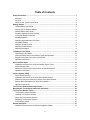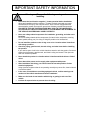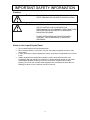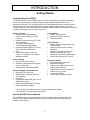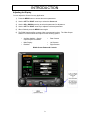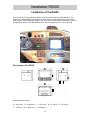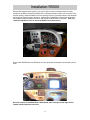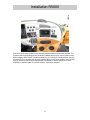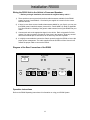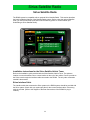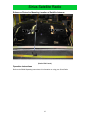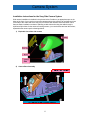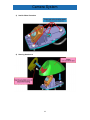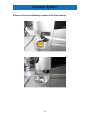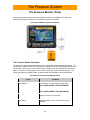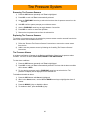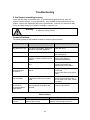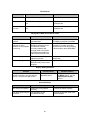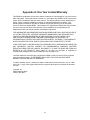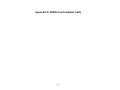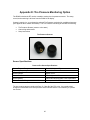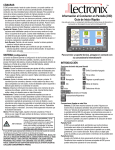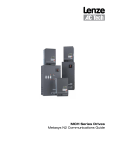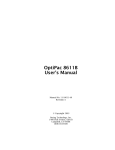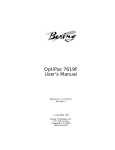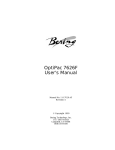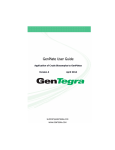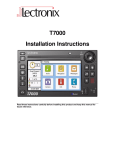Download Installation Manual
Transcript
R5000 Installation Instructions for RV’s Read these instructions carefully before installing this product and keep this manual for future reference. © 2006, 2007 Lectronix, Inc. 16733-A.0 ii DISCLAIMER THIS IS A DISCLAIMER OF LIABILITY AND DAMAGE RESPONSIBILITY AS REGARDS TO LECTRONIX, INC. AND GARMIN RELATING TO YOUR USE OF THE LECTRONIX R5000 SYSTEM. READ IT CAREFULLY. YOU ASSUME TOTAL RESPONSIBILITY AND RISK FOR USING THIS SYSTEM. Failure to properly focus on the operation of your motor vehicle can result in death, serious injury and property damage. This R5000 device should never be used at a time or in a manner that distracts you from properly focusing on operation of the motor vehicle in which it is installed. Our concern is for your safety. We ask that you fully cooperate with and share that concern. Always operate the vehicle in a safe manner and in full compliance with speed limits, road safety signs and all other laws and devices, which regulate operation of a motor vehicle. Be and remain aware of driving conditions at all times when using this system while operating a motor vehicle. Operation of this unit, including its camera, navigation, audio and other features can be distracting to your operation of the motor vehicle. While the system is intended to provide both entertainment and helpful vehicle and navigation information, it is not intended to, nor should you allow it to distract you from properly focusing on operating the motor vehicle in which it is installed. It is up to you to minimize or prevent such distraction. Learn how to use this system before placing the vehicle in operation. Minimize the amount of time spent viewing the screen of the unit while driving and use voice prompts whenever possible. Do not attempt to adjust settings of the system or resolve any malfunction with it while driving. Instead, pull off the road in a safe and legal manner and then adjust its settings or deal with any malfunction. In the event of malfunction, disable the unit (turn power off or remove power from the system). In addition to its multiple other functions, your R5000 system may be equipped with the optional Garmin GVN52 navigation unit. The navigation functions are provided by Garmin and are displayed on the R5000 screen. The use of such navigation functions are the subject of a separate Disclaimer from Garmin contained in the Garmin GVN52 Owner’s Manual made available to you before use. Read that Garmin Disclaimer as it is also applicable to your use of this system. When navigating, carefully compare information displayed on the unit to all available navigation sources, including information from street signs, visual sightings, and maps. Do not enter destinations, change settings or access any functions requiring prolonged use of the controls of the unit while operating your motor vehicle. For safety, pull off the road before making any adjustments to the system or resolving any navigation discrepancies or questions. iii Table of Contents Safety Information ......................................................................................................................... 1 Warnings .................................................................................................................................... 1 Cautions ..................................................................................................................................... 3 Notes on Use: Liquid Crystal Panel ........................................................................................... 3 Getting Started............................................................................................................................... 4 Understanding Your R5000........................................................................................................ 4 Garmin GVN 52 Owner’s Manual............................................................................................... 4 Satellite Radio User’s Guide ...................................................................................................... 5 Controls, Applications and Functions......................................................................................... 5 Turning the R5000 On and Off ................................................................................................... 5 Standby Operation ..................................................................................................................... 5 Selecting Applications and Functions ........................................................................................ 6 The R5000 Display..................................................................................................................... 7 Using the Sound Controls .......................................................................................................... 8 Adjusting Sound Settings ........................................................................................................... 8 Adjusting the Display.................................................................................................................. 9 Installation of the R5000 ............................................................................................................. 10 Dimensions of the R5000 ......................................................................................................... 10 Wiring the R5000 Unit to the Vehicle’s Power and Speakers .................................................. 13 Diagram of the Rear Connection of the R5000 ........................................................................ 13 Operation instructions .............................................................................................................. 13 Sirius Satellite Radio................................................................................................................... 14 Installation instructions for the Sirius Satellite Vehicle Tuner .................................................. 14 Sirius Interface Cable ............................................................................................................... 14 Reference Picture for Mounting Location of Satellite Antenna: ............................................... 15 Operation instructions .............................................................................................................. 15 Camera System (CAM) ................................................................................................................ 16 Rear Camera Mounting ............................................................................................................ 16 Installation instructions for the Sony Side Camera System ..................................................... 17 Reference Pictures for Mounting Location of the Side Cameras: ............................................ 20 Painting Recommendations for Sony Side Camera’s .............................................................. 21 Operation instructions .............................................................................................................. 21 Tire Pressure Antenna Mounting Location............................................................................... 22 Mounting the Tire Pressure Antenna to the Vehicle ................................................................ 23 Tire Pressure Monitor (Tires) ..................................................................................................... 24 Tire Pressure Sensor Operation............................................................................................... 24 Installing Tire Pressure Sensors .............................................................................................. 25 Removing Tire Pressure Sensors ............................................................................................ 26 Replacing Tire Pressure Sensors............................................................................................. 26 Tire Pressure Alarms................................................................................................................ 26 Garmin Navigation....................................................................................................................... 27 Installation instructions for the Garmin Navigation System...................................................... 27 iv Garmin GVN52 Interface Cable ............................................................................................... 27 Operation instructions .............................................................................................................. 27 Maintenance ................................................................................................................................. 28 Troubleshooting .......................................................................................................................... 29 If You Suspect something is wrong .......................................................................................... 29 Common Problems................................................................................................................... 29 Appendix A: One Year Limited Warranty .................................................................................. 31 Appendix B: Service and Technical Support............................................................................ 32 Contact Lectronix, Inc............................................................................................................... 32 Appendix D: R5000 Coach Adapter Cable ................................................................................ 33 Appendix E: Tire Pressure Monitoring Option ......................................................................... 35 Sensor Specifications............................................................................................................... 35 v IMPORTANT SAFETY INFORMATION Safety Information Read the operating instructions for the R5000 and all other components of the system carefully before using the system. They contain instructions about how to use the system in a safe and effective manner. FAILURE TO OBSERVE THE INSTRUCTIONS GIVEN IN THIS MANUAL MAY CAUSE INJURY OR DAMAGE AND VOID THE WARRANTY. This manual uses pictographs to show you how to use the product safely and to alert you to potential dangers resulting from improper connections and operations. The meanings of the pictographs are explained below. It is important that you fully understand the meanings of the pictographs in order to use this manual and the system properly. Warning This pictograph intends to alert you to the presence of important operation instruction and installation instructions. Failure to heed the instructions may result in severe injury or death. Caution This pictograph intends to alert you to the presence of important operation instruction and installation instructions. Failure to heed the instructions may result in injury or material damage. Warning Observe the following warnings when using this unit. Warnings • The driver should neither watch the display nor operate the system while driving. Watching the display or operating the system will distract the driver from looking ahead of the vehicle and can cause accidents. Always stop the vehicle in a safe location and use the parking brake before watching the display or operating the system. • Use the proper power supply. This product is designed for operation with a negative grounded 12 V DC battery systems. Never operate this product with other battery systems, especially a 24 V DC battery system. • Protect the deck mechanism. Do not insert any foreign objects into the slot of this unit. • Do not disassemble or modify the unit. Do not disassemble, modify the unit or attempt to repair the product yourself. If the product needs repair, consult your dealer or contact technical support (see Appendix B). • Do not use the unit when it is out of order. If the unit is out of order (no power, no sound) or in an abnormal state (has foreign objects in it, is exposed to water, is smoking, or smells), turn it off immediately and consult your dealer. • Refer installation to qualified personnel. 1 IMPORTANT SAFETY INFORMATION Warning Observe the following warnings when installing. • Disconnect the lead from the negative (–) battery terminal before installation. Wiring and installation with the negative (–) battery terminal connected may cause electrical shock and injury due to a short circuit. Some vehicles equipped with the electrical safety system have specific procedures of battery terminal disconnection. FAILURE TO FOLLOW THIS PROCEDURE MAY LEAD TO THE UNINTENDED ACTIVATION OF THE ELECTRICAL SAFETY SYSTEM RESULTING IN DAMAGE TO THE VEHICLE AND PERSONAL INJURY OR DEATH. • Never use safety-related components for installation, grounding, and other such functions. Do not use safety-related vehicle components (fuel tank, brake, suspension, steering wheel, pedals, airbag, etc.) for wiring or fixing the product or its accessories. • Do not install the product on the air bag cover or in a location where it interferes with airbag operation. • Check for piping, gasoline tank, electric wiring, and other items before installing the product. If you need to open a hole in the vehicle chassis to attach or wire the product, first check where the wire harness, gasoline tank, and electric wiring are located. Then open the hole from outside if possible. • Never install the product in a location where it interferes with the driver’s field of vision. • Never branch the power cord to supply other equipment with power. • After installation and wiring, you should check the normal operation of other electrical equipment. Using electrical equipment that is not operating normally may cause fire, electrical shock or a traffic accident. • In the case of installation to an airbag-equipped vehicle, confirm warnings and cautions of the vehicle manufacturer before installation. • Make sure the leads do not interfere with driving or getting in and out of the vehicle. • Insulate all exposed wires to prevent short-circuiting. 2 IMPORTANT SAFETY INFORMATION Cautions Caution FOLLOW THE LAWS AND REGULATIONS OF YOUR STATE, PROVINCE OR COUNTRY FOR INSTALLATION. Caution THIS PRODUCT IS A CLASS I LASER PRODUCT. USE OF CONTROLS OR ADJUSTMENTS OR PERFORMANCE OF PROCEDURES OTHER THAN THOSE SPECIFIED HEREIN MAY RESULT IN HAZARDOUS RADIATION EXPOSURE. DO NOT OPEN COVERS AND DO NOT REPAIR BY YOURSELF. REFER SERVICING TO QUALIFIED PERSONNEL. Notes on Use: Liquid Crystal Panel • • • • Do not cause impact to the liquid crystal panel. When the temperature is very cold or very hot, the image may appear unclear or may move slowly. In order to protect the liquid crystal panel, keep it out of direct sunlight while the unit is not in use. Sudden changes in the temperature inside the vehicle such as those which occur immediately after the vehicle’s air conditioner or heater has been turned on may cause condensation (droplets of water) to form and, as a result, the panel may not work properly. Do not use the unit while these symptoms are in evidence but leave the unit standing for about an hour, and then resume or start use. 3 INTRODUCTION Getting Started Understanding Your R5000 The R5000 combines radio, CD/MP3 player, rear-view camera system, and advanced engine, coach, and trip monitors into a single integrated system designed specifically for use in Recreational Vehicles. The unit installs easily in the same dashboard space commonly used for existing camera monitors, and replaces three separate systems (camera, radio, and vehicle computer) with one. The R5000 also allows navigation, satellite radio and tire pressure monitoring as options accessible from one common interface. System Overview • Integrated Audio Entertainment, Camera, Vehicle Monitor, and Trip Computer • In-Dash Controller Unit with 7.0” Color TFT LCD Display • CD Reader for Regular and Compressed Audio (MP3/WMA) • Integrated 200W Amplifier for Four (4) Audio Channels at 50W Each • Clock • Video Output (allows screen, any camera, or navigation to be routed to additional monitor) Trip Computer • Multiple Trip Odometers • Speed and Distance Tracking • Fuel Consumption Camera Display • Supports Three (3) Cameras • Automatic Camera Select by Reverse and Turn Indicators • Supports Rear Camera Microphone Expansion Options • Navigation (Video, and Audio)* • Sirius Satellite Radio * † • Audio Input for MP3 Players or other Portable Audio Devices • USB Interface for Future Expansion • Audio Line out (1 stereo) • Video Output (NTSC) • Tire Pressure Monitoring System* Vehicle Monitor • Monitor Coach and Engine Data from Vehicle Busses • Alarms for Fault and Out of Range Conditions • Operator Checklists for RV Arrival, Departure, and Storage Tasks • Maintenance Scheduling & Reminders • Vehicle Bus connections for J1939 Advanced Digital Audio Subsystem • Digital AM / FM / WB Tuner • Satellite Radio Controller (External Tuner Module)* • CD Audio • Compressed Audio (MP3) from CDs & USB Memory Sticks • DSP-based Digital Audio Processing • 5-Band Parametric Equalizer * Some features are optional and may not be installed with your R5000. † A subscription is required to use this service. Garmin GVN 52 Owner’s Manual If your R5000 includes the optional Garmin GVN 52 navigation system, please refer to the Garmin GVN 52 Owner’s Manual included with your vehicle for information regarding the operation of this service. 4 INTRODUCTION Satellite Radio User’s Guide If your R5000 includes the optional Satellite Radio system, please refer to the User’s Manual included with your vehicle for information regarding the operation of this service. Controls, Applications and Functions The front panel controls let you select the R5000’s Applications and Functions. Refer to the following figure to understand how to use the front panels and controls. R5000 Front Panel Buttons & Controls Turning the R5000 On and Off To turn the system on or off, press and hold the rotary dial for about two seconds after the ignition is turned on in your vehicle. When the system turns on, a standard display screen will appear. The R5000 will then automatically transition to the most recent Application and Function. Standby Operation The R5000 will be placed in a standby state for approximately 15 minutes when the vehicle’s ignition key is turned off. When ignition is restored, the system will immediately return to the last Application and Function. After 15 minutes the R5000 will be turned off. 5 INTRODUCTION Selecting Applications and Functions Each Application (i.e., Audio, Camera, Information or Navigation) includes a subgroup of Functions which you select using the Application controls and four-way arrow keys on the front of the R5000. The following table describes the Applications and lists their related Functions. 1) Select an Application by pressing an Application key. 2) To select a Function, continue to press the Application key until the desired Function is highlighted. You can also use the UP and DOWN keys (from the Four Way Arrow group) to select a Function. 3) Press the SEL key to select the Function or wait until the Function is automatically selected. R5000 Applications and Related Functions Application Keys Function AUDIO The R5000 offers a broad range of audio features, including all standard radio bands, along with Weather Band and Satellite Radio. You can play CDs and music files from your USB memory sticks, or use the external function to connect your iPod and MP3 player. The five-band parameter equalizer and DSP-based digital audio processor in combination with a 200W amplifier provide quality sound for long miles on the road. Radio FM Radio AM Radio WB Satellite Radio (if installed) CD USB External (Audio Line In) CAM (Camera) Use the side and rear cameras to avoid accidents and make backing into campsites and driveways fast and easy. The rear camera microphone lets you follow verbal directions from someone guiding you. Rear Camera Left Camera Right Camera INFO (Information) The INFO applications provide you with valuable status and maintenance information about your recreational vehicle. Refer to departure checklists to help you prepare for the next leg of your trip. Update and use the oil change and fluid records to keep up with maintenance. Prevent problems by paying attention to the status alarms alerting you to potential problems with your vehicle. Status Alarm Maint (Maintenance) Trip (Trip Computer Check (Checklist) Clock (Clock and Date) Tires (Tire Pressure Sensor) NAV (Navigation) When configured with the Optional Garmin GVN 52 Navigation system, this selection displays the navigation system information. Optional Navigation System 6 INTRODUCTION The R5000 Display The R5000 display is divided into four windows as shown below. When you select a new Application and Function, the information associated with the current Application and Function may automatically move from the Active Window to the Background or Audio Windows. Application Display Layout 7 INTRODUCTION Using the Sound Controls The sound controls affect the sound source, such as the CD or FM radio. Volume Use the rotary knob to change the volume, regardless of the audio source or Active Application. Turn the knob to the right to increase the volume and left to decrease the volume. A numerical volume number appears in the Audio Window. Muting Audio To mute audio, quickly press the rotary knob. “Mute” will appear in red in the Audio Window. To unmute audio, press the rotary knob again. “Mute” will disappear from the audio window. Equalizer (EQ) To set the Equalizer, repeatedly press the EQ button on the front panel to select one of the seven equalizer selections as listed below: • • • • • Normal (Flat) Country Classical Talk • • Rock Jazz Pop Adjusting Sound Settings You can adjust Sound from any Application. 1) Press the MENU button to access the Sound parameters. 2) Use the LEFT or RIGHT arrow key to select the Sound tab. 3) Use the UP or DOWN arrow key to select the parameter for adjustment. 4) Use the LEFT or RIGHT arrow key to adjust the selected parameter. 5) When finished, press the MENU button again. R5000 Sound Buttons & Controls 8 INTRODUCTION Adjusting the Display You can adjust the Screen from any Application. 1) Press the MENU button to access the screen parameters. 2) Use the LEFT or RIGHT arrow key to select the Screen tab. 3) Use the UP or DOWN arrow key to select the parameter for adjustment. 4) Use the LEFT or RIGHT arrow key to adjust the selected parameter. 5) When finished, press the MENU button again. 6) The R5000 has the ability to output video to an external monitor. The Video Output selection is used to select this output from the following options: • • • Auxiliary (default) – Garmin output if option is installed Main Display Disabled • Rear Camera • Left Camera Right Camera • R5000 Screen Buttons & Controls 9 Installation R5000 Installation of the R5000 If the Coach has a Camera Monitor System, this is the ideal location for the R5000 Unit. The R5000 unit is approximately the same size as most camera monitoring systems. If your Coach does not have a Camera Monitor System, you may have to do some dash modifications. Choose an appropriate place on the dash where the unit will not interfere with your view of the road. Dimensions of the R5000 R5000 Dimensions Chart A – 200.00 mm F – 70.25 mm B – 150.00 mm G – 196.00 mm C – 143.91 mm H – 145.49 mm 10 D – 67.78 mm E – 38.78 mm Installation R5000 Remove the camera monitor system. You may be able to use the existing monitor mounting bracket for the R5000. Position the R5000 in the mounting bracket so that it is in the center of the monitor opening. Install the R5000 unit in the opening so that it is positioned flush to the faceplate and on a good viewing angle to the driver. Adjustments (forward/back, left/right and up/down) to the R5000 unit may be needed to make a flush fit with the dash bezel or face plate. (Use only 10-32x5/16 machine screws to mount the R5000 unit to the bracket.) Remove the AM/FM Radio; the R5000 will be using the power and speaker connections from the radio. Once the location of the R5000 Unit is determined; cable routing can now begin for the system and the optional accessories. 11 Installation R5000 View of the dash with the R5000 in the mounting bracket and the original radio removed. The connector that originally plugged into the factory installed radio may be used to connect to the R5000 adapter cable. If there is a cable available for your coach you can plug directly into this connector(s). If not, by using the universal adapter cable, you will need access to the individual wires to connect to vehicle power and speaker connections. Contact Lectronix for current availability of adapter cables for various coaches - several are available. 12 Installation R5000 Wiring the R5000 Unit to the Vehicle’s Power and Speakers ***Before you begin installation, disconnect the negative battery cable*** 1) There are direct connect pre-wired interface cable harnesses available for the R5000 system for some Coach Model’s. Check with your supplier or Lectronix for the correct interface harness. 2) If there is not a direct connect interface harnesses available for your Coach, you may use the R5000 generic interface harness (Lectronix Inc. Part #16088 A.0) Refer to Appendix D of this manual for a drawing of the generic cable harness for wiring the R5000 into your coach. 3) Connect each wire to the appropriate signal in the vehicle. Refer to Appendix D of this manual. You may not need to connect all of the wires in the harness. Wrap any unused wires with electrical tape or heat shrink; do not leave any bare wire exposed. 4) It is highly recommended to connect the Garmin power throught the R5000, to insure the proper power management. The cable supplied with the GVN52 unit from Lectronix will contain the proper cable to connect the Garmin. Diagram of the Rear Connection of the R5000 R5 0 0 0 PWR/SPEAKERS Audio Line Outs TPMS Antenna 16Pin Molex CAMERA INPUTS AM/FM REAR LEFT RIGHT NAV Video Out SDAR Vehicle Input J1939 USB 20Pin Molex Operation instructions Refer to the R5000 Operating Instructions for information on using your R5000 System. . 13 Sirius Satellite Radio Sirius Satellite Radio The R5000 system is compatible with an optional Sirius Satellite Radio. This section describes the basic installation features of the Satellite Radio system. Before using the optional Satellite radio, you need to subscribe to the Sirius service either by phone or via the Internet (see Subscribing to Sirius Satellite Radio). Installation instructions for the Sirius Satellite Vehicle Tuner Refer to the Installation guide provided with the Sirius Satellite Vehicle Tuner. The optimum location to mount the antenna is on a metal surface on the roof of the vehicle. Power is provide to the Sirius tuner through the interface cable connected to the R5000. The only other connection needed is the antenna. Sirius Interface Cable The interface cable that connects the Sirius system to the R5000 system should be provided with the Sirius system. Check with your system provider for the correct interface cable, if the wrong cable is provided. (Refer to the diagram of the Rear Connections of the R5000 for plug in location.) 14 Sirius Satellite Radio Reference Picture for Mounting Location of Satellite Antenna: (Roof of RV Coach) Operation instructions Refer to the R5000 Operating Instructions for information on using your Sirius Radio. 15 Camera System Camera System (CAM) The R5000 system is compatible with an optional color Sony Camera and supports up to three cameras. This section describes the basic installation features of the camera system. Mount the cameras on the vehicle so that there is a left, right and a rear camera. Rear Camera Mounting The rear Sony camera should be mounted in the center of the rear of the coach roof. Screw the mounting bracket to the coach and attach the camera to the mounting bracket with the supplied screws. Clear or colored silicon caulk can be used before and after installation of the bracket screws to keep water from seeping into the coach. The rear camera cable should be routed through the coach in the best manner - all coaches are different and will require various routing techniques based on the ability to disassemble trim and other interior features of the coach in order to get the cable to the front. When installing the cable be careful not to pinch, pull, stretch or otherwise stress the camera cable so as to not damage the wires internally. Once installed, attach the camera connector to the cable connector at the rear of the coach. Once the R5000 unit is installed and the camera is connected, position the camera in the mounting bracket to give the best view of the rear of the coach then tighten the mounting screws. 16 Camera System Installation instructions for the Sony Side Camera System Side camera installation is detailed in the pictures below. Decide on an appropriate spot on the sides of the front of your coach to mount the cameras where they will have an unobstructed view of the side of the coach and where they will not interfere with entrance doors and other coach features. Basic installation consists of a)drilling a cable hole and routing the cable through it; b)drill small pilot holes for the camera mounting screws; c) mount the base and seal the screws; d)assemble the camera per the drawings below. 1) Exploded view of the side camera 2) Camera Base Assembly 17 Camera System 3) Seal for Water Protection 4) Housing Attachment 18 Camera System 5) End Cap Attachment 6) End Cap Installation and Removal 7) After mounting the cameras, add the camera extension cables and route them to the back of the R5000 system, making sure not to stretch or route the cables by anything that will crimp, pinch, burn or do any other damage. (Refer to the diagram of the Rear Connections of the R5000 for plug in location.) 19 Camera System Reference Pictures for Mounting Location of the Side Cameras: 20 Camera System Painting Recommendations for Sony Side Camera’s Operation instructions Refer to the R5000 Operating Instructions for information on using your Camera System. 21 Tire Pressure System Tire Pressure Antenna Mounting Location The proper mounting location for the Tire Pressure Antenna is just in front of rear axle. 22 Tire Pressure System Mounting the Tire Pressure Antenna to the Vehicle Drill a ½” mounting hole in the center of the frame rail, near the bottom of the rail. The antenna must be mounted to bare (uncoated, unpainted) metal on the frame. The antenna should be mounted horizontally and facing the rear tires. Route the Antenna cable down the frame chassis to the front of the vehicle, making sure NOT to stretch or route the cable by anything that will crimp, pinch, burn or do any other damage to the cable. Bring the Antenna cable up the front of the vehicle and feed it thought the firewall, and route it to the back of the R5000 system. 23 Tire Pressure System Tire Pressure Monitor (Tires) Using the optional tire pressure sensors installed on each tire, the R5000 can monitor the vehicle’s tire pressure and alert you to possible tire pressure problems. Tire Pressure Monitor Controls & Buttons Tire Pressure Sensor Operation Tire pressure is monitored approximately every 5 minutes with sensors placed on each tire. If a low pressure condition exists, the tire pressure is monitored more frequently (approximately every 15 seconds). When there is a tire pressure alarm condition such as low pressure or low sensor battery, an alarm in red will appear on your screen, alerting you to the potential problem. The system generates four different alarm conditions which are described in the following table. Tire Pressure Alarms and Conditions Table Alarm Condition Low pressure Tire pressure is 12.5% below its initial value. PULL OVER, INSPECT TIRE AND REPAIR. Critical low pressure Tire pressure is 25% below its initial value. PULL OVER, INSPECT TIRE AND REPAIR. Missing alarm R5000 has not received a status update from the sensor in the last 15-30 minutes. Low battery Sensor’s battery is low – the sensor should be replaced. 24 Tire Pressure System Installing Tire Pressure Sensors The sensors determine operating pressure of the tire when the sensor is first installed. Therefore the tire pressure at the time of installation is CRITICAL! All tires MUST be inflated to the manufacturer’s recommended cold pressures while the tires are cold. Refer to the owner’s manual. Caution Install the tire pressure sensors on the tires when they are still cold. Failure to install at this “cold” temperature may cause false alerts. Carefully inspect tires and valve stems prior to installation of the system to ensure that they are in good condition. DEFECTIVE VALVE STEMS MUST BE REPLACED. THE DILL VALVE (small valve inside the valve stem) MUST DEPRESS FULLY AND RELEASE AIR FOR THE SENSOR TO ACTIVATE. The sensor will not activate properly if the dill valve is not the proper length (a common problem). 1) Press the INFO button repeatedly until Tires is highlighted. 2) Press SEL or wait until Tires is automatically selected. 3) Using the FOUR-WAY arrow keys, select the tire to add a tire pressure sensor. 4) Hold SEL until the system prompts you to add a sensor. To abort adding a sensor, tap the SEL button. 5) Screw the tire pressure sensor onto the tire selected. TIGHTEN FIRMLY BY HAND. You should hear the “hiss” of released air when the sensor is being screwed on. Hold the valve stem with your free hand and tighten the sensor securely. Caution Using a tool to tighten the sensor can damage the sensor and nullify the warranty. 6) Wait for system to report new tire added (a green tire icon appears). This can take up to one minute. In the unlikely event that the system has not detected the sensor within one minute after screwing on the sensor, remove the sensor, wait one minute, and then reattach the sensor to tire. (The system can be left in ‘add sensor’ mode during this process.) Repeat this step until the sensor is detected. 7) Repeat steps 1-6 for each tire. After installing the sensors, check for leaks by thoroughly covering the sensor, extension and valve stem with a solution of one part liquid soap to two parts water and look for bubbles indicating a leak. Note: Once a sensor is added to the system, the sensor remains associated with that tire position until deleted, regardless of attachment/removal from the actual tire. 25 Tire Pressure System Removing Tire Pressure Sensors 1) Press the INFO button repeatedly until Tires is highlighted. 2) Press SEL or wait until Tires is automatically selected. 3) Using the FOUR-WAY arrow keys, select the tire where the tire pressure sensor is to be removed. 4) Hold SEL until the system prompts you to delete a sensor. 5) Use the FOUR-WAY arrow keys to toggle between Yes and No. 6) Press SEL to confirm or cancel the operation. 7) Remove the tire pressure sensor from the selected tire. Replacing Tire Pressure Sensors To replace a tire pressure sensor, the existing tire pressure sensor must be removed from the tire then a new sensor must be added to the tire. 1) Follow the “Remove Tire Pressure Sensors” instructions to remove the current sensor from the tire. 2) Add the new tire pressure sensor by following the “Installing Tire Pressure Sensors’ instructions. Tire Pressure Alarms A red alarm notification will appear in the Background Window if there is a tire pressure alarm condition. If there is an alarm, PULL OVER, INSPECT TIRE AND REPAIR. To view alarm conditions: 1) Press the INFO button repeatedly until Tires is highlighted. 2) Press SEL or wait until Tires is automatically selected. The tires with the alarm condition will be shown in RED. 3) To view the tire pressures use the FOUR-WAY arrow keys to select the tire. The pressure will display will be displayed for the selected tire. To disable and enable an alarm: 1) Press the INFO button until Alarm is highlighted. 2) When in the Alarm screen, use the UP and DOWN arrow keys to highlight the alarm of interest. 3) Press the MINUS (-) key to disable the Alarm. 4) To enable an alarm, press the PLUS (+) key. 26 Garmin Navigation Garmin Navigation The R5000 includes support for the optional Garmin GVN52 Navigation system. Please refer to the Garmin User’s Manual included with your RV for information regarding this Application. Installation instructions for the Garmin Navigation System Refer to the installation guide provide with the GVN52 Garmin Unit. The optimum location to mount the antenna is on a metal surface on the roof of the vehicle. It is highly recommended to connect the Garmin power through the R5000 power harness to insure the proper power management. The only other connection needed is the antenna. Garmin GVN52 Interface Cable The standard Garmin wiring harness (supplied with a Garmin GVN-52 not supplied by Lectronix) will not work with the R5000 system. If you did not purchase your Garmin unit from Lectronix, contact us to obtain the correct cable. (Refer to the diagram of the Rear Connections of the R5000 for plug in location.) Operation instructions Refer to the R5000 Operating Instructions for information on using your Garmin GVN52 System. 27 Maintenance Your product is designed and manufactured to ensure a minimum of maintenance. Cleaning hints follow. 1) Keep the display clean of dust and debris. 2) Use a dry soft cloth for routine exterior cleaning. Never use benzene, thinner or other solvents. 3) Do not put or spray liquids directly on the screen. Avoid using ammonia-based cleaners and solvents such as acetone. Moisture intrusion into the unit may cause a malfunction. 4) Use a duster or a soft, lint-free cloth (no paper towels) to gently clean the display and front panel controls. When needed, slightly moisten a soft lint-free cloth with water and gently buff the screen. 5) To avoid damaging the unit, do not touch the screen with your fingers or any other items. Do not put pressure on the screen because it could damage it. 6) Avoid spilling liquids or food on the unit, as it may cause the system to malfunction. 28 Troubleshooting If You Suspect something is wrong Check and take steps as described below. If the described suggestions do not solve the problem, contact Lectronix, Inc (see Appendix B). Only qualified personnel should service the product. Always refer diagnostics and repair to professionals. Lectronix, Inc. shall not be liable for any accidents arising out of neglect or attempts to repair the unit. Warning Do not use the unit if you suspect faulty operation. Never try to repair the unit by yourself. Common Problems The following tables provide possible solutions to common system problems. Problem Possible Cause Possible Solution No power to the unit The power cord (battery, power and ground) is connected improperly Check the wiring. No Sound Mute is set to on. Set mute to off. Push the volume knob momentarily. No Sound The speaker lines are not wired correctly, or there is a break or poor contact Check the wiring in accordance with the wiring diagram. (Installation Instructions) Noise The contact of the ground lead is poor. Make sure that the ground lead is securely connected to an unpainted part of the chassis. Noise is made in step with engine revolutions Alternator noise comes from the vehicle. Change the wiring position of the ground lead. Mount a noise filter on the power supply. Some operations are not executable Some operations are not executable in particular modes such as menu mode The speaker channels are reversed between right and left The plus and minus terminals at right and left channels of speakers are reversed. Read the operating instructions carefully and cancel the mode. If the unit is still out of order, consult your dealer. Consult the wiring diagram and correct wiring problems. Radio Problems Problem Poor reception or noise Possible Cause Possible Solution Antenna installation or wiring of the antenna cable is faulty. 29 Check whether the antenna mounting position and its wiring are correct. CD Problems Problem Possible Cause Possible Solution No playback The disc is inserted upside down. Insert the disc correctly. No playback There is a flaw or foreign object on the disc. Remove the foreign object, or use a flawless disc. Sound skipping or noise There is a flaw or foreign object on the disc. Remove the foreign object, or use a flawless disc. Playing MP3 / WMA File Problems Table Problem Possible Cause Possible Solution No playback or disc ejected The disc has unplayable formatted data. Refer to the description about MP3/WMA for playable sound data. The CD-R/RWs that are playable on other devices are not playable on this unit The playability of some CDR/RWs may depend on the combination of media, recording software and recorder used even if these CD-R/RWs are playable on other devices such as a PC. Make CD-R/RWs in a different combination of media, recording software and recorder after referring to the description about MP3/WMA. Sound skipping or noise There is a flaw or foreign objects on the disc. Remove the foreign objects, or use a flawless disc Sound skipping or noise Playing VBR (Variable Bit Rate) files may cause sound skipping. Play Non-VBR files. Display Setting Problems Problem Possible Cause The picture is dark. The picture is whitish. Something is wrong with the picture. The picture is light in color. The screen is not adjusted properly. Possible Solution Adjust the display through the MENU option. See the Adjusting the Display section. Sound Problems Problem Possible Cause Possible Solutions No sound from speaker Cables are not connected correctly Connect the cables correctly. Left and right sounds are reversed The speakers are not connected correctly. Connect the speaker wires to the correct speaker. 30 Appendix A: One Year Limited Warranty This R5000 is warranted to be free from defects in material or workmanship for one year from the date of purchase. During this period, Lectronix, Inc. will replace any R5000 that fail in normal use where used in accordance with this users’ manual. This warranty does not cover failures due to abuse, misuse, improper installation, accident, or unauthorized alteration or repairs. This warranty does not extend to any add-on modules including the Garmin GVN 52 navigation system or the Sirius Satellite Radio. This warranty is for replacement R5000 units only and does not cover any cost of removal of the defective unit or installation of the replacement unit. Replacement units may include rebuilt or refurbished components. THE WARRANTIES AND REMEDIES CONTAINED HEREIN ARE EXCLUSIVE AND IN LIEU 0F ALL OTHER STATUTORY, EXPRESS OR IMPLIED WARRANTIES, INCLUDING WITHOUT LIMITATION, IMPLIED WARRANTIES OF MERCHANTABILITY AND FITNESS FOR A PARTICULAR PURPOSE OR ANY WARRANTY REGARDING THE ACCURACY OF INFORMATIONAL CONTENT INCLUDED OR DISPLAYED BY THE R5000. THIS WARRANTY GIVES YOU SPECIFIC LEGAL RIGHTS, WHICH MAY VARY FROM STATE TO STATE. IN NO EVENT SHALL LECTRONIX OR ITS LICENSORS OR ITS SUPPLIERS BE LIABLE FOR ANY INCIDENTAL, SPECIAL, INDIRECT OR CONSEQUENTIAL DAMAGES, WHETHER RESULTING FROM THE USE, MISUSE, OR INABILITY TO USE THE R5000 OR FROM ANY DEFECTS IN THE PRODUCT. Some states do not allow the exclusion of incidental or consequential damages, so the above limitations may not apply to you. Lectronix retains the exclusive right to replace the R5000 or offer a full refund of the purchase price at its sole discretion. SUCH REMEDY SHALL BE YOUR SOLE AND EXCLUSIVE REMEDY FOR ANY BREACH OF WARRANTY. To obtain warranty service, contact your dealer or alternatively contact Lectronix, Inc. at 1-888423-1183. A copy of the original sales receipt is required as the proof of purchase for warranty services. Lectronix, Inc. 5858 Enterprise Drive Lansing, MI 48911 31 Appendix B: Service and Technical Support There are no user serviceable components within the R5000. Service is provided by Authorized Service providers only. Contact Lectronix, Inc. For help or service, contact Lectronix, Inc. at 1-888-423-1183. When contacting Lectronix, please have the following system information on hand. To obtain the system information: 1) Press the MENU button. 2) Use the LEFT or RIGHT arrow key to select the System Tab. 3) When finished, press the MENU button again The system information screen appears as shown below: R5000 System Information Screen 32 Appendix D: R5000 Coach Adapter Cable 33 34 Appendix E: Tire Pressure Monitoring Option The R5000 includes the RF receiver needed to monitor the tire pressure sensors. The setup, control, and monitoring is all done from the R5000 LCD display. Contact Lectronix, Inc. to purchase the optional Tire Pressure monitoring kit or additional sensors (see Appendix B for contact information). The Tire Pressure monitoring kit includes the following: • • • Tire Pressure Sensors (mount to valve stem) Coax wiring and antenna Setup instructions Tire Pressure Sensors Sensor Specifications Pressure Pro Sensor Specifications Sensor Transmit Range Over 100 ft. Line-of-Sight Operating Frequency 433.92 MHz FM Sensor Weight Approx 2/3 oz. Sensor Dimensions 1.011” High x 1.11” Diameter Sensor Battery Internal Non Rechargeable / Non Replaceable Sensor Pressure Range 10 +/-1 psi to 150 +/- 5 psi The tire pressure sensors comply with Part 15, Class B of the FCC rules. Any unauthorized changes or modifications to the tire pressure sensors would void the user’s authority to operate the devices. 35