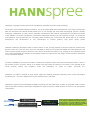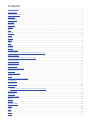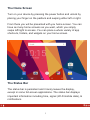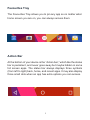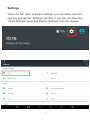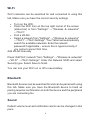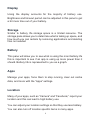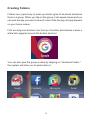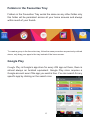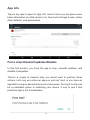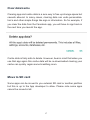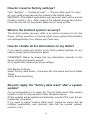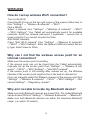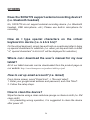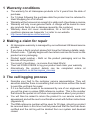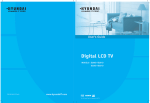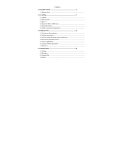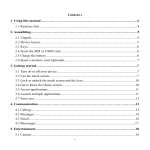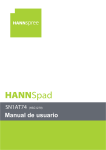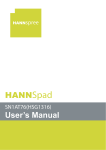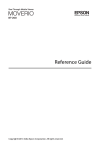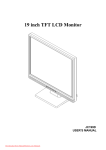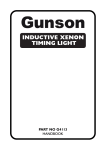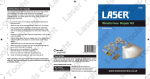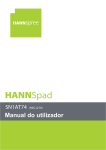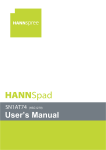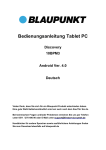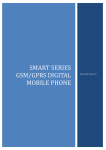Download Click - Ideal World
Transcript
www.hannspree.co.uk Hannspree is a global consumer electronics manufacturer specialising in audio visual technology. We are part of the HannStar Display Corporation, one of the largest glass panel manufacturers in the world, consequently both the Hannspree and HannsG brands benefit from a rich heritage and world-class technological process in display technology. Headquarter in Taipei, Taiwan, HannStar is dedicated to the research & development, manufacture and sale of low-radiation, low power consumption, performance glass panels thanks to its clear operation concept - to provide the most advances visual performance for everybody whilst protecting the environment and prides itself on its continual development and advancement of new technologies to produce grade-A, high specs quality panels. HannStar created the Hannspree brand in 2006 to deliver a new, exciting portfolio of consumer electronic products that stood out from the crowd. We have since then managed to shake up an industry associated with mass-production and uniform product design and have carved our own niche in the electronics industry. This strategy put the Hannspree brand on the map and allowed the company to successfully transfer its expertise into the design of mass consumer electronics in line with market demand. The name, HANNspree, derived from an idea to combine the company's Asian roots with its international future. "Hann" is the Chinese word for universal. "Spree" is an English word that means an outburst of fun activity. The marriage of the words perfectly reflects the company's vision and philosophy, to create an inspire "Universal fun". Hannspree now offers a portfolio of large screen Tablet PCs boasting advanced proprietary touch screen technologies by HannsTouch – one of the largest touch screen manufacturers in the world. Hannspree’s experience and knowledge of display technology has also made them a leader in the global monitor market with the sub brand, HannsG, delivering a comprehensive range of carefully crafted monitors to suit even the most specific requirements. LED Panels Touch modules Tablets & Touch Monitors Thanks to the synergy & vertical integration of its mother Companies HannStar Display & HannTouch, one of the World’s largest manufacturers of panels and touch modules, Hannspree can offer high-end products Contents ........................................................................................................................................................................................................... 3 The Status Bar................................................................................................................................................................................................................. 3 Quick Settings Panel ..................................................................................................................................................................................................... 4 Notifications..................................................................................................................................................................................................................... 4 Favourites Tray ............................................................................................................................................................................................................... 5 Action Bar......................................................................................................................................................................................................................... 5 App Drawer ...................................................................................................................................................................................................................... 6 Settings ............................................................................................................................................................................................................................. 7 Wi-Fi ................................................................................................................................................................................................................................... 8 Bluetooth .......................................................................................................................................................................................................................... 8 Display............................................................................................................................................................................................................................... 8 Storage .............................................................................................................................................................................................................................. 8 Battery ............................................................................................................................................................................................................................... 9 Apps................................................................................................................................................................................................................................... 9 Location ............................................................................................................................................................................................................................ 9 Security ............................................................................................................................................................................................................................. 9 Language & Input ........................................................................................................................................................................................................... 9 From this pane you can change the default language of your device. ..................................................................................................................... 9 Backup and Reset .......................................................................................................................................................................................................... 9 Shortcuts from the app drawer to the home screen .................................................................................................................................................... 9 Arranging shortcuts ........................................................................................................................................................................................................ 10 Removing shortcuts........................................................................................................................................................................................................ 11 Creating Folders. ............................................................................................................................................................................................................ 11 Folders in the Favourites Tray. ..................................................................................................................................................................................... 11 Google Play ..................................................................................................................................................................................................................... 12 Your Play Store apps ..................................................................................................................................................................................................... 13 App info ............................................................................................................................................................................................................................ 15 Force stop/Uninstall updates/Disable .......................................................................................................................................................................... 15 Clear data/cache............................................................................................................................................................................................................. 17 Troubleshooting .............................................................................................................................................................................................................. 18 Application ..................................................................................................................................................................................................................... 18 How do I remove an application which I have previously installed.................................................................................................................. 18 Display & video ............................................................................................................................................................................................................. 19 Touch panel ................................................................................................................................................................................................................... 20 Systems & settings ...................................................................................................................................................................................................... 20 Wireless .......................................................................................................................................................................................................................... 22 Storage ............................................................................................................................................................................................................................ 23 Software update............................................................................................................................................................................................................ 23 Power............................................................................................................................................................................................................................... 24 Audio................................................................................................................................................................................................................................ 24 Battery ............................................................................................................................................................................................................................. 24 Others .............................................................................................................................................................................................................................. 26 The Home Screen Turn on your device by pressing the power button and unlock by placing your finger on the padlock and swiping either left or right. From there you will be presented with you home screen. You can have as many home screens as you want, which you simply swipe left/right to access. You can place a whole variety of app shortcuts, folders, and widgets on your home screen. The Status Bar The status bar is persistent and it rarely leaves the display, except in some full-screen applications. The status bar displays important information including time, signal (Wi-Fi/mobile data), & notifications 3 Quick Settings Panel Google introduced the “Quick Settings” panel which allows you to pull push and pull the status bar down in the middle side of the status bar to access a whole array of device features. Pull once for notifications, twice for quick settings. Notifications Pull down on the status bar’s in the to see all your notifications, which you can then enter each by clicking or dismiss by swiping to from left to right. Notifications alert you to events such as an e-mail, text message, or something app-specific such as a Facebook alert. 4 Favourites Tray The Favourites Tray allows you to pin any app so no matter what home screen you are on, you can always access them. Action Bar At the bottom of your device is the “Action bar,” which like the status bar is persistent, and never goes away but maybe hidden in some full screen apps. The status bar always displays three symbols (from left to right) back, home, and recent apps. It may also display three small dots when an app has extra options you can access. 5 App Drawer The app drawer. This is the centre icon on the app tray that opens up where all your apps are installed. From here you can open them, uninstall, or pin shortcuts to the home screen. 6 Settings There are two ways to access settings, you can either open the app tray and tap the “Settings” shortcut or you can pull down the “Quick Settings” panel and choose “Settings” from the choices. 7 Wi-Fi Wi-Fi networks can be searched for and connected to using this tab. Make sure you have the correct security settings. Turn on the WiFi. Press the WiFi Icon on the top right corner of the screen (status bar) or from "Settings" → "Wireless & networks" →"WiFi". · Find a WLAN. · Select a network from "Settings" →"Wireless & networks" →"WiFi" →"WiFi Settings". Your Tablet will automatically search for available networks. Enter the network password if applicable – ensure this is typed correctly if you cannot connect first time. Add WLAN manually · · Press "Add WiFi network" from "Settings" →"Wireless & networks" →"WiFi" →"WiFi Settings". Enter the Network SSID and select Security type. Select Save to finish. You can turn your Wi-Fi on or off to save battery. Bluetooth Bluetooth devices can be searched for and can be paired with using this tab. Make sure you have the Bluetooth device to hand as pairing requires confirmation on both the device and the peripheral you are connecting too. Sound Default volume level and notification alerts can be changed in this pane 8 Display Using the display accounts for the majority of battery use. Brightness and timeout period can be adjusted in this pane to get a bit more time out of your battery. Storage Similar to battery life storage space is a limited resource. The storage pane allows you to determine what is taking up space, and how much you can reclaim by removing applications and deleting files not needed Battery This pane will allow you to see what is using the most battery life this is important to see if an app is using up more power than it should. Battery life is represented to you as a graph. Apps Manage your apps, force them to stop running, clear out cache data, and more with the “Apps” settings. Location Many of your apps, such as “Camera” and “Facebook,” report your location and this can lead to high battery use. You can adjust your location settings so that they use less battery. You can also turn off location specific items in many apps. 9 Security There’s a great many ways to protect your device and data on Android. From this pane you can setup a lock screen password. Meaning any user wanting to unlock your device will need your Password or Passcode. Language & Input From this pane you can change the default language of your device. Backup and Reset Backing up your stuff is very important on your device. Using your device’s backup abilities effectively can save you a lot of awful heartache. We also recommend you back up your tablets contents regularly as Google’s back up feature only backs up a list of apps you previously installed, Wi-Fi passwords and other Shortcuts from the app drawer to the home screen You can quickly create shortcuts on your home screens. First open the app drawer, then touch and hold the app you want to pin. The app drawer will fade from view and you will see you home screen. Drag the shortcut to the screen edge if you want to place your shortcut on a different home screen. 10 Arranging shortcuts If you simply want to rearrange shortcuts so they’re in a certain order, then you can easily move them around. Simply choose the shortcut you want to move press and hold and see that the shortcut’s outline can be seen where it will be placed if you were to release it at that moment. If you want to move a shortcut to where another shortcut already resides, simply “nudge” the one you want to supplant out of the way. Removing shortcuts To remove shortcuts from your home screen, simply press and hold the one you want to delete, and then drag it to the X to “Remove.” 11 Creating Folders Folders are a great way to clean up similar types of shortcuts and place them in a group. When you tap on the group, it will expand open and you can pick the app you want to launch, kind of like having mini app drawers on your home screen. First we drag one shortcut over the top of another and release it when a white halo appears around the bottom shortcut. You can also give the group a name by tapping on “Unnamed Folder,” the system will allow you to personalize it. 12 Folders in the Favourites Tray Folders in the Favourites Tray works the same as any other folder only this folder will be persistent across all your home screens and always within reach of your thumb. To create a group in the favourites tray, follow the same procedure as previously outlined above, only drag your apps to the tray instead of the home screen. Google Play Google Play is Google’s app store for every iOS app out there, there is almost always an Android equivalent. Google Play store requires a Google account even if the app you want is free. You can search for any specific app by clicking on the search icon. 13 Your Play Store apps Tap the upper-left corner of the Play Store to access a slide-out menu. Here you’ll see applicable actions associated with your account – “Store home,” “My apps,” “Shop apps,” “My wishlist,” and “Redeem” – as well as the “settings.” If you tap “My apps” you’ll be able to see the apps that are “installed” on your device as well as “all” the apps that you’ve ever purchased or downloaded for your account. Manage your apps Access to the app settings can reached by pressing “Apps” within the settings page. see your apps displayed in four categories: Downloaded, Running, All, and Disabled. At the bottom of each, you can see how much space your apps occupy. You can access the settings from the upper-right corner of the screen, which simply allow you to sort everything by size, and reset app preferences. If you reset your app preferences, they will all revert to their default settings. This might be helpful to fix odd app behaviour but remember, it will undo a lot of your customizations, so use this wisely. 14 App info Tap on any app to open its “app info” screen. Here you are given some basic information on what version it is, how much storage it uses, cache data, defaults, and permissions Force stop/Uninstall updates/Disable In this first section, you force the app to stop, uninstall updates, and disable it altogether. There’s a couple of reasons why you would want to perform these actions. Let’s say you notice an app you just can’t quit, or you have an app that’s using an abnormal amount of resources. Forcing it to stop can be a preferable option to restarting your device, if only to see if that particular app is the troublemaker. 15 If app maker pushes out an update, which does more harm than good or they make changes that you simply don’t like). You can uninstall that update or updates to revert to an earlier app version. Then you can simply “disable” apps the app will still be on your tablet but the shortcut will be removed from the app drawer. 16 Clear data/cache Clearing app and cache data is a sure way to free up storage space but caveats abound. In many cases, clearing data can undo personalisation’s and other simple things like sign-in information. So for example, if you clear the data from the Facebook app, you will have to sign back in the next time you launch the app. Cache data is fairly safe to delete. However, bear in mind that when you use that app again this cache data will be re-downloaded clearing your cache can quickly regain some breathing room. Move to SD card Some apps can be moved to you external SD card or another partition but this is up to the App developer to allow. Please note some apps cannot be moved at all. 17 TROUBLESHOOTING APPLICATION Why does the application I installed not fit the tablet resolution? Click "Settings" → "Applications" → "The installed application is de signed for cell phone and it may not support full screen resolution. Why does the direction of the tablet rotation not match with the application (I.E. Game)? The installed application is designed for cell phone as the cell phone is vertical type design but Tablet is horizontal type design. How do I remove an application which I have previously installed? Click "Settings" -> "Applications" -> "Downloaded applications" and then select the application you wish to uninstall. How do I locate a file downloaded from the internet? The system will create a folder called "Download" using the internal storage SD card and store all downloaded files. How do I retrieve installed applications after a factory data reset? Simply install it again from the original App Center (Google Play). The App center (Google Play) will not charge for the application again if it was already purchased. The purchase record is associated with your user account. 18 DISPLAY & VIDEO Why won't the screen on my tablet auto rotate? Please check upper middle quick settings of “Landscaoe”. If yes, please change it to “AUTO ROTATE” NOTE: Some apps are designed for mobile phone only, so the app may not support the auto rotate function. What is the pixel policy of my hannspad? In case you’ve got some bright pixels or dead pixels on your tablet, are they covered under warranty? LCD displays are made up of a set number of pixels and each pixel is made from 3 sub-pixels -one Red, one Blue and one Green. Every sub-pixel is addressed by its own transistor and so the manufacture of a glass substrate is very complex. Hannspad tablets are covered by a 0/4/4 pixel policy: 0 bright dots / 4 dark dots / 4 total defect dots. Only products above this tolerance will be considered as defective and thus will be treated under Warranty. Why is there no display/image on the external device I am connecting to. (i.e. tv, monitor)? Make sure the HDMI cable is firmly connected at both ends. Ensure you have selected the HDMI input on the device your have connected to. 19 TOUCH PANEL Why is the touch panel not responding (the display screen is working)? Press Reset button to check whether the Tablet can be booted into system or not. Enter Tablet main page, press Volume button to test whether the volume is working or not. (check whether the system is responding or not) If the system can be rebooted and the volume button is working, the touch sensor function might have failed. Please contact your local service provider for assistance. SYSTEMS & SETTINGS Why can I not connect to a Bluetooth device which is visible from a Apple device (E.g IPhone) IOS and the BT protocol is different from Android's. PS: Some special device can support both of IOS and Android's BT because of their combine two protocol systems in one platform. I have forgotten my passcode. How do I get back into my device? Occasionally we forget our passcode in order to re enter the device our service centre will need to do a full factory reset. This will erase any information on the tablet and reset all account information to factory defaults. 20 How do I reset to factory settings? Click "Settings" → "backup & reset" → "Factory data reset" to clear all user settings and recover the system to the default status. WARNING: All installed applications and personal data will be erased (emails, contacts...etc.). Data saved in the internal storage like photos, music files etc will not be erased. Make sure to back up files. What is the Android system recovery? The Android system recovery utility is an add-on recovery tool for the device. Wrong operation or misuse might cause system abnormalities and data/application loss. Please use it with care. How do I delete all the information on my tablet? If you need to reset your device to the factory default settings for any reason please follow the process below: !!WARNING!! Please be aware that any information currently on the device will be permanently erased. Go to application window and press settings. Pick Backup & Reset Select Factory data Reset – tick erase SD card option and touch Reset Tablet. Select Erase Everything. Should I apply the "factory data reset" after a system update? Our recommendation is to apply the "Factory Data reset" after system update in order to improve even further the performance. All the updates will be applied automatically once the OTA (over the air) update has completed. If you want to apply "Factory Data reset", please be aware that all installed applications and personal data will be erased (emails, contacts...etc.). 21 WIRELESS How do I set up wireless Wi-Fi connection? Turn on the W-iFi Press the Wi-Fi Icon on the top right corner of the screen (status bar) or from "Settings" → "Wireless & networks" →"WiFi". Find a WLAN Select a network from "Settings" →"Wireless & networks" →"WiFi" →"WiFi Settings". Your Tablet will automatically search for available networks. Enter the network password if applicable – ensure this is typed correctly if you cannot connect first time Add WLAN manually Press "Add WiFi network" from "Settings" →"Wireless & networks" →"WiFi" →"WiFi Settings". Enter the Network SSID and select Securi ty type. Select Save to finish. Why can I not find the wireless access point for an internet connection? Make sure the access point is working. If the access point can not be found from the Tablet automatically, manually set up the access point from "Settings" → "Wireless & net works" →"WiFi" →"WiFi Settings" →"Add WiFi network". If the access point is still missing after manual set up, the Wireless channel of the access point might not be in the built-in channel list. User can manually select the Wireless channel of the access point from "Settings" →"Wireless & networks" →"WiFi" →"WiFi Settings" →"Ad vanced Settings" →"Regulatory domain". Why am I not able to locate my Bluetooth device? Make sure both Bluetooth devices are turned ON. The Tablet Bluetooth can be turned ON from "Settings" →"Wireless & networks" →"Bluetooth". Make sure both Bluetooth devices are within the maximum Bluetooth range. (i.e. within 10 meters). 22 STORAGE How do I disconnect a Micro SD card from my tablet? It is recommended to remove the Micro SD card from "Settings" → "Storage" → "Unmount SD card". Why does the inserted Micro SD card not work or shows "Damaged SD card" from system status (Ongoing Tasks)? Make sure the SD card is not damaged. Removing the SD card inappropriately may cause SD card detection fail When an SD card is inserted, go to "Settings" → "Storage" → "SD card" → "Mount SD card" to engage SD card manually or simply reinsert the SD card. Where do I find the micro SD card storage I inserted? In Home screen, enter ES File Explorer and you should find the external storage "sdcard2" under root. Folder "sd card2" represents external Micro SD card storage. Folder "sd card" represents internal storage. SOFTWARE UPDATE How do I know if there is a software update for the device, and how do i apply the software update? Occasionally our tablets will have a firmware update available to fix bugs or improve certain features. Please ensure you have connected your tablet to a WIFI access point and plug your tablet directly into the mains or have sufficient battery (>50%) to complete the operation. As power loss during the update process may cause your tablet to become unusable. • Make sure the device WiFi is connecting to internet. • Go to "Settings" → "About tablet" → "System Updates". • Follow the instruction on the pop up screen when there is an update available. (The online update depends on WiFi strength. It may take longer to download the Software from the server when WiFi strength is weak.) 23 How do I find the Software (UI) Version from the device? The Software (UI) version can be found in "Settings" → "About tablet". POWER How to check the Tablet if the Tablet cannot be turned on? - If the power is low, connect to the electric outlets. - Press and hold the POWER/ Force-off button for 8 seconds until the Hannspree logo appears. - Check the video display system is not in the external monitor mode. AUDIO Why is there no sound during music and video playback? Make sure the speaker is not covered by any objects. Make sure the volume isn't turned down all the way or muted. Music on your Tablet may have been be paused. If you are using headphones with a play button, try pressing the play button to resume playing. BATTERY Does the Product support USB charging? Please refer to the product’s User manual to see if it can be charged via USB port. However this may take longer than charging the tablet using the AC adapter if one was supplied. How many hours should it take to fully charge the battery? For the first two times of charging the battery, the charging time may take up to 10 hours; succeeding times may take up to 5 hours. During charging, the battery icon on the screen will scroll. When charging is complete, the battery icon will turn green and stop scrolling. Note: We suggest powering off the device to plug in the power adapter 24 for charging. The battery on my device runs out very quickly, what can I do? When the product is not in use, be sure to turn off the device. Switch OFF WiFi / Bluetooth and close unused apps to save battery. If you have network applications running in the background (that are auto launched at boot, i.e.: checking the weather every 2 minutes) this will have an impact on the battery drain. A screen set to maximum brightest also drains energy from the device. Set your device as well to have its screen go off after 2 minutes of non-use. These things will help your battery conserve energy How do I Prolong the usage time of the Battery? Adjust the brightness of the Screen to a lower level in "Brightness setting". Turn down the volume. Reduce the amount of time before your Tablet’s screen enters sleep in "Screen timeout setting". Turn off Wireless (WLAN, Bluetooth) when not in use. Close non useable apps. Close unused applications: tap the Multi-task then slide left or right the selected applications 25 OTHERS Does the SN1AT76 support external recording device? (i.e. bluetooth headset) No, SN1AT76 do not support external recording device. (i.e. Bluetooth headset, USB microphone…etc.) Please use built-in microphone for recording. How do I type special characters on the virtual keyboard in device (i.e. à á â ã ä å)? On the virtual keyboard, simply tap and hold on a particular letter to bring up special characters for selection. (i.e. when you tap and hold on letter "a", special characters "à á â ã ä å" will be displayed for selection.) Where can i download the user’s manual for my new tablet? All of our tablet manuals can be downloaded from the product page on our website: http://www.hannspree.eu/products/tablet-pc/pad How to set up email account? (i.e. Gmail) From Home screen, press "Email Icon" -> "Account setup". 1. Enter your google email address and password, and click "Next". 2. Follow the setup steps. How to clean the device? Wipe the device using a clean cellulose sponge or chamois cloth (i.e. 3M clean cloth) - For preventing wrong operation, it is suggested to clean the device after power off. 26 WARRANTY 27 1 Warranty conditions u u u u u u The warranty for all Hannspree products is for 2 years from the date of purchase For 14 days following the purchase date the product can be returned to Ideal Shopping for a full refund Warranty will be honoured on receipt of a valid proof of purchase ie invoice Warranty will only cover genuine faults. A charge will be levied to cover any products faulty due to damage caused by the customer Warranty does not cover consumables, for a full list of terms and conditions please see Appendix 1 or refer to our website http://www.hannspree.eu/en/warranty 2 Making a claim for repair u All Hannspree warranty is managed by our authorised UK based service u u u u u u provider If you have a faulty product please first have the following details ready Product code Typically begins with two letters and can be found on the product and or packaging Product serial number – Both on the product packaging and on the barcode of the product Your proof of purchase – ie invoice from Ideal World Then call 01926 818209 to log your product and claim your warranty Alternatively the product details can be completed online at www.repairtech.co.uk/hannspree_rma.asp 3 The call logging process u Describe your fault to the customer service representative. They will u u u ascertain whether there is something that can be done without the need to send the unit back for repair If it is a fault which needs to be assessed by one of our engineers then you will be given a unique RMA reference number. This is the number that should be quoted on all future correspondence about your product. You will then be asked to return the product to our service centre for assessment and will be sent a confirmation email with further instructions (Appendix 2) The RMA reference number will be open for 30 days, should no product be received back in this time it will be presumed that the fault has been rectified and the call log will be deleted from our system and deemed closed 28 4 Repairing your product u u u u Once the repair centre have received your product it will immediately be assessed. If there is any damage you will be notified at this point and may be charged for subsequent replacement of damaged parts The product will be repaired and then tested for 24 hours to ensure that it is fully working. In the event that your product cannot be repaired a replacement unit will be provided. In most cases this will be a like for like swap ie: a reconditioned unit in 100% working order This whole process should be completed within 7 days from receipt of the product into our service centre. If at any time an update is required on your unit then please contact 01926 818209 and have your RMA number ready 5 Receiving your product back u u u Once your product is repaired or a replacement is being sent you will be notified by text and or e-mail by our delivery partner DPD. The message will contain the details of the proposed date of return, however if this is not convenient then they should be contacted on the number that is supplied in the text or e-mail to arrange a more suitable time On the day of arranged delivery there again will be a text or email sent with the approximate delivery time. There is also the option to track your delivery at www.dpd.co.uk/content/how-can-we-help/index.jsp with the unique DPD reference number that they will provide you Once received if the unit is not returned to your satisfaction or the original problem still persists then please contact 01926 818209 again with your RMA number 29 Appendix 1 -Hannspree warranty conditions HANNSPREE LIMITED WARRANTY COVERAGE Hannspree Europe GmbH, (hereinafter referred to as "Hannspree") or its Authorised Agent, warrants that the products supplied are free from defective material and workmanship (other than those parts excluded below) during the warranty period. If a product proves to be defective in material or workmanship during the warranty period, Hannspree will, repair or replace the product with a similar product. Replacement product or parts may include refurbished or remanufactured parts or components. During the period of this limited warranty, both labour and parts (other than those excluded below) will be covered. The warranty period starts from the date of the original purchase. The purchase receipt or other proof of purchase must be provided to claim the warranty services. Customers will be charged a service fee for the services rendered if such documentation is not available. This limited warranty ONLY COVERS failures due to defects in materials or workmanship. Hannspree only provides services during normal business hours and only under reasonably safe conditions and circumstances. Hannspree will not provide service if environmental conditions are deemed unsafe. If the number of blind-spots or light-spots found on any display is less than the number guaranteed by manufacture, Hannspree Europe GmbH has the right to refuse to provide service or demand charges from the customer for any service costs. All the rights of the warranty are neither transferable nor refundable. Hannspree Limited Warranty Terms and Conditions are valid for European Union and EFTA (Switzerland, Liechtenstein, Norway, Iceland) only. The contents of this warranty policy may alter without prior notice. WARRANTY Hannspree products are covered by a 2 years Warranty from the date of the original purchase of the product. HannsG products are covered by a 3 years Warranty from the date of the original purchase of the product. EXCLUSIONS AND LIMITATIONS This limited warranty DOES NOT COVER consumables, such as batteries, bulbs, etc. All other parts are covered by this warranty. This limited warranty DOES NOT COVER normal wear and tear or cosmetic damage; damages that occur in shipment; failures caused by products not supplied by Hannspree; failures that result from accidents, misuse, abuse, neglect, mishandling, alteration, faulty or improper installation, operation and maintenance, repair or attempted repair by anyone not authorized by Hannspree, or use in violation of instructions furnished by the manufacturer, setup adjustments, power surges, modification, or commercial use, rental use of the product, service by anyone other than the warrantor; or damage that is attributable to acts of God, such as flood, storm or lightning. The above warranties do not extend to units of which the serial numbers or other identification labels have been removed, altered, damaged, defaced, or rendered illegible. Neither this warranty nor any other warranty, express or implied, including any implied warranty of merchantability or fitness for a particular purpose shall extend beyond the warranty period. no responsibility is assumed by Hannspree europe GmbH. for any indirect, special, incidental, or consequential damages, including, but not limited to, damages or injuries resulting from the use or inability to use the product. Hannspree shall not be liable for damage to other property caused by any defects in the product, damages based upon inconvenience, loss of use of the product, loss of time, loss of profits, loss of business opportunity, loss of goodwill, interference with business relationship, or other commercial loss, even if advised of the possibility of such damages. the liability of Hannspree is limited to the cost of the repair and/or replacement of the product. this warranty is in lieu of all warranties expressed or implied and no representative or person is authorised to assume for us liability in connection with the sale of our tv. Hannspree reserves the right to amend any of these terms and conditions without notification. some states do not allow limitations on how long an implied warranty lasts and some states do not allow the exclusion or limitation of incidental or consequential damages, so the above limitations or exclusions may not apply to you. this warranty does not affect your statutory rights as a consumer in any way. Appendix 2 -Return Instructions The warranty on your product is return to base (RTB); you will need to send the unit to us at the below address, once it is received we will repair the unit and return it free of charge. Since you are arranging the transportation to us we cannot be responsible for any damage that occurs due to packaging or transportation, this is the responsibility of the sender. We recommend using a service with a signed for delivery option (ideally a courier due to insurances), however a recorded and signed for delivery via Royal Mail would be sufficient. Please note that proof of postage is not proof of delivery and will not be accepted in the event the unit does not reach us. We will require a copy of the recipients signature. Please send your unit to: Hannspree Customer Services C/O RepairTech HAN ‘Reference’ Unit 4B Westfield Road Kineton Industrial Estate Southam Warwickshire CV47 0JH This service should take an average of 7 working days from the date we receive the unit For further details, please feel free to call us on 01926 818209 30 Established in June 2003 and headquartered in Taipei, Taiwan, Hannspree is a leading manufacturer of Display solutions, spanning Australia, China, Europe, Hong Kong, Japan, New Zealand, Taiwan and The USA. The central manufacturing facilities are located in Taiwan and in China. European Headquarters are in Venlo, Netherlands and our Marketing organization is based in Germany. Hannspree also operates from a number of European subsidiaries including UK, Italy, Spain, France, Portugal, and Greece. Service and Support Hannspree boasts a complete Authorised Service organization throughout Europe, staffed by dedicated commercial field service manager’s as well as internal service support, for further Information, please visit our website. www.hannspree.eu/en/support Hannspree Europe Holdings B.V. Specifications and design are subject to change without notice. Non-metric weights and measurements are approximate. All brand, product, Service names and logos are trademarks and/or registered trademarks of their respective manufactures and companies. Screen shot are simulated. Actual products may differ slightly from those illustrated on this promotion material. Please refer to actual samples for final selection. The products displayed on this promotion Material may not be available for purchase in your particular country or locality. Please check with Hannspree authorized representatives for the availability of specific products In your area. Hannspree reserves the right to alter design and specifications as well as to change the accessories with equivalents without notice.