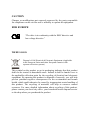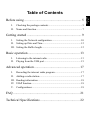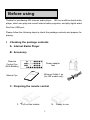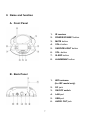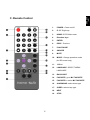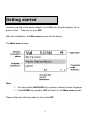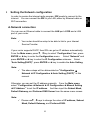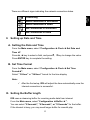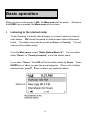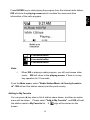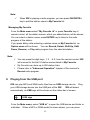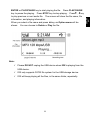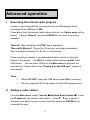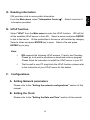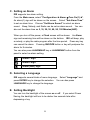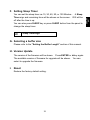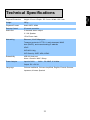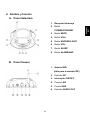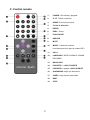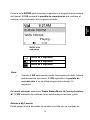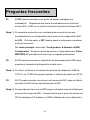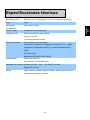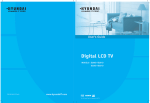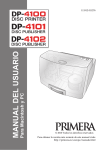Download Emprex IRX User`s manual
Transcript
Receptor de Radio de Internet for IRF & IRZ models Para modelos IRF e IRZ User's Manual Español (ES) Internet Radio Receiver English (GB) l Lifestyle Enhance Your Digita Copyright Statement It is a criminal offence, under applicable copyright laws, to make unauthorized copies of copyright-protected material, including computer programs, films, broadcasts and sound recordings. This equipment should not be used for such purposes. FCC Compliance Statement This device complies with Part 15 of the FCC Rules. Operation is subject to the following two conditions: 1. this device may not cause harmful interference, and 2. this device must accept any interference received, including interference that may cause undesired operation. FCC Warning Statement This equipment has been tested and found to comply with the limits for a Class B digital device, pursuant to Part 15 of the FCC Rules. These limits are designed to provide reasonable protection against harmful interference in a residential installation. This equipment generates, uses and can emit radio frequency energy and, if not installed or used in accordance with the instructions, may cause interference to radio communications. However, television reception interference can be determined by turning the equipment off and on. The user is encouraged to correct the interference by one or more of the following measures: Reorient or relocate the receiving antenna Increase the separation between the equipment and the receiver Connect the equipment into an outlet different from that to which the receiver is connected Consult the dealer or an experienced radio/TV technician for help. CAUTION Changes or modifications not expressly approved by the party responsible for compliance could void the user’s authority to operate the equipment. FOR EUROPE “The drive is in conformity with the EMC directive and low-voltage directive.” WEEE LOGO Disposal of Old Electrical & Electronic Equipment (Applicable in the European Union and other European countries with separate collection systems) This symbol on the product or on its packaging indicates that this product shall not be treated as household waste. Instead it shall be handed over to the applicable collection point for the recycling of electrical and electronic equipment. By ensuring this product is disposed of correctly, you will help prevent potential negative consequences for the environment and human health, which could otherwise be caused by inappropriate waste handling of this product. The recycling of materials will help to conserve natural resources. For more detailed information about recycling of this product, please contact your local city office, your household waste disposal service or the shop where you purchased the product. Before using ................................................................. 5 I. II. Checking the package contents .................................................. 5 Name and function ..................................................................... 7 Getting started .............................................................. 9 I. Setting the Network configuration ........................................... 10 II. Setting up Date and Time ......................................................... 12 III. Setting the Buffer length .......................................................... 12 Basic operation ........................................................... 13 I. II. Listening to the internet radio .................................................. 13 Playing from the USB port....................................................... 15 Advanced operation .................................................... 17 I. II. III. IV. V. Recording the internet radio program ....................................... 17 Adding a radio station .............................................................. 17 Reading information ................................................................ 18 UPnP function ......................................................................... 18 Configurations ......................................................................... 18 FAQ ............................................................................ 21 Technical Specifications ............................................. 22 ENGLISH (GB) Table of Contents Before using Thanks for purchasing IRX internet audio player. IRX is a multifunctional audio player, which can play and record internet radio programs, and play digital audio files from USB port, Please follow the following steps to check the package contents and prepare for playing. I. Checking the package contents A. Internet Radio Player B. Accessory Remote Control 1pc (With Battery) Power adaptor 1set Ethernet Cable 1 pc (for IRZ model only) Manual 1pc C. Preparing the remote control 1. Pull out the isolator 2. 5 Ready to use D. How to replace battery of remote control When the remote control runs out of battery, you may follow the instructions to replace the battery. 1. Open the battery cover 2. Put in CR2025 battery ( Positive pole "+" face up) 3. Put on the battery cover Note: The model of the battery is CR2025. Please confirm the polarity before you insert the battery. 6 ENGLISH (GB) Pull out a piece of isolator, then remote control can be used. II. Name and function A. Front Panel 1. IR receiver 2. POWER/STANBY button 3. MUTE button 4. VOL+ button 5. SNOOZE/LIGHT button 6. VOL- button 7. SLEEP button 8. ALARM/NAP button 1. WiFi antenna B. Back Panel (for IRF model only) 7 2. DC jack 3. ON/OFF switch 4. LAN port 5. USB port 6. AUDIO OUT jack ENGLISH (GB) C. Remote Control 1. POWER : Power on/off 2. 0 ~9: Digit keys 3. HOME: GOTO Main menu 4. Direction keys 5. ENTER 6. PREV : Previous 7. PLAY/PAUSE 8. SNOOZE 9. MUTE 10. MODE : Change operation mode (for IRP model only) 11. 12. VOL+/LANGUAGE : SELECT MENU LANGUAGE 8 13. BACKLIGHT 14. FAVORITE: go to MY FAVORITE 15. FAVORITE+: add to MY FAVORITE 16. ALARM/NAP: select alarm type 17. SLEEP: select sleep type 18. NEXT 19. STOP Getting started Connect one end of the power adaptor to the DC jack; plug the adaptor into a power outlet. Then turn on your IRX. After the initialization, the Main menu screen will be shown. The Main menu screen, Note: You can press LANGUAGE key anytime to select a menu language. Press HOME key anytime, IRX will return to the Main menu screen. Please follow the following steps to set up the IRX. 9 Setting the Network configuration In order to receive the internet radio program, IRX needs to connect to the internet. You can connect the IRX in you LAN, either by Ethernet cable or WiFi connection. A. Network connection You can use an Ethernet cable to connect the LAN port of IRX and a LAN port of your router. Note: Your router should be setup to be able to link to your Internet Service Provider. If your router supports DHCP, then IRX can get an IP address automatically. From the Main menu, press , key to select "Configuration" item, press ENTER or key to enter the Configuration menu. Select "Network" and press ENTER or key to enter the IP Configuration submenu. Select "Auto Setting(DHCP)", press ENTER or key to enable the Auto Setting. Note: The above steps will be abbreviated as "Configuration Network IP Configuration Auto Setting (DHCP)" in this manual. Otherwise, you can set the IP address manually. From the Main menu, select "Configuration Network IP Configuration Manual Setting IP Address " to set the IP address. And then input the Subnet Mask, Default Gateway, and Preferred DNS Server from the same menu screen. Note: Please use , keys to change the value of IP address, Subnet Mask, Default Gateway, and Preferred DNS. 10 ENGLISH (GB) I. B. Wireless connection (for IRF model only) If your LAN supports wireless access to the internet, you can configure the IRX for wireless connection. From the Main menu, select "Configuration Network WiFi Configuration ". All the available access point will be shown on the screen. Use , key to select an access point. A key sign will be shown on the bottom, if the access point is protected by an encryption key. Press ENTER key to configure IRX to link to the access point. If the access point is not key protected or the key is input already, you can select "Direct Connection" to connect to access point. If the access point is key protected, you have to input the key for the first time. Select "Enter WEP/WPA" and press ENTER key to input the key. Press , key to select a character, and use key to move to next character. Key sign Note: IRX use character selection for text entry. The character sequence is as follows, Move the cursor to a character, and press , key until ( ) shown. Press key to move the cursor to next character, the previous character will be deleted. 11 There are different signs indicating the network connection status. ENGLISH (GB) Connecting Wired connection is successful Wired connection is failed WiFi connection is successful WiFi connection is failed II. Setting up Date and Time A. Setting the Date and Time From the Main menu, select "Configuration Time ". Press , key to select a field, and press , Press ENTER key to complete the setting. Clock Set Date and key to change the value. B. Set Time Format From the Main menu, select "Configuration Clock Set Time Format ". Select "12 Hour" or "24 Hour" format for the time display. Note: After the first setup, IRX will adjust the time automatically once the internet connection is successful. III. Setting the Buffer length IRX uses a streaming buffer for receiving audio data from internet. From the Main menu, select "Configuration Buffer ". You can select "2 Seconds", "4 Seconds", or "8 Seconds" for the buffer. If the internet is busy, you may need longer buffer for smooth play. 12 Basic operation When you turn on the power of IRX, the Main menu will be shown. Whenever the HOME key is pressed, the Main menu will be shown. I. Listening to the internet radio To start listening to internet radio program, you have to select an internet radio station. IRX stores thousands of internet radio station information inside. The station name can be sorted by Genre, or Country. This will help you find a station easily. From the Main menu, select "Radio Station/Music ". You can select either "Genre" or "Country/Location" to sort the station name. If you select "Genre", then IRX will list the station name by Genre. Press ENTER key or key to open the group/subgroup. When a list of station names shown, press , key to select your preferred station. 13 2 seconds buffer 4 seconds buffer 8 seconds buffer Note: When IRX is playing a radio program, you still can browse other menu. IRX will return to the playing screen, if there is no any key operation for 10 seconds. From the Main menu, select "Radio Station/Music Country/Location ". IRX will sort the station name by territory and country. Adding to My Favorite You can press key when a list of station name shown, and then an option menu will be shown. Please select "Add to My Favorite", and IRX will add the station name to My Favorite list. A sign will be shown on the screen. 14 ENGLISH (GB) Press ENTER key to start playing the program from the internet radio station. IRX will show the playing screen which contains the name and other information of the radio program. Note: When IRX is playing a radio program, you can press FAVORITE+ key to add the station name to My Favorite list. Managing My Favorite From the Main menu select "My Favorite " or press Favorite key of remote control, all the station names, which you added before, will be shown. You can select a station name; press ENTER key to listen to the radio program of the station. If you press key after selecting a station name on My Favorite list, an Option menu will be shown. You can Record, Delete, Shift Up, Shift Down, Rename, or Play radio program from the selected station. Note: You can press the digit keys, 1, 2 …9, 0, from the remote control, IRX will connect to the first 10 station names listed in My Favorite. My Favorite can store up to 250 station links. Please refer to "Advanced Operation" chapter of this manual to Record radio program. II. Playing from the USB port IRX can play MP3 and WMA audio files from an USB storage device. Plug your USB storage device into the USB jack of the IRX. IRX will detect automatically, an USB sign will be shown on the status bar of screen. USB sign From the Main menu, select "USB " to open the USB device and folder or subfolder. When a MP3 or WMA audio file name shown, you can press 15 Note: Please DO NOT unplug the USB device when IRX is playing from the USB device. IRX only supports FAT32 file system for the USB storage device. IRX will keep playing all the files, in the same folder, repeatedly. 16 ENGLISH (GB) ENTER or PLAY/PAUSE key to start playing the file. Press PLAY/PAUSE key to pause the playing. Press STOP key to stop playing. Press , key to play previous or next audio file. The screen will show the file name, file information, and playing information. When you select a file name and press key, an Option menu will be shown. You can choose to Delete or Play the file. Advanced operation I. Recording the internet radio program In order to store recorded file, you should have an USB storage device connected to the USB jack of IRX. Press key from the internet radio station name list, an Option menu will be shown. Choose "Record" and press ENTER key to select a recording operation. "Record": Start recording until STOP key is depressed. "Record(30 Minutes)": Record for 30 minutes, and stop automatically. The recording time can be 30, 60, 90, or 120 minutes. When recording is started, a recording status will be shown on the right bottom of the screen. The IRX will create a folder named mediaU in the USB device. You can select USB from the Main menu to playback the recorded file. (Please refer to the "Playing from the USB port" chapter of this manual) Note: Please DO NOT unplug the USB device when IRX is recording. IRX only supports FAT32 file system for the USB storage device. II. Adding a radio station From the Main menu, select “Service Add New Radio Station ” to edit the IP address of an internet radio station. Press , key to select a character, use key to move to next character, and press ENTER key to complete the input. 17 IRX provides a link to some public information. From the Main menu, select "Information Center information provided. ". Select a service of IV. UPnP function Select "UPnP" from the Main menu to enter the UPnP function. IRX will list all the available UPnP server in the LAN. Select a server and press ENTER to link to the server. All the media files in the server will be listed by category. Select a folder and press ENTER key to open Select a file and press ENTER key to play. Note: IRX supports the following UPnP servers, Tversity, and Twonkey. Please go to its web to purchase or download a server program. Please follow its instruction to install the UPnP server in your PC. The fire wall in your PC may block the UPnP function, please refer to the instruction of your UPnP server for the details. V. Configurations A. Setting Network parameters Please refer to the "Setting the network configurations" section of this manual. B. Setting the Clock Please refer to the "Setting the Date and Time" section of this manual. 18 ENGLISH (GB) III. Reading information C. Setting an Alarm IRX supports two alarm setting. From the Main menu, select "Configuration Alarm Turn On(1) ". An alarm(1) sign will be shown on the screen. Select "Set Alarm Time" to set an alarm time. Choose "Set Alarm Sound" to select an alarm sound. Beep, Melody, and Radio can be set as alarm sound. You can also set the alarm time as 5, 10, 20, 30, 60, 90, 120 Minutes(NAP). When you turn off the power, a Clock screen will be shown. An Alarm sign and remaining time will be shown on the bottom. IRX will beep, play a melody, or play the radio program after the time period. Press any key can cancel the alarm. Pressing SNOOZE button or key will postpone the alarm for 9 minutes. You can also press ALARM/NAP key or ALARM/NAP button from the panel to select an alarm setting. Alarm 1 sign Alarm 2 sign Alarm (NAP) sign D. Selecting a Language IRX supports several kinds of menu language. Select "Language" and press ENTER key to change the selection. You can also press LANGUAGE key to change the language. E. Setting Backlight You can turn the backlight of the screen on or off. If you select Power Saving, the backlight will turn to be darker few seconds later after depressing a key. 19 You can set the sleep timer as 15, 30, 60, 90, or 120 Minutes . A Sleep Timer sign and remaining time will be shown on the screen. IRX will be off after the time is up. You can also press SLEEP key or press SLEEP button from the panel to change the sleep timer. Sleep Timer sign G. Selecting a buffer size Please refer to the "Setting the Buffer Length" section of this manual. H. Version Update The version of the firmware will be shown. Press ENTER or key again. The available version of firmware for upgrade will be shown. You can select to upgrade the firmware. I. Reset Restore the factory default setting. 20 ENGLISH (GB) F. Setting Sleep Timer FAQ Q1: IRF can connect to my access point with password protected. After I delete the password of my WiFi access point, the IRF can not connect to the WiFi access point anymore. Ans : If you cancel the password protection of your access point, you need to delete the key setting in WiFi configuration of IRF. Otherwise, IRF will still use the key to connect to the access point. From the Main menu, select "Configuration Configuration ". WEP/WPA Q2: Network WiFi Choose your access point, and then select "Enter " to delete the key input previously. IRX can recognize an USB storage device, but it shows the content of the device is empty. Ans : Please confirm the file system of the USB storage device is FAT32 or not. IRX can only supports FAT32 file system. Q3: My PC can connect with the WiFi access point, but IRX shows WiFi connection is failed. Ans: Please check that the IRX has correct password setting for the WiFi access point. And make sure that the WiFi access point does not block the IP address and MAC address of new device. 21 Physical Dimension Height: 62 mm x Depth: 155.3 mm x Width: 166.3 mm Weight 350 g Playback Format Audio: MP3, WMA Remote Control IR remote controller Audio Out 2 channels stereo output 2 * 2W Speaker 1 Ear Phone Jack Networking Ethernet (10/100 Mbps) port Transport protocols: HTTP/1.1 audio transport, MMS Auto (DHCP), and manual setting IP address UPnP WiFi 802.11b/g WiFi Security: WEP, WPA, WPA2 Extensibility USB 2.0 Host port Alarm / Snooze / NAP / Sleep Power Adapter Input:AC100V — 240V~, 50~60HZ, 0.3A Max Output: DC +5V 2A Language Chinese traditional, Chinese simplified, English, French, German, Japanese, Korean, Spanish 22 ENGLISH (GB) Technical Specifications Índice Antes de usar .............................................................. 24 I. II. Verificación del contenido del paquete ..................................... 24 Nombre y función .................................................................... 26 Primeros pasos ............................................................ 28 I. Preparación de la configuración de la red ................................. 29 II. Ajuste de la fecha y hora .......................................................... 31 III. Ajuste de la longitud del búfer ................................................. 32 Utilización básica ....................................................... 33 I. II. Escucha de la radio de Internet................................................. 33 Reproducción desde un puerto USB ......................................... 35 Utilización avanzada................................................... 37 I. II. III. IV. V. Grabación de un programa de radio de Internet ........................ 37 Adición de una emisora ........................................................... 37 Información de lectura ............................................................. 38 Función UPnP.......................................................................... 38 Configuraciones ....................................................................... 38 Preguntas frecuentes ................................................... 41 Especificaciones técnicas............................................ 42 23 Antes de usar Por favor siga los pasos siguientes para verificar el contenido del paquete y prepararlo para la reproducción. I. Verificación del contenido del paquete A. Reproductor de radio de Internet B. Accesorios Control remoto 1 pieza (Con batería) Adaptador de corriente 1 juego Manual 1 pieza Cable Ethernet 1 pieza (remo para el modelo IRZ) C. Preparación del control remote 1. Retire el aislador 2. Listo para usarse 24 ESPAÑOL (ES) Gracias por comprar el reproductor de audio de Internet IRX. El IRX es un reproductor de audio multifuncional que puede reproducir y grabar programas de audio de Internet y reproducir archivos de audio digital del puerto USB. Retire la pieza del aislador, para que luego pueda usarse el control remoto. D. Cómo reemplazar la batería del control remoto Cuando el control remoto se quede sin batería, podrá seguir las siguientes instrucciones para reemplazar la batería. 1. Abra la tapa de la batería 2. Introduzca la batería CR2025 (con el polo positivo "+" hacia arriba) 3. Introduzca la tapa de la batería Nota: El modelo de la batería es CR2025. Por favor confirme la polaridad antes de insertar la batería. 25 II. Nombre y función A. Panel delantero 2. Botón POWER/STANDBY 3. Botón MUTE 4. Botón VOL+ 5. Botón SNOOZE/LIGHT 6. Botón VOL7. Botón SLEEP 8. Botón ALARM/NAP B. Panel trasero 1. Antena WiFi (sólo para el modelo IRF) 2. Enchufe DC 3. Interruptor ON/OFF 4. Puerto LAN 5. Puerto USB 6. Enchufe AUDIO OUT 26 ESPAÑOL (ES) 1. Receptor Infrarrojo C. Control remoto 1. POWER : Encendido y apagado 2. 0 ~9: Teclas numéricas 3. HOME: IR al menú principal 4. Teclas de dirección 5. ENTER 6. PREV : Previo 7. PLAY/PAUSE 8. SNOOZE 9. MUTE 10. MODE : Cambia el modo de funcionamiento (sólo para el modelo IRP) 11. VOL+/- 12. LANGUAGE : SELECCIONA EL IDIOMA DEL MENÚ 27 13. BACKLIGHT 14. FAVORITE: Ir a MY FAVORITE 15. FAVORITE+: agregar a MY FAVORITE 16. ALARM/NAP: elegir tipo de alarma 17. SLEEP: elegir tipo de inactividad 18. NEXT 19. STOP Primeros pasos Después de la inicialización, se mostrará la pantalla del menú principal. La pantalla del menú principal, Nota: Puede pulsar la tecla LANGUAGE cuando quiera para seleccionar un idioma del menú. Presione la tecla HOME cuando quiera y el IRX regresará a la pantalla del menú principal. Por favor siga los pasos siguientes para configurar el IRX. 28 ESPAÑOL (ES) Conecte un extremo del adaptador de corriente al enchufe DC; enchufe el adaptador al tomacorriente. Luego encienda su IRX. I. Preparación de la configuración de la red A fin de recibir el programa de radio de Internet, el IRX necesita conectarse a la Internet. Puede conectar el IRX a su LAN, por cable Ethernet o por conexión WiFi. A. Conexión a la red Puede usar un cable Ethernet para conectar el puerto LAN del IRX a un puerto LAN de su enrutador. Nota: Su enrutador debe configurarse para poder unirse a su proveedor de servicios de Internet. Si su enrutador soporta DHCP, entonces el IRX podrá obtener automáticamente una dirección IP. Del menú principal, presione las teclas , para seleccionar el ítem “Configuration”, pulse ENTER o la tecla para entrar al menú Configuration. Seleccione “Network” y presione ENTER o la tecla para entrar al submenú IP Configuration. Seleccione “Auto Setting(DHCP)”, presione ENTER o la tecla para habilitar Auto Setting. Nota: Los pasos anteriores se abreviarán como “Configuration Network IP Configuration Auto Setting (DHCP)” en este manual. De otro modo, usted puede fijar la dirección IP manualmente. Del menú principal, seleccione "Configuration Network IP Configuration Manual Setting IP Address " para fijar la dirección IP. Luego ingrese información en Subnet Mask, Default Gateway y Preferred DNS Server de la misma pantalla del menú. Nota: Por favor use las teclas , para cambiar el valor de IP address, Subnet Mask, Default Gateway y Preferred DNS. 29 Si su LAN soporta acceso inalámbrico a la Internet, podrá configurar el IRX para una conexión inalámbrica. Del menú principal, seleccione “Configuration Network WiFi Configuration”. Todos los puntos de acceso disponibles se mostrarán en la pantalla. Use las teclas , para seleccionar un punto de acceso. Una señal de clave se mostrará en la parte inferior, si el punto de acceso está protegido por una clave de encriptación. Pulse la tecla ENTER para configurar el IRX para que se una al punto de acceso. Si el punto de acceso no está protegido por una clave o si ya se ingresó, podrá seleccionar “Direct Connection” para conectarse al punto de acceso. Si el punto de acceso está protegido por una clave, tendrá que ingresar la clave por primera vez. Seleccione “Enter WEP/WPA” y presione la tecla ENTER para ingresar la clave. Pulse la tecla , para seleccionar un carácter y use la tecla para moverse al siguiente carácter. Señal de llave Nota: El IRX usa la selección de caracteres para la entrada de texto. La secuencia de caracteres es como sigue: 30 ESPAÑOL (ES) B. Conexión inalámbrica (sólo para el modelo IRF) Mueva el cursor a un caracter y presione las teclas , hasta que se muestre ( ). Luego, pulse la tecla para suprimir el carácter. Hay señales diferentes que indican el estado de conexión de la red. Conectando La conexión con cable tuvo éxito La conexión con cable falló La conexión WiFi tuvo éxito La conexión WiFi falló II. Ajuste de la fecha y hora C. Ajuste de la fecha y hora Del menú principal, seleccione "Configuration Clock Set Date and Time ". Pulse las teclas , para seleccionar un campo, y presione las teclas , para cambiar el valor. Presione la tecla ENTER para completar la configuración. B. Ajuste del formato de hora Del menú principal, seleccione “Configuration Clock Set Time Format ”. Seleccione el formato "12 Hour” or “24 Hour” para la visualización de la hora. Nota: Después de la primera configuración, el IRX ajustará la hora automáticamente una vez que la conexión de Internet haya tenido éxito. 31 El IRX usa un búfer simultáneo para recibir audio desde Internet. Del menú principal, seleccione ”Configuration Buffer ”. Usted puede seleccionar "2 Seconds", "4 Seconds", u "8 Seconds" para el búfer. Si la Internet está ocupada, podrá necesitar un búfer más largo para una reproducción uniforme. 32 ESPAÑOL (ES) III. Ajuste de la longitud del búfer Utilización básica Cuando active la energía en el IRX, se mostrará el menú principal. Cuando quiera que se pulse la tecla HOME , se mostrará el menú principal. I. Escucha de la radio de Internet Para empezar a escuchar el programa de radio de Internet, tiene que seleccionar una emisora de Internet. El IRX almacena información de miles de emisoras de Internet. El nombre de la emisora puede ordenarse por Género o País. Esto le ayudará a encontrar fácilmente una emisora. Del menú principal, seleccione “Radio Station/Music ”. Puede seleccionar ya sea “Genre“ o “Country/Location“ para ordenar el nombre de la emisora. Si selecciona “Genre“, entonces el IRX listará el nombre de la emisora por Género. Pulse la tecla ENTER o la tecla para un grupo o subgrupo. Cuando se muestre una lista de nombres de estaciones, presione , para seleccionar su emisora preferida. 33 ESPAÑOL (ES) Pulse la tecla ENTER para comenzar a reproducir el programa de la emisora de Internet. El IRX mostrará la pantalla de reproducción que contiene el nombre y otra información del programa de radio. Búfer de 2 segundos Búfer de 4 segundos Búfer de 8 segundos Nota: Cuando el IRX esté reproduciendo un programa de radio, todavía podrá examinar otro menú. El IRX regresará a la pantalla de reproducción si no se utiliza ninguna tecla durante 10 segundos. Del menú principal, seleccione “Radio Station/Music Country/Location ”. El IRX ordenará los nombres de las estaciones por territorio y país. Adición a My Favorite Podrá pulsar la tecla cuando se muestre una lista con los nombres de 34 estaciones y luego se mostrará una opción del menú. Por favor seleccione “Add to My Favorite“ para que el IRX agregue el nombre de la emisora a la lista de My Favorite. Se mostrará una indicación en la pantalla. Nota: Cuando el IRX esté reproduciendo un programa de la radio, usted podrá pulsar la tecla FAVORITE+ para agregar el nombre de la emisora a la lista de My Favorite. Administración de My Favorite Del menú principal, seleccione “My Favorite “ o pulse la tecla Favorite del control remoto para que se muestren todos los nombres de las emisoras que agregó anteriormente. Podrá seleccionar un nombre de emisora; pulse ENTER para escuchar el programa de radio de la emisora. Si presiona la tecla después de seleccionar un nombre de emisora en la lista de My Favorite, se mostrará un menú de opciones. Podrá grabar, eliminar, mover hacia arriba, mover hacia abajo, renombrar o reproducir un programa de radio de la emisora seleccionada. Nota: Usted puede presionar las teclas numéricas 1, 2...9, 0, del control remoto para que el IRX se conecte a los primeros 10 nombres de emisoras que se listan en My Favorite. Mis Favoritos puede guardar hasta 250 enlaces a estaciones. Por favor consulte el capítulo “Utilización avanzada” de este manual para grabar programas de la radio. II. Reproducción desde un puerto USB El IRX puede reproducir archivos de audio MP3 y WMA desde un dispositivo de almacenamiento USB. Conecte el dispositivo de almacenamiento USB en el enchufe USB del IRX. El IRX detectará automáticamente la señal del 35 dispositivo USB que se mostrará en la barra de estado de la pantalla. Del menú principal, seleccione “USB ” para abrir el dispositivo USB y la carpeta o subcarpeta. Cuando se muestre un archivo de audio MP3 o WMA, usted podrá presionar la tecla ENTER o PLAY/PAUSE para empezar a reproducir el archivo. Presione la tecla PLAY/PAUSE para pausar la reproducción. Pulse la tecla STOP para detener la reproducción. Presione las teclas , para reproducir los archivos de audio previos o siguientes. La pantalla mostrará el nombre del archivo, la información del archivo y la información de reproducción. Cuando seleccione un nombre de archivo y presione la tecla , se mostrará el menú de opciones. Podrá elegir en borrar o reproducir el archivo. Nota: Por favor, NO desenchufe el dispositivo USB cuando el IRX esté grabando. El IRX sólo soporta el sistema de archivos FAT32 para el dispositivo de almacenamiento USB. IRX se mantendrá reproduciendo todos los archivos, en la misma carpeta, repetidamente. 36 ESPAÑOL (ES) Señal del dispositivo USB Utilización avanzada I. Grabación de un programa de radio de Internet Para guardar un archivo grabado, usted deberá tener conectado un dispositivo de almacenamiento USB al enchufe USB del IRX. Presione la tecla de la lista de nombres de emisoras de radio de Internet para que se muestre el menú de opciones. Escoja “Record“ y presione la tecla ENTER para seleccionar la función de grabación. “Record”: Comienza la grabación hasta que se libere la tecla STOP. “Record (30 minutes)”: Graba durante 30 minutos y se detiene automáticamente. El tiempo de grabación puede ser 30, 60, 90 ó 120 minutos. Al empezar la grabación, se mostrará un estado de grabación en la parte inferior derecha de la pantalla. El IRX creará que una carpeta llamada mediaU en el dispositivo USB. Usted podrá seleccionar USB del menú principal para reproducir el archivo grabado. (Por favor consulte el capítulo “Reproducción de un puerto USB” de este manual) Nota: Por favor, NO desenchufe el dispositivo USB cuando el IRX esté grabación. El IRX sólo soporta el sistema de archivos FAT32 para el dispositivo de almacenamiento USB. II. Adición de una emisora Del menú principal, seleccione “Service Add New Radio Station “ para editar la dirección IP de una emisora de Internet. Presione las teclas , para seleccionar un carácter, use la tecla para moverse al siguiente carácter y pulse la tecla ENTER para completar la entrada. 37 III. Información de lectura ESPAÑOL (ES) El IRX proporciona un enlace a alguna información pública. Del menú principal, seleccione “Information Center “. Seleccione un servicio de la información proporcionada. IV. Función UPnP Seleccione “UPnP” del menú principal para ingresar a la función UPnP. El IRX listará todos los servidores UPnP disponibles en la LAN. Elija un servidor y presione ENTER para vincularse al servidor. Todos los archivos de medios en el servidor se listarán por categoría. Escoja una carpeta y presione la tecla ENTER para abrir. Seleccione un archivo y pulse ENTER para reproducirlo. Nota: El IRX soporta los servidores UPnP siguientes: Tversity y Twonkey. Por favor, vaya a su sitio web para comprar o descargar un programa del servidor. Por favor, siga las instrucciones para instalar el servidor UPnP en su PC. El cortafuego en su PC podrá bloquear la función UPnP. Por favor refiérase a las instrucciones de su servidor UPnP para obtener detalles. V. Configuraciones A. Ajuste de los parámetros de la red Por favor consulte la sección “Ajuste de las configuraciones de red” de este manual. B. Ajuste del reloj Por favor consulte la sección “Ajuste de la fecha y hora” este manual. 38 C. Ajuste de la alarma El IRX soporta el ajuste de dos alarmas. Del menú principal, seleccione “Configuration Alarm Turn On(1) ”. Se mostrará una señal de alarma (1) en la pantalla. Seleccione “Set Alarm Time“ para fijar la hora de la alarma. Escoja “Set Alarm Sound“ para seleccionar un sonido de alarma. Pueden fijarse pitidos, melodías y radio como sonidos de la alarma. También puede fijar la hora de la alarma como 5, 10, 20, 30, 60, 90 ó 120 minutos (NAP). Cuando desactive la energía, se mostrará la pantalla de Reloj. Una señal de alarma y la hora restante se mostrarán en la parte inferior. El IRX emitirá un pitido, reproducirá una melodía o reproducirá un programa de radio después de un período de tiempo. Pulse cualquier tecla para cancelar la alarma. Si se presiona el botón o la tecla SNOOZE, se pospondrá la alarma por 9 minutos. También podrá presionar la tecla ALARM/NAP o el botón ALARM/NAP del panel para seleccionar un ajuste de la alarma. Señal de la alarma 1 Señal de la alarma 2 Señal de la alarma (DORMITAR) 39 D. Selección del idioma E. Ajuste de la contraluz Puede activar o desactivar la contraluz. Si selecciona Ahorro de Energía, la contraluz se tornará más oscura por unos cuantos segundos después de pulsar una tecla. F. Ajuste del temporizador Usted puede ajustar el temporizador a 15, 30, 60, 90 ó 120 minutos. Un indicador del temporizador y el tiempo restante se mostrarán en la pantalla. El IRX se apagará después de que el tiempo haya expirado. También puede presionar la tecla SLEEP o el botón SLEEP del panel para cambiar el temporizador. Indicador del temporizador G. Selección del tamaño del búfer Por favor vea la sección “Ajuste de la longitud del búfer” de este manual. H. Actualización de la versión Se mostrará la versión del firmware. Presione ENTER o la tecla nuevo. Se mostrará la versión disponible de firmware para la actualización. Usted podrá seleccionar en actualizar el firmware. I. Reestablecer Restaura la configuración predeterminada de fábrica. 40 de ESPAÑOL (ES) El IRX soporta varios tipos de idiomas en el menú. Seleccione “Language“ y pulse la tecla ENTER para cambiar la selección. También podrá presionar la tecla LANGUAGE para cambiar el idioma. Preguntas frecuentes P1: El IRF puede conectarse a mi punto de acceso protegido con contraseña? Después de que borre la contraseña de mi punto de acceso WiFi, el IRF ya no podrá conectarse al punto de acceso WiFi? Resp. 1: Si cancela la protección con contraseña de su punto de acceso, necesitará borrar la configuración de la clave en la configuración WiFi del IRF. Por otra parte, el IRF todavía usará la clave para conectarse al punto de acceso. Del menú principal, seleccione “Configuration Network WiFi Configuration“. Escoja su punto de acceso y luego seleccione “Enter WEP/WPA P2: ” para borrar la clave que se ingresó previamente. El IRX puede reconocer un dispositivo de almacenamiento USB, pero muestra el contenido del dispositivo si está vacío. Resp. 2: Por favor, confirme si el sistema de archivos del dispositivo USB es FAT32 o no. El IRX sólo puede soportar el sistema de archivos FAT32. P3: Mi PC puede conectar con el punto de acceso de WiFi, pero se falla la conexión de WiFi de las demostraciones de IRX. Resp. 3: Compruebe por favor que el IRX tenga contraseña correcta el fijar para el punto de acceso de WiFi. Y cerciórese de que el punto de acceso de WiFi no bloquee el IP address y el MAC address del nuevo dispositivo. 41 Dimensión física Altura: 62 mm x Profundidad: 155.3 mm: x Anchura: 166.3 mm Peso 350 g Formato de Audio: MP3 y WMA reproducción Control remoto Controlador remoto infrarrojo Salida de audio Salida estereofónica de 2 canales 2 bocinas de 2W 1 conector para auriculares Sistemas de redes Puerto Ethernet (10/100 Mbps) Protocolos de transporte: transporte de audio HTTP/1.1 y MMS Configuración automática (DHCP) y manual de direcciones IP UPnP WiFi 802.11b/g Seguridad WiFi: WEP, WPA, WPA2 Extensibilidad Puerto host USB 2.0 Alarma/Silenciar/Dormitar/Dormir Adaptador de corriente Entrada: AC100V - 240V ~, 50~60HZ, 0.3A Máx Salida: DC +5V 2A Idioma Inglés, alemán, francés, español, Italiano, chino tradicional, chino simplificado, japonés y coreano 42 ESPAÑOL (ES) Especificaciones técnicas Emprex website: www.emprex.com Technical support: http://tech.emprex.com Service Center: UK Email: [email protected] Tel: 0871 855 24 19 3100554230 Version 1.0 Apr. 2008
This document in other languages
- español: Emprex IRX