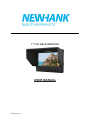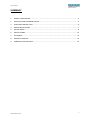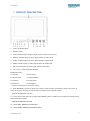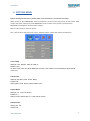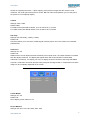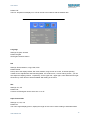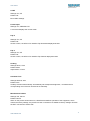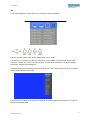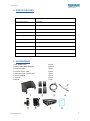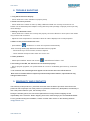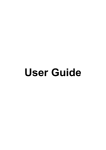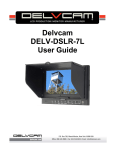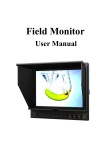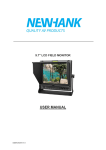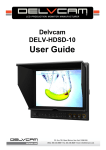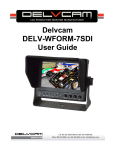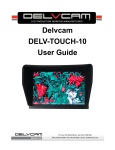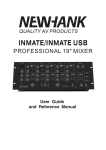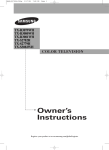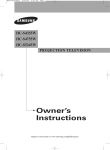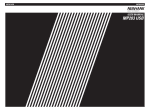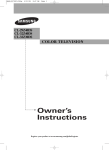Download USER MANUAL
Transcript
7'' LCD FIELD MONITOR USER MANUAL UMEN-260314-V1.0 User manual SUMMARY 1. PRODUCT DESCRIPTION .................................................................................................................. 3 2. INSTALLATION OF SUNSHADE COVER ............................................................................................. 5 3. DV BATTERY MOUNT PLATE ............................................................................................................ 6 4. WIRING INSTRUCTIONS ................................................................................................................... 7 5. SETTING MENU ................................................................................................................................ 8 6. SPECIFICATIONS ............................................................................................................................. 13 7. ACCESORIES ................................................................................................................................... 13 8. TROUBLE SHOOTING ..................................................................................................................... 14 9. WARRANTY AND CONTACTS ......................................................................................................... 14 2 www.newhank.com User manual 1. PRODUCT DESCRIPTION 1.TALLY (indicator light). 2.Earphone jack. 3.Power indicator light: ON/OFF (Light turns to red when power on). 4.VIDEO: Indicator lights up when signal switch to video state. 5.YPbPr: Indicator lights up when signal switch to YPbPr state. 6.HDMI: Indicator lights up when signal switch to HDMI state. 7.SDI: Indicator lights up when signal switch to SDI state 8.F1, F2, F3, F4:User-definable buttons. Default functions: F1 Camera F2 H/V Delay F3 Check Field F4 Center Marker F1 Peaking F2 False Color F3 Exposure F4 Histogram (function customized to meet your needs) 9.Knob BRI/MENU: Press the knob to access the menu function, pressing the knob in the menu to return to the previous page or exit the menu. Rotate knob to select an option. Default as Brightness function. 10.Knob SAT: Press the knob to select main MENU options; rotate knob to confirm the selection and adjust parameter values. Default as Saturation function. 11.Knob TINT: Default as Tint function. 12.Knob CONT: Default as Contrast function. 3 www.newhank.com User manual 1. Battery power on/off switch: “‖” is battery power; “O” is power off; “|” is DC power. 2. Battery pinch slots. 3. SDI signal input / output interface. 4. YPbPr signal input interface. 5. Audio signal input. 6. Audio (L/R) input. 7. HDMI (High Definition Multimedia Interface) signal input / output. 8. 4-pin XLR DC power input. Pin number Signal ① GND ②③ ……... ④ +12V Ps: Unavailable under SDI mode 26 (USB 5V/0.5A output power). 4 www.newhank.com User manual 2. INSTALLATION OF SUNSHADE COVER ① As shown, buckle the sunshade cover on the device. ② As shown, cover buttoned into the appropriate slot, and fastened in accordance with the order of the both sides. ③ As shown, bend sunshade panel to meet and paste with sunshade cover interlocking. ④ Installation completed. 5 www.newhank.com User manual 3. DV BATTERY MOUNT PLATE Standard mounts process Following three types of battery plates are suitable for this device, model F970, QM91D, DU21 & LPE6 (choose 2 out of 4). MODEL: F-970 MODEL: QM91D MODEL: DU21 MODEL: LP-E6 DV Battery Mount Plate: DV Battery Mount Plate Specification: Model DU21 for battery of Panasonic DV: NV-GS/PV-GS/DZ-MV/GS/H28/H258/H288GK series, comply with Panasonic battery DU06/VBD140/SANYO DZhs301sw/Hitachi DZ-HS303SW/BZ-BP14S/DZ3200/BP07W. Model QM91D for battery of SONY DV: DSCR1/F/S/MVCCD/E/HC15E/HC1E/AE1u/DCRTRV828/E/CCD-TRV11 6/DCR-DVD/PS105K/300K/10P/1E series. Model F970 for battery of SONY DV: DCR-TRV series, DCR-TRV E series, VX2100E PD P series, GV-A700, GV-D800 FD/CCD-SC/TR3/FX1E/HVR-AIC, HDR-FX1000E, HVR-Z1C, HVR-V1C, FX7E F330. Model LP-E6 for battery of Canon DSLR: 5D Mark II/EOS7D/EOS60D 6 www.newhank.com User manual V-mount battery plate (optional): Please refer to GP-L130AB type battery specifications. Anton Bauer mount battery plate (optional): Please refer to GP-L130B type battery specifications. 4. WIRING INSTRUCTIONS 1- XLR (M) connector: to connect the XLR connector on device. 2- DC Power adapter connector. 3- Red: for TALLY red light connector. 4- Green: for TALLY green light connector. 5- Black: for grounding. 6- XLR (F) connector: for the XLR adapter. 7 www.newhank.com User manual 5. SETTING MENU Before setting the functions, please make sure the device is connected correctly. When power on, press BRI/M/SEL knob on the device, function menus will pop-up on the screen. After confirm the option value, then press BRI/M/SEL knob to return to the previous, and press the BRI/M/SEL knob again to exit the menu settings. BRI / M / SEL knob to select an option. SAT / ADJ knob to select the main menu, adjusting option values and confirm the selection. Color Temp Settings: User, 6500ºK, 7500 ºK, 9300 ºK Default: User On User mode, user can adjust RGB gain and bias. User mode is recommended for professional users only. Check Field Settings: Off, Mono, Red, Green, Blueµ Default: Off Setting Mono, Red, Green or Blue display color. Aspect Ratio Settings: 4:3, 16:9, Full Screen. Default: 4:3 Setting screen aspect ratio: 4:3, 16:9 and full screen. Pixel-to-Pixel Setting: On, Off Default: Off 8 www.newhank.com User manual Shows the original picture with 1:1 pixel mapping, if the picture is larger than the monitor’s LCD resolution, the center part of the picture is shown. BRI / M / SEL knob operation you can see part of the picture is not completely display. Camera Settings: 480P, 1080I Default: 480P For 480P screen pixel DSLR camera, such as Canon 5D Ⅱ camera For 1080I screen pixel DSLR camera, such as Canon 5D Ⅲ camera H/V delay Settings: Off, H&V delay, V delay, H delay. Default: Off H/V Delay allows you to check the outside signal of active picture area. This mode is for broadcast professionals. Underscan Settings: On, Off Default: Off HDMI monitor can not display the best resolution pixel-to-pixel mode , the output resolution is smaller than the display resolution , the display will appear black side of this situation is called HDMI underscan; Conversely , the display You can not display the entire contents of the image that HDMI overscan. Underscan / Overscan principle each pixel point average tensile or compression so that the image can be completely displayed on the screen. Center Marker Settings: On, Off Default: Off Set to display center marker or not. Screen Markers Settings: Off, 95%, 93%, 90%, 88%, 85%, 80% 9 www.newhank.com User manual Default: Off The box -shaped mark display on or off can be set in accordance with the desired ratio. Language Settings: English, Chinese Default: English Set English/ Chinese switch. PIP Settings: Small, Medium, Large, PBP, POP Default: Small PIP top life of the display default, Set small, medium, large screen in screen, as well as painting outside source adjustments and interchangeable , the small screen , screen and big screen , you can also adjust the display position , respectively, for the upper left , upper right , lower left and lower right. Shortcut key of PIP function will be available after setting in the menu. SDI Settings: On, Off Default: Off Connect 3G-SDI signal can be set to turn on or off . Input Format OSD Settings: 5s, 10s, 15s Default: 5s The menu signal display period , display the length of time can be set according to individual needs. 10 www.newhank.com User manual LOGO Settings: On, Off Default: Off Boot LOGO settings. Freeze Input Settings: On, OffDefault: Off Lock screen displays the current mode. Flip H Settings: On, Off Default: Off As like a mirror, the effect of an interface Flip Horizontal displayed locked. Flip V Settings: On, Off Default: Off As like a mirror, the effect of an interface Flip Vertical displayed locked. Peaking Settings: Mono, Color Default: Mono Adjust Mono or Color. Assistant Func. Settings: Manual, Auto Default: Auto Auxiliary functions automatically. Automatically set to adjust the brightness , contrast and hue corresponding menu function can also be set manually. Manufacturer Default Settings: OK, Cancel Default: Cancel When on the picture shows size error, “Manufacturer default” operation of the equipment, which restore the factory settings, the previous record on the device no default to factory settings. Reverse the SAT / ADJ knob to select "OK". 11 www.newhank.com User manual ISP For program upgrades, Please reboot your computer if press accidentally Function of buttons and knobs can be customized by users’ needs. Functions of F1-F4 buttons can also be customized: Center Marker, Screen Marker, Check Field, Color Bar, Camera, PIP, Flip, Zoom, Pixel-to-Pixel, Freeze Input, Underscan, H/V delay, Peaking, False Color, Exposure and Histogram. Long keep press any F1-F4 button to pop-up shortcut menu when screen without a menu. As follows (item selected default as blue font): Functions of R1-R4 buttons can also be customized: Contrast, Brightness, Saturation, Tint, Volume, Sharpness and Back Light. 12 www.newhank.com User manual 6. SPECIFICATIONS Panel 7” Physical Resolution 1280x800 Brightness 400cd/m² Contrast 800:1 Viewing Angle 178°/ 178°(H/V) Input Voltage DC 12V (XLR Connector) Power Consumption ≤11W Operating Temperature -20℃~60℃ Storage Temperature -30℃~70℃ Dimension(LWD) 191.5×152×31mm / 141 (with cover) Weight 760g / 938g (with cover) 7. ACCESORIES 1. Sun Shade Cover 2. Battery plate (QM91D/DU21) 3. HDMI A/C cable 4. Power & TALLY cable 5. Shoe Mount (for camera only) 6. 12V DC adapter 7. Suitcase 8. Manual 1 piece 2 pieces 1 piece 1 piece 1 piece 1 piece 1 piece 1 copy 13 www.newhank.com User manual 8. TROUBLE SHOOTING 1. Only black-and-white display: - Check whether the color saturation is properly setup. 2. Power on but no pictures: - Check whether the cables of Video (or SDI), HDMI and YPbPr are correctly connected or not. Please use the standard power adapter coming with the product package. Improper power input may cause damage. 3. Wrong or abnormal colors: - Check whether the cables are correctly and properly connected. Broken or loose pins of the cables may cause a bad connection. - Adjust the color temperature or saturation values to make it displayed as normal proportion. 4. When on the picture shows size error: - press“MENU→ →Underscan” to zoom in/out pictures automatically when receiving HDMI (High-Definition Multimedia Interface) signals. - Set shortcut key to zoom function, and then adjust it. - Check whether the aspect ratio switch into 16:9 or not. 5. Other problems: - Please press “MENU” button and choose “ →Manufacturer Default →OK” 6. According to the ISP, the machine can not function properly: - ISP for program upgrades, non-professionals do not use. If accidentally press this key, restart the system. * It is normal to see some bright lines appear on the screen when turn off the device. Note: due to constant effort to improve products and product features, specifications may change without notice. 9. WARRANTY AND CONTACTS The warranty of this product is 1 year Parts and Labor from the date of purchase. If the fault in the product is due to improper use of the product or operations carried out by third parties, the warranty is lost. If the product frame is open, the warranty is lost. During the warranty period, the unit will be repaired free of charge. Return shipping are the responsibility of the customer. Return shipping have to be made through your local distributor/dealer. For any question during the installation, contact our after sales service on the following address: [email protected] 14 www.newhank.com