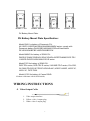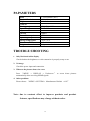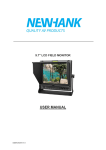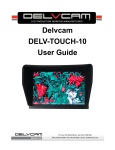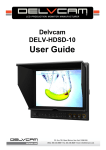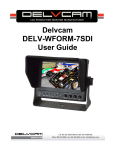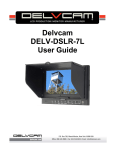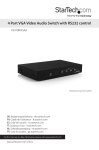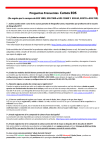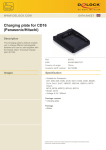Download User Manual
Transcript
Field MONITOR User Manual Important Safety Instructions: Please read User Guide before using this product. Please keep User Guide for future reference. Please read the cautions to prevent possible danger and loss of property. Contents FEATURES...................................................................................................................................... 2 CAUTIONS ..................................................................................................................................... 2 INITIAL SETUP ............................................................................................................................. 3 PRODUCT DESCRIPTION .......................................................................................................... 4 INSTALLATION OF SUNSHADE................................................................................................ 6 DV BATTERY MOUNT PLATE (OPTIONAL) .......................................................................... 6 WIRING INSTRUCTIONS ........................................................................................................... 7 MENU SETTING............................................................................................................................ 8 PAPAMETERS.............................................................................................................................. 12 TROUBLE SHOOTING .............................................................................................................. 12 YP-01150117 1 FEATURES High resolution: 1280×800; High brightness: 400cd/㎡; High contrast: 800:1; Built-in battery & battery level; HDMI & AV input; Foldable sun shade; CAUTIONS Please do not place the display screen towards the ground. Please avoid heavy impact or drop onto the ground. Please do NOT use chemical solutions to clean this product. Please wipe with a clean soft cloth to maintain the brightness of the surface. Please do not block any vent hole. Please follow the instructions and trouble-shootings to adjust the product. Other improper adjustment may result in damage. Any further adjustment must be performed or conducted by a qualified technician. Please unplug the power and remove the battery if long-term no-use, or thunder weather. 2 INITIAL SETUP Unpacking Carefully unpack the monitor and verify that the following items are included: Monitor Sun shade AV input cable AV output cable 12V DC adapter HDMI A/C cable Shoe mount 2600mAh built-in battery Manual Inspect the unit for any physical damage that may have occurred during shipping. Should there be any damage, please immediately contact us. Optional Accessories Additional accessory options for extra requirements. (Available at additional cost) VESA battery plate + Battery plate VESA folding bracket Mount plate bracket Anton Bauer / V-mount mount VESA rail slot Li-ion battery Tips: Recommend using our company's original accessories to prevent device from damage. 3 PRODUCT DESCRIPTION 1. F1、F2 User-definable buttons. 2. A/V: switch to AV state. 3. HDMI: switch to HDMI state. 4. Battery indicator Status 1: the indicator light turns to fully red when battery charging. Status 2: the indicator light turns to half red when powered with DC power, but not with battery. Status 3: the indicator light turns to off when charge completely or use only with battery. 5. M/E: to activate OSD (on-screen display) menu. Select switch the brightness, contrast, saturation, Tint, sharpness, volume, MENU and Exit. 6. < Left selection key, to select items on OSD menu and value option adjustment: Press to adjust the brightness, contrast, saturation, Tint, sharpness and volume value decrease. 7. > Right selection key, to select items on OSD menu, value option adjustment and confirmation: Press to adjust the brightness, contrast, saturation, Tint, sharpness and volume value increase. 8. ENTER. 4 1. OUT: video output interface. 2. IN: video input interface. 3. Bracket mount (Depth limit 0.5cm). 4. Earphone jack. 5. HDMI input interface. 6. POWER: DC12V power input. 1. VESA mounting interface. 2. Speaker. 3. 2600mA battery slot (built-in). 5 INSTALLATION OF SUNSHADE DV BATTERY MOUNT PLATE (OPTIONAL) Following three types of battery plates are suitable for this device, model F970, QM91D, DU21 & LP-E6 (choose 2 out of 4). 6 MODEL: F-970 MODEL: QM91D MODEL: DU21 MODEL: LP-E6 DV Battery Mount Plate: DV Battery Mount Plate Specification: Model DU21 for battery of Panasonic DV: NV-GS/PV-GS/DZ-MV/GS/H28/H258/H288GK series, comply with Panasonic battery DU06/VBD140/SANYO DZhs301sw/Hitachi DZ-HS303SW/BZ-BP14S/DZ3200/BP07W. Model QM91D for battery of SONY DV: DSCR1/F/S/MVCCD/E/HC15E/HC1E/AE1u/DCRTRV828/E/CCD-TRV 116/DCR-DVD/PS105K/300K/10P/1E series. Model F970 for battery of SONY DV: DCR-TRV series, DCR-TRV E series, VX2100E PD P series, GV-A700, GV-D800 FD/CCD-SC/TR3/FX1E/HVR-AIC, HDR-FX1000E, HVR-Z1C, HVR-V1C, FX7E F330. Model LP-E6 for battery of Canon DSLR: 5D Mark II/5D Mark III/EOS7D/EOS60D; WIRING INSTRUCTIONS Video Output Cable 1. 2. 3. Video output interface. Yellow: video 1 output plug. White: video 2 output plug. 7 Video Input Cable 1. 2. 3. Video input interface. Yellow: video 1 input plug. White: video 2 input plug. MENU SETTING Before setting the functions, please make sure the device is connected correctly. Shortcut keys The image menu When power on, press “< / >” key on the device, brightness will appear at the bottom of the screen, then press the MENU button to select brightness, sharpness, contrast, saturation, volume, tint, MENU and Exit. User can adjust the parameters of the selected item with “< / >”button to meet their needs. F1-F2 user-definable function buttons Long press any F1-F2 key for 3-5 seconds to pop-up shortcut menu directly. As shown in Figure (default menu button in white font). Use “< / >” buttons to select the desired option. Finally, use the “ENTER” key to confirm the selected item as default. Functions of F1-F3 buttons can also be customized: Center Marker, Safety Marker, Check Field, Color Bar, Aspect Ratio, Camera, Image Flip, Zoom, Pixel-to-Pixel, Freeze Input, Underscan, H/V delay. Icon Display Icons will display on screen when signal connected. Select “Marker” on menu, and turn off “FPV Marker. And the icons will be invisible on screen.” 8 Battery: battery level indicator. Voltage: voltage indicator (invisible when charging) Timer: available for flying countdown or battery level countdown. Channel frequency: searching channel automatically. Signal: wireless signal sensitivity indicator. Menu Operation When power on, press “MENU” on the device. The menu of function setting will display on the screen. Press < / > buttons to choose menu; then press ENTER to confirm; after that, press MENU to return. PICTURE ITEMS Brightness Contrast Saturation Tint Sharpness Color Temp OPTIONS 0 – 100 0 – 100 0 – 100 0 – 100 0 – 100 6500K, 7300K, 9300K, User Color Temp R Note: Available only under “User” mode to choose the Color Temp G color value you need. Color Temp B 9 MARKER ITEMS Center Marker Safety Marker OPTIONS ON, OFF OFF, 95%, 93%, 90%, 88%, 85%, 80% DISPLAY ITEMS Aspect Ratio Pixel-to-Pixel Underscan Zoom Image Flip Freeze Input OPTIONS Full Screen, 4: 3, 16: 9, 1.85: 1, 2.35: 1 ON, OFF ON, OFF OFF, ×2, ×4, ×6, ×8 OFF, H, V, H / V ON, OFF 10 DSLR AUX & AUDIO ITEMS Camera H / V Delay Check Field Color Bar Volume OPTIONS ON, OFF ( Only HDMI mode) OFF, H&V, V, H OFF, Mono, Red, Green, Blue ON, OFF 0 – 100 SYSTEM ITEMS Language LOGO Back Light Manufacture Default ISP OPTIONS English, Chinese ON, OFF 0 – 100 ON, OFF 11 PAPAMETERS Panel Physical Resolution Brightness Contrast Viewing Angle Input Voltage Aspect Ratio Current Power Consumption Operating Temperature Storage Temperature Dimension (LWD) Weight 7” LED Backlit ( IPS ) 1280×800 400cd/㎡ 800:1 178°/178°(H/V) DC 7~24V 16:9 580mA ≤7W -20℃~ 60℃ -30℃~ 70℃ 185×126×30 (mm) 360g TROUBLE SHOOTING 1. Only black-and-white display Check whether the brightness or color saturation is properly setup or not. 2. No image Check the power input and connection 3. When on the picture shows size error Press “ MENU → DISPLAY → Underscan ” to zoom in/out pictures automatically when receiving HDMI signals 4. Other problems Please choose “MENU→SYSTEM→ Manufacturer Default →ON” Note: due to constant effort to improve products and product features, specifications may change without notice. 12 13