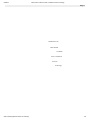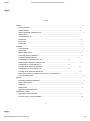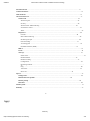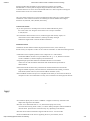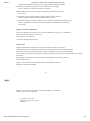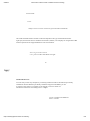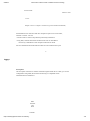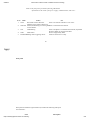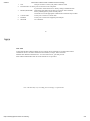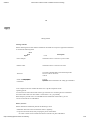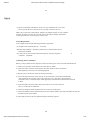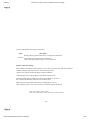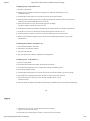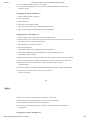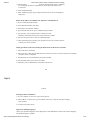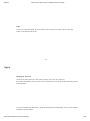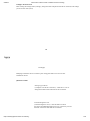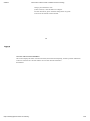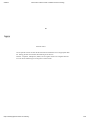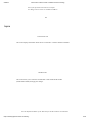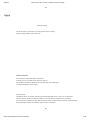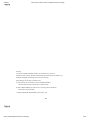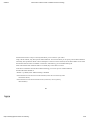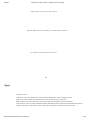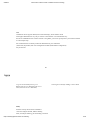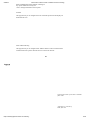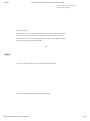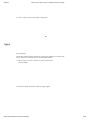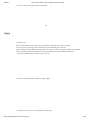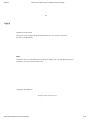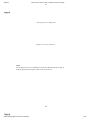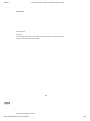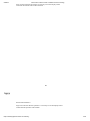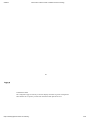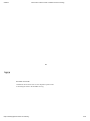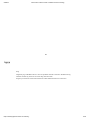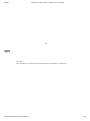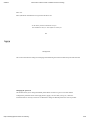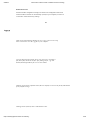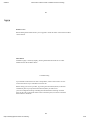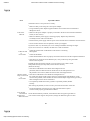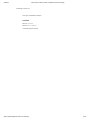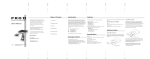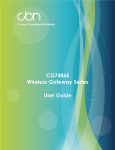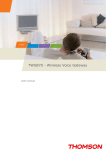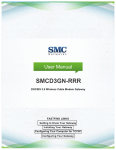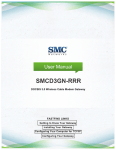Download Page 1 USER MANUAL Cable Modem COMPAL Series
Transcript
9/29/2015 Cable modem COMPAL series CH7465LG Wireless Technology Page 1 USER MANUAL Cable Modem COMPAL Series CH7465LG Wireless Technology https://translate.googleusercontent.com/translate_f 1/42 9/29/2015 Cable modem COMPAL series CH7465LG Wireless Technology Page 2 Contents Přehled ......................................................................................................................................................................... 4 Contact informace ........................................................................................................................................ 4 Standard funkce ............................................................................................................................................ 4 Options equipment CH7465LG LAN ..................................................................................................................... 5 Wireless LAN .......................................................................................................................................... 5 Wired Ethernet LAN .............................................................................................................................. 7 Front panel ........................................................................................................................................................ 8 Rear panel ...........................................................................................................................................................9 Label MAC ........................................................................................................................................................ 10 Začínáme .................................................................................................................................................................... 11 Contents balení ...................................................................................................................................................... 11 Than začnete ....................................................................................................................................................... 11 Requirements systém ..................................................................................................................................... 12 Connecting devices CH7465LG ....................................................................................................................... 12 Connection Settings internetu .................................................................................................................. 13 Configuring TCP / IP in Windows XP ......................................... .............................. 14 Confirming the IP address in Windows XP ........................................... .................................................. . 14 Configuring TCP / IP in Windows 7 ......................................... ................................ 14 Verifying the IP Address in Windows 7 ........................................... .................................................. .... 15 Configuring TCP / IP in Windows 8 ......................................... ................................ 15 Verifying the IP Address in Windows 8 ........................................... .................................................. .... 16 Renew the IP address for Windows XP, Windows 7 and Windows 8 ..................................... .. 16 Network Settings WiFi ....................................................................................................................................... 16 Spuštění .................................................................................................................................................................... 17 Launching equipment CH7465LG ....................................................................................................................... 17 Support more jazyků ....................................................................................................................................... 17 Přihlášení ........................................................................................................................................................... 17 Change hesla ...................................................................................................................................................... 18 Network Configuration WiFi .................................................................................................................................. 18 Introductory stránka ........................................................................................................................................................ 19 Quick Start Guide nastavením .................................................................................................................... 19 Overview of device status CH7465LG ............................................................................................................ 20 2 Page 3 https://translate.googleusercontent.com/translate_f 2/42 9/29/2015 Cable modem COMPAL series CH7465LG Wireless Technology Parental ochrana .............................................................................................................................................. 21 Connected zařízení .................................................................................................................................................. 22 Mode modemu ...................................................................................................................................................... 22 Advanced nastavení .............................................................................................................................................. 23 Wireless sítě .............................................................................................................................................. 23 Wireless signal ................................................................................................................................... 23 Security .............................................................................................................................................. 24 Wireless MAC address filtering .............................................. .................................................. .. 25 Network for visitors .................................................................................................................................. 27 WPS .............................................................................................................................................................. 27 Bezpečnost ...................................................................................................................................................... 28 Firewall ........................................................................................................................................... 28 MAC address filtering ............................................................................................................................. 28 IP filtering and port .................................................................................................................................29 Port forwarding ................................................................................................................................ 31 Activating ports ......................................................................................................................................... 32 Demilitarized Zone (DMZ) ............................................................................................................ 33 DHCP ................................................................................................................................................................. 33 UPNP .................................................................................................................................................................. 34 Nástroje ............................................................................................................................................................ 35 Status of the ......................................................................................................................................................... 35 Band download ............................................................................................................................. 36 Band for sending ................................................................................................................................ 37 Configuration .............................................................................................................................................. 38 Recording Network .............................................................................................................................................. 39 Ping ............................................................................................................................................................. 40 Traceroute .................................................................................................................................................. 41 MTU size ........................................................................................................................... 41 Správa ....................................................................................................................................................................... 42 Change hesla ..................................................................................................................................................... 42 Reload and reuse spuštění ................................................................................................. 42 Remote přístup ............................................................................................................................................ 44 Informace ......................................................................................................................................................... 44 Solution potíží ........................................................................................................................................................... 44 Kontakty ................................................................................................................................................................... 46 3 Page 4 Summary https://translate.googleusercontent.com/translate_f 3/42 9/29/2015 Cable modem COMPAL series CH7465LG Wireless Technology Wireless modem CBN CH7465LG is the world's most compact voice modem EuroDOCSIS 3.0 in the stylish and elegant design suitable for home, home office or smaller businesses. It can be used in households with one or more computers with support Wireless remote access to a wireless modem. This User's Guide contains an overview and information about setting up a wireless modem CH7465LG. It also contains instructions for installing the wireless modem and configure Wireless LAN, Ethernet, router, DHCP, and security. Contact informations • If you have questions or need help with a wireless modem CH7465LG, please the Client Center UPC using the contact form on or www.upc.cz/kontakt to 241,005,100. • For information about customer service, technical support and warranty repairs, see card software license CBN CH7465LG, warranty and safety and legal Information supplied with a wireless modem CH7465LG. Standard functions CH7465LG wireless modem combines highspeed Internet access, local connectivity and the security of computers on the LAN in a home or small office. It offers the following features: • Combination of five separate products in one compact device cable modem EURO DOCSIS ®3.0 wireless access point IEEE 802.11b / g / n / ac, Ethernet connection 10/100 / 1000BaseT, Internet telephony and VoIP firewall. • Integrated highspeed cable modem for broadband Internet access and more online services with much faster data transfer than traditional dialup modems or ISDN modems. • Advanced Firewall extends security network from unwanted attacks from the Internet. Supports stateful inspection, intrusion detection, demilitarized zone (DMZ), prevention DoS attacks (Denial of Service) and network address translation (NAT). • One broadband connection for up to 253 computers from which you can browse the Web; all computers on the LAN communicate as if they were connected to the same physical network. 4 Page 5 • Four Ethernet uplink ports of 10/100 / 1000BaseT supports connectivity with half or full duplex with support for autoMDIX. • Wireless Access Point IEEE 802.11n / ac, which allows laptop users to stay connected when moving home or office, or connect desktop computers without installation network cables. Speed wireless connection may vary depending on the distance. • Wireless device features CH7465LG support both WiFi zone 2.4 and 5 GHz. • Secure broadband WiFi for devices supporting WiFi in your network, such as https://translate.googleusercontent.com/translate_f 4/42 9/29/2015 Cable modem COMPAL series CH7465LG Wireless Technology mobile phones, laptops, tablets, printers, personal assistants or desktop computer. • Routing for a wireless LAN (WLAN) or a wired Ethernet LAN; through hubs or switches can connect more than two computers. • Builtin DHCP server to easily configure a combined wired and wireless private LAN Class C. • The transfer of virtual private networks (VPN) supports a secure connection remote computers via the Internet using IPSec, PPTP or L2TP. • Configuration Manager (CMGR) CH7465LG device provides a graphical user interface (GUI) for easy configuration of necessary network settings WiFi and Ethernet, router, DHCP and security. Options LAN devices CH7465LG The device CH7465LG can connect up to 253 client computers by using one or a combination more of these kinds of network connections: • Wireless WiFi LAN (WLAN) • Local area network Ethernet (LAN) Wireless LAN Wireless communication takes place via radio waves instead of cables. WLAN, like cordless phone, used to exchange data instead of wires radio signals. Wireless networks eliminate the need for expensive and intrusive wiring to connect computers at home or in the office. Mobile Users can stay connected to the network even when the notebook will be transferred to different places or at home in the office. Each computer or other device on a WLAN must be equipped with an internal or external wireless adapter WiFi. Laptops Use the builtin wireless adapter, laptop wireless adapter in the slot PCMCIA or USB wireless adapter. 5 Page 6 Desktops Use a wireless PCI adapter, wireless USB adapter, or compatible product in the PCI slot or USB port. A computer with a wired designed to launch the program adjustment https://translate.googleusercontent.com/translate_f 5/42 9/29/2015 Cable modem COMPAL series CH7465LG Wireless Technology Coaxial Cable Power Sample wireless network connections (pictured model CH7465LG) The actual maximum distance wireless connection depends on the type of material which must signal pass, and location devices CH7465LG and clients (stations). The company can not guarantee CBN wireless operation for all supported distances in all environments. Note: To get a better wireless cover, place a modem CH7465LG in height. 6 Page 7 Wired Ethernet LAN You can easily connect any computer by connecting an Ethernet cable to the Ethernet port facility CH7465LG. Because Ethernet port facility CH7465LG supports autoMDIX, you can to connect a hub, switch or a computer to use straight or crossover cable. For All Ethernet connections use cabling Class 5 or higher. Can be expanded with additional hubs or switches https://translate.googleusercontent.com/translate_f 6/42 9/29/2015 Cable modem COMPAL series CH7465LG Wireless Technology Coaxial Cable Ethernet cable Power Sample connect a computer via Ethernet (pictured model CH7465LG) Wired Ethernet LAN with more than two computers requires one or more hubs, switches or routers. You can: • Connect a hub or switch to any Ethernet port facility CH7465LG. • Using hubs, switches and routers for Ethernet devices can CH7465LG connect any combination of 253 computers and wireless clients. For more information about the Ethernet cables are not included in the report. 7 Page 8 Front panel The front panel of the device contains CH7465LG lights and the WiFi / WPS, you can use Configuration using WPS (WiFi Protected Security) in compatible clients networked devices CH7465LG. WIFI ONLINE TEL WPS POWER https://translate.googleusercontent.com/translate_f 7/42 9/29/2015 Cable modem COMPAL series CH7465LG Wireless Technology LEDs on the front panel provide the following CH7465LG information on the status of the power supply, communications, and errors: S. No. LED 1 WiFi 2 3 4 5 Status Lit. Red: Fault wireless functions. Green: The wireless interface is now active. Flashing green: Search connections ONLINE Internet, transmitting or receiving dataGreen: Connected to the Internet. via the Internet. TEL LED blinking. Green: Telephone is connected and activated; suspended. Press this button to connect with others WPS WPS button. Devices supported by WPS. POWER Blinking white: triggering device. White lit: the device is ready. 8 Page 9 Rear panel Rear panel of CH7465LG (pictured above) includes the following cable ports and connectors: Item https://translate.googleusercontent.com/translate_f Description 8/42 9/29/2015 Cable modem COMPAL series CH7465LG Wireless Technology 1 2 3 4 5 6 TEL This port is used to connect your phone to feature VOIP. Port Ethernet LAN These ports to connect to local computers. If you want to restore the device to factory settings CH7465LG Press and hold the reset button for at least five seconds. After restoration RESET (RESTORE) Factory Default gateway restart and may take 5 30 minutes to scan the appropriate communication channels and join them. Coaxial Cable To this port to connect a coaxial cable. POWER To this port to connect the supplied power adapter. SWITCH On / off button. 9 Page 10 MAC label A label with the MAC address (Media Access Control) device CH7465LG is located on the bottom CH7465LG devices. The label contains the MAC address, a unique, 48bit value that identifies each Ethernet network device. To receive data service, you must provide MAC address marked HFC MAC ID of the Internet service providers. Note: The label may vary according to local settings or requirements. https://translate.googleusercontent.com/translate_f 9/42 9/29/2015 Cable modem COMPAL series CH7465LG Wireless Technology 10 Page 11 Getting Started Package contents Before installing the wireless modem CH7465LG check that box except for equipment CH7465LG It contains the following items: Item Item dapter Description Conn Power Adapter CH7465LG device connects to a power outlet Ethernet cable CH7465LG device connects to the LAN Tab WiFi LG Install Instal. Sheet Equipment CH7465LG It provides a default SSID, password and QR code access to a WiFi network code fo Provide It provides basic information for setting up CH7465LG CH7465 Your computer must have installed the latest service packs and patches for the operating system. You will need 75ohm coaxial cable with Ftype connectors for connecting devices CH7465LG the nearest cable outlet. If a cable outlet is connected to a TV, you probably Radio frequency divider need a 5 to 900 MHz and two additional coaxial cables, you can Use the TV and the device CH7465LG. Before you start Before installation CH7465LG perform the following actions: • Installation discard if in the area threatens storm or lightning. • To prevent electrical shock, always unplug the power cord from the AC outlet or other source and then disconnect it from the rear panel CH7465LG. https://translate.googleusercontent.com/translate_f 10/42 9/29/2015 Cable modem COMPAL series CH7465LG Wireless Technology 11 Page 12 • To prevent overheating CH7465LG, do not cover the ventilation holes on its sides. Do not open the device. Entrust all service providers of Internet services. Make sure you have the required cables, adapters, and adapter software. In each computer network, check that you have the correct drivers for the Ethernet adapter. Information on setting up a WLAN, see Setting up a wireless LAN. System Requirements Your computer must meet the following minimum requirements: • A computer with a Pentiumclass PC ©or better • Windows XP, Windows 7, Windows 8, Macintosh or UNIX with the relevant installation CDROM • Any web browser such as Microsoft Internet Explorer, Netscape Navigator or Mozilla ®Firefox® ® Connecting devices CH7465LG Before you begin, make sure the computer is turned on and the power cord is disconnected CH7465LG. 1. Connect one end of the coaxial cable to the cable outlet or splitter. 2. Connect the other end of the coaxial cable to the cable connector device CH7465LG. Hand tighten the connectors to avoid damaging them. 3. Plug the power cord into the power port facility CH7465LG. 4. Connect the other end of the power cord into an electrical outlet. This modem automatically starts. Modem is not necessary to disconnect when not in use. After first connecting device CH7465LG wait 530 minutes before it finds appropriate communication channels and connected to them. 5. Connect the other end of the phone cable phone with one or two lines to the port TEL 1/2 on the back of CH7465LG. 6. Connect the telephone cable telephone with one or two lines on the phone. 7. Connect the Ethernet cable to the Ethernet port on the computer and the other end of the Ethernet cable into the Ethernet port on the modem. 8. Ensure that the LED on the front panel through the following sequence: 12 https://translate.googleusercontent.com/translate_f 11/42 9/29/2015 Cable modem COMPAL series CH7465LG Wireless Technology Page 13 Activity LEDs during startup device CH7465LG LED Description Flashing during registration and device configuration CH7465LG. ONLINE Lights solid green when the device CH7465LG successfully registered and ready access to the Internet. Internet connection settings After installation CH7465LG check whether you can connect to the Internet. Interface IP address Network computers can read it with one of the following options: • Retrieve the statically defined IP address and DNS addresses • Automatically retrieve the IP address using DHCP network server Wireless modem CBN CH7465LG provides its LAN DHCP server service. We configure automatically obtain IP LAN and DNS server. Make sure that all computers on the LAN are configured for TCP / IP. After configuring TCP / IP on your computer, you should verify the IP address. Note: For UNIX or Linux Follow Follow the instructions in the relevant user documentation. 13 Page 14 https://translate.googleusercontent.com/translate_f 12/42 9/29/2015 Cable modem COMPAL series CH7465LG Wireless Technology Configuring TCP / IP in Windows XP 1. Open the Control Panel. 2. Doubleclick on Network Connections to display a list of Dialup Networking, LAN, or broadband Internet. 3. Click the right mouse button on a network connection, the network interface. 4. Select Properties from the popup menu to display the Properties window for the LAN connection. Make sure it is checked Internet Protocol (TCP / IP). 5. Select Internet Protocol (TCP / IP) and click Properties to display Properties window Internet Protocol (TCP / IP). 6. Check the boxes Obtain an IP address automatically and Obtain DNS server address automatically. 7. Click OK to save the TCP / IP settings and close the Properties window TCP / IP. 8. Close the Properties window Local Area Connection, and then close the Control Panel. 9. When you have finished configuring TCP / IP proceed to validating IP addresses in the system Windows XP. Confirming the IP address in Windows XP 1. On the Windows taskbar, click Start. 2. Select Run to open the Run window. 3. Type cmd and click OK. 4. Type ipconfig and press Enter to display the IP configuration. Configuring TCP / IP in Windows 7 1. Open the Control Panel. 2. Click Network and Internet to display the Network and Internet. 3. Click Network and Sharing Center to display the Network and Sharing Center. 4. Click Change adapter settings. 5. Click the right mouse button on a network connection, the network interface you want to change. 6. Click Properties to display the Properties window to connect to the local network. 7. Select Internet Protocol Version 4 (TCP / IPv4) and double click it or click Properties button. 8. Select the check box Obtain an IP address automatically and Obtain DNS server address automatically. 14 Page 15 9. Click OK to save the TCP / IP and close the Properties window Protocol Version 4 (TCP / IPv4). 10. Click OK to close the Properties window to connect to the local network. https://translate.googleusercontent.com/translate_f 13/42 9/29/2015 Cable modem COMPAL series CH7465LG Wireless Technology 11. Close the other windows and close Control Panel. 12. After you finish configuring TCP / IP proceed to validating IP addresses in the system Windows seventh Verifying the IP Address in Windows 7 1. On the Windows taskbar, click Start. 2. Click All Programs. 3. Click Accessories. 4. Click Run to open the Run window. 5. Type cmd and click OK to open a command prompt window. 6. Type ipconfig and press Enter to display the IP configuration. Configuring TCP / IP in Windows 8 1. Press the Windows key on the keyboard to go to desktop mode. 2. Move the mouse cursor to the bottom right corner of the screen. Displays the right panel. Click the settings icon. This opens the settings pane. 3. In the Settings pane, click Control Panel. 4. Open the Control Panel. 5. Click Network and Internet to display the Network and Internet. 6. Click Network and Sharing Center to display the Network and Sharing Center. 7. Click Change adapter settings. 8. Rightclick the mouse on the network connectivity of the network interface you want to change. 9. Click the Properties button to display the Properties window to connect to the local network. 10. Select Internet Protocol Version 4 (TCP / IPv4) and double click it or click Properties button. 11th check box Obtain an IP address automatically and Obtain DNS server address automatically. 12th Click Save to save the TCP / IP and to close the Internet Protocol version 4th 15 Page 16 13th (TCP / IP), then close the Properties window IPv4 (TCP / IPv4). 14th Click OK to close the Properties box to connect to the local network. 15. Close the other windows and close the Control Panel. 16. After you finish configuring TCP / IP proceed to validating IP addresses in the system Windows 8th Verifying the IP Address in Windows 8 https://translate.googleusercontent.com/translate_f 14/42 9/29/2015 Cable modem COMPAL series CH7465LG Wireless Technology 1. Press Windows on the keyboard and then typing "command line "to display the shortcut command line. On the right side of the screen a search box. 2. Click Command Prompt. 3. At the command prompt, type ipconfig and press Enter to see the configuration IP protocol. Renew the IP address for Windows XP, Windows 7 and Windows 8 1. Open a command prompt window. 2. On the Windows taskbar, click Start. 3. Select Run to open the Run window. 4. Type cmd and click OK to open a command prompt window. 5. Type ipconfig / renew and press Enter. It should see valid IP address, which means that access to the Internet is available. 6. Type exit and press Enter to close the command prompt. 7. If after performing this procedure your computer still can not access the Internet, Contact your service provider. Setting procedure WiFi network using the WPS button on the device CG7467R 1. Turn on the device CG7467R. 2. Turn on the device that supports WPS function in which you want to access the network, for example, computer, router, or telephone. 3. The network WiFi will automatically recognize the WPS. 4. Press the WPS button on the device CG7467R. 5. If possible, press the WPS button on the other WPS devices. 16 Page 17 Launch Starting the device CH7465LG 1. On your computer on your LAN, open a Web browser. 2. In the Address or Location box, type the address 192.168.0.1 and press ENTER to display login window. 3. Click the Next button (Next). Support for multiple languages Choose your preferred language, all the displayed text will immediately switch to the selected language. The default language is English. https://translate.googleusercontent.com/translate_f 15/42 9/29/2015 Cable modem COMPAL series CH7465LG Wireless Technology Login To log on to a wireless modem, WiFi CH7465LG enter the password, which is stated on the label product on the bottom of the device. 17 Page 18 Changing the password To change the default password, click Change (Change). Enter your new password and a valid email address that you used to reset your password. If you do not change the default password, click Skip (Skip). To prevent unauthorized configuration, change the default password immediately when you first configure CH7465LG wireless modem. https://translate.googleusercontent.com/translate_f 16/42 9/29/2015 Cable modem COMPAL series CH7465LG Wireless Technology Configure WiFi network After clicking the Change button (Change), change the name and password for WiFi network; if the change you do not click Next (Next). 18 Page 19 Homepage Homepage CH7465LG device contains a quick setup guide and an overview of state CH7465LG devices. Quick Start Guide Setting up your WiFi (Configure Your WiFi Connection) Click here to view or change the modem router and wireless WiFi network. Network Diagnostic Tool (Network Diagnostic Tool) click this button to check the status of broadband telephone services, connectivity services Ethernet connection status and WiFi networks. https://translate.googleusercontent.com/translate_f 17/42 9/29/2015 Cable modem COMPAL series CH7465LG Wireless Technology Change your network for visits (Guest Network) click this button to configure wireless network for guests. Network settings allow for guests Visitors use the Internet wireless modem. 19 Page 20 Overview of device status CH7465LG This section displays the status of wireless networks, the Internet and telephony, and also provides information on devices connected to a wireless modem via a wireless network CH7465LG and Ethernet. https://translate.googleusercontent.com/translate_f 18/42 9/29/2015 Cable modem COMPAL series CH7465LG Wireless Technology 20 Page 21 Parental control Use the parental control can filter the Web and block unwanted access to inappropriate Web site. Setting parental control allows Web filtering for all devices network computers, smartphones, tablets, and even game consoles ws integrated browser. You can choose different types of categories of sites to block. https://translate.googleusercontent.com/translate_f 19/42 9/29/2015 Cable modem COMPAL series CH7465LG Wireless Technology Note: If the parental control do not work after use changes and rerelease is available IP address. 21 Page 22 Connected devices This section displays information about devices connected to a wireless modem CH7465LG. Modem mode This section allows you to select the mode modem. Click Enable mode modem (Enable Modem Mode) and apply the changes. Note: The default IP address of the Web interface mode modem is 192.168.100.1. https://translate.googleusercontent.com/translate_f 20/42 9/29/2015 Cable modem COMPAL series CH7465LG Wireless Technology 22 Page 23 Advanced settings Advanced settings screen helps you configure the wireless settings, Security settings DHCP, UPNP and tools. Wireless Networks Screen Wireless equipment allows CH7465LG configure your own wireless LAN (WLAN). Clicking the possibilities submenus Wireless Network (Wireless) can be displayed or change information on this option. Wireless signal CH7465LG device is a product with support for both bands and on this screen you can change all The basic settings for the 2.4 GHz and 5 GHz. You can set the basic characteristics of wireless WiFi networks, including activation and deactivation of the wireless interface, selecting a wireless mode, channel settings to manual or automatic range selection or channels. 23 https://translate.googleusercontent.com/translate_f 21/42 9/29/2015 Cable modem COMPAL series CH7465LG Wireless Technology Page 24 Security To prevent unauthorized data transfer via wireless LAN, you must enable wireless security. Wireless network settings and security for modem you manually configure the settings screen wireless security. Select the type of security you want to use. a) If you do not use any security, select Disabled (Disable). The network can join everyone who is within range. b) Select WPA2PSK if you want to use a security protocol for WiFi Protected Access (personal). c) Select WPAPSK / WPA2PSK if you want to use 24 Page 25 https://translate.googleusercontent.com/translate_f 22/42 9/29/2015 Cable modem COMPAL series CH7465LG Wireless Technology Wireless MAC Filter is a layer of security that allows you to connect to your router using a WiFi network, only from specific MAC addresses. This section allows you to specify a list of MAC addresses which they have permission. When a device attempts to connect to a WiFi network, and its MAC address is not listed the whitelist will not be able to establish a connection. Alternatively, you can disable mailing list MAC and all other MAC addresses that are not listed, they will be able to connect. If the device CH7465LG activate MAC address filtering, you can set up a list of MAC addresses and then determine whether to: • Disable by default, MAC address filtering is disabled. • Allow the device in the list to access the network (in this case can not be any other connect the device). • Allow the device in the list of network access (in this case, can not join any other facilities). 25 Page 26 https://translate.googleusercontent.com/translate_f 23/42 9/29/2015 Cable modem COMPAL series CH7465LG Wireless Technology Display devices that are connected via WiFi Click the Add button device (Add device), you add a device manually. View details about the filtered wireless device 26 Page 27 Network for visits Network for visits to the function of a wireless modem CH7465LG to create a separate network guests. This secure network provides Internet access to wireless devices to your guests. SSID network for the visit is the same as the wireless network name (SSID) in the 2.4 GHz band Guest extension. This is an entirely different network with another network password, which means that the device Network Attached for visits will not be able to share files and printers connected to the main network. https://translate.googleusercontent.com/translate_f 24/42 9/29/2015 Cable modem COMPAL series CH7465LG Wireless Technology WPS CH7465LG device supports WPS (WiFi Protected Setup), which enables clients with support WPS function very easy to connect to the network. It is a standard for easy and secure establishment of a wireless network. Using WPS, you can set up and protect your wireless network in a few simple steps. We recommend users to directly launch the WPS function, press Add client (Add Client). By default, this is the configuration of PBC (Push Button Configuration) easy for the user. 27 Page 28 To generate PIN WPS function, press Button Generate new WPS PIN code access Point (AP Generate new WPS PIN). Selecting the method for adding a client's WPS Safety Sections security device allows CH7465LG view and configure firewall, address filtering MAC, IP and port filtering, port forwarding, activation https://translate.googleusercontent.com/translate_f 25/42 9/29/2015 Cable modem COMPAL series CH7465LG Wireless Technology Ports and demilitarized zone (DMZ). Clicking on any option submenus security can view or change information on this option. Firewall This page allows you to configure the level of firewall protection and display all authorized services. MAC address filtering This page allows you to configure MAC address filters in order to block Internet communication for specific network devices on the local network. 28 Page 29 Selecting the name of the device and add filter rules Activation or removal of MAC filter list https://translate.googleusercontent.com/translate_f 26/42 9/29/2015 Cable modem COMPAL series CH7465LG Wireless Technology Choose the period of activation MAC address filtering IP filtering and port This page allows you to specify packet filtering rules to prevent hosts on the Internet access to local services or restrict access to hosts on the Internet from local hosts. This page allows you to configure the filter ports to be able to block specific Internet Services for all devices on the local network. 29 Page 30 1. Press to create a new rule (Create a new rule) to add the rule IPv4. 2. Enter the required information and press Apply (Apply). https://translate.googleusercontent.com/translate_f 27/42 9/29/2015 Cable modem COMPAL series CH7465LG Wireless Technology 3. A rule is created. You can also delete existing rules. 30 Page 31 Port forwarding This feature enables incoming requests on specific port numbers to access the Web servers, FTP servers, mail servers, etc. from the public Internet. 1. Press to create a new rule (Create a new rule), add new rules port forwarding. 2. Enter the required information and press Apply (Apply). https://translate.googleusercontent.com/translate_f 28/42 9/29/2015 Cable modem COMPAL series CH7465LG Wireless Technology 3. A rule is created. You can also delete existing rules. 31 Page 32 Activating ports Port Activation feature allows conditional port forwarding. When the device detects outgoing access to a specific port (trigger port), temporarily set port forwarding rules on ranges ports for which you have enabled incoming traffic. The purpose is to better support for gaming on the Internet, video conferencing and Internet telephony, because these applications require multiple connections. 1. Press the Create Rule (Create rule) to create a new rule. 2. Enter the required information and press Apply (Apply). 3. This will create one rule. You can also delete existing rules. https://translate.googleusercontent.com/translate_f 29/42 9/29/2015 Cable modem COMPAL series CH7465LG Wireless Technology 32 Page 33 Demilitarized Zone (DMZ) This page is used to configure the DMZ (demilitarized zone). You can fill accessed host and click on Enable (Enable). DHCP CH7465LG device provides DHCP server to manage IP addresses for CPE and dedicated supports IP addresses for private clients and static users. Configuring IPv6 addresses Displays details about the device https://translate.googleusercontent.com/translate_f 30/42 9/29/2015 Cable modem COMPAL series CH7465LG Wireless Technology 33 Page 34 Selecting device for adding rules Displays a list of selected devices UPNP By checking the box Active (Enabled) to activate the cable modem agent UPnP. If using an application that requires UPnP, select this check box. 34 Page 35 https://translate.googleusercontent.com/translate_f 31/42 9/29/2015 Cable modem COMPAL series CH7465LG Wireless Technology Instruments Network status STATUS Cable modem status page is a readonly screen that displays the status of channels upstream and downstream cable modem. 35 Page 36 BAND FOR DOWNLOADING https://translate.googleusercontent.com/translate_f 32/42 9/29/2015 Cable modem COMPAL series CH7465LG Wireless Technology Page connected downstream channel is readonly screen that displays status connected downstream cable modem channels. 36 Page 37 BAND FOR SENDING Page interconnected channels upstream is a readonly screen that displays status Linked channels upstream cable modem. https://translate.googleusercontent.com/translate_f 33/42 9/29/2015 Cable modem COMPAL series CH7465LG Wireless Technology 37 Page 38 CONFIGURATION The configuration page is readonly screen that displays the status of general configuration Cable modem service primary current flow downstream and upstream services. https://translate.googleusercontent.com/translate_f 34/42 9/29/2015 Cable modem COMPAL series CH7465LG Wireless Technology 38 Page 39 RECORD NETWORK CH7465LG device allows users to view important system events in chronological order in the SNMP Event Log. https://translate.googleusercontent.com/translate_f 35/42 9/29/2015 Cable modem COMPAL series CH7465LG Wireless Technology 39 Page 40 Ping Diagnostic page CH7465LG device can solve problems with the connection. Problem solving network connectivity, there are two tools: Ping and Traceroute. Ping lets you check the connection between the cable modem and devices on the LAN. https://translate.googleusercontent.com/translate_f 36/42 9/29/2015 Cable modem COMPAL series CH7465LG Wireless Technology 40 Page 41 Traceroute Traceroute allows you to map the network path from the cable modem to a public host. https://translate.googleusercontent.com/translate_f 37/42 9/29/2015 Cable modem COMPAL series CH7465LG Wireless Technology MTU size MTU (Maximum Transmission Unit) specifies the MTU size. Set the MTU facilities CH7465LG in bytes. The minimum is 68 bytes. The default is 1500 bytes. 41 Page 42 Management This section describes the settings for managing and maintaining the wireless modem and your home network. Changing the password This feature allows you to change the default password that is used to log on to a wireless modem. Configure the password and click the Apply button (Apply). The next time you log on, it must use New Password. For security reasons we recommend to change the default password as soon as possible. https://translate.googleusercontent.com/translate_f 38/42 9/29/2015 Cable modem COMPAL series CH7465LG Wireless Technology Reload and restart Wireless modem configuration settings are stored in the configuration file inside wireless modem. This file can be backed up (saved) to your computer, to restore it or for him to restore the factory settings. 42 Page 43 Click on the button Backup (Backup) to save a copy of the current setup, Select a location to store the .cfg file on your computer. Type the full path to the backup file on your network, or click Select file (Select file) and locate the file. After finding the file, .cfg click Reload (Reload) upload the file to a wireless modem. Clicking on the Restore Defaults button (Restore default) to return to the facility CH7465LG factory default settings. Clicking Restart (Reboot) devices CH7465LG restart. https://translate.googleusercontent.com/translate_f 39/42 9/29/2015 Cable modem COMPAL series CH7465LG Wireless Technology 43 Page 44 Remote Access Remote management feature allows you to upgrade or check the status of the wireless modem via the Internet. Information Information page is readonly display, showing information about the device cable Modem and set the IP address WAN. Troubleshooting If you find this solution does not resolve the problem, contact Client Center via UPC contact form at www.upc.cz/kontakt or 241 005 100. Before calling your service provider, try pressing the reset button (Reset) on the back CH7465LG panel. If you press the Reset button (Reset), all will be lost your own configuration settings including firewall and advanced settings. Provider Services may ask you about the status LEDs on the front panel; see LEDs on the front Panel and error conditions. 44 https://translate.googleusercontent.com/translate_f 40/42 9/29/2015 Cable modem COMPAL series CH7465LG Wireless Technology Page 45 Issue A possible solution CH7465LG device is not powered or is faulty. • Make sure that you are using the correct power adapter. • Using a different power adapter supplied with the device before this can CH7465LG damage the device. None of the LED off • Make sure the power adapter is properly connected to the device and network CH7465LG socket (or other source). • Make sure that the power supply is working properly. Replace any blown fuse, eventually turn all of the circuit breaker. • Disconnect the power supply from the power source and the device CH7465LG and reconnect it. • If none of these actions solve the problem, contact your supplier. If you have cable TV, check that your TV is working and whether the image is bright. If you can not receive TV channels, the data service will not function. Unable to send or receive data • Check the coaxial cable at CH7465LG in the drawer. If necessary, hand tighten. • Check the IP address. • Check that the Ethernet cable is properly connected to the device and the computer CH7465LG. • If the device is connected via the Ethernet port, verify connectivity using the LEDs LEDs on the rear panel. Perform the first four checks from the "I can not send or receive data." Check Setup Mode security (Security mode) on the Wireless Security (Wireless Security) • If the device CH7465LG active WPA and configured Access password, make sure that all wireless clients have set the same password. if it the problem is not resolved, make sure the wireless client supports WPA. Wireless clients • If the device CH7465LG active WEP and configured access They can not send key, make sure that all of the wireless clients are configured the same WEP key. If the or not solve the problem, check whether the client wireless adapter supports the type of keys receive data WEP configured on the device CH7465LG. • To temporarily disable the security system as a potential problem, disable Security. After solving the problem, be sure to secure your wireless network to reactivate. • On the management of wireless access, make sure that all the required wireless clients properly specified MAC address. Low wireless Transmission On the Wireless Primary Network, check that the WPA encryption type TKIP. If Speed active your wireless clients support AES protocol, change the WPA Encryption to AES. WPA functions 45 Page 46 https://translate.googleusercontent.com/translate_f 41/42 9/29/2015 Cable modem COMPAL series CH7465LG Wireless Technology Need help? Contact Us: www.upc.cz/kontakt (web form) 241005100 MonFri: 820 hrs. SatSun: 10 to 18 hours. Technical support nonstop https://translate.googleusercontent.com/translate_f 42/42