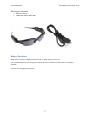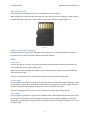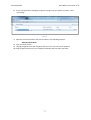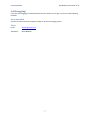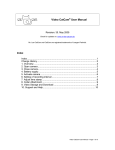Download DVR Sun Glasses
Transcript
IXIUM DVR Sun Glasses User Manual Custom Manuals Provided by www.ixium.co.uk Contents Package Contents.................................................................................................................................... 2 Before You Start ...................................................................................................................................... 2 Overview: Smoke Alarm.......................................................................................................................... 3 Controls: Smoke Alarm ........................................................................................................................... 3 On/Off .................................................................................................. Error! Bookmark not defined. SD Card Slot (TF).................................................................................................................................. 4 USB: Syncing and Charging ................................................................................................................. 4 Microphone.......................................................................................... Error! Bookmark not defined. Overview: Remote .................................................................................................................................. 4 Controls: Remote ..................................................................................... Error! Bookmark not defined. On/Off .................................................................................................. Error! Bookmark not defined. Camera Mode ..................................................................................................................................... 4 Video Mode......................................................................................................................................... 4 Audio Mode ........................................................................................................................................ 4 Motion Detection Mode ...................................................................... Error! Bookmark not defined. Timestamp Edit ........................................................................................ Error! Bookmark not defined. Still Struggling?........................................................................................................................................ 7 Recommended .................................................................................................................................... 7 Other ................................................................................................................................................... 7 1 Custom Manuals Provided by www.ixium.co.uk Package Contents • • DVR Sun Glasses USB Cable (USB to Mini USB) Before You Start Make sure you have charged the device for 8 or more hours prior to use. It is recommended that you charge for at least 24 hours; however we know this is not always possible. Turn over for charging instructions… 2 Custom Manuals Provided by www.ixium.co.uk Overview: Figure 1 Figure 1 shows the controls that the sun glasses use. They are packed full of useful features which enable anyone to monitor and record events. Controls: Power/Capture Press and hold the Power/Capture button to turn the glasses on. The indicator will turn red when ready (this should only take 2-3 seconds). To turn the glasses off again, press and hold the Power/Capture button and the indicator will go out. 3 Custom Manuals Provided by www.ixium.co.uk SD Card Slot (TF) You are able insert a Micro SD card (TF) up to 32GB into these sun glasses. When holding the sun glasses with the inside of the arm with the controls facing you, make sure the bottom of the Micro SD card is facing inwards so the contact points are visible (Figure 2). Figure 2 USB: Syncing and Charging Supplied with the sun glasses is a USB cable which enables you to charge the battery and transfer the files that are saved on the Micro SD Card. Overview: Remote Mode Video Mode Turn the sun glasses on. When on, quickly press Power/Capture button and the red indicator will start flashing red, this is now recording video. When you are done recording video quickly press the Power/Capture button and the red indicator will come back on solid. You can turn the glasses off or use one of the other features when done taking videos. Camera Mode Turn the glasses on. When on, quickly press the Mode button and the blue indicator will light up and the red go out. Quickly press the Power/Capture button and the glasses will take a photo; the blue indicator will go out and then light up again when ready to take the next photo. You can turn the glasses off or use one of the other features when done taking pictures. Audio Mode Turn the glasses on. When on, quickly press the Mode button and the blue indicator will light up and the red go out, then quickly press the Mode button again and the indicator will light up red again. Quickly press Power/Capture button and the red indicator will start flashing red and blue, this is now recording audio. 4 Custom Manuals Provided by www.ixium.co.uk When you are done recording audio quickly press the Power/Capture button and the red indicator will come back on solid. You can turn the glasses off or use one of the other features when done taking audio. Timestamp Edit You may need to update the internal clock for the timestamp shown in images and videos. To do this, you will need to create a Text file with the date and time. 1) Plug the glasses into your computer by using a USB cable. 2) It will appear as a Removable Disk. 3) Open the Removable Disk; you might have 3 folders called Photo, Video and Record; and a text file called “userconfig” already there. 4) If you already have a file called “userconfig” then move onto Step 7. 5) Right click in the white space and a menu will appear (Figure 3), move down to “New” and select “Text Document”. Figure 3 5 Custom Manuals Provided by www.ixium.co.uk 6) A new Text document will appear (Figure 4) and give you the option to name it, call it “userconfig”. Figure 4 7) Open this time file and write the date and time in the following method: 2012/05/10 14:30:00 8) Save and close the file. 9) Unplug the glasses from the computer and turn it on. The time is now updated. 10) Plug the glasses back into your computer and delete the time file if still there. 6 Custom Manuals Provided by www.ixium.co.uk Still Struggling? If you are still struggling to understand how this item works you can get in contact via the following methods. Recommended Contact the official stockist through the eBay or Amazon messaging system. Other Email: [email protected] Telephone: 0115 9899516 7