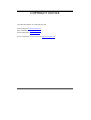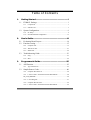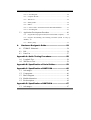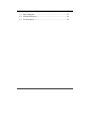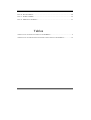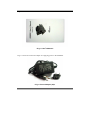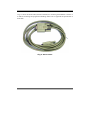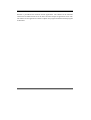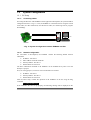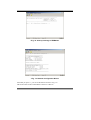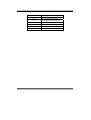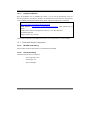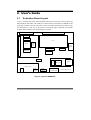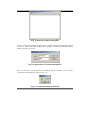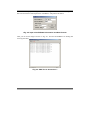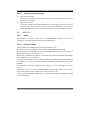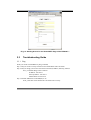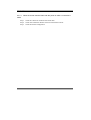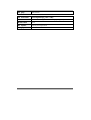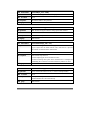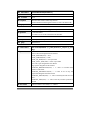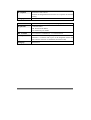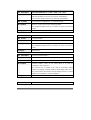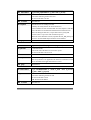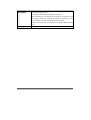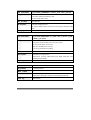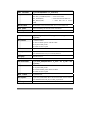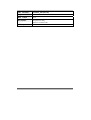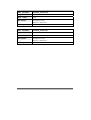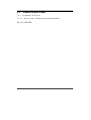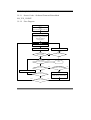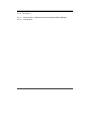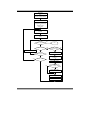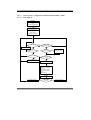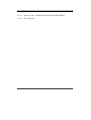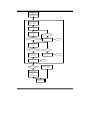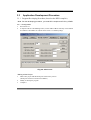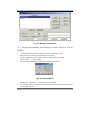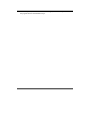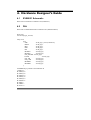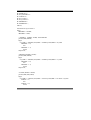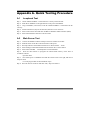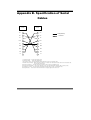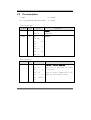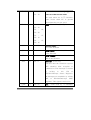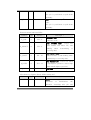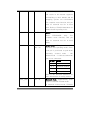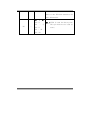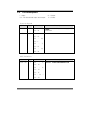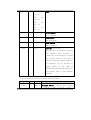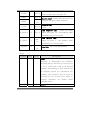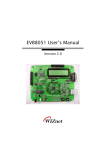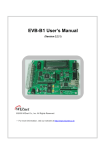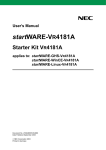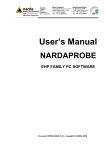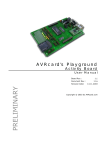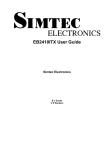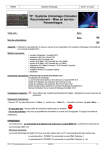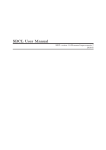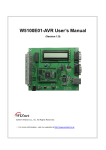Download IGM7100 사용자 설명서 - RS Components International
Transcript
EVB8051 User’s Manual Version 3.1.1 COPYRIGHT NOTICE Copyright 2002 WIZnet, Inc. All Rights Reserved. Technical Support: [email protected] Sales & Distribution: [email protected] General Information: [email protected] For more information, visit our website at http://www.wiznet.co.kr ii EVB8051 User’s Manual Table of Contents 1. Getting Started..............................................................1 1.1 EVB8051 Package ........................................................................1 1.1.1 Components ............................................................................................1 1.1.2 Software CD............................................................................................7 1.2 System Configuration ...................................................................9 1.2.1 PC Setup..................................................................................................9 1.2.2 Evaluation Board Configuration...........................................................13 2. User’s Guide.................................................................14 2.1 2.2 Evaluation Board Layout............................................................14 Function Testing..........................................................................15 2.2.1 Loopback Test.......................................................................................15 2.2.2 Web Server Test ....................................................................................21 2.2.3 SMTP Test.............................................................................................22 2.3 Troubleshooting Guide ...............................................................23 2.3.1 Ping........................................................................................................23 2.3.2 Misc.......................................................................................................24 3. Programmer’s Guide...................................................25 3.1 API Function ...............................................................................25 3.1.1 Type of Functions .................................................................................25 3.2 Sample Source Codes .................................................................40 3.2.1 Loopback & TCP Server ......................................................................40 3.2.1.1 Source Codes : \Software\Firmware\DirectMode\............................40 LB_TCP_SERVER\..........................................................................................40 3.2.1.2 Flow Diagram ....................................................................................41 3.2.2 Loopback & TCP Client .......................................................................42 3.2.2.1 Source Codes : \Software\Firmware\DirectMode.............................42 EVB8051 User’s Manual iii \LB_TCP_CLIENT\ .........................................................................................42 3.2.2.2 Flow Diagram ....................................................................................42 3.2.3 Loopback & UDP .................................................................................43 3.2.4 Web Server............................................................................................44 3.2.5 SMTP_WEB.........................................................................................46 3.2.6 DHCP....................................................................................................46 3.2.6.1 Source Codes : \Software\Firmware\DirectMode\DHCP\ ...............47 3.2.6.2 Flow Diagram ....................................................................................47 3.3 Application Development Procedure .........................................49 3.3.1 Program Developing Procedure (based on the KEIL compiler)..........49 3.3.2 Program Downloading and Running Procedure (based on Flip by ATMEL) 50 3.3.3 Memory Map ........................................................................................53 4. Hardware Designer’s Guide.......................................54 4.1 4.2 4.3 EVB8051 Schematic...................................................................54 PAL..............................................................................................54 Parts List......................................................................................57 Appendix A. Quick Testing Procedure..............................58 A.1 Loopback Test .............................................................................58 A.2 Web Server Test...........................................................................58 Appendix B. Specification of Serial Cables .....................59 Appendix C. Specification of NM7010A ...........................60 C.1 C.2 C.3 C.4 C.5 Advantages ..................................................................................60 Components.................................................................................60 Block Diagram ............................................................................60 Module dimension.......................................................................61 Pin description .............................................................................62 Appendix D. Specification of NM7000A ...........................67 C.1 Advantages ..................................................................................67 iv EVB8051 User’s Manual C.2 C.3 C.4 C.5 Components.................................................................................67 Block Diagram ............................................................................67 Module dimension.......................................................................68 Pin description .............................................................................69 EVB8051 User’s Manual v Figures <FIG. 1: EVB8051 PACKAGE> ............................................................................................... 1 <FIG. 2: ITEMS CONTAINED IN THE EVB8051> ...................................................................... 2 <FIG. 3: EVB8051> ............................................................................................................... 3 <FIG. 4: NM7010A>.............................................................................................................. 3 <FIG. 5: USER’S MANUAL>.................................................................................................... 4 <FIG. 6: POWER ADAPTOR (5V)> ........................................................................................... 4 <FIG. 7: SOFTWARE CD> ....................................................................................................... 5 <FIG. 8: UTP CABLE>............................................................................................................ 5 <FIG. 9: SERIAL CABLE>........................................................................................................ 6 <FIG. 10: DIRECTORY STRUCTURE OF THE SOFTWARE CD>................................................... 7 <FIG. 11: SYSTEM CONFIGURATION BETWEEN EVB8051 AND PC> ....................................... 9 <FIG. 12: BOOT-UP MESSAGE OF EVB8051> .........................................................................11 <FIG. 13: NETWORK CONFIGURATION MENU>......................................................................11 <FIG. 14: LAYOUT OF EVB8051> ........................................................................................ 14 <FIG. 15: RUNNING OF AX1.EXE PROGRAM> ...................................................................... 16 <FIG. 16: INPUT OF THE CONNECTION INFORMATION>......................................................... 16 <FIG. 17: CONNECTION SETUP COMPLETED>....................................................................... 16 <FIG. 18: FILE TRANSFER> .................................................................................................. 17 <FIG. 19: LOOPBACK TEST IN SUCCESSION>........................................................................ 17 <FIG. 20: INPUT OF THE LISTEN PORT > ................................................................................ 18 <FIG. 21: STARTING SCREEN OF TCP CLIENT> .................................................................... 18 <FIG. 22: STARTING SCREEN OF UDP LOOPBACK>.............................................................. 19 <FIG. 23: OPEN UDP SOCKET>............................................................................................ 19 <FIG. 24: INPUT OF THE EVB8051 INFORMATION AND DATA FORMAT>............................... 20 <FIG. 25: UDP TEST IN SUCCESSION >................................................................................. 20 <FIG. 26: HOME PAGE FOR WEB PAGE TEST OF THE EVB8051>........................................... 21 <FIG. 27: STARTING SCREEN FOR THE DEMO SMTP PAGE OF THE EVB8051 > ................... 23 <FIG. 28: UVISION-51> ........................................................................................................ 49 vi EVB8051 User’s Manual <FIG. 29: MAKING A NEW PROJECT> .................................................................................... 50 <FIG. 30: SETTING RS232>.................................................................................................. 50 <FIG. 31: FLIP BY ATMEL>................................................................................................ 52 <FIG. 32: MEMORY OF EVB8051>....................................................................................... 53 Tables <TABLE1: LIST OF ITEMS CONTAINED IN THE EVB8051>.......................................................2 <TABLE2: LIST OF COMMAND FOR NETWORK CONFIGURATION FOR EVB8051>..................12 EVB8051 User’s Manual vii 1. Getting Started 1.1 EVB8051 Package 1.1.1 Components The EVB8051 is packaged as shown in <Fig. 1>, and its contents are as shown in <Fig. 2>. <Fig. 1: EVB8051 Package> EVB8051 User’s Manual 1 The EVB8051 contains the items described in the table below. Photographs of the items are shown in <Fig. 3> through <Fig. 11>. <Table 1: List of Items Contained in the EVB8051> No. Item Quantity 1 MB-EVB8051 1 2 NM7010A (Plugged in MB-EVB8051) 1 2 User’s Manual 1 3 Power Adaptor (5V) 1 4 Software CD 1 5 UTP Cable 1 6 Serial Cable 1 <Fig. 2: Items contained in the EVB8051> 2 EVB8051 User’s Manual <Fig. 3> shows the EVB8051 Board. It includes a LCD that is useful for testing the functions of the web server and for debugging. <Fig. 3: EVB8051> <Fig. 4> shows a NM7010A plugged in the EVB8051. For more information, please refer to Appendix C. Specification of NM7010A. <Fig. 4: NM7010A> EVB8051User’s Manual 3 <Fig.5> shows the User’s Manual of the EVB8051. <Fig. 5: User’s Manual> <Fig. 6> shows the 5V Power Adaptor for supplying power to the EVB8051. <Fig. 6: Power Adaptor (5V)> 4 EVB8051 User’s Manual <Fig. 7> shows the Software CD provided with the EVB8051. It contains Documents, Schematics, Source Code, and Software. <Fig. 7: Software CD> <Fig. 8> shows the UTP Cable (Crossed Cable) for connecting the EVB8051 directly to the PC. <Fig. 8: UTP Cable> EVB8051User’s Manual 5 <Fig. 9> shows the Serial Cable (Female-to-Female) for connecting the EVB8051 to the PC. It is used for monitoring and program downloading. Please refer to Appendix B. Specification of serial cable. <Fig. 9: Serial Cable> 6 EVB8051 User’s Manual 1.1.2 Software CD The EVB8051 is supplied with a Software CD that contains various development tools including Documents, Schematics, Source Codes, and PC Softwares. <Fig. 10> shows the directory structure of the Software CD. <Fig. 10: Directory Structure of the Software CD> 1.1.2.1 Document Contains the data sheets of essential parts, including the W3100A. User manual is also included. 1.1.2.2 Schematic Contains the circuit diagram of the EVB8051. The PAL subdirectory contains the PAL Source that is necessary for interfacing the 8051 MCU and the W3100A. EVB8051User’s Manual 7 1.1.2.3 Software Software is provided for the Firmware and PC applications. The software for the Firmware contains the W3100A API Driver for the 8051 and some samples of application source code. The software for PC applications contains Loopback Test program and Serial Terminal program for Windows. 8 EVB8051 User’s Manual 1.2 System Configuration 1.2.1 PC Setup 1.2.1.1 Connecting Cables For testing the functions of the EVB8051 and for application development, the system should be configured as shown in <Fig. 11>. First, the EVB8051 is connected to the PC using the crossed UTP Cable (for data transmission) and the Serial Cable (for monitoring and for program downloading). SD PRO Serial Cable Professional Workstation 6000 PC UTP Cable EVB8051 <Fig. 11: System Configuration between EVB8051 and PC> 1.2.1.2 Network Configuration For convenience of development, the EVB8051 contains the following default network information: IP address: 192.168.0.2 MAC address: 00-08-DC-00-00-00 Gateway address: 192.168.0.1 Subnet Mask: 255.255.255.0 The above information contained in the EVB8051 can be modified at any time to suit the developer’s purpose. First, for testing purposes, set the PC network information as follows: IP address: 192.168.0.5 Gateway address: 192.168.0.1 Subnet Mask: 255.255.255.0 After the above setup, confirm the operation of the EVB8051 on the PC using the Ping command. C:\> ping 192.168.0.2 –t If the connection has been set up properly, the following message will be displayed on the EVB8051User’s Manual 9 screen: Pinging 192.168.0.2 with 32 bytes of data: Reply from 192.168.0.2: bytes=32 time<10ms TTL=128 Reply from 192.168.0.2: bytes=32 time<10ms TTL=128 Reply from 192.168.0.2: bytes=32 time<10ms TTL=128 : If the connection has not been set up properly, the following message will be displayed on the screen: Pinging 192.168.0.2 with 32 bytes of data: Request timed out. In this case, please refer to Troubleshooting Guide 2.3.1. 1.2.1.3 Changing network configuration of EVB8051. When EVB8051 boots up, you can change the network configuration of EVB8051 by serial. After you configure your PC as shown in <Fig. 11>, Run MiniTerm Program on your PC. Set serial configuration with following values on PC. Speed 57600 Parity None Data bit 8 Stop bit 1 Flow control None And reset EVB8051. You can see the boot-up message as shown in <Fig. 12>. 10 EVB8051 User’s Manual <Fig. 12: boot-up message of EVB8051> <Fig. 13: Network Configuration Menu> And when you press ‘C’, you can see the menu as shown in <Fig. 13>. The menu consists of the Command Set as shown in <Table 2>. EVB8051User’s Manual 11 <Table 2: List of Command for Network Configuration for EVB8051> Command D, d G, g S, s I, I H, h E, e 12 Meaning Display network information Set Default Gateway IP address Set Subnet Mask Set EVB IP address Set EVB MAC address Exit menu and run program EVB8051 User’s Manual 1.2.1.3 Program Installation Since the EVB8051 uses an ATMEL 8051 MCU, you can use the development tools (InSystem-Programmer) provided by ATMEL. To download the tools required for development, visit the ATMEL site and download the latest version of the FLIP Software for installation. [8051 – Architecture – Software] http://www.atmel.com/atmel/products/prod74.htm FLIP Software (Download dev_tools3bc6c0cebce3f.zip now. 1.9M, updated Apr 24, 2002) FLIP (Flexible In-system Programmer) software v1.6.0. Runs Windows 9x/Me/NT/2000/XP. Supports RS232 or CAN link. * Note: Above information may differ, Please refer to recent information on it from ATMEL. 1.2.2 Evaluation Board Configuration 1.2.2.1 W3100A mode setting The W3100A’s mode has been fixed to CLOCKED mode as default. 1.2.2.2 PHY mode setting The PHY mode has been set as follows; - Auto Negotiation: Yes - Full Duplex: Yes - Speed: 100Mbps EVB8051User’s Manual 13 2. User’s Guide 2.1 Evaluation Board Layout <Fig. 14> illustrates the layout of the EVB8051 Board. On the upper left is the processor area that includes the 8051 MCU with 64 Kbytes of flash memory and 32 Kbytes of SRAM. On the upper right is TEXT LCD area. The power section is located on the bottom left, which accepts 5V and supplies 5V and 3.3V to the board. On the bottom right, NM7010A, that includes W3100A, PHY and MAC jack with transformer, is located. RC Connector 1x8(F) Network Camera Connector 2x17(F) 74573 Voice Module Connector 2x17(F) 32KByte SRAM 16Mhz Crystal 8051 LCD Serial Socket MAX232 Mode Switch 256byte EEPROM 16V8 PAL 25Mhz Crystal 7414 i2Chip W3100A RJ45 IIM7010A Power Part DC 5V Power Switch Reset Switch PHY LED (for IIM7000A) 8051EVB REV3.1 <Fig. 14: Layout of EVB8051> 14 EVB8051 User’s Manual 2.2 Function Testing 2.2.1 Loopback Test The Loopback is the operational mode for measuring the transmission performance of the iinChipTM W3100A on the EVB8051. It is used for measuring data transfer speed when the EVB8051 board receives data from the PC and sends it back to the PC. And they are the sample code of TCP server mode and client mode. 2.2.1.1 Configuration Since the EVB8051 board is equipped with default Loopback execution code (TCP Server) in the internal flash memory, its operation can be verified immediately after a network has been set up. First, install the Axinstall.exe program (located in the “\Software\PC\LoopbackTest” folder on the CD) on the PC. Once the AxinstallVX.X.EXE is installed, the Ax1.exe program is created and is required by the PC for Loopback testing. To run the Loopback program loaded on the EVB8051, slide the JP3 Slide Switch on the board to the right. 2.2.1.2 Loopback TCP Server Test Run the ping command from the PC to the EVB8051 to check network operation. ※ By default, the IP of the EVB8051 is set to 192.168.0.2. C:\> ping 192.168.0.2 –t On the PC, run the AX1.exe program for connection setup. The screen will look like <Fig. 15>. EVB8051User’s Manual 15 <Fig. 15: Running of AX1.exe Program> From the ‘TCP’ menu of the AX1 program, select ‘Connect’ to display the dialog box as shown in <Fig. 16>. Enter the IP address assigned to the EVB8051 (192.168.0.2) and the Port (5000) number, and try the connection. <Fig. 16: Input of the Connection Information> Once a connection is set up between the EVB8051 and the computer, a box with the ‘Connected’ message appears as shown in <Fig. 17>. <Fig. 17: Connection Setup Completed> 16 EVB8051 User’s Manual After the connection setup, select ‘Send’ from the ‘File’ menu. The dialog box for file transfer appears. Select a file to start the loop back test. Refer to <Fig. 18>. <Fig. 18: File Transfer> ※ You can perform the Loopback test successively using the ‘A(uto)’ command or the ‘I(teration)’ command. Make sure to perform the ‘S(end)’ command before the ‘A(uto)’ command or the ‘I(teration)’ command. <Fig. 19> shows the result of ‘I(teration)’ command execution. <Fig. 19: Loopback Test in Succession> EVB8051User’s Manual 17 ※ If the program does not run properly, try downloading the loopback program from the Software CD (\Software\Firmware\DirectMode\LB_TCP_SERVER\TCPS.HEX) into the EVB8051 again. For more information on program downloading, refer to Section 3.3.2.) 2.2.1.3 Loopback TCP Client Test You can test Loopback TCP Client like Loopback Server. On the PC, Run the AX1.exe program for connection setup. From the ‘TCP’ menu of the AX1 program, select ‘Listen’ to display the dialog box as shown in <Fig. 20>. Enter the Port (3000) number, and push the SET button. <Fig. 20: Input of the Listen port > Next, try downloading the loopback client program from the Software CD (\Software\Firmware\DirectMode\LB_TCP_CLIENT\TCPC.HEX) into the EVB8051. For more information on program downloading, refer to Section 3.3.2.) After reset EVB8051, you can see the image as shown in <Fig 21>. <Fig. 21: Starting Screen of TCP Client> 18 EVB8051 User’s Manual Input IP Address of your PC (ex : 192.168.0.5). then you can see a box with the ‘Connected’ message appears as shown in <Fig. 17>. The next flow for test is same with Loopback TCP Server. 2.2.1.4 Loopback UDP Test Loopback UDP is the sample code of UDP. Download the UDP loopback program from the Software CD (\Software\Firmware\DirectMode\LB_UDP \UDP.HEX) into the EVB8051. For more information on program downloading, refer to Section 3.3.2.) After reset EVB8051, you can see the image as shown in <Fig 22>. <Fig. 22: Starting Screen of UDP Loopback> On the PC, Run the AX1.exe program. From the ‘UDP’ menu of the AX1 program, select ‘Open’ to display the dialog box as shown in <Fig. 23>. And set port # of UDP for PC. <Fig. 23: Open UDP Socket> EVB8051User’s Manual 19 Select ‘Send’ to display the dialog box as shown in <Fig. 24>. Enter Peer IP Address, port #, data size and value for UDP loopback test of EVB8051. And push the OK button. <Fig. 24: Input of the EVB8051 Information and Data Format> Then, you can see the image as shown in <Fig. 25>. Now PC and EVB8051 are sending and receiving each other. <Fig. 25: UDP Test in Succession > 20 EVB8051 User’s Manual 2.2.2 Web Server Test 2.2.2.1 Outline The EVB8051 provides the source code to control the equipment through the web and is available for developing applications that require web server functions. 2.2.2.2 Testing Procedure The test method for the web server is the same as for the Loopback test. Download the web server program “\Software\Firmware\DirectMode\WEB_SERVER\ HTTPD.HEX” from the Software CD to the EVB8051 for testing. For more information on program downloading, refer to Section 3.3.2. Run the ping command to the EVB8051 to check network operation. By default, the IP address of the EVB8051 is set to 192.168.0.2. If the Ping command works properly, run the web browser on the PC and enter the IP address of the EVB8051 (192.168.0.2) in the URL window to attempt to access the web server of the EVB8051. If the EVB8051 is running in web server mode, the starting screen of the web page will look like <Fig. 26>. <Fig. 26: Home page for Web Page test of the EVB8051> EVB8051User’s Manual 21 2.2.2.3 (1) (2) Functions of the Home page LCD Character Display Entering characters in the LCD Text Box on the demo page will display the characters on the LCD of the EVB8051. LED Remote Control It controls the LEDs on the board through the web. In actual applications, it can be used for controlling other devices than the LED in remote places through the web. Selecting LED#1 and LED#2 in <Fig. 26> will turn the LEDs (D1, D2) on the EVB8051 ON/OFF. 2.2.3 SMTP Test 2.2.3.1 Outline The EVB8051 provides the source code to send E-Mail(SMTP) through the web and is available for developing applications that require SMTP functions. 2.2.3.2 Testing Procedure The test method for the SMTP is the same as for the Web Server test. Download the web server program “\Software\Firmware\DirectMode\SMTP_WEB\ SMTPWEB.HEX” from the Software CD to the EVB8051 for testing. For more information on program downloading, refer to Section 3.3.2. Run the ping command to the EVB8051 to check network operation. By default, the IP address of the EVB8051 is set to 192.168.0.2. If the Ping command works properly, run the web browser on the PC and enter the IP address of the EVB8051 (192.168.0.2) in the URL window to attempt to access the web server of the EVB8051. If the EVB8051 is running in SMTP mode, the starting screen of the web page will look like <Fig. 27>. Enter SMTP Server IP, Account, Sender Mail Address, Recipient Mail Address, Title, Contents. And push Send button. When completed, you can see the initial screen. * Note: For this function test, SMTP server is reachable from EVB8051 and EVB8051 should be connected Internet. 22 EVB8051 User’s Manual <Fig. 27: Starting Screen for the Demo SMTP Page of the EVB8051 > 2.3 Troubleshooting Guide 2.3.1 Ping When you cannot reach EVB8051 by Ping command, Step 1. Did you connect correctly between test PC and EVB8051 with UTP cable? Step 2. Did you change your test PC's network environment (IP address, Gateway, Subnet)? If no, you should change it first as follows: IP address: 192.168.0.5 Gateway address: 192.168.0.1 Subnet Mask: 255.255.255.0 Step 3. Whether NM7010A's Link LED(D4) is on? If off, you’d better check whether the UTP cable works correctly. EVB8051User’s Manual 23 2.3.2 Misc. 2.3.2.1 When the screen remains blank with the power on after a connection is made Step 1. Check the connection condition of the serial cable. Step 2. Check if the COM Port numbers of the PC and terminal coincide. Step 3. Check the terminal configuration. 24 EVB8051 User’s Manual 3. Programmer’s Guide 3.1 API Function 3.1.1 Type of Functions (1) Internal Function: Used inside the driver function (2) API Function: Used in applications Function Name void Int0(void) interrupt 0 Arguments None Return value None Description Interrupt handling function of the W3100A. Stores the status information that each function waits for in the global variable S_STATUS for transfer. S_STATUS stores the interrupt status value for each channel. Category Internal Function Function Name void ISR_ESTABLISHED(SOCKET s) Arguments s: Channel number Return value None Description Established connection interrupt handling function. Called upon connection establishment, and may be inserted in user code if needed by the programmer. Category Internal Function Function Name void ISR_CLOSED(SOCKET s) Arguments s: Channel number Return value None Description Closed connection interrupt handling function. Called upon connection closure, and may be inserted in user code if needed by the programmer. EVB8051User’s Manual 25 Category 26 Internal Function EVB8051 User’s Manual Function Name void ISR_RX(SOCKET s) Arguments s: Channel number Return value None Description Received data interrupt handling function. Called upon receiving data, and may be inserted in user code if needed by the programmer. Category Internal Function Function Name void init W3100A(void) Arguments None Return value None Description W3100A initialization function. Function for S/W resetting of the W3100A. Sets the initial SEQ# to be used for TCP communication. Category API Function Function Name void sysinit(u_char sbufsize, u_char rbufsize) Arguments Sbufsize:tx memory size Return value rbufsize:rx memory size Description W3100A initialization function. Sets the source MAC, source IP, gateway, and subnet mask to be used by the W3100A to the designated values. May be called when setting the concerned register to modify network information and reflect it on the W3100A. Category API Function Function Name void setsubmask(u_char * addr) Arguments addr: Pointer having the value for setting up the subnet mask Return value None Description Subnet mask setup function EVB8051User’s Manual 27 Category API Function Function Name void setgateway(u_char * addr) Arguments addr: Pointer having the value for setting up the gateway IP Return value None Description Gateway IP setup function Category API Function 28 EVB8051 User’s Manual Function Name void setIP(u_char * addr) Arguments addr: Pointer having the value for setting up the source IP address Return value None Description W3100A IP address setup function Category API Function Function Name void setMACAddr(u_char * addr) Arguments addr: Pointer having the value for setting up the MAC address Return value None Description MAC address setup function Category API Function Function Name void settimeout(u_char * val) Arguments val: Pointer having the value for setting up the timeout. Upper 2 bytes have the initial timeout value, while the last 1 byte has the number of retransmissions until timeout. Return value None Description TCP timeout setup function. Used for adjusting the TCP retransmission time. A timeout interrupt takes place when retransmission is attempted for establishing the connection or for data transfer beyond the set value. Category API Function Function Name void setINTMask(u_char mask) Arguments mask: Value of the mask to be set (‘1’ refers to interrupt enable) Return value None Description Interrupt mask setup function. Enables/disables the concerned interrupt. Category API Function EVB8051User’s Manual 29 Function Name void setbroadcast(SOCKET s) Arguments s: Channel number Return value None Description Broadcast data transfer enable setup function Enables/disables broadcasting data transfer in UDP or IP RAW mode. Category API Function Function Name void setTOS(SOCKET s, u_char tos) Arguments s: Channel number tos: Value to be set for the TOS field of the IP header Return value None Description Handles protocol setup function in IP RAW mode Category API Function Function Name char socket(SOCKET s, u_char protocol, u_int port, u_char flag) Arguments s: Channel number protocol: Protocol designated for the channel SOCK_STREAM(0x01) -> TCP SOCK_DGRAM(0x02) -> UDP SOCK_IPL_RAW(0x03) -> IP Layer RAW SOCK_MACL_RAW(0x04) -> MAC Layer RAW port: Source port designated for the channel flag: Options designated for the channel SOCKOPT_BROADCAST(0x80) -> ‘1’ refers to broadcast data transfer in UDP mode SOCKOPT_NDTIMEOUT(0x40) -> ‘1’ refers to use of only the register that designates the timeout value SOCKOPT_NDACK(0x20) -> ‘1’ refers to the delayed ACK not to be used SOCKOPT_SWS(0x10) -> ‘1’ refers to the silly window syndrome to be used Return value Channel number if succeeded, or –1 if failed. 30 EVB8051 User’s Manual Description Initialization of the channel. Initializes the designated channel and waits for completion of W3100A handling. Category API Function Function Name char connect(SOCKET s, u_char * addr, u_int port) Arguments s: Channel number addr: Destination IP address port: Destination port number Return value 1 if connection is established, or –1 if connection fails. Description Sets the connection to the designated peer. Establishes a connection with a peer on the designated channel and waits until the connection is established. (TCP client mode) Category API Function EVB8051User’s Manual 31 Function Name char listen(SOCKET s, u_char * addr, u_int * port) Arguments s: Channel number addr: Peer IP address at the time of connection establishment port: Peer Port number at the time of connection establishment Return value 1 if connection is established, or –1 if connection fails. Description Waits for connection with a peer. (Blocking Mode) The designated channel waits for connection by a peer. (TCP Server mode) Category API Function Function Name char NBlisten(SOCKET s) Arguments s: Channel number Return value 1 Description Waits for connection with a peer. (Non-blocking Mode) The designated channel waits for connection by a peer. (TCP Server mode) Category API Function Function Name void initseqnum(SOCKET s) Arguments s: Channel number Return value None Description Generates random values for the initial SEQ# to be used for establishing a TCP connection. This function may be added to the code for generating random numbers for assigning a random number to initial SEQ# used in TCP. In an actual internet environment, the initial SEQ# must be a random number. (A fixed number is used for EVB/DK.) Category API Function Function Name u_int send(SOCKET s, u_char * buf, u_int len) 32 EVB8051 User’s Manual Arguments s: Channel number buf: Pointer indicating the data to be sent len: Size of the data to be sent Return value Sent data size Description Function for sending TCP data. Composed of the send()and send_in() functions. The send() function is an application I/F function. It continues to call the send_in() function to complete the sending of the data up to the size of the data to be sent when the application is called. The send_in() function receives the return value (the size of the data sent), calculates the size of the data to be sent, and calls the send_in() function again if there is any data left to be sent. Category API Function EVB8051User’s Manual 33 Function Name u_int send_in(SOCKET s, u_char * buf, u_int len) Arguments s: Channel number buf: Pointer indicating the data to be sent len: Size of the data to be sent Return value Sent data size Description Internal function for sending TCP data. Called by the send() function for TCP transmission. It first calculates the free transmit buffer size and compares it with the size of the data to be transmitted to determine the transmission size. After calculating the data size, it copies data from TX_WR_PTR. It waits if there is a previous send command in process. When the send command is cleared, it updates the TX_WR_PTR up to the size to be transmitted and performs the send command. Category Internal Function Function Name u_int recv(SOCKET s, u_char * buf, u_int len) Arguments s: Channel number buf: Pointer where the data to be received is copied len: Size of the data to be received Return value Received data size Description TCP data receiving function. The recv() function is an application I/F function. It continues to wait for as much data as the application wants to receive. Category API Function Function Name u_int sendto(SOCKET s, const u_char * buf, u_int len, u_char * addr, u_int port) Arguments s: Channel number buf: Pointer indicating the data to send len: Size of the data to send addr: Destination IP address Return value Sent data size 34 EVB8051 User’s Manual Description UDP data sending function. Composed of the sendto()and sendto_in() functions. The send() function is an application I/F function. It continues to call the send_in() function to complete the sending of the data up to the size of the data to be sent when the application is called. Unlike TCP transmission, it designates the destination address and the port. Category API Function EVB8051User’s Manual 35 Function Name u_int sendto_in(SOCKET s, const u_char * buf, u_int len) Arguments s: Channel number buf: Pointer indicating the data to send len: Size of the data to send Return value Sent data size Description UDP data sending function. An internal function that is the same as the send_in() function of the TCP. Category Internal Function Function Name u_int recvfrom(SOCKET s, u_char * buf, u_int len, u_char * addr, u_int * port) Arguments s: Channel number buf: Pointer where the data to be received is copied len: Size of the data to be received addr: Peer IP address for receiving port: Peer port number for sending Return value Received data size Description UDP data receiving function. Function for receiving UDP and IP layer RAW mode data, and handling the data header. Category API Function Function Name char close(SOCKET s) Arguments s: Channel number Return value 1 Description Channel closing function. Function for closing the connection of the designated channel. Category API Function 36 EVB8051 User’s Manual Function Name u_int select(SOCKET s, u_char func) Arguments s: Channel number func: SEL_CONTROL(0x00) -> return socket status SEL_SEND(0x01) -> return free transmit buffer size SEL_RECV(0x02) -> return data size in receive buffer Return value Socket status or free transmit buffer size or received data size Description Function handling the channel socket information. Category API Function Function Name u_int read_data(SOCKET s, u_char * src, u_char * dst, u_int len) Arguments s: Channel number src: Receive buffer pointer of the W3100A dst: System buffer pointer len: Data size to be copied Return value Copied data size Description Copies the receive buffer data of the W3100A to the system buffer. It is called from the recv()or recvfrom() function. Category Internal Function Function Name u_int write_data(SOCKET s, u_char * src, u_char * dst, u_int len) Arguments s: Channel number src: System buffer pointer dst: Transmit buffer pointer of the W3100A len: Data size to be copied Return value Copied data size Description Copies the system buffer data to the transmit buffer of the W3100A. It is called from the send_in()or sendto_in() function. Category Internal Function EVB8051User’s Manual 37 Function Name void wait_10ms(int cnt) Arguments cnt: count Return value None Description Designates the delay. Waits for 10 milliseconds. Category Internal Function 38 EVB8051 User’s Manual Function Name void wait_1ms(int cnt) Arguments cnt: count Return value None Description Designates the delay. Waits for 1 millisecond. Category Internal Function Function Name void wait_1us(int cnt) Arguments cnt: count Return value None Description Designates the delay. Waits for 1 millisecond. Category Internal Function EVB8051User’s Manual 39 3.2 Sample Source Codes 3.2.1 Loopback & TCP Server 3.2.1.1 Source Codes : \Software\Firmware\DirectMode\ LB_TCP_SERVER\ 40 EVB8051 User’s Manual 3.2.1.2 Flow Diagram Initialization 8051 LCD W3100A (Software Reset) Network Configuation Apply default netowrk configuration in EEPROM or Update network configuration Create TCP Socket Set the socket to server mode Error occurred? Yes End No Is socket connected? Yes Yes Service Loopback Closed by peer? Receive data from W3100A Transmit data via W3100A No Yes EVB8051User’s Manual Already closed? No Yes No Close socket Calculate received data size & the size > 0 No 41 3.2.2 Loopback & TCP Client 3.2.2.1 Source Codes : \Software\Firmware\DirectMode \LB_TCP_CLIENT\ 3.2.2.2 Flow Diagram In itia liz a tio n 8051 LCD W 3 1 0 0 A (S o ftw a re R e s e t) N e tw o rk C o n fig u a tio n A p p ly d e fa u lt n e to w rk c o n fig u ra tio n in E E P R O M or U p d a te n e tw o rk c o n fig u ra tio n C re a te T C P S o c ke t C lo se s o c k e t T ry to co n n e c t to th e S e rv e r Yes Is su c c e s s fu lly c o n n e c te d ? No Yes E rro r o c c u rre d ? T ry a g a in ? No Yes End No Is s o ck e t co n n e c te d ? Yes Yes S e rv ic e L o o p b a c k C lo se d b y p e e r? R e c e ive d a ta fro m W 3 1 0 0 A T ra n sm it d a ta v ia W 3 1 0 0 A No Yes 42 A lre a d y clo s e d ? No Yes No C lo s e so c k e t C a lcu la te re ce iv e d d a ta s ize & th e siz e > 0 No EVB8051 User’s Manual 3.2.3 Loopback & UDP 3.2.3.1 Source Codes : \Software\Firmware\DirectMode\LB_UDP\ 3.2.3.2 Flow Diagram Initialization 8051 LCD W3100A (Software Reset) Network Configuation Apply default netowrk configuration in EEPROM or Update network configuration Create UDP Socket Error occurred? Yes End No No Calculate received data size & the size > 0 Yes Service Loopback Receive data from W3100A Transmit data via W3100A EVB8051User’s Manual 43 3.2.4 Web Server 3.2.4.1 Source Codes : \Software\Firmware\DirectMode\WEB_SERVER\ 3.2.4.2 Flow Diagram 44 EVB8051 User’s Manual Initialization 8051 LCD W3100A (Software Reset) Network Configuation Apply default netowrk configuration in EEPROM or Update network configuration Create TCP Socket with port# 80 Set the socket to server mode Error occurred? Yes End No Is socket connected? Yes Yes Receive data from W3100A Closed by peer? No Yes No Yes No Close socket Calculate received data size & the size > 0 Analyze HTML request message Already closed? Create HTML header No No Request message type = CGI? Yes Display text or LED (Execute CGI function) Create HTML body Transmit HTML document EVB8051User’s Manual 45 3.2.5 SMTP_WEB 3.2.5.1 Source Codes : \Software\Firmware\DirectMode\SMTP_WEB\ 3.2.5.2 Flow Diagram Initialization 8051 LCD W3100A (Software Reset) Network Configuation Apply default netowrk configuration in EEPROM or Update network configuration via RS232 Is socket connected? Close socket Yes Yes Calculate received data size & the size > 0 Yes No The size > MAX_BUF_SIZE Closed by peer? Already closed? Yes The size = MAX_BUF_SIZE No No No No No Request message type = CGI? Yes Re-create Web server socket Yes Analyze CGI parameter Set Mail Server IP address Account Sender Mail Address Recipient Mail Address Title Mail Contents Send Mail Send default web page 46 Yes SendMail succeeded? No Send error web page EVB8051 User’s Manual 3.2.6 DHCP 3.2.6.1 Source Codes : \Software\Firmware\DirectMode\DHCP\ 3.2.6.2 Flow Diagram EVB8051User’s Manual 47 Initialization 8051 LCD W3100A (Software Reset) DHCP Process Set MAC address (unique value) & IP address (0.0.0.0) to W3100A Create Broadcast UDP socket for DHCP process No Generate DHCP Discover Message & Broadcasting the message Try count > 10 Yes Received OFFER Message from DHCP Server? No Not found DHCP server. Return error End Yes Generate DHCP Request Message & Broadcasting the message No Received ACK Message from DHCP Server? No Try count > 10 Yes Yes No ACK from DHCP server. Return error Apply received network information from DHCP server to W3100A Return Success Is DHCP succeeded? End End Yes Save received network information from DHCP server to EEPROM No Network Configuation Apply default netowrk configuration in EEPROM or Update network configuration via RS232 Loopback Service 48 EVB8051 User’s Manual 3.3 Application Development Procedure 3.3.1 Program Developing Procedure (based on the KEIL compiler) * Note: For this developing procedure, you need KEIL compiler and FLIP by ATMEL. 3.3.1.1 Configuration 1. 2. Run uVision-51. In Options->BL51 Code Banking Linker, set the Xdata Address arbitrarily in the SRAM area and the Code Address to 0. (Refer to the section 3.3.3 Memory Map.) <Fig. 28: uVision-51> Making a New Project 1. 2. 3. Make a new project and add startup.a51 and necessary sources. (Startup.a51 file does not need to be modified.) Modify or develop the program. Compile it EVB8051User’s Manual 49 <Fig. 29: Making a new project> 3.3.2 Program Downloading and Running Procedure (based on Flip by ATMEL) 1. 2. 3. 4. Connect the 8051EVB and the COM port of the PC with the serial cable. Slide the switch on the JP3 to the left and turn on the power. Run Flip, the ISP program of ATMEL, and select T89C51RD2 as the device. (Device>Select… => T89C51RD2 ) Select Setting>Communication>RS232 and click the Connect button. <Fig. 30: Setting RS232> 5. 6. 50 Execute File > Load HEX… to load the file to be downloaded. Press the Run button to reprogram the internal flash memory of the 8051 in accordance with the Operation Flow. EVB8051 User’s Manual 7. Turn off the power, slide the switch on JP3 to the right, and turn on the power back to run the program that was downloaded in step 6. EVB8051User’s Manual 51 <Fig. 31: FLIP by ATMEL> * Note: Recent version of FLIP is highly recommended. 52 EVB8051 User’s Manual 3.3.3 Memory Map ATMEL Version (EVB) FFFFh FFFFh W3100A Rx Buf E000h W3100A Tx Buf C000h Reserved A000h Voice Module (DK) 64K Byte Internal Flash (Application Program) 9800h Webcam (DK) 9400h LCD 9000h 8200h 8000h Reserved W3100A Control Reg. SRAM (32K Byte) 0000h 0000h <Fig. 32: Memory of EVB8051> EVB8051User’s Manual 53 4. Hardware Designer’s Guide 4.1 EVB8051 Schematic Please refer to schematics in Software CD (\Schematic\). 4.2 PAL Please refer to detailed information in Software CD (\Schematic\PAL\). library ieee; use ieee.std_logic_1164.all; entity test is port( Addr : in std_logic_vector(5 downto 0); nPSEN : in std_logic; nRD : in std_logic; nWR : in std_logic; nEA : in std_logic; nROMCS : out std_logic; nRAMCS : out std_logic; nCS_IINCHIP : out std_logic; LCDCS : out std_logic; nCS_VM : out std_logic; nCS_CAM : out std_logic; nROMRD : out std_logic; nRAMRD : out std_logic ); ATTRIBUTE pin_numbers of test:ENTITY IS "Addr(5):6 " & "Addr(4):5 " & "Addr(3):4 " & "Addr(2):3 " & "Addr(1):2 " & "Addr(0):1 " & "nPSEN:9 " & "nRD:7 " & "nWR:8 " & "nEA:11 " 54 EVB8051 User’s Manual & "nROMCS:12 " & "nRAMCS:13 " & "nCS_IINCHIP:15 " & "LCDCS:14 " & "nCS_VM:16 " & "nCS_CAM:19 " & "nROMRD:17 " & "nRAMRD:18 "; end test; architecture arch_test of test is begin nROMRD <= nPSEN; nRAMRD <= nRD; -- nROMCS (0x0000 - 0x7fff) : External ROM process(Addr, nPSEN) begin if (((Addr >= "000000") and (Addr < "100000")) and (nPSEN = '0')) then nROMCS <= '0'; else nROMCS <= '1'; end if; end process; --nRAMCS (0x0000 - 0x7fff) : process(Addr, nPSEN) begin if (((Addr >= "000000") and (Addr < "100000")) and (nPSEN = '1')) then nRAMCS <= '0'; else nRAMCS <= '1'; end if; end process; --LCDCS (0x9000 - 0x93ff) process(Addr, nRD, nWR) begin if (((Addr >= "100100") and (Addr < "100101")) and (nRD = '0' or nWR = '0')) then LCDCS <= '1'; else LCDCS <= '0'; end if; EVB8051User’s Manual 55 end process; -- CAM (0x9400 - 0x9800) process(Addr) begin if ((Addr >= "100101") and (Addr < "100110")) then nCS_CAM <= '0'; else nCS_CAM <= '1'; end if; end process; -- VM (0x9800 - 0xA000) process(Addr) begin if ((Addr >= "100110") and (Addr < "101000")) then nCS_VM <= '0'; else nCS_VM <= '1'; end if; end process; -- W3100A (0x8000 - 0x9000, 0xC000 - 0x10000) process(Addr) begin if (((Addr >= "100000") and (Addr < "100100")) or (Addr >= "110000")) then nCS_IINCHIP <= '0'; else nCS_IINCHIP <= '1'; end if; end process; end arch_test; -- W3100A (0x8000 - 0x9000, 0xC000 - 0x10000) process(Addr, nRD, nWR) begin if (((Addr >= "100000") and (Addr < "100100")) or (Addr >= "110000")) and (nRD = '0' or nWR = '0')then nCS_IINCHIP <= '0'; else nCS_IINCHIP <= '1'; 56 EVB8051 User’s Manual end if; end process; end arch_test; 4.3 Parts List Please refer to part list in Software CD (\Schematic\DirectMode\Partlist\). EVB8051User’s Manual 57 Appendix A. Quick Testing Procedure A.1 Loopback Test Step 1. Check whether EVB8051 is connected to PC correctly with UTP cable. Step 2. Slide JP3 on EVB8051 to the right and turn on the power of EVB8051. Step 3. Ping to EVB8051 (192.168.0.2) on the PC whether EVB8051 is connected to the PC correctly. Step 4. Install Axinstall.exe (only for the first time) and run Ax1.exe on the PC. Step 5. Select TCP\Connect menu and enter EVB8051's IP address and Port number (5000). Step 6. Select File\Send menu and select a file to transfer. A.2 Web Server Test Step 1. Connect the EVB8051 and the COM port of the PC with the serial cable. Step 2. Slide the switch on the JP3 to the left and turn on the power. Step 3. Run Flip and select T89C51RD2 as the device in Device\Select … menu. Step 4. Select Setting\Communication\RS232 menu and click the ‘Connect’ button. Step 5. Select File\Load HEX… to load httpd.hex to be downloaded. Step 6. Press the ‘Run’ button to reprogram the internal flash memory of the 8051 in accordance with the Operation Flow. Step 7. Turn off the power of EVB8051 and slide the switch on JP3 to the right, and turn on the power back to run the program that was downloaded in step 6. Step 8. Run web browser on the PC and enter URL, “http://192.168.0.2” 58 EVB8051 User’s Manual Appendix B. Specification of Serial Cables Serial 9 pin (Female) Serial 9 pin (Female) CD 1 1 CD RD 2 2 RD TD 3 3 TD DTR 4 4 DTR SG 5 5 SG DSR 6 6 DSR RTS 7 7 RTS CTS 8 8 CTS RI 9 9 RI Used (Default) Not Used TD (Transmit Data) : Serial Data Output (TXD) RD (Receive Data) : Serial Data Input (RXD) CTS (Clear to Send) : This line indicates that the Modem is ready to exchange data. DCD(Data Carrier Detect) : When the modem detects a "Carrier" from the modem at the other end of the phone line, this Line becomes active. DSR (Data Set Ready) : This tells the UART that the modem is ready to establish a link. DTR (Data Terminal Ready) : This is the opposite to DSR. This tells the Modem that the UART is ready to link. RTS (Request To Send) : This line informs the Modem that the UART is ready to exchange data. RI (Ring Indicator) : Goes active when modem detects a ringing signal from the PSTN. EVB8051User’s Manual 59 Appendix C. Specification of NM7010A NM7010A is a module that consists of W3100A, Ethernet PHY and Mac Jack. It’s used as module like a component, no effort is required to interface W3100A, PHY chip,Transformer, and RJ45. It’s the simplest and easiest solution to provide Internet connectivity. C.1 Advantages Easy design-win by reusing drop-in network module Users don’t need to know details of network circuits Auto-detects 10/100 Mbps Ethernet speed C.2 Components TCP/IP:W3100A Ethernet physical layer:RTL8201BL Connector:RJ45(with transformer) C.3 Block Diagram NM7010A MAG JACK 60 EVB8051 User’s Manual C.4 Module dimension B E D C A NM7010A REV1.1 I J F G H Symbol Dimension (mm) A 48.0 B 4.0 C 25.0 D 20.4 E 16.4 F 1.0 G 2.0 H 2.0 I 16.0 J 13.4 EVB8051User’s Manual 61 C.5 Pin description I : Input O : Output I/O : Bi-directional Input and output P : Power Power & Ground Symbol Type VCC P Pin No. JP1 : Description 1 , Power : 3.3 V power supply for JP2 : 24 GND P JP1 NM7000A 8, Ground : JP1 : 13, JP1 : 24, JP2 : 1 JP2 : 7, JP2 : 13 JP2 : 14, JP2 : 23 MCU Interfaces Symbol Type A14~A8 I Pin No. JP1 Description : 7, Address / Device Address : Used as JP1 : 10 Address[14-8] pin when set in Bus JP1 : 9, access mode. JP1 : 12 JP1 : Used as Device Address[6-0] pin 11, when set in I2C interface mode. JP1 : 14 JP1 : 15 62 EVB8051 User’s Manual A7~A0 I JP1 : 16 ~ Address : Used as Address[7-0] pin when set in Bus access mode. JP1 : 23 Not used when set in I2C interface mode. Leave them NC or ground them when they are not used. D7~D0 I/O JP2 : 21, Data : Used as Data[7-0] pin. JP2 : 22 JP2 : 19, JP2 : 20 JP2 : 17, JP2 : 18 JP2 : 15, JP2 : 16 /CS I JP1 : 5 Module Select : Active low. Drives /CS of the W3100A /RD I JP1 : 4 Read Enable : Active low. Drives /RD of the W3100A /WR I JP1 : 3 Write Enable : Active low. Drives /WR of the W3100A /INT O JP1 : 2 Interrupt : Active low Indicates that the W3100A requires MCU attention after reception or transmission. The interrupt is cleared by writing to the ISR of W3100A(Interrupt Status Register). All interrupts are maskable by writing IMG of W3100A(Interrupt Mask Register). This signal is active low. I_SCL I EVB8051User’s Manual JP2 : 25 SCL : clock used by I2C interface 63 mode. This pin is positioned as pull-down internally. I_SDA I/O JP2 : 26 SDA : data used by I2C interface mode. This pin is positioned as pull-down internally. Network status Indicator LEDs Symbol Type Pin No. L_COL O JP2 : 6 Description Collision LED : Active low when collisions occur. Link 100/ACT LED : Active low L_100ACT O JP2 : 8 when linked 100 Base TX, and blinking when transmitting or receiving data. Link 10/ACT LED : Active low when L_10ACT O JP2 : 10 linked 10 Base T, and blinking when transmitting or receiving data. Full Duplex LED : Active low when L_DUPX O JP2 : 11 in full duplex operation. Active high when in half duplex operation. L_LINK O JP2 : 12 Link LED : Active low when linked Miscellaneous Signals (Reset, Mode setting etc.) Symbol Type Pin No. RESET I JP1 : 6 Description Reset : Active high Initializes W3100A. 64 or Reinitializes Asserting this pin the will EVB8051 User’s Manual force a reset process to occur which will result in all internal registers reinitializing to their default and all strapping options are reinitialized. For complete reset function, this pin must be asserted low for at least 10us. Refer to W3100A datasheet for further detail regarding reset. /RESET I JP2 : 2 Reset : Active low Reset RTL8201BL chip. For complete reset function, this pin must be asserted low for at least 10ms. MODE1~0 I JP1 : 25 , Mode Select : This pin selects MCU JP1 : 26 interface and operating mode. Since each pin is positioned as pull-down internally, clocked mode – the default mode – is selected when the pins is not connected. M1 M0 Mode 0 0 Clocked 0 1 External clocked 1 0 Non-clocked 1 1 I2C interface Refer to the W3100A datasheet for more information of setting modes. EXT_CLK I JP1 : 28 External clock : supplementary clock used for external clocked mode. In external clocked mode, W3100A EVB8051User’s Manual 65 use this clock to interface with MCU. Refer to the W3100A datasheet for more information. JP1 : 27, Not Connect JP1 : 27Pin is used for factory test. JP2 : 3 NC - JP2 : 5, JP2 : 9 This pin must not be used by users. JP2 : 27 , JP2 : 28 66 EVB8051 User’s Manual Appendix D. Specification of NM7000A NM7000A is a module that consists of W3100A and Ethernet PHY. It’s used as a module like a component, no effort is required to interface W3100A and PHY chip. So users can design quickly and easily and save the cost and time-to-market. C.1 Advantages Easy design by reusing drop-in network module No need to know details of network circuits Auto-detecting 10/100 Mbps Ethernet interface C.2 Components TCP/IP:W3100A Ethernet physical layer:RTL8201BL C.3 Block Diagram NM7000A EVB8051User’s Manual 67 C.4 Module dimension B A JP1,1 JP1,2 JP2,1 JP2,2 NM7010A D C 68 Symbol Dimension in mm A 22.4 B 25.0 C 25.0 D 2.0 EVB8051 User’s Manual C.5 Pin description I : Input O : Output I/O : Bi-directional Input and output P : Power Power & Ground Symbol Type VCC P Pin No. JP1 : Description 1 , Power : 3.3 V power supply for JP2 : 24 GND P JP1 NM7000A 8, Ground : JP1 : 13, JP1 : 24, JP2 : 1 JP2 : 7, JP2 : 13 JP2 : 14, JP2 : 23 MCU Interfaces Symbol Type A14~A0 I Pin No. JP1 : Description 7, Address : 15 bit-wide address bus JP1 : 10 JP1 : 9, JP1 : 12 JP1 : 11 JP1 : 14 ~ JP1 : 23 EVB8051User’s Manual 69 D7~D0 I/O JP2 : 21, Data : 8 bit-wide data bus JP2 : 22 JP2 : 19, JP2 : 20 JP2 : 17, JP2 : 18 JP2 : 15, JP2 : 16 /CS I JP1 : 5 Module Select : Active low. /CS of W3100A /RD I JP1 : 4 Read Enable : Active low. /RD of W3100A /WR I JP1 : 3 Write Enable : Active low /WR of W3100A /INT O JP1 : 2 Interrupt : Active low Indicates that the W3100A requires MCU attention after reception or transmission. The interrupt is cleared after writing values to the ISR of W3100A (Interrupt Status Register). All interrupts can be masked by writing values to the IMR of W3100A(Interrupt Mask Register).For more details refer to the W3100A Datasheet Network Interfaces & Network status Indicator LEDs Symbol Type Pin No. Description TPTX+ O JP2 : 3 Transmit Output : Differential pair shared b 70 100 B TX d 10 B M d EVB8051 User’s Manual TPTX- JP2 : 5 TPRX+ JP2 : 9 I TPRX- JP2 : 11 L_COL O JP2 : 6 by 100 Base TX and 10 Base Modes. When configured as 100 Base TX, Receive Input : Differential pair shared by 100 Base TX and 10 Base T Modes. Collision LED : Active low when collisions occur. Link 100/ACT LED : Active low when L_100ACT O JP2 : 8 linked 100 Base TX, and blinking when transmitting or receiving data. L_10ACT O L_LINK O JP2 : 10 JP2 : 12 Link 10/ACT LED : Active low when linked 10 Base T, and blinking when transmitting or receiving data. Link LED : Active low when linked Reset Symbol Type Pin No. RESET I JP1 : 6 Description Reset : Active high Initializes or Reinitializes the W3100A. Asserting this pin will force a reset process to occur, which will result in all internal registers reinitializing to their default and all strapping options are reinitialized. For complete reset function, this pin must be asserted low for at least 10us. Refer to W3100A datasheet for further detail regarding reset. /RESET I EVB8051User’s Manual JP2 : 2 Reset : Active low 71 Reset RTL8201BL chip. For complete reset function, this pin must be asserted low for at least 10ms. 72 EVB8051 User’s Manual