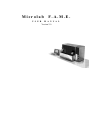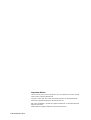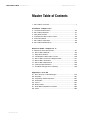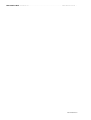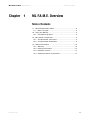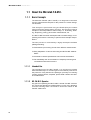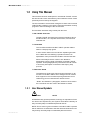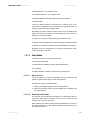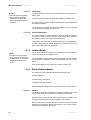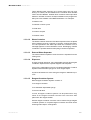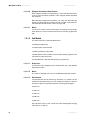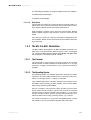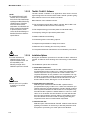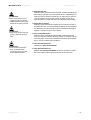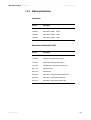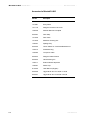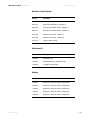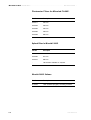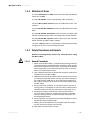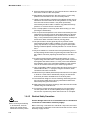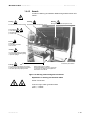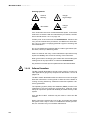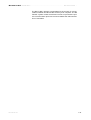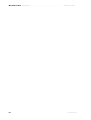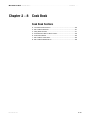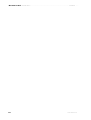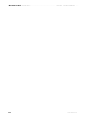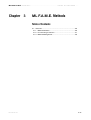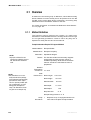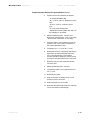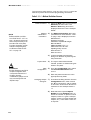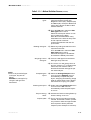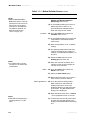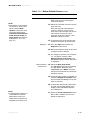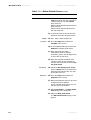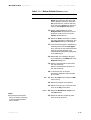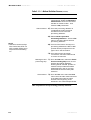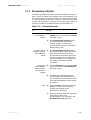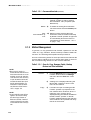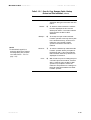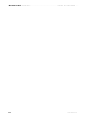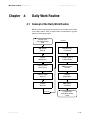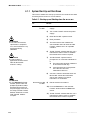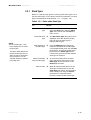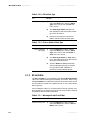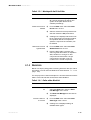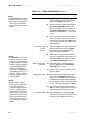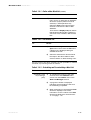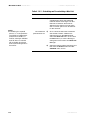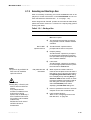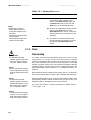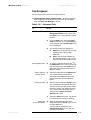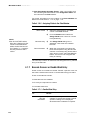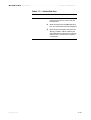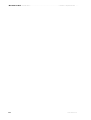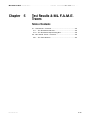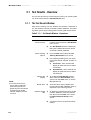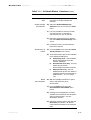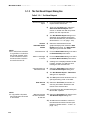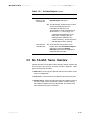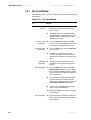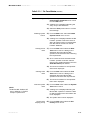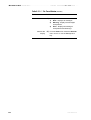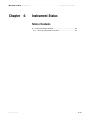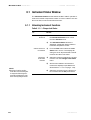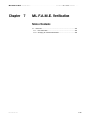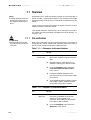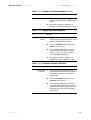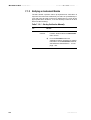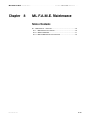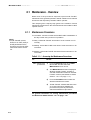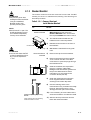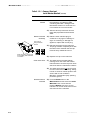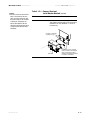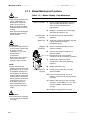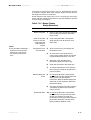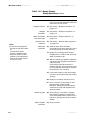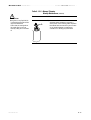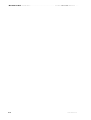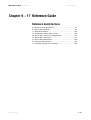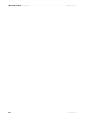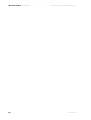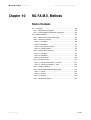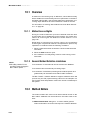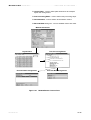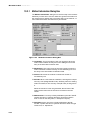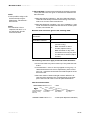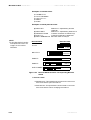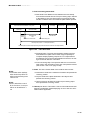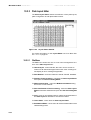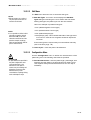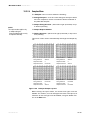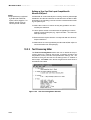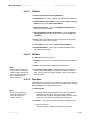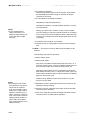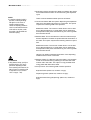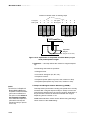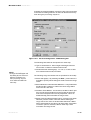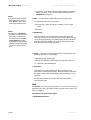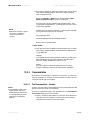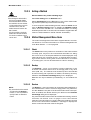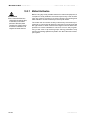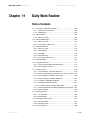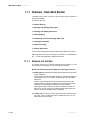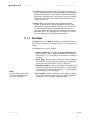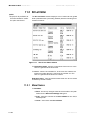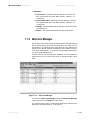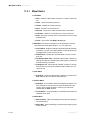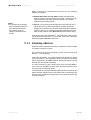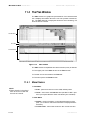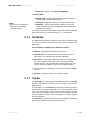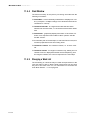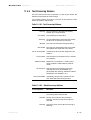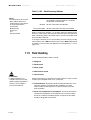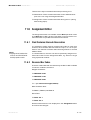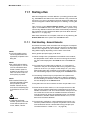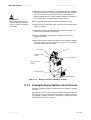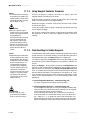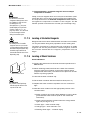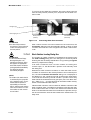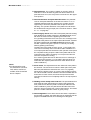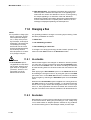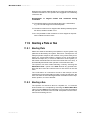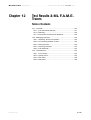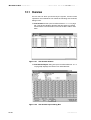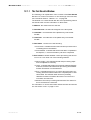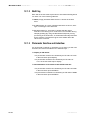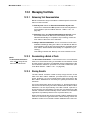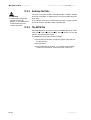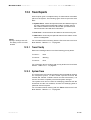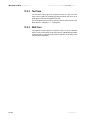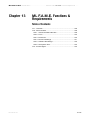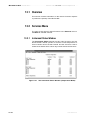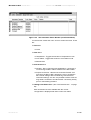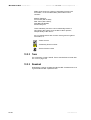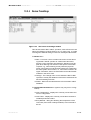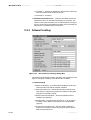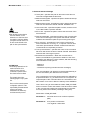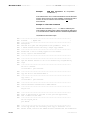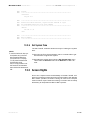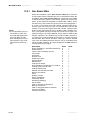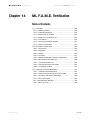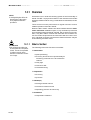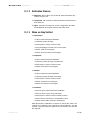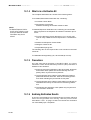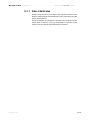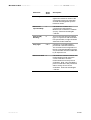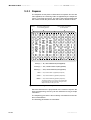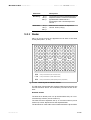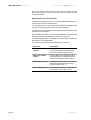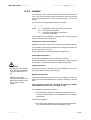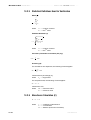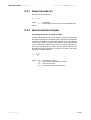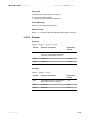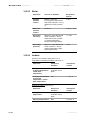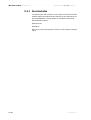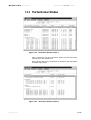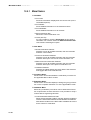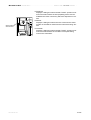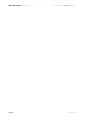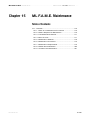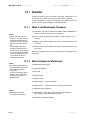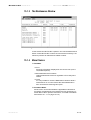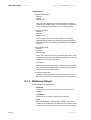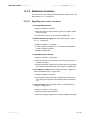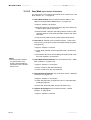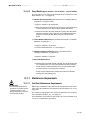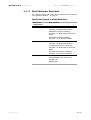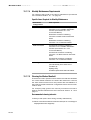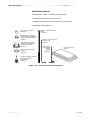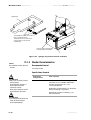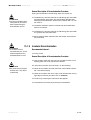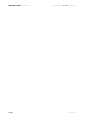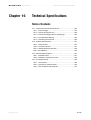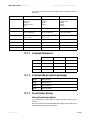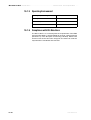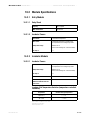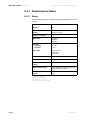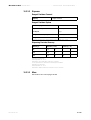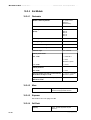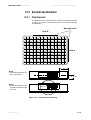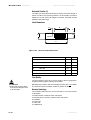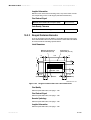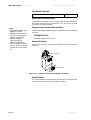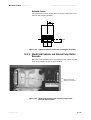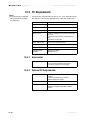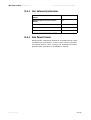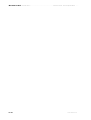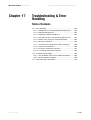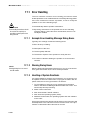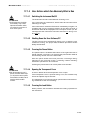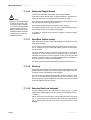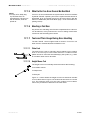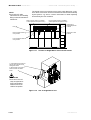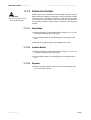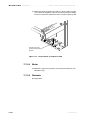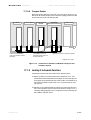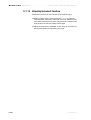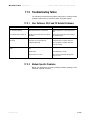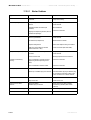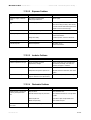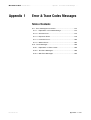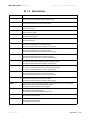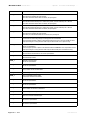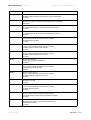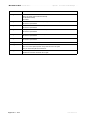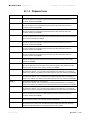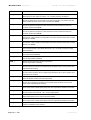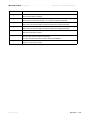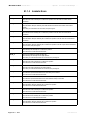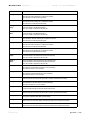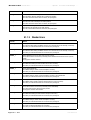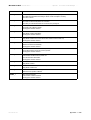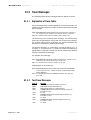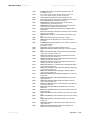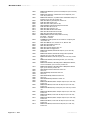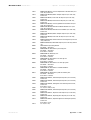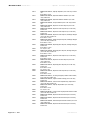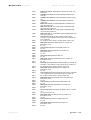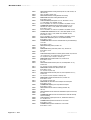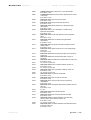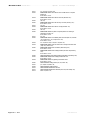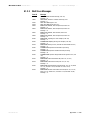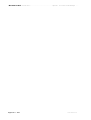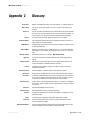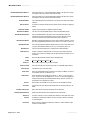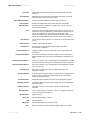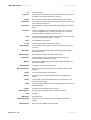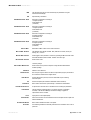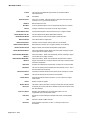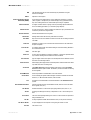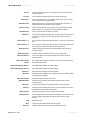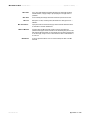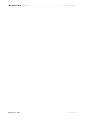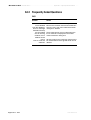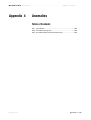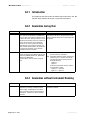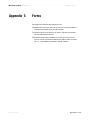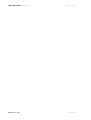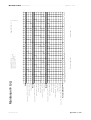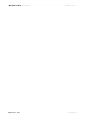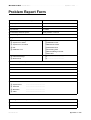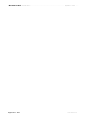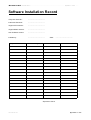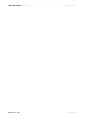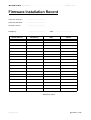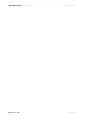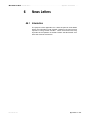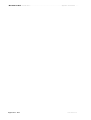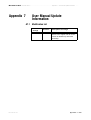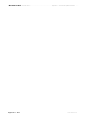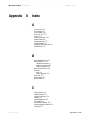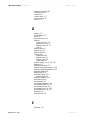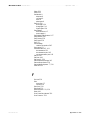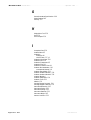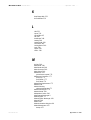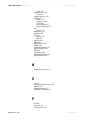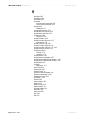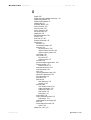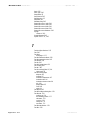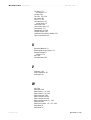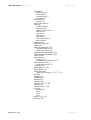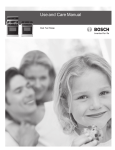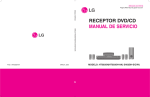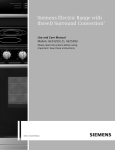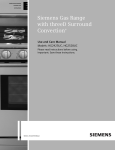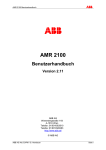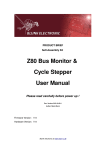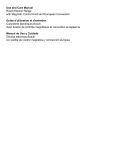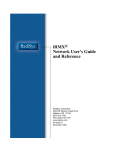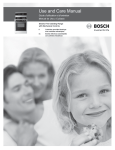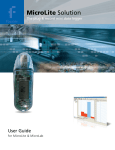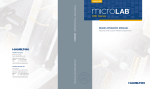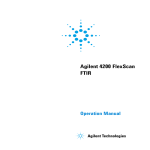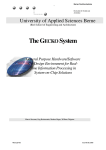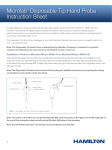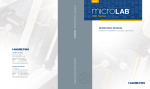Download Microlab F.A.M.E. - Frank`s Hospital Workshop
Transcript
Microlab U S E R F.A.M.E. M A N U A L Version 2.0 Important Notice This manual may not be used or reproduced in any way whatsoever without the express written consent of Hamilton Bonaduz AG. Copyright ã 1995, 1996, 1997, 1998, 1999 Hamilton Bonaduz AG, All Rights Reserved. Microlab is a registered trade mark of Hamilton Bonaduz AG. IBM, OS/2, DATABASE 2 and DB2 are registered trademarks of International Business Machines Corporation. MICROTITER is a registered trademark of Dynatech Laboratories. P/N 610520/02 05/01 Microlab F.A.M.E. User Manual V2.0 ——————————————————————————— Master Table of Contents —— Master Table of Contents 1 - ML F.A.M.E. Overview .................................................................1 Cook Book - Chapter 2 to 8 2 - Cook Book Introduction ............................................................25 3 - ML F.A.M.E. Methods ................................................................27 4 - Daily Work Routine....................................................................41 5 - Test Results & ML F.A.M.E. Traces............................................55 6 - Instrument Status ......................................................................63 7 - ML F.A.M.E. Verification.............................................................65 8 - ML F.A.M.E. Maintenance .........................................................69 Reference Guide - Chapter 9 to 17 9 - Reference Guide Introduction...................................................81 10 - ML F.A.M.E. Methods ..............................................................83 11 - Daily Work Routine................................................................105 12 - Test Results & ML F.A.M.E. Traces........................................129 13 - ML F.A.M.E. Functions & Requirements ...............................137 14 - ML F.A.M.E. Verification.........................................................147 15 - ML F.A.M.E. Maintenance .....................................................169 16 - Technical Specifications........................................................183 17 - Troubleshooting & Error Handling ........................................199 Appendices - A1 to A8 A1 - Error & Trace Codes Messages............................................213 A2 - Glossary ................................................................................237 A3 - Frequently Asked Questions ................................................247 A4 - Anomalies .............................................................................249 A5 - Forms ....................................................................................251 A6 - News Letters .........................................................................261 A7 - User Manual Update Information .........................................263 A8 - Index .....................................................................................265 P/N 610520/02 05/01 Microlab F.A.M.E. User Manual V2.0 ——————————————————————————— Master Table of Contents —— P/N 610520/02 05/01 Microlab F.A.M.E. User Manual V2.0 —————————————————————————— ML F.A.M.E. Overview —— Chapter 1 ML F.A.M.E. Overview Table of Contents 1.1 - About the Microlab F.A.M.E. ....................................................2 1.1.1 - Basic Concepts ..................................................................2 1.2 - Using This Manual....................................................................3 1.2.1 - User Manual Symbols ........................................................3 1.3 - ML F.A.M.E. Components ........................................................4 1.3.1 - The ML F.A.M.E. Instrument ...............................................4 1.3.2 - The ML F.A.M.E. Workstation .............................................9 1.4 - General Information ...............................................................12 1.4.1 - Warranty............................................................................12 1.4.2 - Ordering Information ........................................................13 1.4.3 - Definition of Terms ............................................................17 1.4.4 - Safety Precautions and Hazards......................................17 P/N 610520/02 05/01 1-1 Microlab F.A.M.E. User Manual V2.0 —————————————————————————— ML F.A.M.E. Overview —— 1.1 About the Microlab F.A.M.E. 1.1.1 Basic Concepts The Microlab F.A.M.E. (ML F.A.M.E.) is a diagnostic instrument used to analyze blood samples for the presence of certain biological elements. This analysis is performed using the ELISA (Enzyme Linked Immuno Sorbent Assay) testing process. This process requires samples to be manipulated in various ways, i.e. incubating, washing, dispensing, mixing, photometric measurement, etc. The ML F.A.M.E. has been developed with a modular design, incorporating all functions necessary to perform these sample manipulations. The test process is controlled by a highly developed software pakkage allowing: r Simultaneous processing of tests from different manufacturers. r Easy adaptation of various tests using the ML F.A.M.E. Method Editor. r Automatic schedule optimization and work list visualization. r Full traceability and documentation of sample processing and of individual instrument functions. 1.1.1.1 Intended Use The intended use of the ML F.A.M.E. is to process microplate based ELISA assays for screening blood and blood products for the presence of any blood-borne pathogen, primarily in screening centers, plasma centers, hospitals, public health centers and reference laboratories. 1.1.1.2 ML F.A.M.E. Operator Any persons operating the ML F.A.M.E. and ML F.A.M.E. workstation must have attended a certified training course. Any departure from the following texts could lead to erroneous results or ML F.A.M.E. malfunction. 1-2 P/N 610520/02 05/01 Microlab F.A.M.E. User Manual V2.0 —————————————————————————— ML F.A.M.E. Overview —— 1.2 Using This Manual This manual has been developed for use with ML F.A.M.E. version 2.0 and should not be used with any other software version unless previously announced by the supplier. The documentation set has been designed to allow various levels of ML F.A.M.E. operator to access the required information as they progress in their knowledge of the environment. This has been achieved using a three part structure: r ML F.A.M.E. Overview The ML F.A.M.E. Overview gives general information about the ML F.A.M.E., its computer environment, functions and intended use. r Cook Book The Cook Book defines the ML F.A.M.E. operator related tasks in a step-by-step guide. In each section there is an introduction explaining the task then a table structure defining a question and then an explanation of the procedures needed to achieve this task. Where necessary there are “Notes” and “Attention” paragraphs to bring certain information to the ML F.A.M.E. operator. These paragraphs are positioned in the left column to avoid any interruption in the flow of the step by step process. r Reference Guide The Reference Guide gives full technical information on all functions of the ML F.A.M.E. and is designed to be used as both support for the Cook Book (through extensive cross referencing) and as a stand alone reference work. “Notes” and “Attention” paragraphs, similar to those used in the Cook Book are also used in the Reference Guide. 1.2.1 User Manual Symbols ATTENTION NOTE ATTENTION: Any special problems, warnings or important information will be accompanied by this symbol. Read these carefully as they can easly help to understand particular issues. NOTE: This is used to give information to the ML F.A.M.E. operator that is useful but not essential to the task at hand. Read these carefully as they can easly help to understand particular issues. P/N 610520/02 05/01 1-3 Microlab F.A.M.E. User Manual V2.0 —————————————————————————— ML F.A.M.E. Overview —— 1.3 ML F.A.M.E. Components The ML F.A.M.E. consists of two parts: r The ML F.A.M.E. Instrument. and r The ML F.A.M.E. Workstation (including ML F.A.M.E. software). 1.3.1 The ML F.A.M.E. Instrument 5 Slots temperaturecontrolled 5 Slots temperaturecontrolled Front Incubator Tower Front Incubator Tower 5 Slots ambient temperature 5 Slots temperaturecontrolled Washer Photometer 24 channel manifold Transport Main Module Transport Entry Lift/ Stack Module Plate Barcode Reader Shuttle Mixer Mixer Dispenser Dispenser Reagent Container 1 8sel Carou Reagent Container 1 usel 8 Caro Reagent Barcode Reader Reagent Barcode Reader Reagent Drawer Rail Module Rear Incubator Tower End Module (Dispenser/Photometer) Transport Rear Incubator Tower Washer/Dispenser Module Transport Power Supply 230/ 115 V Incubator Module Module Entry Module Wash/Rinse Fluid Containers 1-4 Ext. Pump Station Exit Stack/ Manipulation Position PC Connection Reagent Drawer MTP Loading (max 4per stack) Container Stack MTPExit (10 max.) Figure 1.1 16/20 configuration (top view) The primary functions of the ML F.A.M.E. include: r Positive plate identification. r Incubation (temperature-controlled or ambient). r Washing (with liquid level detection). r Dispensing (including positive reagent identification and liquid level detection). r Photometric measurement. 1.3.1.1 Configurations All instrument configurations consist of a combination of four different modules. 1-4 P/N 610520/02 05/01 Microlab F.A.M.E. User Manual V2.0 —————————————————————————— ML F.A.M.E. Overview —— r Entry Module - 10 incubation slots r Incubator Module - 10 incubation slots r Washer/Dispenser Module with External Pump Station r End Module These four basic modules connected to the chassis, plus a container stack, complete the basic instrument configuration 16/20 - 16 reagent positions and 20 incubator slots. By adding an extra incubator module and/or an extra washer/dispenser module to the chassis, the following three instrument configurations are also possible: r 16/30 - 2 incubator modules giving 30 incubation slots r 24/20 - 2 washer/dispenser modules giving 24 reagent positions r 24/30 - 2 incubator modules and 2 washer/dispenser modules Upgrade from one configuration to a higher specification instrument is possible in the field. 1.3.1.2 Entry Module The main functions of the Entry Module are: r Loading of the plates r Plate barcode reading (positive plate identification) r Incubation The Entry Module consists of the following components: 1.3.1.2.1 Entry Section The entry platform is used to load plates onto the instrument. All plates are placed manually onto the entry platform. There are two ways of loading plates: 1 Place a single plate directly onto the entry platform. 2 Place an entry stack (which accommodates up to 4 plates) onto the entry platform. 1.3.1.2.2 Plate Barcode Reader The function of the plate barcode reader is to identify barcodes on the plates. Barcode information is also used to select the test method and or kit lot to be used. After reading, the plate is transported automatically, according to the selected method, to the defined modules for processing, e.g. incubator, washer, etc. P/N 610520/02 05/01 1-5 Microlab F.A.M.E. User Manual V2.0 —————————————————————————— ML F.A.M.E. Overview —— 1.3.1.2.3 NOTE Slots within the same incubator tower cannot be individually programmed. However, each slot is individually temperaturecontrolled. Incubators The Entry Module contains two incubator towers each with 5 incubation slots. The front tower is used for ambient temperature incubation only. The rear tower is used for ambient temperature or for temperaturecontrolled incubation. The temperature can be set between ambient and 45°C. A plate can be loaded individually into each slot. 1.3.1.2.4 Power Distribution The power supply for all the modules is built into the Entry Module. The mains power connector and the on/off switch are located on the left hand side of this module towards the rear. The primary and secondary protection switches (circuit breakers), and the voltage selector switch (230/115V) are also located in this area, behind the instrument side panel. 1.3.1.3 NOTE Slots within the same incubator tower cannot be individually programmed. However, each slot is individually temperature controlled. Incubator Module The Incubator Module contains two temperature-controlled incubator towers each with 5 incubation slots. The temperature of both towers is programmable up to 70°C (maximum allowed temperature difference between the two towers: 25°C). An individual plate can be loaded into each incubator slot. 1.3.1.4 Washer/Dispenser Module The main functions of the Washer/Dispenser Module are: r Plate washing r Dispensing of reagents r Mixing (shaking of plates) Washer/Dispenser Modules consist of the following components: 1.3.1.4.1 Washer The washer comprises a 24-channel manifold consisting of 3 rows of 8 needles. Each of the 24 wells is washed simultaneously. An adjustment of the manifold liquid level detection system is executed automatically during every cold start of the system. Each needle has liquid level detection. If a well cannot be properly washed, the liquid level detector produces an error which is documented as a message in a trace file. 1-6 P/N 610520/02 05/01 Microlab F.A.M.E. User Manual V2.0 —————————————————————————— ML F.A.M.E. Overview —— Three different wash solutions (up to 3 liters each) and one rinse fluid (up to 3 liters) can be loaded into the container stack situated next to the End Module. All wash fluid containers have liquid level detection. All wash functions and liquid definitions are programmable by the user software in the Method Definition. For example: r Wash mode r Number of wash cycles r Soak time r Volume of liquid r Solution name 1.3.1.4.2 Waste Container The waste container holds the fluid that is aspirated from the plates during washing and has a capacity of 10 liters. A liquid level detector is incorporated in the waste cap. When the container is full, a message appears on the workstation screen. Exchanging of waste containers is possible without interrupting instrument operation. 1.3.1.4.3 External Water Separator The external water separator holds fluid that is expelled from the venting tube. 1.3.1.4.4 Dispenser A single channel dispenser, using disposable syringes and reagent containers dispenses the required reagents into the plates. Carry-over is eliminated by the use of Hamilton Reagent Container Systems with dedicated syringes for each reagent liquid. Liquid Level Detection is used during the reagent’s distribution process. 1.3.1.4.5 Reagent Container System Each Reagent Container System consists of: r A reagent container r A dedicated disposable syringe r A barcode label In total, 8 reagent container systems can be positioned in segments on the reagent container carousel. The carousel is then placed into the reagent drawer. Several reagent container carousels can be utilized. Single reagent container systems or complete reagent container carousels can be exchanged and kept in a refrigerator. P/N 610520/02 05/01 1-7 Microlab F.A.M.E. User Manual V2.0 —————————————————————————— ML F.A.M.E. Overview —— 1.3.1.4.6 Reagent Container Identification Each reagent container is identified by a clear text label and a barcode. A barcode reader located in each reagent drawer identifies the reagents. Barcodes are supplied for containers. You may use other barcode labels providing that they comply with ML F.A.M.E. specifications, see Reference Guide Section 16.3.2 on page 193. 1.3.1.4.7 Mixer The mixer is used for horizontal shaking of the plate in the lengthwise direction. The mix intensity and the mix time are programmable. 1.3.1.5 End Module The main functions of the End Module are: r Reagent dispensing r Photometric measurement r Mixing (shaking of the plate) The Exit Stack is also located in this module allowing plates to be removed from the instrument. The End Module comprises the following components: 1.3.1.5.1 Dispenser The function of the dispenser is the same as the one in the Washer/ Dispenser module. 1.3.1.5.2 Mixer The mixer is identical to the one in the Washer/Dispenser module. 1.3.1.5.3 Photometer The photometer has 8 measuring channels (i.e. 8 wells can be measured simultaneously) and one additional reference channel. There are 5 filters incorporated with the following wavelengths: r 340 nm r 405 nm r 450 nm r 492 nm r 620 nm Up to 8 filters can be used. These may have wavelengths ranging from 340 nm to 750 nm. 1-8 P/N 610520/02 05/01 Microlab F.A.M.E. User Manual V2.0 —————————————————————————— ML F.A.M.E. Overview —— The following parameters are programmable via the user software: r Measurement wavelength r Reference wavelength 1.3.1.5.4 Exit Stack The exit stack is where the instrument stores finished plates (i.e. plates which have had all processing steps performed on them). From here the plates can be removed and disposed of. Approximately 10 plates can be stored in the exit stack. Bristles hold the plates in place in the exit stack. A sensor controls the exit status. If the stack is nearly full, a warning message is displayed by the user software. Plates can be removed at any time without interrupting processing. 1.3.2 The ML F.A.M.E. Workstation The ML F.A.M.E. Workstation is an IBM compatible personal computer (PC), to the specification listed in section 1.3.2.1 en la página 1-9, running the IBM operating system OS/2 WARP with IBM’s DB2/ 2 and version 2.0 of the ML F.A.M.E. software. 1.3.2.1 The Computer The specification of the personal computer required for use with the ML F.A.M.E. is listed in Reference Guide Section 16.4 on page 196 and it is highly recommended to use a system as similar as possible. 1.3.2.2 The Operating System An operating system is a software application allowing the system operator to access installed software and to write and read information to a storage device, i.e. floppy or fixed disk. This software application has been designed and created to run with IBM’s OS/2 operating system (WARP). It also utilizes IBM’s data storage retrieval system DB2/2. OS/2 is a Graphic User Interface (GUI) operating environment which means the ML F.A.M.E. operator can access the required functions using an object oriented control method, i.e. to access a function the ML F.A.M.E. operator will physically select the command for that function using a pointing device, e.g. a mouse. For further information on using OS/2 and DB2/2 please consult the supplier or the documentation supplied with the product. P/N 610520/02 05/01 1-9 Microlab F.A.M.E. User Manual V2.0 —————————————————————————— ML F.A.M.E. Overview —— 1.3.2.3 NOTE The standard Microlab F.A.M.E. software does not include the Active Kit Lot Check and Sample and Reagent Addition Monitoring (SRAM) features. If Hamilton users need these features, authorization from Hamilton and OCD is required for blood banks in specific territories. Please contact the Product Manager at Hamilton Bonaduz to obtain the special disk set. The ML F.A.M.E. Software The ML F.A.M.E. software is an application with various access rights assigned to the various levels of ML F.A.M.E. operator giving them software control on a need-to-use basis. Main features of the software include: r Full operations tracing (ML F.A.M.E. operator, ML F.A.M.E. software and ML F.A.M.E. functions and actions). r Full sample tracing (from entire plates to individual wells). r Temporary storage of processed plates’ data. r Method definition and editing. r Scheduling with re-scheduling options. r Graphical representation of daily work routine. r Extensive error handling and recovery routines. r Complete instrument maintenance and verification procedures. 1.3.2.4 ATTENTION For further information on installation please see the separate Installation Guide. It is the responsibility of the laboratory manager which installation options are selected. ATTENTION With this option on it is possible to operate an “un-verified” instrument. Installation Options During the installation procedure for the ML F.A.M.E. software a number of features exist allowing the customizing of the installation. The installation options are as follows: r Verification Restrictive: With this option selected the ML F.A.M.E. operator will be prompted when trying to start a run, if there are verification procedures required. It is not possible to run ML F.A.M.E. if the required verification for any module is not completed. The only exception is if the ML F.A.M.E. operator is asked whether or not to run verification on an incubator slot and answers "no" then that slot will be locked, although a run can be started. r Verification Non-restrictive: With this option selected the ML F.A.M.E. operator will be prompted when trying to start a run, if there are verification procedures required. It is still possible to use ML F.A.M.E. modules if the required verification for that module is not completed, e.g, if the ML F.A.M.E. operator is asked whether or not to run verification on an incubator slot and answers "no" then that slot will be not locked, however, the error status of a test will be set to trace and all test traces will contain a warning indicating the required function was not verified when requested. r Plate Access Off: With this option selected the ML F.A.M.E. software must find the pipetting information on the first try or else the plate will not be accepted for processing. No other options are allowed. 1-10 P/N 610520/02 05/01 Microlab F.A.M.E. User Manual V2.0 —————————————————————————— ML F.A.M.E. Overview —— ATTENTION Please ensure that the correct sample barcodes are entered. Sample barcodes from the plate barcode file are write protected. ATTENTION Please ensure that the correct kit lot data is defined in the kit lot editor. ATTENTION Please ensure that the default users are deleted and the correct lab specific users and access rights are defined. P/N 610520/02 05/01 r Plate Access On: With this option selected the ML F.A.M.E. software will allow the ML F.A.M.E. operator to process plates when no pipetting information is found. Options include retry or searching for the barcode information along a path, using an editor to include or exclude wells or to enter the well barcodes after plate loading. r Active Kit Lot Check: With this option selected the master kit lot number included in the plate barcode or in the pipetting file will be checked against the defined one. The kit lot file must be provided by the higher system, no access is given to the editor. r Kit Lot Documentation: With this option selected the ML F.A.M.E. operator will have access to the Kit Lot Editor allowing editing or creating of kit lot information file. However, the defined kit lot will be documented, but no check is made of the loaded lot. r User Access Editor Off: Disables the User Access Editor. r User Access Editor On: Enables the User Access Editor where it is possible to establish a list of ML F.A.M.E. operators and their security level. 1-11 Microlab F.A.M.E. User Manual V2.0 —————————————————————————— ML F.A.M.E. Overview —— 1.4 General Information 1.4.1 Warranty HAMILTON warrants this product to be free of defects in material and workmanship for a period of 12 months from the date of delivery. HAMILTON or an authorized HAMILTON representative will repair or replace, at its option and free of charge, any product that under proper and normal use proves to be defective during the warranty period. HAMILTON shall in no event be liable or responsible for any incidental or consequential damage, either direct or contingent. HAMILTON consumable products such as syringes, valves, tubing, disposable tips, etc. are warranted to be free of defects in material and workmanship at the time of delivery only. This warranty shall not apply if: 1 the product has not been operated in accordance with the ML F.A.M.E. operator manual 2 the product is not regularly and correctly maintained 3 the product is not maintained, repaired or modified by a HAMILTON authorized representative or ML F.A.M.E. operator 4 parts other than original-HAMILTON parts are used 5 the product and parts thereof have been altered without written authorization from HAMILTON 6 the product is not returned properly packed in the original HAMILTON packaging HAMILTON reserves the right to refuse to accept the return of any product that has been used with radioactive or microbiological substances, or any other material that may be deemed hazardous to employees of HAMILTON. Such a product has to be properly decontaminated and marked. HAMILTON endeavors to provide prompt and satisfactory service. 1-12 P/N 610520/02 05/01 Microlab F.A.M.E. User Manual V2.0 —————————————————————————— ML F.A.M.E. Overview —— 1.4.2 Ordering Information Instruments Part No. Description 146 000 Microlab F.A.M.E. 16/20 146 001 Microlab F.A.M.E. 16/30 146 002 Microlab F.A.M.E. 24/20 146 003 Microlab F.A.M.E. 24/30 Disposables for Microlab F.A.M.E. P/N 610520/02 05/01 Part No. Description 147 624 Wash Fluid Container 147 930 Reagent Container Set (8 pcs.) 147 931 Disposable Syringe Set (8 pcs.) 147 933 Reagent Barcode Label Set (52 pcs.) 281 110 Manifold Plug 281 153 Sterile Filter 281 242 Microlab™ Detergent & Disinfectant Kit 281 243 Microlab™ Disinfectant Spray Kit 281 245 Microlab™ Disinfectant Starter Kit 1-13 Microlab F.A.M.E. User Manual V2.0 —————————————————————————— ML F.A.M.E. Overview —— Accessories for Microlab F.A.M.E. 1-14 Part No. Description 281 107 Waste Container 147 660 Entry Stack 147 179 Reagent Container Carousel 148 309 Washer Manifold complete 235 524 Filter Strip 147 256 Filter Case 147 936 Manifold Cleaning Set 148 333 Spillage Tray 230 005 Check Plates for Cold Start Maintenance 146 373 Substitute Plug 146 385 Computer Cable 255 634 Reagent Labels Drawer 255 653 Label Warning PC 148 417 External Water Separator 148 335 Waste Cap 610 520 User Manual (English) 230 006 Upgrade Kit V2.0 for 16/20 or 16/30 230 007 Upgrade Kit V2.0 for 24/20 or 24/30 P/N 610520/02 05/01 Microlab F.A.M.E. User Manual V2.0 —————————————————————————— ML F.A.M.E. Overview —— Barcodes for Wash System Part No. Description 255 734 External Pump Station - Washer 1 255 735 External Pump Station - Washer 2 255 736 Ortho Specific Wash Fluids - Washer 1 255 737 Ortho Specific Wash Fluids - Washer 2 255 738 Maintenance Fluids - Washer 1 255 739 Maintenance Fluids - Washer 2 255 740 Generic Wash Fluids Verification Kit Part No. Description 148 381 Verification Kit 148 383 Washer/Dispenser Verification Kit 148 405 Incubator Check Plate Modules P/N 610520/02 05/01 Part No. Description 148 301 Expansion 16/20 to 16/30 configuration 148 302 Expansion 16/20 to 24/20 configuration 148 303 Expansion 16/20 to 24/30 configuration 148 304 Expansion 16/30 to 24/30 configuration 148 320 Expansion 24/20 to 24/30 configuration 1-15 Microlab F.A.M.E. User Manual V2.0 —————————————————————————— ML F.A.M.E. Overview —— Photometer Filters for Microlab F.A.M.E. Part No. Description 235 511 340 nm 235 504 405 nm 235 505 450 nm 235 506 492 nm 235 509 620 nm Optional Filters for Microlab F.A.M.E. Part No. Description 235 521 570 nm 235 525 610 nm 235 510 690 nm - Other filters available on request. Microlab F.A.M.E. Software 1-16 Part No. Description 910 034 User Software (English) including firmware P/N 610520/02 05/01 Microlab F.A.M.E. User Manual V2.0 —————————————————————————— ML F.A.M.E. Overview —— 1.4.3 Definition of Terms The terms Microplate and MTP are the same and will otherwise be referred to as plate. The term ML F.A.M.E. refers to the Microlab F.A.M.E. instrument. The term ML F.A.M.E. software refers to the Microlab F.A.M.E. user software. The term ML F.A.M.E. database refers to the Microlab F.A.M.E. database. The term ML F.A.M.E. workstation refers to the PC running the ML F.A.M.E. software and the cable connecting this to the ML F.A.M.E.. The term ML F.A.M.E. operator refers to the person who operates the ML F.A.M.E. and ML F.A.M.E. software. The term “Test Kit” refers to the package containing all necessary components for one or several assays of a kind. 1.4.4 Safety Precautions and Hazards Read the following safety notices very carefully before using the ML F.A.M.E.. 1.4.4.1 General Precautions 1 When using the ML F.A.M.E., good laboratory working practices should be observed. Suitable protective clothing, safety glasses and protective gloves should be worn, particularly when dealing with a malfunction of the instrument where the risk of contamination from spilled liquids exists. 2 Only certified technicians are authorized to perform mechanical maintenance on the ML F.A.M.E.. 3 While extensive efforts have been made to ensure error-free test processing and general system security, any manual manipulation of ML F.A.M.E. data files or other information pertaining to ML F.A.M.E. functions can result in erroneous test results or ML F.A.M.E. failure. 4 During instrument operation, do not place hands in the way of moving parts or microplates. Do not touch the incubator towers with bare hands as these may cause burns (max. temp: 70°C). 5 Smoking and eating in the vicinity of the instrument and in rooms in which samples or reagents are handled is forbidden (see also warning notices and precautionary measures in the test kit pakkage inserts). 6 During operation, the instrument should be shielded from direct sunlight and intense artificial light. 7 Nothing should be attached to a microplate when it is loaded into the instrument (except one barcode). 8 Each plate barcode must be unique. P/N 610520/02 05/01 1-17 Microlab F.A.M.E. User Manual V2.0 —————————————————————————— ML F.A.M.E. Overview —— 9 Ensure that barcode labels do not protrude above or below the level of the surface of the microplates. 10 Microplates must be placed in the entry stack or on the entry platform such that well A1 is in the front left position. 11 Under normal operating conditions microplates should only be loaded into the instrument via the entry platform or entry stack and removed via the exit stack. Only when specifically instructed by the ML F.A.M.E. software may plates be directly placed in or removed from the instrument. 12 Do not swap plates on the entry stack after loading (i.e. after pressing the load button). 13 Do not open the transparent cover unless instructed by the user software as processing may be interrupted leading to aborted plates. An open transparent cover causes the main shuttle to stop (i.e. the part that moves plates from module to module) but all functions within modules continue (moving parts). 14 The pause button should generally not be pressed unless instructed by the ML F.A.M.E. software or in case of an emergency stop situation, as plate processing may be interrupted leading to aborted plates. Carefully follow the on screen instructions. 15 Pay close attention to all instructions and parameters given in test kit package inserts when programming test methods for the ML F.A.M.E. and when preparing said test kits for use with a test. 16 A newly programmed test method should first be run on the system using deionized water containing 0.9% NaCl in place of all reagents and wash solutions, to verify correct test definition and operation prior to the verification/validation of the method. This run should be overseen by the method programmer. 17 Only original ML F.A.M.E. specific parts and tools may be used with the ML F.A.M.E., i.e. syringes, reagent containers, wash containers and waste containers. 18 Never lift a fully installed (assembled) instrument from one place to another. It must first be dismantled (only by an authorized technician) and then reinstalled in the new work place. 19 The instrument weighs in excess of 220 kg. Necessary precautions should be taken when carrying individual modules and when transporting the instrument. 20 After repair/service/module exchange, the instrument should be verified using the verification kit. 21 For reasons of data security and integrity it is recommend to use the system with an uninterruptable power supply (UPS) since a loss of power may cause data to be lost or corrupted. 1.4.4.2 ATTENTION Before connecting and switching on the instrument, check the setting of the voltage selector switch and if necessary, switch 1-18 Electrical Safety Precautions Severe damage will occur to an instrument set to 115V which is connected to a 230V mains electricity supply! Before removing a mechanical or electrical component, the instrument must first be switched off and disconnected from the mains electricity supply and PC. P/N 610520/02 05/01 Microlab F.A.M.E. User Manual V2.0 —————————————————————————— ML F.A.M.E. Overview —— 1.4.4.3 Hazards Location of warning and attention labels and general location information: Warning Warning Warning Do not swap plates after loading. Biohazard (inside transparent cover). Moving Parts (inside transparent cover). Power Supply (on left side) and Instrument Serial Number (on back side). Warning Laser Beam Do not stare into beam Class 2 Laser. Warning Do not overfill reagent container. Close the reagent drawer gently to prevent spillage. Pause Instrument pause button. Warning Turn carousel untill it drops into locked position. Ensure all plungers are pushed down and caps are properly closed. Before removing the module, decontaminate the instrument, unplug all connectors and seal the fluid system as described in the manual. Figure 1.2 Warning Labels and general locations Explanation of warning and attention labels Power Connection: Connect only to earth grounded outlet 115V~/...A 60Hz 230V~/...A 50Hz P/N 610520/02 05/01 1-19 Microlab F.A.M.E. User Manual V2.0 —————————————————————————— ML F.A.M.E. Overview —— Warning Symbols General Warning Danger High Voltage Bio-Hazard Danger Laser If the instrument becomes contaminated with liquids, it should be cleaned in accordance with the maintenance procedures, see Reference Guide Section 15.1.6 on page 173. Certain parts of the instrument are biohazardous. Observe and carry out the maintenance procedures, see Reference Guide Section 15.1.6 on page 173 paying particular regard to cleaning and decontamination. Do not use disinfecting materials which contain hypochlorite (Javelle water, Chlorox) or bleaching fluids. Failure to observe and carry out the maintenance procedures may impair the reliability and correct functioning of the instrument. Wear gloves when exchanging the sterile filter and handling the venting tube as any liquid which is released is biohazardous. Any surfaces on which liquid is spilled must be decontaminated. 1.4.4.4 Software Precautions The ML F.A.M.E. Workstation should not be used for running any other applications (programs) except those described in 1.3.2 en la página 1-9. The ML F.A.M.E. Workstation date and time must not be changed while the instrument is running tests or while the user software is running or being started up, otherwise trouble-free operation cannot be guaranteed. The operating system (OS/2) and database (DB2/2) functions are optimized to suit the instrument configuration. Changes to the setup can impair the operational reliability and data security of the system. Only the ML F.A.M.E. software may be used to control the ML F.A.M.E.. When running the system 24 hours a day, shut down and restart the system once a day in order to re-calibrate the washer, photometer, etc. and also carry out cold start maintenance. 1-20 P/N 610520/02 05/01 Microlab F.A.M.E. User Manual V2.0 —————————————————————————— ML F.A.M.E. Overview —— The ML F.A.M.E. operator is responsible for the security of communication between the ML F.A.M.E. and any host computer. The ML F.A.M.E. system creates result files but does not provide the specific communication protocols to ensure reliable and safe transmission of result files. P/N 610520/02 05/01 1-21 Microlab F.A.M.E. User Manual V2.0 —————————————————————————— ML F.A.M.E. Overview —— 1-22 P/N 610520/02 05/01 Microlab F.A.M.E. User Manual V2.0 ——————————————————————————————— Cook Book —— Chapter 2 - 8 Cook Book Cook Book Sections 2 - Cook Book Introduction ............................................................25 3 - ML F.A.M.E. Methods ................................................................27 4 - Daily Work Routine....................................................................41 5 - Test Results & ML F.A.M.E. Traces............................................55 6 - Instrument Status ......................................................................63 7 - ML F.A.M.E. Verification.............................................................65 8 - ML F.A.M.E. Maintenance .........................................................69 P/N 610520/02 05/01 2-23 Microlab F.A.M.E. User Manual V2.0 ——————————————————————————————— Cook Book —— 2-24 P/N 610520/02 05/01 Microlab F.A.M.E. User Manual V2.0 ———————————————————— Cook Book - Cook Book Introduction —— Chapter 2 Cook Book Introduction The purpose of the cook book is to give a step-by-step guide to the day-to-day operation of the ML F.A.M.E. and the ML F.A.M.E. software version 2.0. Each section consists of an introduction explaining the basic principles being covered, then a step by step guide to each task in a tabulated two column format. r Column 1 - The Task. r Column 2 - The Procedure. Any additional information for the operator’s attention is displayed in the left margin as either a “Note” or an “Attention”. A certain amount of basic computer understanding will be assumed throughout these examples and most will assume that a valid ML F.A.M.E. operator with the necessary access rights is logged in to the ML F.A.M.E. workstation. In trying to avoid long-winded explanations and examples, common information, i.e. explanations of common fields, push-buttons, etc., of a repetitive nature has been omitted (unless applicable) and is explained in the Reference Guide section of this document set. Special information, directly related to the task being explained (but not a step in the procedure) like warnings and notes being brought to the attention of the user are displayed in the left margin of this document to avoid breaking the flow of the examples. P/N 610520/02 05/01 2-25 Microlab F.A.M.E. User Manual V2.0 ———————————————————— Cook Book - Cook Book Introduction —— 2-26 P/N 610520/02 05/01 Microlab F.A.M.E. User Manual V2.0 ————————————————————— Cook Book - ML F.A.M.E. Methods —— Chapter 3 ML F.A.M.E. Methods Table of Contents 3.1 - Overview.................................................................................28 3.1.1 - Method Definition .............................................................28 3.1.2 - Documenting a Test Run ..................................................37 3.1.3 - Method Management .......................................................38 P/N 610520/02 05/01 3-27 Microlab F.A.M.E. User Manual V2.0 ————————————————————— Cook Book - ML F.A.M.E. Methods —— 3.1 Overview A method is a structured group of definitions, stored electronically, which enables an Immunoassay test to be performed on the ML F.A.M.E. and includes plate layout information, processing step definitions and documentation criteria for the test. For further information on methods see Reference Guide Section 10.1 on page - 84. 3.1.1 Method Definition The following section defines the creation of a method as described in a Test Kit Manufacturer’s Package Insert. Even though it is not generally possible to create or edit in any way, this is explained to clarify the structure of the methods. Example Information Required To Program A Method Method Name: Example ELISA. Manufacturer: Example Company. NOTE Only wash solutions that are specified as suitable by the test kits’ manufacturer should be used. Parameter: Hepatitis B Antigen. Test Kit: The Test Kit contains all necessary reagents except wash and stop solution, which is available separately. Note that the substrate solution should be used within 60 mins of preparation. Ambient Temperature Conditions: 15 - 30°C NOTE Plate dimensions are not normally included in the package insert and must be measured by hand with the vernier caliper. This is to prevent possible spillage, contamination, or errors during wash and dispense steps. The dimensions shown are given as an example only. Plate Dimensions : Plate Length: 127.5 mm Plate Height: 14.5 mm Well Diameter: 6.6 mm Well Depth: 11.4 mm Well Shape: Flat Strip Direction: A-H Sample Filling Direction: A - H Assay 1 Procedure: 3-28 Dispense 50 ml of conjugate solution into each well of the plate except the blank. P/N 610520/02 05/01 Microlab F.A.M.E. User Manual V2.0 ————————————————————— Cook Book - ML F.A.M.E. Methods —— Example Information Required To Program A Method (CONTINUED) 2 Pipette controls and samples as follows: - A1 Substrate Blank (BL) - B1, C1 & D1 (100 ml) - Negative Control (NC) - E1 & F1 (100 ml) - Positive Control (PC) - G1 & H1 keep empty (##) - Pipette all remaining wells with 100 ml of the SAmples to be tested P/N 610520/02 05/01 3 SRAM (measuring filter - 450 nm) see Reference Guide Section - 10.2.3.3 on page - 95 for further information on this step. 4 Place the plate in the incubator as soon as possible, max. 30 min after completion of the sample distribution step. 5 Incubate at 37 +/- 1°C for 30 +/- 5 min. 6 Wash plate 5 times: completely aspirate the liquid from all wells and fill the wells with 370 ml of wash solution. The washing solution should be allowed to remain for 20 seconds in the wells before being removed. 7 Dispense 200 ml of the substrate solution into each well. 8 SRAM (measuring filter - 450 nm). 9 Incubate the plate at room temperature for 30 +/- 2 min. 10 Reidentify the plate. 11 Stop the reaction by adding 50 ml 2 mol/l sulphuric acid to each well. 12 Shake the plate for 10 seconds. 13 Read the optical density at 492 nm, with 620 nm as the reference wavelength. 3-29 Microlab F.A.M.E. User Manual V2.0 ————————————————————— Cook Book - ML F.A.M.E. Methods —— The following table defines, step by step, how to create this method as per the above method programming information. Table 3.1.1.1 - Method Definition Process To... NOTE The Barcode Mask (see Reference Guide Section - 10.2.1 on page - 86) must be unique and must correspond exactly to the barcodes used on the plates. For further information on Plate hold time and Pipetting delay see Reference Guide Section 10.2.1 on page - 86. Do This... Create a method .1) Select the New menu choice from the Methods pull-down menu. The Method - New dialog box is then displayed. Enter the name “Example ELISA”. Method .2) identification information The Method information dialog box (see Reference Guide Section - 10.2.1 on page - 86) is displayed, enter the Manufacturer: Example Company Parameter: Hepatitis B Antigen Barcode Mask: HB#######?????**** Plate Hold Time: 30 mins Pipetting Delay: 5 mins Read Access: 2 Write Access: 6 .3) ATTENTION The plate dimensions specified in the plate configuration must correspond to dimensions of the plate, otherwise contamination, spillage or errors may occur during wash and dispense steps. 3-30 Confirm the Method Information dialog box definition by selecting the OK push button. Layout editor .4) The Layout editor allows the ML F.A.M.E. operator to define what goes where in the plate. Plate .5) configuration From the Configuration menu select the Set Plate Dimensions menu choice. .6) Enter the plate’s dimensions in the appropriate entry fields. Arranging sample .7) well types First select the filling direction from the Configuration menu, either vertical (A - H) or horizontal (1 - 12). A marker on the menu shows which direction is selected. For this example select A H. .8) Next select the required Replica Number from the Samples menu to define the number of replicas of each sample (a value of 1 gives 1 well per sample. A value of 2 gives 2 wells per sample, etc.). In this case a value of 1 is required. P/N 610520/02 05/01 Microlab F.A.M.E. User Manual V2.0 ————————————————————— Cook Book - ML F.A.M.E. Methods —— Table 3.1.1.1 - Method Definition Process (CONTINUED) To... Do This... Defining control well .9) types For this example the required well types are Positive Control (PC), Negative Control (NC), Samples (SA) and Blank (BL). Except for Blank well types, all the above are ML F.A.M.E. software defaults. .10) From the Edit menu select the Edit Well Types menu choice. Select the Insert push button. A new line is created in the table. Enter BL in the abbreviation entry field, Blank in the Used as entry field and an optional comment. Confirm the definition with the OK push button. Deleting well types .11) Delete any well types that will not be required for the test. From the Edit menu select the Edit Well Types menu choice. Select the well types to be deleted and select the Delete push button. Assigning control .12) Choose a well type from the Select well types Well Type drop-down list. .13) The cursor icon will change from an arrow to a Pencil (!) indicating well edit mode, then select a well to allocate its selected well type as per the desired layout. NOTE If there are any unused well types in the layout, they must be deleted. Remember to rearrange the layout again if well types have been deleted. Completing the .14) Select the Arrange Samples menu layout choice from the Samples menu to automatically complete the plate layout, assigning all remaining empty wells as sample wells. This is always the last action in laying out a plate. Checking the layout .15) Finally select the Check Layout menu choice from the File menu to automatically check the plate layout for errors. Test processing .16) Activate the Test Processing Editor by editor double clicking on its icon. Prepare plate .17) This is carried out external to the ML F.A.M.E. and the ML F.A.M.E. operator only needs to define the approximate time required to fill the plate with samples (in this example 10 minutes). P/N 610520/02 05/01 3-31 Microlab F.A.M.E. User Manual V2.0 ————————————————————— Cook Book - ML F.A.M.E. Methods —— Table 3.1.1.1 - Method Definition Process (CONTINUED) To... NOTE Sample and Reagent Addition Monitoring is used to check dispensing and can be used at any time in a test run (for further information on the SRAM step and additional functions see Reference Guide Section 10.2.3.3 on page - 95). Do This... SRAM .18) From the Steps menu select the Sample and Reagent Addition Monitoring menu choice. .19) In the displayed dialog box select a Measuring Filter of 450 nm, an optional Reference Measurement Filter and range check criteria. Incubate .20) From the Steps menu select the Incubate menu choice. .21) In the displayed dialog box select the Temperature controlled incubation radio button. .22) Enter a temperature of 37°C (default setting). .23) An operating temperature tolerance must be set defining the maximum variation in temperature (between 1°C and 5°C). .24) Select the Fast option from the Heating up drop-down list. NOTE For incubation times of 30 minutes and less, fast heating up is recommended. .25) Enter the required incubation and tolerance times (in this example 30 minutes and 5 minutes). Wash .26) From the Steps menu select the Wash menu choice. .27) Select the Plate wash option. .28) Before the wash step can be used a wash solution must be defined. Define global fluid .29) From the Test Processing Editor Wash dialog box select the Edit Global push button, then in the displayed dialog box select the New push button. The Edit Global Fluid dialog box is displayed. NOTE Global Fluids are designated by a preceding asterisk (*) in their name. 3-32 .30) Enter the Wash Fluid name - OCD-01 - and a preparation time of 10 mins. .31) Confirm this with the OK push button and the new fluid will appear in the display of the Edit Global Fluids dialog box. P/N 610520/02 05/01 Microlab F.A.M.E. User Manual V2.0 ————————————————————— Cook Book - ML F.A.M.E. Methods —— Table 3.1.1.1 - Method Definition Process (CONTINUED) To... Do This... .32) Return to the Test Processing Editor Wash dialog box by selecting the Close push button. NOTE In this example, no wash options are selected. To select a wash option, select the Wash Options... push button, additional wash options include Continuous wash, Bottom wash, Bottom sweep and Pump power (see Reference Guide Section - 10.2.3.3 on page - 95). .33) Select the new wash solution from the drop down list. Enter the required wash/dispense volume or select it from the dropdown list (In this example 370 ml) then the Number of Cycles (5 in this example), Soak Time (20 sec.) and Aspiration Height (0.3 mm). .34) To enter this step in the test process definition select the OK push button. Dispense .35) From the Steps menu select the Dispense menu choice. .36) Before the Dispense step can be used a reagent must be defined. .37) The reagent is specific to this method (i.e. not global), select the Edit Method specific push button. The Edit Method Specific Fluids dialog box is displayed. Define method .38) Select the New push button. specific fluid The Edit Method Specific Fluid dialog box will appear. Enter the name “SUBSTRATE” in the Name entry field then the time it will take to prepare the substrate solution. .39) In this case the solution is unstable so select the Reagent Is Unstable check box and enter the stability time (in this case 60 minutes). .40) Confirm this with the OK push button and the new fluid will appear in the display of the Edit Method Specific Fluid dialog box. NOTE For method specific reagents, it is recommended to include the method name as part of the reagent name to make barcode assignment easier during a run. P/N 610520/02 05/01 .41) Select the Close push button and the ML F.A.M.E. software returns to the Dispense dialog box. 3-33 Microlab F.A.M.E. User Manual V2.0 ————————————————————— Cook Book - ML F.A.M.E. Methods —— Table 3.1.1.1 - Method Definition Process (CONTINUED) To... Do This... .42) Select “SUBSTRATE” from the Reagent name drop-down list and a dispense volume of 200 ml from the Volume drop-down list. Select a Slow aspirate speed from the drop-down list. Select a Slow dispense speed from the drop-down list. .43) To enter this step in the test process definition select the OK push button. SRAM .44) See - Step 3, Item Number 18) Incubate .45) From the Steps menu select the Incubate menu choice. .46) In the displayed dialog box select the Ambient incubation radio button. .47) Enter the lower and upper temperature limits for ambient incubation given in the package insert (in this case 15 and 30°C). .48) Enter the required Incubation and tolerance times (in this example 30 minutes and 2 minutes) and select the OK push button. Re-identify .49) Select the Re-identify menu choice from the Steps menu to check that the plate barcode matches the one read at the start of the run. Dispense .50) From the Steps menu select the Dispense menu choice. .51) Before the dispense step can be used a reagent must be defined. This is a global reagent since it is not specific to any one method. .52) Select Edit Global... The Edit Global Fluid dialog box is displayed. .53) Select the New push button. The Edit Global Fluid dialog box will appear. 3-34 P/N 610520/02 05/01 Microlab F.A.M.E. User Manual V2.0 ————————————————————— Cook Book - ML F.A.M.E. Methods —— Table 3.1.1.1 - Method Definition Process (CONTINUED) To... Do This... .54) Enter the name “2 MOL/L H2SO4” in the Name entry field then the time it will take to prepare (10 mins), select the OK push button to confirm selection. Then select the Close push button to return to the Dispense dialog box. .55) Select “2 MOL/L H2SO4” from the Reagent name drop-down list and a dispense volume of 50 ml from the Volume drop-down list. .56) Select the Well push button to define into which well types to dispense. The Select Wells dialog box will appear. .57) Choose the well types to dispense by selecting them from the Well Types drop down list (in this example all well types should be selected). The selected wells will appear highlighted in the plate layout. .58) Select OK. The message “All types ” should appear in the Wells field of the Dispense dialog box. .59) Select a slow aspiration speed from the drop-down list. Select a slow dispense speed from the drop-down list. .60) To enter this step in the test processing definition select the OK push button. Mix .61) From the Steps menu select the Mix menu choice. .62) Select the medium mix intensity. .63) Select a mix time of 10 seconds, then click on the OK push button. NOTE When specifying a Photometer Filter for an assay it is important to check that this Photometer Filter is installed. P/N 610520/02 05/01 Read .64) Select the Read menu choice from the Steps menu. .65) Select the 492 nm measuring filter from the drop-down list. 3-35 Microlab F.A.M.E. User Manual V2.0 ————————————————————— Cook Book - ML F.A.M.E. Methods —— Table 3.1.1.1 - Method Definition Process (CONTINUED) To... Do This... .66) The method also requires a reference measurement. Select the Reference measurement check box and select the 620 nm reference filter. Then select the OK push button. Check method .67) Once the processing definition is completed the method must be checked for errors in the test processing definition. NOTE A method that returns warnings when checked may still be run while a method returning errors will prevent the method being run. .68) Select Check Layout And Processing Definition... from the File menu to check the layout and test processing definition. .69) If errors were found in the layout or processing definition the ML F.A.M.E. operator will be prompted as to the type of error and its location. .70) Once these errors have been corrected re-check the method until no errors are returned. Defining the first .71) From the Edit menu select the Select processing step First Processing Step menu choice. A dialog box will be displayed allowing the ML F.A.M.E. operator to select the step number that will be addressed first in the run process which defines the end of the plate hold time. Save method .72) From the File menu select the Save menu choice and the method is saved in the data base under the name entered in the beginning of the definition in this case Example ELISA. This completes the test processing (method) definition. 3-36 P/N 610520/02 05/01 Microlab F.A.M.E. User Manual V2.0 ————————————————————— Cook Book - ML F.A.M.E. Methods —— 3.1.2 Documenting a Test Run Information generated by a test run can be handled in a number of ways. These are called documentation jobs. Documentation jobs are method specific and can be defined in various ways including or excluding different information. These are called documentation formats and are global, i.e. they can be used by multiple methods by being included in the method specific documentation job. Table 3.1.2.1 - Documentation Jobs To... Do This... Working with .1) documentation formats .2) The Documentation Formats dialog box is displayed allowing the ML F.A.M.E. operator to create new documentation formats and change or delete existing ones. Create a new or .3) change an existing documentation format The Documentation Formats dialog box allows the ML F.A.M.E. operator to enter a name and comment for the documentation format then specify the various information to be contained in the documentation job, including trace information, OD values and plate information. Assigning a .4) documentation format to a doc. job and then a method From the Methods menu select the Edit menu choice then the Documentation sub-menu choice. .5) A dialog box is displayed listing all documentation jobs available for use. This includes the documentation format used and the destination device of that information. New .6) .7) P/N 610520/02 05/01 From the Methods menu select the Edit Globals menu choice then the Formats sub-menu choice. Select the New push button and in the dialog box, a list of documentation formats and possible device destinations is displayed. Select the desired options and the Save push button and the new documentation job is displayed in the Documentation Job dialog box. 3-37 Microlab F.A.M.E. User Manual V2.0 ————————————————————— Cook Book - ML F.A.M.E. Methods —— Table 3.1.2.1 - Documentation Jobs (CONTINUED) To... Do This... Change .8) The Change push button allows the ML F.A.M.E. operator to edit an existing Documentation Job’s properties (see New above). Delete .9) To delete an existing Documentation Job select it then select the Delete push button. Start .10) With this option selected the test’s documentation by information must be released manually user by the ML F.A.M.E. operator as opposed to automatically at the end of the run (see Reference Guide Section - 12.2.1 on page - 133). 3.1.3 Method Management In general, it is only possible for ML F.A.M.E. operators to use the “Save As, Copy, Rename, Delete, Backup & Restore Methods” functions. The following table explains these procedures. As most of the dialog boxes for these procedures are identical the process will be explained once in entirety then again for each further command using reference to the common elements. Table 3.1.3.1 - Save As, Copy, Rename, Delete, Backup, Restore and Print a Method. NOTE When a copy is made of a method the new method will not have a barcode mask as no two methods can use the same barcode mask. It is then necessary to open the method, define the new barcode mask then check the full method definition. For information on barcode mask see Reference Guide Section 10.2.1 on page - 86. NOTE An open method’s name will not appear in the selection dialog box when Copy, Rename or Delete are selected. A method cannot be deleted if test results for that method exist on the system. 3-38 To... Do This... Save as... .1) .2) Copy... .3) From the Methods menu in the main ML F.A.M.E. window select the Manage sub-menu then the Save as... menu choice. A dialog box is displayed allowing the ML F.A.M.E. operator to enter a new name for the method. If a method is open for editing the ML F.A.M.E. operator is prompted for the new method name. However, when no method is open, a dialog box is displayed listing all methods available to the ML F.A.M.E. operator on the ML F.A.M.E. database allowing the selection of the method to be copied and an entry field for its new name. P/N 610520/02 05/01 Microlab F.A.M.E. User Manual V2.0 ————————————————————— Cook Book - ML F.A.M.E. Methods —— Table 3.1.3.1 - Save As, Copy, Rename, Delete, Backup, Restore and Print a Method. (CONTINUED) To... NOTE The default back-up path for a method is defined in the Software Presettings dialog box (see Reference Guide Section - 13.2.5 on page - 142) Do This... Rename... .4) Select the method from the list in the displayed dialog box and enter the new name. Delete... .5) To delete a method select the method from the displayed list and use the delete push button. The method will be removed from the ML F.A.M.E. database. Backup... .6) To backup an open method the ML F.A.M.E. operator must only enter a path to the desired directory, however if no method is open the ML F.A.M.E. operator is asked to first select a method. Restore... .7) To restore a backed-up method the ML F.A.M.E. operator will be prompted for the backup path. A list of all methods that have been backed-up will then be displayed for selection. Print... .8) P/N 610520/02 05/01 With a method open for editing the print command prints that method, however with no method open the ML F.A.M.E. operator is prompted to select the method to be printed from a dialog box listing all methods available to that ML F.A.M.E. operator. 3-39 Microlab F.A.M.E. User Manual V2.0 ————————————————————— Cook Book - ML F.A.M.E. Methods —— 3-40 P/N 610520/02 05/01 Microlab F.A.M.E. User Manual V2.0 —————————————————————— Cook Book - Daily Work Routine —— Chapter 4 Daily Work Routine 4.1 Concept of the Daily Work Routine Below is a flow chart giving the logical flow of the daily work routine for the ML F.A.M.E.. Each of these steps are explained in greater detail in the following pages. Concept of the Daily Work Routine - Start - OSP System Start-Up Start Work List Processing Perform Maintenance Prepare, Verify & Load all Fluids Define or Select Stack Type(s) OSP Processes all Plates Define or Select Work List Perform Maintenance Schedule Work List OSP System Shut-Down Continued P/N 610520/02 05/01 Continued Concept of the Daily Work Routine - Finish - 4-41 Microlab F.A.M.E. User Manual V2.0 —————————————————————— Cook Book - Daily Work Routine —— 4.1.1 System Start-Up and Shut-Down This section details the start-up procedure and outlines the tasks necessary before a test run can be started. Table 4.2 - Starting-up and Shutting-down the ML F.A.M.E. To... Do This... Start up the ML .1) F.A.M.E. ATTENTION Do not switch off instrument, open drawers or transparent cover, touch load button or any moving parts during initialization. ATTENTION No other programs or applications should be started while the ML F.A.M.E. software is running. .2) Turn on ML F.A.M.E. instrument power supply. .3) Enter ML F.A.M.E. operator name. .4) Enter password. .5) The instrument is then initialized to check whether the instrument and ML F.A.M.E. software are in an operable condition. .6) The ML F.A.M.E. software will then run a maintenance status check to establish the maintenance routines required. .7) The ML F.A.M.E. operator will be prompted to run cold start maintenance if: .8) ATTENTION It is very important that the ML F.A.M.E. operator waits until prompted by the ML F.A.M.E. workstation before turning off the power supply. This is due to the closing of the ML F.A.M.E. database and misuse can result in ML F.A.M.E. database corruption. 4-42 Turn on ML F.A.M.E. workstation power supply. Shut down the ML .9) F.A.M.E. a) The instrument has been initialized for the first time that day. b) more than 24 hours have passed since the last cold start maintenance was run. A check is made to ascertain when the ML F.A.M.E. had its last verification check. See chapter 7 for further information on verification. Exit all windows and editors. .10) From the File Menu in the main ML F.A.M.E. window select the Exit menu choice. .11) The ML F.A.M.E. software will then run a maintenance status check to establish the maintenance routines required. P/N 610520/02 05/01 Microlab F.A.M.E. User Manual V2.0 —————————————————————— Cook Book - Daily Work Routine —— 4.2.1 Stack Types Below is a step-by-step guide to working with stack types. For a general description of and further technical information on stack types, see Reference Guide Section - 11.1.1 on page - 106. Table 4.1.2.1 - Define a New Stack Type To... Do This... Define a new stack .1) type NOTE The List of Stack types... push button displays a list of all existing stack types. The order in which methods are placed in a stack type does not define the order in which plates are processed in a run. The scheduler decides the optimum processing order. Name the stack .2) type The New Stack Type dialog box is then displayed, enter the desired (unique) name for the new stack type (i.e. Example Stack Type). Add methods to .3) the stack type From the Method list box select the method to be added to the stack type (i.e. Example ELISA), then click the Add push button. The selected method will be placed in the Stack Type list box. Continue this process until the desired stack type is achieved. Remove methods .4) from the stack type Save and exit .5) P/N 610520/02 05/01 From the Main ML F.A.M.E. window select the Work menu then the Stack Type menu choice then the New submenu choice. To remove a method from the stack type, select the method name in the Stack Type list box and click on the Remove push button. When all required methods are in the stack type contents list box click the Save/Next push button and then either exit the dialog box using the Cancel push button or repeat the above process to define another stack type. 4-43 Microlab F.A.M.E. User Manual V2.0 —————————————————————— Cook Book - Daily Work Routine —— Table 4.1.2.2 - Edit a Stack Type To... Do This... Edit a stack type .1) From the Main ML F.A.M.E. window select the Work menu then the Stack Type menu choice then the Edit submenu choice. .2) The Stack Type Select dialog box is then displayed, select the desired stack type from the list box. .3) Follow the procedures in the above table to edit and save the stack type. Table 4.1.2.3 - Print or Delete a Stack Type To... Do This... Print or delete a .1) stack type From the Main ML F.A.M.E. window select the Work menu then the Stack Type menu choice then the Delete or Print sub-menu choice. .2) The Stack Type Delete or Print dialog box is then displayed, select the desired stack type from the list box. .3) Click the Delete or Print push button and the selected stack type is erased from the ML F.A.M.E. database or printed to the OS/2 default printer. 4.1.3 Kit Lot Editor The Kit Lot Editor is only available if the Kit Lot Documentation option was selected during the installation procedure. When using the Kit Lot Editor the defined kit lot will be documented and any kit lot information provided in the plate barcode or in the barcode file will be ignored. If this installation option is not selected then the ML F.A.M.E. software will perform an active kit lot check and compare the loaded kit lot elements with the defined elements. Table 4.1.3.1 - Working with the Kit Lot Editor To... Do This... Define a new kit lot .1) 4-44 From the Main ML F.A.M.E. window select the Work menu then the Kit Lot Editor menu choice. P/N 610520/02 05/01 Microlab F.A.M.E. User Manual V2.0 —————————————————————— Cook Book - Daily Work Routine —— Table 4.1.3.1 - Working with the Kit Lot Editor To... Do This... .2) Define a kit lot for a .3) method The Kit Lot Editor is displayed and lists all currently stored kit lot data on the system in the path defined in the software presettings. From the Edit menu select the Insert Kit Lot menu choice. .4) Select a method from the pull-down list and then select the OK push button. .5) A dialog box is displayed where the new kit lot is assigned to an existing method, its expiration date and components (with the component lot numbers) can be defined. Define the kit lot of .6) a global fluid .7) From the Edit menu select the Insert Global Fluid menu choice. Here the ML F.A.M.E. operator may select a global fluid name, its expiration date, whether it is a single or dual component and the either a single component lot number or two lot numbers if it is a dual component. 4.1.4 Work Lists Below is a step-by-step guide to working with work lists (for further information on work lists see Reference Guide Section - 11.1.1 on page - 106). For the purposes of these examples it is assumed that all method data is correct and kit lots exist and are date validated. Table 4.1.4.1 - Define a New Work List To... Do This... Define a new work .1) list .2) Include a stack in .3) a work list .4) P/N 610520/02 05/01 From the Main ML F.A.M.E. window select the Work menu then the Work List Manager menu choice. The Work List Manager window is then displayed. From the Edit menu select the Insert Stack Type menu choice. A dialog box is displayed listing all available stack types. 4-45 Microlab F.A.M.E. User Manual V2.0 —————————————————————— Cook Book - Daily Work Routine —— Table 4.1.4.1 - Define a New Work List (CONTINUED) NOTE Each individual Method’s state is checked to ensure it is error free and that the corresponding Kit Lot is correct for the method and the expiry date has not been reached. NOTE It is not possible to perform any actions on a work list (or individual stack in the list) that has a status of planned or running. In order to edit the properties of a stack the planned work list must be un-scheduled (see Table 4.1.4.3, “Scheduling and Un-scheduling a Work List,” on page 47). Therefore, running work lists and their stack types cannot be edited. NOTE The ML F.A.M.E. software allows two way of defining the earliest starting time for a stacks processing: either time of day (i.e. the ML F.A.M.E. operator defines an actual time for the start) or as an offset to the previous stacks start time. When the first stack uses the offset time the start time is offset from the time the stack is planned. 4-46 To... Do This... .5) Select the required stack type name (i.e. Example Stack Type) from the list and click on the Insert push button. .6) After a moment the stack will appear in the Work List Manager window. For further information on the contents of the Work List Manager window, see Reference Guide Section - 11.3 on page - 109. .7) To insert a stack in-between two stacks, select the lower of the two and use the Insert menu choice from the Edit menu. The new stack will be placed above the selected stack. Remove a stack .8) from a work list Select the stack to be removed from the work list and either select the Delete menu choice from the Edit menu or press the keyboard Del key. .9) Repeat this process until the desired work list arrangement is achieved. Then select the Close push button to return to the Work List Manager window. Define the earliest .10) Select the stack type name and then start time from the Edit menu the Set Earliest Start Time menu choice. .11) Set the Time of Day or the Delay to the Previous Stack. Change the kit lot .12) By selecting an individual method in a stack and the Change Kit Lot menu choice from the Edit menu a dialog box is displayed listing all kit lots available for use with this method (also see Table 4.1.3.1 - Working with the Kit Lot Editor) .13) Select the required kit lot and click the OK push button. All methods of the type selected will now use the new kit lot. Print the work list .14) From the File menu select the Print menu choice, the work list data will be printed on the default OS/2 printer. P/N 610520/02 05/01 Microlab F.A.M.E. User Manual V2.0 —————————————————————— Cook Book - Daily Work Routine —— Table 4.1.4.1 - Define a New Work List (CONTINUED) To... Do This... Save the work list .15) From the File menu select the Save As menu choice, a dialog box is displayed where the (unique) work list name is entered (i.e. Example Work List). Select the Save push button and the work list is stored in the ML F.A.M.E. database. There is also a Display List push button that allows the ML F.A.M.E. operator to view a list of all, available, defined work lists. Table 4.1.4.2 - Edit a Work List To... Do This... Edit a work list .1) To edit an existing work list select the Open menu choice from the File menu, a dialog box is displayed listing all available work lists. .2) Select the desired work list and follow the steps in the above table to either add new stacks or delete existing ones. Once a work list has been created it is then possible to create a schedule of processing events as follows: Table 4.1.4.3 - Scheduling and Un-scheduling a Work List To... P/N 610520/02 05/01 Do This... Schedule a work .1) list (creating a plan) To schedule the running of the open work list select the Schedule menu choice from the Actions menu in the Work List Manager window. .2) A progress indicator is displayed indicating the percentage of the work list scheduling completed. .3) When scheduling is completed the Plan window is displayed. For further information on the contents of the Plan window see Reference Guide Section 11.4 on page - 112. 4-47 Microlab F.A.M.E. User Manual V2.0 —————————————————————— Cook Book - Daily Work Routine —— Table 4.1.4.3 - Scheduling and Un-scheduling a Work List To... NOTE Un-scheduling is a sequential process, i.e. it is not possible to un-schedule an individual stack positioned in the middle of a work list, selecting an individual stack like this to un-schedule will un-schedule the selected stack and all following stacks in the work list. 4-48 Do This... Work list status .4) When a work list has been successfully scheduled the stack and individual methods status will change from Not Planned to Planned. All time lines defined for the stacks are now active and no further options can be defined for this work list. Un-schedule a .5) planned work list. Once a work list has been scheduled and the ML F.A.M.E. software has switched focus to the Plan window, select the Work List menu choice from the View menu (or use the F7 key) to change the focus back to the Work List Manager. .6) Select the required stack (see Note) and then from the Actions menu the Unschedule menu choice. P/N 610520/02 05/01 Microlab F.A.M.E. User Manual V2.0 —————————————————————— Cook Book - Daily Work Routine —— 4.1.5 Executing and Aborting a Run After successfully scheduling a work list the Plan window is displayed (for further information on the Plan Window and its contents see Reference Guide Section - 11.4 on page - 112). At this stage the ML F.A.M.E. operator should load all stable fluids, please see section section 4.1.6 "Fluids" for a step-by-step guide to working with fluids. Table 4.1.5.1 - Starting a Run To... Do This... Start a run .1) From the Actions menu select the Start Run menu option. .2) The work list will now start processing using the ML F.A.M.E. software defined schedule. ML F.A.M.E. .3) operator actions NOTE This option is only available if the Plate Access On installation option was selected. ATTENTION Selecting Retry or Search in path must be carried out within two minutes. If any samples must be excluded or included this must be done prior to the first aspirate, wash or SRAM step. If there is insufficient time for this, it is possible to add an ambient incubation step. Well barcodes can be entered until before the start of documentation. P/N 610520/02 05/01 The ML F.A.M.E. operator will be prompted when action is required. .4) Prepare plate(s): The ML F.A.M.E. operator is prompted to start the plate preparation given the time specified in the prepared plate step of the method definition. .5) Load stack: The ML F.A.M.E. operator is prompted to load the appropriate stack then press the instrument’s Load button. Edit plate barcode .6) information When a plate is loaded a search is made to find the plate’s barcode data. If this search can not find any information the Pipetting Information Error dialog box is displayed. By selecting Retry or Search In Path another search is made to find the pipetting information. With in this dialog box it is then possible to select the Edit Plate push button displaying the Edit Plate dialog box. .7) Here it is possible to include or exclude samples and to edit a wells barcode .8) Load Unstable Fluid(s): Table 4.1.6.2, “Assigning Fluids in the Plan Window,” on page 52. 4-49 Microlab F.A.M.E. User Manual V2.0 —————————————————————— Cook Book - Daily Work Routine —— Table 4.1.5.1 - Starting a Run (CONTINUED) To... Do This... Abort a test/run .9) NOTE Individual test can only be aborted when the plate has actually been loaded onto the instrument. Aborted tests will appear grey in the Plan window. All aborted plates will be transported to the exit module. To abort an individual test or an entire run the ML F.A.M.E. operator must switch to the Work List Manager, use the Work List menu choice from the View menu or the F7 keyboard key. .10) To abort an individual test select the test and from the Abort menu use the Selected Test menu choice, confirm the action and the test is removed from the schedule. .11) The entire run can be aborted at any time by following the above procedure but selecting the Entire Run menu choice. 4.1.6 Fluids ATTENTION It is important that the ML F.A.M.E. operator ensures that the correct fluids are placed in the correct, labeled, container. NOTE Please consult with the manufacturer of stable fluids to ascertain the exact stability status of their fluids. NOTE It is important that the ML F.A.M.E. operator check each barcode while placing it on any ML F.A.M.E. part to ensure it is in a serviceable condition. Fluid Loading It is highly recommended that stable fluids which have a close loading time, i.e. are the first fluids to be loaded, be loaded together and assigned with a location and barcode prior to starting a run. This will reduce the amount of time-critical work for the ML F.A.M.E. operator during the run and will limit possible problems caused by delays. The procedure for this is explained below in the Assignment Editor section (Table 4.1.6.1, “Assignment Editor,” on page 51). While stable fluids are loaded before starting the run, unstable fluids must be loaded when the ML F.A.M.E. software requests them. While unneeded fluids may be removed from the ML F.A.M.E. when prompted by the ML F.A.M.E. software, this may not be done if a dispensing step is scheduled for the next 5 minutes. For further information on fluids see Reference Guide Section 11.5 on page - 116. NOTE To avoid possible errors during a run due to incorrect loading of fluids, please label all fluid containers and storage containers. 4-50 P/N 610520/02 05/01 Microlab F.A.M.E. User Manual V2.0 —————————————————————— Cook Book - Daily Work Routine —— Fluid Assignment Two procedures are possible for assigning fluids: r The Assignment Editor (Stable Fluids) - allows the independent assignment of fluids and their barcodes. Not available while the Work List Manager is active. Table 4.1.6.1 - Assignment Editor To... P/N 610520/02 05/01 Do This... Insert a fluid .1) Open the Assignment Editor using the Assignment Editor menu choice from the Work menu in the main ML F.A.M.E. window. .2) From the Edit menu select the Insert Fluid push button (or use the Insert key on the keyboard) the Insert Fluid dialog box is displayed. .3) Two selection fields are displayed: a) Method - lists all methods currently available on the ML F.A.M.E. database. b) Fluid - lists all fluids available for the selected method. The in the method list indicates global fluids. * * Select global fluids .4) To assign a global fluid select the in the Methods list box. Then from the list of fluids displayed in the Fluids list box select the desired fluid name then the OK push button. Select method- .5) specific Fluids Select the method from the Method list, any method specific fluids will be displayed in the Fluid list. Select the desired fluid and click the OK push button. Assign the fluid .6) After the above steps the Assign dialog box is displayed. Here the ML F.A.M.E. operator must select the module where the fluid is stored and dispensed from. The container barcode information is entered in the Assign Container Barcode entry field. .7) Select the Add push button. The fluid is now assigned and ready for loading. Exiting the .8) assignment editor When all desired fluids have been assigned select the Close menu choice from the File menu. The fluid will be displayed in the Assignment Editor window with the specified information. 4-51 Microlab F.A.M.E. User Manual V2.0 —————————————————————— Cook Book - Daily Work Routine —— r After Scheduling (Unstable Fluids) - After a successful work list scheduling the data defined in the Assignment Editor can be overruled in the Plan window. For further information on the contents of the Plan Window see Reference Guide Section - 11.4 on page - 112. Table 4.1.6.2 - Assigning Fluids in the Plan Window To... Do This... Select a fluid .1) .2) NOTE When the Load Fluid Container dialog box is displayed, the first column of which will indicate whether the fluid has been verified. A marker, i.e. >, beside the fluid entry means the fluid is verified. Barcode entry .3) Fluid verification .4) Select the desired fluid in the Fluid column of the Plan window. From the Actions menu select the Assign Fluids menu choice or use the F4 keyboard key. The Assign Fluids dialog box is displayed. Then enter the container barcode. When the component lot number has been entered (either using the barcode scanner or manually using double blind entry) and is correct, select the OK push button. The fluid is now assigned and ready for loading. The normal procedure for fluid barcode assignment is by manual entry of the barcode. 4.1.7 Barcode Scanner or Double-Blind Entry Under certain circumstances the ML F.A.M.E. operator must use the hand- held barcode scanner or double-blind entry procedure. These circumstances include: r Plate barcode not readable r To verify a component lot number r Correlate wash fluid Table 4.1.7.1 - Double-Blind Entry To... Do This... Manually enter .1) barcode information 4-52 When required by the ML F.A.M.E. software or selected by the ML F.A.M.E. operator a dialog box is displayed where barcode correlation is required. P/N 610520/02 05/01 Microlab F.A.M.E. User Manual V2.0 —————————————————————— Cook Book - Daily Work Routine —— Table 4.1.7.1 - Double-Blind Entry To... P/N 610520/02 05/01 Do This... .2) The ML F.A.M.E. operator must enter the required barcode in the entry field via the keyboard. .3) When entered press the Tab keyboard key. The entered barcode will disappear. .4) Enter the barcode again and press the Tab key, the ML F.A.M.E. software will check that the two entered barcodes are identical. If so, the barcode correlation is complete. 4-53 Microlab F.A.M.E. User Manual V2.0 —————————————————————— Cook Book - Daily Work Routine —— 4-54 P/N 610520/02 05/01 Microlab F.A.M.E. User Manual V2.0 ——————————————— Cook Book - Test Results & ML F.A.M.E. Traces —— Chapter 5 Test Results & ML F.A.M.E. Traces Table of Contents 5.1 - Test Results - Overview ..........................................................56 5.1.1 - The Test Results Window .................................................56 5.1.2 - The Test Result Report Dialog Box...................................58 5.2 - ML F.A.M.E. Traces - Overview ..............................................59 5.2.1 - The Trace Window ............................................................60 P/N 610520/02 05/01 5-55 Microlab F.A.M.E. User Manual V2.0 ——————————————— Cook Book - Test Results & ML F.A.M.E. Traces —— 5.1 Test Results - Overview Once a test has been processed by the system, all resulting data can be accessed from the Test Results Window. 5.1.1 The Test Results Window After the processing of a test, whether successfully completed or not, the results are stored on the ML F.A.M.E. database. The following tables give a step-by-step guide to working with these results. Table 5.1.1.1 - Test Results Window - Procedures To... Do This... Open the test .1) results window .2) Select viewing .3) options .4) NOTE A user needs the necessary access rights to delete data. Ensure that any tests to be deleted have been documented. Tests deleted from the ML F.A.M.E. database cannot be recovered. The Test Results window is displayed listing the available test results stored on the ML F.A.M.E. database. From the View menu select the List Tests by Run Status menu choice. In the displayed dialog box, two check boxes allow the ML F.A.M.E. operator to select: a) Processed - when checked will display all tests with the run status ‘Processed’. b) Documented - when checked will display all tests with the run status ‘Documented’. Refresh the .5) display To update the Test Results window, either select the Refresh Now menu choice from the View menu or use the F5 keyboard key. Delete tests .6) There are three ways to delete tests from the ML F.A.M.E. database. Each is explained in the following section. Delete a Single .7) Test To delete an individual test from the ML F.A.M.E. database, select the desired test, then from the Tests menu select the Delete Selected Test(s) menu choice. .8) 5-56 From the Results menu in the Main ML F.A.M.E. window select the Test Results menu choice. Confirm this action and the test will be erased. P/N 610520/02 05/01 Microlab F.A.M.E. User Manual V2.0 ——————————————— Cook Book - Test Results & ML F.A.M.E. Traces —— Table 5.1.1.1 - Test Results Window - Procedures (CONTINUED) To... Do This... Deleting multiple .9) tests To delete multiple tests it is first necessary to enable multiple test selection. Enable multiple .10) Select the Enable Multiple Test test Selection Selection menu choice from the Tests menu. .11) It is now possible to select more than one test at a time. To deselect a selected test just click on the test. .12) Select the desired tests to be deleted then the Delete Selected Test(s) menu choice. .13) Confirm this action and the selected tests will be erased. Delete tests by .14) From the Tests menu select the Delete criteria Test by Criteria menu choice. .15) Three radio button options are available in the displayed dialog box. a) All Existing Tests - this will delete all test result data from the ML F.A.M.E. database. b) Documented Tests Only - this will delete all tests whose documentation has been released. c) Aborted Tests Only - this will delete all tests whose error status is marked as aborted (see Reference Guide Section - 12.1.1 on page 131). Batch .16) With the multiple test selection option documentation active, select the tests to be documented. .17) From the Tests menu select the Documentation Tests Batch menu choice. .18) A dialog box will display the currently available documentation format options (See Cook Book page - 37) and destination devices. .19) Select the desired options and then the Document push button. All defined criteria will be followed for the selected tests. P/N 610520/02 05/01 5-57 Microlab F.A.M.E. User Manual V2.0 ——————————————— Cook Book - Test Results & ML F.A.M.E. Traces —— 5.1.2 The Test Result Report Dialog Box Table 5.1.2.1 - Test Result Reports To... Do This... View a test result’s .1) report NOTE Once a well has been excluded it is not possible to re-include the well. The ML F.A.M.E. operator who excluded the well and the time and date of exclusion are noted in the trace file. From the displayed list select the required test’s results line. .2) Then from the Tests menu select the Show Test Results Report menu choice or double click with the pointer placed over the required line. .3) The Test Results Report dialog box is displayed giving detailed information about the selected test (see Reference Guide Section - 12.1 on page - 130). View an .4) individual well’s details Select the desired well from the graphical display then select the Well Details push button. The Well Details dialog box gives full well details. Exclude a well .5) From the Well Details dialog box select the Exclude Well push button. Attach a message .6) to a well From the Well Details dialog box select the Insert Well Comment push button. .7) A dialog box is displayed where the ML F.A.M.E. operator can attach a short message to the selected well. View well data in a .8) tabulated format .9) Select the Table View push button in the Test Results Report dialog box. The Test Results Report - Table View dialog box is displayed. .10) The Sort push button allows the user to specify the listing order of the data. View the test .11) Select the Test Trace push button to trace view any information attached to the results of the selected test. .12) A comment may also be attached by the ML F.A.M.E. operator. NOTE It is only possible to document tests with the status Processed or documented. Manually release .13) Select the Document push button in the the documentation Test Results Report dialog box. for the test .14) All defined documentation criteria for the selected test will be followed (see Reference Guide Section - 10.2.4.1 on page - 101). 5-58 P/N 610520/02 05/01 Microlab F.A.M.E. User Manual V2.0 ——————————————— Cook Book - Test Results & ML F.A.M.E. Traces —— Table 5.1.2.1 - Test Result Reports (CONTINUED) To... Do This... Print the test result .15) Select the Print push button in the Test reports for the Results Report dialog box. selected test .16) The ML F.A.M.E. software will now print, on the OS/2 default printer, the information as defined in the documentation format (see Reference Guide Section - 3.1.2 on page - 37): a graphical representation of the test’s plate containing the OD reading and the well barcode. a table containing - well ID, barcode, OD, MW, RW and the well flag. View the well .17) There are two radio buttons in the OD/barcode bottom left of the Test Results Report dialog box. Select the Display barcodes radio button to display the individual well barcodes. 5.2 ML F.A.M.E. Traces - Overview Virtually all actions of the ML F.A.M.E. and ML F.A.M.E. software are stored in the Trace section of the ML F.A.M.E. database. Three types of tracing are recorded: r Well Trace - tracks only exceptional events for the wells in a test and is normally blank. r Test Trace - tracks all events and data for each and every test. r System Trace - tracks all important events and data throughout the entire system and includes ML F.A.M.E. operator actions, ML F.A.M.E. software functions, ML F.A.M.E. procedures and also important test trace information. P/N 610520/02 05/01 5-59 Microlab F.A.M.E. User Manual V2.0 ——————————————— Cook Book - Test Results & ML F.A.M.E. Traces —— 5.2.1 The Trace Window The following section gives a step-by-step guide to working with these traces. Table 5.2.1.1 - The Trace Window To... Do This... Open the Trace .1) window From the Services menu in the Main ML F.A.M.E. window select the Trace menu choice. .2) The Trace window is displayed listing the available trace information stored on the ML F.A.M.E. database as per the defined view criteria. Print the trace .3) information From the File menu select the Print menu choice. The displayed information is printed on the default OS/2 printer. Store the trace .4) information From the File menu select the Save As menu choice. .5) A dialog box will then ask the ML F.A.M.E. operator to enter a file name. The trace information is recorded in this file. Attaching .6) messages The ML F.A.M.E. operator can insert messages to any of the three types of traces. Well messages .7) From the Edit menu select the Insert Well Comment menu choice. A dialog box is displayed where the ML F.A.M.E. operator must select the test containing the required well. .8) Once a test has been selected the ML F.A.M.E. operator must then select a well from the graphical display, then the Insert Well Comment push button. .9) A dialog box is displayed allowing the entry of up to 80 characters. .10) Select the Save push button to confirm the message. Test messages .11) The procedure for inserting a test trace is the same as the well trace but without step 8 above. 5-60 P/N 610520/02 05/01 Microlab F.A.M.E. User Manual V2.0 ——————————————— Cook Book - Test Results & ML F.A.M.E. Traces —— Table 5.2.1.1 - The Trace Window (CONTINUED) To... Do This... System messages .12) To insert a system trace select the Insert System Comment menu choice from the Edit menu. .13) A dialog box is displayed allowing the entry of up to 80 characters. .14) Select the Save push button to confirm the message. Deleting system .15) From the Edit menu select the Delete Traces System Traces menu choice. .16) A dialog box is displayed where the ML F.A.M.E. operator is asked to select a date. All system traces recorded before this date will be erased from the ML F.A.M.E. database. Viewing a well .17) From the View menu select the Well trace Trace menu choice. A dialog box is displayed where the ML F.A.M.E. operator must select the Test containing the required well. .18) Once a test has been selected the ML F.A.M.E. operator must then select a well from the graphical display, then the View Well Trace push button. .19) The trace information for the specified well is then displayed. Viewing a test .20) From the View menu select the Test trace Trace menu choice. A dialog box is displayed where the ML F.A.M.E. operator must select the required test. .21) The trace information for the specified test is then displayed. NOTE The ML F.A.M.E. database will store a maximum of 14 individual days of system traces. View the system .22) From the View menu select the System trace Trace menu choice. .23) A dialog box is displayed allowing the ML F.A.M.E. operator to select the date for which systems trace information are to be displayed. .24) The system trace is then displayed. Set the trace .25) From the View menu select the Set display priority Priority menu choice. P/N 610520/02 05/01 5-61 Microlab F.A.M.E. User Manual V2.0 ——————————————— Cook Book - Test Results & ML F.A.M.E. Traces —— Table 5.2.1.1 - The Trace Window (CONTINUED) To... Do This... .26) Three options are allowed: 1) Note - displays all messages 2) Warning - displays all messages except Notes 3) Error - displays all messages except Notes and Warnings Refresh the .27) From the View menu select the Refresh display menu choice or use the F5 keyboard key. 5-62 P/N 610520/02 05/01 Microlab F.A.M.E. User Manual V2.0 ——————————————————————— Cook Book - Instrument Status —— Chapter 6 Instrument Status Table of Contents 6.1 - Instrument Status Window .....................................................64 6.1.1 - Unlocking Instrument Functions ......................................64 P/N 610520/02 05/01 6-63 Microlab F.A.M.E. User Manual V2.0 ——————————————————————— Cook Book - Instrument Status —— 6.1 Instrument Status Window The Instrument Status window allows the ML F.A.M.E. operator to view the incubator temperature status of each incubator slot and also lock and/or unlock instrument functions. 6.1.1 Unlocking Instrument Functions Table 6.1.1.1 - Change Lock Status To... NOTE Unlocking a function can take some time and if the dialog box is reopened a Unlocking message will be displayed for functions currently being unlocked. 6-64 Do This... Access required .1) functions In the Main ML F.A.M.E. window select the Instrument Status menu choice from the Services menu. .2) The Instrument Status window is displayed. Initially the display will be in incubator temperature mode. View a function’s .3) lock status From the View menu select the Lock Status menu choice. The display will change to show all present ML F.A.M.E. modules and their lock status. Unlock an .4) instrument function Select the module containing the locked function from the Change Lock Status menu. .5) All functions related to the selected module are displayed (see Reference Guide Section - 13.2.1 on page - 138). .6) Select the check box for the function to be unlocked and the OK push button. P/N 610520/02 05/01 Microlab F.A.M.E. User Manual V2.0 ———————————————————— Cook Book - ML F.A.M.E. Verification —— Chapter 7 ML F.A.M.E. Verification Table of Contents 7.1 - Overview.................................................................................66 7.1.1 - Pre-verification ..................................................................66 7.1.2 - Verifying an Instrument Module........................................68 P/N 610520/02 05/01 7-65 Microlab F.A.M.E. User Manual V2.0 ———————————————————— Cook Book - ML F.A.M.E. Verification —— 7.1 Overview NOTE A warning dialog box will be displayed giving 14 days notice of any required verification procedures. Verification is an in-built self checking system of the functionality of the ML F.A.M.E.. All physical modules of the instrument are tested against predefined values using a verification kit with tested, known values. These checks must be performed at a regular interval to ensure reliable operation of the ML F.A.M.E.. This chapter explains, step-by-step, each verification procedure. For further technical information see Reference Guide Section - 14 on page - 147. 7.1.1 Pre-verification ATTENTION Photometer filters 620 and 405 nm must be present to perform verification. Before the verification process can be started it is necessary to supply the ML F.A.M.E. software with validation data for the verification kit. Three criteria exist and are explained below. Table 7.1.1.1 - Photometer Verification Validation To... Do This... Validate the .1) photometer Before the photometer verification the ML F.A.M.E. software requires reference data. .2) Supplied with the verification kit is a diskette containing the reference data. .3) From the Validation menu select the Load Photometer Reference Data menu choice. .4) Insert the supplied diskette into the specified drive and confirm with the Yes push button. .5) The predefined reference data is loaded into the ML F.A.M.E. database and the Photometer may now be verified. Table 7.1.1.2 - Dispenser Verification Validation To... Do This... Validate the .1) dispenser .2) 7-66 To validate the dispenser it is first necessary to establish three known values for a hand pipette, as a reference, then supply this information to the ML F.A.M.E. software. From the Validation menu select the Dispenser menu choice. P/N 610520/02 05/01 Microlab F.A.M.E. User Manual V2.0 ———————————————————— Cook Book - ML F.A.M.E. Verification —— Table 7.1.1.2 - Dispenser Verification Validation (CONTINUED) To... Do This... .3) In the displayed dialog box enter the required data and select the Save push button. .4) Only after this data is supplied is it possible to verify the dispenser module. Table 7.1.1.3 - Washer Verification Validation To... Do This... Validate the .1) washer For the purposes of traceability it is required that the serial number(s) of the washer manifold(s) be recorded. .2) From the Validation menu select the Washer menu choice. .3) In the displayed dialog box enter the required data (see Reference Guide Section - 14.4.1 on page - 166) and select the Save push button. .4) Only after this data is supplied is it possible to verify the washer module. Table 7.1.1.4 - Incubator Verification Validation To... Do This... Validate the .1) incubator P/N 610520/02 05/01 The incubator check plate must be registered with the ML F.A.M.E. software to establish temperature offset and a validity date. .2) From the Validation menu select the Incubator menu choice. .3) In the displayed dialog box enter the incubator check plate serial number, the predefined temperature tolerance and its validity date, then select the Save push button. 7-67 Microlab F.A.M.E. User Manual V2.0 ———————————————————— Cook Book - ML F.A.M.E. Verification —— 7.1.2 Verifying an Instrument Module The ML F.A.M.E. operator will be prompted when verification is required. The instrument verification procedure is a predefined process with step-by-step instructions displayed on screen at the appropriate times. However, to access these procedures at other times use the following: Table 7.1.2.1 - Starting Verification Manually To... 7-68 Do This... Access verification .1) window From the Services menu in the main ML F.A.M.E. window select the Verification menu choice. .2) From the Procedure menu all verification options are listed. For further information on the Verification window, see Reference Guide Section - 14.4 on page - 165. P/N 610520/02 05/01 Microlab F.A.M.E. User Manual V2.0 ——————————————————— Cook Book - ML F.A.M.E. Maintenance —— Chapter 8 ML F.A.M.E. Maintenance Table of Contents 8.1 - Maintenance - Overview.........................................................70 8.1.1 - Maintenance Procedures .................................................70 8.1.2 - Washer Manifold...............................................................71 8.1.3 - Manual Maintenance Procedures ....................................74 P/N 610520/02 05/01 8-69 Microlab F.A.M.E. User Manual V2.0 ——————————————————— Cook Book - ML F.A.M.E. Maintenance —— 8.1 Maintenance - Overview While most of the procedures required to perform ML F.A.M.E. maintenance are guided by the ML F.A.M.E. software some manual actions are still required by the ML F.A.M.E. operator. This chapter gives a step-by-step guide to the initiation of these maintenance tasks and to the aforementioned manual ML F.A.M.E. operator actions. 8.1.1 Maintenance Procedures r Cold Start - must be run after the first ML F.A.M.E. initialization of the day or after every 24 hours of operation. NOTE If the ML F.A.M.E. operator declines to run either, weekly or monthly maintenance before shut down, upon the next initialization these routines must be run. r Daily - before ML F.A.M.E. shut-down if it has not been run for one day. r Weekly - before ML F.A.M.E. shut-down if it has not been run for one week. r Monthly - before ML F.A.M.E. shut-down if it has not been run for one month. Table 8.1.1.1 - Accessing the Maintenance Procedures To... Do This... Start maintenance .1) procedures From the Services menu in the Main ML F.A.M.E. window select the Maintenance menu choice. .2) The Maintenance window is displayed allowing the ML F.A.M.E. operator to view the maintenance status of each ML F.A.M.E. module (see Reference Guide Section - 15.1.3 on page - 171). .3) From the Procedure menu select the desired maintenance routine. .4) The ML F.A.M.E. software will then issue on screen instructions detailing all procedures required to perform the selected maintenance procedure. For general information on running maintenance procedures see Reference Guide Section - 15.1 on page - 170. 8-70 P/N 610520/02 05/01 Microlab F.A.M.E. User Manual V2.0 ——————————————————— Cook Book - ML F.A.M.E. Maintenance —— 8.1.2 Washer Manifold ATTENTION Wear protective gloves when handling the washer manifold as it may be contaminated. Manifold needles could puncture protective gloves. The washer manifold must be removed from the ML F.A.M.E. monthly for service or maintenance/cleaning. The following outlines this procedure. Table 8.1.2.1 - Remove, Wash and Install Washer Manifold To... NOTE Manifold removal is a part of the monthly maintenance process and is initiated independently from any menu commands. Do This... Remove the .1) washer manifold .2) The selected manifold will then be lowered into the removal position. .3) Release knurled screw on the front of the manifold. .4) Withdraw the manifold from its guide rods. Knurled screw Manifold plugs ATTENTION Do not use water hotter than 50°C to clean the manifold and do not dry or store at temperatures > 50°C. Clean the washer .5) manifold Cleaning Aspirating/Dispensing Needle Insert cleaning stick into aspirating needle and slide in and out. P/N 610520/02 05/01 From the Extras menu in the Maintenance window select the Remove Manifold menu choice then the required Washer sub-menu choice. Remove the cap from the manifold. .6) Remove the plugs from the manifold once a month. Use the 3 mm allen screw driver to push the plugs through the manifold bores. .7) Soak the manifold, the cap and the plugs in a solution of Microlab™ Detergent and Disinfectant (please see the product data sheet for further information). Do not immerse the connector board (see left). .8) Clean the manifold bores using the brush supplied with the manifold cleaning kit and warm tap water. .9) Use the cleaning sticks in the mechanical kit only if needles are totally blocked. Using these sticks could damage the inner part of the needles. .10) If it is necessary to solute obstructions, clean the manifold in an ultrasonic bath. .11) After the above procedures rinse all items with deionized water. 8-71 Microlab F.A.M.E. User Manual V2.0 ——————————————————— Cook Book - ML F.A.M.E. Maintenance —— Table 8.1.2.1 - Remove, Wash and Install Washer Manifold (CONTINUED) To... Do This... Ultrasonic bath .12) Clean the manifold needles by placing method the manifold in an ultrasonic bath containing Microlab™ Detergent and Disinfectant solution for 5 minutes. Do not immerse the connector board. .13) After the above procedures rinse all items with pipe water and deionized water. Washer manifold .14) Examine each manifold plug for assembly scratches or any signs of damage. If signs of scratching or damage are Cap must be apparent, replace with a new plug. firmly seated all around. 7 When reinserting, plugs must be completely flush with sides of manifold. 3 .15) Reinsert the plugs into the manifold. The plugs must be completely flush with the sides of the manifold and the cap must be firmly seated all-around. .16) Replace the cap on the manifold. Clean wash shell .17) The wash shell is the white plastic molding which sits under the washer manifold when it is raised. It pivots down and back when the manifold is lowered. .18) The wash shell should not be removed from the instrument for cleaning. Swing it down to clean its vertical position and clean it with a cloth soaked in Microlab™ Disinfectant Spray (wearing protective gloves). Reinstall washer .19) From the Extras menu in the manifold Maintenance window select the Insert Manifold menu choice then the required Washer sub-menu choice. Follow the on screen instructions for the safe removal of the manifold. 8-72 P/N 610520/02 05/01 Microlab F.A.M.E. User Manual V2.0 ——————————————————— Cook Book - ML F.A.M.E. Maintenance —— NOTE Ensure the connector board at the back of the manifold, the needles, the fluid connections and the bottom edge of the manifold coupling are completely dry before reinstallation. Wet the manifold coupling O-rings using a paper towel soaked in deionized water. Table 8.1.2.1 - Remove, Wash and Install Washer Manifold (CONTINUED) To... Do This... .20) Slide the manifold onto its guide rods and tighten the knurled screw until solid resistance is met (between 11 and 14 revolutions). Location of manifold coupling O-rings. Manifold P/N 610520/02 05/01 Connector board, manifold fluid connections and bottom edge of manifold coupling must be completely dry before manifold is reinstalled. 8-73 Microlab F.A.M.E. User Manual V2.0 ——————————————————— Cook Book - ML F.A.M.E. Maintenance —— 8.1.3 Manual Maintenance Procedures Table 8.1.3.1 - Manual Cleaning - Daily Maintenance ATTENTION Do not clean the instrument in the vicinity of naked flames or devices which could create sparks. Do not use hot air blowers to dry the instrument. Flammable liquids are used for cleaning. Wear gloves when cleaning the instrument and removing the washer manifold. ATTENTION Do not use water hotter than 50°C to clean reagent containers and do not dry or store at temperatures > 50°C. Cold deionized water is recommended. Make sure that the conductive insert is still in place after washing a reagent container. NOTE Research has shown that syringes can be used for a maximum period of one (1) week if an appropriate cleaning procedure is applied. The decision to reuse lies with the operator and should be made in accordance with the guidelines of Good Laboratory Practice (GLP). For more details, refer to your reagent manufacturer for an approved syringe cleaning procedure. To... Do This... Waste containers .1) Fill the contaminated waste container with a suitable disinfectant, leave to soak, as recommended by the manufacturer. .2) Empty the container, rinse thoroughly with water and leave to dry. External water .3) separator Do the same for the external water separator. Waste cap .4) Clean the outside of the waste cap with a cloth soaked in Microlab™ Disinfectant Spray. Reagent .5) containers Remove the barcode label from the reagent container. .6) Immerse the reagent containers in deionized water. Note that the lids of the reagent containers can be removed if necessary. .7) Alternatively clean the reagent containers in a laboratory washing machine. .8) Empty and leave to dry. Clean/dispose of .9) syringes Fill the syringe manually once with deionized water. .10) Leave the filled syringe, free of air bubbles, to stand in an upright position overnight. .11) Examine the syringe for the overnight formation of air bubbles (> 1 cm). Any such air bubbles indicate a faulty syringe. .12) Empty the syringe before reusing. ATTENTION Never pull the plunger completely out of the syringe; this damages the syringe. 8-74 P/N 610520/02 05/01 Microlab F.A.M.E. User Manual V2.0 ——————————————————— Cook Book - ML F.A.M.E. Maintenance —— If syringes are used for more than one run, dedicate each syringe to a specific reagent. Mark each syringe clearly with the name of the reagent for which it is intended. Some reagents may require the use of a new syringe every day. Check with the reagent manufacturer’s recommendations specific to each assay and reagent. Table 8.1.3.2 - Manual Cleaning Weekly Maintenance To... Do This... Washer manifold .1) NOTE Do not use liquids containing propyl alcohol to clean the transparent cover or exit stack as they will cause stain the surfaces. Remove and clean the washer manifold if the needles are blocked, otherwise every month. Clean instrument .2) housing, entry lift, entry stack and plate transport system Clean using Microlab™ Disinfectant Spray directly onto all surfaces, then wipe clean. Transparent cover .3) and exit stack Open and remove (if necessary) the transparent cover. .4) To remove the cover, slide the two locking pins located at each end by the hinges inwards and lift the cover out. .5) Spray the cover with Microlab™ Disinfectant Spray and wipe it dry. .6) Clean the exit stack in the same way. .7) To refit the transparent cover, slide the two locking pins inwards and slide the cover into place. Washer/dispenser .8) areas Do not spray Microlab™ Disinfectant Spray directly into the washer/dispenser areas as this may damage the instrument. Wipe the washer/dispenser areas with a cloth soaked in Microlab™ Disinfectant Spray. .9) The green printed circuit board must be completely dry before the instrument can be reused. Photometer area .10) Do not spray Microlab™ Disinfectant Spray directly on the photometer area as this may damage or impair the performance of the instrument. Wipe the photometer area with a lint-free cloth lightly soaked in Ethanol (70%). P/N 610520/02 05/01 8-75 Microlab F.A.M.E. User Manual V2.0 ——————————————————— Cook Book - ML F.A.M.E. Maintenance —— Table 8.1.3.2 - Manual Cleaning Weekly Maintenance (CONTINUED) To... Do This... .11) The lens block must be completely dry and free from dust and fibres before the instrument can be reused. Reagent drawers .12) See section “Reagent containers” on page 8-74. Reagent .13) See section “Reagent containers” on containers page 8-74. Waste containers .14) See section “Waste containers” on and waste caps page 8-74. NOTE Do not remove the tubing from the inside of wash fluid containers. If a wash fluid container becomes contaminated with bacteria or fungus, it must be replaced. It is recommended to renew the wash fluid container at least once a year. External water .15) See section “External water separator” separator on page 8-74. Wash fluid .16) Clean all wash fluid containers containers (especially those which will not be used for a long period) and keep them dry. .17) Empty any remaining wash solution. Partially fill the container with deionized water and replace cap. .18) With the cap facing upwards, shake the container in the lengthwise direction for a few moments. Some liquid may leak through the thread of the cap. This is because a vent is incorporated in the thread to equalize the pressure in the container. .19) Control the position of the internal filter. It must be on the same side as the filling opening. .20) Empty the container and leave to dry. .21) Once a month it is necessary to rinse the wash fluid containers with Microlab™ Detergent and Disinfectant solution then rinse with tap water and deionized water. Renew syringes .22) The frequency of renewal of syringes and reagent containers is dependent upon the reagents being used, but as a minimum, syringes should be renewed weekly. Renew reagent .23) Every 4 weeks. containers 8-76 P/N 610520/02 05/01 Microlab F.A.M.E. User Manual V2.0 ——————————————————— Cook Book - ML F.A.M.E. Maintenance —— Table 8.1.3.2 - Manual Cleaning Weekly Maintenance (CONTINUED) To... ATTENTION Wear gloves as any liquid which is released from the tube or filter may be biohazardous. Ensure that the venting tube at the sterile filter is free from kinks by cutting it to an accurate fit. P/N 610520/02 05/01 Do This... Renew sterile filter .24) The sterile filter is connected to the external water separator cap with a short piece of the venting tube. Replace the sterile filter at least every six months or as needed based on laboratory conditions or testing requirements. 8-77 Microlab F.A.M.E. User Manual V2.0 ——————————————————— Cook Book - ML F.A.M.E. Maintenance —— 8-78 P/N 610520/02 05/01 Microlab F.A.M.E. User Manual V2.0 —————————————————————————————Reference Guide —— Chapter 9 - 17 Reference Guide Reference Guide Sections 9 - Reference Guide Introduction...................................................81 10 - ML F.A.M.E. Methods ..............................................................83 11 - Daily Work Routine................................................................105 12 - Test Results & ML F.A.M.E. Traces........................................129 13 - ML F.A.M.E. Functions & Requirements ...............................137 14 - ML F.A.M.E. Verification.........................................................147 15 - ML F.A.M.E. Maintenance .....................................................169 16 - Technical Specifications........................................................183 17 - Troubleshooting & Error Handling ........................................199 P/N 610520/02 05/01 9-79 Microlab F.A.M.E. User Manual V2.0 —————————————————————————————Reference Guide —— 9-80 P/N 610520/02 05/01 Microlab F.A.M.E. User Manual V2.0 ————————————————Reference Guide - Reference Guide Introduction —— Chapter 9 Reference Guide Introduction The purpose of this reference guide is to give support to the stepby-step guide (Cook Book) of the Microlab F.A.M.E. user software, version 2.0, (further referred to as ML F.A.M.E. 2.0). A certain amount of end user basic computer understanding will be assumed throughout this manual and the assumption is that a valid user with the necessary access rights is logged in to the ML F.A.M.E. workstation. P/N 610520/02 05/01 9-81 Microlab F.A.M.E. User Manual V2.0 ————————————————Reference Guide - Reference Guide Introduction —— 9-82 P/N 610520/02 05/01 Microlab F.A.M.E. User Manual V2.0 ——————————————————— Reference Guide - ML F.A.M.E. Methods —— Chapter 10 ML F.A.M.E. Methods Table of Contents 10.1 - Overview...............................................................................84 10.1.1 - Method Access Rights....................................................84 10.1.2 - General Method Definition Limitations ...........................84 10.2 - Method Editors.....................................................................84 10.2.1 - Method Information Dialog Box .....................................86 10.2.2 - Plate Layout Editor .........................................................90 10.2.2.1 - File Menu...................................................................90 10.2.2.2 - Edit Menu ..................................................................91 10.2.2.3 - Configuration Menu ..................................................91 10.2.2.4 - Samples Menu ..........................................................93 10.2.3 - Test Processing Editor....................................................94 10.2.3.1 - File Menu...................................................................95 10.2.3.2 - Edit Menu ..................................................................95 10.2.3.3 - Steps Menu ...............................................................95 10.2.4 - Documentation ............................................................101 10.2.4.1 - Test Documentation - Formats................................101 10.2.4.2 - Test Documentation - Jobs .....................................102 10.2.5 - Exiting a Method...........................................................103 10.2.6 - Method Management Menu Items ...............................103 10.2.6.1 - Check ......................................................................103 10.2.6.2 - Backup ....................................................................103 10.2.6.3 - Restore ....................................................................103 10.2.7 - Method Verification .......................................................104 P/N 610520/02 05/01 10-83 Microlab F.A.M.E. User Manual V2.0 ——————————————————— Reference Guide - ML F.A.M.E. Methods —— 10.1 Overview A method is a structured group of definitions, stored electronically, which enables an immunoassay test to be performed on the Microlab F.A.M.E. (ML F.A.M.E.) and includes plate layout information, processing steps definitions and documentation criteria for the test. For information on working with methods see Cook Book Section 3.1.1 on page 28. 10.1.1 Method Access Rights During the method definition process individual read and write access rights can be established for the method. For further information on access rights see Reference Guide Section 13.3 on page 145. Regardless of individual user access rights or the predefined access rights of a particular method it is impossible to perform any operations on methods under the following conditions: 1 When a method has been included in a work list that has been scheduled. 2 When the Plan window is open. 3 If the method is currently being used for a test running on the instrument. 10.1.2 General Method Definition Limitations NOTE While editing a method it is not possible to change the logged in ML F.A.M.E. operator. r A maximum of 100 methods can be stored in the database. r A method cannot exceed 50 processing steps. r A maximum of 400 fluids (including both method-specific and global fluids) can be defined in the ML F.A.M.E. Software. The ML F.A.M.E.’s method definition supports methods which will provide only the OD (optical density) values for the samples of a test. Further result interpretation must to be carried out externally to the system. 10.2 Method Editors The method editors are used to work with methods stored on the ML F.A.M.E. database and are divided into five main areas as follows: r Method Information dialog box - is used to define general method information and is the first step in the method definition. 10-84 P/N 610520/02 05/01 Microlab F.A.M.E. User Manual V2.0 ——————————————————— Reference Guide - ML F.A.M.E. Methods —— r Layout Editor - used to define plate dimensions and sample layout and arrangement. r Test Processing Editor - used to define test processing steps. r Documentation - used to define documentation criteria. r Barcode Mask dialog box - used to establish a barcode mask. Method Information Layout Editor Documentation Assignment Test Processing Editor Barcode Mask Assignment Figure 10.1 Method Editors Process Flow P/N 610520/02 05/01 10-85 Microlab F.A.M.E. User Manual V2.0 ——————————————————— Reference Guide - ML F.A.M.E. Methods —— 10.2.1 Method Information Dialog Box The Method Information dialog box is the first step in the method definition process and is used to define the general information for the method and to display the processing status of the method, i.e. if the method has been checked and is processible. Figure 10.2 Method Information Dialog Box r Created by: This is the name of the user logged-in when the method was created. Directly across the dialog box from this entry is the associated creation date. r Modified by: This is the name of the user logged-in when the method was last modified. Directly across the dialog box from this entry is the associated modification date. r Version: Each time the method is saved this number is increased by one. r M Code: When a new method is defined, it is assigned a unique security code (designated M Code). Similarly, when an existing method is edited, a new security code (M Code) is assigned to it. When the results of a test are generated, the M Code of the method used at the time of the test is recorded in the test results. r Manufacturer: This entry is freely definable by the ML F.A.M.E. oprator and has no systems relevance. Enter the manufacturer’s name in this entry field, i.e. Example Company. r Parameter: Again, this entry is freely definable by the ML F.A.M.E. oprator and has no systems relevance. Enter the type of test here, i.e. Hepatitis B. 10-86 P/N 610520/02 05/01 Microlab F.A.M.E. User Manual V2.0 ——————————————————— Reference Guide - ML F.A.M.E. Methods —— NOTE It is also possible to assign or edit the barcode mask using the Method menu - Edit sub-menu Barcode mask. NOTE Each method has to have a unique barcode mask, i.e. no two methods may have the same barcode mask. r Barcode Mask: The barcode mask defines the basic structure of the plate barcode. Two types of character are defined in the barcode mask: m Barcode-Specific Characters - the use of barcode-specific characters will identify each barcode as being of the same method or from the same manufacturer. m Barcode Wildcards (variables) - the use of variables or “wildcards” that hold information like the test kit lot number, plate number, test number, etc. Barcode mask criteria are given in the following table: Maximum number of characters: 34 Forbidden character: % Wildcard characters: ? Mask character for test number (numerics only). # Mask character for kit lot number (alpha-numeric). * Mask character for any other characters which may vary from one barcode to another (alphanumeric). The following restrictions apply to barcode mask definitions: m A barcode mask may not be made-up of only wildcard characters. m The wildcards ‘?’ and ‘#’ can only appear in one group, i.e. identical wildcards must not be separated by other characters. The ‘*’ wildcard can be defined in different places of the barcode mask. m Barcode masks of identical length must be different in at least one fixed character. The complete length of the fixed part of the barcode mask is used for plate identification. Valid and invalid masks: HAM#######?????**** These characters appear in every barcode 7 characters for kit lot number HAM##??###??#??**?** P/N 610520/02 05/01 - valid 5 characters for test number 4 characters for any other - invalid (interdispersed wildcards) 10-87 Microlab F.A.M.E. User Manual V2.0 ——————————————————— Reference Guide - ML F.A.M.E. Methods —— Examples of valid barcodes: 4 4 4 4 4 HIV-BM-????? T4?????Pa#### HP1????*****’ AB## A?## Examples of invalid plate barcodes: 8 ABC??D?? 8 8 8 8 NOTE For users that print their own barcodes please See section 16.3 on page 16-191 for further information. Wildcard ‘?’ separated by another character ABC??##?? Wildcard ‘?’ separated by wildcard ‘#’ ABC50%T??K## Contains character not allowed (%) ##??**** Consists exclusively of wildcards ABC** and AB### Barcode mask not unique Barcode Mask Z ????? ABC?????? Barcode Label Z 02581 ABC000121 HAM???? HAM1210 HAM???? HAM1211 XYZ????#### XYZ1211K100 Figure 10.3 Barcode Masks and their Corresponding Barcode Labels r Access Levels: m Read Access: This specifies the access level a user must have to be able to open the method. m Write Access: This specifies the access level a user must have to be able to edit or modifying the method. 10-88 P/N 610520/02 05/01 Microlab F.A.M.E. User Manual V2.0 ——————————————————— Reference Guide - ML F.A.M.E. Methods —— r Test Processing Information: m Plate Hold Time: Maximum time between the time stamp from the barcode file and the “First processing step” defined in the Method. This time frame will be checked by the ML F.A.M.E. software and if exceeded the plate will be rejected. Prepare Plate and cold incubation on entry stack Pipette Plate Load Plate Do Nothing Strip Check etc... First Processing Step Move Plate to OSP Pipetting Delay Plate Movement Time Creation time of barcode file Plate Wait Time Planed Plate loading Time Plate Stay Time (must be <= defined plate hold time) Time Stamp (time of relevant sample processing step written into the barcode file from the sampler software) Figure 10.4 Plate Hold Time m Pipetting Delay: The time span between pipetting the first and last well of a plate can be rather large, especially for complex sample pipetting sequences. To compensate for this difference from the first well pipetted to the last, an average can be set with this command. m First Processing Step: This specifies which is to be the first step used in the calculation of the end of the plate hold time (See section 10.2.3.2 on page 10-95). r State: This is the Check State of the method and includes: NOTE A method that returns warnings when checked may still be run while a method returning errors cannot be run. NOTE Unless a method has a state of OK in all sections, it is not possible to use the method for a run. P/N 610520/02 05/01 m Information: whether the method information has passed the checking criteria. m Layout: whether the plate dimensions and layout have passed the checking criteria. m Test Processing: whether the method’s processing steps have passed the checking criteria. r Check push button: This starts a check of all method elements against a predefined criteria displaying an error and error information where applicable. 10-89 Microlab F.A.M.E. User Manual V2.0 ——————————————————— Reference Guide - ML F.A.M.E. Methods —— 10.2.2 Plate Layout Editor The Plate Layout Editor allows the definition of the plate layout, plate configuration and all plate-related values. Figure 10.5 Layout Editor Window For further information on the Layout Editor see Cook Book Section - 3.1.1 on page 28. 10.2.2.1 File Menu The File menu allows the user to control the management functions of the Plate Layout Editor. r Check Layout - when selected, this menu choice checks to make sure all defined well types have been used. A dialog box will display an error message if applicable. r Save Method - saves the method to the ML F.A.M.E. database. r Switch to Test Processing - minimizes the Plate Layout Editor and opens the Test Processing Editor. r Method Information - opens the Method Information dialog box for the current method. r Save and Switch to Test Processing - saves the Plate Layout Editor information defined and opens the Test Processing Editor. r Print - prints on the default printer a graphical representation of the Plate Layout as defined for the current method. r Close Editor - shuts down the Plate Layout Editor. r Exit Method Editor - shuts down all method related editors and related dialog boxes. 10-90 P/N 610520/02 05/01 Microlab F.A.M.E. User Manual V2.0 ——————————————————— Reference Guide - ML F.A.M.E. Methods —— 10.2.2.2 Edit Menu The Edit menu allows the user to work with well types. NOTE Well type names can consist of only two alpha characters. No numerics are allowed. r Edit Well Types - this menu choice displays the Edit Well Types dialog box allowing the user to define new and delete existing well types, the plate layout can also be checked. Here is an example of possible well types: m NC (default Negative Control type) NOTE It is not possible to define individual wells as samples (default abbreviation SA) as all wells otherwise not defined are interpreted as sample containing wells and automatically filled as per the defined criteria. m PC (default Positive Control type) m SA (default SAmple type) m Keep Empty (##). This indicates that wells of this type serve no function in a test and no reagents should be dispensed into them. If other well types are required they must be defined manually (See Cook Book page - 28). r Clear Layout - clears the plate of all definitions. 10.2.2.3 Configuration Menu Use the Configuration menu to define the characteristics of the plate being used. The following data must be specified: ATTENTION The plate dimensions specified in the plate configuration must correspond exactly to the dimensions of the plate to ensure error-free washing and dispensing. Erroneous plate dimensions may cause contamination or spillage during wash and dispense steps. P/N 610520/02 05/01 r Set Plate Dimensions - enter the plate length, plate height, well diameter and well depth in the appropriate entry fields. Figure 10.6 explains exactly what these dimensions are. This step is mandatory. 10-91 Microlab F.A.M.E. User Manual V2.0 ——————————————————— Reference Guide - ML F.A.M.E. Methods —— Well Diameter Plate Height Well Depth Plate Length (outermost dimension) NOTE If the plate has flat-bottom wells with slightly tapered walls, measure the diameter about half-way down. Figure 10.6 Plate Dimensions Dial calliper depth gauge ATTENTION Use the dial caliper supplied with the instrument to measure the plate dimensions. Figure 10.7 Method for Measuring Plate Height r Strip direction (either horizontal or vertical) - this feature is used for plates with removable strips and defines in which direction the strips run. r CAg/Ag Coating - defines whether the strips are alternately Control Antigen/Antigen (CAg/Ag) coated. This feature is generally used only in very specialized applications. 10-92 P/N 610520/02 05/01 Microlab F.A.M.E. User Manual V2.0 ——————————————————— Reference Guide - ML F.A.M.E. Methods —— 10.2.2.4 Samples Menu The Samples menu is used to define the following: r Arrange Samples - once all control well types and layout definitions are completed, use this command to fill the remainder of the plate with samples. r Sample Filling Direction - (either left to right (horizontal) or top to bottom (vertical)). NOTE The replica number applies only to sample well types. Control and blank wells can only be replicated manually. r Sample Replica Number. r Replica Direction - (either left to right (horizontal) or top to bottom (vertical)). This menu is also used to automatically rearrange the sample layout. Strip Direction: Vertical Strip Direction: Filling Direction: Vertical Filling Direction: Vertical Replica Number: 2 Replica Number: 2 Replica Direction: Horizontal Replica Direction: Vertical Strip Direction: Vertical Strip Direction: Horizontal Filling Direction: Horizontal Filling Direction: Horizontal Replica Number: 2 Replica Number: 2 Replica Direction: Vertical Replica Direction: Horizontal Vertical Figure 10.8 Example Sample Layouts Before exiting the layout editor, all unused well types must be deleted. For instance, if no NC well types are used in the layout, all reference to this well type must be deleted, using the delete function in the Edit menu. P/N 610520/02 05/01 10-93 Microlab F.A.M.E. User Manual V2.0 ——————————————————— Reference Guide - ML F.A.M.E. Methods —— Defining an Error-Free Plate Layout Compatible with Microlab AT/ATplus 2 NOTE Sample wells that are not pipetted by the Microlab AT/Microlab ATplus 2 will be flagged as “not pipetted” and will not be processed by the ML F.A.M.E.. If a Microlab AT or Microlab ATplus 2 is being used for plate sample distribution and the barcode files are transferred to the ML F.A.M.E. workstation, the following points should be considered when defining the plate layout: r Define the location of controls as they are pipetted in the Sunrise/Sunplus definition. r Use a replica number consistent with the pipetting procedure defined in Sunrise/Sunplus (e.g. replica number = 2 means two wells per sample). r Ensure that the replica direction corresponds with the Sunrise/ Sunplus definition. r Wells which are never pipetted by the Microlab AT/ML ATplus 2 should be defined as “Keep Empty”. 10.2.3 Test Processing Editor The Test Processing Editor allows the user to define all the processing steps for a method. Each step, incubation duration and temperature, wash procedure and photometer settings, etc., can be defined using this window and its dialog boxes. In addition to these steps, the Fluids menu allows reagents and wash fluids to be defined and edited. Figure 10.9 Test Processing Editor Window 10-94 P/N 610520/02 05/01 Microlab F.A.M.E. User Manual V2.0 ——————————————————— Reference Guide - ML F.A.M.E. Methods —— 10.2.3.1 File Menu r Check Layout and Processing Definition. r Save Method - stores the method in the ML F.A.M.E. database. r Switch to Plate Layout Editor - minimizes the Test Processing Editor and opens the Plate Layout Editor. r Method Information - opens the Method Information dialog box for the current method. r Save and Switch to Plate Layout Editor - saves the Test Processing Editor information defined and opens the Plate Layout Editor. r Print - prints on the default printer test processing information as defined for the current method. r Close Editor - shuts down the Test Processing Editor. r Exit Method Editors - shuts down all method related editors and related dialog boxes. 10.2.3.2 Edit Menu The Edit Menu has three choices: r Change - allows the user to change the settings of the selected step. NOTE The default first processing step is set to 0 (zero) meaning that the ML F.A.M.E. operator must define it manually, otherwise an error is returned when the method is checked. 10.2.3.3 r Delete - allows the user to delete the selected step. r Set First Processing Step - displays a dialog box allowing the user to define which step in the definition is the first relevant step to be processed on the ML F.A.M.E. (used to calculate the plate hold time). Steps Menu The Steps menu allows the user define the required processing steps, for the current method, from the nine different processing steps available for use with the ML F.A.M.E.. r Prepare Plate... - NOTE This step can be defined only once within a method and is always the first step of a method, if included. m The approximate plate preparation time. This information is necessary for scheduling. The operator can then be instructed when to start preparing the plates. Sample preparation has to be carried out externally to the system. r Incubate... - This option is used to define the incubation step. m Type of incubation: This can be either ambient or temperature controlled. P/N 610520/02 05/01 10-95 Microlab F.A.M.E. User Manual V2.0 ——————————————————— Reference Guide - ML F.A.M.E. Methods —— m For ambient incubation: Ambient temperature upper and lower limits: These define the allowable temperature range for ambient incubation required for the assay. m For temperature-controlled incubation: Temperature: Required temperature. Temperature tolerance: The permissible variation in incubation temperature. NOTE For short incubation times (approx. 30 minutes) or for heating-up characteristics similar to a water bath, use fast heating up. Heating up: (either slow, medium or fast) of the incubator slot. The heating up rate is the speed at which an incubation slot is raised to its preset temperature after a plate has been inserted (an incubation slot loses temperature when its door is opened). m Incubation time: Duration of Incubation. m Tolerance time: The permissible variation in the incubation time. r Wash... - This option is used to define how the plate is to be washed. The following data must be specified: m Wash solution name. m Wash mode, Either: Strip wash: The plate is washed three strips at a time, i.e. if there are 2 wash cycles, 3 strips of 8 wells are washed twice, then the next 3 strips twice, then the next 3 twice, etc. Plate wash: Each wash cycle is completed over the whole plate before the next cycle, i.e. if there are 2 wash cycles, the entire plate is washed 3 strips at a time and then immediately again for the second cycle. Dispense Only: With this mode wash solution is only dispensed into the wells. NOTE When setting the wash volume, make allowance for the well volume and do not overfill the wells. Avoid creating a convex meniscus. If a higher volume is required to wash the well (e.g. 500 ml), the option “Continuous wash” can be used to define the additional volume needed (e.g. specify 300 ml for the Wash/ Disp. volume and 200 ml for the additional volume). 10-96 m Wash/Disp. Volume: Specifies the amount of solution to be dispensed during washing. m Number of Cycles: Specifies the number of times the wash cycle should be repeated. m Soak Time: Specifies the time the dispensed wash solution should be left in the plate before aspiration. P/N 610520/02 05/01 Microlab F.A.M.E. User Manual V2.0 ——————————————————— Reference Guide - ML F.A.M.E. Methods —— m Aspiration Height: Specifies the distance between the aspiration needle and the bottom of the well during the aspiration cycle. NOTE If a negative aspiration height is specified, a warning message will appear on the screen. A negative aspiration height causes the aspirating needles to come in contact with the bottom of the wells of the plate, under the weight of the manifold and manifold coupling. There are three additional wash options as follows: m Continuous Wash: With this option dispensing and aspiration take place simultaneously at the top of the well. This option requires the following data to be specified: Additional volume: The volume of wash fluid to use in addition to that specified for a normal wash. Since dispensing and aspiration take place simultaneously, this can be greater than the well volume. m Bottom Wash: This is the same as continuous wash except that the aspiration needles are positioned near the bottom of the wells. This option requires the following data to be specified: Additional Volume: The volume of wash fluid to use in addition to that specified for a normal wash. Since dispensing and aspiration take place simultaneously, this can be greater than the well volume. Height: The distance between the bottom of the aspirating needle and the bottom of the well. ATTENTION If using bottom sweep, specify an aspiration height ³ 0.3 mm to prevent the aspirating needles from scratching the bottom of the plates. Check for scratching with a verification run (see section 10.2.7 on page - 104). m Bottom Sweep On: With this option the plate is moved backwards and forwards during washing to minimize the wash solution left in the wells. This option is only possible when using plates with flat-bottom wells. m Pump Power: The following data must be specified: Aspirate Power (either low, medium or high). Dispensing Power (either low, medium or high). Aspirate Power During Dispensing (either low, medium or high). P/N 610520/02 05/01 10-97 Microlab F.A.M.E. User Manual V2.0 ——————————————————— Reference Guide - ML F.A.M.E. Methods —— Number indicates order of washing strips 1st cycle 1 3 5 7 1st cycle 1 2 3 4 2nd cycle 2 4 6 8 2nd cycle 5 6 7 8 Strip Wash Plate Wash Washer Manifold Aspiration Height (diagram not to scale) Figure 10.10 Explanation of Strip Wash and Plate Wash (2 cycle wash) and aspiration height r Dispense... - this step defines the criteria for reagent dispensing. The following data must be specified: m Reagent name. m Into which well types (PC, NC, etc.). m Dispense volume. m Dispense speed (either very slow, slow, medium or fast). m Aspirate speed (either very slow, slow, medium or fast). NOTE The inclusion of a Sample and Reagent Addition Monitoring step within a method should be given some consideration as this option can have effects on the instrument’s throughput since additional transport and photometric read steps will become necessary to process such a step. 10-98 r Sample and Reagent Addition Monitoring (SRAM)... This step starts a photometric reading of the plate and is usually included after a reagent dispense step for assays in which the manufacturer added dyes to the various reagents. Evaluation of the photometric results can determine whether the reagent dispensing was successful or not. SRAM data evaluation criteria can be defined using the Range Check section of the SRAM dialog. P/N 610520/02 05/01 Microlab F.A.M.E. User Manual V2.0 ——————————————————— Reference Guide - ML F.A.M.E. Methods —— A sample and reagent addition monitoring step can be included in the Test Processing definition as often as desired and at any time during the processing sequence. Figure 10.11 Test Processing Editor - SRAM dialog box The following filter data can be specified for each step: m Type of measurement - either single wavelength measurement mode or reference measurement mode. NOTE The range check will happen real time during the run. However, it will have no influence on a test’s processing. Any well errors will be recorded in the trace entry. m Photometer filter wavelength(s) - for one or, in case of reference measurement mode, two filters. The following range check data can be specified for each step: m Select well type(s) - By selecting the Well... push button it is possible to specify which well types will be used in the range check. m Absolute Minimum and Absolute Maximum - entry fields allow the ML F.A.M.E. operator to define the check range within which the OD’s are valid. m Deviation From Median - check button, the ML F.A.M.E. operator can set the percentage from the median at which the well is then interpreted as correctly dispensed. This is an additional step performed after the range check. m Blank Correction Before Range Check - check box will, when selected, perform a blank correction before starting the range check. The mean of all valid wells defined as “Blank” will be subtracted for the value of all other wells. If the blank correction option is selected, “Blank” wells may not be included in the range check. P/N 610520/02 05/01 10-99 Microlab F.A.M.E. User Manual V2.0 ——————————————————— Reference Guide - ML F.A.M.E. Methods —— m Comment - push button allows the ML F.A.M.E. operator to add a comment. This comment will be displayed in the SRAM Error dialog box. NOTE A mix step should be specified before photometric measurement (Read... step) or after dispensing reagent into plate. r Mix... - use this step to agitate the plate for a given time. The following data must be specified: m Mix intensity - either low (5 Hz), medium (7 Hz) or high (11Hz). m Mix time. NOTE The inclusion of a Re-Identify step within a method should be given some consideration as this option can have an effect on the schedule since additional transport steps and plate barcode read steps will become necessary to process such a step. r Re-Identify... This step results in a re-identification of the plate barcode during processing and is used to ensure that no plate mix-ups occur during processing. A re-identify step can be included in the test processing definition as often as desired and at any time during the processing sequence. r Read... - this step is used for photometric measurement. The following data has to be specified: m Measuring filter wavelength. m Whether a reference measurement is required, and if so... m ...Reference filter wavelength. r Exit Plate... This step is used if the plate has to be removed from the instrument for external processing. When this step is executed, the plate is sent to the manipulation position allowing it to be removed. It is not then possible to continue with the method after removing the plate. Fluids The Fluids menu allows the definition of all fluids which are required to process a test of this method. Fluids can be wash solutions or reagents. Two options are given in this menu: r Edit Method specific... 10-100 P/N 610520/02 05/01 Microlab F.A.M.E. User Manual V2.0 ——————————————————— Reference Guide - ML F.A.M.E. Methods —— m This option displays a dialog box allowing the user to select and change already defined, add new or delete existing method specific fluids. When the Change or Add options are selected the Edit Method Specific Fluid dialog box is displayed: here the type of fluid is defined with the fluids name, dual components if applicable i.e. for a fluid that uses two components mixed together, NOTE Verification of fluids is possible only in installation mode “Active Kit Lot Check”. whether the fluid must be verified i.e. matching the fluid with the registered components for that fluid, the preparation time, the fluids stability state and stability duration. there is also a comment field. r Edit Global... m This option accesses a dialog box allowing the user to select and change already defined, add new fluids or delete existing global fluids. Change... If the global fluid is used by another method(s) a dialog box will be displayed showing the method(s) and the user is asked to confirm whether to continue or not. Delete... It is not possible to delete a global fluid if it is used by another method(s) stored on the ML F.A.M.E. database. 10.2.4 Documentation A method’s documentation is defined in two parts - the first controls the definition of a method’s documentation formats the second is the actual way it is handled. 10.2.4.1 NOTE A documentation format is nonmethod-specific. One documentation format can included in a documentation job and be used across many different methods. P/N 610520/02 05/01 Test Documentation - Formats A test’s documentation format determines the information that will appear in the test’s final documentation. A number of different options can be defined in the Documentation Format dialog box. These include: m Traces - well trace and test trace, use these check buttons to specify if the documentation format will include individual well information and test trace information. 10-101 Microlab F.A.M.E. User Manual V2.0 ——————————————————— Reference Guide - ML F.A.M.E. Methods —— m Priority - three priority categories can be set, these specify the severity of information to be included in the documentation: Note: all traces are included. Warnings: trace messages with the severity ‘Error’ and ‘Warning’ are included. Errors: trace messages with severity ’Error’ are included. m On printouts only - specifies which information appears in printouts and includes: Table of non-samples, i.e. controls and blanks. Table of samples. Plate-oriented information, i.e. graphical representation of a microplate with the test’s data displayed in it. 10.2.4.2 Test Documentation - Jobs A test documentation job determines where a test documentation format for a specific method is sent. All test documentation jobs associated with a method are listed in the Documentation Jobs dialog box. In Figure 10.12 a job is shown which sends the documentation protocol called “Example Doc Format” to the device called “Printer1”. In this case, the destination is “Printer1” but could be a host computer. Figure 10.12 Edit Test Documentation Job Dialog Boxes A default feature of the ML F.A.M.E. software allows a method-independent documentation job to be executed whenever any test of any method type is finished on the Summit Processor for further information see Cook Book Section - 3.1.2 on page 37. 10-102 P/N 610520/02 05/01 Microlab F.A.M.E. User Manual V2.0 ——————————————————— Reference Guide - ML F.A.M.E. Methods —— 10.2.5 Exiting a Method ATTENTION When leaving the method editor, the user is prompted whether the method should be checked and verified. If the user declines or if the method does not check out without errors, then the method cannot be used on the ML F.A.M.E.. It is also possible to check the method at a later date and then if it checks out without errors it can be used. 10.2.6 Exit a method in any of the following ways: Select Exit editing from the Methods menu. Select Exit method from the File menu of any of the method editing windows (Plate Layout and Test Processing). To close a specific method editing window, select the Close choice from its Window Control menu (to display the Window Control menu, click on the Title Bar Icon - for further information on closing windows please refer to the OS/2 documentation supplied with the version of OS/2 installed on the ML F.A.M.E. workstation). Method Management Menu Items The method management information supplied below is a technical reference. For further information on method management see Cook Book Section - 3.1.3 on page 38. 10.2.6.1 Check The Check menu item performs a verification of the entire method currently open. Any errors encountered will be listed in a dialog box. Errors such as incomplete definitions will be displayed. Only methods which are “checked and ok” or methods with just warnings can be used for running tests on the instrument. If no method is currently open, one can be selected from a list for checking. 10.2.6.2 Backup The Backup... menu choice allows a method definition to be archived onto another device such as a floppy disk or any other drive (LAN, etc.). The method to be backed up has to be selected and the backup path specified. As default, the backup directory defined in the Software Presettings dialog box is displayed. Methods can only be backed up individually, i.e. one method at a time. 10.2.6.3 NOTE Only one method can be restored at a time using the Restore... function, i.e. it is not possible to specify a batch of methods to restore. P/N 610520/02 05/01 Restore The Restore... menu item allows an archived method definition to be re-loaded from a device such as a floppy disk or any LAN drive, into the database. The path of the archived method has to be specified. As default, the default directory as defined in the Software Presettings dialog box is displayed. Any restored method should also be verified before being used for real tests, see section 10.2.7 on page 10-104. If the restored method’s barcode mask is not unique within the methods currently stored on the instrument’s database, a message is displayed in which a new barcode mask must be assigned. 10-103 Microlab F.A.M.E. User Manual V2.0 ——————————————————— Reference Guide - ML F.A.M.E. Methods —— 10.2.7 Method Verification ATTENTION After a new method has been created with the method editor, a verification run should be performed. Deionized water containing 0.9 % NaCl should be used as a substitute for all reagents and wash solutions. 10-104 Before using any newly created method for routine test purposes, a comparison study between the method previously used and the new one must be carried out to ensure that the processing and data evaluation of both methods produce equal results. The entire test should be visually overseen by the method programmer to ensure that all steps are executed correctly and that the right values for wash volumes and reagent volumes have been specified. It is also advisable to check for errors in the programming of the order of processing steps. Wrong parameters may result in fluid being spilled from plates onto the instrument’s transport system. P/N 610520/02 05/01 Microlab F.A.M.E. User Manual V2.0 ———————————————————— Reference Guide - Daily Work Routine —— Chapter 11 Daily Work Routine Table of Contents 11.1 - Overview - Daily Work Routine...........................................106 11.1.1 - Elements of a Test Run.................................................106 11.1.2 - Work Menu....................................................................107 11.2 - Kit Lot Editor.......................................................................108 11.2.1 - Menu Choices...............................................................108 11.3 - Work List Manager .............................................................109 11.3.1 - Menu Choices...............................................................110 11.3.2 - Scheduling a Work List.................................................111 11.4 - The Plan Window ...............................................................112 11.4.1 - Menu Choices...............................................................112 11.4.2 - Test Window .................................................................113 11.4.3 - Time Bar........................................................................113 11.4.4 - Fluid Window ................................................................114 11.4.5 - Changing a Work List ...................................................114 11.5 - Fluid Handling ....................................................................116 11.6 - Assignment Editor..............................................................117 11.6.1 - Fluid Container Barcode Reservation ..........................117 11.6.2 - Reserved Bar Codes ....................................................117 11.7 - Starting a Run ....................................................................118 11.7.1 - Fluid Handling - General Remarks ...............................118 11.7.2 - Inserting the Reagent Containers into the Carousel....119 11.7.3 - Using Reagent Container Carousels............................120 11.7.4 - Fluid Handling for Stable Reagents .............................120 11.7.5 - Loading of Unstable Reagents.....................................121 11.7.6 - Loading of Wash Solutions ..........................................121 11.7.6.1 - Wash Solution Loading Dialog Box ........................122 11.7.7 - Plate Preparation and Sample Pipetting Information...123 11.7.8 - Plate Loading................................................................123 11.8 - Changing a Run .................................................................126 11.8.1 - Un-schedule .................................................................126 11.8.2 - Reschedule...................................................................126 11.9 - Aborting a Plate or Run......................................................127 11.9.1 - Aborting Plate ...............................................................127 11.9.2 - Aborting a Run..............................................................127 11.10 - Finishing a Run ................................................................128 P/N 610520/02 05/01 11-105 Microlab F.A.M.E. User Manual V2.0 ———————————————————— Reference Guide - Daily Work Routine —— 11.1 Overview - Daily Work Routine The daily work routine consists of all the day to day operation of the Microlab F.A.M.E. Included in this are: r System Start-up r Defining and Editing Stack Types r Defining and Editing Work Lists r Fluid Handling r Scheduling and Un-scheduling Work Lists r Starting the Test Run r Plate Processing r System Shut-down These are the main elements that make up the daily work routine. Although there are other necessary procedures i.e. maintenance, etc.,... these are explained in separate sections. 11.1.1 Elements of a Test Run To execute a test run, a work list defining the work-load (i.e. number of plates and methods to use) must first be created. Below are the elements associated with executing a test run. r Stack Types are the basic building blocks with which the workload is made-up. A stack type is an electronically stored list containing reference information for up to four plates and the methods associated with them. This list corresponds directly to a physical entry stack to be loaded with this quantity of plates and requiring the specified methods. This is the basic loading unit for the system. Stack types can be made up of various methods and do not have to be of only one type of method, these stack types can then be stored on the ML F.A.M.E. database. r A Work List is a group of stack types and their projected loading times. Only one work list can be scheduled to run on the instrument at any one time. 11-106 P/N 610520/02 05/01 Microlab F.A.M.E. User Manual V2.0 ———————————————————— Reference Guide - Daily Work Routine —— r The Plan window is the next step in the routine execution of a test run. After scheduling a work list the Plan window displays a graphical representation of the various methods (with barcode and location information etc.) scheduled to run and is updated constantly when events occurred that have impact on the processing of a test run. r Action List is a document type file generated by the ML F.A.M.E. software which provides a timetable of actions and steps required of the ML F.A.M.E. operator to execute the test run and is based on the work-load defined in the work list. This list is created after the work list is scheduled and can only be printed out (i.e. is not displayed on the monitor); the action list is not updated for any changes in the work list. 11.1.2 Work Menu The Work menu in the Main ML F.A.M.E. window allows access to the functions necessary to execute a test run on the Summit Processor. r Available menu choices include: m Work List Manager - launches the Work List Manager window (see page - 109 for general information and see Cook Book Section - 4.1.4 on page 45 for information on work list handling). m Stack Types - allows access to sub-menu choices relating to the definition of new, edit existing, deleting or printing stack types (see Cook Book Section - 4.2.1 on page 43). NOTE This option is only available if the Kit Lot Documentation installation option was selected. P/N 610520/02 05/01 m Assignment Editor - allows the allocation of barcodes to fluids and specifying fluid locations (see page - 116 for general information and see Cook Book Section - 4.1.6 on page 50 for information on fluid handling). m Kit Lot Editor - allows the creation of new, editing of existing kit lot files in the defined path. Kit lots for existing methods or global fluids can be created, edited or deleted. 11-107 Microlab F.A.M.E. User Manual V2.0 ———————————————————— Reference Guide - Daily Work Routine —— 11.2 Kit Lot Editor NOTE This option is only available if the Kit Lot Documentation installation option was selected. The Kit Lot Editor window displays a list of methods and global fluids (indicated with a preceding asterisk) with the following associated information: Figure 11.1 The Kit Lot Editor window r Component name - lists the components of the kit lot or in the case of a global fluid the fluid name. r Lot no. - lists the lot numbers for, in the case of a method, the master lot number then the component lot number or in the case of a global fluid the fluids lot number. Expiration date - lists the defined date when the kit lot will be unusable by the ML F.A.M.E.. 11.2.1 Menu Choices r File Menu m Save - stores any changes made to the kit lot file to the path defined in the Device Presettings dialog box. m Print - prints the contents of the Kit Lot Editor on the OS/2 default printer. m Close - shuts down the Kit Lot Editor. 11-108 P/N 610520/02 05/01 Microlab F.A.M.E. User Manual V2.0 ———————————————————— Reference Guide - Daily Work Routine —— r Edit Menu m Insert Kit Lot - allows the manual definition of kit lots and their components (see Cook Book Section - Table 4.1.3.1 on page 44) m Insert Global Fluid - allows the manual definition of the kit lot of global fluids (see Cook Book Section - Table 4.1.3.1 on page 44) m Change - allows the ML F.A.M.E. operator to edit a kit lot and its components. m Delete - removes the selected kit lot from the kit lot file. 11.3 Work List Manager A work list is a list of stack types and their earliest expected loading times. These loading times can be specified in two ways: time of day mode (i.e. an absolute time of the day and a day offset as per the time set in the ML F.A.M.E. workstation) or the delay to the previous stack loading time (i.e. an amount of time relative to the previous stack types loading time). As work lists consist of stack types, therefore, it is not possible to define work lists if no stack types exist on the ML F.A.M.E. database. Figure 11.2 Work List Manager To access the Work List Manager select the Work List Manager menu choice from the Work pull-down menu. For a step-by-step guide to working with stack types, work lists and fluids see Cook Book Section - 4 on page 41. P/N 610520/02 05/01 11-109 Microlab F.A.M.E. User Manual V2.0 ———————————————————— Reference Guide - Daily Work Routine —— 11.3.1 Menu Choices r File Menu m New - allows the ML F.A.M.E. operator to create a new work list. m Open - opens an existing work list. m Delete - deletes an existing work list. m Save - saves the current work list. m Save As - saves the current work list under a new name. m Comment - attaches a comment to the current work list. m Print - prints the contents of the current work list on the OS/2 default printer. m Close - shuts down the Work List Manager. r Edit Menu (for further information on the operations of these commands see Cook Book Section - 4.2.1 on page 43). m Insert Stack - displays a dialog box allowing the ML F.A.M.E. operator to choose a pre-defined Stack to include above the highlighted line in the current work list. m Delete Stack - deletes the selected Stack from the current work list. m Set Earliest Start Time - allows the ML F.A.M.E. operator to specify the method of defining the starting time of a work list and set the time properties. m Change Kit Lot - allows the ML F.A.M.E. operator to specify the kit lot to be used by the selected method within the current work list. r View Menu m View Plan - allows the ML F.A.M.E. operator to switch to the Plan window (also use the F7 keyboard key). r Actions Menu m Schedule - the schedule option will analysis the stacks and their methods in the current work list and optimize the processing order, within the stacks, returning an action list viewed with the Plan window. m Un-schedule - will sequentially un-schedule stacks from the selected stack down. r Abort Menu m Selected Test - (after scheduling) cancels the processing of the selected test. m Entire Run - (after scheduling) cancels the processing of the entire work list. 11-110 P/N 610520/02 05/01 Microlab F.A.M.E. User Manual V2.0 ———————————————————— Reference Guide - Daily Work Routine —— When a stack type is inserted into the work list, the following defaults are applied: r Earliest Start Time For The Stack. Initially, the default start time of a stack is set to the actual time of day +20 minutes. If an earliest start time has been previously defined, it is used as default for each inserted stack. NOTE Kit lot changes are only allowed before scheduling is started. An Error Message will inform the ML F.A.M.E. operator if changes of the kit lots are not allowed. r Kit Lot. If one kit lot has been assigned to the methods of the stack, this kit lot is used as the default. If several kit lots are assigned for a method, the operator must select the individual method’s kit lot. If no valid kit lot has been assigned, the kit lot field (for the method) in the Work List window remains empty. A stack type name preceded with ‘*’ indicates that a method associated with that stack type is unchecked. Work lists containing these stack types cannot be executed. 11.3.2 Scheduling a Work List When the work list definition has been completed it is then possible to create a schedule of events. For a step-by-step guide to scheduling a work list see Cook Book Section - 4.1.4 on page 45. During the calculation, a progress indicator will display the status of the calculation. If the scheduling was successful, the resulting plan is displayed in the Plan Window, which becomes the active window after successful scheduling. It is also possible to open existing work lists using the Open... menu choice in the File pull-down menu and then start the scheduling process as described above. The scheduler will calculate different plate stay times, however, the plate hold time defined in the method will never be exceeded. The scheduler will organise the plate order to minimize the plate stay time on any stack. P/N 610520/02 05/01 11-111 Microlab F.A.M.E. User Manual V2.0 ———————————————————— Reference Guide - Daily Work Routine —— 11.4 The Plan Window The Plan window is a graphical representation of a scheduled work list. It displays information about the run and operator interactions, etc. The Plan window is displayed whenever the scheduling of a work list was successful. Test Window Time Bar Fluid Window Figure 11.3 Plan window The Plan window is separated into three sections (rows) as follows: r The upper part of the Plan window is the Test window. r The bar across the middle is the Time bar. r The lower part is the Fluid window. 11.4.1 Menu Choices r File Menu NOTE All times referred to in the printed action list are not accurate until the work run is started. m Print - prints an action list on the OS/2 default printer. m Close - shuts down the Plan Window (the ML F.A.M.E. operator is prompted that this action will destroy the schedule). r View Menu m Details - gives information on the selected element of the plan (i.e. if a fluid is selected information is displayed about that fluid). m Current Time - returns the window to the current time line. 11-112 P/N 610520/02 05/01 Microlab F.A.M.E. User Manual V2.0 ———————————————————— Reference Guide - Daily Work Routine —— m Work List - switches to the Work List Manager. r Actions Menu m Assign Fluid - allows the ML F.A.M.E. operator to assign a fluids position and associated barcode. NOTE This option is only available if the Plate Access On installation option was selected. m Start Run - initiates processing of current work list’s plan. m Edit Plate - allows the ML F.A.M.E. operator to access a plate’s sample barcode information after the plate has been loaded and accepted. For further information and a step by step guide to working with the above functions see Cook Book Section - 4.1.5 on page 49. 11.4.2 Test Window The Test window provides a real-time view of the processing steps for the various tests in the work list in the order arranged by the Scheduler. Test Information is displayed in columns as follows:r Method - displays the method used by the test. r Plate Barcode - for plates that have been loaded onto the instrument, i.e. whose barcode has been identified. r Test Action - graphically displays the status of each test. Different colors represent various ML F.A.M.E. operator and ML F.A.M.E. actions. If an individual test is aborted the action sections for the test will appear in grey in the graphical display. r The current time is indicated by a vertical line through the Plan window. r Location - The plate location, i.e. in which module. 11.4.3 Time Bar The Time Bar is located between the Test window and the Fluid window. It indicates the current time line using a line across the Plan window. A status button in the Time Bar gives the ML F.A.M.E. operator a warning when a problem exists with one or more tests after scheduling. The status button is gray under normal conditions but will turn red when a test within a stack could not be scheduled. The ML F.A.M.E. operator must then select this button to confirm recognition of the problem. The Time Bar is marked with vertical strips of magenta indicating a ML F.A.M.E. operator action at that time segment. P/N 610520/02 05/01 11-113 Microlab F.A.M.E. User Manual V2.0 ———————————————————— Reference Guide - Daily Work Routine —— 11.4.4 Fluid Window The fluids necessary for the plan’s processing are listed with the following information: r Fluid Name - each individually loaded fluid is displayed on one line, (exception:- multiple loadings of an identical wash fluid are combined on one line). r Container Barcode - for reagent barcodes that have been loaded onto the instrument, i.e. whose barcode has been identified. r Fluid Action - graphically displays the status of each fluid. Different colors represent various ML F.A.M.E. operator and ML F.A.M.E. actions. r A schematic plan of the test steps, in which the fluid is used; this includes preparation times and loading times. r Container Location - the container location, i.e. in which module. r Container Volume - for reagent containers only; initially, the calculated volume is displayed and after the first dispensing from the reagent container, the volume required for the next steps. 11.4.5 Changing a Work List The scheduling of a work list may not meet all requirements or the user may want to add or delete certain stack types from the work list prior to the start of the run, for information on work lists see Cook Book Section - 4.1.4 on page 45. 11-114 P/N 610520/02 05/01 Microlab F.A.M.E. User Manual V2.0 ———————————————————— Reference Guide - Daily Work Routine —— 11.4.6 Test Processing Statuses Once a work list has been scheduled, i.e. after a plan exists, the statuses of the stacks and test change. The following tables provide an overview of the statuses of the stacks and tests in the work list. Table 11.4.6.1- Test Processing Statuses Processing Status Description Running The processing of this test has already started, but not yet finished. Processed Successfully processed test. Aborting An immediate abort of this test was started, the abort is not yet been processed. Aborted This test was aborted during processing. Not loaded This test was expected but was not loaded (less plates than expected in the stack). Kit lot not assigned A valid kit lot has not been assigned to the method. Kit lot invalid Test cannot be processed since no valid kit lot is defined. Method invalid Method is not checked, i.e. method was newly created or edited without method check. No resource Test cannot be processed since not all required resources are available (e.g. photometer filter missing, defined incubator temperature not available, etc.). Non-processable Scheduling did not find a solution for this test. Stack was reduced by this test. Table 11.4.6.2 - Stack Processing Statuses Processing Status Description Not planned This stack has at least one test with the processing status Not planned. Planned No test of this stack is Not planned or Running, at least one test of the stack is Planned. Running At least one test of this stack is Running or Aborting. P/N 610520/02 05/01 11-115 Microlab F.A.M.E. User Manual V2.0 ———————————————————— Reference Guide - Daily Work Routine —— Table 11.4.6.2 - Stack Processing Statuses Processing Status NOTE An invalid status is not an actual ML F.A.M.E. state but is a general name for a test with one of the following statuses: Kit lot invalid, Method invalid, No resource, and Non-processable. Description Processed All tests of this stack are Processed, Aborted, Not loaded or Invalid. However, not all test are allowed to be Aborted. Aborted All test of this stack are Aborted. Non processable All test of this stack are Non processable. When a work list is defined, i.e. all stack types are added to the work list, valid stacks and tests will have the status Not planned. After scheduling stacks and tests which could be scheduled will have the status Planned. To change a work list prior to a scheduling process, simply use the menu options of the Edit pull-down menu of the Work List window to delete or insert stacks (see Reference Guide Section 11.4.5 on page 114). 11.5 Fluid Handling Fluids used by the ML F.A.M.E. include: r Reagents r Wash Fluids r Rinse Fluids r Maintenance Fluids ATTENTION If a method definition is not complete and/or the kit lot and global component registration is missing, it is not possible to process these methods. r Check Fluids Certain information for the fluids must be present in order to make a method processable within a run. These are: r Fluid definition. All relevant fluids are defined within the corresponding method of the ML F.A.M.E. database. For each method, either method-specific or global components have been specified. r Kit lot and component lot information. The kit lot information contains the registration of the method’s kit lot; these contain the kit lot numbers of method-specific components and additionally of all global components. 11-116 P/N 610520/02 05/01 Microlab F.A.M.E. User Manual V2.0 ———————————————————— Reference Guide - Daily Work Routine —— There are two ways to handle fluids while processing a run: r Reservation of fluid container barcodes for the different fluids prior to the run using the Assignment Editor. r Assignment of fluid container barcodes during the run (during fluid loading steps). 11.6 Assignment Editor The assignment editor is accessible via the Work pull-down menu in the Main ML F.A.M.E. window. This editor is used to reserve container barcodes for predefined methods and modules. 11.6.1 Fluid Container Barcode Reservation NOTE Assigning several container barcodes for each fluid will make the daily operation easier. It is possible to define several container barcodes for each fluid, however, each container barcode must be unique, i.e. it is not possible to use identical container barcode assignments for several different fluids. In a similar fashion, the user can remove previously assigned container barcodes from the assignment table, e.g. when no longer using a particular method. 11.6.2 Reserved Bar Codes There are 4 barcodes that are reserved by the ML F.A.M.E. software for service containers, these are: Reagent Containers r REAGENT 46.00 r REAGENT 47.00 r REAGENT 48.00 r --- (i.e. three minus signs/dashes) Wash Container Slots r Cont. 1, Cont. 2, to Cont. 8 Rinse Fluid r Rinse Sol. 1 r Rinse Sol. 2 Reserved barcodes are not displayed in the Assignment editor and cannot be changed. P/N 610520/02 05/01 11-117 Microlab F.A.M.E. User Manual V2.0 ———————————————————— Reference Guide - Daily Work Routine —— 11.7 Starting a Run After fluid assignment, work list definition (or loading) and scheduling, the Plan window will be the active window. If any of the fluids used in the run are not included in the fluid assignment table, they must be assigned container barcodes prior to starting or during the run. This is done via the Actions/Assign fluids... pull-down menu option in the Plan window. Here, the ML F.A.M.E. operator may overrule any definitions which have been automatically included by the scheduler from the assignment table (see Cook Book Section Table 4.1.6.1 - on page 51). After these definitions are complete, start the run by selecting the Actions/Start run menu option form the Plan window. 11.7.1 Fluid Handling - General Remarks NOTE Do not load unstable reagents into the reagent drawers until requested by an Operator Action dialog box. NOTE When a fluid is defined with the Verify Fluid option on, it is critical to the schedule that when the ML F.A.M.E. operator is prompted to perform this verification it is carried out as soon and as quickly as possible. NOTE While unneeded fluids may be removed from the ML F.A.M.E. when prompted by the ML F.A.M.E. software, this may not be done if a dispensing step is scheduled for the next 5 minutes. ATTENTION It is important that the ML F.A.M.E. operators ensure that correct fluids are placed in the correct, labeled, container. 11-118 As mentioned earlier, fluids are defined as all reagents for dispensing operations, the wash fluids and the rinse fluid. Additionally, some of the reagents may be unstable. Therefore, the fluid handling differs slightly depending on the nature of the fluids. Some general principles apply to all fluids: r Fluids usually have a preparation time defined in the method; this preparation time is taken into account during the scheduling and is also displayed in the Fluid window of the Plan window. r For each fluid, a loading step is planned, i.e. a time span is reserved in the plan to load fluids without any negative consequences on the run (i.e. delays of other steps, etc.). As many fluid loading steps are combined in one loading step as possible. Fluid loading steps are also displayed in the Fluid window. r The loading of fluids may be postponed if the operator has insufficient time during the loading step or wants to postpone the fluid loading for whatever reason. Postponed fluid loadings are also displayed in the Fluid window. r Any barcode on a fluid container must be unique within a run. r Some fluids must be verified, i.e. the component kit lot of the fluid must be checked against the registered kit lot file to see whether it matches or not. This check must be done prior to the use of this fluid. In the case of unstable fluids this verification must be carried out during the preparation time or at loading. The definition, whether a fluid must be verified or not, is contained in the method definition. r For the fluid’s verification, a hand-held barcode scanner connected in parallel with the computer’s keyboard can be used. Fluid verification follows a double-blind entry principle (see Cook Book Section - Table 4.1.7.1 - on page 52). P/N 610520/02 05/01 Microlab F.A.M.E. User Manual V2.0 ———————————————————— Reference Guide - Daily Work Routine —— ATTENTION When pouring reagents into the reagent containers, ensure that there is no foam on the surface of the liquid. r All fluids must be correlated, i.e. in addition to the fluid container barcode check and the component lot verification, the container must be connected to a certain position on the instrument, either automatically in a certain reagent container carousel position or manually in a defined wash channel position. When preparing the reagents, observe the following points: r Ensure that the conductive insert is in place in the bottom of the reagent container. r Attach the correct barcode label to the reagent container, i.e. the barcode assigned to the reagent. r Place a disposable syringe in the “parked” position of the reagent container. r Before inserting the reagent container into the reagent container carousel, put the cap in the “service” position (i.e. in its recess) and check that it is firmly seated. Locking tab “Service” position (recess) Cap “Closed” position Syringe “parked” position Conductive insert Barcode label Figure 11.4 Reagent Container: Definition of Terms 11.7.2 Inserting the Reagent Containers into the Carousel Insert the prepared reagent containers into the reagent container carousel. Note the two grooves in the reagent container which slide into the two tongues in each segment of the reagent container carousel. The reagent container is locked in place by the locking tab which clicks into the slot in the carousel. P/N 610520/02 05/01 11-119 Microlab F.A.M.E. User Manual V2.0 ———————————————————— Reference Guide - Daily Work Routine —— 11.7.3 Using Reagent Container Carousels NOTE The reagent drawers should only be opened by their handles. The handle contains a switch which tells the ML F.A.M.E. software that the drawer is open. ATTENTION Make sure to put the reagent container in the correct reagent drawer as specified in the Fluid Loading dialog box. Ensure that all reagent container caps are pressed firmly into their recesses (caps in open position) and that the syringe plungers are fully down so that they do not foul on the module chassis when the drawer is closed. To insert a reagent container carousel in a drawer, open the reagent drawer smoothly by the handle. Hold the reagent container carousel by the knob in the centre and slide it onto the spindle in the reagent drawer. Rotate the reagent container carousel by the knob until it drops and locks into place. Close the reagent drawer gently. Slamming the drawer shut may cause reagent spillage. Do not open a drawer and remove or add reagent containers while the dispenser is active or while the reagent container carousel is rotating. 11.7.4 Fluid Handling for Stable Reagents NOTE Stable fluids may be loaded prior to their preparation time, during their preparation time, during a loading step or after the loading step. For safety reasons, it is recommended to load fluids only during their loading time. The main reason is that for all other times, no instrument resources are reserved for fluid loading, i.e. the fluid’s loading may interfere with other processing steps and may cause delays in the run. In the schedule, the loading step is included and planned to ensure a safe execution of the fluid loading. All fluids that are planned to be loaded at this time, a Loading dialog box is displayed. The effect of pressing the Ignore button is that the loading of the fluids which have not been assigned by the operator, will be postponed. When the Assign... push button is pressed, the Assignment dialog box for the selected fluid is displayed. The reagent container barcode has to be entered in the Assign Container Barcode entry field . If container barcodes have been reserved for this reagent in the fluid assignment table, it is displayed in this field (or all, if several container barcodes have been reserved); depending on the nature of the reagent definition, one of three dialog boxes is then displayed. r Fluid assignment definition - verification flag OFF A unique component lot number must be present. ATTENTION Verification flag ON is only processable with Installation mode „Active Kit Lot Check“. 11-120 r Fluid assignment definition - verification flag ON. For all reagents of this type, not only the reagent container barcode, but also the component kit lot number(s) for the reagent (or its sub-components) must be entered. In the verification entry fields, the component lot number(s) must be entered as a double-blind entry (see Cook Book Section - Table 4.1.7.1 - on page 52). Only if both entries are completely identical, the entry is accepted. The entry can be made either via keyboard or by using a hand-held barcode scanner. P/N 610520/02 05/01 Microlab F.A.M.E. User Manual V2.0 ———————————————————— Reference Guide - Daily Work Routine —— r Fluid assignment - verification flag OFF and non-unique component lot numbers. ATTENTION The definitions in the fluid Assignment dialog boxes must be complete in order to leave the dialog box. Any discrepancies, e.g. incorrect double-blind (see Cook Book Section - Table 4.1.7.1 - on page 52) entries, etc. will result in error messages and the dialog box remains open. Finally, for those reagents which do not require a verification (verification flag OFF), but for which several component numbers exist. The drop-down lists in the Selected Component Lot No. field lists all registered component lot numbers of this reagent. The ML F.A.M.E. operator must select the one that you are actually using. 11.7.5 Loading of Unstable Reagents ATTENTION The stability time of unstable reagents starts as soon as the corresponding loading step has been started by the system. Any unstable reagent must be at least stable until the start of the dispensing step. Reagents which have been defined within the method as unstable, can only be loaded during their preparation and/or loading time. The above procedures for assignment and verification of stable reagents can also be preformed for unstable reagents, however this must be started after the reagents’ preparation time has begun. 11.7.6 Loading of Wash Solutions General Remarks r Prepare the wash and rinse fluids at the times specified in the Plan window. Wash Container Stand r When decanting wash/rinse fluid into a wash fluid container, place the wash fluid container on the wash container stand (supplied with instrument). This allows it to be placed on its side with the cap facing upwards. r Unscrew the wash container cap. ATTENTION It is possible some liquid may leak through the thread of the cap due to the vent. r Fill the wash container with the wash/rinse fluid (max. 3 l). r Replace the wash container cap. Make sure it is screwed on tight. r Slide the wash container into the appropriate position in the container stack. m Wash containers should be clearly labelled in order to distinguish between wash solutions (both in and outside the instrument). m Never load a wash fluid container when the orange status light is lit (see Figure 11.5). m Green light = wash channel ready. m Orange light = wash channel in use. m Flashing Green light = container empty. P/N 610520/02 05/01 11-121 Microlab F.A.M.E. User Manual V2.0 ———————————————————— Reference Guide - Daily Work Routine —— To connect up the wash fluid container, pull out the fluid connector from the rinse position (vertical), turn, and push into the wash container outlet. Orange Light Green Light Rinse position (vertical) Figure 11.5 ATTENTION Never leave fluid connectors unconnected. They must be put in either the wash position or the rinse position. 11.7.6.1 ATTENTION If a Wash Fluid Almost Empty Warning dialog box or an Insufficient Liquid error dialog box appears, the appropriate wash fluid container should be exchanged/refilled immediately. The dialog box will then automatically disappear. NOTE The volume of the wash solution is monitored by the system but only a warning is given. Thus, it remains with the operator’s responsibility to ensure that there is sufficient wash solution in the wash container or a sufficient number of wash containers are loaded. 11-122 Fluid connector Connected position (horizontal) Connecting Wash Fluid Container After a wash solution has been loaded into the instrument, the Correlation dialog box will automatically appear, in which a wash container barcode has to be assigned to the wash channel barcode. Wash Solution Loading Dialog Box The Loading of a wash container is requested by the system using the Fluid Loading dialog box. The dialog box is closed by either finishing the last necessary identification or by pressing the Ignore button to postpone the loading. If all wash containers have not been loaded, the dialog box remains open, i.e. the ML F.A.M.E. operator must manually close the dialog box. Whenever a wash container is loaded, i.e. when the wash connector switch is moved from the vertical position to the horizontal position, the wash Container Correlation dialog box is displayed. In this dialog box, the container barcode and the wash channel barcode must be entered by the ML F.A.M.E. operator. Both entry fields follow the double-blind entry principle (see Cook Book Section - Table 4.1.7.1 - on page 52) and can be defined either via keyboard or hand-held barcode scanner. Identical wash solutions can be loaded to different channels of the wash container stack. The different containers must have the identical container barcode in order to be detected as identical wash fluids. If several identical wash fluid containers are present, the system ensures that the one that was loaded at the earliest time is initially used. P/N 610520/02 05/01 Microlab F.A.M.E. User Manual V2.0 ———————————————————— Reference Guide - Daily Work Routine —— 11.7.7 Plate Preparation and Sample Pipetting Information Sample pipetting into the wells of a plate is an external task and cannot be controlled by the system. However, assistance is provided to the operator in form of the definition of the plate preparation time in the method definition. This time is taken into account during scheduling and is also displayed in the Plan window to inform the ML F.A.M.E. operator that a plate’s pipetting is due. Since the system cannot monitor the sample pipetting procedure, it does not know which well of a plate was pipetted. For this reason, additional sample pipetting information must be provided to the system at the time a plate is loaded onto the instrument. This information must be provided in a specific form. The directory into which this file is written can be set by using the Device Presettings menu choice from the Services menu in the Main ML F.A.M.E. window. 11.7.8 Plate Loading NOTE It is possible to load stacks prior to the expected loading time, but only if the green light is on, see Figure 11.6. If the stack type consists of only one plate, the plate may be placed directly on the entry platform without using the entry stack. Place the prepared plates on the entry stack to give the required stack type as specified in the action list. Position the plates such that well A1 is at the outer left corner and butt the rear edge against the back of the entry stack. Place the entry stack on the entry platform when requested by the ML F.A.M.E. software. Ensure that it sits flat and inside the lips of the platform. Press the load button to activate the loading sequence. The barcodes will be read, verified and the plates systematically loaded onto the transport system of the instrument. ATTENTION It is important that plates stay in the same order on the entry stack after plate barcode identification. P/N 610520/02 05/01 If placing plates directly on the entry platform (i.e. without the entry stack), ensure that the rear edge of the plate butt against the ledge at the back of the entry platform. It is also possible to load a stack that does not containing all of the defined plates for this stack, however, it must contain the next plate required in the plan. 11-123 Microlab F.A.M.E. User Manual V2.0 ———————————————————— Reference Guide - Daily Work Routine —— When not using entry stack, rear edge of plate must butt against ledge at back of entry platform Well position A1 Orange Light Green Light Load Button Figure 11.6 Entry Stack Loading Entry Lift Signal Lights The green and orange signal lights next to the entry lift have the following meanings: Green Light When the green light is on, a plate/stack may be placed on the entry platform. Orange Light When the orange light is on, a plate/stack may not be placed on the entry platform. ATTENTION Do not swap plates on the entry stack after loading. A flashing orange light indicates that a plate/stack is in the process of being loaded into the instrument, i.e. the entry lift is moving or will soon move. In general, a Stack Loading dialog box is displayed whenever plates have not been loaded at the required time or will be moved soon. The dialog box graphically displays the stack and all plates according to the stack type definition. This dialog box is either closed by loading the required stack onto the instrument and pressing the Load button on the instrument or by selecting the Abort plate button. Pressing the Abort plate button will result in the aborting of the next plate required by the instrument. Once a plate has been loaded to the instrument, several checks are executed which ensure that everything is alright with the loaded plate. These checks are: 11-124 P/N 610520/02 05/01 Microlab F.A.M.E. User Manual V2.0 ———————————————————— Reference Guide - Daily Work Routine —— r Plate detection. The number of plates on the entry stack is detected to check whether any plate has been loaded. If no plate has been found, the entry stack moves back to the uppermost position. r Plate identification and plate barcode check. The plate barcode of each plate detected on the stack is read. If no or unreadable plate barcodes are detected, the operator has the opportunity to enter the plate barcodes as part of the error handling. The operator definition of the plate barcode follows the double-blind entry principle (see Cook Book Section - Table 4.1.7.1 - on page 52). r Plate integrity check. At the start of the plates planned loading time (displayed as a dark red block in the Plan window) an initial check is made to find the pipetting information file. If no pipetting information file is found, an error message is displayed and the plate is not accepted (if the ML F.A.M.E. software has been installed with the Plate Access On option the ML F.A.M.E. operator will get the option to continue processing without pipetting information). The barcode on the plate must be unique, i.e. the plate’s barcode must not already exist on the ML F.A.M.E. database. If a non-unique plate barcode is detected, the operator must repeat the complete loading sequence without the plate with the not unique barcode. Plates containing non-unique barcodes will never be accepted for loading. If no matching plate barcode is detected, an error message is displayed to the operator (i.e. if the plate’s barcode does not match with the required plate’s barcode mask defined in the method definition). NOTE Kit lot documentation mode: The defined kit lot from the kit lot file and the used kit lot, if available, will be documented but not compared. r Kit lot check. The expected kit lots are defined for each plate in the work list. The used kit lot number is either part of the plate barcode (see Reference Guide Section 10.2.1 on page 86), which has the higher priority, or is part of the pipetting information. When the ML F.A.M.E. software has been installed with the Active Kit Lot Check mode, then both the expected and the used kit lot numbers must completely match to accept a plate’s loading. r Reading of time stamp of barcode file. The span between this time stamp and the defined first processing step (plate stay time) must be less than the plate hold time (as defined in the method definition); else, the plate will be aborted at the time when the ’first processing step’ of the method is due. The oldest plate of a similar method in a stack is given priority. r Plate assignment. Once all the above have been completed a test number is created, the plates barcode is registered and displayed in the Plan window, and a loading time assigned. P/N 610520/02 05/01 11-125 Microlab F.A.M.E. User Manual V2.0 ———————————————————— Reference Guide - Daily Work Routine —— r Well identification. The pipetting information file is inspected when the plate is loaded. The inspection of the pipetting information file can result in the detection of errors occurring during the sample pipetting or a mismatch of the well definitions between the pipetting information file and the method definition. In these cases and if an incomplete plate is detected, an error message is displayed explaining the discrepancies. 11.8 Changing a Run NOTE It is not possible to change a plan when it is processed. Any difficulties experienced during the run, i.e. delays of the processing of test steps, are brought to the attention of the operator, but a rescheduling of a running work list will never be carried out by the system automatically. This avoids any situations where the operator is not aware of any changes of the plan. It is generally possible to change a run during its processing. There are three possibilities as follows: r Abort Test r Un-scheduling of stacks r Re-scheduling of a work list To change a run during processing, the ML F.A.M.E. operator must switch from the Plan window to the Work List window. 11.8.1 Un-schedule ATTENTION The Un-schedule option is only applicable to a stack which has the status ‘planned’. stack types which are ‘not planned’, ‘processed’, ‘aborted’ or ‘nonprocessable’ can only be deleted from the work list. Select the stack type to be changed or deleted or at which position you may wish to insert a stack and select the Un-schedule menu choice from the Actions menu. All stacks including the selected and the following stacks in the work list are then removed from the plan. After applying the Un-schedule option in the Work List window and making the changes in the run by using the options of the Edit pull-down menu in the Work List window, schedule the altered work list again by selecting the Schedule option from the Action menu. Whenever the Un-schedule option is applied to a running work list, the Plan window is accordingly updated, i.e. all plates and fluids which are no longer used in the changed work list or are not yet used, i.e., their preparation time has not started, are removed from the plan. The same is true after the schedule of an altered work list. 11.8.2 Reschedule Rescheduling a running plan is basically the procedure described in the section above. During the processing of a run, delays may occur, either based on delayed operator activities or any problems encountered during the run that delayed certain process steps. 11-126 P/N 610520/02 05/01 Microlab F.A.M.E. User Manual V2.0 ———————————————————— Reference Guide - Daily Work Routine —— Whenever the system detects that the run might be endangered, it forwards information to the operator and suggests a re-scheduling of the work list. Recalculation of reagent volume and containers during reschedule r The loaded reagent volumes will be taken into consideration, e.g., the unused reagent from aborted plates. r The above is also true for reagents with already started preparation times, whether loaded or not. r It is not possible to refill containers. If more reagent is required new containers must be used. 11.9 Aborting a Plate or Run 11.9.1 Aborting Plate Plates can either be aborted by the operator or by the system. Any plate that is aborted by the system, either as a consequence of a delayed operator response, the violation of any of the check procedures (e.g. during plate loading, violation of any of the methoddefined run steps, etc.) or due to a malfunction of the system (i.e. that certain vital instrument functions are locked due to an error), is automatically aborted and the operator is informed about this. The operator can also initiate aborting a test by selecting the Abort/Abort Test... option in the Plan window. Any operator-initiated test abort must be confirmed and is also traces in the test trace. The confirmation of a test abort results in the transport of the selected test to the manipulation position. During the transport, the test’s run status is set to aborting and after removal from the manipulation position, it is set to aborted. 11.9.2 Aborting a Run The operator can decide to abort a complete run, i.e. finish the work list before it is completed by selecting the Abort/Abort Run option from the Plan window. Aborting a run must be confirmed by the operator and results in the removal of all plates from the instrument and in finishing the run. P/N 610520/02 05/01 11-127 Microlab F.A.M.E. User Manual V2.0 ———————————————————— Reference Guide - Daily Work Routine —— 11.10 Finishing a Run A run is finished when the processing of all plates in the work list is finished. Then, close the Plan window by selecting the Close option from the File pull-down menu in the Plan window. This returns focus to the Work List window, close the work list manager that has been scheduled and processed. A new run is started by the ML F.A.M.E. operator opening or creating a new work list. After the test’s processing, depending on the documentation jobs defined for the methods used, the test results must either be realesed manually in the Test Results window or it if defined this will be done automatically. Test results may be viewed in the Test Results window. 11-128 P/N 610520/02 05/01 Microlab F.A.M.E. User Manual V2.0 —————————————— Reference Guide - Test Results & ML F.A.M.E. Traces —— Chapter 12 Test Results & ML F.A.M.E. Traces Table of Contents 12.1 - Overview.............................................................................130 12.1.1 - The Test Results Window .............................................131 12.1.2 - Well Flag .......................................................................132 12.1.3 - Photometer Overflow and Underflow ...........................132 12.2 - Managing Test Data ...........................................................133 12.2.1 - Releasing Test Documentation.....................................133 12.2.2 - Documenting a Batch of Tests .....................................133 12.2.3 - Storing Results .............................................................133 12.2.4 - Archiving Test Data .......................................................134 12.2.5 - The ASTM File ..............................................................134 12.3 - Trace Reports .....................................................................135 12.3.1 - Trace Priority .................................................................135 12.3.2 - System Trace ................................................................135 12.3.3 - Test Trace......................................................................136 12.3.4 - Well Trace .....................................................................136 P/N 610520/02 05/01 12-129 Microlab F.A.M.E. User Manual V2.0 —————————————— Reference Guide - Test Results & ML F.A.M.E. Traces —— 12.1 Overview Once a test has been processed by the system, all test results operations are undertaken from within the following two windows/ dialog boxes: r Test Results window (see Cook Book Section - 5.1.1 on page 56). This window displays all tests that have been processed and therefore have information stored in the ML F.A.M.E. database. Figure 12.1 Test Results Window r Test Results Report dialog box (see Cook Book Section - 5.1.2 on page 58) displays the results of an individual test. Figure 12.2 Test Results Report Dialog Box 12-130 P/N 610520/02 05/01 Microlab F.A.M.E. User Manual V2.0 —————————————— Reference Guide - Test Results & ML F.A.M.E. Traces —— 12.1.1 The Test Results Window The following is an explanation of the contents of the Test Results Window. For further information on the workings of this window, see Cook Book Section - Table 5.1.2.1 - on page 58. The window is in a table format with the rows representing individual tests and the columns information on these tests. r Method - the method used for the test. r Plate Barcode - the barcode assigned to the test’s plate. r Load Date - recorded date of the plates entry onto the ML F.A.M.E.. r Load Time - recorded time of the plates entry onto the ML F.A.M.E.. r Run Status - can be one of the following: m Processed - indicates that the test has been processed and is awaiting the documentation. m Documented - indicates that the test has been completed in all respects, i.e. all documentation jobs have completed. r Error status -indicates whether a test’s processing was erroneous or not. It can have one of the following statuses: m None (empty) - this indicates that all test processing steps were completed successfully. m Trace - indicates that at least one well was marked (flagged), however, the test is still valid and its processing was finished. Further information is in the well trace. m Error - indicates that an error occurred during the test’s processing which has effected either the complete plate or individual wells. The effected wells cannot be positively identified. Further information about the occurred error is included in the test trace. m Aborted. The test’s processing was aborted. The reason for this is included in the test trace. For information on how a tests status affects the tests documentation see section 12.2.1 on page 12-133. P/N 610520/02 05/01 12-131 Microlab F.A.M.E. User Manual V2.0 —————————————— Reference Guide - Test Results & ML F.A.M.E. Traces —— 12.1.2 Well Flag Each well in the test result report has an associated well flag which can have one of the following statuses: r None (empty) indicates that there are no entries in the well trace. r tr (abbreviation for ‘trace’) indicates that there are errors, warnings or messages in the well trace. r ex (abbreviation for ‘excluded’) indicates that this well is excluded. The causing error could have occurred either during sample pipetting (by using the Microlab AT/ATplus2), during processing in the instrument, or the well was manually excluded by the operator. The well trace gives more details about the cause of the exclusion. 12.1.3 Photometer Overflow and Underflow If a photometer overflow or underflow occurs during a well measurement, the result is handled in two different ways. r Display of OD values: m A photometer overflow is indicated by an OD value of 3.000 in the test result report display. m A photometer underflow is indicated by an OD value of -0.101 in the test result report display. r Documentation of OD values in the ASTM result file: m A photometer overflow is indicated by an OD value of 9.999 in the test result report ASTM file. m A photometer underflow is indicated by an OD value of 8.888 in the test result report ASTM file. 12-132 P/N 610520/02 05/01 Microlab F.A.M.E. User Manual V2.0 —————————————— Reference Guide - Test Results & ML F.A.M.E. Traces —— 12.2 Managing Test Data 12.2.1 Releasing Test Documentation Below are listed the ways to handle the method-specific documentation of a test’s results: r Start by user: When the Start documentation by the user check box is selected the OSP operator must manually start the documentation (see Cook Book Section - Table 5.1.2.1 - on page 58). r Autostart: When the Start documentation by the user check box is not checked all defined documentation jobs will be started automatically on completion of processing; unless the error status of the test is set to ‘Aborted’. r Always start documentation - this is a check box found in the Software Presettings dialog box. When it is selected all defined documentation jobs in all processed methods, regardless of the error status, will be started automatically on completion of processing. This setting overrides the ‘Start by user’ and ‘autostart’ mode. 12.2.2 Documenting a Batch of Tests NOTE The Document test batch... action will not change the test status of the selected tests. The Document Test Batch... action allows one or more selected tests to be documented using a selectable documentation format and the results to be sent to a selectable device independent of the documentation definition specified in the method definition (see Cook Book Section - Table 5.1.2.1 - on page 58). 12.2.3 Storing Results The ML F.A.M.E. software is able to keep a large amount of test data in the ML F.A.M.E. database, provided there is enough disk space. However, it is not recommended to keep more tests in the ML F.A.M.E. database than necessary as system performance will decrease. Once test results have been documented, i.e. printed and sent to the host and archived, they should be deleted from the ML F.A.M.E. database. It is the responsibility of the ML F.A.M.E. operator to ensure that the documentation process was successful as the ML F.A.M.E. software will automatically set the status to documented regardless of possible problems such as printer failure, etc. When 700 test results are stored in the ML F.A.M.E. database and a new set of results are generated the oldest existing results are deleted to make room in the ML F.A.M.E. database for the new one. P/N 610520/02 05/01 12-133 Microlab F.A.M.E. User Manual V2.0 —————————————— Reference Guide - Test Results & ML F.A.M.E. Traces —— 12.2.4 Archiving Test Data ATTENTION It is impossible to bring ASTM result files back into the database, i.e. only unidirectional communication with a host computer is possible. The host connection facilities of the ML F.A.M.E. software enables archiving of test data, in ASTM format, on any accessible drive/network drive. As a rule test archiving is performed by the host or higher system and is not a day-to-day ML F.A.M.E. operator task. 12.2.5 The ASTM File An ASTM (American Society for Testing and Materials) file is a standard format used for host reporting. All test results from the ML F.A.M.E. are stored in this format. The ASTM file from the ML F.A.M.E. contains; m all test trace information (except the system trace which is not test-specific) m the OD values m and general test information, i.e., method used, plate barcode, kit lot information, instrument serial number, etc. 12-134 P/N 610520/02 05/01 Microlab F.A.M.E. User Manual V2.0 —————————————— Reference Guide - Test Results & ML F.A.M.E. Traces —— 12.3 Trace Reports A trace report gives a complete history of events which have taken place on the system. The following types of trace report are available: r System Trace - tracks all important events and data throughout the entire system and includes ML F.A.M.E. operator actions, ML F.A.M.E. software functions, ML F.A.M.E. procedures and also all test trace and well trace information. r Test Trace - tracks all events and data for each and every test. r Well Trace - tracks only exceptional events for the wells in a test and is normally blank. NOTE Opening or viewing a trace window during a run is not recommended. For information about working with the Trace window see Cook Book Section - Table 5.2.1.1 - on page 60. 12.3.1 Trace Priority Each trace message carries one of the following priority levels: r Level 1: Note r Level 2: Warning r Level 3: Error For information about working with priority levels see Cook Book Section - Table 5.2.1.1 - on page 60. 12.3.2 System Trace The system trace records all important events and data throughout the complete system, i.e. ML F.A.M.E. operator actions, ML F.A.M.E./ML F.A.M.E. software events and test information). It is used to record the complete process and system changes. The system trace can be useful for identifying problems with the instrument and the user software, and also for identifying when a particular event took place. For information about working with the Trace window see Cook Book Section - Table 5.2.1.1 - on page 60. P/N 610520/02 05/01 12-135 Microlab F.A.M.E. User Manual V2.0 —————————————— Reference Guide - Test Results & ML F.A.M.E. Traces —— 12.3.3 Test Trace The test trace report gives a complete history of a test. The test trace can be useful for identifying problems with a test, such as at what stage a test was invalidated and why. For information about working with the Trace window see Cook Book Section - Table 5.2.1.1 - on page 60. 12.3.4 Well Trace The well trace report gives a complete history of each individual well in a test. The well trace can be useful for identifying persistent problems with a particular well position and hence can help point out instrument problems. 12-136 P/N 610520/02 05/01 Microlab F.A.M.E. User Manual V2.0 ———————————— Reference Guide - ML F.A.M.E. Functions & Requirements —— Chapter 13 ML F.A.M.E. Functions & Requirements Table of Contents 13.1 - Overview.............................................................................138 13.2 - Services Menu....................................................................138 13.2.1 - Instrument Status Window ...........................................138 13.2.2 - Trace .............................................................................140 13.2.3 - Download......................................................................140 13.2.4 - Device Presettings........................................................141 13.2.5 - Software Presettings.....................................................142 13.2.6 - Set System Time...........................................................145 13.3 - Access Rights.....................................................................145 P/N 610520/02 05/01 13-137 Microlab F.A.M.E. User Manual V2.0 ———————————— Reference Guide - ML F.A.M.E. Functions & Requirements —— 13.1 Overview This section contains information on the various functions required to perform the upkeep of the ML F.A.M.E.. 13.2 Services Menu The main access point for these functions is the Services menu in the Main ML F.A.M.E. window. 13.2.1 Instrument Status Window The Instrument Status window has two main functions, the first allows the ML F.A.M.E. operator to view the current temperature of each incubator slot in the ML F.A.M.E. and the second is used to view the lock-status and to unlock any locked instrument functions. Figure 13.1 The Instrument Status Window (Temperature Mode) 13-138 P/N 610520/02 05/01 Microlab F.A.M.E. User Manual V2.0 ———————————— Reference Guide - ML F.A.M.E. Functions & Requirements —— Figure 13.2 The Instrument Status Window (Lock Status Mode) In both window modes the menu choices remain the same. These are: r File Menu m Close r View Menu m Temperature - Toggles the window to Temperature mode. m Lock Status - Toggles the window to Lock Status mode. m Refresh Now r Instrument Menu m Initialize - Runs a full instrument initialization, connecting or reconnecting the ML F.A.M.E. software to the ML F.A.M.E.. m Prepare for Service - Will disconnect the ML F.A.M.E. software from the ML F.A.M.E. allowing the user to update the ML F.A.M.E. settings without influencing with the actual instrument settings. It is also not possible to affect some settings while connected to the ML F.A.M.E.. Necessary activity prior to downloading firmware. r Change Lock Status Menu (see Cook Book Section - on page 64). Each instrument function available with the current configuration is displayed with their current lock status. P/N 610520/02 05/01 13-139 Microlab F.A.M.E. User Manual V2.0 ———————————— Reference Guide - ML F.A.M.E. Functions & Requirements —— Within each function a number of subsidiary functions are accessible, i.e. the Incubator/Entry instrument function contains: Module Transport, Front Tower (with 5 Slots), Rear Tower (with 5 Slots), Plate Barcode Reader, and the Entry Lift. These subsidiary functions can be individually locked or unlocked by the system or by the ML F.A.M.E. operator, independently of the others. An icon placed before each function name gives at a glance information, i.e. - Status normal - Subsidiary function locked - Entire function locked 13.2.2 Trace For information on ML F.A.M.E. Traces see Reference Guide Section 12.3 on page 135 13.2.3 Download Download is used for updating the ML F.A.M.E. firmware and is not a general ML F.A.M.E. operator action. 13-140 P/N 610520/02 05/01 Microlab F.A.M.E. User Manual V2.0 ———————————— Reference Guide - ML F.A.M.E. Functions & Requirements —— 13.2.4 Device Presettings Figure 13.3 The Device Presettings window This window allows ML F.A.M.E. operators, with sufficient access rights (see Reference Guide Section 13.3 on page 145), to create or change the attribute settings of devices used by the ML F.A.M.E.. r Device Menu m New - This menu choice contains sub-menu choices allowing the ML F.A.M.E. operator to create new Instruments, Printers, Host computers and Samplers. Attention must be paid when defining new devices to the specific information required, e.g., when defining a new printer the physical name of the printer must be entered exactly as it is defined in the OS/2 system environment, i.e., if the name is listed in all upper case letters, then it must be defined in the ML F.A.M.E. software in the same case. m Change - The Change menu choice allows the ML F.A.M.E. operator to modify the attributes of the device selected in the Device Presettings window. m Delete - Removes the selected device from the ML F.A.M.E. database. r Connected Instrument Menu (options may vary due to configuration). m View Configuration - displays the currently connected instrument’s configuration. m View Filters - displays the currently connected instrument’s installed photometric filters. m Entry Module - dialog box allowing the temperature of the rear tower (front tower is always ambient) of this module to be set. P/N 610520/02 05/01 13-141 Microlab F.A.M.E. User Manual V2.0 ———————————— Reference Guide - ML F.A.M.E. Functions & Requirements —— m Incubator 1 - dialog box allowing the temperature of the front and rear towers of this module to be set. m Incubator 2 - as above. r Simulated Instrument Menu - using the simulated instrument allows the user to run simulated scheduling of work lists. The options in this menu allow the user to define different configurations to achieve these simulated schedules and are virtually the same as the connected instrument options. 13.2.5 Software Presettings Figure 13.4 The Software Presettings Dialog Box This dialog box allows ML F.A.M.E. operators, with sufficient access rights to change the settings of the ML F.A.M.E. software. r Global Settings m Name of laboratory - this name will be displayed on all information printed from the ML F.A.M.E. software. m Plate movement time - defines the laboratory-specific time span which is required to transport the plate from the pipetting device to the ML F.A.M.E.. m Always start documentation - test documentation will be released automatically. m Audible alarm - toggles audio prompts on or off (checked = on) when off the other sound options are non-selectable (grayed). m Sound type (Sounds on/off) - this spin button allows the selection of individual sounds and the push button will disable the selected sound. 13-142 P/N 610520/02 05/01 Microlab F.A.M.E. User Manual V2.0 ———————————— Reference Guide - ML F.A.M.E. Functions & Requirements —— r External Interface Settings m Trace path - specifies the path to where the trace files are stored and if applicable the file name. m Method backup path - specifies the path to where backed-up methods are stored. m Method restore path - specifies the path to where backed-up methods are restored to the ML F.A.M.E. database from. m User access file - specifies the path to where, and the name of, the ML F.A.M.E. operator data file. ATTENTION When the time synchronization has been defined, it is not allowed to run work lists when the switch to and from daylight saving time is made. Drive A: or B: must not be defined as the path for time synchronization. m Kit Lot file - specifies the path to where and the name of the kit lot data file. m Plate acknowledge - specifies the name of the command file which informs the higher level system that the ML F.A.M.E. software has identified a plate and processing has begun. m Error recovery - specifies the name of the command file which handles error recovery, i.e., if required common files cannot be opened the ML F.A.M.E. software will start this command file as a separate procedure. m Time synchronization - specifies the name of the command file which will ensure the time of the ML F.A.M.E. workstation matches that of the higher system. m Automatic documentation - When the command file is defined, an ASTM file is generated in addition to the documentation jobs defined in a test’s method, with the following documentation format options: ATTENTION The following explanation of the results file transfer is for advanced users only and command or system related files should never be edited. The example given in the following pages is only a guide line. Due to various network/system configuration options it is the responsibility of the ML F.A.M.E. operator and system administrator to validate any such data transfer process. P/N 610520/02 05/01 - Well trace - Test trace - Lowest trace priority (includes all trace messages) This documentation job will be processed independently of the documentation jobs defined for the method. The command file is a script that will transfer the ASTM file to a specified location, e.g. a network drive or host system. An important part of this command file is its confirmation to the ML F.A.M.E. of success or failure of delivery of this ASTM file. This is done using an executable file called “FAM_RTC.EXE” which is used to confirm the transfer. This file must be called in the command file (defined in the Automatic documentation entry field in the software presettings dialog box). Parameters of FAM_RTC.EXE: Parameter 1: result file name to be confirmed (without path) Parameter 2: 0 for positive confirmation 1 for negative confirmation 13-143 Microlab F.A.M.E. User Manual V2.0 ———————————— Reference Guide - ML F.A.M.E. Functions & Requirements —— Example: FAM_RTC 22133517 0 /* for positive confirmation */ If the transmission is not confirmed within the result file transmission time-out time, the user software considers the transmission as not successful. The test status is not set to documented. Example of a File Link Command The file link command myhost.cmd will be called by the user software as defined in the Device Presettings dialog box or in the AUTODOC.CMD file with two additional parameters. OS/2 file link command script: REM ********************************************************************* REM Filename REM ******************************************************************** : MyHost.cmd * REM Description: REM Send the file (path and name passed in with parameter 1 and 2) to REM a remote network resource utilizing a simple copy command. REM ******************************************************************** REM Assume that a user is already logged on to the network. REM If not, logon to the network here. REM ******************************************************************** REM ******************************************************************** REM Open the network resource to use if not automatically assigned during REM logon REM ******************************************************************** net use t: \hostres if errorlevel 1 goto nosuccess REM ******************************************************************** REM copy the file to the network drive t: REM ******************************************************************** copy %1%2 t: /v if errorlevel 1 goto nosuccess REM ******************************************************************** REM confirm successful transmission to FAME software REM ******************************************************************** fam_rtc %2 0 REM ******************************************************************** REM Start an application on your Host to tell your Host application, REM that a result file was sent. REM ******************************************************************** net run t:\pick_res %2 goto delres REM 13-144 ******************************************************************** REM if the copy failed, one could retry until copy is successful. If all REM retries failed, confirm to the Summit Processor software that the transmission P/N 610520/02 05/01 Microlab F.A.M.E. User Manual V2.0 ———————————— Reference Guide - ML F.A.M.E. Functions & Requirements —— REM failed. REM ******************************************************************** :nosuccess fam_rtc %2 1 REM ******************************************************************** REM Delete the t-drive resource, logoff from the network if login REM was performed within this file link command. REM ******************************************************************** :delres net use t: /d :end REM ******************************************************************** REM End of example REM ******************************************************************** 13.2.6 Set System Time NOTE To use this function the time synchronization entry in the Software Presettings dialog box (See section 13.2.5 on page 13-142) must be deleted and the dialog box saved. Also, it is only possible to use this function if the instrument status is either No instrument or Idle. The ML F.A.M.E. software allows two ways of setting the system time. r By using the Time Synchronization macro command file to get the time from a higher level system. r By setting the system time using the Set System Time menu choice from the Services menu in the Main ML F.A.M.E. window. 13.3 Access Rights Due to the complex nature and flexibility of the ML F.A.M.E. software it is necessary to allocate various access rights to the different ML F.A.M.E. operators, therefore closing off some more complex sections which require extensive training to master and are easily affected by an inexperienced ML F.A.M.E. operator. P/N 610520/02 05/01 13-145 Microlab F.A.M.E. User Manual V2.0 ———————————— Reference Guide - ML F.A.M.E. Functions & Requirements —— 13.3.1 User Access Editor NOTE It is the responsibility of the system manager to create users and assign appropriate individual access rights. The table below summarizes the access rights required to carry out different functions with the system. When the installation option User access editor off is selected, access rights will be re-defined and can not be affected. When the installation option User access editor on is selected, it is possible to define laboratory specific user names, passwords and access rights. Access rights are assigned to individual ML F.A.M.E. operators when they are created. Six access levels exist (designated 16). Level 1 is the lowest level. ML F.A.M.E. operators with level-1 access rights can carry out only very limited tasks with the ML F.A.M.E.. Level 6 is the highest level. ML F.A.M.E. operators with level-6 access rights have access to all ML F.A.M.E. software functions. The system manager usually has level-6 access rights. The system manager can assign different access rights to different ML F.A.M.E. operators, thus allowing say one ML F.A.M.E. operator to run tests but not edit test data and another to run tests and also edit test data. ML F.A.M.E. operators must log in with the defined user name and password before actions can be undertaken with the ML F.A.M.E. software. The login designates the OPS operator’s corresponding access rights. Description Device presettings - Simulated Instrument Delete method Insert of trace messages by user Test results Verification Routine work Assignment editor Stack definition Maintenance Change lock states Documentation job definition of a method Changing the barcode mask Change System time Edit the documentation formats Restore of methods Trace Deletion of tests Device presettings Instrument status Software presettings Kit Lot Editor View or edit method definitions Backup of methods View or edit global data for methods User Access Editor Firmware download 13-146 Write 2 6 3 3 3 3 3 3 3 3 3 4 4 4 4 4 4 4 4 4 5 6 6 6 6 7 Read 1 1 1 1 1 1 1 1 1 1 1 1 1 1 1 1 3 1 1 1 2 1 1 1 2 1 P/N 610520/02 05/01 Microlab F.A.M.E. User Manual V2.0 —————————————————— Reference Guide - ML F.A.M.E. Verification —— Chapter 14 ML F.A.M.E. Verification Table of Contents 14.1 - Overview.............................................................................148 14.1.1 - What is Verified .............................................................148 14.1.2 - Verification Statuses .....................................................149 14.1.3 - When are they Verified..................................................149 14.1.4 - What is in a Verification Kit ...........................................150 14.1.5 - Precautions...................................................................150 14.1.6 - Archiving Verification Results .......................................150 14.1.7 - Order of Verification......................................................151 14.2 - Principles of Verification .....................................................152 14.2.1 - Photometer ...................................................................152 14.2.2 - Dispenser......................................................................154 14.2.3 - Washer..........................................................................155 14.2.4 - Incubator.......................................................................157 14.2.5 - Statistical Definitions Used for Verification...................158 14.2.6 - Absorbance Calculation (E) .........................................158 14.2.7 - Volume Calculation (V) .................................................159 14.2.8 - General Calculation Principles .....................................159 14.2.9 - Acceptance Criteria ......................................................160 14.3 - Disposal of Consumable Items..........................................163 14.3.1 - Verification Kit Maintenance .........................................163 14.3.2 - Referencing the Photometer Check Plate....................163 14.3.3 - Incubator Check Plate Calibration ...............................163 14.3.4 - Decontamination ..........................................................164 14.4 - The Verification Window ..................................................165 14.4.1 - Menu Choices...............................................................166 P/N 610520/02 05/01 14-147 Microlab F.A.M.E. User Manual V2.0 —————————————————— Reference Guide - ML F.A.M.E. Verification —— 14.1 Overview NOTE A warning dialog box will be displayed giving 14 days notice of any required verification procedures. Verification is an in-built self checking system of the functionality of the ML F.A.M.E.. All physical modules of the instrument are tested against predefined values using a verification kit with tested, known values. These checks must be performed at a regular interval to ensure reliable operation of the ML F.A.M.E.. When the ML F.A.M.E. software has been installed with the Verification restrictive installation option, if any verification procedures have the status Required the ML F.A.M.E. will not perform any tests. Also, if any ML F.A.M.E. modules fail verification the module’s status will remain Required and the instrument will be locked. However, individual incubator slots that have failed verification may be locked leaving all others active. 14.1.1 What is Verified ATTENTION Each verification procedure has an associated set of acceptance criteria. The user is responsible for taking corrective action whenever a verification result is out of range. The following instrument functions are verified: r Photometer m plate positioning m accuracy and short-term reproducibility for measuring channels A to H and reference channel m stray light m short-term drift m infrared blocking r Dispensers m accuracy m precision r Washer(s) m average residual volume m maximum residual volume m aspirating precision and accuracy r Incubators m temperature variations 14-148 P/N 610520/02 05/01 Microlab F.A.M.E. User Manual V2.0 —————————————————— Reference Guide - ML F.A.M.E. Verification —— 14.1.2 Verification Statuses r Required - ML F.A.M.E. non-functional. Some verification procedures must be run. r Completed - ML F.A.M.E. Functional. Modules verified and criteria matched. r Open - Module not present in current configuration and after first installation all modules will have the status open. 14.1.3 When are they Verified r Photometer m Upon initial instrument installation. m Quarterly (every 90 days). m After repair or service of the module. m If liquid spillage occurred in the end module. m When a filter is exchanged. m When the end module is exchanged. r Dispenser m Upon initial instrument installation. m Quarterly (every 90 days) per dispenser. m After repair or service of the module. m When the module is exchanged. r Washer m Upon initial instrument installation. m Quarterly (every 90 days) per washer. m After repair or service of the module. m When a manifold is exchanged. m When the module is exchanged. r Incubator m All slots upon initial instrument installation. m All slots twice a year (every 180 days). m After repair or service of the incubator module. m After a slot is locked due to a temperature error. m When the incubator module is exchanged. After ML F.A.M.E. initialization a number of checks are made, one of these is to determine the verification interval statuses. The ML F.A.M.E. operator will be prompted if any verification procedures are required. P/N 610520/02 05/01 14-149 Microlab F.A.M.E. User Manual V2.0 —————————————————— Reference Guide - ML F.A.M.E. Verification —— 14.1.4 What is in a Verification Kit The complete Verification Kit consists of the following items: r Incubator/Photometer Verification Kit, containing: m Incubator Check Plate. m Photometer Check Plate. Diskette containing Photometer reference data. NOTE The Washer/Dispenser Verification Kit can be ordered as a separate item. Additional Incubator Check Plates may also be ordered. r Washer/Dispenser Verification Kit, containing all consumable items required for the dispenser and washer verification procedures: m Four Dye Solutions (Check Solutions A, B, C and D) sufficient to verify 3 Washers and 3 Dispensers or combinations of. m Washer and Dispenser Check Plates. m Reagent Container Set. m Disposable Syringe Set. The following item is also required but is not included in the Verification Kit: r Calibrated hand pipette(s) (50, 100 and 200 µl volume). 14.1.5 Precautions As is the case with all operation of the ML F.A.M.E., it is recommended to follow Good Laboratory Practice (GLP) standard. In addition to this standard: m Avoid touching the undersides of the photometer, dispenser and washer check plates and ensure that they are completely clean, dry and free from particles. m The photometer and incubator check plates are fragile so please handle them with care. Take the necessary precautions when handling the photometer check plate. m The photometer and incubator check plates must be decontaminated before they are returned for referencing/calibration. m The washer and dispenser check plates may only be used once and then discarded. 14.1.6 Archiving Verification Results A record of all verification runs should be kept for future reference and to aid any possible error tracing. Use the print functions described in 14.4.1 on page 14-166 to document the verification run immediately upon completion. 14-150 P/N 610520/02 05/01 Microlab F.A.M.E. User Manual V2.0 —————————————————— Reference Guide - ML F.A.M.E. Verification —— 14.1.7 Order of Verification Always verify the photometer before the dispenser and then the washer. Verify the washer and dispenser on the same day using the same check solutions. Since the washer and dispenser verification procedures use the same check solutions, a syringe dedicated to a specific check solution can be used for both verification procedures. P/N 610520/02 05/01 14-151 Microlab F.A.M.E. User Manual V2.0 —————————————————— Reference Guide - ML F.A.M.E. Verification —— 14.2 Principles of Verification 14.2.1 Photometer ATTENTION Photometer filters 620nm and 405nm must be present to perform verification. Figure 14.1 explains the purpose of the filters on the photometer check plate. The gray-scale filters have absorbance values of approximately 0.3, 0.6, 1.0 and 2.0 OD (at wavelengths > 400 nm). Due to variations in the glass, each photometer check plate has its own set of reference values which must be loaded into the ML F.A.M.E. database. In order to compensate for any drift in characteristics, the photometer check plate has to be referenced once a year at the manufacturer’s site and the new reference values loaded into the database (see section 14.3.2 on page 14-163). 1.0 OD at 340 nm filter. Infrared blocking filter. 12 11 9 10 8 Gray-scale filters for checking accuracy and precision. 7 6 5 4 3 2 1 Position Checks for stray A1. light between photometer channels. A 0% transmission. B C D 100% transmission. E F G H Checks plate positioning. Figure 14.1 Photometer Check Plate For each well position on the photometer check plate, five measurements are made using each photometer filter (340, 405, 450, 492, 620 nm and, if installed, 570, 610 and 690 nm ). The mean values of the five measurements are used to determine the parameters in the following table: 14-152 Parameter Rows Used Description Plate positioning 1 & 12 Checks the positioning of the plate in the optical axis at 405 nm. The diameter of the check holes are such that when the plate is correctly positioned, only 10 mOD may be absorbed. P/N 610520/02 05/01 Microlab F.A.M.E. User Manual V2.0 —————————————————— Reference Guide - ML F.A.M.E. Verification —— P/N 610520/02 05/01 Parameter Rows Used Description Accuracy 4-8 Checks the measured values against the reference values of the check plate. Each gray-scale filter and filter wavelength has specific tolerance values. Short-term reproducibility 6 Calculates the variation in 5 consecutive measurements. Measured as coefficient of variation (CV(%)). Tested at wavelengths ³ 400 nm. Infrared (IR) blocking 9 This row only lets through infrared light. In conjunction with the IR-filter in the photometer, no light should be detected. Tested at 620 nm. Stray light 2&3 Checks for cross-talk between photometer channels at 620 nm. The checker-board configuration of the two rows tests whether light from one photometer channel is detected by an adjacent one. Short-term drift 6 Calculates the variation between the measurements made during the current verification and the measurements from the previous verification. Note: only calculated if previous verification was performed within 10 days of the current verification. Tested at wavelengths ³ 400 nm. 14-153 Microlab F.A.M.E. User Manual V2.0 —————————————————— Reference Guide - ML F.A.M.E. Verification —— 14.2.2 Dispenser The dispenser check plate is a flat-bottom microplate. Six rows are hand pipetted; the remaining wells are pipetted by the dispenser. Figure 14.3 shows the layout. The ODs of the hand-pipetted wells are measured with the photometer and used as reference values. Well A1 1 These three columns have to be manually pipetted. 2 3 4 5 These columns are pipetted by the dispenser 6 7 8 9 10 11 12 A F B200 A100 A50 E B200 (H) D A100 (H) C A50 (H) B G H A50 (H) = 50 ml Check Solution A (hand pipetted) A100 (H) = 100 ml Check Solution A (hand pipetted) B200 (H) A50 = 200 ml Check Solution B (hand pipetted) = 50 ml Check Solution A (pipetted by dispenser) A100 = 100 ml Check Solution A (pipetted by dispenser) B200 = 200 ml Check Solution B (pipetted by dispenser) The wells in columns 1 to 4 and 7 to 10 are then filled by the dispenser with check solution D to give a total dispensed volume of 200 ml per well. Figure 14.2 Plate Layout for Dispenser Check Since the absorbance is proportional to the volume of liquid in the well, the dispensing accuracy can be determined using a simple calculation. The dispensing precision is also indirectly calculated from the variation in absorbance. The following parameters are calculated: 14-154 P/N 610520/02 05/01 Microlab F.A.M.E. User Manual V2.0 —————————————————— Reference Guide - ML F.A.M.E. Verification —— Parameter Description Accuracy: 50 ml 100 ml 200 ml Compares the volumes dispensed by the dispenser with the volumes of the hand pipetted wells. Measured as a percentage of the nominal dispensed volume. Precision: 50 ml 100 ml 200 ml Measures the variation in dispensed volume. Units: (CV(%)). 14.2.3 Washer 200 ml of check solution B is pipetted into 24 wells of the wash check plate (rows 1, 2, & 3). 1 2 3 4 5 6 7 8 9 10 11 12 A B C D E B200 C100 C100 B250 F G H B200 = 200 ml check solution B (used as reference wells) C100 = 100 ml check solution C (checks residual volume) B250 = 250 ml check solution B (checks aspirating accuracy and precision) Figure 14.3 Plate Layout for Washer Check The OD value of these wells are measured with the photometer and used as reference values. The verification procedure is then as follows: Residual Volume The wells to be tested (rows 4 to 9) are filled with 100 ml of a concentrated dye solution (check solution C). The wells are then aspirated. 200 ml of colorless solution (check solution D) is then dispensed into the aspirated wells. The absorbance of the wells is then measured with the photometer. P/N 610520/02 05/01 14-155 Microlab F.A.M.E. User Manual V2.0 —————————————————— Reference Guide - ML F.A.M.E. Verification —— By comparison with the values of the reference wells and the known concentrations of the check solutions, the residual volume can be calculated. Aspirating Accuracy and Precision The wells to be tested (rows 10, 11 & 12) are pipetted with 250 ml of check solution B using the dispenser. The manifold height is set such that the aspirating needles are at the 200 ml liquid level and the wells are then aspirated. The absorbance of each well is then measured with the photometer and the mean calculated. By comparing the mean of the reference wells with the mean of the wells being tested, the aspirating accuracy is measured. The aspirating precision is calculated by measuring the variation in absorbance of the tested wells. The table below summarizes the parameters measured. 14-156 Parameter Description Average residual volume Using a dilution, the mean of the ODs of the tested wells is compared with that of the reference wells. Units: ml. Maximum residual volume Using a dilution, the maximum OD of the tested wells is compared with the mean of the reference wells. Units: ml. Aspirating accuracy Compares the mean liquid level of the wells being tested with those of the reference wells. Units: %. Aspirating precision Calculates the variation in liquid levels of the tested wells. Units: CV (%). P/N 610520/02 05/01 Microlab F.A.M.E. User Manual V2.0 —————————————————— Reference Guide - ML F.A.M.E. Verification —— 14.2.4 Incubator The incubator check plate has been referenced at the manufacturer’s site and is supplied with a temperature offset value which must be entered into the system via a dialog box (carried out yearly). The formula for the temperature offset is as follows: To = Tc – Tm where To = temperature offset of incubator check plate Tc = check plate temperature Tm = maximum temperature measured by incubator check plate The incubators should always be verified at their normal operating range in the laboratories daily work. Temperature range for verification Ambient to 45°C, this can be set in the device presettings window. The incubator check plate is loaded into a selected incubator slot and incubated for 30 minutes. During verification the following values are determined: Check plate temperature The actual temperature, which is calculated as follows: maximum temperature measured and displayed by the incubator check plate + temperature offset of incubator check plate. ATTENTION The temperature of the incubator check plate must be lower than the target temperature of the slot. Between each incubator verification the incubator check plate must be switched off and then on again to clear its memory. Target temperature Temperature which is defined in the user software for the corresponding incubator (device pre-settings). Reported temperature Temperature measured by the sensor in the incubator slot which is similar to the reported temperature ‘incubation finished’ in the test trace. The acceptance criteria are calculated as follows (for further information See section 14.2.9 on page 14-160): r Temperature-controlled incubation m The temperature deviations of the target temperature or of the reported temperature are compared with the check plate temperature. r Ambient incubation m The check plate temperature and the reported temperature are compared with the ambient temperature range. P/N 610520/02 05/01 14-157 Microlab F.A.M.E. User Manual V2.0 —————————————————— Reference Guide - ML F.A.M.E. Verification —— 14.2.5 Statistical Definitions Used for Verification Mean (x) n åx i i=1 x = -----------n where n = number of values xi = the ith value Standard Deviation (s) n å (x – x) i s = 2 i---------------------------=1 - where n–1 n = number of values xi = the ith value Precision (Coefficient of variation (CV (%))) s CV = -- × 100 x Accuracy (R) For the washer and dispenser, the following formula applies: x–x R = ------------t × 100 xt measured as a percentage (%), where xt = target value For the photometer, the following formula applies: R = xm – xr measured in O.D., where xm = measured value xr = reference value 14.2.6 Absorbance Calculation (E) E = e×c×d where 14-158 e = coefficient of absorbance c = concentration d = distance (thickness of medium) P/N 610520/02 05/01 Microlab F.A.M.E. User Manual V2.0 —————————————————— Reference Guide - ML F.A.M.E. Verification —— 14.2.7 Volume Calculation (V) Assuming a cylindrical well, V = p × r2 × h where r = well radius h = liquid height (in this case, d in the absorbance for- mula). 14.2.8 General Calculation Principles Calculating the Volume of Liquid in a Well Given the absorbance of a known volume of solution (hand pipetted wells for dispenser verification, wells dispensed by dispenser for washer verification) and assuming that the same concentration of the same solution is used, the absorbance of an unknown well can be measured to determine the volume of liquid contained in it. Assuming that all wells in a plate have the same diameter, the absorbance will be proportional to volume of solution. The following formula therefore applies: E2 × V1 V 2 = --------------E1 where P/N 610520/02 05/01 V2 E2 V1 E1 = = = = the unknown volume absorbance of the unknown volume the known volume absorbance of the known volume 14-159 Microlab F.A.M.E. User Manual V2.0 —————————————————— Reference Guide - ML F.A.M.E. Verification —— 14.2.9 Acceptance Criteria 14.2.9.1 ATTENTION The combined tolerances listed as “sources of variation” area are accounted for in the user verification acceptance criteria. Photometer The table below lists examples of nominal OD values for the photometer check plate using the standard photometer filters. The exact reference values are supplied on diskette with the photometer check plate (units: OD). Filter Row 4 Row 5 Row 6 Row 7 Row 8 340 nm - - - - 1.0 405 nm 0.265 0.580 1.2 2.2 - 450 nm 0.265 0.540 1.1 2.0 - 492 nm 0.270 0.550 1.0 2.0 - 570 nm 0.280 0.560 1.1 2.0 - 610 nm 0.290 0.565 1.1 2.0 - 620 nm 0.280 0.540 1.0 1.9 - 690 nm 0.265 0.460 0.95 1.5 - Accuracy The acceptance criteria are assigned per wavelength and are listed in the table below (units: m OD). Filter Row 4 Row 5 Row 6 Row 7 Row 8 340 nm - - - - £ ± 50 405 nm £±9 £ ± 15 £ ± 50 £ ± 120 - 450 nm £ ± 16 £ ± 25 £ ± 60 £ ± 120 - 492 nm £±9 £ ± 15 £ ± 25 £ ± 100 - 570 nm £ ± 10 £ ± 15 £ ± 25 £ ± 100 - 610 nm £ ± 10 £ ± 15 £ ± 25 £ ± 100 - 620 nm £±7 £ ± 15 £ ± 25 £ ± 100 - 690 nm £ ± 16 £ ± 25 £ ± 60 £ ± 120 - Plate Positioning Row 1 & 12: £ 10 mOD (measured at 405 nm) Short-Term Reproducibility Row 6: £ 0.3% CV (measured at all filter wavelengths ³ 400 nm). 14-160 P/N 610520/02 05/01 Microlab F.A.M.E. User Manual V2.0 —————————————————— Reference Guide - ML F.A.M.E. Verification —— Stray Light Checker-board configuration row 2 and 3: Š 3 OD for blocking positions < 10 mOD for holes (measured at 620 nm) Infrared Blocking Row 9: ³ 3 OD (measured at 620 nm) Short-Term Drift Row 6: < ± 10 mOD (measured at all filter wavelengths ³ 400 nm). 14.2.9.2 Dispenser Accuracy DV2(%) = DE2(%) + DE1(%) + DV1(%) Volume Sources of Variation Acceptance Criteria 50 ml Photometer accuracy, dilution, meniscus, edge effects with small volumes, hand pipette accuracy. £ ± 5% 100 ml as above £ ± 5% 200 ml as above £ ± 5% Precision DV2(%) = DE2(%) + DV1(%) P/N 610520/02 05/01 Volume Sources of Variation Acceptance Criteria 50 ml Photometer precision, edge effects with small volumes, meniscus. £ 5% 100 ml as above £ 5% 200 ml as above £ 5% 14-161 Microlab F.A.M.E. User Manual V2.0 —————————————————— Reference Guide - ML F.A.M.E. Verification —— 14.2.9.3 14.2.9.4 Washer Parameter Sources of Variation Acceptance Criteria Average residual volume Dilution, meniscus, inhomogenity, edge effects with small volumes (< 25 ml), dispenser accuracy at 200 ml. £ 10 ml Maximum residual volume as above. no well > 20 ml Aspirating accuracy Meniscus, edge effects with small volumes (< 200 ml), dispenser accuracy at 200 ml, manifold aspirating height, plate height (slant). £ ± 20% Aspirating precision Meniscus, edge effects with small volumes (< 200 ml), manifold aspirating height, plate height (slant). £ 15% Incubator Precision of incubator check plate: 0.3 °C Temperature-controlled incubator (35 to 45 °C). Parameter Sources of Variation Acceptance Criteria Temperature deviation of target temperature check plate temperature Precision of incubator check plate. £ ± 1.0 °C Temperature deviation of reported temperature - check plate temperature ditto £ ± 1.0 °C Ambient incubator (15 to 30 °C). 14-162 Parameter Sources of Variation Acceptance Criteria Check plate temperature Precision of incubator check plate. 15 to 30 °C Reported temperature ditto 15 to 30 °C P/N 610520/02 05/01 Microlab F.A.M.E. User Manual V2.0 —————————————————— Reference Guide - ML F.A.M.E. Verification —— 14.3 Disposal of Consumable Items Consumable items used for verification (e.g. check plates, syringes, reagent containers, waste fluid) must be disposed of in accordance with the rules of Good Laboratory Practice. 14.3.1 Verification Kit Maintenance In order to produce valid verification results, the following maintenance procedures have to be carried out at the specified intervals: r Referencing of the photometer check plate (see section 14.3.2). r Incubator check plate calibration (see section 14.3.3). r Re-calibration of the hand pipette(s) (as recommended by manufacturer). 14.3.2 Referencing the Photometer Check Plate Required interval: Once a year (before the date given on the declaration of quality expires). The photometer check plate must be returned to the dealer at the specified interval for referencing. This is necessary because the characteristics of the filters can drift with time. The newly-referenced plate will then be returned with a diskette containing the new reference values. The new reference values must then be loaded into the computer. 14.3.3 Incubator Check Plate Calibration Required interval: Once a year (before the date given on the declaration of quality expires). The incubator check plate must be returned to the dealer at the specified interval for calibration. The newly-calibrated plate will then be returned with a declaration of quality containing the temperature offset value. The new temperature offset value must then be entered into the computer. P/N 610520/02 05/01 14-163 Microlab F.A.M.E. User Manual V2.0 —————————————————— Reference Guide - ML F.A.M.E. Verification —— 14.3.4 Decontamination The photometer and incubator check plates must be decontaminated at regular intervals and also before they are returned for referencing/calibration. The procedure for both items is the same. Recommended interval: After each use. Procedure: Wipe the surfaces gently with a lint-free cloth soaked in ethanol (70%). 14-164 P/N 610520/02 05/01 Microlab F.A.M.E. User Manual V2.0 —————————————————— Reference Guide - ML F.A.M.E. Verification —— 14.4 The Verification Window Figure 14.4 Verification Window (View 1) View 1 shows the current verification status of each instrument module and is the default view. View 2 shows the current verification kit elements and data status and their expiry dates. Figure 14.5 Verification Window (View 2) P/N 610520/02 05/01 14-165 Microlab F.A.M.E. User Manual V2.0 —————————————————— Reference Guide - ML F.A.M.E. Verification —— 14.4.1 Menu Choices r File Menu m Print View Prints the information displayed in the current view (on the OS/2 default printer). m Print Details Prints detailed information on the selected module. m Print All Details Prints detailed information on all modules. m Abort Verification Run Aborts the current Verification runs. m Close (Alt+F4). It is not possible to close the Verification window while a verification run is active. Select the Abort Verification Run choice before selecting this option. r View Menu m Actual Verification Statuses Displays a list of all verifiable modules, their sub-modules and their current status. m Previous Verification Statuses Displays a list of all verifiable modules, their sub-modules and their status prior to the most recent verification run. m Before Previous Verification Statuses Displays a list of all verifiable modules, their sub-modules and their status prior to the previous verification run. m Validation Statuses Displays the validity status and expiry date of the elements and logged data of the verification kit. r Procedure Menu All sub-menu choices will initiate the verification procedure for the applicable ML F.A.M.E. module. r Evaluation Menu All sub-menu choices will displays a dialog box giving information on the complete verification run of the applicable module. r Validation Menu Before any verification procedures can be started the information required here must be entered. It is not possible to verify a module without registering this data. m Load Photometer Reference Data When selected the ML F.A.M.E. operator will be prompted to insert the Photometer Reference Data Diskette. Predefined data will be loaded into the ML F.A.M.E. database and used as the criteria for verification. 14-166 P/N 610520/02 05/01 Microlab F.A.M.E. User Manual V2.0 —————————————————— Reference Guide - ML F.A.M.E. Verification —— m Dispenser Displays a dialog box where the ML F.A.M.E. operator must enter information about the hand pipetting device used to establish the check volumes by which the dispenser is verified. Washer Manifold Serial Number m Washer Displays a dialog box where the user must enter the serial number of the washer manifold in the instrument being verified. m Incubator Displays a dialog box where the ML F.A.M.E. operator must enter information about the Incubator check plate being used for the verification. P/N 610520/02 05/01 14-167 Microlab F.A.M.E. User Manual V2.0 —————————————————— Reference Guide - ML F.A.M.E. Verification —— 14-168 P/N 610520/02 05/01 Microlab F.A.M.E. User Manual V2.0 ————————————————— Reference Guide - ML F.A.M.E. Maintenance —— Chapter 15 ML F.A.M.E. Maintenance Table of Contents 15.1 - Overview.............................................................................170 15.1.1 - When to run Maintenance Procedures ........................170 15.1.2 - What is Required for Maintenance ...............................170 15.1.3 - The Maintenance Window............................................171 15.1.4 - Menu Choices...............................................................171 15.1.5 - Maintenance Statuses ..................................................172 15.1.6 - Maintenance Procedures .............................................173 15.1.7 - Maintenance Requirements .........................................175 15.1.8 - Washer Decontamination .............................................180 15.1.9 - Incubator Decontamination ..........................................181 P/N 610520/02 05/01 15-169 Microlab F.A.M.E. User Manual V2.0 ————————————————— Reference Guide - ML F.A.M.E. Maintenance —— 15.1 Overview The ML F.A.M.E. requires a number of periodic maintenance routines to be run in order to ensure safe and reliable operation. These maintenance routines are mandatory and without their completion no tests are processable on the ML F.A.M.E.. 15.1.1 When to run Maintenance Procedures r Cold Start - must be run after the first ML F.A.M.E. initialization of the day or after every 24 hours of operation. NOTE If the ML F.A.M.E. operator declines to run either, weekly or monthly maintenance before shut down, upon the next initialization these routines must be run. If three weekly maintenance procedures have been run in a month, the forth can be skipped (only if the monthly procedure is run) as all required procedures are covered in the monthly maintenance procedure. r Daily - before ML F.A.M.E. shut-down if it has not been run for one day. r Weekly - before ML F.A.M.E. shut-down if it has not been run for one week. r Monthly - before ML F.A.M.E. shut-down if it has not been run for one month. When any maintenance routine is required it is not possible to perform tests. 15.1.2 What is Required for Maintenance NOTE Use cleaning, disinfecting and decontaminating fluids in accordance with manufacturers’ instructions. Do not use disinfecting materials which contain hypochlorite (Javelle water, Chlorox) or bleaching fluids. r Disposable latex gloves r Protective glasses r Lab coat r Paper towels r Ethanol (70%) r Rinse solution = Deionized water r NaCl solution = Deionized water containing 0.5 g/l NaCl r Ultrasonic bath (optional) NOTE Prepare disinfectant fluids according to their labelling. r Disinfectant = Microlab™ Detergent and Disinfectant or Microcide SQ (only available in the USA) r Microlab™ Disinfectant Spray 15-170 P/N 610520/02 05/01 Microlab F.A.M.E. User Manual V2.0 ————————————————— Reference Guide - ML F.A.M.E. Maintenance —— 15.1.3 The Maintenance Window Figure 15.1 Maintenance Window In this window the ML F.A.M.E. operator can view the Maintenance status of each ML F.A.M.E. module and access the necessary commands to perform all maintenance-related routines. 15.1.4 Menu Choices r File Menu m Print Prints the information displayed in the current view (on the OS/2 default printer). m Abort Maintenance Procedure Halts all maintenance actions regardless of how they were started. m Close It is not possible to close the Maintenance window while a maintenance run is active. Select the Abort Maintenance Run choice before selecting this option. r Procedure Menu All sub-menu choices will initiate the applicable maintenance procedure (all maintenance procedures are fully guided by onscreen ML F.A.M.E. operator instructions, for further information See section 15.1.7.1 on page 15-175). P/N 610520/02 05/01 15-171 Microlab F.A.M.E. User Manual V2.0 ————————————————— Reference Guide - ML F.A.M.E. Maintenance —— r Extras Menu m Remove Manifold Þ Washer 1 Washer 2 Washer 1 & 2 This procedure prepares the selected washer manifold for removal from the ML F.A.M.E. for maintenance, replacement, etc., by lowering the manifold to an accessible position. m Insert Manifold Þ Washer 1 Washer 2 Washer 1 & 2 This procedure prepares the ML F.A.M.E. to accept the selected washer manifold for reinsertion after maintenance, replacement, etc., then raises the manifold to its operational position. m Decontaminate Þ Washer 1 Washer 2 Washer 1 & 2 When one of these choices is selected the ML F.A.M.E. operator will be guided through a decontamination procedure by various on-screen action prompts. Incubators When this choice is selected all incubator slots are raised (or lowered) to an accessible position and their doors opened to allow access for decontamination. m Load Cold Start Plate Installs the cold start plate to its operational position in Incubator 2’s storage position (situated on top of the incubator). 15.1.5 Maintenance Statuses Three maintenance statuses exist: Required: maintenance procedure is overdue or carried out unsuccessfully. Completed: maintenance procedure carried out successfully. Open: after first installation of ML F.A.M.E. software, if the serial number of the instrument has changed, if a work list is active and if the ML F.A.M.E. operator has insufficient access rights. 15-172 P/N 610520/02 05/01 Microlab F.A.M.E. User Manual V2.0 ————————————————— Reference Guide - ML F.A.M.E. Maintenance —— 15.1.6 Maintenance Procedures For instructions on accessing the maintenance routines see Cook Book Section - 8.1.1 on page 70. 15.1.6.1 Every Day (Approx. Duration: 13-25 minutes) r Cold Start Maintenance. m Approx. duration: 5 minutes. m Must be carried out in the morning prior to any ML F.A.M.E. test processing. m Checks the functions of, and rinses the Washer(s). r Renew Defective Syringes (see Cook Book Section - Table 8.1.3.1 - on page 74). m Approx. duration: 1-3 minutes. m Check syringes for tightness, i.e. formation of air bubbles, water in reagent container. m Replace if applicable r Daily Maintenance Routine. m Approx. duration: 5-10 minutes. m Must be carried out at the end of each working day prior to system shut down. m Rinses the washer system, fills the wash shell and immerses the needles of the manifold in fluid to prevent crystallization. r Clean Waste Container (see Cook Book section “Waste containers and waste caps” on page 8-76). m Approx. duration: 2 minutes. m Decontaminate the waste with a suitable decontamination fluid, empty the container, rinse with tap water and leave to dry. r Clean Syringes (see Cook Book section “Clean/dispose of syringes” on page 8-74). m Approx. duration: 5-10 minutes. m Fill syringe with deionized water. m Stand the syringe upright in the reagent container overnight. P/N 610520/02 05/01 15-173 Microlab F.A.M.E. User Manual V2.0 ————————————————— Reference Guide - ML F.A.M.E. Maintenance —— 15.1.6.2 Every Week (Approx. Duration: 40-50 minutes) For instructions on accessing the maintenance routines see Cook Book Section - 8.1.1 on page 70. r Clean Wash System (see Cook Book section Table 8.1.3.2 “Manual Cleaning Weekly Maintenance” on page 8-75). m Approx. duration: 20 minutes. m Must be carried out on the last working day of the week prior to ML F.A.M.E. system shut down. m Rinses all wash channels and tubings with a solution of Disinfectant and then rinses them with NaCl solution and deionized water. m This procedure will solute any wash system obstructions. r Clean the ML F.A.M.E. (see Cook Book section “Clean instrument housing, entry lift, entry stack and plate transport system” on page 8-75). m Approx. duration: 5 minutes. m Clean all ML F.A.M.E. surfaces with Microlab™ Disinfectant Spray. m Photometer lens block should always be cleaned with a lintfree cloth soaked in 70% ethanol. NOTE Each time the wash containers are cleaned check for any growth or bacterial build up. If found replace wash containers with new ones. r Clean Wash Fluid Containers (see Cook Book section “Wash fluid containers” on page 8-76). m Approx. duration: 5-10 minutes. m Rinse containers with deionized water. m Leave containers to dry over weekend. r Clean Reagent Containers (see Cook Book section “Reagent containers” on page 8-76). m Approx. duration: 5-10 minutes. m Clean with tap water not hotter than 50°C or with laboratory washing equipment. m Rinse with deionized water, empty and leave to dry. r Replace All Syringes (see Cook Book section “Renew syringes” on page 8-76). m Approx. duration: 5 minutes. 15-174 P/N 610520/02 05/01 Microlab F.A.M.E. User Manual V2.0 ————————————————— Reference Guide - ML F.A.M.E. Maintenance —— 15.1.6.3 Every Month (Approx. Duration: 1 hour 20 minutes - 1 hour 25 minutes) For instructions on accessing the maintenance routines see Cook Book Section - 8.1.1 on page 70. r Washer Decontamination (See section 15.1.8 “Washer Decontamination” on page 15-180). m Approx. duration: 35-40 minutes. m Must be carried out at the end of the working day at the end of every month prior to ML F.A.M.E. system shut down. m Rinses and soaks all wash channels, tubings and the waste extraction system using a solution of a suitable disinfectant and then rinses them with NaCl solution and deionized water. r Clean Washer Manifold (see Cook Book section 8.1.2 “Washer Manifold” on page 8-71). m Approx. duration: 40 minutes. m see Cook Book Section - 8.1.2 on page 71. r Replace Reagent Containers (see Cook Book section “Reagent containers” on page 8-74). m Approx. duration: 5 minutes. r Barcode Maintenance m All barcodes used with the ML F.A.M.E. should be inspected on a regular basis. It is recommended that a brief check be made during monthly maintenance to ensure all barcodes are clean and in a good physical condition. If they require replacement, attach the new barcode label directly over the existing one. 15.1.7 Maintenance Requirements 15.1.7.1 ATTENTION The Cold Start Plate must be in the extra slot of the rear tower of incubator module 2 to run weekly maintenance, otherwise the procedure will abort. Cold Start Maintenance Requirements Before any maintenance procedures can be carried out, the instrument must be initialized, see Reference Guide Section 13.2.1 on page 138. For a step by step guide to the various maintenance procedures, see Cook Book Section - 8.1.1 on page 70. An initialization must also be executed if an unrecoverable error occurs in a maintenance procedure. P/N 610520/02 05/01 15-175 Microlab F.A.M.E. User Manual V2.0 ————————————————— Reference Guide - ML F.A.M.E. Maintenance —— Specific Items Required for Cold Start: NOTE With instruments containing only one washer (16/20 and 24/20), only half of the check plate is filled with fluid during cold start. Instrument configuration Item required 16/20 and 16/30 Wash fluid container containing minimum 1.5 l of Rinse Solution (deionized water). Wash fluid container containing minimum 1 l NaCl solution deionized water. 24/20 and 24/30 2 wash fluid containers containing minimum 1.5 l of Rinse Solution (deionized water). 2 wash fluid containers containing minimum 1 l NaCl solution deionized water. All configurations 15.1.7.2 NOTE If the system is used 24 hours a day, daily maintenance should be carried out at least once a day. Cold Start Plate (Barcode: Cold Start 0000) (should already be in the extra slot of incubator 2). Daily Maintenance Requirements Daily maintenance must be carried out every day before the system is shut down. For a step by step guide to the various maintenance procedures see Cook Book Section - 8.1.1 on page 70. Specific Items Required for Daily Maintenance: 15-176 Instrument configuration Item required 16/20 and 16/30 Wash fluid container containing minimum 1.5 l of deionized water 24/20 and 24/30 2 wash fluid containers containing minimum 1.5 l of deionized water P/N 610520/02 05/01 Microlab F.A.M.E. User Manual V2.0 ————————————————— Reference Guide - ML F.A.M.E. Maintenance —— 15.1.7.3 Weekly Maintenance Requirements For a step-by-step guide to the various maintenance procedures see Cook Book Section - on page 70. Specific Items Required for Weekly Maintenance: Instrument configuration Item required 16/20 and 16/30 Wash fluid container containing minimum 1.5 l Disinfectant at 50°C. Wash fluid container containing minimum 1.5 l NaCl solution deionized water. Wash fluid container containing minimum 1.5 l of deionized water. 24/20 and 24/30 2 wash fluid container containing minimum 1.5 l Disinfectant at 50°C. 2 wash fluid containers containing minimum 1.5 l NaCl solution deionized water. 2 wash fluid containers containing minimum 1.5 l of deionized water. All configurations Cold Start Plate (should already be in extra slot of incubator 2). Spillage Tray. P/N 610520/02 05/01 15-177 Microlab F.A.M.E. User Manual V2.0 ————————————————— Reference Guide - ML F.A.M.E. Maintenance —— 15.1.7.4 Monthly Maintenance Requirements For a step-by-step guide to the various maintenance procedures see Cook Book Section - 8.1.1 on page 70. Specific Items Required for Monthly Maintenance: Instrument configuration Item required 16/20 and 16/30 Wash fluid container containing minimum 2 l of a suitable disinfectant solution (see section 15.1.2 for recommendations). Wash fluid container containing minimum 2 l NaCl solution deionized water. Wash fluid container containing minimum 1.5 l of deionized water. 24/20 and 24/30 2 wash fluid container containing minimum 2 l of a suitable disinfectant solution (see section 15.1.2 for recommendations). 2 wash fluid containers containing minimum 1.5 l NaCl solution deionized water. 2 wash fluid containers containing minimum 1.5 l of deionized water. All configurations Cold Start Plate (should already be in extra slot of incubator 2). Spillage Tray. Possible replacement barcode labels. 15.1.7.5 Cleaning the Washer Manifold There are two menu options used to aid the removal and reinstallation of the washer manifold. One lowers the manifold for removal, the other raises it back into its rest position after reinstallation. In the 24/20 and 24/30 instrument configurations there are two manifolds to clean. For a step-by-step guide to the various procedures involved in washer manifold maintenance see Cook Book Section - 8.1.2 on page 71. Recommended cleaning intervals: r Every month (this is done during monthly maintenance). r When a manifold needle becomes blocked (an error message is displayed when this happens). 15-178 P/N 610520/02 05/01 Microlab F.A.M.E. User Manual V2.0 ————————————————— Reference Guide - ML F.A.M.E. Maintenance —— Specific Items Required: r Wash fluid container containing deionized water. r Manifold cleaning set (see Figure 15.2). r Spillage tray (supplied with instrument, see Figure 15.3). r Ultrasonic bath (optional). Spare plug for manifold. Quantity: 6 Small stopper for plugging waste tube and venting tube during module transportation. Quantity: 2 Large stopper for plugging manifold coupling during module transportation. Quantity: 2 Spare O-ring for manifold coupling. Quantity: 2 Brush for cleaning manifold bores. Quantity: 1 Cleaning stick for aspirating (larger) needle. Quantity: 1 Cleaning stick for dispensing (smaller) needle. Quantity: 1 Spare manifold cap. Quantity: 1 Stopper for plugging dispense tube during module transportation. Quantity: 1 Figure 15.2 Contents of Manifold Cleaning Set P/N 610520/02 05/01 15-179 Microlab F.A.M.E. User Manual V2.0 ————————————————— Reference Guide - ML F.A.M.E. Maintenance —— Spillage tray The spillage tray locates on the two lugs on the transport fork. The transport fork is moved to the correct position in the module automatically. Correct location of spillage tray in washer/dispenser module. Figure 15.3 Spillage Tray and its Position in Module 15.1.8 Washer Decontamination NOTE Decontamination takes about 40 minutes. Recommended interval r Every month Specific Items Required ATTENTION Empty waste container(s) before starting washer decontamination. Dispose of waste liquid using Good Laboratory Practice. Wear gloves during the washer decontamination procedure. Instrument configuration Item required 16/20 and 16/30 Wash fluid container containing minimum 2 l of a suitable disinfectant solution (see section 15.1.2 for recommendations). Wash fluid container with 1.5 l deionized water containing 0.5 g/l NaCl Wash fluid container containing 1.5 l deionized water. ATTENTION If not working with the waste cap, clamp the waste tubing to prevent liquid spillage. 15-180 P/N 610520/02 05/01 Microlab F.A.M.E. User Manual V2.0 ————————————————— Reference Guide - ML F.A.M.E. Maintenance —— General Description of Decontamination Procedure During decontamination the following steps are carried out: ATTENTION Foam may be expelled from the venting tube into the external water separator during the decontamination process. r The washer(s), all wash channels and all tubings are rinsed with decontamination fluid. When decontaminating with Microlab Detergent and Disinfectant, fill the wash container with 1% solution at 60°C. r The waste extraction system is soaked with decontamination fluid for 30 minutes. r The washer(s), all wash channels and all tubings are rinsed with 0.5 g/l NaCl and deionized water. r Empty external water separator after the washer decontamination is finished. 15.1.9 Incubator Decontamination ATTENTION The incubators must be decontaminated at or around ambient temperature since flammable liquids are used. Recommended interval: r Every month General Description of Decontamination Procedure r This program raises the rear and front incubator towers in turn allowing each slot to be opened and cleaned. For each bank of towers (front and rear), do the following: ATTENTION Wear gloves when cleaning the incubator slots. They may be contaminated. r Clean each incubator slot with a lint-free cloth soaked in Microlab™ Disinfectant Spray. r Leave the incubator slot doors open, wait until the slots are dry (typically 30 minutes) and then click on Continue. r Continue by following the instructions that appear. r Complete the procedure by executing an initialization. P/N 610520/02 05/01 15-181 Microlab F.A.M.E. User Manual V2.0 ————————————————— Reference Guide - ML F.A.M.E. Maintenance —— 15-182 P/N 610520/02 05/01 Microlab F.A.M.E. User Manual V2.0 —————————————————— Reference Guide - Technical Specifications —— Chapter 16 Technical Specifications Table of Contents 16.1 - General Instrument Specifications.....................................184 16.1.1 - Power Supply ...............................................................184 16.1.2 - Instrument Dimensions.................................................185 16.1.3 - Instrument Weight (without packaging) .......................185 16.1.4 - Circuit Breaker Ratings.................................................185 16.1.5 - Operating Environment ................................................186 16.2 - Module Specifications........................................................187 16.2.1 - Entry Module ................................................................187 16.2.2 - Incubator Module .........................................................187 16.2.3 - Washer/Dispenser Module ...........................................188 16.2.4 - End Module ..................................................................190 16.3 - Barcode Specifications ......................................................191 16.3.1 - Plate Barcodes .............................................................191 16.3.2 - Reagent Container Barcodes .......................................193 16.4 - PC Requirements ...............................................................196 16.4.1 - Accessories ..................................................................196 16.4.2 - Optional PC Requirements...........................................196 16.4.3 - User Software Specifications .......................................197 P/N 610520/02 05/01 16-183 Microlab F.A.M.E. User Manual V2.0 —————————————————— Reference Guide - Technical Specifications —— 16.1 General Instrument Specifications 16.1.1 Power Supply Electrical Supply: 115/230 V, 60/50 Hz, 10/5 A Details: - Mains Voltage: - Mains Frequency: - Power Consumtion: 90 - 132 V / 180 - 264 V 45 - 66 Hz £ 900 VA, 675 W Installation Category: II (according to IEC 1010-1) Pollution Degree: 2 Power Supply Interruption NOTE This applies only to the instrument. The computer specifications may vary. The instrument will run undisturbed during power supply interruptions from the nominal mains voltage (± 15%) of less than 100 ms. For interruptions exceeding this limit, a UPS (uninterruptable power supply) is recommended. Recommendations for UPS To provide disturbance-free service with all mains electricity supplies, it is recommended to use the instrument and computer with an uninterruptable power supply (UPS). A UPS will provide power to the system for power supply interruptions. The UPS is used as a battery during power supply interruptions. The UPS status information currently cannot be monitored by the user software. The software supplied with the UPS should be installed on the PC and when “battery low” is indicated the system should be shut down. 16-184 P/N 610520/02 05/01 Microlab F.A.M.E. User Manual V2.0 —————————————————— Reference Guide - Technical Specifications —— One of the following uninterruptable power supplies is recommended: Manufacturer: Best Fiskars Siemens Headquarters: Best Power Technology Inc. P.O. Box 280 Necedah Wisconsin 54646 U.S.A. Fiskars Power Systems SF-02921 Espoo Finland Siemens AG Postfach 3240 D-8520 Erlangen Germany Output Power: 2000 VA / 1500 W 2000 VA / 1400 W 2000 VA / 1400 W Backup Power Time: 10 min @ full power 30 min @ half power 10 min @ full power 30 min @ half power 10 min @ full power 20 min @ half power Overload Capacity: 125% - 10 min 150% - 1 min 125% - 10 min 150% - 1 sec 140% - 25 sec Weight 54.5 kg 68 kg 45 kg Dimensions (mm): 445 x 205 x 485 440 x 190 x 490 464 x 193 x464 RS-232 Interface: yes yes yes Software Support: yes yes yes 16.1.2 Instrument Dimensions Length (l) Breadth (b) Height (h) 16/20: 1260 mm (4’ 1”) 680 mm (2’ 3”) 810 mm (2’ 8”) 16/30: 1470 mm (4’ 10”) 680 mm (2’ 3”) 810 mm (2’ 8”) 24/20: 1470 mm (4’ 10”) 680 mm (2’ 3”) 810 mm (2’ 8”) 24/30: 1680 mm (5’ 6”) 680 mm (2’ 3”) 810 mm (2’ 8”) 16.1.3 Instrument Weight (without packaging) 16/20: 220 kg (485 lbs.) 16/30: 250 kg (550 lbs.) 24/20: 272.5 kg (600 lbs.) 24/30: 302.5 kg (666 lbs.) 16.1.4 Circuit Breaker Ratings Primary Circuit Breakers (Mains) Four 5 A thermal circuit breakers. Both live and neutral lines protected. All circuit breakers are located behind the panel on the left side of the instrument, near the mains switch. P/N 610520/02 05/01 16-185 Microlab F.A.M.E. User Manual V2.0 —————————————————— Reference Guide - Technical Specifications —— 16.1.5 Operating Environment Operating temperature range: +15 to +35 °C Humidity: up to 85% Indoor use only - Altitude: 2000m max. 16.1.6 Compliance with EU-Directives The ML F.A.M.E. is in conformity with the requirements of the EMC directive (EN 50081-1 and EN 50082-2) and low voltage directive (EN 61010-1) of the European Community (CE label). Please note that this instrument has been designed and tested to meet the requirements of residential environments. 16-186 P/N 610520/02 05/01 Microlab F.A.M.E. User Manual V2.0 —————————————————— Reference Guide - Technical Specifications —— 16.2 Module Specifications 16.2.1 Entry Module 16.2.1.1 16.2.1.2 Entry Stack Capacity: Up to 4 plates MTP identification: by barcode Incubator Towers Front Tower: 5 slots ambient temperature Rear Tower: 5 individually temperature-controlled slots. One temperature can be assigned per tower Temperature range: ambient to 45 °C (active control starting at 5 °C above ambient) In steps of: 1 °C 16.2.2 Incubator Module 16.2.2.1 Incubator Towers Front Tower: 5 individually temperature-controlled slots. One temperature can be assigned per tower Temperature range: ambient to 70 °C (active control starting at 5 °C above ambient) In steps of: 1 °C Rear Tower: Identical to front tower Maximum temperature difference between front and rear towers: 25 °C Incubator Slot Temperature Variation (temperature-controlled incubation) Temperature Variation at target temperature Up to 45 °C £ ± 1 °Ca 46 - 70 °C £ ± 2 °C a. This specification is valid under the following test conditions: Type of MTP: Incubator Check Plate Test Method: Verification Test Temperature:37°C P/N 610520/02 05/01 16-187 Microlab F.A.M.E. User Manual V2.0 —————————————————— Reference Guide - Technical Specifications —— 16.2.3 Washer/Dispenser Module 16.2.3.1 Washer 24 channel manifold (8 ´ 3 array) with liquid level detection on each needle. Wash volume: 50 - 400 ml In steps of: 10 ml Residual volume after washing: Mean £ 10 ml/wella Typically £ 5 ml/wella Number of wash cycles: 1-9 Wash modes: Dispense only Strip Wash Plate Wash Soak time: Plate Wash: Strip Wash: 20 - 300 s 0 - 60 s Wash options: Continuous wash Bottom wash Bottom sweep Number of wash containers: 3 per washer Number of rinse containers: 1 per washer Wash/Rinse container capacity: 3 litres Waste container capacity: 10 litres, LLD detection when using waste cap (exchangeable during operation). External water separator capacity: 4 litres a. This specification is valid under the following test conditions: Type of MTP: Check Plate Test Method: Photometric Test Temperature:18 - 26°C Test Medium: Aqueous dye solution 16-188 P/N 610520/02 05/01 Microlab F.A.M.E. User Manual V2.0 —————————————————— Reference Guide - Technical Specifications —— 16.2.3.2 Dispenser Reagent Container Carousel Capacity: 8 reagent containers Reagent Container System Volume of syringe: 20 ml Dispense volume per well: 20 - 200 mla In steps of: 5 ml Reagent container capacity: 100 ml approx. Reagent identification: By barcode a. Accuracy and precision not specified for volume ranges of 20 - 45 ml. Dispensing Precision/Accuracy Volume (ml) Precision (£% CV) Accuracy (£ ±%) 50 1.5a 5b 5a 5b 100 1.5a 5b 5a 5b 200 1.0a 5b 2.5a 5b a. This specification is valid under the following test conditions: Test Method: Gravimetric Test Temperature:18 - 26 °C Test Medium: Deionized water containing 0.05% NaCl. b. This specification is valid under the following test conditions: Test Method: Photometric Test Temperature:18 - 26 °C Test Medium: Washer/Dispenser verification kit check solutions. 16.2.3.3 Mixer See section 16.2.4.2 on page 16-190. P/N 610520/02 05/01 16-189 Microlab F.A.M.E. User Manual V2.0 —————————————————— Reference Guide - Technical Specifications —— 16.2.4 End Module 16.2.4.1 Photometer Number of measuring channels: 8 (8 wells can be measured simultaneously) Number of reference channels: 1 Filters supplied as standard with instrument: (5 total) 340 nm 405 nm 450 nm 492 nm 620 nm Maximum possible number of filters in instrument: 8 Wavelength range of additional filters: 340 - 750 nm Linear Measurement range 400 - 750 nm: 0.00 - 2.5 OD Linear Measurement range 340 - 400 nm: 0.00 - 2.0 OD Indication range: 0.0 - 2.999 OD Linearity above 400 nm 0.0 - 1.2 OD £ ± 0.005 OD or £ ± 0.5%, whichever is greater 1.2 - 2.5 OD £ ± 0.75% Linearity at 340 nm 16.2.4.2 0.5 - 2.0 OD £ ± 2.5% Precision (variation over plate of a pooled material) above 400 nm in range 0 - 1.5 OD £ ± 2.0% or £ 0.005 OD, whichever is greater. Reproducibility (repeat reads of same plate) above 400 nm and 1.0 OD £ ± 0.3% Mixer Mix mode: 16.2.4.3 Lengthwise shaking of plate with 3 different intensities and programmable mix time. Dispenser See section 16.2.3 on page 16-188. 16.2.4.4 Exit Stack Capacity: 16-190 Approx. 10 plates (dependent on plate thickness). P/N 610520/02 05/01 Microlab F.A.M.E. User Manual V2.0 —————————————————— Reference Guide - Technical Specifications —— 16.3 Barcode Specifications 16.3.1 Plate Barcodes The plate barcode must fit on side A or side B of the plate as shown in Figure 16.1 below. The barcode label must meet the following specifications: Barcode Label Side B 1 2 3 4 5 6 7 8 9 10 11 12 A B C D Side A E F G H 1 NOTE The barcode label must be parallel to edge of plate. NOTE The barcode label must not protrude above or below the edge of the plate. Barcode Label 036 871 7 9 - 12 mm Barcode Label 036 871 7 Figure 16.1 Plate Barcode Positioning P/N 610520/02 05/01 16-191 Microlab F.A.M.E. User Manual V2.0 —————————————————— Reference Guide - Technical Specifications —— Horizontal Position (1) The label can be positioned anywhere along the whole length of side A or side B. The optimum position is in the middle, a minimum distance of 10 mm from both edges is required. The label must be parallel to the plate edge. Label Dimensions B C2 E D F C1 036 871 7 A Figure 16.2 Barcode Label Dimensions Dimension Min Max A Label length - 66 mm B Code length - 60 mm C1,C2 Quiet zone 3 mm - D Label width 7 mm - E Code width 7 mm - F Distance from code to label edge - 1 mm Print Quality The barcode print must be of a high quality. Offset, typographic, intaglio and flexographic printing are suitable. ATTENTION The label must perfectly adhere to the surface during the whole of its working life. Mechanical dot matrix and thermomatrix printing are not suitable. The surface may be untreated, sealed or plastic-covered. Barcode Symbology The following barcodes are recommended for use with the barcode reader: r r r r r r 16-192 Code 39 with or without check characters Interleaved 2 of 5 with or without check characters Codabar Code 128 UPC A/E JAN/EAN 8 P/N 610520/02 05/01 Microlab F.A.M.E. User Manual V2.0 —————————————————— Reference Guide - Technical Specifications —— Length of Information Maximum 32 characters excluding start, stop and check characters, depending on the code length (see label dimensions). Print Contrast Signal Minimum contrast between bars and spaces (PCS): 80% (at 632.8 nm). Code Density, Tolerance Minimum module width including print tolerances: 0.0065” (0.1651 mm) 16.3.2 Reagent Container Barcodes A set of 52 plastic barcode labels is provided with the instrument. User-defined barcodes must fit on the back of these barcode labels and must meet the following specifications. Label Dimensions Maximum dimensions of barcode label (59 x 35) < 59 >3 < 12.5 < 35 < 9.5 >1 >3 Dimensions of plastic label (65 x 37) >1 036 871 7.00 > 7.4 (Quiet Zone) > 7.4 >10.1 Text Zone > 10.1 (Quiet Zone) Dimensions in mm Figure 16.3 Reagent Container Barcode Label Dimensions Print Quality Same as plate barcodes, see page - 192. Print Contrast Signal Same as plate barcodes, see page - 192. Barcode Symbology Same as plate barcodes, see page - 192. Length of Information Same as plate barcodes, see page - 192. P/N 610520/02 05/01 16-193 Microlab F.A.M.E. User Manual V2.0 —————————————————— Reference Guide - Technical Specifications —— Code Density, Tolerance Minimum module width including print tolerances: 0.01” (0.254 mm) Restrictions of Barcode Content The last three characters of any reagent barcode are reserved for instrument control and must always be “.00”; the other, up to 29 characters are freely definable. NOTE The barcodes REAGENT 46.00, REAGENT 47.00 and REAGENT 48.00 are reserved for service and maintenance purposes. The barcodes CHECK SOLUTION A, CHECK SOLUTION B, CHECK SOLUTION C and CHECK SOLUTION D are also reserved. This leaves 45 different barcodes for daily routine use. Content of Labels Provided with Instrument The barcode labels supplied with the instrument have the following structure: REAGENT XX.00 where XX ranges from 01 to 48. Barcode Positioning Figure 16.4 shows the positioning of the barcode on the reagent container. Reagent Container Barcode Label Figure 16.4 Position of Barcode on Reagent Container Vertical Position The vertical position should be such that the centre of the barcode is 20 mm from the bottom of the reagent container. 16-194 P/N 610520/02 05/01 Microlab F.A.M.E. User Manual V2.0 —————————————————— Reference Guide - Technical Specifications —— Horizontal Position The horizontal position should be such that the barcode is centered on the reagent container. 20 mm = = Figure 16.5 Optimum Position of Barcode on Reagent Container 16.3.3 Wash Fluid Container and External Pump Station Barcodes Barcodes must be attached to the external pump station and the wash fluid container as per the picture below. Attach the barcode labels as in the picture Figure 16.6 Wash fluid container and external pump station Barcode label position P/N 610520/02 05/01 16-195 Microlab F.A.M.E. User Manual V2.0 —————————————————— Reference Guide - Technical Specifications —— 16.4 PC Requirements NOTE The PC must be OS/2 compatible. Ask the manufacturer/supplier for confirmation. The minimum requirements for the PC (i.e. for a stand-alone system without connection to Microlab AT or LAN) are given below. Microprocessor type: Intel Pentium 100 MHz Hard disk: 1.0 GB RAM: 48 MB Floppy disk drive: 1 drive (31/2”) Interface ports: 1 serial port (RS232C) for connection to the Summit Processor 1 mouse port (either RS232C or dedicated mouse port) 1 parallel port for the printer VGA or SVGA monitor: Colour monitor supported by OS/2 Keyboard: Any keyboard supported by OS/2 Mouse: Any mouse supported by OS/2 Operating system: Database: IBM OS/2 V4.0 WARP IBM DB2/2 V2.10 16.4.1 Accessories General: Barcode scanner - to be connected in parallel to the keyboard - possible to program pre- and postamble 16.4.2 Optional PC Requirements 16-196 Interfaces: LAN interface card or serial port for connection to host computer. 1 serial port (RS232C) for use with UPS (Uninterruptable Power Supply). Additional computers: Host computer for archiving results. Printer: HP Laserjet 5 L and Epson LX850 have been tested and deemed as compatible with the ML F.A.M.E. software. P/N 610520/02 05/01 Microlab F.A.M.E. User Manual V2.0 —————————————————— Reference Guide - Technical Specifications —— 16.4.3 User Software Specifications Maximum number of methods storable in database: 100 a Maximum number of test results storable in database: 700 a Maximum number of stacks: 50 a Maximum number of stacks in a work list: 100 Maximum number of work lists: 30 a a. Depends on amount of free space on hard disk. 16.4.4 Data Output Protocol Result files are created and exported in an ASTM protocol format see Reference Guide Section 13.2.5 on page 142 and see Reference Guide Section 12.2.5 on page 134. Detailed information about the data output protocol is available on request. P/N 610520/02 05/01 16-197 Microlab F.A.M.E. User Manual V2.0 —————————————————— Reference Guide - Technical Specifications —— 16-198 P/N 610520/02 05/01 Microlab F.A.M.E. User Manual V2.0 —————————————— Reference Guide - Troubleshooting & Error Handling —— Chapter 17 Troubleshooting & Error Handling Table of Contents 17.1 - Error Handling ....................................................................200 17.1.1 - Example Error-Handling Message Dialog Boxes.........200 17.1.2 - Warning Dialog Boxes ..................................................200 17.1.3 - Handling of System Deadlocks....................................200 17.1.4 - User Actions which Can Adversely Affect a Run..........201 17.1.5 - What to Do if an Error Cannot Be Rectified..................203 17.1.6 - Aborting a Test Run ......................................................203 17.1.7 - Tools and Their Usage During Error Handling .............203 17.1.8 - Collision-Free Positions ................................................205 17.1.9 - Locking of Instrument Functions..................................207 17.1.10 - Unlocking Instrument Functions ................................208 17.2 - Troubleshooting Tables ......................................................209 17.2.1 - User Software, OS/2 and PC Related Problems..........209 17.2.2 - Module Specific Problems ...........................................209 17.3 - Instrument Auto Adjustment ..............................................212 P/N 610520/02 05/01 17-199 Microlab F.A.M.E. User Manual V2.0 —————————————— Reference Guide - Troubleshooting & Error Handling —— 17.1 Error Handling The user software contains error-handling procedures which enable problems to be rectified without necessarily aborting plates. If the user software encounters a problem, it tries to rectify the problem in one of the following ways: r Automatically without operator intervention. ATTENTION Error handling instructions should be carried out as quickly as possible to prevent plates from being aborted. r By issuing instructions to the operator via an error-handling message dialog. If the instructions are followed, the error can usually be rectified. 17.1.1 Example Error-Handling Message Dialog Boxes Typically, error dialogs contain the following items: r Error ID at top of dialog. r Description of the error. r The test (plate) affected. r The actions required of the operator to rectify the error. r A number of buttons allowing the operator to choose how to continue. 17.1.2 Warning Dialog Boxes NOTE Warning dialogs have no associated ID number. Warning Dialog Boxes appear before an error occurs. If the instructions given are carried out, the error will be prevented. 17.1.3 Handling of System Deadlocks If a system deadlock (“System error Detected”) occurs during a run and plates are still in the instrument or syringes are held in the dispenser head, the recovery procedure is as follows: 1 Try (if possible) to abort the run by selecting from the Abort menu in the Work List Manager Window either Test or Run. This should stop all test processing. 2 Switch off the instrument. 3 Shut down the ML F.A.M.E. software. 4 Shut down the operating system (OS/2). 5 Restart the instrument, the operating system and user software in this order. All syringes will then be parked and all plates in the instrument will be transported to the exit stack.Check if the lens block of the photometer is clean before the instrument is re-used. 17-200 P/N 610520/02 05/01 Microlab F.A.M.E. User Manual V2.0 —————————————— Reference Guide - Troubleshooting & Error Handling —— 17.1.4 User Actions which Can Adversely Affect a Run 17.1.4.1 ATTENTION The following notes should be read carefully. They contain important information which can reduce the occurrence of errors in the system. 17.1.4.2 Switching the Instrument On/Off The instrument should not be switched off during a run. If the instrument is switched off, wait at least 20 seconds before switching it on again. If the instrument is switched off and then immediately on again, it is possible that only the message relating to the latest change of instrument state will be displayed on the computer screen (i.e. the message that the instrument has been switched on during a run and not off). Shutting Down the User Software/PC The PC should not be switched off during a run or while the user software is running. The proper OS/2 shutdown procedure should always be followed. 17.1.4.3 Pressing the Pause Button The pause button is located at the bottom of the right hand side of the ML F.A.M.E., see Figure 1.2. Pressing the pause button halts all actions being carried out on the instrument. After the pause button has been pressed, a message dialog appears on the computer screen, containing a button allowing instrument operations to be continued. Pressing the pause button can cause plates to be aborted. 17.1.4.4 ATTENTION When the transparent cover is opened, the main shuttle stops (i.e. the part that moves plates from module to module) but all functions within modules continue. 17.1.4.5 Opening the Transparent Cover A sensor detects when the transparent cover is open. If the transparent cover is opened during a run, the schedule may be lost and plates may be aborted. The transparent cover should only be opened when instructed during maintenance and error handling. Pressing the Load Button When pressed, the load button initiates the loading of plates into the instrument. P/N 610520/02 05/01 17-201 Microlab F.A.M.E. User Manual V2.0 —————————————— Reference Guide - Troubleshooting & Error Handling —— 17.1.4.6 Opening the Reagent Drawers There are two switches associated with a reagent drawer. ATTENTION During a run, the reagent drawers should only be opened to load and remove reagent containers or carousels when instructed by the ML F.A.M.E. software or when instructed during an error handling procedure and should not be opened for longer than absolutely necessary. 17.1.4.7 An internal switch detects when a reagent drawer is open and prevents the dispenser from accessing the reagent carousel. A second switch located behind the drawer handle detects when the operator attempts to open the drawer. Do not open drawers while the reagent rotor is rotating. If a reagent drawer is left open, its associated dispenser will be blocked which may cause tests to be aborted. If a drawer is opened and closed, all reagent containers will be reidentified. Wash/Rinse Solution Loading Each wash channel has a switch that detects low fluid level in the wash fluid container. There is also a sensor that detects the position of the fluid connector, i.e. whether it is in the horizontal (wash) position or the vertical (rinse) position. If there is insufficient fluid in a wash fluid container or if the fluid connector is in the wrong position, the washer cannot operate. A message will appear on the computer screen informing the ML F.A.M.E. operator of this. If the appropriate action is not taken in time, the plate to be washed will be aborted. The rinse container(s) should be filled up before the start of a run. 17.1.4.8 Waste Cap The waste cap contains a liquid level sensor that detects when the waste container is nearly full. A warning dialog then appears on the computer screen requesting it to be emptied. It is recommend to emptying the waste container(s) before each test run or at latest when requested by the user software. If the waste container is not changed as requested, the washer will be locked and plates may be aborted. 17.1.4.9 Removing Plates from Instrument A sensor detects when the exit stack is nearly full (6 - 7 plates (depends on plate height)) and also when it is completely full (10 11 plates). Plates should be removed from the exit stack before it becomes full, i.e. when instructed in the action list. If the exit stack remains full, it will be blocked and as a result, may cause tests to be aborted. 17-202 P/N 610520/02 05/01 Microlab F.A.M.E. User Manual V2.0 —————————————— Reference Guide - Troubleshooting & Error Handling —— 17.1.5 What to Do if an Error Cannot Be Rectified NOTE Trace files can be edited using any ASCII-text editor. The appropriate part of the trace can then be extracted, saved and printed out. If an error is encountered with the system which cannot be rectified by the ML F.A.M.E. operator, print out the system and test traces as applicable, fill in an incident report form and send (fax) it with the traces to HAMILTON (See Cook Book page - 60 for information on printing traces). 17.1.6 Aborting a Test Run Any active error handling must first be completed before a test run can be aborted, i.e any instructions in an error dialog must first be carried out and the dialog then closed. 17.1.7 Tools and Their Usage During Error Handling The ML F.A.M.E. comes supplied with a number of tools for use when serious mechanical/electrical failures occur. 17.1.7.1 Plate Fork The plate fork is used to manually remove plates from incubator slots. It should only be used under fatal error conditions when plates cannot be removed automatically by the system, e.g. when an incubator tower motor drive fails. 17.1.7.2 Height Mover Tool The height mover tool manually raises and lowers the following: r Incubator towers r Dispensers r Entry lift Figure 17.1 shows where the height mover tool should be inserted to move these items. Figure 17.2 shows how and where to use this tool. The example given is for the entry module front incubator tower. The procedure is identical for the other items. P/N 610520/02 05/01 17-203 Microlab F.A.M.E. User Manual V2.0 —————————————— Reference Guide - Troubleshooting & Error Handling —— NOTE Use the tools only when instructed via an error-handling dialog or when the instrument is switched off. The height mover tool should only be used under fatal error conditions when such items cannot be raised and lowered automatically by the system, e.g. due to a motor drive failure or when explicitly instructed by the user software. Rear incubator tower in incubator module (behind transparent cover). Front incubator tower in incubator module (behind transparent cover). Entry lift Dispenser in washer/dispenser module. Rear incubator tower in entry module. Dispenser in end module. Front incubator tower in entry module. Figure 17.1 Location of Height Mover Tool Insertion Points 1. Insert height mover tool into hole so that it locates in the hexagonal socket. 2. Wind height mover tool to raise and lower incubator tower. ATTENTION Do not wind to the end stops, stop just before. After removing plates, wind the tower to the collision-free position. Figure 17.2 Use of Height Mover Tool 17-204 P/N 610520/02 05/01 Microlab F.A.M.E. User Manual V2.0 —————————————— Reference Guide - Troubleshooting & Error Handling —— 17.1.8 Collision-Free Positions ATTENTION Do not use excessive force to move mechanical parts. 17.1.8.1 Under certain error conditions the ML F.A.M.E. operator may be asked (via an error dialog) to manually move an instrument module or function into a “collision-free position”. It may also be necessary to manually remove a plate from the instrument in this situation. The following sections explain what is meant by a collision-free position. Entry Module r Module transport in main shuttle position (Figure 17.4), i.e. fork in outermost position (move by hand). r Front incubator tower in its lowest position (use height mover tool). r Entry lift in its highest position (use height mover tool). 17.1.8.2 Incubator Module r Module transport in main shuttle position (Figure 17.4), i.e. fork in outermost position (move by hand). r Front incubator tower in its lowest position (use height mover tool). 17.1.8.3 Dispenser r Module transport inside module just clear of main shuttle (Figure 17.4)(move by hand). P/N 610520/02 05/01 17-205 Microlab F.A.M.E. User Manual V2.0 —————————————— Reference Guide - Troubleshooting & Error Handling —— r Dispenser head in uppermost position in drop position (Figure 17.3). Move the dispenser head up and down using the height mover tool. Move the dispenser head from left to right by hand. Syringe tip must be positioned directly above drip well Figure 17.3 Drop Position of Dispenser Head 17.1.8.4 Washer r Manifold in uppermost position (move by hand. Requires considerable force). 17.1.8.5 Photometer Not applicable. 17-206 P/N 610520/02 05/01 Microlab F.A.M.E. User Manual V2.0 —————————————— Reference Guide - Troubleshooting & Error Handling —— 17.1.8.6 Transport System MTP transporter away from entry lift (move by hand) (Figure 17.4). Exit lift in its lowest position (move by hand. Apply pressure at the inner-most end of lift, near the spindle). Entry Module Incubator Module Main Collision-free positions of entry and incubator module transports. Washer/Dispenser End Module Module (Dispenser/Photometer) Shuttle Collision-free position of washer/dispenser and end module transports. Container Stack Rail Collision-free position of transport system. Diagram not to scale. Figure 17.4 Collision-Free Positions of Module Transports and Transport System 17.1.9 Locking of Instrument Functions Instrument functions can be locked in two different ways: r By the operator if not all functions are needed for a run. This should be avoided if possible as locking a function changes the throughput of the instrument and under certain circumstances it will not be possible to start a test run or continue with an existing test run. r When the user software detects a fault in an instrument function. If the user software locks an instrument function during a run, a message dialog appears on the computer screen informing the ML F.A.M.E. operator of this. P/N 610520/02 05/01 17-207 Microlab F.A.M.E. User Manual V2.0 —————————————— Reference Guide - Troubleshooting & Error Handling —— 17.1.10 Unlocking Instrument Functions Instrument functions can be unlocked in two different ways: r By the operator (see Cook Book Section - 6.1.1 on page 64). This should be done when a fault with a function has been rectified. Plates requiring this function can then be processed. If the fault persists, the function will be locked again. r When the instrument is initialized. In this case, all correctly functioning instrument functions will be unlocked. 17-208 P/N 610520/02 05/01 Microlab F.A.M.E. User Manual V2.0 —————————————— Reference Guide - Troubleshooting & Error Handling —— 17.2 Troubleshooting Tables The following troubleshooting tables may help to remedy certain problems which may be encounter when using the system. 17.2.1 User Software, OS/2 and PC Related Problems Symptom Possible Cause Corrective Action PC / OS/2 does not boot. Non-system disk in 31/2” drive of PC. Remove disk from 31/2” drive of PC and reboot. User software does not start up. PC was not shut down after user software installation. Shut down and re-boot PC and try starting user software again. Cannot get connection to instrument. Computer cable connected to wrong PC serial port or not connected at all. Check that computer cable is connected to instrument and to correct PC serial port. Computer cable faulty. Check continuity of computer cable and renew if necessary. Printer not connected to LPT1: parallel port. Check printer connection. Printer off line. Check that printer is on line. Physical name not correct. Check in device presettings that physical name is correct. Unable to print to the OS/2 default printer. 17.2.2 Module Specific Problems Below is a description of some possible problems relating to individual ML F.A.M.E. modules. P/N 610520/02 05/01 17-209 Microlab F.A.M.E. User Manual V2.0 —————————————— Reference Guide - Troubleshooting & Error Handling —— 17.2.2.1 Washer Problems Symptom Possible Cause Corrective Action Plates are not washed at all. External pump station tubings incorrectly connected. Check for correct connection of external pump station tubing. Blocked aspirating needle. An aspirating needle in the manifold is blocked. Carry out daily maintenance. Clean manifold. Aspirating needles not bevelled (old manifold). Renew Manifold. Call service technician. Dripping from dispensing needles (valve by manifold not liquid tight). Blocked dispensing needle. Improper wash liquid dispensing. Overfilling of wells during washing. Vacuum pump overload. A dispensing needle in the manifold is blocked (crystallization). Carry out daily maintenance. Clean manifold. No wash fluid (air dispensed). Refill wash fluid container. Dispense tubing kinked. Ensure that dispense tubing is not kinked. MTP not in washer/dispenser module. Sensor PCB is wet or dirty. Clean sensor PCB (PCB under MTP). Fluid connector switched during wash procedure. Carry out daily maintenance. Clean manifold. Insufficient wash fluid. Refill appropriate wash fluid container. Incorrect calibration of module transport (dispensing needles dispensing next to wells). Call service technician. Incorrect calibration of washer Z-drive. Call service technician. Tubing kinked. Check tubings. Waste cap or substitute plug not connected. Check that waste cap plug or substitute plug is connected to instrument. If waste cap is used, check that it is on waste container. Waste container full. Waste cap not on waste container. Empty waste container. Dirty sensor rods. Clean sensor rods. Electrical problems. Substitute plug not inserted. Place waste cap on waste container immediately (otherwise plates will be aborted). Wash container almost empty. Error 342, Wash shell overflow. 17-210 Refill when green lamp is lit. Dirty manifold. Clean manifold. P/N 610520/02 05/01 Microlab F.A.M.E. User Manual V2.0 —————————————— Reference Guide - Troubleshooting & Error Handling —— 17.2.2.2 Dispenser Problems Symptom Possible Cause Corrective Action Insufficient reagent or defective syringe. Not sufficient reagent loaded. Bad syringe maintenance. Renew syringe. Dispensing failed due to air gap/ foam. Defective syringe. Renew syringe. Reagent rotor step lost. Reagent carousel dirty. Clean reagent carousel. Dispenser plunger drive step lost. Defective syringe. Renew syringe. Execute Init/Cold Start. Plunger drive faulty. If problem persists, call service technician. X-direction step lost. Mechanical problem. If problem persists, call service technician. Z-direction step lost. Mechanical problem. See section 17.1.8. Execute Init/Cold Start. After next test step (incubate), check visually if all wells have been filled with reagent. Retest samples. Insert test trace message. General: If there are problems in the end module with dispenser, check if the lens block of the photometer is clean. 17.2.2.3 Incubator Problems Error Message/Problem Possible Cause Corrective Action Incubator temperatures too high. Device presettings (incubator temperatures) changed. Switch off instrument, open incubator slots, check device presettings, shut down user software, wait approx. 15 minutes. Incubator slots locked. Heating defect. Call service technician. Temperature too high from previous run. Wait until slots have cooled down, then restart system. Room temperature outside of operating range for instrument (see specifications). Lower room temperature (air conditioning). Temperature out of range. 17.2.2.4 Photometer Problems Symptom Possible Cause Corrective Action Module transport of end module locked or general photometer error. Dirty lens block. Clean photometer area. Barcode labels blocking out photometer. Check that barcode labels are correctly affixed to plates. Bottom of plate wet. Dry bottom of plate and photometer area. Module transport dirty. Clean module transport. Filter case drive jamming. If error persists, call service technician. Photometer measurement aborted due to error. P/N 610520/02 05/01 17-211 Microlab F.A.M.E. User Manual V2.0 —————————————— Reference Guide - Troubleshooting & Error Handling —— 17.3 Instrument Auto Adjustment Some errors can be rectified by adjusting the instrument. An adjustment should only be done by a service technician. 17-212 P/N 610520/02 05/01 Microlab F.A.M.E. User Manual V2.0 ————————————————— Appendix 1 - Error & Trace Codes Messages —— Appendix 1 Error & Trace Codes Messages Table of Contents A1.1 - Error Messages Introduction .............................................214 A1.1.1 - Explanation of Formatted Strings ................................214 A1.1.2 - General Errors ..............................................................215 A1.1.3 - Dispenser Errors ..........................................................219 A1.1.4 - Incubator Errors ...........................................................222 A1.1.5 - Washer Errors...............................................................224 A1.2 - Trace Messages .................................................................226 A1.2.1 - Explanation of Trace Codes .........................................226 A1.2.2 - Test-Trace Messages....................................................226 A1.2.3 - Well-Trace Messages ...................................................235 P/N 610520/02 05/01 Appendix 1 - 213 Microlab F.A.M.E. User Manual V2.0 ————————————————— Appendix 1 - Error & Trace Codes Messages —— A1.1 Error Messages Introduction The tables in this section list the errors and warnings that may occur while running the instrument. These have an Error ID and then a description of the actual error then. This is given as a reference A1.1.1 Explanation of Formatted Strings Some formatted text strings may appear in some messages in the tables. These are explained below. %s-In the actual error dialog, these characters will be replaced by a text string. %d-In the actual error dialog, these characters will be replaced by a decimal integer. %.3-In the actual error dialog, these characters will be replaced by a real number with three digits after the radix. For example, the message: Insufficient unstable Reagent. Replace Container with Barcode ‘%s’ at rotor position %d immediately and close Reagent Drawer. %.3f ml required for next dispense. Pressing Not OK will abort Plate. might appear on the screen as: Insufficient unstable Reagent. Replace Container with Barcode ‘REAGENT 23.00’ at rotor position 3 immediately and close Reagent Drawer. 19.950 ml required for next dispense. Pressing Not OK will abort Plate. Appendix 1 - 214 P/N 610520/02 05/01 Microlab F.A.M.E. User Manual V2.0 ————————————————— Appendix 1 - Error & Trace Codes Messages —— A1.1.2 General Errors DIALOG ID MESSAGE RAD500_1 Communication to the instrument failed. Please switch on instrument again or verify connection cable. RAD501_1 Cannot get connection to the instrument. Please switch on instrument or verify connection cable. RAD503_1 Cannot get connection to the instrument. Module(s) are not connected or are in download mode. Call a service-technician. RAD510_1 System time was manipulated! This session must terminate. Please contact your dealer! RAD511_1 Cannot open device to selected instrument. The device is possibly already in use (i.e. serial port in use)! This session must terminate. RAD512_1 Could not execute time synchronize. Call a service technician. TRP100_1 Could not pre-initialize the Exit Lift. Move the Exit Lift manually into a collision-free position. Press OK if manual intervention was successful, else press Ignore. TRP110_1 Could not initialize the Exit Lift. Move the Exit Lift manually into a collision-free position. Press OK if manual intervention was successful, else press Ignore. TRP120_1 Could not initialize the Main Shuttle. Move the Main Shuttle manually into a collision-free position. Press OK if manual intervention was successful, else press Ignore. TRP130_1 Could not calibrate the Plate Detection Sensor for full Exit Stack. Check whether space between Plate Sensors of the Exit Stack is blocked. Press OK if manual intervention was successful, else press Ignore. TRP140_1 Could not calibrate the Plate Detection Sensor for manipulation platform on Exit Stack. Check whether space between Plate Sensors of the Exit Stack is blocked. Press OK if manual intervention was successful, else press Ignore. TRP300_1 Main Shuttle step lost. Could not transport Main Shuttle to target position. Move the Main Shuttle manually to a collision-free position. Press OK if manual intervention was successful, else press Ignore. TRP310_1 Exit Lift step lost. Could not transport Exit Lift to target position. Move the Exit Lift manually into a collision-free position. Press OK if manual intervention was successful, else press Ignore. TRP320_1 Exit Stack error. Could not deposit Plate in Exit Stack, because Exit Stack is full or cannot hold Plate. Remove all Plates from Exit Stack and Manipulation Position. Press OK after removal of all Plates, else press Ignore. TRP330_1 Could not transport Exit Lift to target position, Manipulation Position still occupied by Plate. Remove Plate from Manipulation Position. Press OK after removal of Plate from Manipulation Position. TRP500_1 Exit Stack almost full. Next Plate deposit step might fail. Remove all Plates from Exit Stack. TRP502_1 Exit Stack full. Can not deposit more Plates in Exit Stack. Remove all Plates from Exit Stack. Pressing Ignore will abort function! P/N 610520/02 05/01 Appendix 1 - 215 Microlab F.A.M.E. User Manual V2.0 ————————————————— Appendix 1 - Error & Trace Codes Messages —— DIALOG ID MESSAGE TRP900_1 Exit Lift not functioning. Move the Exit Lift manually into upper position. Press OK if manual intervention was successful, else press Ignore. TRP901_1 Main Shuttle not functioning. Move the Main Shuttle manually into a collision-free position, outside of the Entry Lift or Exit Lift. Press OK if manual intervention was successful, else press Ignore. TRP902_1 Main Shuttle not functioning. Move the Main Shuttle manually into a collision-free position, outside of the Entry Lift or Exit Lift. Press OK if manual intervention was successful, else press Ignore. TRP903_1 Exit Lift not functioning. Move the Exit Lift manually into upper position. Press OK if your manual intervention was successful, else press Ignore. COS810_1 The cover of the instrument has been opened. Only the main transport has stopped. Other functions of the instrument are still running. Danger of moving parts and contamination! Do not change the position of plates on the instrument! Close the cover as soon as possible to ensure proper processing of a running work list. Plates may be aborted if the cover is open too long. COS811_1 The pause button of the instrument has been pressed. All functions of the instrument have stopped. Danger of contamination! Do not change the position of plates on the instrument! Press CONTINUE as soon as possible to ensure proper processing of a running work list. Plates may be aborted if the pause is activated too long. DIA001_1 Cannot request instrument data. Check connection to instrument or call service representative. DIA001_2 Firmware error. Start download procedure. DIA002_1 Mismatch in technical data. Call service representative. DIA003_1 Invalid instrument serial number. Call service representative. DIA003_2 Different instrument connected. Press 'Continue' to use new instrument. DIA003_3 Login with higher access rights. DIA004_1 No or incompatible firmware loaded. Install and/or download new firmware. DIA004_2 No or incompatible firmware loaded or no connection to External Bumptiousness. Call service representative. DIA005_1 Instrument not adjusted. Call service representative. DIA006_1 Different filters in instrument. Press 'Continue' to use filters in instrument. DIA006_2 Login with higher access rights. DIA007_1 Download for up-System '%s' aborted. Repair error and start download again. INI001_1 Initialization of instrument failed due to fatal error Call a service representative INI002_1 Heating up of incubators failed due to instrument failure Call a service representative Appendix 1 - 216 P/N 610520/02 05/01 Microlab F.A.M.E. User Manual V2.0 ————————————————— Appendix 1 - Error & Trace Codes Messages —— DIALOG ID MESSAGE ITP020_1 Module Transport of End Module is blocked or general Photometer error. Free Module Transport manually and clean Transport Plane and Photometer. Successful?. ITP022_1 No plate detected on Module Transport of End Module. Check visually if a plate is present on the Module Transport of the End Module. Plate present?. ITP032_1 Washer Lift is blocked or Wash Shell sensor has failed. Free the Washer Lift manually or clean and dry Wash Shell and sensor. Successful? ITP033_1 Washer Lift is blocked or Wash Shell sensor is defect. Free the Washer Lift manually or Clean and/or dry Wash Shell and sensor. Successful? ITP100_1 Incubator Module Transport will be unlocked. If there is a plate on the Module Transport remove it manually. Free Module Transport manually. Successful? ITP101_1 Incubator Front Tower will be unlocked. If there is a plate on the Module Transport remove it manually. Free Module Transport and Front Tower manually. Successful? ITP102_1 Incubator Rear Tower will be unlocked. If there is a plate on the Module Transport remove it manually. Free Module Transport and Rear Tower manually. Successful? ITP110_1 Entry Lift will be unlocked. Free Entry Stack and Main Shuttle manually. Successful? ITP120_1 Incubator Barcode Reader will be unlocked. If there is a plate on the Module Transport remove it manually. Clean MTP Barcode Reader manually. Successful? ITP130_1 Washer Lift will be unlocked. If there is a plate on the Module Transport remove it manually. Free Module Transport and Washer Lift manually. Successful? ITP140_1 Dispenser will be unlocked. Free Dispenser manually. Successful? ITP141_1 Dispenser Module Transport will be unlocked. If there is a plate on the Module Transport remove it manually. Free Module Transport manually. Successful? ITP150_1 Photometer will be unlocked. If there is a plate on the Module Transport remove it manually. Clean Module Transport, Transport Plane and Photometer manually. Successful? ITP160_1 Main Shuttle will be unlocked. Remove all plates in collision area of the Main Shuttle manually. Free Main Shuttle manually. Successful? P/N 610520/02 05/01 Appendix 1 - 217 Microlab F.A.M.E. User Manual V2.0 ————————————————— Appendix 1 - Error & Trace Codes Messages —— DIALOG ID MESSAGE ITP161_1 Exit Lift will be unlocked. Remove any plates from the Exit Stack manually. Free Exit Stack manually. Successful? ITP531_1 Barcode file not accessible due to corrupted Regneu.inf. Test cannot be processed! Call a service representative. ITP532_1 Barcode file '%s' not found. Test cannot be processed! Call a service representative. ITP533_1 Directory or File '%s' is locked. Test cannot be processed! Call a service representative. ITP534_1 Corrupted barcode file '%s'. Test cannot be processed! Call a service representative. ITP900_1 Unlocking of '%s' not successful. Call a service representative. PTM900_1 Remove plate from manipulation position! PTM910_1 Plate cannot be removed automatically. Open cover, remove plate at position '%s' by hand and close cover again! Have you removed the plate from instrument? TPL001_1 The following test cannot be deleted because it is still located in the instrument Reinitialize the instrument and delete the test again Appendix 1 - 218 P/N 610520/02 05/01 Microlab F.A.M.E. User Manual V2.0 ————————————————— Appendix 1 - Error & Trace Codes Messages —— A1.1.3 Dispenser Errors DIALOG ID MESSAGE DIS101_1 Could not initialize dispenser z-drive. Check for any obstruction in dispenser z-drive movement. Press OK if manual intervention was successful, otherwise press IGNORE. DIS103_1 Could not initialize module transport. Check for any obstruction in module transport movement. Press OK if manual intervention was successful, otherwise press IGNORE. DIS105_1 Could not initialize dispensing drive. Check for any obstruction in dispensing drive movement. Press OK if manual intervention was successful, otherwise press IGNORE. DIS106_1 Could not initialize dispenser rotor drive. Check for any obstruction in rotor movement and close reagent drawer. Press OK if manual intervention was successful, otherwise press IGNORE. DIS107_1 Could not initialize dispenser x-drive. Check for any obstruction in dispenser x-drive movement. Press OK if manual intervention was successful, otherwise press IGNORE. DIS301_1 Module transport step lost. Check for any obstruction in module transport movement. Press OK if manual intervention was successful, otherwise press IGNORE. DIS302_1 Module transport step lost. Check for any obstruction in module transport movement. Press OK if manual intervention was successful, otherwise press IGNORE. DIS312_1 Reagent rotor drive step lost. Check for any obstruction in rotor movement. Close drawer if manual intervention was successful, otherwise press IGNORE. DIS322_1 Reagent rotor drive step lost. Check for any obstruction in rotor movement. Do not change the position of any container and close drawer if manual intervention was successful, otherwise press IGNORE. DIS360_1 Syringe pickup failed. Dispensing drive step lost. Check syringe in container <%s> at position %d and change syringe if defective. Do not change the position of any container. Close drawer if manual intervention was successful, otherwise press IGNORE. DIS361_1 Syringe pickup failed. Dispenser rotor drive step lost. Check syringe in container <%s> at position %d and change syringe if defective. Do not change the position of any container. Close drawer if manual intervention was successful, otherwise press IGNORE. DIS362_1 Syringe pickup failed. Dispenser z-drive step lost. Check syringe in container <%s> at position %d and change syringe if defective. Do not change the position of any container. Close drawer if manual intervention was successful, otherwise press IGNORE. DIS 363_1 Syringe pickup failed. No syringe grabbed. Check syringe in container <%s> at position %d and change syringe if defective. Do not change the position of any container. Close drawer if manual intervention was successful, otherwise press IGNORE. DIS364_1 Dispenser x-drive step lost. Check for any obstruction in dispenser x-drive movement. Press OK if manual intervention was successful, otherwise press IGNORE. DIS373_1 Aspiration failed due to defective syringe. Replace syringe in container <%s> at position %d before next dispense. DIS377_1 Aspiration failed due to defective syringe, foam or insufficient reagent in container. Check syringe for an air gap or foam. If completely filled with reagent press YES to start dispensing, otherwise press NO to abort plate. Do not change the position of any container. P/N 610520/02 05/01 Appendix 1 - 219 Microlab F.A.M.E. User Manual V2.0 ————————————————— Appendix 1 - Error & Trace Codes Messages —— DIALOG ID MESSAGE DIS377_2 Defective syringe or insufficient reagent in container. Replace syringe or check reagent in container <%s> at position %d before next dispense. DIS384_1 Reagent rotor drive step lost. Check for any obstruction in rotor movement. Do not change the position of any container and close drawer if manual intervention was successful, otherwise press IGNORE. DIS390_1 Dispenser x-drive step lost. Check for any obstruction in dispenser x-drive movement. Press OK if manual intervention was successful, otherwise press IGNORE. DIS391_1 Dispenser z-drive step lost. Check for any obstruction in dispenser z-drive movement. Press OK if manual intervention was successful, otherwise press IGNORE. DIS400_1 Dispenser x-drive step lost. Move dispenser x-drive manually to the drop position. Press OK if manual intervention was successful, otherwise press IGNORE. DIS402_1 Dispenser x-drive step lost. Move dispenser x-drive manually to the drop position. Press OK if manual intervention was successful, otherwise press IGNORE. DIS420_1 Operation interrupted due to an open reagent drawer. Do not change the position of the container with barcode <%s> at position %d and close reagent drawer immediately. DIS421_1 Initialization interrupted due to an open reagent drawer. Close reagent drawer immediately. DIS422_1 Operation interrupted due to an open reagent drawer. Close the reagent drawer immediately. DIS501_1 Operation can not proceed due to an open reagent drawer. Close the reagent drawer immediately. DIS502_1 Reagent containers inaccessible. Check the container(s) at position %s for parked syringe and that the cap is in service position. Close reagent drawer after checking. DIS504_1 Syringe cannot be parked. Check the container at position %d for no parked syringe and that the cap is in service position. Close reagent drawer after checking. DIS505_1 Containers at positions %s have the same barcode. Remove all duplicate containers and close reagent drawer. DIS506_1 Service containers inaccessible. Check the service container(s) at position %s for no parked syringe and that the cap is in service position. Close reagent drawer after checking. DIS507_1 No access to an empty service container for syringe check. Place an empty service container without syringe and close reagent drawer. Initialization will continue. DIS508_1 Container of the used syringe is removed. Place the container with the barcode <%s> and close reagent drawer. DIS512_1 Container at position %d with barcode <%s> is overfilled. Comply with reagent levels in the action list during next loading. DIS521_1 No access to an empty service container for parking syringe. Place an empty service container without syringe and close reagent drawer. Initialization will continue. DIS522_1 Syringe parked during initialization in container with barcode <%s> at position %d. To prevent contamination remove container. Appendix 1 - 220 P/N 610520/02 05/01 Microlab F.A.M.E. User Manual V2.0 ————————————————— Appendix 1 - Error & Trace Codes Messages —— DIALOG ID MESSAGE DIS523_1 Operation can not proceed due to an open reagent drawer. Close the reagent drawer immediately. DIS541_1 Dispense failed due to defective syringe or foam in reagent container. Replace syringe in container with barcode <%s> at position %d before next aspiration. DIS800_1 Power interruption detected. Please inform your instrument supplier and include the system trace. Program will continue. DIS801_1 Power failure in ventilation system. Please inform your instrument supplier and include the system trace. Program will continue. DIS805_1 Reagent drawer locked due to an operation in dispenser. Please wait until operation is finished. DIS902_1 Module transport failure. Move the module transport manually into the module. Press OK if manual intervention was successful, otherwise press IGNORE. DIS905_1 Syringe stuck in dispenser head. Danger: Do not try to remove syringe. P/N 610520/02 05/01 Appendix 1 - 221 Microlab F.A.M.E. User Manual V2.0 ————————————————— Appendix 1 - Error & Trace Codes Messages —— A1.1.4 Incubator Errors DIALOG ID MESSAGE INC100_1 Couldn’t pre-initialize the Front Tower Lift. Move the Front Tower manually into a collision-free position. Press OK after successful manual intervention. INC100_2 Could not pre-initialize the Front Tower Lift. Move the Module Transport manually to the Main Shuttle and lower the Front Tower to the bottom position. Press OK if your intervention was successful, else press Ignore. INC110_1 Couldn’t pre-initialize or initialize the Rear Tower Lift. Move the Rear Tower manually into a collision-free position. Press OK after successful manual intervention. INC120_1 Couldn’t pre-initialize or initialize the Module Transport. Move the Module Transport manually into a collision-free position. Press OK after successful manual intervention. INC120_2 Couldn’t pre-initialize or initialize the Module Transport. Move the Module Transport manually into a collision-free position. Press OK if your manual intervention was successful, else press Ignore. INC130_1 Could not pre-initialize or initialize the Entry Lift. Move the Entry Lift manually into a collision-free position. Press OK after successful manual intervention. INC130_2 Could not pre-initialize or initialize the Entry Lift. Move the Entry Lift manually into the upper position. Press OK if your manual intervention was successful, else press Ignore. INC140_1 Could not initialize the Front Tower Lift. Move the Front Tower manually into a collision-free position. Press OK after successful manual intervention. INC140_2 Could not initialize the Front Tower Lift. Move the Front Tower manually into the lowest position. Press OK if your manual intervention was successful, else press Ignore. INC160_1 Could not initialize the Plate Detection Sensor of the Entry Lift. Check whether space between Plate Sensors of the Entry Lift is blocked. Press OK after successful manual intervention. INC170_1 Could not initialize the Plate Detection Sensor of the Module Transport. Check whether space between Plate Sensors of the Module Transport is blocked. Press OK after successful manual intervention. INC360_1 Module Transport step lost. Could not execute Plate presence check in Incubator Slot. Move the Module Transport manually into a collision-free position. Press OK after successful manual intervention. INC361_1 Front Tower Lift step lost. Could not execute Plate presence check in Incubator Slot. Move the Front Tower manually into a collision-free position. Press OK after successful manual intervention. INC362_1 Rear Tower Lift step lost. Could not execute Plate presence check in Incubator Slot. Move the Rear Tower manually into a collision-free position. Press OK after successful manual intervention. INC370_1 Module Transport step lost. Could not deposit Plate in Incubator Slot. Move the Module Transport manually into a collision-free position. Press OK after successful manual intervention. Appendix 1 - 222 P/N 610520/02 05/01 Microlab F.A.M.E. User Manual V2.0 ————————————————— Appendix 1 - Error & Trace Codes Messages —— DIALOG ID MESSAGE INC371_1 Front Tower Lift step lost. Could not deposit Plate in Incubator Slot. Move the Front Tower manually into a collision-free position. Press OK after successful manual intervention. INC372_1 Rear Tower Lift step lost. Could not deposit Plate in Incubator Slot. Move the Rear Tower manually into a collision-free position. Press OK after successful manual intervention. INC373_1 (FRONT) Could not deposit Plate in the Incubator Slot %d of the Front Tower. Is there still a Plate on the Module Transport? Press Yes if a Plate is still present, else press No. INC373_1 (REAR) Could not deposit Plate in the Incubator Slot %d of the Rear Tower. Is there still a Plate on the Module Transport? Press Yes if a Plate is still present, else press No. INC380_1 Module Transport step lost. Could not get plate from Incubator Slot. Move the Module Transport manually into a collision-free position. Press OK after successful manual intervention. INC381_1 Front Tower Lift step lost. Could not get Plate from Incubator Slot. Move the Front Tower manually into a collision-free position. Press OK after successful manual intervention. INC382_1 Rear Tower Lift step lost. Could not get Plate from Incubator Slot. Move the Rear Tower manually into a collision-free position. Press OK after successful manual intervention. INC383_1 (FRONT) Could not get Plate from the Incubator Slot %d of the Front Tower. Is there still a Plate in the Incubator Slot %d of the Front Tower? Press Yes if a Plate is still present, else press No. INC383_1 (REAR) Could not get Plate from the Incubator Slot %d of the Rear Tower. Is there still a Plate in the Incubator Slot %d of the Front Tower? Press Yes if a Plate is still present, else press No. INC403_1 Module Transport step lost. Could not read Plate Barcode. Check the Plate on the Module Transport for correct positioning. Press OK if the Plate is in correct position. INC407_1 Main Shuttle step lost. Could not read Plate Barcode. Check the Plate on the Main Shuttle for correct positioning. Press OK if the Plate is in correct position. INC420_1 Entry Lift movement interrupted by user. Continue movement of the Entry Lift? Press YES to continue. NO will abort the loading. INC421_1 Entry Lift step lost. Could not execute Plate presence check on the Entry Stack. Check the Plates on the Entry Stack for correct positioning. Press OK if the Plates are in correct position. INC422_1 Stack has not been loaded. To continue Plate loading press YES. NO will abort this function. INC425_1 Entry Lift movement interrupted by user. Continue movement of the Entry Lift? Press YES to continue. NO will abort the loading. INC510_1 State of Entry Stack is reserved. Do not press Load Button while LED is yellow blinking. INC800_1 Power interruption detected. Please inform your instrument supplier and include the system trace. Program will continue. INC801_1 Power failure in ventilation system. Please inform your instrument supplier and include the system trace. Program will continue. P/N 610520/02 05/01 Appendix 1 - 223 Microlab F.A.M.E. User Manual V2.0 ————————————————— Appendix 1 - Error & Trace Codes Messages —— DIALOG ID MESSAGE INC900_1 Module Transport not functioning. Move the Module Transport manually into a collision-free position. Press OK if manual intervention was successful, else press Ignore. INC901_1 Front Tower Lift not functioning. Move the Front Tower manually into the lowest position. Press OK if manual intervention was successful, else press Ignore. INC903_1 Entry Lift not functioning. Move the Entry Lift manually into the upper position. Press OK, if manual intervention was successful, else press Ignore. A1.1.5 Washer Errors DIALOG ID MESSAGE WAS332_1 Water Separator overflow. Check whether Waste Tubing and Waste Container are connected and correct manually, if necessary. Press OK if your manual intervention was successful, else press Ignore. WAS333_1 Water Separator overflow. Check whether Waste Tubing and Waste Container are connected and correct manually, if necessary. Press OK if your manual intervention was successful, else press Ignore. WAS340_1 DO NOT OPEN Fluid Connector while rinse procedure running. Connect Fluid Container %d to wash (horizontal) position and Fluid Connector %d to rinse (vertical) position. Pressing Ignore will abort function! WAS344_1 Dispense Pump OVERLOAD during rinse procedure. Check Wash Fluid Tubing for bends or kinks and correct if necessary. Press OK if your manual intervention was successful, else press Ignore. WAS346_1 Vacuum Pump OVERLOAD. Check Waste Tubing for bends or kinks and adjust if necessary. Press OK if your manual intervention was successful, else press Ignore. WAS349_1 Vacuum Pump OVERLOAD. Check Waste Tubing for bends or kinks and adjust if necessary. Check Sterile Filter. Press OK if your manual intervention was successful, else press Ignore. WAS360_1 Water Separator overflow during wash procedure. Check Waste Tubing or Waste Container disconnected and correct if necessary. Press OK if your manual intervention was successful, else press Ignore. WAS366_1 DO NOT OPEN Fluid Connector while wash procedure running. Connect Fluid Container %d to wash (horizontal) position immediately. Press OK if Fluid Connector already on wash position. Pressing Ignore will abort wash function WAS368_1 Dispense Pump OVERLOAD during wash procedure. Check Wash Fluid Tubing for bends or kinks and adjust if necessary. Press OK if your manual intervention was successful, else press Ignore. WAS370_1 Vacuum Pump OVERLOAD during wash procedure. Check Waste Tubing for bends of kinks and adjust if necessary. Press OK if your manual intervention was successful, else press Ignore. WAS372_1 No communication 'RS232' to external pump station Check cable to external Pump Station for connection. Press OK if your manual intervention was successful, else press Ignore. Appendix 1 - 224 P/N 610520/02 05/01 Microlab F.A.M.E. User Manual V2.0 ————————————————— Appendix 1 - Error & Trace Codes Messages —— DIALOG ID MESSAGE WAS380_1 Plate wash operation not successful due to improper aspiration or dispensing of wash fluid. Check Wash Fluid and Waste Fluid Tubing for bends or kinks and adjust if necessary. Press OK to continue. WAS450_1 No communication 'RS232' to external Pump Station Check cable to external Pump Station for connection. Press OK if your manual intervention was successful, else press Ignore. WAS500_1 Waste Cap must be on Waste Container. Place Waste Cap on Waste Container. Pressing Ignore will abort function! WAS510_1 Waste Container full. Empty Waste Container immediately. Pressing Ignore will abort function! WAS530_1 Waste Container full while function running. Empty Waste Container first, function will continue with disconnected waste cap. Pressing Ignore will abort function! WAS542_1 Insufficient liquid in Fluid Container %d. Refill Fluid Container %d immediately. Pressing Ignore will abort function! WAS552_1 Fluid Connector of Container %d not in rinse (vertical) position. Connect Fluid Container %d to rinse (vertical) position. Pressing Ignore will abort function! WAS554_1 Container with Rinse fluid not on position %d. Load Container with Rinse fluid on position %d. Press OK when Rinse fluid loaded. Pressing Ignore will abort function! WAS560_1 Waste Container almost full. Empty Waste Container. WAS562_1 Waste Container full. Do not put the Waste Cap on a full Waste Container. Empty Waste Container first. WAS564_1 Fluid '%s' in Container %d almost empty. Refill before next operation on Washer. WAS566_1 Wash Channel %d locked. Load Container on different Channel. Pressing Ignore will abort function! P/N 610520/02 05/01 Appendix 1 - 225 Microlab F.A.M.E. User Manual V2.0 ————————————————— Appendix 1 - Error & Trace Codes Messages —— A1.2 Trace Messages The following tables list the messages that can appear in traces. A1.2.1 Explanation of Trace Codes Trace messages are grouped together in even and odd pairs. For instance, the following two entries are associated with the same trace message: 32000 NOTE RUN Washing started (wash solution '%s'; barcode '%s'; comp.lot.nr-1 '%s'; comp.lot.nr-2 '%s'; volume '%u µl'; soak time '%u sec'); location '%s' 32001 loc=%s;fluid=%s;bc=%s;lot1=%s;lot2=%s;vol=%d;sec=%d; The first entry is the complete trace message. The second entry gives only the parameters (if any) that vary in the trace message, e.g. module, wash volume, soak time, etc. These parameters are intended for evaluation by external applications. The special character ‘%’, followed by a format character (e.g. ‘s’ for string, ‘d’ for decimal, etc.), is used in the trace messages as a placeholder for dynamic entries and will be replaced by different text in the actual trace messages: For example, the message: 32016 NOTE RUN Dispensing started (reagent '%s'; barcode '%s'; comp.lot.nr-1 '%s'; comp.lot.nr-2 '%s'; volume per well '%u µl'); location '%s' 32017 loc=%s;fluid=%s;bc=%s;lot1=%s;lot2=%s; vol=%d; might appear on the screen as: 32016 NOTE RUN Dispensing started (reagent 'Stop Solution'; barcode 'REAGENT 13.00'; comp.lot.nr-1 'KL-1'; comp.lot.nr-2 'KL-2'; volume per well '100 µl'); location 'Dispenser 1' 32017 loc=D1;fluid=Stop Soluion;bc=REAGENT 13.00;lot1=KL-1;lot2=KL2;vol=100; A1.2.2 Test-Trace Messages Trace ID Message 10000 10002 10004 11592 NOTE RUN µP-System '%s'; firmware version '%s' NOTE RUN Instrument serial number '%s' NOTE RUN µP-System '%s'; serial number '%s' WARNING VRY Photometer verification required; location ‘%s’; Error Status = Trace loc=P0; WARNING VRY Dispenser verification required; location ‘%s’; Error Status = Trace loc=D%d; WARNING VRY Washer verification required; location ‘%s’; Error Status = Trace loc=W%d; 11593 11594 11595 11596 11597 Appendix 1 - 226 P/N 610520/02 05/01 Microlab F.A.M.E. User Manual V2.0 ————————————————— Appendix 1 - Error & Trace Codes Messages —— 11598 11599 14460 14466 14468 14470 14472 14476 14478 14480 14482 14484 14488 14500 14502 14504 14506 14508 14510 14512 14514 14516 14518 14520 14522 14524 14526 14528 14530 14532 14534 14536 P/N 610520/02 05/01 WARNING VRY Incubator slot verification required; location ‘%s’; Error Status = Trace loc=%s;tow=f;slot=%c;slot=%c;slot=%c;slot=%c;slot=%c; tow=r;slot=%c;slot=%c;slot=%c;slot=%c;slot=%c; NOTE USER Test documentation started manually (user '%s') NOTE DOCU The file link command '%s' to external '%s' was executed successfully. Waiting for confirmation from fam_rtc ERROR DOCU The file link command '%s' to external '%s' was confirmed by fam_rtc as NOT successful ERROR DOCU The file link command '%s' to external '%s' was NOT confirmed by fam_rtc before timeout was reached NOTE DOCU Documentation jobs finished successfullyRun Status = Documented NOTE DOCU The file link command '%s' to external '%s' was confirmed by fam_rtc as successful ERROR DOCU A system error occurred during documentation of the test NOTE DOCU The test was documented on the '%s' printer ERROR DOCU The documentation job on the '%s' printer was not successful WARNING USER Operator excluded one or more wells or inserted one or more well comments. Error Status = Trace NOTE USER <Test trace comment entered by the user> ERROR CTRL 'WAS320', Manifold missing (error code '%d'); location '%s' ERROR CTRL 'WAS360', Water Separator overflow during procedure running (error code '%d'); location '%s' ERROR CTRL 'WAS366', Fluid Connector opened during procedure running (error code '%d'); location '%s' ERROR CTRL 'WAS368', overload Dispensing Pump during procedure running (error code '%d'); location '%s' ERROR CTRL 'WAS370', overload Vacuum Pump during procedure running (error code '%d'); location '%s' ERROR CTRL 'WAS372', no communication to external Pump Station (error code '%d'); location '%s' ERROR CTRL 'WAS380', improper Wash Fluid aspirating or dispensing (error code '%d'); location '%s' ERROR CTRL 'WAS382', blocked Aspirating or Dispensing Needle (error code '%d'); location '%s' ERROR CTRL 'WAS383', blocked Dispensing Needle (error code '%d'); location '%s' ERROR CTRL 'WAS384', Z-Movement Manifold step lost (error code '%d'); location '%s' ERROR CTRL 'WAS386', Module Transport of Dispenser step lost (error code '%d'); location '%s' ERROR CTRL 'WAS390', Waste or Vacuum Pump not connected (error code '%d'); location '%s' ERROR CTRL 'WAS400', Manifold not calibrated (error code '%d'); location '%s' ERROR CTRL 'WAS500', waste cap not on waste container (error code '%d'); location '%s' ERROR CTRL 'WAS510', waste container full (error code '%d'); location '%s' ERROR CTRL 'WAS530', waste container full (error code '%d'); location '%s' ERROR CTRL 'WAS540', missing fluid container (error code '%d'); location '%s' ERROR CTRL 'WAS542', missing level in fluid container (error code '%d'); location '%s' ERROR CTRL 'WAS406', Module Transport from Dispenser not initialized (error code '%d'); location '%s' Appendix 1 - 227 Microlab F.A.M.E. User Manual V2.0 ————————————————— Appendix 1 - Error & Trace Codes Messages —— 14538 14540 14542 16602 16604 16606 16608 16610 16612 16614 16616 16618 16620 16624 16632 16634 16636 16638 16640 17000 17002 17004 17006 17008 17010 17500 17501 17502 17503 17504 17505 17506 17507 19500 19502 19504 19506 19508 19510 19512 19514 Appendix 1 - 228 ERROR CTRL 'WAS408', syntax error from Dispenser (error code '%d'); location '%s' ERROR CTRL 'WAS410', communication error to Dispenser (error code '%d'); location '%s' ERROR CTRL 'WAS412', no parallel function with Module Transport of Dispenser (error code '%d'); location '%s' NOTE TEST Recovery detected plate; location '%s' NOTE TEST Plate moved to '%s' NOTE TEST Test created (Test-id='%d') NOTE USER Plate removed manually from instrument NOTE TEST Run state set to '%s' NOTE TEST Error state set to '%s' NOTE TEST Well data have been written NOTE TEST Photo data have been written NOTE TEST Sram data have been written ERROR START Instrument startup while test running Run Status = Processed Error Status = Aborted WARNING TEST Plate position not set: Position is occupied by test '%d'; location '%s' NOTE TEST Methode: '%s', Created: '%s %s', M-Code: '%ld' NOTE TEST Usersoftware version '%s' NOTE TEST DB version '%s' NOTE TEST Currently logged in user '%s' NOTE TEST New user logged in '%s' ERROR CTRL 'TRP300', Main Shuttle step lost, (error code '%d'); location '%s' ERROR CTRL 'TRP301', Main Shuttle wrong position parameter detected (%s), (error code '%d'); location '%s' ERROR CTRL 'TRP310', Exit Lift step lost, (error code '%d'); location '%s' ERROR CTRL 'TRP320', bad stacking of Plate, (error code '%d'); location '%s' ERROR CTRL 'TRP330', still holding Plate on Manipulation Position, could not stack Plate, (error code '%d'); location '%s' ERROR CTRL 'TRP330', still holding Plate on Manipulation Position again, (error code '%d'); location '%s' NOTE MAINT Cold Start maintenance status '%s' maint=%c; NOTE MAINT Daily maintenance status '%s' maint=%c; NOTE MAINT Weekly maintenance status '%s' maint=%c; NOTE MAINT Monthly maintenance status '%s' maint=%c; ERROR CTRL INC300, Module Transport step lost (error code '%d'); location '%s' ERROR CTRL INC310, Front Tower Lift step lost (error code '%d'); location '%s' ERROR CTRL INC330, Entry Lift step lost (error code '%d'); location '%s' ERROR CTRL INC350, Module Transport step lost (error code '%d'); location '%s' ERROR CTRL INC351, Front Tower Lift step lost (error code '%d'); location '%s' ERROR CTRL INC370, Module Transport step lost (error code '%d'); location '%s' ERROR CTRL INC371, Front Tower Lift step lost (error code '%d'); location '%s' ERROR CTRL INC372, Rear Tower Lift step lost (error code '%d'); location '%s' P/N 610520/02 05/01 Microlab F.A.M.E. User Manual V2.0 ————————————————— Appendix 1 - Error & Trace Codes Messages —— 19516 19518 19520 19522 19524 19526 19528 19530 19532 19534 19536 20000 20002 20004 20006 20008 20010 20012 21500 21502 21504 21505 21506 21508 21510 21512 21513 P/N 610520/02 05/01 ERROR CTRL INC373, could not deposit Plate in Incubator Slot (error code '%d'); location '%s' ERROR CTRL INC380, Module Transport step lost (error code '%d'); location '%s' ERROR CTRL INC381, Front Tower Lift step lost (error code '%d'); location '%s' ERROR CTRL INC382, Rear Tower Lift step lost (error code '%d'); location '%s' ERROR CTRL INC383, could not get Plate from Incubator Slot (error code '%d'); location '%s' ERROR CTRL INC400, Plate Barcode Reader hardware error (error code '%d'); location '%s' ERROR CTRL INC402, Plate Barcode not readable (error code '%d'); location '%s' ERROR CTRL INC403, Module Transport step lost (error code '%d'); location '%s' ERROR CTRL INC404, Front Tower Lift step lost (error code '%d'); location '%s' ERROR CTRL INC405, Communication error in Exit System (error code '%d'); location '%s' ERROR CTRL INC407, Main Shuttle step lost (error code '%d'); location '%s' NOTE RUN Test processing finished. Run Status = Processed ERROR RUN Test aborted due to processing error. Run Status = Processed Error Status = Aborted ERROR RUN Test aborted by user. Run Status = Processed Error Status = Aborted ERROR RUN Test aborted due to run abort by user. Run Status = Processed Error Status = Aborted ERROR RUN Test aborted due to run abort by system. Run Status = Processed Error Status = Aborted ERROR RUN Test aborted due to schedule limitations. Run Status = Processed Error Status = Aborted ERROR RUN Test aborted due to plate not loaded by user. Run Status = Processed Error Status = Aborted ERROR CTRL 'DIS301', module transport step lost (error code '%d'); location '%s' ERROR CTRL 'DIS302', module transport step lost (error code '%d'); location '%s' ERROR CTRL 'DIS303', shaking time was reduced by %ld seconds; location '%s' Error Status = Error loc=%s;sec=%ld;err=%d; ERROR CTRL 'DIS303', module transport step lost (error code '%d'); location '%s' ERROR CTRL 'DIS371', dispenser z-drive step lost (error code '%d'); location '%s' ERROR CTRL 'DIS373', dispensing drive step lost (error code '%d'); location '%s' ERROR CTRL 'DIS377', aspiration approved as valid by the operator; location '%s' Error Status = Error loc=%s;err=%d; Appendix 1 - 229 Microlab F.A.M.E. User Manual V2.0 ————————————————— Appendix 1 - Error & Trace Codes Messages —— 21514 21516 21518 21520 21522 21524 21526 21530 21534 21538 21539 21542 21544 21546 21548 21549 21550 21552 21554 21556 21558 21559 21560 21562 21564 21566 21568 Appendix 1 - 230 ERROR CTRL 'DIS377', improper aspiration (error code '%d'); location '%s' Error Status = Error ERROR CTRL 'DIS378', liquid level detection defective (error code '%d'); location '%s' ERROR CTRL 'DIS382', liquid level detection defective (error code '%d'); location '%s' ERROR CTRL 'DIS383', no liquid detected (error code '%d'); location '%s' ERROR CTRL 'DIS384', dispenser rotor drive step lost (error code '%d'); location '%s' ERROR CTRL 'DIS390', dispenser x-drive step lost (error code '%d'); location '%s' ERROR CTRL 'DIS391', dispenser z-drive step lost (error code '%d'); location '%s' ERROR CTRL 'DIS400', dispenser x-drive step lost, well flags changed (error code '%d'); location '%s' Error Status = Trace ERROR CTRL 'DIS401', module transport step lost, well flags changed (error code '%d'); location '%s' Error Status = Trace ERROR CTRL 'DIS402', dispensing drive step lost, well flags changed; location '%s' Error Status = Trace loc=%s;err=%d; ERROR CTRL 'DIS402', dispensing drive step lost, well flags changed (error code '%d'); location '%s' Error Status = Trace ERROR CTRL 'DIS411', dispenser z-drive step lost (error code '%d'); location '%s' Error Status = Error ERROR CTRL 'DIS412', dispenser rotor drive step lost (error code '%d'); location '%s' Error Status = Error ERROR CTRL 'DIS413', dispensing drive step lost (error code '%d'); location '%s' Error Status = Error loc=%s;err=%d; ERROR CTRL 'DIS414', dispenser x-drive step lost (error code '%d'); location '%s' Error Status = Error ERROR CTRL 'DIS511', not enough reagent (container volume '%ld ul'; error code '%d'); location '%s' ERROR CTRL 'DIS513', reagent container missing (error code '%d'); location '%s' ERROR CTRL 'DIS514', could not start aspiration step, step timeout (error code '%d'); location '%s' ERROR CTRL 'DIS541', improper dispensation (error code '%d'); location '%s' Error Status = Error loc=%s;err=%d ERROR CTRL 'DIS551', could not start step, dispenser has been locked (error code '%d'); location '%s' ERROR CTRL 'DIS900', dispenser has been locked (error code '%d'); location '%s' ERROR CTRL 'DIS901', dispenser has been locked (error code '%d'); location '%s' ERROR CTRL 'DIS902', module transport has been locked (error code '%d'); location '%s' ERROR CTRL 'DIS905', dispenser has been locked (error code '%d'); location '%s' P/N 610520/02 05/01 Microlab F.A.M.E. User Manual V2.0 ————————————————— Appendix 1 - Error & Trace Codes Messages —— 21570 24510 24520 24522 31500 31502 31504 31506 32000 32001 32002 32003 32004 32005 32006 32007 32008 32009 32010 32011 32012 32013 32014 32015 32016 32017 32018 32019 32020 32021 32022 32023 32024 32025 32026 32027 32028 32029 32030 32031 P/N 610520/02 05/01 ERROR CTRL 'DIS306', dispensing drive step lost (error code '%d'); location '%s' WARNING CTRL PTM112 occurred, plate transport aborted (error code '%d') WARNING CTRL PTM500 occurred, plate transport aborted (reason '%s') WARNING CTRL PTM500 occurred, plate transport not aborted (reason '%s') ERROR CTRL 'FOT003', command failed while not initialized (error code '%d'); location '%s' ERROR CTRL 'FOT300', error in reply string of measurement data (error code '%d'); location '%s' ERROR CTRL 'FOT302', error in reply string of measurement data (error code '%d'); location '%s' ERROR CTRL 'FOT311', measurement request command failed (error code '%d'); location '%s' NOTE RUN Washing started (wash solution '%s'; barcode '%s'; comp.lot.nr-1 '%s'; comp.lot.nr-2 '%s'; volume '%u µl'; soak time '%u sec'); location '%s' loc=%s;fluid=%s;bc=%s;lot1=%s;lot2=%s;vol=%d;sec=%d; ERROR RUN Washing start failed (reason '%s'); location '%s' Error Status = Error loc=%s; NOTE RUN Washing finished successfully; location '%s' loc=%s; ERROR RUN Washing finished with error; location '%s' Error Status = Error loc=%s; NOTE RUN Aspirating started; location '%s' loc=%s; ERROR RUN Aspirating start failed (reason '%s'); location '%s' Error Status = Error loc=%s; NOTE RUN Aspirating finished successfully (reagent '%s'; barcode '%s'; comp.lot.nr-1 '%s'; comp.lot.nr-2 '%s'; volume '%u µl'); location '%s' loc=%s;fluid=%s;bc=%s;lot1=%s;lot2=%s;vol=%d; ERROR RUN Aspirating finished with error; location '%s' Error Status = Error loc=%s; NOTE RUN Dispensing started (reagent '%s'; barcode '%s'; comp.lot.nr1 '%s'; comp.lot.nr-2 '%s'; volume per well '%u µl'); location '%s' loc=%s;fluid=%s;bc=%s;lot1=%s;lot2=%s;vol=%d; ERROR RUN Dispensing start failed (reason '%s'); location '%s' Error Status = Error loc=%s; NOTE RUN Dispensing finished successfully; location '%s' loc=%s; ERROR RUN Dispensing finished with error; location '%s' Error Status = Error loc=%s; NOTE RUN Mixing started (intensity '%s'; duration '%u sec'); location '%s' loc=%s;int=%c;sec=%d; ERROR RUN Mixing start failed (reason '%s'); location '%s' Error Status = Error loc=%s; NOTE RUN Mixing finished successfully; location '%s' loc=%s; ERROR RUN Mixing finished with error; location '%s' Error Status = Error loc=%s; Appendix 1 - 231 Microlab F.A.M.E. User Manual V2.0 ————————————————— Appendix 1 - Error & Trace Codes Messages —— 32032 32033 32036 32038 32040 32041 32042 32043 32044 32045 32046 32048 32062 32063 32064 32065 32066 32067 32068 32069 32070 32071 32072 32073 32074 32075 32076 32077 32078 32080 32082 32083 32084 32085 32086 32088 32089 32090 32092 Appendix 1 - 232 NOTE RUN Photometer reading started (mode '%s'; filter '%d nm'; ref. filter '%d nm') phot=%c;meas=%d;ref=%d; NOTE RUN Photometer reading finished successfully ERROR RUN Photometer reading finished with error Error Status = Error NOTE RUN SRAM passed (blank corr. '%s'; abs.limits '%+4.3f/ %+4.3f'; median '%s'; dev.limits '%s/%s') bcorr=%s;abslim=%+4.3f/%+4.3f;median=%s;devlim=%s/%s; WARNING RUN SRAM passed with warnings (blank corr. '%s'; abs.limits '%+4.3f/%+4.3f'; median '%s'; dev.limits '%s/%s') Error Status = Trace bcorr=%s;abslim=%+4.3f/%+4.3f;median=%s;devlim=%s/%s; WARNING RUN SRAM failed for one or more wells (blank corr. '%s'; abs.limits '%+4.3f/%+4.3f'; median '%s'; dev.limits '%s/%s') Error Status = Trace bcorr=%s;abslim=%+4.3f/%+4.3f;median=%s;devlim=%s/%s; ERROR RUN SRAM failed (reason 'no valid blank available') Error Status = Trace WARNING RUN Blank correction evaluated with only %d valid blank(s) out of %d Error Status = Trace NOTE RUN Priming started; location '%s' loc=%s; ERROR RUN Priming start failed (reason '%s'); location '%s' Error Status = Error loc=%s; NOTE RUN Priming finished successfully (wash solution '%s'; barcode '%s'; comp.lot.nr-1 '%s'; comp.lot.nr-2 '%s'); location '%s' loc=%s;fluid=%s;bc=%s;lot1=%s;lot2=%s; ERROR RUN Priming finished with error; location '%s'S Error Status = Error loc=%s; NOTE RUN Incubation started (time '%s'; slot temperature '%s °C'); location '%s' loc=%s;tow=%c;slot=%d;time=%s;temp=%s; ERROR RUN Incubation start failed; location '%s' Error Status = Error loc=%s;tow=%c;slot=%d; NOTE RUN Incubation finished (time '%s'; slot temperature '%s °C'); location '%s' loc=%s;tow=%c;slot=%d;time=%s;temp=%s; ERROR RUN Incubation finished with error; location '%s' Error Status = Error loc=%s;tow=%c;slot=%d; ERROR RUN Test information from sampler: Run interrupted Error Status = Error WARNING RUN Pipetting errors reported from sampler Error Status = Trace NOTE RUN Barcode file read successfully (filename '%s') file=%s; NOTE RUN Plate barcode verified at reidentification (barcode read '%s') bc=%s; WARNING RUN Plate barcode not verified because barcode manually entered at loading NOTE RUN Plate accepted (barcode '%s', identification mode '%s') bc=%s;ident=%c; WARNING USER Operator included one or more wells Error Status = Trace WARNING USER Operator excluded one or more wells Error Status = Trace P/N 610520/02 05/01 Microlab F.A.M.E. User Manual V2.0 ————————————————— Appendix 1 - Error & Trace Codes Messages —— 32094 32096 32100 32102 32104 32106 32108 32110 32112 32114 32116 32118 32120 32121 32122 32123 32124 32125 32126 32128 32130 32132 32133 32134 32136 32138 32139 32140 P/N 610520/02 05/01 WARNING USER Operator changed one or more well barcodes Error Status = Trace WARNING RUN Different barcodes found for replicate wells or controls of same type. Error Status = Trace ERROR RUN ITP002: Step could not be executed Error Status = Error ERROR RUN ITP010: Syringe check failed; location '%s' Error Status = Error ERROR RUN ITP020: Module transport error during photometric measurement Error Status = Error ERROR RUN ITP021: Error in photometer or firmware during photometric measurement Error Status = Error ERROR RUN ITP024: Not all wells detected or general photometer failure. Error Status = Error ERROR RUN ITP022: Plate not detected during photometric measurement Error Status = Error ERROR RUN ITP023: Photometer locked due to dispenser module transport failure Error Status = Error ERROR RUN ITP032: Washer locked due to an error during priming; location '%s' Error Status = Error ERROR RUN ITP040: Plate transport failure (plate still on instrument); location '%s' ERROR RUN ITP040: Plate transport failure (plate no longer on instrument) ERROR RUN ITP500: Incubation time not within tolerance; location '%s' Error Status = Error loc=%s;tow=%c;slot=%d; ERROR RUN ITP500: End of incubation undefined; location '%s' Error Status = Error loc=%s;tow=%c;slot=%d; ERROR RUN ITP500: Start of incubation undefined; location '%s' Error Status = Error loc=%s;tow=%c;slot=%d; ERROR RUN ITP501: No incubator slot available Error Status = Error ERROR RUN ITP510: Plate no longer on instrument Error Status = Error ERROR RUN ITP511: Plate barcode could not be read during reidentification Error Status = Error ERROR RUN ITP512: Wrong plate detected during reidentify (barcode read '%s') Error Status = Error bc=%s; ERROR RUN ITP520: Plate hold time exceeded Error Status = Error ERROR RUN ITP530: Plate not loaded (load time exceeded) Error Status = Error ERROR RUN ITP800: Incubation temperature exceeded safety tolerance band or sensor defective; location '%s' Error Status = Error loc=%s;tow=%c;slot=%d; ERROR RUN ITP801: Incubation temperature exceeded limits defined in method; location '%s' Error Status = Error Appendix 1 - 233 Microlab F.A.M.E. User Manual V2.0 ————————————————— Appendix 1 - Error & Trace Codes Messages —— 32141 32142 32144 32145 32146 32147 32148 32149 32150 32151 32152 32153 32154 32156 32158 32160 32162 32164 32166 32167 32168 32170 32172 32173 Appendix 1 - 234 loc=%s;tow=%c;slot=%d; ERROR RUN ITP531: Barcode file not accessible due to corrupted Regneu.inf Error Status = Error ERROR RUN ITP532: Barcode file not found (filename '%s') Error Status = Error file=%s; ERROR RUN ITP533: Barcode directory is locked (directory '%s') Error Status = Error dir=%s; ERROR RUN ITP534: Barcode file corrupt (filename '%s') Error Status = Error file=%s; ERROR RUN ITP540: No plate at required position for washing or dispensing; location '%s' Error Status = Error loc=%s; ERROR RUN ITP541: Fluid stability time exceeded (fluid '%s'; barcode '%s'; comp.lot.nr-1 '%s'; comp.lot.nr-2 '%s') Error Status = Error loc=%s;fluid=%s;bc=%s;lot1=%s;lot2=%s; ERROR RUN ITP803: Step not started due to wrong instrument state (step '%s'); location '%s' ERROR RUN ITP535: Plate not loaded (aborted by user) Error Status = Error ERROR RUN ITP536: Plate loading finished (test abort requested by user) Error Status = Error NOTE RUN ITP537: Plate loading finished (edit plate requested by user) ERROR RUN ITP538: Plate loading finished with error Error Status = Error ERROR RUN ITP539: No pipetting information found Error Status = Error NOTE RUN Plate loading started (%s; %s; kit lot '%s') pa=%s;klt=%s;kitlot=%s; NOTE RUN Plate loading finished NOTE RUN Well identification started NOTE RUN Well identification finished (kit lot '%s'; time stamp '%s') kitlot=%s;time=%s; P/N 610520/02 05/01 Microlab F.A.M.E. User Manual V2.0 ————————————————— Appendix 1 - Error & Trace Codes Messages —— A1.2.3 Well-Trace Messages Trace ID Message 14490 NOTE USER Well excluded manually (user '%s') Well flag = ex NOTE USER <Well trace comment entered by user> Well flag = tr NOTE TEST Well flag set to '%s' NOTE TEST Well barcode set to '%s' ERROR CTRL 'DIS400', well not dispensed; location '%s' Well flag = ex ERROR CTRL 'DIS401', well not dispensed; location '%s' Well flag = ex ERROR CTRL 'DIS402', well unusable; location '%s' Well flag = ex ERROR CTRL 'DIS402', well not dispensed; location '%s' Well flag = ex ERROR RUN ': Pipetting error from sampler (code '%d') Well Flag = tr WARNING RUN Pipetting warning from sampler (code '%d') Well Flag = tr ERROR RUN Plate layout error (barcode not identical with well '%s') Well Flag = tr WARNING USER Operator included well for processing Well Flag = tr WARNING USER Operator excluded well from processing Well Flag = ex WARNING USER Operator changed well barcode (previous '%s'; new '%s') Well Flag = tr ERROR RUN Invalid measurement OD (meas. '%s'; ref. '%s') Well Flag = tr ERROR RUN Invalid reference OD (meas. '%s'; ref. '%s') Well Flag = tr ERROR RUN Absolute OD limit exceeded (meas. '%s'; ref. '%s'; blank corr. '%s'; calc.OD '%+4.3f'; abs.limits '%+4.3f/%+4.3f') Well Flag = tr ERROR RUN Deviation from median exceeded (meas. '%s'; ref. '%s'; blank corr. '%s'; median '%s'; calc.OD '%+4.3f'; dev.limits '%s/%s') Well Flag = tr 14492 16702 16704 21528 21532 21536 21540 32180 32182 32184 32186 32188 32190 32192 32194 32196 32198 P/N 610520/02 05/01 Appendix 1 - 235 Microlab F.A.M.E. User Manual V2.0 ————————————————— Appendix 1 - Error & Trace Codes Messages —— Appendix 1 - 236 P/N 610520/02 05/01 Microlab F.A.M.E. User Manual V2.0 —————————————————————————— Appendix 2 - Glossary —— Appendix 2 ACCESS LEVEL Right for using different functions of the user software, e.g. reading, editing, etc. ACCESS RIGHT The specific access right needed to carry out a certain function with the user software. ACTION LIST ARCHIVE ASPIRATING NEEDLE A list of instructions generated by the user software which gives all the steps that the user has to carry out during the execution of a work list (this information can only be printed, i.e. it can not be viewed from within the Work List Manager). A long term store of test data. Will not be done by the user software. The needle which aspirates fluid from the well during the wash procedure. The longer needles in the washer manifold. ASTM FORMAT Standardized file format used for host result reports (ASTM = American Society for Testing and Materials). BARCODE MASK Definition of the basic format of a plate barcode. Can consist of fixed characters which appear on every barcode, and wildcards for test no., kit lot no. and other data. BARCODE SCANNER Hand held barcode scanner - See also : MTP BARCODE READER. BASE TIME A reference point used in a work list relative to which, stack loading times are defined. CAG/AG-COATING Special type of assay using antigen and control antigen coated wells for each control and sample (for individual well blank correction). CHASSIS CHASSIS EXPANSION Component of ML F.A.M.E. instrument onto which modules are mounted, holding them in position. Allows the addition of a further module to each side of the chassis. CHECK PLATE General term for an MTP-sized device used to test certain instrument functions. COLD START An instrument initialisation procedure which is executed (by the user software) at start-up, after a shutdown has previously been executed, or at start-up, after a certain time has elapsed since the last connection to the instrument. COMPETITIVE TEST A test in which a specific antibody being tested for in a sample is in competition with the same specific antibody (however conjugated with an enzyme) contained in a reagent. CONJUGATE CONTAINER STACK CONTROL DEVICE DISPENSER DISPENSER END MODULE P/N 610520/02 05/01 Glossary Enzyme-linked antibody used in an assay. Frame which holds up to two external pump stations. A sample like material used for evaluation and validation of qualitative and semiquantitative assays. An external piece of equipment used together with the ML F.A.M.E.. Short form: Disp. Device which picks up a syringe and dispenses accurate volumes of liquid into an MTP. Short form: Dispenser/End or Disp./End. Part of the End Module that picks up a syringe and dispenses accurate volumes of liquid into an MTP. Appendix 2 - 237 Microlab F.A.M.E. User Manual V2.0 —————————————————————————— Appendix 2 - Glossary —— DISPENSER WASHER/DISP. MODULE 1 Short form: Dispenser 1. Part of Washer/Disp. Module 1 that picks up a syringe and dispenses accurate volumes of liquid into an MTP. DISPENSER WASHER/DISP. MODULE 2 Short form: Dispenser 2. Part of Washer/Disp. Module 2 that picks up a syringe and dispenses accurate volumes of liquid into an MTP. DISPENSING NEEDLE The needle that dispenses wash fluid into a well. The shorter needle in the washer manifold. DISPLAY PRIORITY A precedence level that determines which priority of trace message is displayed/ printed. DISPOSABLE SYRINGE DISPOSABLE TIP/BARREL DOCUMENTATION DEFINITION Syringe used by dispenser for pipetting reagent into wells. The outer part of the disposable syringe. Houses the disposable plunger. Part of a method definition that defines a list of documentation jobs to be executed as part of the documentation process of a test. Whenever a test is released or redocumented it is documented according to this job list. DOCUMENTATION FORMAT Definition of what kind of data from a test has to be included in printouts or result files. User programmable parameters for the content of a result file or a print out. DOCUMENTATION JOB Part of the documentation definition that determines to where a test result report (in a given documentation format) is sent, e.g. host computer, printer, etc. DOCUMENT TEST DROP-DOWN LIST A field in a window or dialog box with a control icon, which when opened (by clicking on its control icon) displays a list of objects (items) from which one can be selected. EDITOR Part of the ML F.A.M.E. software used to manipulate data. ELISA Enzyme-Linked Immuno Sorbent Assay. ENTRY LIFT ENTRY PLATFORM ENTRY SECTION Device which moves the entry stack up and down. Part of the entry lift upon which an entry stack or a single MTP may be placed. The MTP entry area of the instrument. ENTRY STACK Device for loading MTPs into the instrument. Can hold up to 4 MTPs. Can also be used as MTP carrier for “in laboratory” use. ERROR STATUS Gives information on the validity of test results, i.e., None - no errors occurred, Trace - at least one well was flagged, Error - an error occurred during pipetting or during test processing (can not be determined exactly), Aborted - the test was aborted before the completion of all steps. EXIT LIFT EXIT STACK EXTERNAL PUMP STATION EXTERNAL WATER SEPARATOR EXTRA SLOT Appendix 2 - 238 The action of documenting a test as specified in the method definition. Device which moves MTPs into the exit stack or to the manipulation position. Area of instrument from where finished plates may be removed. Holds up to 10 MTPs. Device that selects a wash fluid and pumps it to the manifold. Holds waste fluid which has been expelled from the venting tube. A location at the top of a rear incubator tower allowing a check plate to be stored. FILE LINK A definition for transferring result files to a host using any valid OS/2 command for transferring files. FILTER CASE Device in the end module which holds up to 8 filters. A sticker identifies its part number and serial number. P/N 610520/02 05/01 Microlab F.A.M.E. User Manual V2.0 —————————————————————————— Appendix 2 - Glossary —— FILTER STRIP FLUID CONNECTOR FRONT TOWER ENTRY MODULE FRONT TOWER INC. HEIGHT MOVER TOOL A device which holds the wavelength filter and a sticker with the wavelength written on it. Revolving device on the front of the external pump station which connects the wash fluid container to the external pump station. Incubator with 5 slots at ambient temperature in the entry module. Incubator with 5 temperature-controlled slots at the front of the module. Tool allowing manual movement of an incubator tower, entry lift or dispenser under power-fail conditions. HOST Logical device to which the ML F.A.M.E. software transmits result files, i.e. one physical host can run two applications, one responsible for result archiving, the other for reporting. If the user software has to send result files to both applications in different ways, they will be defined as two hosts, say two logical devices. Two documentation jobs must be defined, one for each logical device. HOST COMPUTER Central collection station for all data, e.g. host other PC. PC to which test results are sent. INCOMPLETE PLATE INCUBATION SLOT INCUBATOR CHECK PLATE INCUBATOR ENTRY MODULE An MTP not wholly filled with samples. Short form: Slot. A single chamber within an incubator tower which accommodates a single MTP. An MTP-sized device containing a thermometer used to verify incubator tower temperatures. Short form: Incubator Entry or Inc./Entry. Incubator in the entry module with 5 ambient temperature slots (front tower) and 5 temperature-controlled slots (rear tower). INCUBATOR INCUBATOR MODULE 1 Short form: Incubator 1 or Inc.1. Incubator with two 5 slot temperature-controlled towers (front and rear). Exists only in 16/30 and 24/30 instrument configurations. INCUBATOR INCUBATOR MODULE 2 Short form: Incubator 2 or Inc.2. Incubator with two 5 slot temperature-controlled towers (front and rear). INCUBATOR TOWER INSTRUMENT FUNCTION A functional element of the instrument, e.g. dispenser, washer, photometer, main shuttle, incubator slot. Different instrument configurations contain different numbers of instrument functions. INSTRUMENT PACKAGE Package into which all modules, the chassis and the shipping kit are packed. INSTRUMENT SHUTDOWN INTERFACE CONNECTOR KEEP EMPTY WELLS KEYBOARD BUFFER KIT LOT NO. LAN LAN-STATION LAYOUT P/N 610520/02 05/01 Device with 5 incubation slots, either all at ambient temperature or all temperature-controlled. A controlled, stepwise closing of the ML F.A.M.E. instrument including optional maintenance macros. The RS232 connector for connecting the computer to the ML F.A.M.E. instrument. A well in a plate that serves no function in a test, i.e. no reagents are dispensed into it and no measurements made on it. Keyboard memory. Production batch number of a test kit. Local Area Network. Any computer/instrument connected to the LAN. Rules for placement of controls, standards, samples, blanks etc. in the MTP. Appendix 2 - 239 Microlab F.A.M.E. User Manual V2.0 —————————————————————————— Appendix 2 - Glossary —— LLD LOAD BUTTON LOADING A button on the instrument, the pressing of which, will initiate the processing of a single MTP or an entry stack (loaded onto the entry lift). Refers to the date and time at which an MTP was loaded into the instrument. LOADING ORDER List of expected tests and test series with restrictions given by the operator: start times, position of wash solutions. LOCKING DEVICE Device which locks the reagent drawer while the dispensing head is in the reagent drawer. LOCK STATUS LOGIN The state of availability of an instrument function for use in runs. Can be either “locked” (not available for use) or “unlocked” (available for use). Instrument functions may become locked due to an error or a fault. Act of gaining access to the ML F.A.M.E. software with the related access rights via user name and password (Operator: “user name”). LOGOUT Act of departing from the program. LOT NO. Production batch number of a test kit or parts thereof. MAINS CONNECTOR MAIN SHUTTLE MAIN SHUTTLE RAIL MAINS SWITCH MANIFOLD MANIFOLD HOLDER MANIPULATION POSITION M CODE MENU BAR METHOD MIXER MODULE MODULE TRANSPORT MTP MTP BARCODE MTP BARCODE READER MTP TRANSPORTER Appendix 2 - 240 Liquid level detection. An electrical socket on the instrument into which the mains electricity supply is connected. Device which moves MTPs from module to module including the possibility to read the MTP barcode. Device that guides the main shuttle from module to module. An electrical switch on the instrument which connects/disconnects the instrument to/from the mains electricity supply. Removable part of washer that aspirates fluid from the MTP and dispenses the wash fluid into the MTP. Component to which the manifold is attached. Position in the exit stack allowing the removal of one MTP for further external processing. The current method security code of a method. An area at the top of a window that displays all the menus available in that window. A compendium of all necessary definitions (layout, test processing) for a test execution and documentation. Function that shakes the MTP horizontally in a lengthwise direction (performed by the module transport). Functional unit of the Summit Processor instrument. Part which moves an MTP from the main shuttle into the module. Microplate. See Plate Barcode. The barcode scanner that reads the barcode on the MTP for identification purposes. Device that carries the MTP along the main shuttle. P/N 610520/02 05/01 Microlab F.A.M.E. User Manual V2.0 —————————————————————————— Appendix 2 - Glossary —— MW OD The optical density (OD) of a well measured by the photometer using the measurement wavelength. Optical density, absorbance. Summit Processor 16/20 Instrument configuration consisting of: 16 reagent positions 20 incubation slots (4 modules). Summit Processor 16/30 Instrument configuration consisting of: 16 reagent positions 30 incubation slots (5 modules). Summit Processor 24/20 Instrument configuration consisting of: 24 reagent positions 20 incubation slots (5 modules). Summit Processor 24/30 Instrument configuration consisting of: 24 reagent positions 30 incubation slots (6 modules). ML F.A.M.E. Microlab F.A.M.E.. Refers to the actual instrument. ML F.A.M.E. DATABASE The database where all ML F.A.M.E. data (methods test results, device presettings, etc.) is stored. ML F.A.M.E. OPERATOR Actual logged-in user (identical to actual user) operating the ML F.A.M.E. or ML F.A.M.E. Workstation, ML F.A.M.E. software. See also Login. ML F.A.M.E. SOFTWARE General name of the software package. ML F.A.M.E. WORKSTATION PARAMETER PARKED POSITION PAUSE BUTTON PC PHOTOMETER PHOTOMETER CHECK PLATE PLAN WINDOW PLATE PLATE BARCODE PLATE BARCODE READER PLATE FORK P/N 610520/02 05/01 General name for the personal computer running the Microlab F.A.M.E. software package. Substance to be detected. Hole in top of reagent container into which a disposable syringe is placed before the container is loaded into the reagent drawer. A button which when pressed, causes an immediate stop of all moving instrument parts. Personal Computer (ML F.A.M.E. Workstation without software). Device which measures the optical density or transmission of MTP wells. A special device the same size as an MTP used for checking the photometer. The Plan window is displayed after a successful schedule (or simulated schedule) in the Work List Manager window and displays a graphical representation on the schedule. Synonymous for microplate (MTP). Short form: Barcode. The barcode attached to the microplate. Used for plate and method identification. Device which identifies barcodes on the plates. A tool allowing an MTP to be manually removed from an incubation slot in case of power fail. Appendix 2 - 241 Microlab F.A.M.E. User Manual V2.0 —————————————————————————— Appendix 2 - Glossary —— PLUNGER P/N PROCESSING STATUS RAW DATA READ RIGHT REAGENT REAGENT BARCODE LABEL REAGENT BARCODE LABEL SET REAGENT BARCODE READER REAGENT CONTAINER REAGENT CONTAINER CAP REAGENT CONTAINER CAROUSEL REAGENT CONTAINER SYSTEM The inner part of the disposable syringe. Moves up and down inside the disposable tip/barrel. Part Number. Short form: Test Status. A flag that indicates at which point in the processing sequence a test is, e.g. Processed, Aborted, etc. Raw OD values from a test. An access right which allows a user to view specific data in the user software. Conjugate, substrate or stop solution used in the reagent container. A barcode label designed to fit in the barcode recess of a reagent container. Set of 52 reagent barcode labels supplied with instrument. The barcode scanner which reads the reagent container barcodes. Vessel which holds the reagent liquid. Lid which closes the reagent container when not in the instrument. Removable device to which up to 8 reagent containers can be attached. Reagent container, barcode label and disposable syringe together. REAGENT DRAWER END MODULE Short form: Drawer/End or End. Drawer in the end module containing a reagent carousel with max. 8 reagent containers. REAGENT DRAWER WASHER/DISP. MODULE 1 Short form: Drawer 1. Drawer in the washer/disp. module 1containing a reagent carousel with max. 8 reagent containers. REAGENT DRAWER WASHER/DISP. MODULE 2 Short form: Drawer 2. Drawer in the washer/disp. module 2 which contains a reagent carousel with max. 8 reagent containers. Exists only in 24/20 and 24/30 instrument configurations. REAR TOWER Incubator with 5 temperature-controlled slots. Located in the rear of the module. REDOCUMENT The action of repeating all documentation jobs associated with a test, i.e. after a test has already been documented. REGISTRATION PRIORITY A precedence level that determines which priority of trace message is recorded. RELEASE RELEASE SWITCH REPLICA Electrical switch which detects the presence of a user’s hand on the reagent drawer handle. Number of repeats of samples. RESIDUAL VOLUME The volume of fluid in the bottom of a reagent container that cannot be aspirated. RESULT FILE A temporary store of test result data. An ASCII file in which test results are stored after documentation. RESULT FILE FORMAT RINSE FLUID RUN RUN STATUS Appendix 2 - 242 The action of releasing a processed test for documentation. Definition of the ASCII format of a result file with respect to the user programmable parts (documentation format). Fluid used to clean the tubings and manifold of the washer (normally distilled water). Execution of an ML F.A.M.E. work list. Gives information on the status of a test, i.e., Running, Processed and Documented. P/N 610520/02 05/01 Microlab F.A.M.E. User Manual V2.0 —————————————————————————— Appendix 2 - Glossary —— RW SAMPLE SAMPLE AND REAGENT ADDITION MONITORING (SRAM) SERVICE CONTAINER SERVICE POSITION SERVICE TECHNICIAN SHIPPING KIT The optical density (OD) of a well measured by the photometer using the reference wavelength. Specimen to be analyzed. A procedure used to determine the correct dispensing of samples or reagents (when reagents or samples are pre-treated with dye) using a photometric read step. The resulting data can be checked when processing is completed. A reagent container without a syringe used for performing special maintenance and error handling procedures (i.e. automatic syringe deposit). A recess in the top of a reagent container into which the cap is placed before the container is placed in the reagent drawer. Trained and authorized service engineer. Package that contains all necessary instrument accessories. SLOT DOOR Flap on the front of an incubation slot which closes off the slot during incubation of an MTP. SOAK TIME Parameter of a wash cycle. The time wash solution remains in the wells before the plate is emptied. SPILLAGE TRAY STACK A receptacle placed under the manifold during its removal and fitting. Resides in the container stack door. See Stack Type. STACK TYPE An entry stack configuration consisting of between 1 and 4 tests (method and kit lot). The basic loading unit from which a work list is defined. STOP SOLUTION Type of reagent used to interrupt the color development of the substrate reaction. Term also used: Blocking Solution SUBSTITUTE PLUG Electrical plug which plugs into the washer dispenser module instead of the waste cap cable when this is not being used. THE SYSTEM The Summit Processor instrument together with the PC running the Summit Processor software (ML F.A.M.E. workstation) and the serial cable connecting the two together. SYSTEM MANAGER Person responsible for administration of the user software. SYSTEM TRACE A file containing all system related messages and actions related to the Summit Processor, i.e. ML F.A.M.E. software, tests and wells. TEST A maximum of one MTP with an associated method on the Summit Processor system. TEST DOCUMENTATION BATCH Several tests with the same documentation format, which are sent to the same device (printer, host, etc.). TEST HEADER TEST KIT TEST LOCKING TEST NO. TEST RESULT REPORT TEST RUN P/N 610520/02 05/01 General Information in a test result report giving method, kit lot, test no., etc. A package containing all necessary components for one or several assays of a kind. The action of temporarily blocking user access to a test if actions are planned or being undertaken on it. A unique sequential number which identifies a test (can be part of a barcode). A report displayed on the computer screen giving the results of a test. The same as a run. Appendix 2 - 243 Microlab F.A.M.E. User Manual V2.0 —————————————————————————— Appendix 2 - Glossary —— TEST STEP TEST TRACE TRACE PRIORITY A single test processing step (e.g. incubate, dispense, wash) of a method test processing definition. A file containing all messages and actions related to a specific test. A level of precedence which a trace message carries. Allows the user to select which priority messages to register/display. TRANSPARENT COVER Hinged transparent door on front of instrument that prevents dust and user’s hands from entering main shuttle area during operation. TRANSPORT SYSTEM All parts used to move plates into, within and out of the instrument except the module transports, e.g. entry lift, main shuttle, manipulation position. USER MANUAL BOX Slot in entry module door for holding user manual. WARM START An instrument initialization procedure which is executed (by the user software) at start-up when a cold start is not necessary. Normally executed under error conditions. WASH CHANNEL 1 (..4) One of four wash channels associated with washer 1 (channel 4 is used for rinse fluid). WASH CHANNEL 5 (..8) One of four wash channels associated with washer 2 (channel 8 is used for rinse fluid). Exists only in 24/20 and 24/30 instrument configurations. WASH CHECK PLATE WASH CONTAINER CAP WASH CONTAINER SLOT WASH CONTAINER STAND WASHER An MTP used during the checking of the washer. Resides in the extra slot of incubator module 2. Lid which closes the wash fluid container (air vent is incorporated). One of four positions in the external pump station into which a wash fluid container is placed. Device which allows a wash fluid container to be stood on its side during filling. Device that washes an MTP. WASHER IN WASHER/DISP. MODULE 1 Part of Washer/Disp. Module 1 that washes MTPs. WASHER IN WASHER/DISP. MODULE 2 Part of Washer/Disp. Module 2 that washes MTPs. WASHER LIFT Device that raises and lowers the washer manifold. WASH FLUID Fluid specified by or supplied by test kit manufacturer used for washing an MTP (in an ELISA test for example). WASH FLUID CONTAINER Vessel which holds either wash or rinse fluid. WASH/RINSE TUBING Tubing that connects between the external pump station and the washer/ dispenser module. WASH SHELL A component that sits under the manifold allowing rinsing of the washer. WASTE CAP WASTE CONTAINER Holds waste fluids which have been aspirated by the manifold. WATER SEPARATOR A reservoir that defoams waste fluids before pumping into waste container. Also used as a temporary waste fluid store while the waste container is being changed. W/D Washer/Dispenser. WELL A single cavity in an MTP. An MTP comprises 96 wells. WELL FLAG Appendix 2 - 244 Lid which closes the waste container when in use and also allows connection of the waste tube. Incorporates LLD measurement. A status flag that indicates the status of an individual well in a test. P/N 610520/02 05/01 Microlab F.A.M.E. User Manual V2.0 —————————————————————————— Appendix 2 - Glossary —— WELL GROUP One or more wells addressed together. Well groups are defined by specifying, well abbreviations, CAg/Ag coating or by specifying the “well type used as...” parameter. WELL TRACE A file containing all messages and actions related to a specific well in a test. WELL TYPE WELL TYPE USED AS... Synonymous with functional well category. Defines well with different functions for evaluation in machine readable form. WORK LIST MANAGER A window where the ML F.A.M.E. operator constructs work lists from predefined stack types. Here the work list can be scheduled giving access to the Plan window. With this window it is also possible to set the earliest starting time for the stack type, assign a kit lot to a stack and abort either an individual test or an entire run. WRITE RIGHTS P/N 610520/02 05/01 Description of a well, containing name, abbreviation and “well type used as...“ definition. An access right which allows a user to view and edit specific data on the ML F.A.M.E.. Appendix 2 - 245 Microlab F.A.M.E. User Manual V2.0 —————————————————————————— Appendix 2 - Glossary —— Appendix 2 - 246 P/N 610520/02 05/01 Microlab F.A.M.E. User Manual V2.0 —————————————————— Appendix 3 - Frequently Asked Questions —— Appendix 3 Frequently Asked Questions A3.1 Introduction This section contains a list of questions frequently ask of the technical support department and training course instructors. As these issues have no particular place in the main text of this manual, they have been collected into this appendix. While these questions and answers address specific issues they are not an absolute cause of a problem, it is possible for example that the cause of the problem could be different to the explanation listed. Therefore it is recommended to first try the solutions listed in the following text and if this does not help, proceed with normal technical support. A3.1.1 Updates From time to time, an update of this appendix will be issued. If received, the updates should replace the entire appendix section of the user manual. P/N 610520/02 05/01 Appendix 3 - 247 Microlab F.A.M.E. User Manual V2.0 —————————————————— Appendix 3 - Frequently Asked Questions —— A3.2 Frequently Asked Questions FAQ 1 Appendix 3 - 248 Question Answer Global fluids can not be deleted from the database. An error message indicates that they are associated with an existing method, but no method can be found. How do I find this method ? For all test results there is an entry in the data base for the method used and that method’s security code, even if the method has been changed or deleted. These methods will not be visible when the list of methods is displayed in the Delete method selection dialog box. All test results for the particular method must be deleted before these global fluids can be deleted. P/N 610520/02 05/01 Microlab F.A.M.E. User Manual V2.0 —————————————————————————— Appendix 4 - Anomalies —— Appendix 4 Anomalies Table of Contents A4.1 - Introduction........................................................................250 A4.2 - Anomalies during Run .......................................................250 A4.3 - Anomalies without Instrument Running ............................250 P/N 610520/02 05/01 Appendix 4 - 249 Microlab F.A.M.E. User Manual V2.0 —————————————————————————— Appendix 4 - Anomalies —— A4.1 Introduction This appendix lists the known anomalies which still exist in the ML F.A.M.E. User Software and have not yet been eliminated. A4.2 Anomalies during Run ANOMALY-ID DESCRIPTION WORK-AROUND SOLUTION 887 The user ignores a waiting load plate dialog. It starts to beep, and the title bar is highlighted red. The user clicks on the dialog box with the mouse to silence the sound. This user action also resets the timeout for the dialog. If the user continues to silence the sound in this way, the dialog box remains on the screen and the error message “plate aborted” does not appear. However, if he does eventually load the plate, it may be aborted on entering the instrument, as the other time parameters have been exceeded. Do not click in the dialog box more than once. If the screen is left as it is, the user timeout occurs and the loading procedure for the expected plate will be aborted. 959 The provided runende.at and runende.sp program switche erroneously during data transfer via LAN from the AT_BARCO.999 file to AT_BARCO.000 instead of AT_BARCO.001. The Barcode file *.000 can not be read by the host. .A) Contact Hamilton and order the new version E2.5 of runende.at / runende.sp. .B) Alternatively, delete the content of the barcode file directory (e.g. h:\transfer) and copy the following files from the Sunrise directory to the remote directory: register.ini regneu.ini In the barcode file remote directory, rename the copied files as follow: register.ini -> register.inf regneu.ini -> regneu.inf A4.3 Anomalies without Instrument Running ANOMALY-ID DESCRIPTION WORK-AROUND SOLUTION 900 While instrument status window is open (view temperature) and dialog “verification required within 14 days” is displayed, the user selects reset of instrument status and the instrument is switched off. A system error causes software shutdown. Do not switch off the instrument under the abovementioned conditions. Appendix 4 - 250 P/N 610520/02 05/01 Microlab F.A.M.E. User Manual V2.0 ——————————————————————————— Appendix 5 - Forms —— Appendix 5 Forms This appendix containes the following forms: r Maintenance log form: this is to be used for recording details of maintenance carried out on the ML F.A.M.E. r Problem report form: this form is used to report any problems encountered with the system. r Software and firmware installation records: this form is to be used to record of software installed on the ML F.A.M.E. workstation, i.e., OS/2 DB2/2 and the ML F.A.M.E. software. P/N 610520/02 05/01 Appendix 5 - 251 Microlab F.A.M.E. User Manual V2.0 ——————————————————————————— Appendix 5 - Forms —— Appendix 5 - 252 P/N 610520/02 05/01 P/N 610520/02 05/01 Clean instrument Clean manifold(s) Empty and clean external water separator Half-yearly Maintenance Discard syringes Clean wash shell(s) Clean base below washer(s) Clean instrument Monthly r(s) containe waste clean and Empty rs containe Clean reagent Discard syringes Clean wash shell(s) Clean base below washer(s) Clean syringes Weekly Empty and clean waste container(s) Clean reagent containers Daily r(s) containe waste clean and Empty rs containe Clean reagent 2 3 4 5 6 7 8 9 10 11 12 13 15 Review supervisor:..................... 14 16 Laboratory name:...................... Instrument configuration:................ Instrument serial no.:................... Initial the appropriate box upon completion of each item 1 Maintenance Log 17 18 19 21 22 23 24 25 Month Year:...../..... 20 26 27 28 29 Manifold serial no.: 1=......... 2=......... 3=......... 4=......... 30 31 Microlab F.A.M.E. User Manual V2.0 ——————————————————————————— Appendix 5 - Forms —— Appendix 5 - 253 Microlab F.A.M.E. User Manual V2.0 ——————————————————————————— Appendix 5 - Forms —— Appendix 5 - 254 P/N 610520/02 05/01 Microlab F.A.M.E. User Manual V2.0 ——————————————————————————— Appendix 5 - Forms —— Problem Report Form Error number (for internal use only): Date: Company: Name: User software version: OS/2 version: PC processor: PC RAM: PC Hard drive size/free space: Time problem occurred: Brief description: Symptom: r User software hangs r Installation fault r System error, Abort r Initialization fault r System error, Continue r Maintenance fault r Exit r Verification fault r Database error r Processing fault r Window/dialog box fault r Print fault r Instrument hangs r ......................................... r Module fault r ......................................... Detailed description of problem: Attached: r System trace .............................................. r Test trace .............................................. r Well trace .............................................. r Other .............................................. Please sign and return to your instrument supplier. Date: Signed: P/N 610520/02 05/01 Appendix 5 - 255 Microlab F.A.M.E. User Manual V2.0 ——————————————————————————— Appendix 5 - Forms —— Appendix 5 - 256 P/N 610520/02 05/01 Microlab F.A.M.E. User Manual V2.0 ——————————————————————————— Appendix 5 - Forms —— Software Installation Record Computer Serial No.: ........................................ Instrument Serial No.: ........................................ Original OS/2 Version: ........................................ Original DB2/2 Version: ........................................ User Software Version: ........................................ Installed by: ........................................ Update Version Installed by Date: Date ........................................ Initials Supervisor Check: P/N 610520/02 05/01 Appendix 5 - 257 Microlab F.A.M.E. User Manual V2.0 ——————————————————————————— Appendix 5 - Forms —— Appendix 5 - 258 P/N 610520/02 05/01 Microlab F.A.M.E. User Manual V2.0 ——————————————————————————— Appendix 5 - Forms —— Firmware Installation Record Computer Serial No.: ........................................ Instrument Serial No.: ........................................ Firmware Version: ........................................ Installed by: ........................................ Update Version Installed by Date: Date ........................................ Initials Supervisor Check: P/N 610520/02 05/01 Appendix 5 - 259 Microlab F.A.M.E. User Manual V2.0 ——————————————————————————— Appendix 5 - Forms —— Appendix 5 - 260 P/N 610520/02 05/01 Microlab F.A.M.E. User Manual V2.0 —————————————————————————Appendix 6 - News Letters —— 6 News Letters A6.1 Introduction The purpose of this appendix is to collect the periodic news letters which give information to ML F.A.M.E. operators concerning many aspects of using the ML F.A.M.E.. These news letters are very importent to the operation of the ML F.A.M.E. and ML F.A.M.E. software and must be stored here. P/N 610520/02 05/01 Appendix 6 - 261 Microlab F.A.M.E. User Manual V2.0 —————————————————————————Appendix 6 - News Letters —— Appendix 6 - 262 P/N 610520/02 05/01 Microlab F.A.M.E. User Manual V2.0 —————————————————Appendix 7 - User Manual Update Information —— Appendix 7 User Manual Update Information A7.1 Modification List P/N 610520/02 05/01 Date of Change Revision Description of Change 04/99 02 This user manual is valid for software Version 2.0 or higher until an newer revision is released (or informed otherwise). Appendix 7 - 263 Microlab F.A.M.E. User Manual V2.0 —————————————————Appendix 7 - User Manual Update Information —— Appendix 7 - 264 P/N 610520/02 05/01 Microlab F.A.M.E. User Manual V2.0 ———————————————————————————— Appendix 8 - Index —— Appendix 8 Index A Access Level 237 Access Right 237 Access Rights 145 Action List 107, 237 Archive 237 Archiving Test Data 134 Aspirate Speed 98 Aspirating Needle 237 Aspiration Height 97 Assigning Control well types ASTM Format 237 31 B Barcode Maintenance 175 Barcode Mask 87, 237 forbidden characters 87 number of characters 87 wildcard characters 87 Barcode Specifications 191 Barcodes plate 191 reagent container 193 Base Time 237 Bottom Sweep 97 Bottom Wash 97 C CAg/Ag Coating 92 CAg/Ag-Coating 237 Change Lock Status 139 Chassis 237 Chassis Expansion 237 Check Plate 237 Circuit Breaker Ratings 185 Cleaning Reagent Containers 74 Cold Start 237 P/N 610520/02 05/01 Appendix 8 - 265 Microlab F.A.M.E. User Manual V2.0 ———————————————————————————— Appendix 8 - Index —— Collision-Free Position Competitive Test 237 Conjugate 237 Container Stack 237 Continuous Wash 97 Control 237 205 D Database 133 Decontaminate 172 Device 237 Device Presettings 141 Dispense aspirate speed 34, 35 dispense speed 34, 35 dispense volume 34, 35 wells 35 Dispense Menu 98 Dispense Only 96 Dispense Speed 98 Dispense Step aspirate speed 98 dispense speed 98 dispense volume 98 reagent name 98 Dispense Volume 34, 35, 98, 189 Dispenser 237 Dispenser End Module 237 Dispenser Washer/Disp. Module 1 238 Dispenser Washer/Disp. Module 2 238 Dispensing Needle 238 Display Priority 238 Disposable Syringe 238 parked position 119 Disposable Tip/Barrel 238 Document Test 238 Documentation 101 Documentation Definition 238 Documentation Editor 85, 101 Documentation Format 238 Documentation Job 102, 238 Documentation Jobs 28, 84 Download 140 Drop-down List 238 E Edit Status 132 Appendix 8 - 266 P/N 610520/02 05/01 Microlab F.A.M.E. User Manual V2.0 ———————————————————————————— Appendix 8 - Index —— Editor 238 ELISA 238 End Module 8 dispenser 8 exit stack 9 mixer 8 photometer 8 Entry Lift 238 Green light 124 Orange light 124 Signal Lights 124 Entry Module main functions of 5 power supply 6 Entry Module Specifications 187 Entry Platform 238 Entry Section 238 Entry Stack 238 Error 131 Error Handling collision-free position 205 Error status 131 Evaluation Editor 85, 101 documentation 101 documentation jobs 102 test documentation jobs 102 Exit Lift 238 Exit Plate 100 Exit Stack 9, 238 External Interface Settings 143 External Pump Station 238 External Water Separator 7, 238 Extra Slot 238 F File Link 238 Filter measuring 35 reference 36 Filter Case 238 Filter Strip 239 Fluid Connector 122, 239 Fluids 100 Front Tower Entry Module 239 Front Tower Inc. 239 P/N 610520/02 05/01 Appendix 8 - 267 Microlab F.A.M.E. User Manual V2.0 ———————————————————————————— Appendix 8 - Index —— G General Instrument Specifications Global Settings 142 Glossary 237 184 H Height Mover Tool 239 Host 239 Host Computer 239 I Incomplete Plate 239 Incubate Menu 95 Incubation heating up 96 tolerance time 32, 34 Incubation Check Plate 239 Incubation Slot 239 Incubation Temperature 95 Incubation Time 96 Incubation Tolerance Time 96 Incubator Decontamination 181 recommended interval 181 Incubator Entry Module 239 Incubator Incubator Module 1 239 Incubator Incubator Module 2 239 Incubator Module 6 Incubator temperature 138 Incubator Tower 239 Initialize 139 Inserting Reagent Carousels 120 Inserting Reagent Containers 119 Instrument Dimensions 185 Instrument Function 239 Instrument Package 239 Instrument Shutdown 239 Instrument Weight 185 Interface Connector 239 Appendix 8 - 268 P/N 610520/02 05/01 Microlab F.A.M.E. User Manual V2.0 ———————————————————————————— Appendix 8 - Index —— K Keep Empty Wells 239 Kit Lot Number 239 L LAN 239 Layout 239 Layout Editor 85 LLD 240 Load Button 240 Loading 240 Loading Order 240 Lock Status 240 Locking Device 240 Login 240 Logout 240 Lot No. 240 M M Code 240 Main Shuttle 240 Main Shuttle Rail 240 Mains Connector 240 Mains Switch 240 Maintenance 169 general items required 170 Maintenance Procedures 173 Every Day 173 Every Month 175 Every Week 174 Maintenance Requirements 175 Manifold 240 Manifold Cleaning ultrasonic bath method 72 Manifold Cleaning Set 179 Manifold Holder 240 Manipulation Position 240 Measurement Wavelength 9 Measuring Filter 35 Measuring Filter Wavelength 100 Menu Bar 240 Method 240 Method Information dialog box 84 Method Management 103 backup 103 P/N 610520/02 05/01 Appendix 8 - 269 Microlab F.A.M.E. User Manual V2.0 ———————————————————————————— Appendix 8 - Index —— restore 103 Method Security Code M code 86 Method Verification 104 Methods 83 exiting of 103 organization of 84 overview 84 processing steps 95 test processing editor 94 Mix mix time 35 Mix Intensity 100 Mix Menu 100 Mix Step intensity 100 time 100 Mix Time 100 Mixer 240 Modification List 263 Module 240 Module Specifications 187 Module Transport 240 MTP 240 MTP Barcode 240 MTP Barcode Reader 240 MTP Transporter 240 N Number of Wash Cycles 96 O OD 241 Operating Temperature Range Operator 241 Ordering Information 13 Organization of Methods 84 186 P P/N 242 Parameter 241 Parked Position 241 Appendix 8 - 270 P/N 610520/02 05/01 Microlab F.A.M.E. User Manual V2.0 ———————————————————————————— Appendix 8 - Index —— Pause Button 241 PC 241 PC Requirements 196 optional requirements 196 Photometer 8, 241 filters 8 measuring channels 8 reference channel 8 Photometer filter wavelength(s) 99 Plan 107 Plate 241 Plate Barcode 241 label dimensions 192 symbology 192 Plate Barcodes 191 code density, tolerance 193 length of information 193 positioning on plate 192 print contrast 193 print quality 192 Plate Configuration CAg/Ag coating 92 strip direction 92 Plate Dimensions length 91 plate height 91 well depth 91 well diameter 91 Plate Fork 241 Plate Height 91 Plate Layout 28, 84 arranging samples filling direction 30 replica direction 93 replica number 30 sample filling direction 93 sample replica number 93 Plate Layout Definition 90 Plate Layout Editor 90 Plate Layout Window samples menu 93 Plate Length 91 Plate Loading Window 109 Plate Wash 96 Plunger 242 Power Supply 6 Power Supply Specifications 184 Prepare for Service 139 Prepare Plate Menu 95 Preparing Reagents 119 Processed 131 Processing Status 242 Processing Steps 28, 84, 95 Pump Power 97 P/N 610520/02 05/01 Appendix 8 - 271 Microlab F.A.M.E. User Manual V2.0 ———————————————————————————— Appendix 8 - Index —— R Raw Data 242 Read Menu 100 Read Right 242 Read Step measuring filter wavelength 100 reference filter wavelength 100 Reagent 242 stability time 33 Reagent Barcode Label 242 Reagent Barcode Label Set 242 Reagent Barcode Reader 242 Reagent Carousels inserting of 120 Reagent Container 242 Reagent Container Barcodes 193 positioning of 194 Reagent Container Cap 242 Reagent Container Capacity 189 Reagent Container Carousel 119, 242 Reagent Container System 242 Reagent Containers cleaning of 74 inserting of 119 Reagent Drawer 120 Reagent Drawer End Module 242 Reagent Drawer Washer/Disp. Module 1 Reagent Drawer Washer/Disp. Module 2 Reagent Name 98 Reagents preparing of 119 Rear Tower 242 Redocument 242 Reference Filter 36 Reference Filter Wavelength 100 Reference Wavelength 9, 243 Registration Priority 242 Re-Identify... 100 Release 242 Release Switch 242 Replica 242 Replica Direction 93 Replica Number 30 Residual Volume 242 Result File 242 Rinse Fluid 242 Run 242 RW 243 Appendix 8 - 272 242 242 P/N 610520/02 05/01 Microlab F.A.M.E. User Manual V2.0 ———————————————————————————— Appendix 8 - Index —— S Sample 243 Sample and reagent addition monitoring... 98 Sample Filling Direction 93 Sample Replica Number 93 Samples Menu 93 Secondary Window 243 Service Container 243 Service Position 243 Service Technician 243 Set System Time 145 Shipping Kit 243 Simulated Instrument 142 Slot Door 243 Soak Time 96, 243 Software Presettings 142 Specifications barcodes 191 circuit breaker ratings 185 dispenser 189 precision/accuracy 189 reagent container carousel 189 reagent container system 189 end module 190 entry module 187 entry stack 187 incubator towers 187 exit stack 190 general instrument specifications 184 incubator module 187 incubator towers 187 instrument dimensions 185 instrument weight 185 mixer 190 operating temperature range 186 optional PC requirements 196 PC requirements 196 photometer 190 plate barcode label dimensions 192 symbology 192 plate barcodes code density, tolerance 193 length of information 193 positioning on plate 192 print contrast 193 print quality 192 power supply 184 reagent container barcodes 193 positioning of 194 uninterruptable power supply 184 UPS 184 washer/dispenser module 188 washer 188 Spillage Tray 180, 243 P/N 610520/02 05/01 Appendix 8 - 273 Microlab F.A.M.E. User Manual V2.0 ———————————————————————————— Appendix 8 - Index —— Stack 243 Stack Type 243 Steps Menu 95 Stop Solution 243 Strip Direction 92 Strip Wash 96 Substitute Plug 243 Summit Processor 16/20 241 Summit Processor 16/30 241 Summit Processor 24/20 241 Summit Processor 24/30 241 Summit Processor Database 241 Syringe volume of 189 System Manager 243 System Trace 135, 243 T Technical Specifications 183 Test 243 Test Data managing of 133 Test Documentation Batch 243 Test Documentation Jobs 102 Test Header 243 Test Kit 243 Test Kit Package Insert 28 Test Locking 243 Test No. 243 Test Processing Editor 85, 94 steps menu 95 Test Processing Steps dispense 98 incubate 95 incubation temperature 95 incubation time 96 incubation tolerance time 96 mix 100 prepare plate 95 read 100 wash 96 Test Report 243 Test Result Report Dialog Box 130 Test Results 129 archiving of 134 documenting a batch 133 edit status 132 overview 130 storage of 133 test status 131 Test Results Window 130 Test Run 243 Appendix 8 - 274 P/N 610520/02 05/01 Microlab F.A.M.E. User Manual V2.0 ———————————————————————————— Appendix 8 - Index —— Test Status 131 documented 131 Test Step 244 Test Trace 136, 244 The System 243 Trace 131, 140 Trace Messages 135 priority levels 135 Trace Priority 244 Trace Priority Levels 135 Trace Reports 135 Transparent Cover 244 Transport System 244 Troubleshooting and Error Handling Type of measurement 99 199 U Unchecked Methods 111 Uninterruptable Power Supply Unstable Reagents 33 loading of 118 UPS 184 User Manual Box 244 184 V Verification 148 View Configuration 141 View Filters 141 W W/D 244 Warm Start 244 Wash Channel 1 (..4) 244 Wash Channel 5 (..8) 244 Wash Check Plate 244 Wash Container Cap 244 Wash Container Slot 244 Wash Container Stand 121, 244 Wash Fluid 244 Wash Fluid Container 121, 122, 244 Wash Menu 96 Wash Mode 96 P/N 610520/02 05/01 Appendix 8 - 275 Microlab F.A.M.E. User Manual V2.0 ———————————————————————————— Appendix 8 - Index —— Wash Options bottom sweep 97 bottom wash 97 continuous wash 97 pump power 97 Wash Shell 244 cleaning of 72 Wash Solution Name 96 Wash Step aspiration height 97 dispense only 96 number of wash cycles 96 plate wash 96 soak time 96 strip wash 96 wash mode 96 wash solution name 96 wash volume 96 Wash Volume 96 Wash/Rinse Tubing 244 Washer 244 Washer Decontamination 180 recommended interval 180 specific items required 180 Washer in Washer/Disp. Module 1 244 Washer in Washer/Disp. Module 2 244 Washer Lift 244 Washer Manifold cleaning of 178 recommended cleaning intervals 178 Washer Manifold Cleaning specific items required 179 Waste Cap 244 Waste Container 7, 244 Water Separator 244 Weekly Maintenance specific items required for 176, 177, 178 Well 244 Well Depth 91 Well Diameter 91 Well Flag 244 Well Group 245 Well Trace 135, 136, 245 Well Type 245 Well Type Used As... 245 Well Types keep empty 91 NC 91 PC 91 SA 91 Work List 106, 245 Write Right 245 Appendix 8 - 276 P/N 610520/02 05/01