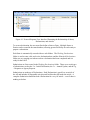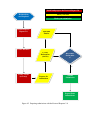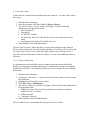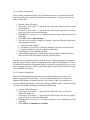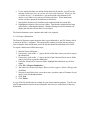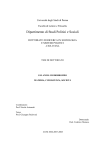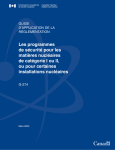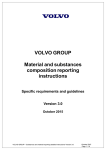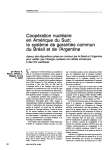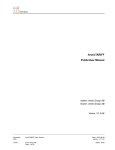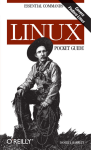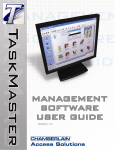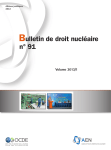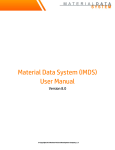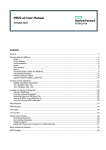Download further instructions on how to use the IAEA Protocol Reporter
Transcript
4.2 IAEA Protocol Reporter 4.2.1 Definitions Several terms are used throughout the Reporter. It is important to understand these terms to obtain the best results from the tool: Declaration Database – The database contains the actual declaration data. The user has control of the name and location of the database file. No declaration data can be entered until a database has been created. Declaration Template – The declaration template defines the data structure of the declaration database. The user cannot create a database without first specifying a template. The Protocol Reporter 2.0 installation CD includes a declaration template for the Model AP. Other templates are available but must be requested through the IAEA. State – The name of the entity submitting the declaration. Declaration – The IAEA defines a declaration as the set of all of a State’s activities and facilities that are declarable under a given article of the AP. A declaration must be made for each article, even if there is nothing specific to declare. Submission – A set of declarations submitted together to the IAEA. Working Declarations – A Submission that is being compiled and is subject to edit and review. The Working Declarations folder acts as a preparation area until the edits are ready to be finalized. Submitted Declarations – A submission that has been finalized and locked out from further editorial changes. A Submitted Declaration is ready to be exported from the Protocol Reporter and the exported file is ready for transmission to the IAEA. Export – The process of outputting a declaration submission into a file that can then be provided to the IAEA as the formal AP declaration. 4.2.2 Conceptual Overview The Protocol Reporter is designed to be a complete tool for compiling, arranging, editing, managing, and submitting State declarations in support of the AP. The user interface is modeled similarly to that of the Microsoft Windows operating systems’ File Management Module. A hierarchical structure is used to organize States, Submissions, and Declarations. Figure 4.5 illustrates the relationships between these entities. Figure 4.1 Protocol Reporter User Interface Illustrating the Relationship of States, Declarations, and Articles To create a declaration, the user must first define a State or Party. Multiple States or Parties can be created in the same database, allowing greater flexibility for each entity to prepare a submission. Each State is automatically created with two sub-folders. The Working Declarations folder is used to enter, edit, and review declaration data, and the Submitted Declarations folder acts as a staging area when work on a declaration has been completed and it is ready for the IAEA. Submissions are first created in the Working Declarations folder. There are several types of submissions, such as the 3.a – Initial Declaration, the 3.c – Annual Update, and the 3.g – Response to Agency Request. Submissions are made up of Declarations. Each Declaration is specific to an article of the AP and includes all reportable activities and facilities that fall under the article. A complete Submission should include a Declaration for every AP article – even if there is nothing to declare. Install and prepare the Protocol Report 2.0 Enter your data Declarations are Required Make your submission Install Protocol Report 2.0 Add/Edit Entries Create Database Create Declaration (Article) Have other declaration s? NO Create A State (or Party) Prepare for Submission Submit Submission Export/Print Submissions Figure 4.2 Preparing submissions with the Protocol Reporter 2.0 Completed Submissions are then moved from the Working Declarations folder to the Submitted Declarations folder. This action prevents any further modification to the data and indicates that it is ready for transmittal to the IAEA. In order to extract the declaration data from the Protocol Reporter, it is exported into a data file in either .xml or text-delimited format. The exported file is then ready for transmittal to the IAEA. Figure 4.6 illustrates the overall process flow for creating an initial declaration. 4.2.3 How-to’s This section assumes you have successfully installed the Protocol Reporter 2.0 and are running the application for the first time, and that you have reviewed the Protocol Reporter User’s Manual. The User’s Manual contains important information on installing the application and a detailed description of the user interface. 4.2.3.1 Create a Database Every time the Protocol Reporter runs, it looks for a database. If you have already created a database, it will be selected by default. However, the first time the Reporter runs, you must create a new database. To create a new database, follow these steps. 1. Start the Protocol Reporter. 2. When you receive the prompt, Please create new or select Protocol Reporter database! click on the Create button. 3. The Create Protocol Report Database window appears. Click on the Browse button to the right of the Database File Name input field. 4. Navigate to the folder where you want to store your database, enter a file name of your choice, and click the Save button. 5. The Model AP declaration template is on the Protocol Reporter installation CD. It is the only template available by default. You must contact the IAEA to obtain one of the other templates. To use the Model AP template, make sure the CD is in the computer and from the Create Protocol Reporter Database window, click on the Browse button to the right of the Declarations Template File Name field. 6. Navigate to the installation CD, select the file “Protocol Reporter 20.xml”, and click the Open button. 7. From the Create Protocol Reporter Database window, click on the OK button. The Protocol Reporter window will open with the heading Protocol Reporter 2.0, followed by the location and name of the database file you created. You can create multiple databases, each with its own template specification. If you close the Protocol Reporter and reopen it, the database which was open when the system was closed will be the default database upon reopening. 4.2.3.2 Create a State A State must be created before declaration data can be entered. To create a State, follow these steps: 1. Start the Protocol Reporter. 2. From the top menu, click File New State (or Party)… 3. The Add New State (or Party) window will appear. Enter the following information in the appropriate fields: • Name (Required) • Description • AP INFCIRC Number • AP Date Entry Into Force (The date the AP was entered into force for the State) • First Declaration Number (The default value is 1) 4. When finished, click on the Save button. The new State is created. Notice that the view of the Protocol Reporter has changed. The new State is displayed in the left column and folders for Submitted Declarations and Working Declarations are now visible in the right column, and by clicking on the “+” sign to the left of the State name in the left column. You can create additional States as necessary. 4.2.3.3 Create a Submission As information on each declarable activity is gathered and entered into the Protocol Reporter, it is managed as a single submission. A submission is a group of declarations organized by AP article. The submission folder serves as a working area for assembling declarations. 1. Start the Protocol Reporter. 6. If necessary, click on the “+” sign to the left of the State where you wish to create the submission. 6. Highlight the Working Declarations folder. 6. Click File New Submission… 6. The Add New Submission window will appear. Enter the following information in the appropriate fields: • Submission Type (If this is the first submission for the State, accept the default value of 3.a - initial) • Submission Date • Comments, if desired 6. When finished, click on the Save button. The new submission is created under the Working Declarations folder. 4.2.3.4 Create a Declaration After creating a submission folder, new declarations can now be created and detailed declaration data can be entered. Declarations are managed as “working” until they are ready for the IAEA. 1. Start the Protocol Reporter. 2. If necessary, click on the “+” sign to the left of the State where you wish to create the declaration. 3. If necessary, click on the “+” sign to the left of the Working Declarations folder where you wish to create the declaration. 4. Highlight the In preparation (3.a) folder (or whatever type of submission you are preparing). 5. Click File New Declaration… 6. The Add New Declaration window will appear. Enter the following information in the appropriate fields: • Protocol Article Number • Declaration Type (Even if a State has nothing to declare, it must be noted). • Explicit Number (A reference number for the State). 7. When finished, click on the Save button. 8. Notice that the appearance of the Protocol Report changes to allow detail data entry for all activities declarable under the specified article. Detailed activity and facility data can now be entered. The data requested will depend upon the article selected. Data is automatically saved if the Protocol Reporter is closed. To build the submission, a declaration should be created for each protocol article, even if there is nothing to declare. When all declaration data is entered, the submission is ready to be submitted to the IAEA. 4.2.3.5 Submit a Submission When all declaration data has been entered, the working submission is ready to be finalized and prepared for the IAEA. Once a Working Declaration is converted to a Submitted Declaration, it cannot be edited. Note, however, that it is possible to unconvert a submission and place it back into working (editable) status. Follow these steps to convert a Working Declaration to a Submitted Declaration. 1. Start the Protocol Reporter. 2. If necessary, click on the “+” sign to the left of the State where you wish to submit the submission. 3. If necessary, click on the “+” sign to the left of the Working Declarations folder where you wish to submit the submission. 4. Highlight the In preparation (3.a) folder (or whatever type of submission you are preparing). 5. Click Actions Submission Submit 6. If your submission does not include declarations for all articles, you will see the message; Submission does not contain all required declarations. Would you like to submit anyway? As noted above, you must include a declaration for all articles, even if there is no activity or facility to declare. These instructions assume you have prepared declarations for all articles. 7. Note that the Submitted On field has been completed with the current date. 8. Highlight the Submitted Declarations folder. Note that the submission has been converted to a submitted declaration. Double-clicking on each declaration will display the data but will not allow it to be edited. The State declaration is now complete and ready to be exported. 4.2.3.6 Export a Submission The Protocol Reporter exports data into either a text-delimited or .xml file format, which is stored on the user’s computer. The exported file contains all of the data necessary to form a complete State declaration, and is the file that should be submitted to the IAEA. To export a submission, follow these steps: 1. Start the Protocol Reporter. 2. If necessary, click on the “+” sign to the left of the State where you wish to export the submission. 3. If necessary, click on the “+” sign to the left of the Submitted Declarations folder where you wish to export the submission. 4. Under the Submitted Declarations folder, highlight the submission you wish to export. 5. Click File Export Submission… 6. The Submission Export and Import Wizard window appears. Select a file type and click Next. 7. Navigate to the folder where you want to store your data, enter a file name of your choice, and click the Save button. 8. Click Next. 9. Click Finish. A copy of the file should also be retained for your documentation purposes. The file can also be imported back into the Protocol Reporter and can serve as the basis for the next declaration.