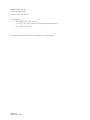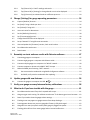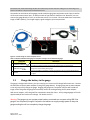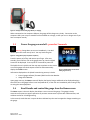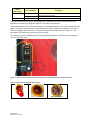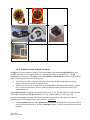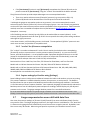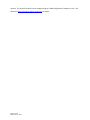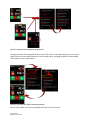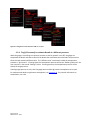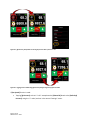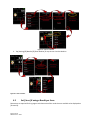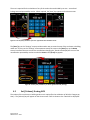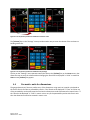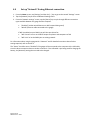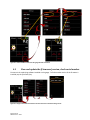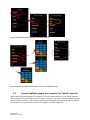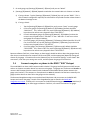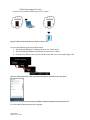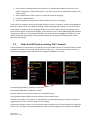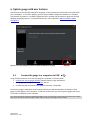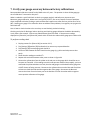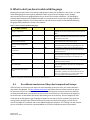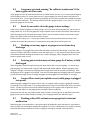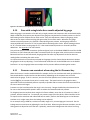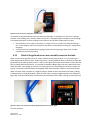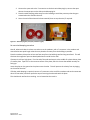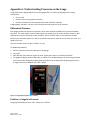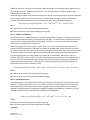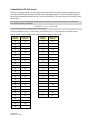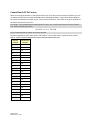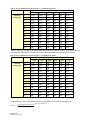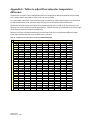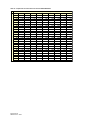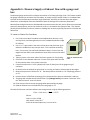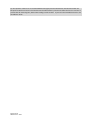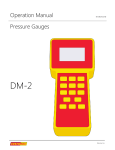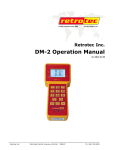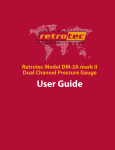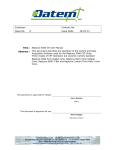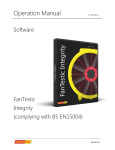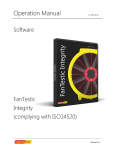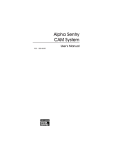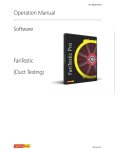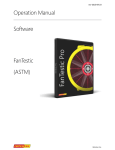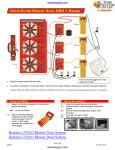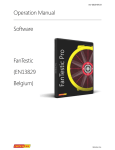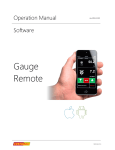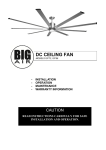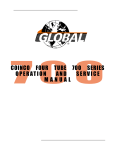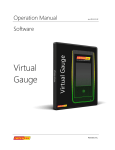Download DM32 manual
Transcript
rev-2015-03-16 Pressure Gauge Operation Manual For Model DM32 Retrotec Inc. Made by Retrotec Inc. 1060 East Pole Road Everson, WA USA 98247 For support: Call 1(888) 330-1345 in USA +1 (360) 738-9835 outside USA [email protected] or Fax +1(360) 647-7724 rev-2015-03-16 Set to zero added. Section on n updated since no longer in Settings. Page 2 of 96 ©Retrotec Inc. 2014 Copyright © 2012-2014 Retrotec Inc. All rights reserved. This document contains materials protected under International and Federal Copyright Laws. This book contains material protected under International and Federal Copyright Laws and Treaties. Any unauthorized reprint or use of this material is prohibited. No part of this book may be reproduced or transmitted in any form or by any means, electronic or mechanical, including photocopying, recording, or by any information storage and retrieval system without acknowledging Retrotec Inc. as the original source. Retrotec makes no warranties with respect to this documentation and disclaims any implied warranties of merchantability, quality, or fitness for any particular purpose. The information in this document is subject to change without notice. Retrotec reserves the right to revise this publication without obligation to notify any person or entity of any such changes. Infiltrometer, FanTestic, and DucTester are Trademarks of Retrotec Inc. Other Trademarks or brand names mentioned herein are trademarks or registered trademarks of their respective owners. Wireless communication is certified under Wi-Fi 802.11 with ASD Model Test Plan with Test Engine for IEEE 802.11a, b, and g Devices (Version 1.0). This equipment has been tested and found to comply with the limits for a Class B digital device, pursuant to part 15 of the FCC Rules. These limits provide reasonable protection against harmful interference in a residential installation. This equipment generates, uses and can radiate radio frequency energy, and if not installed and used in accordance with the instructions, may cause harmful interference to radio communications. However, there is no guarantee that interference will not occur in a particular installation. If this equipment does cause harmful interference to radio or television reception, which can be determined by turning the equipment off and on, the user is encouraged to try to correct the interference by one or more of the following measures: Reorient or relocate the receiving antenna. Increase the separation between the equipment and receiver. Connect the equipment into an outlet on a circuit different from that to which the receiver is connected. Consult the dealer or an experienced radio/TV technician for help. Caution: To satisfy FCC RF Exposure requirements for mobile and base station transmission devices, a separation distance of 20 cm or more should be maintained between the antenna of this device and persons during operation. To ensure compliance, operation at closer than this distance is not recommended. The antenna(s) used for this transmitter must not be co-located or operating in conjunction with any other antenna or transmitter. This device complies with Industry Canada license-exempt RSS standard(s). Operation is subject to the following two conditions: (1) this device may not cause interference, and (2) this device must accept any interference, including interference that may cause undesired operation of the device. Le présent appareil est conforme aux CNR d'Industrie Canada applicables aux appareils radio exempts de licence. L'exploitation est autorisée aux deux conditions suivantes: (1) l'appareil ne doit pas produire de brouillage, et (2) l'utilisateur de l'appareil doit accepter tout brouillage radioélectrique subi, même si le brouillage est susceptible d'en compromettre le fonctionnement. Page 3 of 96 ©Retrotec Inc. 2014 Table of Contents Important equipment-related safeguards..................................................................................................... 8 1. Introducing the Retrotec DM32 series of digital gauge .................................... 9 2. Gauge overview ............................................................................................ 10 2.1 Make connections to the gauge ..................................................................................................... 10 2.2 Charge the battery in the gauge ..................................................................................................... 11 2.3 Power the gauge on and off – press for 2 seconds ........................................................................ 12 2.4 Read Results and control the gauge from the Home screen.......................................................... 12 2.5 Observe icons on Top Bar to monitor gauge status ....................................................................... 14 2.5.1. What speed is being sent to the fan on the “Fan Speed” output? ........................................ 14 2.5.2. Over what time period is the Result being averaged? .......................................................... 14 2.5.3. Result display can be frozen to write down values ............................................................... 14 2.5.4. Is the gauge connected to a Network? .................................................................................. 14 2.5.5. How much battery life remains?............................................................................................ 15 2.6 Use keys on the Home screen to control gauge operation ............................................................ 16 2.6.1. [Channel A] Pressure Reading ................................................................................................ 16 2.6.2. [Channel B] Pressure Reading or Result ................................................................................ 16 2.6.3. Set the [Range/Device] connected to the gauge ................................................................... 17 2.6.4. Estimate Results with [@ Pressure] ....................................................................................... 19 2.6.5. “n value” for @Pressure extrapolation.................................................................................. 20 2.6.6. Capture and apply a Baseline using [Settings] ....................................................................... 20 2.7 Gauge compensates for sensor drift with Auto Zero ..................................................................... 20 3. Get Results directly from the gauge ............................................................... 22 3.1 Connect Speed Control Cable between the gauge and fan............................................................ 22 3.2 Connect pressure tubes to gauge ................................................................................................... 22 3.3 Control the test and read Results on the Home screen ................................................................. 22 3.3.1. Tap [Range/Device] to match Range on Device in use .......................................................... 22 3.3.2. Tap [Range/Device] [Change Device] to change Device in use ......................................... 22 3.3.3. Tap [Set Speed] to run the fan at a particular speed ............................................................. 23 3.3.4. Tap [Jog] keys to adjust speed up or down 5% ...................................................................... 23 3.3.5. Tap [Set Pressure] to achieve a particular enclosure pressure ............................................. 24 3.3.1. Tap [Set Pressure] [0] to achieve Zero Flow Hood pressure.................................................. 25 3.3.2. Tap [Jog] keys to adjust pressure up or down 5 Pa ............................................................... 25 3.3.3. Tap [Area] or [Volume] to enter dimension for particular Results ........................................ 25 Page 4 of 96 ©Retrotec Inc. 2014 3.3.4. Tap [Channel A] to “Hold” readings and results .................................................................... 26 3.3.5. Tap [Channel B] or [Settings] to change Result or units to be displayed .............................. 27 3.3.6. Tap [@ Pressure] to estimate Result at a different pressure ................................................ 29 4. Change [Settings] for gauge operating parameters ........................................ 34 4.1 Capture [Baseline] Pressure ........................................................................................................... 34 4.2 Set [Area] if using a Result per Area ............................................................................................... 35 4.3 Set [Volume] if using ACH ............................................................................................................... 36 4.4 Use metric units for dimensions ..................................................................................................... 37 4.5 Set the [Default @ Pressure] .......................................................................................................... 38 4.6 Set [Time averaging] period ........................................................................................................... 40 4.7 Change Result and units to be displayed........................................................................................ 41 4.8 Set up “Network” if using Ethernet connection ............................................................................. 43 4.9 View and update the [Firmware] version, check serial number .................................................... 44 4.10 Re-calibrate the touchscreen ......................................................................................................... 45 4.11 Reset button ................................................................................................................................... 46 5. Remotely run tests and save results with Retrotec software ......................... 47 5.1 Connecting gauges to a computer.................................................................................................. 47 5.2 Connect single gauge to a computer with Ethernet cable ............................................................. 47 5.3 Connect multiple gauges to a computer via “Wired” network ...................................................... 49 5.4 Connect computer or phone to the DM32 “WiFi” Hotspot ........................................................... 51 5.5 Make the DM32 join an existing “WiFi” network ........................................................................... 53 5.5.1. Set secure wireless credentials using DM32 Configurator software ..................................... 54 5.5.2. On DM32, verify wireless credentials after updating ............................................................ 54 6. Update gauge with new features ................................................................... 56 6.1 Connect the gauge to a computer via USB ........................................................................ 56 7. Verify your gauge accuracy between factory calibrations .............................. 58 8. What to do if you have trouble with the gauge ............................................. 61 8.1 Re-calibrate touchscreen if keys don’t respond well to taps ......................................................... 61 8.2 Gauge may get stuck running “Re-calibrate touchscreen” if the battery gets into a low state..... 62 8.3 Reset if you need to clear the gauge to base settings.................................................................... 62 8.4 Flashing screen may appear as gauge recovers from deep discharge ........................................... 62 8.5 Pressing power button may not turn gauge On if battery is fully discharged................................ 62 8.6 Gauge will not reset (run splash screen) while gauge is plugged into power ................................ 62 8.7 Flashing yellow LED on front means gauge had an internal malfunction ...................................... 62 Page 5 of 96 ©Retrotec Inc. 2014 8.8 Calculated Result will be wrong if the Range and Device installed on fan are different than those selected on the gauge ................................................................................................................................. 63 8.9 Moving tubes might cause fluctuating pressure readings ............................................................. 63 8.10 Fans with a single tube have results adjusted by gauge ................................................................ 64 8.11 Pressure can overshoot when using the Set Pressure key ............................................................. 64 8.12 Check if large fixed errors are caused by pinched tubes ................................................................ 65 8.13 Check if large fixed errors are caused by water in the tube........................................................... 66 8.14 Check if large fixed errors are caused by sun heating the tubes.................................................... 67 8.15 Check if wind is causing fluctuating pressure ................................................................................. 67 8.15.1. Use the [@ Pressure] key to reduce the effects of wind ....................................................... 67 8.15.2. Use Time Averaging feature to reduce the effects of wind ................................................... 67 8.15.3. Let Time Averaging take effect before making readings ....................................................... 67 8.15.4. Use Baseline feature to reduce the effects of a constant wind ............................................ 68 8.15.5. In extreme cases you can use a Wind Damping Kit designed to reduce wind-related fluctuations ............................................................................................................................................. 68 9. Technical Specifications ................................................................................. 70 Appendix A: Understanding Pressures on the Gauge........................................... 72 Differential Pressure .................................................................................................................................... 72 Positive vs. Negative Pressure ..................................................................................................................... 72 Why static and fluctuating pressures occur, causing bias ........................................................................... 73 Managing fluctuating pressures created by wind ....................................................................................... 74 Reduce uncertainty in results by taking lots of readings ............................................................................ 74 Appendix B: Flow Equations used with Devices ................................................... 76 Appendix C: Manually estimate Flow if required test pressure cannot be reached ............................................................................................................................ 81 Cannot Reach 50 Pa Factors ........................................................................................................................ 82 Cannot Reach 25 Pa Factors ........................................................................................................................ 83 Appendix D: Details about the @Pressure extrapolation function ....................... 84 “n value” for @Pressure extrapolation ....................................................................................................... 85 Errors occur in estimated flow if gauge and actual “n” don’t match .......................................................... 86 Appendix E: Tables to adjust Flow values for temperature difference ................. 89 Appendix F: Tables to correct Flow if range selected did not match the installed range ................................................................................................................... 91 Appendix G: Measure Supply or Exhaust flow with a gauge and box .................. 92 Page 6 of 96 ©Retrotec Inc. 2014 Glossary ............................................................................................................... 94 Page 7 of 96 ©Retrotec Inc. 2014 Important equipment-related safeguards Read and save these instructions When using electrical appliances, basic safety precautions should always be followed. If Retrotec equipment is used in a manner that does not follow the information provided in this manual, safety to the operator and equipment performance may be impaired. The risk of fire, electric shock, and injury to persons may result during cleaning of the gauge. To avoid these risks, unplug or disconnect the gauge from the electrical power supply and turn the gauge off before cleaning. Clean only by wiping with a soft dry cloth. There are no user serviceable parts on the gauge. To protect against the risk of fire, electric shock, and injury to persons during gauge operation: Do not operate any gauge with a damaged electrical cord. Discard gauge or return to an authorized service facility for examination and/or repair. Do not run power cord under carpeting. Do not cover cord with throw rugs, runners, or similar coverings. Do not route cord under furniture or appliances. Arrange cord away from traffic and where it will not be tripped over. Do not place this equipment or power cord in water or other liquid. Use only the included power plug to charge and/or operate the gauge. Turn the unit off and unplug the charger (if in use) from electrical outlet before moving. For use under indoor conditions only, where there is no exposure to water or dusty substances or explosive materials or flammable materials. Do not use equipment for other than its intended use. Equipment is intended for diagnostic testing and the operator must be qualified by taking Retrotec online training and/or reading all manuals and guides. Failure to follow these instructions carefully may result in bodily injury, damage to property and/or equipment failure. Failing to operate equipment as intended may void warranty and compliance with CE mark and other listings. Page 8 of 96 ©Retrotec Inc. 2014 1. Introducing the Retrotec DM32 series of digital gauge The DM32 is the next generation digital manometer, with touchscreen and two digital pressure sensors. It is a small, lightweight dual- channel pressure gauge with computer control options via USB or over a network via Ethernet. The DM32 series utilizes the latest in microcontroller technology allowing the unit to support a rich set of capabilities including full color touchscreen display, pre-calibrated digital pressure sensors, high capacity rechargeable Lithium Polymer battery, onboard charging and power management, USB connectivity, and wired and optional wireless (WiFi) networking capabilities. The DM32 includes a suite of software to maximize your use of the gauge. The DM32 Software Suite (for PC) includes a Data Logger, Virtual Gauge for remote control, and the DM32 Configurator. DM32 gauge internal software can be updated with new features as they get developed from time to time, using the DM32 Configurator software and the USB connection on the DM32. WiFi enabled gauges also include the GaugeRemote App for Android and iOS based smart phones and devices. The gauge will conveniently control the speed of fans that create flow such as Blower Door Fans, DucTesters and other flow devices. It will also calculate the flow rate going through these devices as well as many passive devices such as flow grids. Results can be displayed in any series of units used anywhere worldwide. Words in square brackets indicate keys that must be tapped on the touchscreen to operate the gauge. The ON- OFF key must be pressed and held for two seconds in order to actuate while all other Touch-Screen functions are Tap and Release to actuate. Figure 1: DM32 digital gauge has been turned on and is ready for action. Page 9 of 96 ©Retrotec Inc. 2014 2. Gauge overview The front of the gauge has a resistive touchscreen, a touch-sensitive [Home] button , and a battery charge indicator light. Because the screen is resistive, it can be operated when the user is wearing gloves, and in most environmental conditions. The top of the gauge has four color-coded pressure tube ports, and a Control output port (for fan speed) The bottom of the gauge has an Ethernet network port (for gauge-computer communications), a USB port (mainly for battery charging), and a Reset button (recessed, accessible using a paper clip). The touchscreen serves as both the information display and the keypad for the gauge. The information displayed depends on selections a user makes by tapping on the touch sensitive areas on the screen, called “keys” in this manual and shown in square brackets []. 2.1 Make connections to the gauge Physical connections from the gauge to a calibrated fan are on top of the gauge. Physical connections to a computer or power adapter are on the bottom of the gauge. An Ethernet-style cable from the fan speed output control port connects to a calibrated fan to control its speed. The cable supplied for this purpose with Retrotec systems is yellow. Pressure tube ports on the top of the gauge are color-coded to distinguish where pressure tubes are connected. Retrotec has a specially designed pressure tube port that grips pressure tubes well, but releases them without tearing after long-term use. This exclusive connector is designed by Retrotec to make contact with the both tube internally and externally with a shallow taper. Figure 2: Connect tubes and Speed Control Cable Table 1: Physical connections from gauge to fan are on top of gauge gauge port 1 “Fan Speed” control cable port 2 Blue pressure port: “input B (+)” 3 Red pressure port: “ref B (-)” 4 Yellow pressure port: “ref A (-)” 5 Green pressure port: “input A (+)” connection Connect the yellow Retrotec-proprietary Speed Control Cable Often has no pressure tube connected. For duct testing, a blue pressure tube leads from the gauge into the ducts. Connect the red pressure tube from the gauge through the Door Panel to the outdoors. Connect the yellow pressure tube from gauge to yellow port on a Retrotec fan Connect green pressure tube to green port on Retrotec fan, if applicable. No pressure tube will be here if Retrotec fan does not have a green pressure port Pressure tubes should be clean and not stretched in order to make a proper connection. If a pressure tube is damaged, simply slice a short piece of tube off the end to ensure a clean fit. Tubing can crack in cold weather, but can Page 10 of 96 ©Retrotec Inc. 2014 be heated in hot water before being handled. Be careful to dry all water from the tubing prior to connecting since water in the tube is a major source of measurement error. Connections on the bottom of the gauge provide a USB charging input and remote control port as well as an Ethernet remote control port. An Ethernet cable of type Cat5e or Cat6 from the “Network” port can connect the gauge directly to a PC, to an Ethernet switch, or to a router. Ethernet cables have a maximum length of 328 ft (100 m); over longer lengths, signal strength may be compromised. Figure 3: Connect charger or remote computer control Table 2: Physical connections from gauge to a computer or charger are on the bottom of gauge gauge port 1 “Network” cable port 2 USB cable port 3 “Reset” 2.2 connection A Cat5e or Cat6 Ethernet cable can connect the gauge to a computer, a switch, or a router, in order to control fan and/or read the gauge measurements via the computer Connect the USB “A”/“Micro-B” cable to a PC or the supplied AC power adapter in order to charge the internal battery of the gauge. Connect the USB to a computer to update the software internal to the gauge (firmware). Press a paper clip into the hole to reset the gauge – forces the gauge to turn off and back on again. Charge the battery in the gauge The gauge is charged at the factory, but you can plug it in to ensure a full charge before each test. Connect the USB cable to the AC power adapter to charge the gauge battery. Charging using the AC power adapter is the only way to fully charge the gauge. Plugging the gauge into a computer USB port will extend the length of the charge but the gauge will eventually need to be recharged using the AC power adapter. With the AC adapter, a full charge will be completed in about four hours. A fully charged gauge will last for approximately 8 hours without a recharge. For details see 2.5.5. Warning: The gauge may not operate properly when connected to a computer using USB if the gauge is not completely charged. Computers and tablets can supply enough power to keep the gauge working but will not completely charge the gauge. Page 11 of 96 ©Retrotec Inc. 2014 Figure 4: Red light shows that gauge battery is charging When connected to the computer USB port, the gauge still discharges very slowly. Connection to the computer USB is just a way to extend the time available on a charge, so that you can run longer tests if you have a computer nearby. 2.3 Power the gauge on and off – press for 2 seconds Warning: Gauge does not turn on immediately. You don’t need to press the screen overly hard. You may break the glass. Figure 5: Gauge [Home] key and power on/off key Press the power on/off key and remove your finger. After two seconds, you will hear a click as the gauge starts up, then the Splash Screen will be displayed. Press on/off for 2 seconds to power off. The Splash Screen is visible until the user taps anywhere on the screen or until the gauge self-check sequence finishes and automatically displays the Home screen. Information displayed on the Splash Screen during start up includes: Figure 6: DM32 splash screen shows while gauge starts up Internal gauge software (Firmware) Build and Version Number Gauge Serial Number Upon gauge start up, the Home screen will display the Device, Range, and Result to be displayed settings that were set on the gauge before it was last powered off, so the user can immediately start testing if they are using the same equipment. 2.4 Read Results and control the gauge from the Home screen The Home screen is the main display that allows a user to control the gauge. The gauge includes convenience functions to support operation of pressure measurement systems with calibrated fans, and calculate results for air leakage testing. In this manual, words that are in square brackets indicate keys that can be tapped to change something on the gauge. Page 12 of 96 ©Retrotec Inc. 2014 Figure 7: Home screen keys when the gauge is idle (not controlling a fan) Figure 8: Home screen keys when gauge is seeking a target pressure Page 13 of 96 ©Retrotec Inc. 2014 2.5 Observe icons on Top Bar to monitor gauge status Icons on the Top Bar indicate the current status and various settings on the gauge. Figure 9: Top Bar 2.5.1. What speed is being sent to the fan on the “Fan Speed” output? The % Speed indicates the percentage of the fan’s total speed capacity that the gauge is directing the fan to achieve (85% Fan Speed shown in the example above). 2.5.2. Over what time period is the Result being averaged? When Time Averaging is active, the gauge will display the time that the [Channel A] and [Channel B] Readings are averaged over. 5 second Time Averaging is shown in Figure 9. Regardless of the time averaging setting, the display will update every second. Time Averaging periods of 1s, 5s, 10s, 30s can be selected directly, or another time to spend averaging can be entered manually. Tip: When changing the fan speed, set pressure, or taking a reading after making any other changes, wait for twice the Time Averaging period to elapse before taking a reading. Taking a reading too quickly can lead to recording incorrect results. 2.5.3. Result display can be frozen to write down values When the [Channel A] Reading is tapped, “HOLD!” will instead be displayed (and flashes) in place of the Time Averaging value to indicate [Channel A] and [Channel B] display values are frozen to the values that were present when the display was tapped. Figure 10: Tapping [Channel A] display area will "HOLD" the Result 2.5.4. Is the gauge connected to a Network? The wired network icon appears when the network Status is set to “Wired”. ([Settings] [Network] [Status]) Set ”Wired” when an Ethernet cable is connected to the “Network” cable port on the bottom of the gauge. For a DM32 with WiFi capability enabled, the WiFi icon appears when the network Status is set to one of the WiFi choices and the gauge successfully connects to the associated wireless network. Set ”WiFiCreate” to have the gauge generate a WiFi hotspot to which a phone or computer can connect, or set ”WiFi-Join” to have the gauge connect to an existing WiFi network. See section 5.4 for full instructions on connecting your DM32 to a “WiFi” network. Gauges with serial numbers starting with 4 have WiFi capability which can be enabled if the WiFi module is purchased. Warning: The gauge may not operate properly when connected to a computer using USB if the gauge is not completely charged. Computers and tablets can supply enough power to keep the gauge working but will not completely charge the gauge. Page 14 of 96 ©Retrotec Inc. 2014 2.5.5. How much battery life remains? The battery life indicator shows how much life is left in the rechargeable battery inside the gauge. A fully charged battery will last approximately 8 hours before needing recharging. Gauges will discharge faster if WiFi is being used. To extend battery life, choose a “Network” setting of “Disabled” The gauge battery is charged via the USB cable port on the gauge. The fastest way to charge the gauge is to plug the USB cable into the provided USB-to-mains AC power adapter, as the mains adapter will provide maximum current. Plugging the USB cable into a USB port on your computer will also charge the gauge, but at a much slower rate, and will only extend the length of time before needing to use the AC adapter (the draw can be higher than what most computers normally provide on the USB output). Figure 11: AC Adapter provided to charge battery via USB connector Table 3: Gauge battery life indications Battery life indicator icon Battery life remaining Electrical Potential 100 % ≥4.2 V 90 % 4.12 V 80 % 4.04 V 70 % 3.96 V 60 % 3.88 V 50 % 3.80 V 40 % 3.72 V 30 % 3.64 V 20 % 3.56 V 10 % 3.48 V DM32 is Charging (USB from DM32 is connected to power) Page 15 of 96 ©Retrotec Inc. 2014 When the battery is charging, a red light on the front of the gauge (bottom right corner) will be on solidly (not flashing). Once the light goes off, the gauge is fully charged. Additionally, the battery life indicator on the Top Bar will be blue when the battery is being charged and the gauge is powered on. With the gauge plugged into the wall outlet, the battery charges at 1A, and will take approximately 4.2 hours to fully charge a depleted battery. With the gauge plugged into the USB port of a computer, it charges at around 500mA, not enough to maintain the gauge so will not charge the battery. When the gauge is plugged into mains power on a completely depleted battery, it may take a few minutes to gain sufficient charge to have enough power to show the splash screen. If you press the power button and the screen flashes without showing the splash screen, this indicates the gauge is still in the process of gaining enough charge and will start shortly. (the gauge may also repeatedly run the Re-calibrate touchscreen procedure when battery is too low). Plugging the gauge into the computer when the battery is depleted will not provide enough power to restore the gauge, it must be plugged into mains power. The Lithium-Polymer rechargeable battery provided with the gauge can last up to 3 years. Once the battery becomes unable to hold a charge, it must be changed. Changing the battery will require return to the factory, conveniently at about the same time that the gauge will need a factory re-calibration. 2.6 Use keys on the Home screen to control gauge operation 2.6.1. [Channel A] Pressure Reading The [Channel A] display always shows the pressure difference between the blue pressure port “input A” and the red pressure port “ref A”. If the pressure tubes are connected as illustrated in Retrotec’s Door Fan Operation manual, [Channel A] shows the building pressure. The pressure units can be displayed in units of Pa, psf or in WC. To change the units for the [Channel A] Reading, from the Home screen, tap [Settings] [Result to be displayed] [Pressure:] until the desired units are displayed. The [Channel A] Reading will be negative if there is a higher pressure on the “-“ (red) pressure port The [Channel A] Reading will be positive if there is a higher pressure on the “+“ (blue) pressure port The [Channel A] Reading is also a key; when it is tapped the [Channel A] and [Channel B] displays are frozen. This feature is convenient for jotting down test data. “HOLD!” will be displayed in the Top Bar to indicate the readings have been frozen. 2.6.2. [Channel B] Pressure Reading or Result The [Channel B] display can show the pressure difference between the yellow pressure port “ref B” and the green pressure port “input B”. If the pressure tubes are connected as illustrated in Retrotec’s Door Fan Operation manual, [Channel B] shows the Fan Pressure. The [Channel B] pressure will be negative if there is a higher pressure on the “-“ (yellow) pressure port The [Channel B] pressure will be positive if there is a higher pressure on the “+“ (green) pressure port The gauge can also use the pressure on Channel B to calculate and display different results for the [Channel B] Result, such as: Pressure: Pa, psf or in WC Flow: CFM, L/s, cu m/s, cu m/h Flow/Area (Permeability): CFM/sq ft, CFM/100 sq ft, CFM/1000sq ft, (cu m/h)/sq m, (L/s)/sq m Page 16 of 96 ©Retrotec Inc. 2014 Air changes per hour: /h Equivalent leakage area extrapolated to 10 Pa, “EqLA10”: sq ft, sq in, sq cm Equivalent leakage area, “EqLA”: sq ft, sq in, sq cm Effective leakage area, “EfLA”: sq ft, sq in, sq cm Effective leakage area extrapolated to 4 Pa, “EfLA4”: sq ft, sq in, sq cm Equivalent leakage area per enclosure area at 10 Pa, “EqLA10/area”: sq in/sq ft, sq cm/sq m) Effective leakage area per enclosure area at 4 Pa, “EfLA4/area”: (sq in/sq ft, sq in/100sq ft, sq ft/sq ft, sq cm/sq m) The [Channel B] display is also a key: when tapped, the “Result to display” on [Channel B] will change. In the list that shows up, tapping a [Result] to highlight it (in brighter red), will select it as the displayed [Channel B] Result of choice. Once highlighted, the [Result] can be tapped repeatedly to cycle through all the different units available for display of that Result. Refer to Retrotec’s Residential & Commercial Airtightness Requirements document for Results required according to various standards, codes, and regions. 2.6.3. Set the [Range/Device] connected to the gauge “Device” refers to the calibrated fan or other device being used to conduct the current test in conjunction with the gauge. It is important to make sure that the correct Device is selected because the calculation for each of the Results is based on equations that are different for each Device. “Range” or “Range Configurations” are the rings or plates installed on a calibrated fan to limit the air flow through it, so that the fan can achieve a measurable Fan Pressure, even when moving only a small amount of air (for more information, see Retrotec’s Manual-Door Fan Operation). Select the Range that matches the Range Ring or Plate that is installed on the fan to ensure that the gauge performs accurate calculations and displays correct results. Table 4: List of devices compatible with the DM32 Device Manufacturer Retrotec DucTester Retrotec Blower Door Device displayed 240 340 350 450 200 300 1000 2000 3000 3000SR 4000 5000 6000 TEC Page 17 of 96 ©Retrotec Inc. 2014 MN DB MN 3 (110V) MN 3 (230V) MN 4 (230V) Description Model 240 DucTester Model 340 DucTester Model 350 European DucTester Model 450 Commercial DucTester Model 200 Blower Door Model 300 Blower Door Model 1000 systems with 0.75 hp fans in injection molded shells Model Q46 and Q56 systems with 0.75 hp yellow foam core fan. Same curves as 1000. Older Model Q4E, Q5E and QMG systems with 2 hp yellow foam core Door Fan. Same curves as 1000. Model 3000 systems with 1.5 hp yellow foam core Door Fan – all fans are self-referencing (have green tube) Model 4000 systems with 2-1.5 hp fans in injection molded shells Model 5000 systems with 0.75 hp fans in injection molded shells and flow plates Model 6000 systems with 1.5 hp fans in injection molded shells and flow plates Duct testing fan 0.75 hp black wheel rim style fan Device Manufacturer Device displayed Exhaust TrueFlow® Hole Flow Generic Description Exhaust Fan Flow Meter – measures air flow through residential exhaust fans between 10 and 124 CFM. True Flow Grid – measures flow through a residential air handler Plate with a hole of a known size Retrotec calibrated fans connected to the gauge with a Speed Control Cable can have their speed of operation controlled by the gauge through the “Fan Speed” control output. Fans manufactured by TEC (such as the DuctBlaster or Minneapolis Model 3 or 4) can be controlled by the gauge “Fan Speed” control output if an optional Retrotec-TEC Fan speed control Adapter is connected between the gauge and the TEC fan, in line with the Speed Control cable as shown in Figure 12. The Minneapolis fan speed control must have the cruise input. Connecting the pressure tubing to your TEC fan as described in Retrotec literature allows the gauge to correctly calculate results. Figure 12: Control a TEC fan using the gauge and Fan Speed Control Adapter (part FN275, produced by Retrotec) Table 5: Images of devices compatible with the gauge “200” Page 18 of 96 ©Retrotec Inc. 2014 “1000”- yellow tube only “2000”- yellow tube only “3000”- yellow tube only “3000SR”-yellow and green tube “MN DB Series 2” “MN BD3 & 4” “Exhaust” (Fan Flow Meter) “TrueFlow” 2.6.4. Estimate Results with [@ Pressure] The [@] pressure key enables the gauge to calculate and display the estimated [Channel B] Result that would be achieved, as if the target pressure was reached (also known as “extrapolation”). The [@ Pressure] key only appears on the Home screen if [Set Speed] or [Set Pressure] functions are used and the gauge is measuring pressures on Channel A and B. This function is useful in situations when the fan has reached 100% speed and the enclosure pressure still has not reached the target pressure. Additionally, this function is useful since the measured [Channel A] pressure will usually be slightly over or under the desired/set pressure, making it difficult to report results that exactly at the specified pressure. Tapping [@ Pressure] will toggle the extrapolation function on or off. The label under [Channel B] display will change to indicate whether [@ Pressure] “is On” (e.g., [email protected]) or “is Off” (e.g., CFM). Details of how the gauge calculates the flow at exactly the target pressure, when [Channel A] has not reached exactly the set target pressure, can be found in Appendix D. If the [Set Speed] function is used, [@ Pressure] extrapolates the [Channel B] result to the Pressure using the “Default“@ Pressure” chosen in [Settings] using the “n-value” associated with the Device selected. Page 19 of 96 ©Retrotec Inc. 2014 If the [Set Pressure] function is used, [@ Pressure] extrapolates the [Channel B] result to the pressure entered for [Set Pressure], using the “n-value” associated with the Device selected. The @ Pressure function provides unique advantages over non-extrapolated results: There is no need to achieve an exact [Channel A] pressure (e.g. to a precision of 0.1 Pa) [Channel B] Results can be obtained even if the test pressure cannot be reached** **Although the gauge can extrapolate results to any pressure, it is more accurate when the actual enclosure pressure read on [Channel A] is close to the target pressure. As a rule of thumb, extrapolation can be used if the actual enclosure pressure reaches at least 80% of the target pressure. If 80% cannot be reached, more fans are needed to complete the test (See Retrotec’s Manual-Lge-Multi-Fan Testing. Example #1 - Inaccuracy A 50 Pa building pressure is desired, but only 20 Pa can be reached (due to severe leakiness). In this instance, the extrapolated results for flow “@ 50 Pa” do not represent the reality of the testing conditions and might be highly inaccurate. In the same situation, a 45 Pa building pressure is achieved. The extrapolated “@ 50 Pa” pressure is now much more accurate, and provides an acceptable result. 2.6.5. “n value” for @Pressure extrapolation The “n value” is a number set between 0.5 and 1.0 that is used in the calculation when extrapolating [Channel B] results to a pressure that is not the pressure read on [Channel A]. It is pre-set to 0.65 for houses, and 0.60 for ductwork. It is set by Model number. Equipment designed for ducts is set to 0.60 (except for the Model 451 which is set to 0.65 to conform to commercial duct Standards), houses and buildings are 0.65 and open holes are 0.5 which is fully turbulent flow. Devices with n=0.5 are: Hole Flow, Pitot Tube, TEC Exhaust Fan Flow Meter, and True Flow Grid. Models with n=0.60 are: Retrotec DucTesters: 240, 340, 350 and TEC Devices: DB Series 2 Models with n=0.65 are: Retrotec DucTester: 450, Retrotec Blower Door: 200, 300, 1000, 2000, 3000, 3000SR, 4000, 5000 and 6000 and TEC Devices: MN 3 & MN 4. No extrapolation can used when set pressure is zero. 2.6.6. Capture and apply a Baseline using [Settings] Some buildings have an initial pressure imbalance between the indoors and outdoors, prior to any testing. This pressure imbalance is called the Baseline pressure, bias pressure, or static pressure. The Baseline function allows the user to capture the Baseline pressure under the existing test conditions. See Section 4.1 for illustrations of how to capture a Baseline. Once captured, the gauge will automatically subtract the Baseline pressure from all subsequently measured pressure readings, and will display only the adjusted pressures on the screen. The gauge averages Baseline pressure for a user-defined duration. Tip: A 30 second Baseline acquisition is typically enough to establish an accurate baseline measurement. If the building conditions change during the test, the baseline should be cleared and a new measurement should be taken. 2.7 Gauge compensates for sensor drift with Auto Zero Over time, the pressure readings on [Channel A] and [Channel B] can start to drift away slowly from the true pressure value. The longer the gauge remains on, the larger this error could become. The “Auto Zero” is a feature on the gauge that will automatically correct these errors at regular intervals. By default, Auto Zero occurs every 30 seconds. When using set speed or set pressure, the AutoZero interval is three Page 20 of 96 ©Retrotec Inc. 2014 minutes. This interval (seconds) can be changed using the “DM32 Configurator” software on a PC. See Retrotec’s Manual-Software-DM32 Configurator for details. Page 21 of 96 ©Retrotec Inc. 2014 3. Get Results directly from the gauge 3.1 Connect Speed Control Cable between the gauge and fan Refer to section 2.1 which describes the connection ports from the gauge to a device such as a Retrotec calibrated fan. The connections for pressure tubing between a DM32 and a device are the same as the connections between a DM-2 gauge and that device. Refer to Retrotec’s Manual-Door Fan Operation for detailed illustrations on these connections, depending on what kind of test is to be performed. 3.2 3.3 Tap [Range/Device] to select the Range Configuration in use Connect pressure tubes to gauge Control the test and read Results on the Home screen If the Range Configurations associated with the Device in use do not appear, tap [Change Device] to change the Device first Tap [Settings] to display gauge settings that can be changed If the [Area] or [Volume] key appears, tap to enter a value for conditioned area or volume, which will be used to compute the result displayed on [Channel B] Tap [Set Speed] to run the fan at a particular speed Tap [Set Pressure] to achieve a particular enclosure pressure Tap [Channel A] to Hold results being displayed Tap [Channel B] to change the “Result to be displayed” Tap [@Pressure] to estimate a [Channel B] Result at the set pressure To jump to screen illustrations showing how to use each function, click on the hyperlink in the above list. 3.3.1. Tap [Range/Device] to match Range on Device in use Figure 13: Change Range for selected Device 3.3.2. Tap [Range/Device] [Change Device] to change Device in use Page 22 of 96 ©Retrotec Inc. 2014 Figure 14: Change Device in use 3.3.3. Tap [Set Speed] to run the fan at a particular speed The gauge can automatically control the fan speed on Retrotec systems to achieve a specific fan speed, entered by the user. Figure 15: Set gauge speed control output Fans manufactured by TEC (such as the DuctBlaster or Minneapolis Model 3 or 4) can also be controlled if an optional Retrotec-TEC speed control Adapter is connected between the gauge and the TEC fan in the Speed Control cable as shown in Figure 12. Pressure tubing needs to be attached to the gauge using the Retrotec conventions described in the Retrotec literature. 3.3.4. Tap [Jog] keys to adjust speed up or down 5% Page 23 of 96 ©Retrotec Inc. 2014 Figure 16: Adjust speed up or down 5% using [Jog] keys 3.3.5. Tap [Set Pressure] to achieve a particular enclosure pressure The gauge can achieve a target enclosure pressure entered by the user. The gauge controls pressure by automatically adjusting the speed control output based on the pressure reading on Channel A. Retrotec fans can be controlled directly from the gauge. Figure 17: Set gauge to achieve target pressure Fans manufactured by TEC can also be controlled if the optional Retrotec-TEC speed control Adapter is connected between the gauge and the TEC fan as shown in Figure 12. Pressure tubing needs to be attached to the gauge using the Retrotec conventions described in the Retrotec literature. Page 24 of 96 ©Retrotec Inc. 2014 3.3.1. Tap [Set Pressure] [0] to achieve Zero Flow Hood pressure The gauge can achieve a target enclosure pressure or a flow hood pressure of zero. The gauge controls to 0 pressure based on the pressure reading on Channel A. If the pressure seen by the gauge is positive when Set Pressure to Zero is initiated, then the Test Fan will speed up until the pressure is zero at which point it will stabilize. If the pressure becomes negative, the fan will slow down until it reaches zero. If the pressure seen by the gauge is negative when Set Pressure to Zero is initiated, then the Test Fan will speed up until that negative pressure is zero at which point it will stabilize. If the pressure becomes positive, the fan will slow down. Set Time Averaging to 5 seconds unless readings waver more than 5% at which point increase time averaging. The resolution of the control is 0.1 Pa. Pressure pickup must be four pressure taps equally spaced and away from the airstream with a piezometric averaging ring configuration. 3.3.2. Tap [Jog] keys to adjust pressure up or down 5 Pa Figure 18: Adjust pressure up or down 5 Pa using [Jog] keys 3.3.3. Tap [Area] or [Volume] to enter dimension for particular Results The [Area] key only appears on the Home screen if one of the permeability results requiring an input of area for the calculation is selected as the “Result to be displayed” on [Channel B]. Page 25 of 96 ©Retrotec Inc. 2014 Figure 19: Enter an [Area] if the Result to be displayed is calculated with an Area The [Area] key from the Home screen opens the same screen as the [Settings][Area] key combination. The [Volume] key only appears on the Home screen if “ACH” (Air Changes per hour) is selected as the “Result to be displayed” on [Channel B]. Figure 20: Enter a [Volume] if Result to be displayed is "ACH" The [Volume] key from the Home screen opens the same screen as the [Settings][Volume] key combination. 3.3.4. Tap [Channel A] to “Hold” readings and results [Channel A] also acts as a key, so by tapping here, the results can be frozen at the value in place when the key is tapped, called “Hold”. When active, you will see “Hold” displayed and flashing in the Top Bar. “Hold” allows the user to copy results down without them changing and flashing. Changing the Result is even available when display is frozen using “HOLD!”. Page 26 of 96 ©Retrotec Inc. 2014 Figure 21: “HOLD!” Result on display by tapping [Channel A] To remove “HOLD!” and release the display, tap again on [Channel A], or hit a Jog key. Figure 22: Remove "HOLD!" by tapping [Channel A] or a [Jog] key 3.3.5. Tap [Channel B] or [Settings] to change Result or units to be displayed [Channel B] acts as a key, so by tapping it you can change the Result to be displayed at [Channel B]. The Result to be displayed can also be changed by tapping on [Settings]. Page 27 of 96 ©Retrotec Inc. 2014 Figure 23: Change “Result to be displayed” during operation Changing the Result to be displayed can occur even while the fan is running during [Set Pressure] or [Set Speed] so user can see multiple results for one fan speed setting. Changing the Result is even available when display is frozen using “HOLD!”. Figure 24: Tap [Channel B] to change “Result being displayed” Each of the available results can be displayed with the user’s choice of units. Page 28 of 96 ©Retrotec Inc. 2014 Figure 25: Change Flow result units from “CFM” to “cu m/h” 3.3.6. Tap [@ Pressure] to estimate Result at a different pressure When the gauge is controlling to a speed or pressure so that fan speed is not at 0%, the gauge can extrapolate the Result and show a value for the Result that would have been achieved if the pressure on Channel A had reached a different value. The “different value” mentioned is called the extrapolation pressure or “@ Pressure”. If setting speed, the extrapolation pressure will be the “Default @ Pressure” the user can enter in the second “Settings” screen. If setting pressure, the extrapolation pressure will be exactly the target pressure. If setting target pressure to zero, then the gauge does not allow @ pressure extrapolation to be used. For mathematical details on @Pressure extrapolation, see Appendix D. For practical information on extrapolation, see 2.6.4. Page 29 of 96 ©Retrotec Inc. 2014 Figure 26: Turn [@ Pressure] on Figure 27: [@ Pressure] is not available when Pressure is the Result on Channel B Figure 28: [@ Pressure] is not available when the gauge is not actively controlling a fan If [Set Pressure] function is used: Tapping [@ Pressure] so that it “is On” extrapolates the [Channel B] Result to the [Set Pressure] target entered, using the “n” value specified in the second “Settings” screen. Tapping a [Jog] key so that target pressure changes causes the “@ Pressure” label to change as well. Page 30 of 96 ©Retrotec Inc. 2014 Figure 29: [@ Pressure] extrapolates to the target pressure when a pressure is set Figure 30: Jogging pressure while using [@ Pressure] changes target and @ pressure label If [Set Speed] function is used: Tapping [@ Pressure] so that it “is On” extrapolates the [Channel B] Result to the [Default @ Pressure] using the “n” value, both set in the second “Settings” screen. Page 31 of 96 ©Retrotec Inc. 2014 Figure 31: [@ Pressure] extrapolates to “Default @ Pressure” when a speed is set Tapping [@ Pressure] so that it “is Off” will turn extrapolation off. Tapping [STOP] will also turn extrapolation off and make it unavailable, as long as “HOLD!” is not being used to freeze the Result display. Figure 32: Turn [@ Pressure] off, leaves fan running Page 32 of 96 ©Retrotec Inc. 2014 Figure 33: Stopping fan disables and turns [@ Pressure] off Page 33 of 96 ©Retrotec Inc. 2014 4. Change [Settings] for gauge operating parameters Tapping [Settings] from the Home screen will bring up a menu that lists gauge settings. There are three “Settings” screens, each displaying a number of gauge operating parameters that can be changed. Figure 34: [Settings] can be changed on the gauge, and are remembered when the gauge is turned back on More specifically, the [Settings] allows a user to: acquire and apply bias pressure correction by tapping [Baseline] [Capture Baseline] enter the conditioned [Area] or [Volume] (sometimes needed by “Result to be displayed”) enter the number of seconds for [Time averaging] change the type of, and units for, the “Result to be displayed” tap [Network] , then tap [Status] to toggle connection types and edit network credentials set a [Default @ Pressure] for Result extrapolation when [Set Speed] is used select the inactivity time (15 min, 30 min, 1 h, 2h, Off), after which the gauge powers itself down, [Power down time]. The gauge will not power itself down if “Off” is chosen. enable or disable [Sound] feedback upon key press set an appropriate “n” value, a slope for result extrapolation, with [Ducts=0.6, House=0.65] update gauge firmware by tapping [Firmware] [Update Firmware] (requires the DM32 Configurator software – refer to section 6) Reset touchscreen sensitivity with [Re-calibrate touchscreen] For screen illustrations on using a function, click the hyperlinks in the above list. 4.1 Capture [Baseline] Pressure Measure and remove bias/Baseline pressures due to wind or stack that are present before test pressures are applied. The captured Baseline is subtracted from the pressure reading on [Channel A]. 1. Tap [Capture Baseline] to begin sampling 2. Tap [End Capture] after 30 to 60 seconds. The displayed Baseline pressure is now subtracted from all future readings on [Channel A] Page 34 of 96 ©Retrotec Inc. 2014 Figure 35: Capture a Baseline 3. Tap [Settings][Baseline][Clear Baseline] at any time to clear the Baseline. Figure 36: Clear a Baseline 4.2 Set [Area] if using a Result per Area Dimensions are required for the gauge to calculate some of the results that are available to be displayed on [Channel B]. Page 35 of 96 ©Retrotec Inc. 2014 The area is required for the calculation of any of the results that are divided by an area – normalized leakage area and permeability results. When required, the [Area] key appears on the Home screen. Figure 37: Set the [Area] needed for "per Area" type Results from the Home screen The [Area] key on the “Settings” menu provides another way to enter the area of the enclosure or building under test. The key on the “Settings” menu operates exactly the same as the [Area] key on the Home screen, but allows the user to enter the area without changing the “Result to be displayed” to one of the normalized or permeability results to make the Home screen [Area] key appear. Figure 38: Set the [Area] needed for "per Area" type Results from [Settings] 4.3 Set [Volume] if using ACH The volume of the enclosure or building under test is required for the calculation of ACH (Air Changes per Hour). The [Volume] key will appear on the Home screen if ACH is chosen as the “Result to be displayed”. Page 36 of 96 ©Retrotec Inc. 2014 Figure 39: Set the [Volume] needed for ACH Result from Home screen The [Volume] key on the “Settings” menu provides another way to enter the volume of the enclosure or building under test. Figure 40: Set the [Volume] needed for ACH Result from [Settings] The key on the “Settings” menu operates exactly the same as the [Volume] key on the Home screen, but allows the user to enter the volume without changing the “Result to be displayed” to “ACH” to make the Home screen [Volume] key appear. 4.4 Use metric units for dimensions The gauge determines if the user prefers entry of the dimensions using metric or imperial units based on the choice of units for Flow or permeability results. If the “Result to be displayed” is “Flow” in CFM or any of the permeability results with imperial units then the dimensions need to be entered in imperial units. If the “Result to be displayed” is “Flow” in metric units or any of the permeability results with metric units then the dimensions need to be entered in metric units. Page 37 of 96 ©Retrotec Inc. 2014 Figure 41: Set [Area] using metric units when Result is displayed in metric units The choice of metric or imperial for “Volume” units follows the last chosen “Flow” or other Result using area. Figure 42: Set [Volume] using metric units when other Results are displayed in metric units 4.5 Set the [Default @ Pressure] If the [Set Speed] function is used and @Pressure “is On”, the [Default @ Pressure] that is chosen with this Setting will be the reference pressure for the Result displayed on [Channel B] that is extrapolated and displayed (see section 3.3.6) Page 38 of 96 ©Retrotec Inc. 2014 Figure 43: Set the default @ pressure to be used as extrapolation pressure during set speed operation Page 39 of 96 ©Retrotec Inc. 2014 4.6 Set [Time averaging] period Time averaging of 1s, 5s, 10s, 30s can be selected directly, or another value for time averaging (in seconds) can be entered manually. For details on time averaging, see section 2.5.2. Figure 44: Change time averaging depending on wind conditions Page 40 of 96 ©Retrotec Inc. 2014 4.7 Change Result and units to be displayed 1. Tap [Pressure] to change the units of pressure displayed for [Channel A] and [Channel B] pressure readings. All pressure result displays are converted to the chosen pressure units, including the “Baseline” and “Default @ Pressure”. Figure 45: Choose units of Pressure to display (Pa, psf, in WC) 2. Tap any other Result to select it for display on [Channel B]. The “Result to be displayed” can also be changed by tapping the [Channel B] display on the Home screen (See section 3.3.5). Page 41 of 96 ©Retrotec Inc. 2014 Figure 46: Tap [Settings] to change Result being displayed 3. Tap the selected Result continuously to cycle through different units available for the Result. Figure 47: Change Result units For details on @Pressure extrapolation to display the Result @ a particular pressure, see section 2.6.4. Page 42 of 96 ©Retrotec Inc. 2014 4.8 Set up “Network” if using Ethernet connection 1. From the Home screen, tap [Settings] and then the […] key to get to the second “Settings” screen 2. Tap the [Network] key to enter the Network Settings menu. 3. From the “Network settings” screen, tap the [Status] key to cycle through different connection types available between the gauge and the computer: “Disabled” (neither wired Ethernet nor WiFi network being used) “Wired” (Ethernet cable connected to the gauge) If WiFi is enabled on your DM32, you will also see choices for: “WiFi-Create” to turn on the WiFi hotspot for phones and computers to find “WiFi-Join” to let the DM32 join an existing network For information about using the gauge with a “Network” and for detailed instructions about further settings required, refer to Section 5. The “Status” should be set as “Disabled” if the gauge will be connected to the computer with a USB cable, since this direct connection does not involve a network. If the USB cable is just being used for charging the battery, the [Network] settings do not need to be changed. Page 43 of 96 ©Retrotec Inc. 2014 Figure 48: Choose Disabled or Wired for the gauge Network connection 4.9 View and update the [Firmware] version, check serial number Firmware is the underlying software installed on the gauge. To find out what version of the firmware is installed, tap the [Firmware] key. Figure 49: Gauge serial number and firmware version are shown on the third settings screen Page 44 of 96 ©Retrotec Inc. 2014 The displayed white text indicates the firmware version first, then the serial number of the gauge after the dash. A computer with Retrotec’s “DM32 Configurator” software installed is required to update the firmware version on the gauge. For instructions, see Retrotec’s Manual-Software-DM32 Configurator. 4.10 Re-calibrate the touchscreen The re-calibration process resets the internal mapping of the touchscreen to physical areas on the screen. Re-calibration thus ensures the correct functions will be activated when a user touches the screen in the area of the keys. Each display varies slightly so the touch screen is calibrated at the factory before being sent out to the user, but can change over time. If you find that odd things are happening when you touch an area of the screen, try re-calibration. You will need a stylus or some tool with a tip in order to tap with the most precision on the re-calibration screens. Figure 50: Start the re-calibrate touchscreen process from the third Settings screen If the touchscreen does not seem to be responding properly to the user touch, the screen calibration may need to be adjusted. The [Re-calibrate touchscreen] key allows the user to establish new points for touchscreen response coordinates, as shown in Figure 51. Page 45 of 96 ©Retrotec Inc. 2014 Figure 51: Tap each red dot as they are presented, to re-calibrate touchscreen If your gauge touchscreen is not responding at all, so you cannot navigate to the Settings menu, use the DM32 Configurator software to re-calibrate the touchscreen (see the DM32 Configurator manual) 4.11 Reset button If the touchscreen is frozen or your gauge is not functioning as normal, you can reset your gauge: 1. Use a paperclip to push the Reset button on the bottom of the gauge, shown in Figure 3 2. The gauge screen will go blank while the gauge resets itself 3. Once the gauge is reset, the splash screen will appear If pushing the Reset button on the gauge fails to reset the gauge, try charging the gauge using the AC adapter first, since the batteries may be out of power. Page 46 of 96 ©Retrotec Inc. 2014 5. Remotely run tests and save results with Retrotec software It is advantageous to connect the gauge to a computer (directly or through a network), since a computer or other device can be used to control gauge functions and collect measurements using software, and save the results for later analysis and reporting. Retrotec has a number of software packages designed to remotely run tests and gather results from the testing using your computer, and to generate customized reports from the automatically collected data, including an App that runs on a mobile phone. The following list briefly describes the available software for PC: “FanTestic” software directs gauges to perform multi-point pressure tests automatically in accordance to residential and commercial airtightness standard requirements (or custom user settings) while recording readings and calculating results. FanTestic can also generate reports in Microsoft Word format based on a template that the user can customize. See Retrotec’s Manual-Software-FanTestic for details and download the software demo version. DM32 Software Suite includes the Data Logger, Virtual Gauge, and DM32 Configurator and can be downloaded “Data Logger” software can be used to record [Channel A] and [Channel B] pressure readings to a spreadsheet file in real time. Logging software can be used to record pressure values directly for research or analytical work. See Retrotec’s Manual-Software-Data Logger for details. “Virtual Gauge” software mimics the screens of the gauge on the computer or device, and can be used to control the gauge functions from the connected device in the same way that the gauge would be controlled by tapping on its screen. “Virtual Gauge” thus offers users a way to remote control a gauge from a computer, tablet or phone, using the same interface as provided on the gauge touchscreen. See Retrotec’s Manual-Software-Virtual Gauge for details. “DM32 Configurator” software can be used to: update the internal gauge software (called firmware) to get new features re-calibrate the touchscreen of the gauge if the touchscreen is not responding and the user cannot get to the [Settings]>>[Re-calibrate touchscreen] option change the gauge Auto Zero period (Auto Zero period is set to 30 seconds by default) set the WiFi-Join network name and password to join an existing secure network See Retrotec’s Manual-Software-DM32 Configurator for details 5.1 Connecting gauges to a computer The “Network” connector on the gauge provides the most reliable connection from the gauge to a computer. Up to 328 feet (100 m) of Cat5e/6 Ethernet cable can be used for the connection between gauge and computer. When the “Network” connector on the gauge is used, the connection is called a “Wired” Network connection. Connecting gauges to a computer via “Wired” network is recommended when: performing Automatic Tests using Retrotec FanTestic software logging pressure data with the Data Logger software controlling the gauge with the Virtual Gauge software 5.2 Connect single gauge to a computer with Ethernet cable Page 47 of 96 ©Retrotec Inc. 2014 Computer reads and controls gauge using FanTestic, Virtual Gauge, or Data Logger software from Retrotec Figure 52: Use "Network" connector to connect a single gauge to a computer The “Network” connector on the gauge provides the most reliable connection from the gauge to a computer, so this connector is recommended for connecting even a single gauge to a computer. The gauge can be located up to 328 feet (100 m) from the computer, and the connector clip locks into the gauge so it is less likely to come loose. Figure 53: Ethernet cable goes into “Network” connector on gauge for a “Wired” Network In order for the computer to find the gauge on its network, the gauge [Network] settings must be configured. To connect directly to a computer, use the following [Network] settings: Status: “Wired” Mode: “Static” IP Address: “169.254.1.1” (or your computer specific loop back address) Gateway: “0.0.0.0” (is actually ignored in this instance) Subnet mask: “255.255.0.0” (so only the bottom two values of the IP Address are used) If you have not changed the [Network] settings from the default values, then the required settings for direct connection to your computer will already be in the gauge as soon as you choose [Network]>>[Status] = “Wired”, as shown in Figure 54. Otherwise, you will need to use the numeric entry keypads to enter the values for each of “IP Address”, “Gateway”, and “Subnet mask” as shown in Figure 55. Page 48 of 96 ©Retrotec Inc. 2014 Figure 54: Default Network Settings for direct connection to computer Figure 55: Numeric entry keypads to enter values for “Static” mode Network settings 5.3 Connect multiple gauges to a computer via “Wired” network When connecting multiple gauges to a computer, the most reliable connection is the “Wired” Network. Most computers only have a single Ethernet network connector, so in order to connect multiple gauges, a powered Ethernet switch or router must be used to group the gauges and feed a single Ethernet cable to the computer carrying information from all of the gauges, as shown in Figure 56. Page 49 of 96 ©Retrotec Inc. 2014 Figure 56: Connect multiple gauges to a wired network using a powered Ethernet Switch Each gauge can be located up to 328 feet (100 m) from the switch/router used to group the gauges, and that switch/router can be similarly up to 328 feet (100 m) from the computer, so the switch/router also provides a way to extend the distance between the gauge and your computer. There are a number of ways to connect gauges to a computer or other device using networking, as shown in Figure 57 and Figure 58. If more than one gauge is to be connected to a computer, the customer must supply the switch/router networking devices shown in the diagram. The Router Creates a network. The other devices then Join the network that has been created by the Router. Figure 57: Multiple gauge connection and networking possibilities with the DM32 To connect the gauges to a computer via “Wired” network: 1. Connect one end of a Cat5e or Cat6 Ethernet cable to the “Network” port on the gauge 2. Repeat for each gauge 3. Connect the other end of each of the Ethernet cables to its own port on the switch/router 4. Connect a Cat5e or Cat6 Ethernet cable from the switch/router to the Ethernet port on the computer Page 50 of 96 ©Retrotec Inc. 2014 5. On each gauge, tap [Setttings][Network] [Status] until you see “Wired” 6. [Setttings][Network] [Mode] depends on whether the network device is a Router or a Switch a) If using a Router: Tap the [Setttings][Network] [Mode] key until you see “DHCP”. This is all the network configuration required, since the Router will provide the other values shown in the Network settings screen. b) If using a Switch: i. ii. iii. iv. v. Tap the [Setttings][Network] [Mode] key until you see “Static” on each gauge. For the first gauge, the [Setttings][Network] [IP Address] default should be “169.254.1.1”. If so, leave it and if not, tap the [Setttings][Network] [IP Address] key and use the numeric entry keypad to enter “169.254.1.1”. For each subsequent gauge, tap [Setttings][Network] [IP Address] and use the numeric entry keypad to enter “169.254.1.2” then “169.254.1.3” and so on so that each gauge has a unique IP Address. For all the gauges, the [Setttings][Network] [Gateway] default should be “0.0.0.0”. If so, leave it and if not, tap the [Setttings][Network] [Gateway] key and use the numeric entry keypad to enter “255.255.0.0”. For all the gauges, the [Setttings][Network] [Subnet mask] default should be “255.255.0.0”. If so, leave it and if not, tap the [Setttings][Network] [Subnet mask] key and use the numeric entry keypad to enter “255.255.0.0”. Retrotec software (FanTestic, Virtual Gauge, or Data Logger) should be able to detect the gauges shortly after they are connected to the computer via Ethernet cable, and the appropriate [Network] settings are chosen on the gauge. If the white text on the [Network] key on the second “Settings” screen shows “Not connected”, check that your settings are correct, and then power the gauge off and back on. 5.4 Connect computer or phone to the DM32 “WiFi” Hotspot The model DM32 can have a WiFi hotspot module included. The gauge itself will generate a WiFi hotspot and act as a Router so another device can connect to the gauge. The gauge acts as a Router and Creates an unsecure WiFi hotspot (wireless network) with the Network name DM32-4xxxxx (where 4xxxxxx is the gauge serial number). The computer or smartphone then Joins the network that has been created by the gauge (and the device can then talk to the gauge over the network). The Retrotec GaugeRemote App runs on Android and iOS phones and can connect to the DM32 WiFi hotspot and control the gauge. Details of the GaugeRemote App are found in the DM32 WiFi GaugeRemote manual. Similarly a PC can connect to the WiFi hotspot being generated by the DM32 and, if running the Virtual Gauge or Data Logger software or FanTestic, can control and monitor the gauge. Page 51 of 96 ©Retrotec Inc. 2014 Figure 58: DM32 creates WiFi hotspot for computer or phone to join To set up the DM32 to generate the WiFi hotspot: 1. Tap [Setttings][Network] [Status] until you see “WiFi-Create” 2. Tap the [Setttings][Network] [Mode] key until you see “DHCP”. 3. Go back to the Home screen, and you should see the WiFi icon in the Top Bar (Figure 59) Figure 59: Choosing WiFi-Create or WiFi-Join in Network Settings sets the Wireless icon in the Top Bar Figure 60: See the WiFi hotspot generated by the DM32 in the Wireless Network Connection panel on a PC To use the WiFi hotspot generated by the gauge: Page 52 of 96 ©Retrotec Inc. 2014 1. Click on your PC desktop wireless icon to get a list of available WiFi networks the PC can join (as shown in Figure 60), or follow the process on your phone to see all the available WiFi networks the phone can join. 2. Select “DM32-4xxxxx”, where “4xxxxx” is the serial number of the gauge 3. Connect to “DM32-xxxxxxx” 4. Run the software you wanted to use with the WiFi connection to the gauge If your phone or computer cannot see the gauge hotspot as a choice of network, ensure that the gauge has been set to “WiFi-Create” in the Network settings, and that the gauge and computer are not too far apart. If your phone or computer can see the gauge hotspot in the list but cannot connect to the gauge, ensure that no other device is connected to the gauge. Ensure that there are no other DM32 gauges with Network settings set to “WiFi-Join” and joining the hotspot in the vicinity (if they are plugged in to USB mains or PC power, the WiFi will be working), as they will automatically join the hotspot and could prevent another device from connecting. 5.5 Make the DM32 join an existing “WiFi” network Another possibility for the operation of the WiFi is to have the DM32 connect to the same wireless network to which the computer is connected, described here as “WiFi-Join”. This connection requires a router or hotspot separately generated to which both the computer and DM32 can connect. Set [Setttings][Network] [Status] to “WiFi-Join” Set [Setttings][Network] [Mode] to “DHCP” Tap on the WiFi icon on the bottom right in the “Network Settings” Tap on [Network Name (SSID)] and enter the name of the network to join. If the wireless network is not secure (i.e. network does not need a password), tap on [Secure network] to toggle the label to “No”, and the settings are now complete. If the wireless network is secure (i.e. the network needs a password), tap on [Secure network] to toggle the label to “Yes”, and then the network password must be set into the gauge using a computer connected to Page 53 of 96 ©Retrotec Inc. 2014 the gauge via USB with the DM32 Configurator software on the computer. For instructions on setting network password into the DM32, see section 5.5.1. The Static IP parameters for use with a wireless network are set up in the same manner as for a wired network (described in section 5.2). Once the secure wireless network credentials have been set into the gauge using DM32 Configurator software, the user should verify these credentials on the DM32 itself, as described in section 5.5.2. 5.5.1. Set secure wireless credentials using DM32 Configurator software Figure 61: Use Gauge Configurator software to change wireless networking parameters 1. 2. 3. 4. 5. 6. 7. 8. 9. 10. 11. Install the USB Device Driver, if not already installed Connect the DM32 to a Windows-based computer via USB cable Start DM32 Configurator software The DM32 gauge serial number should show up on list automatically and you should highlight the gauge(s) you want to configure Click the “Network” button (one of the buttons along the bottom) Choose “WiFi” as the Network Status Enter your WiFi router's Network Name (SSID) in the “WiFi Settings” section. If secure, click on “Secure Network” and enter your WiFi router's “Password”. If necessary, click “Advanced” and select your WiFi router's security type from the drop down choices (default is fine in almost every case). Click “Save to Gauge”. If you want the same parameters entered into all gauges currently connected to the Configurator, click “Copy to All Gauges”. It is now safe to disconnect the DM32 gauge(s) from the PC, and verify the connection 5.5.2. On DM32, verify wireless credentials after updating If using [DHCP] addressing, verify the gauge has obtained a network address by checking the white text on the [IP address] key for an IP address that is valid on your network. Page 54 of 96 ©Retrotec Inc. 2014 You should also see the “Network name (SSID)” that you entered directly or in the DM32 Configurator showing up in [Setttings][Network] [Wireless settings]. If using [Static] IP addressing, and you have entered the values directly using the [IP address], [Subnet mask], and [Gateway] keys or if you have entered them using the DM32 Configurator software, you should see the values you entered displayed in [Setttings][Network]. Page 55 of 96 ©Retrotec Inc. 2014 6. Update gauge with new features New features are occasionally released for the gauge, in the same way that new features are released for your smartphone. To check for updates, you must use the DM32 Configurator software on a computer connected to the Internet. The DM32 Configurator offers a wizard-type procedure to guide you through updating the gauge firmware. For detailed instructions, refer to Retrotec’s Manual-Software-DM32 Configurator. Figure 62: Use Gauge Configurator software to update the firmware in the gauge 6.1 Connect the gauge to a computer via USB Using the USB connection to connect the gauge to a computer is necessary when: updating the internal gauge software (called firmware) to get new features changing gauge settings for the Auto Zero interval re-calibrating the touchscreen if the gauge touchscreen is inoperable Connect the gauge to a Windows-based computer directly via USB cable between the USB port of the gauge and the USB port of the computer. A USB hub can be used if you are using more gauges than there are number of USB ports on the computer. Tip: Only four levels of nesting are allowed with USB so if you are connecting a large number of gauges with multiple hubs, you may need a hub with a larger number of ports to prevent chaining more than 3 hubs. Page 56 of 96 ©Retrotec Inc. 2014 Figure 63: Disable [Network] connection if using USB connection to a computer [Settings][Network] [Status] must be set to “Disabled” if the gauge will be connected to the computer with a USB cable, since this direct connection does not involve a network. When [Network] is “Disabled”, the gauge will not show a network connection icon on the Home screen. Communication between a gauge and computer over USB connection requires the USB Device Driver to be installed on the computer that is to connect to the gauge(s). This driver is installed automatically when the DM32 Software Suite, any of the individual Retrotec software, or a new version of FanTestic is installed. To update the firmware version on the gauge, it is mandatory to connect via USB and use the DM32 Configurator software, (i.e., updating firmware version on the gauge will not work if connected via an Ethernet Cable). It is possible, but not recommended to connect the gauge to a computer via USB and use “FanTestic” or the “Virtual Gauge” software to control its functions. Normally, the gauge should be connected to a computer using the “Network” port and an Ethernet cable since this form of connection is more stable, less susceptible to interference, and can run longer distances. Retrotec software (FanTestic, Virtual Gauge, Data Logger) should be able to detect the gauge(s) shortly after they are connected to the computer via USB. Page 57 of 96 ©Retrotec Inc. 2014 7. Verify your gauge accuracy between factory calibrations Recommended calibration interval for the DM32 series is 5 years. The question is when did the gauge go out of calibration? Last week or last year? What is needed is a quick field check to check your gauge regularly and before any important test. Moreover, gauge calibration, where errors are typically a few %, are not as frequent a cause of problems when compared to blocked, leaking or pinched tubes that happen more often and can yield errors of 10 to 90%. Sending your gauge in for calibration does not address those problems, but regularly carrying out this field check will. Here is how to check the tubes to be sure they are not blocked, pinched or leaking: Checking each tube for blockage, leaks or pinching and checking gauge calibration should be done weekly. It only takes a few seconds. Connect one tube between Channel A and B. If the pressure readings displayed on [Channel A] and [Channel B] match within 2% both that tube and the gauge ports used are OK. To perform a tubing check 1. 2. 3. 4. Display pressure for [Channel B] (see section 3.3.5) Tap [Settings][Baseline][Clear Baseline] to remove any captured Baseline Tap [Settings][Time Averaging] and choose 5s Connect a tube between Channel A and B on the gauge (e.g. yellow and red pressure tube ports). 5. Check that the readings are within 2% 6. Repeat with each tube between other ports as shown in Figure 64 7. Connect the yellow tube from the yellow to the red port on the gauge which should be set to Pressure on Channel B. If the readings are within two percent and don’t drop rapidly, you have confirmed the yellow tube does not leak, the tube and gauge is not blocked and the gauge has a 99.9% chance of being accurate. Disconnect the yellow and connect the Blue tube from Blue to Green to check that tube and the negative side of the gauge. Disconnect the Blue and connect the Green from the Green port to the Red Port to check that tube and the negative versus positive calibration of the gauge. Page 58 of 96 ©Retrotec Inc. 2014 Figure 64: Yellow tube between Channel A & B. Blue tube check of positive ports. Green from negative to positive ports. If the readings are different, either one tube is blocked or the gauge is faulty. Try another tube to see if it’s the tube or the gauge. Check each tube separately. If differences on the gauge persist with different tubes connected, repeat the test against another gauge. Only then should a gauge return be considered. The gauge does not really need calibration until the difference between the channels is 2% or more. If you do see a difference greater than 2%, make sure the Time Average is set to 4 seconds and that there is no Baseline reading in the label for [Channel A]. Only if you see a huge problem, should send your gauge back for factory calibration. Pressure dropping to zero in 10 seconds indicates a leak somewhere; try another tube and try the same tube on a different port to see which piece is faulty. If the tube end is damaged, slice 1/8 inch off the tube and try again. To verify the gauge itself, now that you know the tubes are in working order: To verify the calibration of a gauge, the easiest method is the cross port check shown in Figure 65, which compares the readings of one channel with respect to the other channel. If the pressures are equal, then it is likely the gauge is accurate, because the chance of both channels being out of calibration by the same amount is very small. Figure 65: Gauge field check configuration: Cross port check, input ports (left) and reference ports (right) To perform a cross port check Page 59 of 96 ©Retrotec Inc. 2014 1. Set both channels to measure pressure in Pascals (Pa). 2. Connect the Input port of Channel A to the Input port of Channel B using any tubing that you know is not blocked or pinched. The measured pressure on both channels should be within 2% of each other. 3. Disconnect the tubing, and then connect the Reference ports of both channels using the same piece of tubing. The measured pressure on both channels should be within 2% of each other. The same procedure can be followed to compare two gauges. Connect the tube between corresponding ports on two gauges as shown in Figure 66. The reading on both gauges should be the same. Figure 66: Gauge field check configuration: Cross gauge check When performing a gauge calibration with two gauges, if one gauge is known to be calibrated accurately, it can be used as a reference for the second gauge. In that case, the measured pressure on the tested gauge should be within 2% of the measured pressure on the calibrated gauge. Page 60 of 96 ©Retrotec Inc. 2014 8. What to do if you have trouble with the gauge Knowing the common causes of erroneous readings will increase your confidence in the results. It is often assumed the gauge must be regularly calibrated in order to get accurate readings, but this thought obscures the fact that most gauge problems do not result from incorrect calibrations. The following list provides approximate percent probabilities based on our experience for certain types of gauge problems. Notice that gauge calibration is one of the smallest, and even that can usually be eliminated by following the gauge check procedures in section 7 this manual. Table 6: Causes of common problems with gauges Problem caused by Tubing is crimped shut Water in tubing Improper Device selected Improper Range Configuration selected Improper use of reference tube for pressurization Time averaging set too high or too low Wind Out of calibration Out of calibration with regular checks Error frequency Error range 5% 25 to 90% 10% 75-90% 2% 20 to 90% 5 to 25% 50% 5% 25% 25% 5 to 10% 25% 10% 5% 1-50% 0.5% 1-2% Comments Usually noticeable because gauge does not move, but the blockage may be partial, which could cause an erroneous result. Possible only in wet areas. If gauges sent in to be repaired or calibrated, the water evaporates and the user never discovers the cause. Not common because the wrong Range Configuration choices will likely be noticed on the gauge. Very common unless gauges checked before and after each measurement to ensure the right Range is in use. Pressurization is seldom used, but if the technician is improperly trained, they may not set the equipment up properly for this test. If the gauge is fluctuating too much it will be difficult to read. If the time averaging is too high, the pressure may have changed but that change is not reflected in the reading. These errors can be eliminated by long-term averaging or by multiple pressure pickups. Gauges can go out of calibration in a week or may take 10 years. It is impossible to tell unless the readings seem unreasonable. Regular gauge checks can eliminate most of the calibration problems, by identifying large errors immediately, and before erroneous test results can be taken. It is unlikely that errors in excess of 2% would occur if the gauges checked before each use. Proper training can eliminate almost all of the above errors. 8.1 Re-calibrate touchscreen if keys don’t respond well to taps If the soft keys on the touch screen seem not to be responding to the user touch, the screen calibration may need to be adjusted. The [Re-calibrate touchscreen] key allows the user to enter new corner points for the touch screen to re-calibrate the screen. The calibration process can ensure the correct functions are being activated when a user touches the screen in the area of the keys. Each display varies slightly so the touch screen is calibrated at the factory before being sent out to the user, but can change over time. If you end up not being able to get the gauge to respond to your taps at all (for instance if you tap in the wrong location during the [Re-calibrate touchscreen] routine and confuse the gauge), you will have to connect the DM32 to a computer and run the DM32 Configurator software – the “Settngs” tab has a button you can click which will cause the connected DM32 to run the [Re-calibrate touchscreen] procedure. Page 61 of 96 ©Retrotec Inc. 2014 8.2 Gauge may get stuck running “Re-calibrate touchscreen” if the battery gets into a low state If your gauge runs the “Re-calibrate touchscreen” procedure when you turn it on, it may have discharged to a too low battery state. To recover from this error, plug the gauge into mains AC power and leave for at least a half an hour. The charging should bring the gauge up to a minimum power level needed to maintain the touchscreen calibration. This anomaly has been averted in gauge firmware 2.1.7 or later (1.1.7 for first generation gauges in the red case). 8.3 Reset if you need to clear the gauge to base settings If you want to return the gauge to its base settings, as if it just came off the assembly line, you can reset it using a paper clip. First, turn the gauge OFF using the power key on the front (if possible). Next poke the end of the paperclip into the small hole marked “Reset” next to the USB connector on the bottom of the gauge. The splash screen will show as the device restarts. Firmware versions prior to 1.1.7 ran the [Re-calibrate touchscreen] procedure when the “Reset” was pressed, but that was discontinued as it contributed to the problem discussed in Section 8.2. 8.4 Flashing screen may appear as gauge recovers from deep discharge When the gauge is first plugged into power after the battery has been fully discharged, it may take a few minutes to charge sufficiently to be able to show the splash screen. If you press the power button and the screen flashes without showing the splash screen, it means the gauge is busy charging and will start and show the splash screen shortly. 8.5 Pressing power button may not turn gauge On if battery is fully discharged When the gauge is fully discharged, pressing the power button will not start the gauge. It is necessary to plug the gauge in to mains power using the USB cable and AC power adapter. When the gauge is being charged, a red light on the front of the gauge (bottom right corner) will be on solidly (not flashing). Once the light goes off, the gauge is fully charged. From the fully discharged state, plugging USB into a computer will not provide enough current to charge, the gauge must be plugged into mains power to re-charge. 8.6 Gauge will not reset (run splash screen) while gauge is plugged into power When the gauge is plugged in to power (either mains or computer USB), turning the gauge Off is actually just putting it into a sleep mode. Turning the gauge back On brings it out of sleep mode, back to the Home screen. In order to perform a hard reset and have the gauge run the splash screen requires the user to remove the USB cable from the gauge before pressing the power On/Off key. Situations where the user may need the hard restart include a) recovering from an App failure where the gauge touchscreen has been Locked by the App, or b) changing between the “Network” types. 8.7 Flashing yellow LED on front means gauge had an internal malfunction When the gauge is first powered on, it will go through a self-diagnostic check and check for any problems with any of the internal hardware modules of the gauge. If an error is discovered in any module, a flashing yellow LED will display instead of the red for charging, or nothing for charged. Details about the Page 62 of 96 ©Retrotec Inc. 2014 malfunction may be displayed on the Diagnostic Screen and the gauge will not show the Home Screen when the gauge starts up. If this happens, have the gauge with the Diagnostic Screen showing malfunction details in front of you and call Retrotec at (+1 (360) 738-9835) and ask for Technical Support to get help. 8.8 Calculated Result will be wrong if the Range and Device installed on fan are different than those selected on the gauge If the results just don't make sense, check to make sure the “Range” and “Device” selected on the gauge are the same as the Range and Device being used. Each Device and Range configuration has its own individual parameters that are used to convert Fan Pressure into flow and the other results selected for display on the gauge. If a test is completed with the incorrect Range selected, it is possible to salvage the data by using the customized flow charts provided in Appendix F. To determine correct flow if Range selected was different than the actual Range used: 1. Select the Fan Pressure reading for which a corrected flow value is needed. 2. Find this Fan Pressure value in the left column of the flow conversion tables in Appendix F. 3. Move across the row and record the flow value beneath the column heading with the actual Range that was used. Note: Retrotec 1000, 2000 and 3000 series fans have the same flow curves. 8.9 Moving tubes might cause fluctuating pressure readings If the measured values on Channel A or B are fluctuating back and forth, in a way that doesn't correspond with any of the current testing conditions, it's possible that the pressure tube is moving. A moving tube can cause a significant error. For instance, a tube that is attached both to the gauge and to the fan, but is in the path of the fan's air flow, can swing back and forth. This swinging motion can easily cause fluctuations in the measured pressure. Outdoor pressure tubes need to be sheltered from the wind. In spite of standards that require tubes be attached to walls, this strategy does not work particularly well for limiting wind related fluctuations. What does seem to work is taking the outdoor pressure pickup tube 25 feet away from the building, and setting it in a flat area. Cover the end of the tube with a heavy flat sheet of half-inch plywood or place the tube into a box, for example, to reduce wind fluctuations. It's never a good idea to leave a tube hanging in the air, either between two points, or out of a window. The pressure tube should sit securely on the ground and be kept still as much as possible. The effects of a moving tube are very similar to the effects of wind on a tube, which is described below. To see the effect of a moving tube 1. 2. 3. 4. Connect a pressure tube (10 feet or longer) to the blue port of the gauge. Set Time Averaging to one second. Wave the end of the tube through the air. Notice the fluctuations. Hold the end of the tube still, and swing the middle of the tube. Notice the fluctuations. Page 63 of 96 ©Retrotec Inc. 2014 Figure 67: The effect of a moving tube on pressure readings. 8.10 Fans with a single tube have results adjusted by gauge When the gauge is connected to a fan with only a single pressure tube connection such as the Model 1000, 2000, or 3000 fan, fan pressures are adjusted in the gauge to compensate for the back pressure on the fan before being used to calculate flow or other results. Since this adjustment is done by the gauge, these devices do not require reference tubing (the green tube) for accurate results. Whenever the gauge measures a positive pressure, the fan flow is towards the greater pressure, and the gauge makes the necessary deductions from the “B” Fan Pressure before calculating other results. When showing pressure on “B”, the value shown on the gauge for “B” is the actual measured pressure on channel B, without deductions. See Appendix C for more details. Fans with two pressure tube connections (yellow and green) such as the Model 3000SR fans and the DU200 DucTester are self-referenced and include a connection point for the green tube, which must be connected. Because these fans are self-referenced, the gauge does not make any adjustments to the Fan Pressure reading before calculating the other results. It is important that the correct Device selected on the gauge since the chosen Device determines whether the gauge has to do any adjusting. If a self-referenced model fan such as the 3350SR series or the DU200 DucTester is in use, the gauge knows not to adjust the fan pressure before calculating other results. 8.11 Pressure can overshoot when using the Set Pressure key When Set Pressure is used to establish 60 Pa for example, the fan can overshoot and reach up to 90 Pa for a few seconds before it settles back to the desired 60 Pa, depending on the response time of the fan attached to the gauge. If this is a concern, start the fan on Set Speed or set to a lower pressure and then use the [Jog] key to increase the set point in smaller steps. The speed control in the gauge has been optimized to achieve the desired pressure as quickly as possible and to remove the overshoot would force the user to wait much longer. Pressures can also overshoot when the range is set incorrectly. Ranges should always be selected so the fan runs at the fastest possible speed in order to achieve the lowest desired test pressure. To mitigate pressure overshoot when using the FanTestic software, enter the list of pressures in order of pressure, with the lowest first. For example, set pressure range from 10 to 60 Pa, rather than 60 to 10 Pa. To experience the overshoot and understand how to avoid it, perform the following test on the Retrotec simulator or on a tight room where the leakage can be adjusted. For an example using a 1000 fan, set Device to 1000, range to C1, time averaging to 10 seconds. Set the leakage area on an enclosure by adjusting the size of the hole. When using the Retrotec simulator, use the sliding panels to adjust the size of the hole. Optionally, measure the leakage area with a Door Fan using Page 64 of 96 ©Retrotec Inc. 2014 EqLA10 which you can access using the [Channel B] key. Watch the gauge carefully to detect the peak pressure reading on Channel A and the peak percent speed on the bottom right-hand of the display. 1000 Device [1000, 2000, 3000] Range, [C4, C2, C1] Time averaging, seconds Actual leakage area as measured, Press [Set Pressure] Read peak pressure from gauge Read peak % speed from gauge Read final % speed from gauge 1000 1000 1000 1000 1000 1000 C1 C1 C1 C1 C1 C1 C1 4 4 4 4 4 4 4 8 sq in 12 sq in 16 sq in 20 sq in 24 sq in 28 sq in 32 sq in 60Pa 60Pa 60Pa 60Pa 60Pa 60Pa 60Pa 92Pa 83Pa 71Pa 60Pa 60Pa 60Pa 60Pa 34% 33% 32% 37% 49% 61% 76% 15% 18% 27% 37% 49% 61% 76% If you believe you have a more severe problem with overshoot, fill out the table below and send it to techsupport. Device [1000, 2000, 3000] Range, [C4, C2, C1] Time averaging, seconds Actual leakage area as measured, Press [Set Pressure] Read peak pressure from gauge Read peak % speed from gauge Read final % speed from gauge Set the correct Device on your gauge because it will calculate different results depending on which Device is selected. 8.12 Check if large fixed errors are caused by pinched tubes A pinched pressure tube can create a very high reading on the gauge, which is erroneous. In other cases, a pinched tube will prevent the pressure measurement from reaching the gauge at all. In cases where tubes get stepped on, they are seldom sealed off completely, but will still cause the gauge readings to jump around. Page 65 of 96 ©Retrotec Inc. 2014 Figure 68: Errors in pressure reading from a pinched tube. It is possible to complete a Blower Door test with a pinched tube. It will appear as if the fan is creating a pressure in the building, but in fact the results are way off. If the gauge begins to display an unusually high or unexplained pressure, check the tubing to ensure that it has not been compressed in any way. Be careful that no one steps on the tubes, or creates a kink in any of the lines while performing a test. If this happens, wait a few seconds for the effects to subside before taking any readings from the gauge. Use the metal tube provided with the gauge to pass tubes through tight spaces (such as under closed doors) to prevent pinching. 8.13 Check if large fixed errors are caused by water in the tube Water can also cause significant errors if a drop is pulled into the pressure tubes. It is very easy to get a water drop inside the end of a tube. Simply drag it over a shallow puddle of water, and a drop of water will get pulled into the tube by capillary action. Notice in the Figure 69 how one drop of water in the end of the tube is creating 190 Pascal pressure. It is possible to complete a Blower Door test with a water drop in the end of the tube. It will appear as if the fan is creating a pressure in the building, but in fact the results are way off. Particularly unusual behavior in the gauge could mean that there is water in the end of the tube. Water can cause either a positive or a negative pressure, based on which way the drop of water is pulling. If a drop of water is facing downward, it pulls out of the tube, creating a negative pressure (as displayed in Figure 69). Point the tube upward, and the water drop falls back into the tube, creating a positive pressure. Figure 69: Water in the reference tube (left); high fixed pressure due to water (right). To fix this problem: Page 66 of 96 ©Retrotec Inc. 2014 Whip the end of the tube around to remove excess water. If this doesn’t work (in extreme cases), water can be blown out from the other end. Be sure to not have the gauge connected when blowing water from the tube. 8.14 Check if large fixed errors are caused by sun heating the tubes If air inside the exterior heats up due to the Sun shining on it and if the tube end is above or below the point where it leaves the enclosure, a stack pressure will build up inside the tube that will create a steady pressure that may increase as the tube gets hotter. 8.15 Check if wind is causing fluctuating pressure Wind blowing across the tip of a tube can cause significant error, even if the tube is not moving. High fluctuations of bias (baseline) pressures on the gauge (greater than 2 Pa) are a good indication that wind may be a large source of error. Another thing to notice when the wind is blowing is that it is very difficult to establish the test pressure. In windy conditions, the house/room gauge will fluctuate. For example, when trying to establish 50 Pa, the wind will cause that pressure to go up to 55 Pa and down to 45 Pa, making it very difficult to take a reading. 8.15.1. Use the [@ Pressure] key to reduce the effects of wind Variable readings caused by changing input pressures can be rectified by using the [@ Pressure] key, which will extrapolate the reading to the desired pressure regardless of the actual pressure being experienced at the moment. This does not solve the problem completely, but it does make it easier to take a reading. 8.15.2. Use Time Averaging feature to reduce the effects of wind Variable readings caused by changing input pressures can be rectified by increasing the Time Averaging to 20 seconds or more. Quadrupling the Time Averaging typically halves the pressure variation due to the effects of wind. Be aware that if the fan is increasing or decreasing in speed, it will take 20 seconds at least for the gauge to register its reading. For example, if during the initial 10 seconds there was no building pressure whatsoever, and during the second 10 seconds there was 50 Pa, then the gauge will average that to 25 Pa. The rule of thumb here is to wait for at least double the time average period before a reading is taken. [Time Avg] exercise to practice reducing the effects of wind 1. 2. 3. 4. Use a fan to create an air stream. Set Time Averaging to “1 s”. Place a tube, connected to the positive port, in the path of the air stream. The gauge will display a pressure that fluctuates. Adjust the "wind" speed until the gauge is reading between 2 and 5 Pa. 5. Adjust Time Averaging to 20 seconds. 6. Notice that after 20 seconds, the gauge reading fluctuates significantly less. 8.15.3. Let Time Averaging take effect before making readings While the Time Averaging feature is useful to help minimize the effects of wind, it can also cause problems if not used correctly. Whenever Time Averaging is on, it is important to wait at least twice the time averaging period before taking a reading. Page 67 of 96 ©Retrotec Inc. 2014 To learn how Time Averaging can cause error 1. Create a pressure on the positive port of Channel A (Input). 2. Set Time Averaging to one minute. 3. Wait until the pressure reading becomes stable. After one minute, Channel A should display the created pressure. 4. Remove the tube from Channel A, eliminating the pressure. 5. Notice that the gauge continues to display a pressure on Channel A, which slowly decreases. After one minute, the gauge should display no pressure difference. If a reading is taken from the gauge before the full time averaging period has passed, then the displayed pressure may not be accurate. 8.15.4. Use Baseline feature to reduce the effects of a constant wind The [Baseline] feature can be used to minimize the effects of Bias Pressures, including that caused by wind if the wind is relatively constant. This will reduce remove the bias caused by constant wind from the measurements but will not help with the fluctuating nature of wind which is the biggest issue. [Baseline] exercise to practice minimizing the effects of wind 1. 2. 3. 4. 5. Use a fan to create an air stream that causes between 2 and 5 Pa pressure. Set Time Averaging to one second. Place a tube, connected to the positive port, in the path of the air stream. Establish a Baseline pressure. Notice that once a Baseline pressure is taken, the measured pressure drops closer to zero, negating the effects of the wind on the actual measured pressure. 6. Stop the fan. 7. Notice now that the measured pressure is negative, even though no pressure is being received by the gauge. With the Baseline feature still active, the gauge is compensating for a pressure that does not exist. Clear the baseline reading to eliminate this error. 8.15.5. In extreme cases you can use a Wind Damping Kit designed to reduce wind-related fluctuations In extreme cases, wind-damping kits split the main pressure pickup point into either two or four directions, which will average the fluctuation across the building. Recent experience has shown that longer time averaging on a digital gauge is almost as effective as the four-tube wind damping kit. When the time taken to set up the kit is taken into account, increasing the time averaging will actually save time. A wind damping system averages out pressure fluctuations created by the wind yielding a more stable pressure reading. In addition to a number of suggestions for obtaining better performance from a single tube system, Retrotec offers two wind-damping kits specifically designed to reduce the pressure fluctuations due to wind. The basic wind-damping kit consists of a dual-tube pressure averaging system and will work in wind conditions up to about 10 mph. The deluxe wind-damping kit (our “Wild Wind Tamer”) consists of a fourtube engineered damping system that will provide damping results in winds up to 20 mph. 1. Set up the house/room gauge and red tube as normal. Page 68 of 96 ©Retrotec Inc. 2014 2. Connect the open end to the T-connection on the basic wind-damping kit; connect the open tube to the output port on the deluxe wind-damping kit. 3. Place the wind-damping tubes away from the building to avoid the pressure pulse that gets created when the wind hits the wall. 4. Cover the end of the tubes with sheet material/a box to stop the wind, if required. Figure 70: Wind damping kits; basic (left) and deluxe (right). No cost wind damping procedure Overall, what works best is to have one tube run to the outdoors, with a T-connector in the outdoor end connected to two equal length tubes that are placed as far away from the building as possible. Place the outdoor pickup tube at least ten feet away from the building's wall and at ground level. This will eliminate the stagnation pressure developed when the wind hits the wall. If pressure is still too high place a T on the end of the tube and tape it to the middle of a plastic dinner plate or smaller plate. Tape the T to the concave surface of the plate, which is the one that would normally be facing up. Invert the plate on the ground so the plate covers the tube. This will prevent the velocity from impinging on the end of the tube. If further wind damping is required, connect a T-connector to the end of the outdoor tube and connect two other 15-foot tubes, and then repeat the step of covering the tube ends with the plate. This should work well and cost nothing. Let us know what the result is. Page 69 of 96 ©Retrotec Inc. 2014 9. Technical Specifications Retrotec DM32 Dimensions (l × w × h) 14.7 × 9.2 × 3.5 cm 5.79 x 3.62 x 1.38 in Weight 340 g, 12 oz Channel / Output dBm Display Size / Type 3.2 inch (8.2 cm) QVGA touch screen display with backlight Microcontroller 32 bit Channels 2 Sensor Type Digital Pressure Range +/- 5 in WC (+/- 1244 Pa) • ISM Band 2.400 to 2.484 GHz operation • Channels 1-11 • Application throughput: 4500 kbps • -95 dBm Typical sensitivity at 1 Mbps • +18 dBm Typical 802.11b TX power with control • +16 dBm Typical 802.11g TX power with control FCC Certification Radio regulation certification for United States (FCC), Canada (IC), and Europe (ETSI) CE Certifications EN 61010-1: 2010 EN 61326-1 Pressure Resolution 0.1 Pa (0.0004 in WC, 0.002 psf) RoHS Compliant Battery 4200 mAh LiPoly rechargeable Current draw WiFi (DISABLED) 371 mA and will last approx. 11 hours on a single charge. Current draw WiFi (ENABLED) 430 mA and will last approx. 9 hours on a single charge. Temperature Battery life between charges compensated 0C to 50C operating -40C to 85C storage -40C to 85C humidity 0 to 95% RH Current draw WiFi (DISABLED) 371 mA and will last approx. 11 hours on a single charge. Current draw WiFi (ENABLED) 430 mA and will last approx. 9 hours on a single charge. Overpressure 150 in WC, or 37 kPa Burst Pressure 150 in WC, or 37 kPa Calibration interval 5 years Integrated WiFi Create Hotspot (DM32W) or Join (DM32) Integrated Ethernet Yes (Static IP or DHCP) Serial Connection RS-232 via USB Pressure measurement rate 16 samples/second RF EMISSIONS STANDARDS TESTED Emission Standards Specification EN 300 328 V1.7.1 (2006-10) EN 300 328 V1.7.1 (2006-10) EN 300 328 V1.7.1 (2006-10) EN 300 328 V1.7.1 (2006-10) Page 70 of 96 ©Retrotec Inc. 2014 Test Method 4.3.1 Maximum Transmit Power 5.7.2 4.3.2 Maximum EIRP Spectral Density 5.7.3 4.3.3 Frequency Range 5.7.4 4.3.6 Transmitter Spurious Emissions 5.7.5 EN 300 328 V1.7.1 (2006-10) Page 71 of 96 ©Retrotec Inc. 2014 4.3.7 Receiver Spurious Emissions 5.7.6 Appendix A: Understanding Pressures on the Gauge A high-performance digital differential pressure gauge offers a number of advantages over analog counterparts: Easy to read Pressure sensors have greater sensitivity Performs calculations that would otherwise need to be done manually A digital gauge, therefore, can save a lot of testing time with proper use of its functions. Differential Pressure Each gauge contains two pressure transducers, which each measure the difference in pressure between two ports. The most common units of measurement are Pascals (Pa), but inches of water column (in WC) and pounds per square foot (psf) are also available. Inches of water column is the easiest to visualize because one inch water column (1 in WC) is the amount of pressure required to suck water up a straw to a height of one inch. One inch of water column (in WC) = 249 Pa = 5.2 psf To measure a pressure 1. 2. 3. 4. Connect a pressure tube to the blue port of the gauge. Press [On]. Place the end of the tube into a glass of water, slightly more than 1 inch below the surface. The gauge will display around 1.00 in WC, or 249 Pa or 5.2 psf depending on the units being displayed. Units can be easily changed by tapping [Settings]>>[Result to be displayed] and tapping [Pressure] to change pressure units between Pa, in WC, and psf. Figure 71: Gauge displaying 250.5 Pa (or 1 in WC). Positive vs. Negative Pressure The gauge will display pressures from -1250 Pa to + 1250 Pa. Page 72 of 96 ©Retrotec Inc. 2014 A higher pressure on the positive (“input”) port than on the negative (“ref”) port displays a positive pressure on the gauge. Alternatively, a higher pressure on the negative (“ref”) port than on the positive (“input”) port displays a negative pressure. Measure a negative pressure 1. Connect a pressure tube to the red (negative, “Reference”) port of the gauge. 2. Place the end of the tube into a glass of water, about 1 inch below the surface. 3. The gauge will display around -1.00 in WC, or -249 Pa or -5.2 psf. Notice the negative sign. Figure 72: The gauge displaying a negative pressure (-250.6 Pa). Why static and fluctuating pressures occur, causing bias Wind blowing across the tip of a tube will cause a significant pressure to appear on the gauge. High fluctuations of bias (baseline) pressures on the gauge (greater than 2 Pa) are a good indication that wind may be a large source of error. Another thing to notice when the wind is blowing is that it’s very difficult to establish and maintain the test pressure. In windy conditions, the readings on the house/room gauge will fluctuate. For example, when trying to establish 50 Pa, the wind will cause that pressure to go up to 55 Pa and down to 45 Pa, making it very difficult to take a reading. There are other reasons a large Bias or Baseline pressure can appear on the gauge and these should be eliminated first before assuming wind is causing the problem. If the tube is being moved by the wind, a large rapidly fluctuating pressure will appear but can easily be eliminated by taping or tying down the tube. Next, a large and steady pressure of 10 to 70 Pa will appear if the tube end has touched water and a drop has sealed off the end. Stepping on the tube, or pinching the tube will induce a Bias pressure, so ensure that tubes are not pinched and are located away from walkways. If air inside the exterior heats up due to the Sun shining on it and if the tube end is above or below the point where it leaves the enclosure, a stack pressure will build up inside the tube that will create a steady pressure that may increase as the tube gets hotter. Page 73 of 96 ©Retrotec Inc. 2014 Managing fluctuating pressures created by wind There are two types of pressure that wind creates, stagnation pressure and velocity pressure. Stagnation pressure- is felt over a large area in the windward side and for several feet from the building and is a result of the air stacking up due to the wind velocity. The wind's velocity is converted to a pressure. Stagnation pressures are reduced by moving the outdoor pickup point about 15 feet from the building or away from any object that the wind will strike. Place the tube at ground level with a flat plate covering the tube. The pressure field around the building changes from side to side and because the wind direction varies somewhat; using two pickup points at least 20 feet apart will reduce these fluctuations. Velocity pressure is caused by the velocity impinging in the end of the tube and converting itself into a pressure at the tube end. Wind velocity is always lower on the leeward side of the building. Moving pickup points away from the windward side reduces the magnitude of wind induced pressures. Wind velocity increases with height from the ground, so placing our pickup points at ground level reduces the magnitude of fluctuations. Covering the end of the tube without blocking it helps because the static pressure is reduced. Pop bottles or other containers help. Some testers dig holes to place the tube in. All these methods work. Flat plates on the ground work best because the openings face all directions, and the pickup point is low down. A T works well too. Combining these methods gives a list you can go by if Baseline pressures are above 2 Pa or you simply want to increase repeatability. Your outdoor pressure pickup tube should: 1. Be 15 feet from the building 2. Terminate in a T 3. Have 2 pickup points at least 20 feet apart attached to either side of the T 4. Each point should be covered with a flat plate or box These steps will reduce the magnitude and variation of the Baseline pressures your gauge will see. After that, time averaging or long Baseline recordings will reduce the impact of these wind pressures. Reduce uncertainty in results by taking lots of readings Table 7 shows tests with approximate uncertainties that can result from applying various number of Baseline points, Baseline times, and Time Averaging when taking induced pressures. As the number of Baseline points, the Baseline time, and Time Averaging used for induced pressure readings increase, the uncertainties decrease. For example, repeating the test using the same fan reduces the uncertainty by 5% in each case. Typical uncertainties would be less than half of the values shown, however the table exaggerates the uncertainty trend assuming there are errors while testing with different fans, gauges, and test conditions. Table 7: Test result uncertainties vary by changing the number of baseline points, the baseline time, and Time Averaging for induced pressures. Gauge error 1% 1% 1% Fan error Baseline points Baseline time Baseline variation Time Averaging for induced pressure Uncertainty 5% 1 5s 1.5 Pa 5s 22% 5% 30 5s 1.5 Pa 10 s 8.6% 5% 30 10 s 1.5 Pa 10 s 7.9% Page 74 of 96 ©Retrotec Inc. 2014 1% 1% 5% 30 10 s 1.5 Pa 100 s 6.5% 5% 30 20 s 0.5 Pa 100 s 5.9% Page 75 of 96 ©Retrotec Inc. 2014 Appendix B: Flow Equations used with Devices The gauge can be used for testing either on its own, or connected to a specialized, calibrated fan which is identified on the gauge as a Device. Read the Retrotec Manual-Door Fan Operation which might also be called the Blower Door Operation Manual (available at Retrotec’s website) for how to properly use Blower Door Test Fans as Devices. Select the proper Device and Range in order to obtain the correct results. The Device set on the gauge must match the Device in use for the test and the Range set on the gauge must match the Range Ring and Plate installed on the Device. Refer to section 3.3.2 for instructions on how to select the proper Device, and select the proper Range. The gauge can be used with a Retrotec calibrated fan and other similar devices produced by other manufacturers. The Retrotec Umbilical cable includes all necessary tubes and cable connections. The pressure tubes in the Umbilical cable are color-coded. The pressure and hardware connection ports are also clearly labeled on the top of the gauge. To connect the gauge to a Retrotec fan or variable speed fan drive 1. Locate the end of the Umbilical cable (this is the bundle of pressure tubing and Control Cable) with the shortest length of exposed pressure tubes and Control Cable. Plug the yellow Control Cable into the “Fan Speed” Control port on the gauge. 2. Plug colored tubes into the matching color-coded pressure ports on the top side of the gauge. Ensure the tubes are snugly connected to the ports. Depending on the system, Umbilical cable can contain red, yellow, green, and/or blue tubes. 3. From the other end of the Umbilical cable, plug the yellow Control Cable into the port labeled “Control” on the fan. 4. Attach the yellow pressure tube to the yellow bulkhead fitting labeled “Ref B (fan)” on the fan. If available, the green pressure tube should be attached to the green bulkhead fitting labeled “B (+)” on the fan. 5. Pass the red pressure tube through the Door Panel and lay the end down out of the way of any air flow from the fan. The Retrotec gauge can be connected to fans from other manufacturers such as the Minneapolis Model 3 and Model 4 fans. To connect the gauge to a Minneapolis Model 3 or Model 4 Fan 1. Using the included Retrotec Umbilical cable, connect the yellow pressure tube from the yellow port of the gauge to the open port on the fan. Page 76 of 96 ©Retrotec Inc. 2014 2. Some newer versions of the Model 3 and 4 contain an additional Reference port. If available, connect the green tube in the Umbilical cable from the green port on the gauge to the Reference port on the fan. 3. The power and Control Cables included in a Retrotec Umbilical cannot be used when using a 3rd party fan. Make sure the batteries are fully charged, prior to beginning testing. To conduct a basic pressure test and ensure your gauge is working 1. Turn the gauge on by pressing [On/Off]. 2. Check the battery power before beginning a test to ensure the gauge has enough power to complete the test. (Plug the gauge in, or recharge batteries if needed). 3. Select the appropriate device to which the gauge is connected by tapping [Range/Device][ChangeDevice]. 4. Select the Range Configuration installed in the fan by tapping on its picture. 5. Tap [Channel B] to select the required results to display. Note that the result displayed can be changed at any point during the test. 6. Select an appropriate time averaging value for the test conditions by tapping [Settings][Time Average] and choosing a value. 7. Tap [Settings][Baseline][Begin Capture] to begin acquiring a baseline pressure reading. Tap [End Capture] after 60 seconds to set the baseline reading. 8. Either press [Set Speed] to set the fan speed to a particular percentage, OR press [Set Pressure] to control the fan to a particular building pressure. 9. To view estimated flow at the exact target pressure, use the [@ Pressure] function. 10. Tap [Channel A] to “Hold” the results on the display to make them easier to copy down. The gauge calculates Flow based on Pressure readings from the fan The air flow being produced by the calibrated fan is a value that can be calculated based on the pressure developed by the air moving across the inlet side of the fan towards the exhaust. Because the fan is calibrated, there are known values describing the mathematical relationship between the fan pressure, which is measured across the fan inlet, and the resulting air flow through the fan. The Fan Pressure needed to calculate the fan flow is the difference between the pressure at the pickup and the pressure in the vicinity of the inlet side of the fan. The fan pressure pickup is located inside the fan near the inlet side of the fan. Self-referencing fans have the reference port built in, and it is placed to measure the ambient pressure in the vicinity of the inlet side of the fan. Fan Pressure, FP, is determined by setting the gauge to display pressure on [Channel B] and reading the resulting pressure on the gauge when the room is at the test pressure. Each fan and range combination has a different flow equation. For each fan and range combination available, the variables needed to calculate flow are listed in Table 8. The form of the flow equation depends on where the pickup for the Fan Pressure connected to the yellow “ref B” port on the gauge is located with respect to the green “input B” port of the gauge. Case 1: Flow Away from Operator Page 77 of 96 ©Retrotec Inc. 2014 If the flow of the fan is away from the operator holding the gauge, then the gauge and the operator are on the inlet side of the fan. Readings on [Channel A] in this case will always be negative, measuring the induced pressure in the room. Since both the fan pressure pickup and the reference for the fan pressure (yellow port on the fan and green port on the gauge) are on the inlet side of the fan, [Channel B] will show the correctly referenced fan pressure and can be used directly as the fan pressure, FP, value in the following flow equation: 𝐹𝑙𝑜𝑤 𝐴𝑤𝑎𝑦 𝑓𝑟𝑜𝑚 𝑂𝑝𝑒𝑟𝑎𝑡𝑜𝑟 𝐶𝐹𝑀 = (𝐹𝑃 − |𝑅𝑃| × 𝐾1)𝑁 × (𝐾 + 𝐹𝑃 × 𝐾3) × 𝐾4 Where: FP is the fan pressure from Channel B displayed on gauge RP is the room pressure from Channel A displayed on gauge Case 2: Flow Toward Operator If the flow of the fan is toward the operator holding the gauge, then the gauge is on the exhaust side of the fan while the fan pressure pickup is on the opposite (inlet) side. The exhaust side is the side on which the room pressure is being induced by the fan. Readings on [Channel A] in this case will always be positive, measuring the induced pressure in the room. Because the gauge which has the green “input B” port is in the room with the induced pressure, the pressure difference measured on Channel B will include the induced room pressure as well as the actual Fan Pressure across the inlet. [Channel B] will thus show a pressure difference that is larger than the actual fan pressure, larger by an amount equal to the induced room pressure being measured on [Channel A]. Any time the gauge sees a positive pressure on [Channel A], it automatically subtracts the value on [Channel A] from the value on [Channel B] before calculating flow and other results. The value displayed for “B” is left as the raw measured value and does not have the [Channel A] value already subtracted. If using a raw measured value read from [Channel B] on a Retrotec gauge, use the following equation to adjust the Fan Pressure and calculate the flow: 𝑁 𝐹𝑙𝑜𝑤 𝑇𝑜𝑤𝑎𝑟𝑑 𝑂𝑝𝑒𝑟𝑎𝑡𝑜𝑟 𝐶𝐹𝑀 = ((𝐹𝑃 − 𝑅𝑃) − (𝑅𝑃 × 𝐾1)) × (𝐾 + (𝐹𝑃 − 𝑅𝑃) × 𝐾3) × 𝐾4 Where: FP is the fan pressure from Channel B displayed on gauge RP is the room pressure from Channel A displayed on gauge Case 3: Self Referencing Fan Self-referencing fans can be identified because they have ports for two pressure measuring tubes on the fan itself. If a self-referencing fan is the chosen Device then the fan includes a green port as well as the yellow port and the Fan Pressure signal sent to the gauge is always the correct value and never needs adjusting. Setting the Device on the gauge to 3000SR or DU200 tells the gauge not to subtract the room pressure from the pressure value from Channel B before calculating flow. 𝐹𝑙𝑜𝑤 𝑆𝑒𝑙𝑓 𝑅𝑒𝑓𝑒𝑟𝑒𝑛𝑐𝑒𝑑 𝐶𝐹𝑀 = (𝐹𝑃 − 𝑅𝑃 × 𝐾1)𝑁 × (𝐾 + 𝐹𝑃 × 𝐾3) × 𝐾4 Where: FP is the fan pressure from Channel B displayed on gauge RP is the room pressure from Channel A displayed on gauge In all cases: Page 78 of 96 ©Retrotec Inc. 2014 The absolute value of FP must be greater than the minimum fan pressure, “MF”, shown in Table 8, and greater than the calculated factor using the K2 value from the table as follows: |𝐹𝑃| ≥ |𝑅𝑃| × 𝐾2 To determine the flow for a particular fan pressure FP: Check that the measured value for FP meets the two conditions based on MF and K2. If so, find the N, K, K1, and K3 values in Table xxx (based on the type of fan and the Range Configuration being used), enter those values along with the values measured for FP, and RP into the Flow equation stated above and calculate the result. Table 8: N and K coefficients for all gauge supported fans. Range DU220 Retrotec 1000 / 2000 / 3000 / 3000SR Mn DuctBlaster Mn Model 3 110 V Mn Model 3 230 V Page 79 of 96 ©Retrotec Inc. 2014 N K K1 K2 K3 K4 MF Open 0.5115 30.7774 0.000 0.2 0.0 1.0 10 Mid 0.5415 5.9146 0.000 0.5 0.0 1.0 25 Low 0.6125 1.0056 -0.024 0.5 -0.0002 1.0 25 Open 0.5214 519.6183 -0.070 0.8 -0.1150 1.0 8.6 A 0.5030 264.9959 -0.075 1.0 0.0 1.0 12 B 0.5000 174.8824 0.000 0.3 0.0 1.0 10 C8 0.5000 78.5000 -0.020 0.5 0.0160 1.0 10 C6 0.5050 61.3000 0.054 0.5 0.0040 1.0 10 C4 0.5077 42.0000 0.009 0.5 0.0009 1.0 10 C2 0.5200 22.0000 0.11 0.5 -0.0010 1.0 10 C1 0.5410 11.9239 0.13 0.4 -0.0014 1.0 10 L4 0.4800 4.0995 0.003 1.0 0.0004 1.0 10 L2 0.5020 2.0678 0.000 0.5 0.0001 1.0 10 L1 0.4925 1.1614 0.100 0.5 0.0001 1.0 10 Open 0.5032 108.7000 0.000 1.0 0.0 1.0 25 Ring 1 0.5038 40.5000 0.000 1.0 0.0 1.0 25 Ring 2 0.5064 15.2700 0.000 1.0 0.0 1.0 25 Ring 3 0.5140 5.8400 0.000 1.0 0.0 1.0 4 Open 0.4879 506.8000 0.000 1.0 0.0 1.0 25 A 0.4876 190.1000 0.000 1.0 0.0 1.0 25 B 0.4955 60.6700 0.000 1.0 0.0 1.0 25 C 0.5132 21.3700 0.000 1.0 0.0 1.0 15 D 0.4942 7.2160 0.000 1.0 0.0 1.0 15 E 0.5267 2.7260 0.000 1.0 0.0 1.0 15 Open 0.4918 498.9000 0.000 1.0 0 1.0 25 A 0.4889 190.1000 0.000 1.0 0 1.0 25 B 0.4958 60.3500 0.000 1.0 0 1.0 25 C 0.5178 20.4700 0.000 1.0 0 1.0 25 Range Mn Model 4 230 V Mn Exhaust Fan Mn True Flow N K K1 K2 K3 K4 MF D 0.5022 6.8700 0.000 1.0 0 1.0 15 E 0.5139 2.8170 0.000 1.0 0 1.0 15 Open 0.4848 438.7000 0.000 1.0 0 1.0 25 A 0.4952 160.8000 0.000 1.0 0 1.0 25 B 0.4968 48.0800 0.000 1.0 0 1.0 20 C 0.5157 11.3600 0.000 1.0 0 1.0 15 D 0.5032 7.2460 0.000 1.0 0 1.0 15 E 0.5166 2.8020 0.000 1.0 0 1.0 15 E1 0.5000 43.7300 0.000 1.0 0 1.0 1.0 E3 0.5000 20.7200 0.000 1.0 0 1.0 1.0 E3 0.5000 10.0700 0.000 1.0 0 1.0 1.0 #14 0.5000 115.0000 0.000 1.0 0 1.0 10 #20 0.5000 154.0000 0.000 1.0 0 1.0 10 Table 9: N and K coefficients for all gauge supported fans, which are now Obsolete and not included in the gauge. Range DU100 Retrotec 600 / 700 Retrotec 800 / 900 Page 80 of 96 ©Retrotec Inc. 2014 N K K1 K2 K3 K4 MF Open 0.4910 39.4840 0.000 1.0 0.0000 1.0 10 2.75 0.5110 3.0110 0.000 1.0 0.0000 1.0 10 1.23 0.5110 1.1290 0.000 1.0 0.0000 1.0 10 Open 0.5280 372.5200 0.000 1.0 0.0000 1.0 10 12 0.5000 104.6800 0.000 1.0 0.0000 1.0 10 8 0.5000 54.0300 0.000 1.0 0.0000 1.0 10 6 0.5000 24.1250 0.000 1.0 0.0000 1.0 10 2 0.5000 8.2400 0.000 1.0 0.0000 1.0 10 1 0.5000 4.0700 0.000 1.0 0.0000 1.0 10 18F 0.4690 311.5000 0.000 1.0 0.0000 1.0670 10 18R 0.4800 366.8000 0.000 1.0 0.0000 1.0230 10 9 0.4920 144.5500 0.000 1.0 0.0000 1.0640 10 5 0.4510 97.4100 0.000 1.0 0.0000 1.0480 10 3 0.4700 51.5800 0.000 1.0 0.0000 1.0530 10 1.4 0.4670 30.4200 0.000 1.0 0.0000 1.0480 10 1.3 0.4420 27.7100 0.000 1.0 0.0000 1.0230 10 1.2 0.4830 17.2600 0.000 1.0 0.0000 1.0310 10 1.1 0.4740 12.7100 0.000 1.0 0.0000 0.9850 10 0.1 0.5100 5.7700 0.000 1.0 0.0000 1.0570 10 Appendix C: Manually estimate Flow if required test pressure cannot be reached If you have a situation where you cannot reach the required 25 or 50 Pa during the test, there is a way to estimate the flow at that pressure based on the measured pressure and flow you did achieve. This procedure is the same one the gauge uses to extrapolate flows with the [@ Pressure] key. The following equation describes the relationship between the desired flow at 25 Pa and the measured values. Flow @ 25 Pa = (Flow at measured pressure) ∗ ( CFM25 n 25 Pa ) measured pressure 25 n = CFMP ∗ ( ) P For most ducts, the n value is usually 0.60. For most houses the n value is usually 0.65. For large buildings, the n value is usually 0.55. In the above equation, substitute 50 for 25 if 50 Pa is the required test pressure. The actual flow exponent n for an enclosure can be calculated by measuring building leakage at multiple pressure differences, from 10 to 50 Pa, and determining the slope of the line: Flow = K ×𝑃𝑟𝑒𝑠𝑠𝑢𝑟𝑒 𝑛 The graph of pressure versus flow will be linear if graphed on a log-log scale, and the slope will be n. The “Flow @” equation is used in the gauge [@ Pressure] function, based on the values set for n, and the “Set Pressure” target value in the gauge. By using the [@ Pressure] function, the gauge performs the extrapolation for you if you are in the situation where you need a flow at a test pressure that cannot quite be reached. The [@ Pressure] values should only be used if the pressure achieved is within 10 Pa of the required test pressure, unless you have measured the actual n value for the building using a multiple point test and have entered that “n” in the gauge. Page 81 of 96 ©Retrotec Inc. 2014 Cannot Reach 50 Pa Factors Rather than using the equation in the situation where the 50 Pa test pressure cannot be achieved, you can use tables with the factors already calculated and the following procedure. Take a flow (CFM) reading at the pressure achieved and multiply by the "Cannot reach 50 factor" from Table 10 to get an estimate of the flow at 50 Pa. For example: if you read 1000 CFM at a building pressure of 30 Pa, the "Cannot reach 50 factor" from the table is 1.36. Make the following calculation: 1000 𝐶𝐹𝑀 × 1.39 = 1390 𝐶𝐹𝑀 Thus the estimated result for CFM at 50 Pa will be 1390 CFM. The factors depend on the “n” value chosen, and Table 10 is for “n” of 0.65 which is typical for houses. Table 10: Factors for when a building pressure of 50 Pa cannot be reached (“n” value of 0.65) Pressure achieved Cannot reach 50 factor Pressure achieved Cannot reach 50 factor 50 1.00 25 1.57 49 1.01 24 1.61 48 1.03 23 1.66 47 1.04 22 1.71 46 1.06 21 1.76 45 1.07 20 1.81 44 1.09 19 1.88 43 1.10 18 1.94 42 1.12 17 2.02 41 1.14 16 2.10 40 1.16 15 2.19 39 1.18 14 2.29 38 1.20 13 2.40 37 1.22 12 2.53 36 1.24 11 2.68 35 1.26 10 2.85 34 1.28 9 3.05 33 1.31 8 3.29 32 1.34 7 3.59 31 1.36 6 3.97 30 1.39 5 4.47 29 1.42 28 1.46 27 1.49 26 1.53 Page 82 of 96 ©Retrotec Inc. 2014 Cannot Reach 25 Pa Factors Rather than using the equation in the situation where the 25 Pa test pressure cannot be achieved, you can use tables with the factors already calculated and the following procedure. Take a flow (CFM) reading at the pressure achieved and multiply by the "Cannot reach 25 Pa factor” from Table 11 to get an estimate of the flow that would result at 25 Pa. For example: if you read 600 CFM at a building pressure of 19 Pa, the "Cannot reach 25 Pa factor" from the table is 1.18. Make the following calculation: 600 𝐶𝐹𝑀 × 1.18 = 708 𝐶𝐹𝑀 Thus the estimated result for CFM at 25 Pa will be 708 CFM. The factors depend on the n value chosen, and Table 13 is for n of 0.6 which is typical for duct systems. Table 11: Factors for when a building pressure of 25 Pa cannot be reached (n value of 0.6) Pressure achieved Cannot reach 25 factor 25 1.00 24 1.02 23 1.05 22 1.08 21 1.11 20 1.14 19 1.18 18 1.22 17 1.26 16 1.31 15 1.36 14 1.42 13 1.48 12 1.55 11 1.64 10 1.73 9 1.85 8 1.98 7 2.15 6 2.35 5 2.63 Page 83 of 96 ©Retrotec Inc. 2014 Appendix D: Details about the @Pressure extrapolation function There is a way to estimate the flow at a target pressure based on the measured pressure and flow you did achieve. This procedure is the one the gauge uses to extrapolate flows with the [@ Pressure] key. The following equation describes the relationship between the desired flow at the target pressure and the measured values. n target Pa Flow @ target Pa = (Flow at measured pressure) ∗ ( ) measured pressure CFMtarget target n = CFMP ∗ ( ) P The actual flow exponent n for an enclosure can be calculated by measuring building leakage at multiple pressure differences, for instance from 10 to 50 Pa, and determining the slope of the line: Flow = C ×𝑃𝑟𝑒𝑠𝑠𝑢𝑟𝑒 𝑛 The graph of pressure versus flow will be linear if graphed on a log-log scale, and the slope will be n. The gauge uses the “n” value to extrapolate for flows at other pressures. Because the extrapolation function is a ratio of two flows from the same fan, the C value cancels out. The “n” value is generally set to 0.65 for houses, and 0.60 for ductwork. Set to 0.5 for tests on the simulator, air handler flow and any large hole that is not composed of long thin cracks. A wide open hole has an n of 0.5, meaning that when the pressure is quadrupled, the flow doubles. That is due to completely turbulent flow going through that hole (flow = square root of pressure, a constant for that particular hole). 𝑓𝑙𝑜𝑤 = 𝑃𝑟𝑒𝑠𝑠𝑢𝑟𝑒 0.5 An n value of 1.0 represents tiny little holes, so small that the air would not be turbulent but rather would go through the holes as laminar flow. This means that when pressure is quadrupled, the flow will also be quadrupled. 𝑓𝑙𝑜𝑤 = 𝑃𝑟𝑒𝑠𝑠𝑢𝑟𝑒 1 𝑓𝑙𝑜𝑤 = 𝑃𝑟𝑒𝑠𝑠𝑢𝑟𝑒 4 ∗ 𝑓𝑙𝑜𝑤 = 4 ∗ 𝑃𝑟𝑒𝑠𝑠𝑢𝑟𝑒 Houses and ducts have many holes that will have both turbulent and laminar flow going through them. Duct holes tend to be slightly larger, whereas houses have more prevalent long tiny cracks, and therefore tend to have lower n values. The “Flow @target Pa” equation is used in the gauge [@ Pressure] function, based on the values set for n, (in Settings>>Enclosure>>Enclosure Type), and the “Set Pressure” target value in the gauge. By using the [@ Pressure] function, the gauge performs the extrapolation for you if you are in the situation where you need a flow at a test pressure that cannot quite be reached. The [@ Pressure] values should only be used if the pressure achieved is within 10 Pa of the required test pressure, unless you have measured the actual n value for the building using a multiple point test and have entered that “n” in the gauge. Page 84 of 96 ©Retrotec Inc. 2014 For example: If we guess at the n value of a duct as being 0.6 and measure 100 CFM at 20 Pa (by accident or by design), then the gauge will complete the following calculation to estimate the flow at 25 Pa: 𝑓𝑙𝑜𝑤@20 𝑃𝑎 200.6 If the test pressure (20 in this case) is close to the desired reference pressure (25 Pa in this case), then the correction is small and the value of n does not play as large a role. However, if the test pressure is much higher or lower than the reference pressure, the error can be greater. 𝑓𝑙𝑜𝑤@25 𝑃𝑎 = 250.6 × The @ Pressure feature is very useful for ensuring that results taken when the pressure was not adjusted perfectly are still accurate. To continue the above example: The flow at 20 Pa is 100 CFM. Actual n is 0.7, but this is unknown. Instead, 0.6 will be used. The gauge would calculate: 𝐹𝑙𝑜𝑤@25 𝑃𝑎 = 25𝑛 × 𝐶𝐹𝑀 20𝑛 𝐹𝑙𝑜𝑤@25 𝑃𝑎 = 250.6 × 100 200.6 𝐹𝑙𝑜𝑤@25 𝑃𝑎 = 114 𝐶𝐹𝑀 However, if it was known that n was 0.7, the flow at 25 should have been: 250.7 × 100 200.7 𝐹𝑙𝑜𝑤@25 𝑃𝑎 = 117 𝐶𝐹𝑀 𝐹𝑙𝑜𝑤@25 𝑃𝑎 = This value is less than 3% off from what it should be. If the test pressure was within 1 or 2 Pa of the reference pressure of 25 Pa, the @ Pressure reading would be exact. “n value” for @Pressure extrapolation The “n value” is a number set between 0.5 and 1.0 that is used to extrapolate [Channel B] results to a pressure that is not the pressure read on [Channel A]. It can be changed by tapping [Settings][…] [Ducts=0.6, House=0.65]. Set it to 0.65 for houses, and 0.60 for ductwork. Set to 0.5 for tests using the Retrotec House or duct simulator, air handler flow and any large hole that is not composed of long thin cracks. A wide open hole has an n of 0.5, meaning that when the pressure is quadrupled, the flow doubles. That is due to completely turbulent flow going through that hole (flow = square root of pressure, a constant for that particular hole). 𝑓𝑙𝑜𝑤 = 𝑃𝑟𝑒𝑠𝑠𝑢𝑟𝑒 𝑛 𝑓𝑙𝑜𝑤 = 𝑃𝑟𝑒𝑠𝑠𝑢𝑟𝑒 0.5 An n value of 1.0 represents tiny little holes, so small that the air would not be turbulent but rather would go through the holes as laminar flow. This means that when pressure is quadrupled, the flow will also be quadrupled. 𝑓𝑙𝑜𝑤 = 𝑃𝑟𝑒𝑠𝑠𝑢𝑟𝑒 1 𝑓𝑙𝑜𝑤 = 𝑃𝑟𝑒𝑠𝑠𝑢𝑟𝑒 4 ∗ 𝑓𝑙𝑜𝑤 = 4 ∗ 𝑃𝑟𝑒𝑠𝑠𝑢𝑟𝑒 Page 85 of 96 ©Retrotec Inc. 2014 Houses and ducts have many holes that will have both turbulent and laminar flow going through them. Duct holes tend to be slightly larger, whereas houses have more prevalent long tiny cracks, and therefore tend to have lower n values. These n values can be measured simply by doing a multi-point Blower Door or Duct Test. The result will be an n and a C (coefficient) so flow at any pressure can then be calculated by using the equation: 𝑓𝑙𝑜𝑤 = 𝑃𝑟𝑒𝑠𝑠𝑢𝑟𝑒 𝑛 × 𝐶 The gauge uses the “n” value to extrapolate for flows at other pressures. Because the extrapolation function is a ratio of two flows from the same fan, the C value cancels out. For example: If we guess at the n value of a duct as being 0.6 and measure 100 CFM at 20 Pa (by accident or by design), then the DM-2 will complete the following calculation to estimate the flow at 25 Pa: 𝑓𝑙𝑜𝑤@25 𝑃𝑎 = 250.6 × 𝑓𝑙𝑜𝑤@20 𝑃𝑎 200.6 If the test pressure (20 in this case) is close to the desired reference pressure (25 Pa in this case), then the correction is small and the value of n does not play as large a role. However, if the test pressure is much higher or lower than the reference pressure, the error can be greater. The @ Pressure feature is very useful for ensuring that results taken when the pressure was not adjusted perfectly are still accurate. To continue the above example: The flow at 20 Pa is 100 CFM. Actual n is 0.7, but this is unknown. Instead, 0.6 will be used. The gauge would calculate: 25𝑛 × 𝐶𝐹𝑀 20𝑛 250.6 × 100 𝐹𝑙𝑜𝑤@25 𝑃𝑎 = 200.6 𝐹𝑙𝑜𝑤@25 𝑃𝑎 = 𝐹𝑙𝑜𝑤@25 𝑃𝑎 = 114 𝐶𝐹𝑀 However, if it was known that n was 0.7, the flow at 25 should have been: 𝐹𝑙𝑜𝑤@25 𝑃𝑎 = 250.7 × 100 200.7 𝐹𝑙𝑜𝑤@25 𝑃𝑎 = 117 𝐶𝐹𝑀 This value is less than 3% off from what it should be. If the test pressure was within 1 or 2 Pa of the reference pressure of 25 Pa, the @ Pressure reading would be exact. Errors occur in estimated flow if gauge and actual “n” don’t match If a gauge has the extrapolation or flow exponent “n” set to an assumed value but the actual exponent (a true measured exponent value for the building) differs, the flow values estimated by the gauge when using the @ Pressure feature will be off by an error amount. The tables below show the percent error that can result from entering an incorrect exponent value in the gauge and using the [@ Pressure] function. If the “n” value on the gauge is set to 0.65 and the actual enclosure n is different, a small error, as shown in Table 12 will result if the [@ Pressure] function is used at the Achieved Pressure to estimate result at 50 Pa. Page 86 of 96 ©Retrotec Inc. 2014 Table 12: Errors in Estimated Flow at 50 Pa if gauge "n"= 0.65 differs from actual n 0.50 Achieved Pressure (Pa) Actual Flow Exponent (n) of Enclosure 0.55 0.60 0.65 0.70 0.75 10 -21.4% -14.9% -7.7% 0.0% 8.4% 17.5% 15 -16.5% -11.3% -5.8% 0.0% 6.2% 12.8% 20 -12.8% -8.8% -4.5% 0.0% 4.7% 9.6% 25 -9.9% -6.7% -3.4% 0.0% 3.5% 7.2% 30 -7.4% -5.0% -2.5% 0.0% 2.6% 5.2% 35 -5.2% -3.5% -1.8% 0.0% 1.8% 3.6% 40 -3.3% -2.2% -1.1% 0.0% 1.1% 2.3% 45 -1.6% -1.0% -0.5% 0.0% 0.5% 1.1% 50 0.0% 0.0% 0.0% 0.0% 0.0% 0.0% 55 1.4% 1.0% 0.5% 0.0% -0.5% -0.9% 60 2.8% 1.8% 0.9% 0.0% -0.9% -1.8% 65 4.0% 2.7% 1.3% 0.0% -1.3% -2.6% 70 5.2% 3.4% 1.7% 0.0% -1.7% -3.3% If the “n” value on the gauge is set to 0.60 and the enclosure n is different, an error, as shown in Table 13 will result if the [@ Pressure] function is used at the Achieved Pressure to estimate result at 50 Pa. Table 13: Errors in Estimated Flow at 50 Pa if gauge "n" = 0.60 differs from actual n Actual Flow Exponent (n) of Enclosure 0.50 Achieved Pressure (Pa) 0.55 0.60 0.65 0.70 0.75 10 -14.9% -7.7% 0.0% 8.4% 17.5% 27.3% 15 -11.3% -5.8% 0.0% 6.2% 12.8% 19.8% 20 -8.8% -4.5% 0.0% 4.7% 9.6% 14.7% 25 -6.7% -3.4% 0.0% 3.5% 7.2% 11.0% 30 -5.0% -2.5% 0.0% 2.6% 5.2% 8.0% 35 -3.5% -1.8% 0.0% 1.8% 3.6% 5.5% 40 -2.2% -1.1% 0.0% 1.1% 2.3% 3.4% 45 -1.0% -0.5% 0.0% 0.5% 1.1% 1.6% 50 0.0% 0.0% 0.0% 0.0% 0.0% 0.0% 55 1.0% 0.5% 0.0% -0.5% -0.9% -1.4% 60 1.8% 0.9% 0.0% -0.9% -1.8% -2.7% 65 2.7% 1.3% 0.0% -1.3% -2.6% -3.9% 70 3.4% 1.7% 0.0% -1.7% -3.3% -4.9% Achieved pressure is the actual maximum pressure achieved in the enclosure during the test. 𝑃𝑟𝑒𝑠𝑠𝑢𝑟𝑒 𝑜𝑓 𝐼𝑛𝑡𝑒𝑟𝑒𝑠𝑡 (𝐴𝑐𝑡𝑢𝑎𝑙 𝑛−𝐴𝑠𝑠𝑢𝑚𝑒𝑑 𝑛) 𝐸𝑟𝑟𝑜𝑟 = ( ) 𝐴𝑐ℎ𝑖𝑒𝑣𝑒𝑑 𝑃𝑟𝑒𝑠𝑠𝑢𝑟𝑒 Page 87 of 96 ©Retrotec Inc. 2014 In the tables, the Pressure of Interest is 50Pa, and Assumed n is 0.65 or 0.60 The actual flow exponent n for an enclosure can be calculated by measuring building leakage at multiple pressure differences, from 10 to 50 Pa, and determining the slope of the line: Flow = C ×𝑃𝑟𝑒𝑠𝑠𝑢𝑟𝑒 𝑛 The graph of pressure versus flow will be linear if graphed on a log-log scale, and the slope will be n. Page 88 of 96 ©Retrotec Inc. 2014 Appendix E: Tables to adjust Flow values for temperature difference Temperature correction is only required when there is a temperature difference between the area under test, (inside), and the area used as reference for the test, (outside). To use the tables, determine if you are pressurizing or pressurizing. When pressurizing, the air flow of the fan will be toward the inside, and when depressurizing, the air flow will be toward the outside. Choose the correction factor from Table 14 for the depressurize case or Table 15 for the pressurize case based on the current inside and outside temperatures. Multiply the flow you measured by the factor to get the air flow corrected for temperature difference. Retrotec’s FanTestic software automatically corrects flow values for any temperature difference when inside and outside temperatures are entered into the software. Table 14: Temperature correction factors for enclosure DEPRESSURIZATION Outside Temperature (F) Inside Temperature (F) 50 55 60 65 70 75 80 85 90 -20 -15 -10 -5 0 0.848 0.857 0.867 0.877 0.886 0.844 0.853 0.863 0.872 0.882 0.840 0.849 0.859 0.868 0.878 0.836 0.845 0.855 0.864 0.874 0.832 0.841 0.851 0.860 0.869 0.828 0.837 0.847 0.856 0.865 0.824 0.833 0.843 0.852 0.861 0.820 0.829 0.839 0.848 0.857 0.816 0.826 0.835 0.844 0.854 5 10 15 20 25 30 35 40 45 50 55 60 65 70 75 80 85 90 95 100 105 110 0.896 0.906 0.915 0.925 0.935 0.944 0.954 0.964 0.973 0.983 0.992 1.002 1.012 1.021 1.031 1.041 1.050 1.060 1.070 1.079 1.089 1.098 0.892 0.901 0.911 0.920 0.930 0.940 0.949 0.959 0.968 0.978 0.988 0.997 1.007 1.016 1.026 1.036 1.045 1.055 1.064 1.074 1.084 1.093 0.887 0.897 0.906 0.916 0.926 0.935 0.945 0.954 0.964 0.973 0.983 0.992 1.002 1.011 1.021 1.031 1.040 1.050 1.059 1.069 1.078 1.088 0.883 0.893 0.902 0.912 0.921 0.931 0.940 0.950 0.959 0.969 0.978 0.988 0.997 1.007 1.016 1.026 1.035 1.045 1.054 1.064 1.073 1.083 0.879 0.888 0.898 0.907 0.917 0.926 0.936 0.945 0.955 0.964 0.974 0.983 0.992 1.002 1.011 1.021 1.030 1.040 1.049 1.059 1.068 1.078 0.875 0.884 0.894 0.903 0.912 0.922 0.931 0.941 0.950 0.960 0.969 0.978 0.988 0.997 1.007 1.016 1.025 1.035 1.044 1.054 1.063 1.073 0.871 0.880 0.890 0.899 0.908 0.918 0.927 0.936 0.946 0.955 0.964 0.974 0.983 0.993 1.002 1.011 1.021 1.030 1.039 1.049 1.058 1.068 0.867 0.876 0.885 0.895 0.904 0.913 0.923 0.932 0.941 0.951 0.960 0.969 0.979 0.988 0.997 1.007 1.016 1.025 1.035 1.044 1.053 1.063 0.863 0.872 0.881 0.891 0.900 0.909 0.919 0.928 0.937 0.946 0.956 0.965 0.974 0.983 0.993 1.002 1.011 1.021 1.030 1.039 1.048 1.058 Page 89 of 96 ©Retrotec Inc. 2014 Table 15: Temperature correction factors for enclosure PRESSURIZATION Outside Temperature (F) Inside Temperature (F) 50 55 60 65 70 75 80 85 90 -20 -15 -10 -5 0 1.058 1.052 1.046 1.041 1.035 1.069 1.062 1.057 1.051 1.045 1.079 1.073 1.067 1.061 1.055 1.089 1.083 1.077 1.071 1.065 1.100 1.093 1.087 1.081 1.075 1.110 1.104 1.098 1.092 1.086 1.120 1.114 1.108 1.102 1.096 1.131 1.124 1.118 1.112 1.106 1.141 1.135 1.128 1.122 1.116 5 10 15 20 25 30 35 40 45 50 55 60 65 70 75 80 85 90 95 100 105 110 1.029 1.024 1.018 1.013 1.008 1.003 0.998 0.993 0.988 0.983 0.978 0.973 0.969 0.964 0.960 0.955 0.951 0.946 0.942 0.938 0.934 0.930 1.039 1.034 1.028 1.023 1.018 1.013 1.007 1.002 0.997 0.992 0.988 0.983 0.978 0.974 0.969 0.964 0.960 0.956 0.951 0.947 0.943 0.939 1.049 1.044 1.038 1.033 1.028 1.022 1.017 1.012 1.007 1.002 0.997 0.992 0.988 0.983 0.978 0.974 0.969 0.965 0.961 0.956 0.952 0.948 1.060 1.054 1.048 1.043 1.037 1.032 1.027 1.022 1.017 1.012 1.007 1.002 0.997 0.992 0.988 0.983 0.979 0.974 0.970 0.965 0.961 0.957 1.070 1.064 1.058 1.053 1.047 1.042 1.037 1.032 1.026 1.021 1.016 1.011 1.007 1.002 0.997 0.993 0.988 0.983 0.979 0.975 0.970 0.966 1.080 1.074 1.068 1.063 1.057 1.052 1.047 1.041 1.036 1.031 1.026 1.021 1.016 1.011 1.007 1.002 0.997 0.993 0.988 0.984 0.980 0.975 1.090 1.084 1.078 1.073 1.067 1.062 1.056 1.051 1.046 1.041 1.036 1.031 1.026 1.021 1.016 1.011 1.007 1.002 0.998 0.993 0.989 0.984 1.100 1.094 1.088 1.083 1.077 1.072 1.066 1.061 1.055 1.050 1.045 1.040 1.035 1.030 1.025 1.021 1.016 1.011 1.007 1.002 0.998 0.993 1.110 1.104 1.098 1.093 1.087 1.081 1.076 1.070 1.065 1.060 1.055 1.050 1.045 1.040 1.035 1.030 1.025 1.021 1.016 1.011 1.007 1.003 Page 90 of 96 ©Retrotec Inc. 2014 Appendix F: Tables to correct Flow if range selected did not match the installed range If the range installed was different than the range selected on the gauge then the following tables can be used to determine the correct flow, as long as the fan was blowing Away from the operator, which is depressurizing from the inside or pressurizing from the outside. The gauge converts the fan pressure to CFM based on the Range Configuration selected on the gauge. If you realize that you have recorded results while the selected Range Configuration is different than what was installed in the fan, look up the recorded flow on the Flow Conversion tables for the Device and read across to the correct range column to determine what the result would have been if you have put the gauge on the correct Range. Use the Flow Conversion Chart for your fan to locate the correct results as follows: In this example you were testing with a DU200 DucTester with “Range/Device” on the gauge set to “Mid”. Later you remembered your DucTester actually had the Low Range Ring attached. You recorded 33 CFM. Find the 33 CFM you recorded under the “Mid“column for Range on the Flow Conversion Table. Then, just move over to read the correct result under the “Low” column for Range. In this case it will be 7.1 CFM. Here is where to find those tables depending on the type of system you are using: For Blower Doors see: Door Fan Operation Manual, Appendix D: Flow Conversion Tables Manual-Door FanOperation.pdf For DucTesters see: DucTester Operation & Testing Manual, Appendix C: Flow Tables Manual-DucTester Operation & Testing.pdf Watch this quick video on choosing the wrong range and how to recognize it: Video (image): http://www.youtube.com/watch?v=JP1RsL3pm8E&list=UUrqgIDfAh9wq88Pye4vE8w&index=48&feature=plpp_video Page 91 of 96 ©Retrotec Inc. 2014 Appendix G: Measure Supply or Exhaust flow with a gauge and box The Retrotec gauge can be used to measure the amount of air flowing through a hole. This feature enables the gauge to be used as an Exhaust Fan Flow Meter, by simply cutting a couple of holes in a cardboard box. The open end of the flow box should have rough dimensions, which are at least two times the register dimensions, and the depth of the box should be at least the average of the other two dimensions. Because flow through a known size hole depends on pressure across the hole, and air flow into an enclosed space will cause pressure, we can use a box with a hole in it to measure the system air flow. This method partially blocks the flow from the air handler so readings are not exact, especially if pressures in the box are above 8 Pa. To create an Exhaust Fan Flow Meter 1. Cut a hole in one side of a medium-sized cardboard box where it is only one layer thick, and leaving about one inch of cardboard around the edge for stiffness. 2. Cut a 2" x 2" square hole in the center of the other side of the box, again where the cardboard is only one layer thick. This is the flow measuring hole. For accuracy, the small hole should be at least 1.5 inches from the edge of the box and its area should be less than half the area of the end of the box. Figure 73: Exhaust fan flow 3. Tape any cracks in the other sides of the box to prevent air from leaking. meter 4. Punch a 0.25 inch diameter hole near a corner of the open end of the box for the pressure tube. Insert a tube in the hole. 5. Connect the tube to the “ref B” (yellow) and "input A" (blue) ports of the gauge using a T connector. 6. Fit the box over the exhaust fan grille while it is running, and seal in place around the box edges. 7. Observe the pressure in the box on “A”. The same pressure will show on “B” if displaying pressure on “B”. 8. Increase the size of the flow measuring hole in the box until the pressure is between 2 and 8 Pa. 9. The gauge will calculate the exhaust fan flow if you [Change Device] and choose “Hole Flow” from the “Generic Device” screen of choices. 10. Enter the area of the hole into the gauge when prompted by the gauge. 11. Read the Exhaust Flow in CFM directly from the gauge on “B”. The Hole Flow function calculates airflow rates through a hole using the following equation: 𝐹𝑙𝑜𝑤 = 𝐻𝑜𝑙𝑒 𝐴𝑟𝑒𝑎 ∗ √𝑃𝑟𝐵 ∗ 1.0755 Where: Flow is in units of CFM Hole Area is in units of in2 PrB is the Channel B pressure, is in units of Pa Page 92 of 96 ©Retrotec Inc. 2014 Tip: Box pressure of 8 Pa or less is recommended because higher pressures will decrease the exhaust fan flow rate. Box pressures below 3 Pa are less accurate because small fluctuations in pressure will affect the flow a lot. One Pa is a practical limit for measuring flow, below which readings cannot be taken. Try the same fan with different holes to see the different results. Page 93 of 96 ©Retrotec Inc. 2014 Glossary Definition Term Air Current Tester air leakage background pressure Baseline pressure CFM Neutrally buoyant smoke (manufactured by Retrotec Inc.) used to locate leakage locations, and to observe the direction of air flow, or to see if pressure neutralization between two zones is reached. Pertains to how leaky an enclosure may be; The movement/flow of air through the building Envelope, which is driven by either or both positive (infiltration) or negative (exfiltration) pressure differences or test pressures across the building Envelope. See “Baseline pressure” Pressure that exists when the enclosure has been prepared for the test, but before the fan is activated. There is always some Baseline pressure due to stack, wind, flues and active HVAC systems. There are two components of Baseline pressure. A fixed Baseline offset (usually due to stack or HVAC) and a fluctuating pressure (usually due to wind or elevator operation). A method determining baseline pressure is by having a digital gauge accumulate readings over an adjustable time period (Note: The terms “static pressure”, “bias pressure,” and “zero Fan Pressure difference” are used interchangeably with the term baseline pressure in other documents/standards used in the industry.) Cubic feet per minute, the units of volumetric flow Control Cable An Control Cable used to control Retrotec fans Control port Control port on a Retrotec fan, labeled “Control” Depressurization digital gauge Door Fan The process of creating a negative pressure in the enclosure by blowing air out of it. Air is drawn in from outside to replace it, showing up as “geysers” when checked with an air current tester. A gauge with an electronic pressure sensor and digital display that is capable of reading in tenths of a Pascal. A test instrument that fits into an open doorway in order to pressurize or depressurize an enclosure. It is a calibrated fan capable of measuring air-flow, and is used while mounting it into a doorway. A Door Fan is often called a “Blower Door” or an “Infiltrometer™”. Door Panel A solid or flexible panel used to temporarily seal off a door way while allowing for the installation of a fan for the purpose of blowing air into the building in order to measure the air leakage rate or to provide a pressure to assist in the location of air leaks. DucTester Retrotec’s duct testing system is named the DucTester. effective leakage area A common term used to describe air flow at a pressure by equating it to an equivalent size hole in an elliptical nozzle that would pass the same air flow at the same test pressure. It is usually taken at 4 Pa and incorporates a 1.0 discharge coefficient. It is typically about half the size of an equivalent leakage area that describes the same air flow rate. See ASTM E779-10, eq. (5). enclosure The surface bounding a volume, which is connected to outdoors directly. For example an apartment whose only access to outdoors was through a doorway that leads directly outdoors. Or, a building with a series of apartments or offices whose only access to the outdoors is through a common hallway then the enclosure would be the volume that bounds all of the apartments or offices. Page 94 of 96 ©Retrotec Inc. 2014 Definition Term Envelope The surfaces composed of floor and walls and floors that separate the test volume from volume surrounding the test volume. Also see” enclosure” Equivalent Leakage Area (ELA or EqLA) In layman’s terms, the ELA is the size of hole we’d have if all the building’s cracks and holes could somehow be brought together. Also called: Whole Room Leakage and includes leaks through the ceiling and below the ceiling (BCLA). In CA2001 we measure this in units of sq ft. or sq m. at a reference pressure in Pascals (Pa). In Engineer’s terms: the equivalent size of hole required in a flat plate to give the same flow rate having a discharge coefficient of 0.61 and taken at the Reference Pressure. This ELA is sometimes called the EqLA or Canadian ELA because it was first used in the Canadian GSB air leakage standard for houses. This ELA enjoys worldwide acceptance by most testers, even in the US. This ELA should not be confused with another ELA that is often called the EfLA or Effective Leakage Area. It is very unfortunate that both these ELA’s have the same acronym of ELA. The EfLA was developed for the US ASTM Standard and is smaller than the EqLA by at least a factor of 0.61 because it uses a discharge coefficient of 1.0. This EfLA is sometimes called the LBL or Lawrence Berkley Labs ELA because it was developed there and is used in the LBL natural air change model that enjoys wide usage- apart from that usage, the EfLA is not used very much but the existence of both can create huge problems. When it is taken at a reference pressure of 75 Pa, it is often referred to as EqLA75. EqLA is typically about twice the size of an effective leakage area that describes the same air flow rate. See ASTM E779-10, eq. (5). Fan Pressure The pressure difference between inside the door fan and the surrounding air. This pressure can be read as “PrB” from Channel B on the gauge. It is used by the computer to calculate the air flow rate through the Door Fan. Fan Top HVAC Leakage Leakage Area micromanometer NFPA outdoors Part on the fan where the fan’s tubing, Control Cable, and power connections are. Heating Ventilating and Air conditioning system. A general term used to describe holes or the area of holes in or around an enclosure. This is the same as “Leakage” but expressed in sq ft or sq m. A digital gauge that is capable of reading in tenths of a Pascal. National Fire Protection Association Outside the building in the area around the building. Pascal (Pa) A very small metric unit of pressure. There are 249 Pascals in 1 inch Water Column (the pressure required to push water 1 inch up in a tube of a water filled manometer). One Pascal = 0.000145 psi. Pressurization The process of creating a positive pressure in the house by blowing air into the enclosure. Air is pushed out through all the leaks, causing the smoke to move away from the operator when checked with an air current tester. Range configuration The Open Range, the Range Plate or Range Ring that is used on the fan during a Door Fan test. See Retrotec’s Range Configuration QuickGuide Range Plate The Range attachment on the Retrotec Door, which holds Ranges C8, C6, C4, C3, C2, C1, L4, L2, and L1. See Retrotec’s Range Configuration QuickGuide. Range Ring The plastic Range attachments on the Retrotec Door, which include Range A and Range B. See Retrotec’s Range Configuration QuickGuide. reading A set of simultaneous Room Pressure and Fan Pressure readings. Sometimes referred to as a data set or test point because it is plotted as one point on a graph. reference pressure room Page 95 of 96 ©Retrotec Inc. 2014 The pressure at which the ELA or ACH is calculated, usually at the test pressure. See “Enclosure”. Term room pressure Speed Control port time averaging Page 96 of 96 ©Retrotec Inc. 2014 Definition The pressure difference created by the Door Fan between inside and outside of the enclosure. This pressure is commonly measured by Channel A on the gauge. Output Control port on the gauge, to control fan speed, labeled “Speed Control” Refers to the digital gauge display that must have an adjustable averaging from 1 second to 1 minute for the purpose of averaging fluctuating pressure signals. Averaging can be block averages that will update for the length of the average or rolling (moving) averages that will update continuously by displaying the average over the past time period.