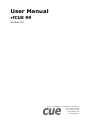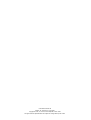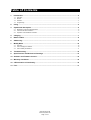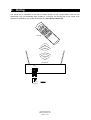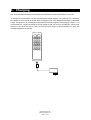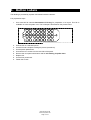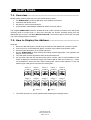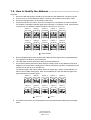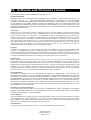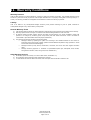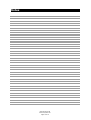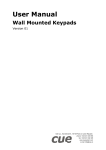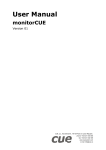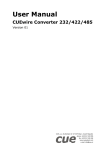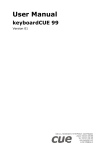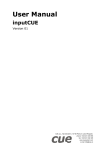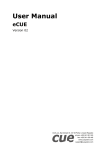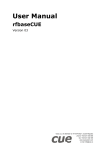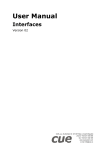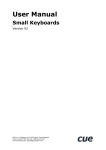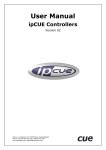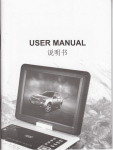Download User Manual
Transcript
User Manual rfCUE 99 Version 03 CUE, a.s., Na Dolinách 6, 147 00 Praha 4, Czech Republic phone: +420 241 433 555 fax: +420 241 432 446 www.cuesystem.com e-mail: [email protected] User Manual rfCUE 99 UM010_03, Version 03, 01.04.2003 Copyright © CUE, a.s. Praha, Czech Republic 1990 - 2003. All rights reserved. Specifications are subject to change without prior notice. Table of Contents 1. Introduction .................................................................................................................................... 4 1.1. 1.2. 1.3. 1.4. Overview .......................................................................................................................................................................4 Models...........................................................................................................................................................................4 Features ........................................................................................................................................................................4 Programming.................................................................................................................................................................4 2. Using ............................................................................................................................................... 5 3. Operational Description ................................................................................................................ 6 3.1. Backlight in Active and Sleeping Mode .........................................................................................................................6 3.2. Transmit / Receive Indication ........................................................................................................................................6 3.3. Operation of the Feedback Indication ...........................................................................................................................6 4. Charging ......................................................................................................................................... 7 5. Button Labels ................................................................................................................................. 8 6. Addressing ..................................................................................................................................... 9 7. Modify Mode ................................................................................................................................. 10 7.1. Overview .....................................................................................................................................................................10 7.2. How to Display the Address ........................................................................................................................................10 7.3. How to Modify the Address .........................................................................................................................................11 8. Troubleshooting........................................................................................................................... 12 9. Specifications and Mechanical Drawings ................................................................................. 13 10. Software and Firmware License................................................................................................. 14 11. Warranty Conditions ................................................................................................................... 15 12. CE Declaration of Conformity..................................................................................................... 16 13. FCC................................................................................................................................................ 17 User Manual rfCUE www.cuesystem.com Page 3 of 18 1. Introduction 1.1. Overview.................................................................... Distinctive and robust, the rfCUE 99 wireless handheld control panel is unique in the world of remote control. Providing 32 buttons supported with two-color backlight and programmable functions, the control panel provides two-way radio frequency communication with the control unit. Designed to fit perfectly in your hand, the rfCUE 99 is constructed of solid wood with stainless steel trim and is available in mahogany, birch, white birch and oak finishes to blend with the most critical environments. It is the ideal solution for control of audio, video and lightning in boardrooms, conference rooms and homes. 1.2. Models ....................................................................... Model Product code Description rfCUE 99 CS0170-x4 Wireless RF remote hand-held control panel, 433.92 MHz rfCUE 99 CS0170-x8 Wireless RF remote hand-held control panel, 869.85 MHz rfCUE 99 CS0170-x9 Wireless RF remote hand-held control panel, 914.5 MHz Note: x in Product code means type of the wood enclosure (birch, mahogany, oak, white birch) 1.3. Features..................................................................... • • • • • • (32) freely programmable buttons (2) color back-light and indication - red and green (2) way communication Rechargeable accumulator 1 100 mAh RF frequency 433.92 MHz or 869.85 MHz or 914.5 MHz RF power max. 10 mW (for 433.92 MHz) or max. 1 mW (for 869.85 MHz and 914.5 MHz) 1.4. Programming ............................................................. All wireless control panels are programmed using Cue Director programming tool. Control commands are described in the Programming Manual CPL References, chapter Keyboards. User Manual rfCUE www.cuesystem.com Page 4 of 18 2. Using The rfCUE 99 is connected to the rest of control system via RF communication with the unit rfbaseCUE. The unit rfbaseCUE then provides a connection via RS-485 bus to the control units Assistant or Assistant-S. For further information see User Manual rfbaseCUE. rfCUE 99 rfbaseCUE rfbaseCUE RS 485 + - A B 1 2 3 4 BA+ Ground + 24 VDC CUEwire User Manual rfCUE www.cuesystem.com Page 5 of 18 3. Operational Description 3.1. Backlight in Active and Sleeping Mode ....................... The rfCUE 99 panel is equipped with two colors (red / green) back-light / indication LEDs that light on whenever the rfCUE 99 is in active mode. When in sleeping mode all the back-light / indication LEDs go dark. The sleeping mode is terminated after pressing the back-light button or any other button on the rfCUE, the backlight LED will light on for the time of about 6 - 8 seconds the rfCUE 99 remains active. Then the rfCUE 99 goes to sleeping mode to reduce power consumption. In sleeping mode the rfCUE 99 does not transmit or receive any RF signals. 3.2. Transmit / Receive Indication.................................... When the rfCUE 99 is transmitting or receiving valid RF data packets it flashes shortly (approx. 0.2 second) the red LED under backlight pushbutton. The flashing of this LED becomes visibly longer when the rfCUE 99 gets out of its RF operating range. 3.3. Operation of the Feedback Indication ........................ The rfCUE 99 is equipped with two colors (red / green) indication / back-light. The color of each button LED can be controlled from the program of the control system. There exist several very important differences when using this type of indication on the wired and the wireless panel • The rfCUE 99 is not active all the time it goes to sleeping mode. The rfCUE 99 does not transmit or receive any RF signals in the sleeping mode and all its LEDs remain dark and so: It is not able to make any indication. All commands operating with button LEDs during that time are stored in rfbaseCUE until the rfCUE 99 becomes active. Then the latest status of the button LEDs is re-transmitted. During the time when the rfCUE 99 is not active the rfbaseCUE makes periodical attempts to establish new communication. • It is very important to have in mind that similar principles of operation is valid also for the case when the rfCUE 99 gets out of its RF operational range even if it is in active mode! • If the rfCUE 99 gets out of its RF operational range the displayed indication remains according to the status of last valid communication. The last status also remains when it wakes up from sleeping mode. • The rfbaseCUE can operate with more than one rfCUE 99 in one system. • When the rfbaseCUE is after reset it does not send any information to any rfCUE 99 until the valid communication with some rfCUE 99 is established. It means: There is no indication on the rfCUE 99 before first button on the rfCUE 99 is pressed. User Manual rfCUE www.cuesystem.com Page 6 of 18 4. Charging The rfCUE 99 wireless remote control panel is powered from internal accumulators 1 100 mAh. To charge the accumulators, use the delivered power supply adapter. The connector for connecting the charger is on the rfCUE 99 bottom side. Charging time for fully charged accumulator is 15 hours. Longer charging time is not dangerous because the protection against overcharging is built-in. It is recommended to connect the rfCUE 99 to the charger at the end of every working day. Connect the charger to the rfCUE 99 also in case you find the lower range of the transmission or when the back-light brightness is reduced. 1 2 3 4 5 6 7 8 9 10 11 12 13 14 15 16 17 18 19 20 21 22 23 24 25 26 27 28 29 30 31 32 User Manual rfCUE www.cuesystem.com Page 7 of 18 5. Button Labels The labeling is provided by a plastic foil inserted under the buttons. Foil preparation steps 1. Use AutoCAD file named CS0170.0007.1-Foil.dwg for preparation of a layout. This file is available on www.cuesystem.com. The foil shape is described on the picture below. 2. 3. 4. 5. 6. 7. 8. 9. Print the foil on a standard printer. Cut the foil into a shape according the picture (see above). Put the panel upside down. Unscrew the two screws from the rear side of the panel. Remove the front panel with buttons and foil still holding it upside down. Replace foil. Put the front panel back. Fasten the screws. User Manual rfCUE www.cuesystem.com Page 8 of 18 6. Addressing Default address of the rfCUE 99 is 0. That means it transmits BUTTON_ID from 1 to 32. In time of the delivery the address is set to the default value. Different address setting in time of delivery is available on request. The address of the rfCUE 99 can be in set in the range 0 to 9 and can be changed in the rfCUE 99 modify mode - see chapter Modify Mode. When the address is set to 1 the button codes are in range 33 to 64, for address 2 the button codes are in range 65 to 96 and so on. Generally speaking the button codes of the rfCUE 99 are dependent on the address and can be calculated according formula BUTTON_ID = Offset + Button Code Offset = 32 * ADDRESS The lowest BUTTON_ID is generated by a button in the upper left corner the highest BUTTON_ID is generated by a button in the lower right corner. ADDRESS = 0 ADDRESS = 1 1 2 3 4 33 34 35 36 289 290 291 292 5 6 7 8 37 38 39 40 293 294 295 296 9 10 11 12 41 42 43 44 297 298 299 300 13 14 15 16 45 46 47 48 301 302 303 304 17 18 19 20 49 50 51 52 305 306 307 308 21 22 23 24 53 54 55 56 309 310 311 312 25 26 27 28 57 58 59 60 313 314 315 316 29 30 31 32 61 62 63 64 317 318 319 320 User Manual rfCUE www.cuesystem.com Page 9 of 18 ADDRESS = 9 7. Modify Mode 7.1. Overview.................................................................... Before starting, please check first if you have all the following items 1. File RFMOD.EXE to involve modification of the address of rfCUE 99 2. rfbaseCUE with power source 3. Windows PC with one free serial port 4. Communication cable between rfbaseCUE HOST connector and PC. The program RFMOD.EXE makes the rfbaseCUE send via RF a special command, which will set the receiving rfCUE to modify mode. To send this command can be also achieved directly from the rfbaseCUE service mode – see User Manual rfbaseCUE. The rfCUE is able to receive this command only when back-light button is pressed. 7.2. How to Display the Address ....................................... Steps are 1. Disconnect RS-485 signals A and B on the rear panel of the rfbaseCUE, connect the power. 2. Connect your PC to the rfbaseCUE HOST connector using a data communication cable. 3. Press the back-light button on the rfCUE and hold it. 4. Run the RFMOD.EXE (in DOS window) still holding the back-light button. The operation now lasts for several seconds. 5. The LED under the back-light button starts to blink several times. 6. On the LEDs under the first 8 buttons there will be a binary value of current address of the rfCUE 99 displayed. The leftmost upper LED means LSB bit. Red color means log. 1. When current address is 0 then the first 8 LEDs remain green, when current address is 1 then the leftmost upper LED goes red and the rest remain green, … Address 0 Address 1 Address 2 Address 3 Address 4 Address 5 Address 6 Address 7 Address 8 Address 9 Green = 0 Red = 1 7. The rfCUE 99 returns to normal operation after releasing the back-light button. User Manual rfCUE www.cuesystem.com Page 10 of 18 7.3. How to Modify the Address ........................................ Steps are 1. Disconnect RS-485 signals A and B on the rear panel of the rfbaseCUE, connect the power. 2. Connect your PC to the rfbaseCUE HOST connector using a data communication cable. 3. Press the back-light button on the rfCUE 99 and hold it. 4. Press and hold also one button, which should respond to a requested new value as follows: For address 0 hold button leftmost upper (first) row button. For address 1 hold second button in the first row. For address 2 hold third button in the first row. And so on … Address 0 Address 1 Address 2 Address 3 Address 4 Address 5 Address 6 Address 7 Address 8 Address 9 Press and hold 5. Run the RFMOD.EXE (in DOS window) still holding the back-light and one requested button. The operation now lasts for several seconds. 6. The LED under the back-light button starts to blink several times. 7. On the LEDs under first 8 buttons there will be the binary value of new address of rfCUE 99 displayed. The same value is displayed on LEDs in 3rd and 4th row and in complement on 5th and 6th row as well as on 7th and 8th row. The leftmost upper LED means LSB bit. Red color means log.1. When current address is 0 then the first 8 LEDs remain green, when current address is 1 then the leftmost upper LED goes red and the rest remain green, … Address 0 Address 1 Address 2 Address 3 Address 4 Address 5 Address 6 Address 7 Address 8 Address 9 Green = 0 Red = 1 8. The rfCUE 99 will return to normal operation with new address after releasing the back-light button. User Manual rfCUE www.cuesystem.com Page 11 of 18 8. Troubleshooting 1. The Brightness of LEDs is Visibly Decreasing. Charge the accumulator immediately. 2. When pressing the button the LEDs are going on and off immediately and then back-light button flashes several times. The accumulator is totally discharged. When waking up from the sleep mode it tries to light on the LEDs. The increased consumption causes a drop of voltage, which then resets the microprocessor. Charge the accumulator immediately. 3. The RF operating range is short. • Check the accumulators in the rfCUE 99 and recharge them. • Check the presence of disturbing RF signals (frequencies of other RF operating equipment in the installation). • Change position of the rfCUE. • Change position of rfbaseCUE antennas. User Manual rfCUE www.cuesystem.com Page 12 of 18 9. Specifications and Mechanical Drawings Buttons layout......................................(32) buttons Buttons back-light ................................Two-color, red or green programmable Communication....................................Two-way, radio frequency 433 / 869 / 914 MHz Power supply .......................................NiMH rechargeable battery pack Enclosure.............................................Wood - stainless steel panel Dimensions (WxHxD) ..........................217 mm (8.5”) x 70 mm (2.8”) x 32 mm (1.3”) Weight..................................................0.6 kg / 1.6 lb Supplied accessories...........................Charger, 110 - 230 VAC, 50 / 60 Hz All dimensions are in mm. User Manual rfCUE www.cuesystem.com Page 13 of 18 10. Software and Firmware License END-USER NOTICE AND LICENSE AGREEMENT FROM CUE, spol. s r.o. NOTICE TO END-USER CAREFULLY READ THE FOLLOWING LEGAL AGREEMENT (THIS "LICENSE"). INSTALLATION OR USE OF THE ENCLOSED CUE, spol. s r.o. SOFTWARE PROGRAMS (COLLECTIVELY, "SOFTWARE") ON YOUR COMPUTER SYSTEMS OR HARDWARE DEVICES CONSTITUTES YOUR ACCEPTANCE OF THESE TERMS. IF YOU DO NOT AGREE TO THE TERMS OF THIS LICENSE, PROMPTLY DELETE THE SOFTWARE FROM YOUR COMPUTER SYSTEMS AND HARDWARE DEVICES, DESTROY ANY COPIES YOU MADE OF THE SOFTWARE OR ANY INSTALLATION MEDIA OF THE SOFTWARE INCLUDED WITH YOUR SYSTEM, AND DISPOSE OF ALL WRITTEN MATERIALS IN YOUR POSSESSION REGARDING THE SOFTWARE. License Grant CUE grants to You, as an individual, a license to install and use one (1) copy of the Software on a single computer at a time; provided, however, that You may make copies of the Software solely for Your development of applications for CUE hardware and demonstration versions of such applications. Any applications created with the Software may only be used with Cue hardware. Your license to use the Software is conditioned upon Your compliance with the terms of this License. A License is required for each end-user of the Software. A license is required for each installation of the Software. You may make one (1) copy of the Software for archival purposes only. You may use this Software only in connection with CUE hardware. You must have acquired the Software directly in connection with the purchase of CUE hardware from CUE or from a CUE approved reseller for this license to be effective. If You have purchased a Site License, You may complete only the number of installations specified in the License Agreement accompanying the Software. Copyright The Software and software built into CUE hardware ("Firmware") are protected by copyright law and international treaty provisions. You acknowledge that no title to the intellectual property in the Software and Firmware is transferred to You. You further acknowledge that title and full ownership rights to the Software and Firmware will remain the exclusive property of CUE, and You will not acquire any rights to the Software and Firmware except as expressly set forth in this License. You agree that any copies of the Software will contain the same proprietary notices which appear on and in the Software. Prohibited Uses Without obtaining prior written permission from CUE, You may not (a.) use, copy, modify, alter, or transfer the Software or documentation except as expressly provided in this License; (b.) translate, disassemble, decompile, reverse program or otherwise reverse engineer the Software and Firmware; (c.) sublicense or lease the Software or its documentation (d.) use this Software with any hardware other than products produced by CUE or in connection with applications being developed for CUE hardware; or (e.) use the Software in a multi-user, network, or multiple computer environment or in a rental, time sharing or computer service business. Without prejudice to any other rights, CUE may terminate this License if You fail to comply with its terms and conditions. In such event, You must immediately destroy all copies of the Software. No Other Warranties CUE DOES NOT WARRANT THAT THE SOFTWARE AND FIRMWARE IS ERROR FREE. CUE DISCLAIMS ALL WARRANTIES WITH RESPECT TO THE SOFTWARE AND FIRMWARE, EITHER EXPRESS OR IMPLIED, INCLUDING BUT NOT LIMITED TO IMPLIED WARRANTIES OF MERCHANTABILITY, FITNESS FOR A PARTICULAR PURPOSE AND NONINFRINGEMENT OF THIRD PARTY RIGHTS. SOME JURISDICTIONS DO NOT ALLOW THE EXCLUSION OF IMPLIED WARRANTIES OR LIMITATIONS OF HOW LONG AN IMPLIED WARRANTY MAY LAST, OR THE EXCLUSION OF LIMITATION OF INCIDENTAL DAMAGES, SO THE ABOVE LIMITATIONS OR EXCLUSIONS MAY NOT APPLY TO YOU. THIS WARRANTY GIVES YOU SPECIFIC LEGAL RIGHTS AND YOU MAY ALSO HAVE OTHER RIGHTS WHICH VARY FROM JURISDICTION TO JURISDICTION. No Liability for Consequential Damages IN NO EVENT SHALL CUE BE LIABLE TO YOU FOR ANY CONSEQUENTIAL, SPECIAL, INCIDENTAL, OR INDIRECT DAMAGES OF ANY KIND ARISING OUT OF THE PERFORMANCE OR USE OF THE SOFTWARE, EVEN IF CUE HAS BEEN ADVISED OF THE POSSIBILITY OF SUCH DAMAGES. Label on Hardware Use of this hardware and the software programs controlling this hardware is subject to the terms of the Software and Hardware License Agreements (the “License Agreements”). You should not use the software and hardware until you have read the License Agreements. By using the software and hardware, you signify that you have read the Licenses Agreements and accept their terms. The “License Agreement” is available at www.cuesystem.com. Trademark Notice CUE and the CUE logo are trademarks of CUE spol. s r.o. in the United States and in other countries. User Manual rfCUE www.cuesystem.com Page 14 of 18 11. Warranty Conditions Warranty Duration CUE provides warranty for all CUE products for a period of 3 years from the day of purchase. The provided warranty for touch screens is 2 years from the day of purchase. CUE accepts reclamation of 5 not properly working dots and more (2 dots join – 1 counts). The warranty provided for rechargeable accumulators is 6 months from the day of purchase Liability CUE is not liable for any consequential damage caused by CUE products including any loss of profits, incidental or consequential damages or any claims made by a third parties. General Warranty Terms a) b) c) d) CUE warrants that its products are without defects in material and are fully functional for the duration of the warranty. Warranty repairs are free of charge. The customer will send the damaged device to CUE at his cost. All warranty repairs and after warranty services are made at CUE premises. It is strictly prohibited to repair CUE products or to change any accessory parts, except those parts with limited service life. CUE is not liable for consumables or parts with limited service life (lamps, batteries etc.) The warranty further does not apply to the following cases • Damages caused by operating the system not according to the conditions defined in user manual or instruction (wrong power supply voltage, operation outside deferred temperature range, operation in humid environment and mechanical damages). • Damages caused by faulty service, maintenance, connection, and use of other than original connection cable. • Damage caused by agencies i.e. incidental or unpredictable impacts (fire, earthquake, flood, thunder, strong electric induction, water, strong wind, theft, vandalism etc.) After Warranty Services a) b) c) All warranty repairs are normally on a ‘back to base’ basis, as defined in 3 c) All out warranty repair costs will be fully charged to the customer. In cases where our staff are called out to assist, cost of transport and time will be at customer cost User Manual rfCUE www.cuesystem.com Page 15 of 18 12. CE Declaration of Conformity We, the producer CUE spol. s r. o., Na Dolinách 6, Praha 4, Czech Republic acknowledge our sole responsibility, that the product incl. accessories Kind of equipment Remote Control System Type designation CS0197 touchCUE-L 99, CS0159 touchCUE 99, CS0157 touchCUE-S 99, CS0183 touchCUE-V, CS0198 touchCUE-L, CS0200 touchCUE-M, CS0176 touchCUE-MM, CS0122 touchCUE, CS0142 touchCUE-S, CS0178 touchCUE-V /t, CS0199 touchCUE-L /t, CS0204 touchCUE-M /t, CS0143 touchCUE-S /t, CS0158 touchCUE-S /w, CS0224 touchCUE-S /d, CS0205 touchCUE-M /r, CS0144 touchCUE-S /r ST0007 Guide, CS0188 touchCUE-SRF, CS0171 rfbaseCUE, ST0013 monitorCUE-V, CS0203 monitorCUE, CS0190 touchCUE-V /i, CS0151 PC Interface 485 CS0170 rfCUE 99, CS0170 rfCUE 99, CS0149 irCUE 99, CS0133 irCUE, CS0080 irCUE Receiver, CS0169 irCUE Receiver 485, CS0221 keypadCUE-1G, CS0222 keypadCUE-2G, CS0223 keypadCUE-3G, CS0145 keyboardCUE 99, CS0128 keyboardCUE, CS0174 keyboardCUE-S, CS0129 keyboardCUE /t, CS0146 keyboardCUE-S /w, CS0130 keyboardCUE /r, CS0191 inputCUE, CS0173 eCUE CS0051 Assistant, CS0150 Assistant-S, CS0100 PC Card, CS0227 CUEwire Splitter, CS0008 smartCUE, CS0201 sbiCUE-DMX, CS0009 soundCUE, CS0004 analogCUE, CS0005 auxCUE, CS0165 PED202, CS0166 PEF200, CS0167 PER610, CS0163 PEC25, CS0225 PEA208, CS0164 PED108, CS0184 CUEadapter /10W, CS0226 CUEadapter /20W, CS0185 CUEadapter /50W, CS0186 CUEadapter /80W, CS0168 PES03, CS0016 powerAUX, PT0005 Cue Director, PT0004 Teach-In, PT0006 WinKit in accordance with EMC Directive 89/336/EEC, is in compliance with the following norms or documents: EN50082-1 (IEC801-2), IEC65(CO)39, DIN VDE 0839 part 82-1, DIN VDE 0843 part 4, IEC801-4, EN50081-1 EN55022 class B, DIN VDE 0839 part 81-1, EN55014, EN55011. Jaroslav Dibitanzl Member of Board of Directors User Manual rfCUE www.cuesystem.com Page 16 of 18 13. FCC Caution Changes or modifications to this unit not expressly approved by the party responsible for compliance could void the user's authority to operate the equipment. Note This equipment has been tested and found to comply with the limits for a Class B digital device, pursuant to Part 15 of the FCC Rules. These limits are designed to provide reasonable protection against harmful interference in a residential installation. This equipment generates, uses and can radiate radio frequency energy and, if not installed and used in accordance with the instructions, may cause harmful interference to radio communications. However, there is no guarantee that interference will not occur in a particular installation. If this equipment does cause harmful interference to radio or television reception, which can be determined by turning the equipment off and on, the user is encouraged to try to correct the interference by one or more of the following measures: • Reorient or relocate the receiving antenna. • Increase the separation between the equipment and receiver. • Connect the equipment into an outlet on a circuit different from that to which the receiver is connected. • Consult the dealer or an experienced radio / TV technician for help. User Manual rfCUE www.cuesystem.com Page 17 of 18 Notes User Manual rfCUE www.cuesystem.com Page 18 of 18