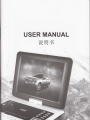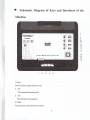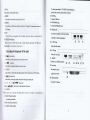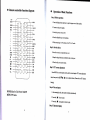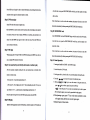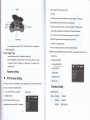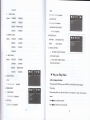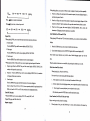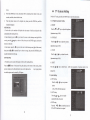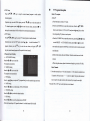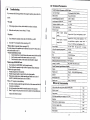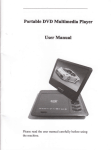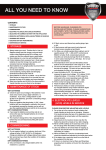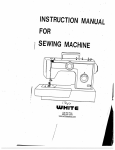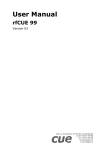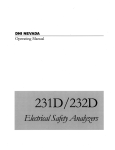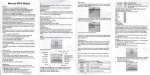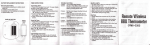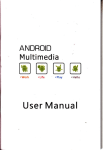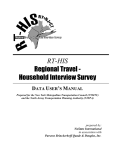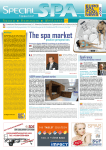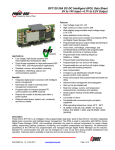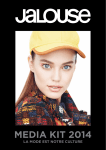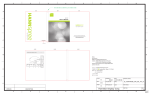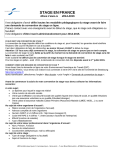Download USER MANUAL
Transcript
USER MANUAL
ixrys
a
Schematic Diagram of Keys and Interfaces of the
Machine
'l
2
l.Open
Press the key to open the disc
2.
CH
3.
CH+
The
The
cover
chmel deoecing key
chmel inoeasing
key.
4.vol-Press the key to
tm dom the volme
34
s.vol-+
press the key
tum up the volme.
Press the key to enter the main menu
set the menu system
ofmonitor.
To comect USB dcvic
of the LCD.
23. SDnvlS/Iv{MC ptug
7.MODE
Press the
key itr DVD mode in
tm
to switch
to*TV mode*AV
itrput mode-retm to
To @m@t SDA,{SA4MC
8.OSD
To comect the
Press the key can appear the informatlon about the disc and the
hints
9.USB/SD switch key
Press the key
in DVD
ea4,ii;;;.
(;fr;t6;bhd;
is insened, the built-in loudspeaker)
\
\::I
\ _9tr?l.. vcti... 6l!!rL
't9 20
I
mode
in tum to
switch betwem play mode of DISC md
CARDTSBoI operaLing function
25.AvOLrIplug
Audio
0d
21
yideo output
26.AvINplug a
Keys&ports diagram of the unit
ll(
cild.
24.Earyhonejrck u-'
DVD mode.
(
cm
22. USB plug
6.MENU
10.
gme hmdle.7. TV MENU Sistm Setting Key
To comect
Press the key to
Aurliomdvideoinput.
) pevious key
I
f-J=;5
1k1
"d\
Press the key to enter previous menu or section or music.
11.
Topowaonoroffthemainpower
( Pl
)nextkey
Press the key to enter trext
12.
mmu or section or muic.
The machine's power
SETUP
press the key to opente the
13. (
)l
individml pameters of the system menu of DVD systm.
)play/paue key
Press the key to enter
( | XY
19.
mowkeys
) mow keys to select optioN in the menu.
slect the iten on the
GAME 2 hmdle interface
To comect game hmdle.
20.VGA video input comectior.
21.
GAME I hmdle interface
menu.
press the key
DCl4.5V
To comect TV
18. ENTER
f,hen
adaptor is
29. Aatema interface
play mode, md press the key again to pause play.
14. i5. 16. 17(A ><Y)
Press
ZZ 23
28. Power plug
to
nake a
confirution-
mtema.
29
)O iU,A i,
Ze
l
i
3X
o
I
Remote controller function diagram
,1.
O
Operation of Basic Functions
Step
l:
tcD
ONOFT
PO'IIER
MUTE
ROG
2
I
5
4
8
7
0
I . Press
MODE
]D
the display
2. Comect to the
USB/DVD
fime
open key to
opfl
the upper cover of the
rehine.
powq spply.
A*B
3. Switch the power switch to ON.
3
TITLE
4. Press the Stand By key on the mrchine.
6
NCLE
9
5. Whetr com@ting it to TV,
SUBfiro
MENU
l0+
soE
Cf,+
PBC
z00A{
Befoie operation
Step 2: Put the disc
I .Press
sLow
disc
plede
set the
TV to AV mode.
in
covo key to opm the disc @ver
NTER
crATJDIO
<(
vol+
t(
voL
2.
REII,IN
Grup the edge of the disc md fixed the disc on the pivot.
coTo
3. Close the disc cover
SETUP
)>
T
util
it clicks.
Step 3: TFT screen odjustmetrt
))
)t
Press
MENU key on the display screa, md the screen
displays TFT smm adjustuilt
mmu, thm press the
AV< >
keys to
adjwt indexe$. (ptese refq to .TFT System
Setting).
i
POWER:Key for Unit Power On&Off
MENU:TPTmenu
Step 4: Play and pause
l.
Aftc imoting
the disc, the
mhine will
play rutomtically
I
i
2. Press the
(
P1ss th€
(
3.
Step 5:
)l
)l
) tey to paue.
) key agaia to restore ro play.
Chrrrcter disphy
Press OSD key
to display the disc's rclated hfomation md opeBting fiuctioos tips,
close the disc cover, press DISCruSB/CARD
md prss the key again. the chmcter display is closed.
mmu
play mode auro@tically without pressing the DISCruSB/CARD switch
key.)
After the MENU key on the remote control is pre$e4 tle scre6 displays metru picture
scleat. Prcss the
keys to adjwt, ENTER key to
Step 10: SD/IVIS/1VIMC card
@nfim, md nmoical key to
Insert SD,&,IS,4r4MC cad into SDAitSll\4MC plug, switch the mode to the DVD mode,
MENU key agaitr to rehm to the rcot menu. Press the TITLE key
close the dirc covei, prcss the DISCruSB/CARD
once to retum to title m@u.
play mode auromticatty without prBsing the DISCruSB/CARD swirch key.)
Step 11. Come Operation
L Insed gme hmdle into GAME I md GAME 2 plugs.
Step 8: Use numerical keys to directly select music or section to play
Affer the mchine completes rqdfug the disc, we nmaical keys to direcdy select
2. Switch rhe mode to DVD mode.
mEic or s@tion to play.
3. Put the
For
2. Fo. muic No. l0 or highq, press the
l0l
key (continully press the lGr key,
gme disc in, close tbe disc cover, md the rebine will read the disc
the
;r> 11 key to moye the cwsor to the diretory ila.
5. Select gm€)rllpms the)> key to move the cNor to the gue trme ae4
press
tDr A key to select a gme, thm prcss the OK key
4. Press
muic No. l-9, pres the omqical keys l-9.
@ sitch
wil
(Note: when tlere is no disc in the disc containtr, the system will switch to tho
USB
md VCD2.0 with PBC functions, press MENU key, md you
cm ue simple PBC int@tive fiuctiore.
I
switch key, md the m@hine
play afto a while.
Step 7: PBC play
When playing uttra VCD
play
(Note: whm theF is no disc in the disc contains, the systEm
witt switch to the USB
Some DVDs have tide menu or chaptq
mw
rehine witt
after a while.
Step 6: DVD menu play
for relection. Press
switch key, md the
you
:
or
2Ol, 3Gf ...), md thm pros coresponding nmoical keys l-9
Hl
to entq the gme. you cm also ue uwerical keys to select a gme.
After entsing the gme, you cm use the gme hudle to ptay gmes.
Notq For ul&a VCD ud VCD 2.0 with PBC function, ple6€ close the pBC.
Scpg:UsBphy
lwt lhe USB equipmmt into th€ USB ioterfee, switch the mode to DVD mode ud
8l
plming a gme, press ..7" key on the rmoie controller to retlrn
to the gme rrenu, and then you cm select gme again..
6. When
j
I
i
I
I
t
I
I
7. Schemtic
Diagro of Gme H@dle
b.
AIITO PLAY ON, OFF usually
c.
TVTYPE:
set
to ON.
l. 4:3 Ful[ screw: select when the mchine is comected to ordinary TV Wide screen
image is displayed on the screen
2. 4:3
FIJNCTION
md
a part is cut automatically.
e@il: select whm the machine is comected to ordinary TV. When the wide
screetr
imge is displayed, there ue black lines on the top md
at the bottom.
3. 16:9 wide screen: select whetr the machine is comected to wide screm TV
PIN CODE: open md set tlre Pin code.(originat Pin code: 0000)
d.
e. RAIING: to set different ratings.
Note: when playitrg a game, SELECT md STARI keys
ile
not available on
X
Note: to set the rating
GAME 2 gme hmdle.
Step 12: Analog TV play
l.
Insert the
utema
ofthe disc, the Pin code should be ulocked.
DEFAULT: seleclect RESTORE, then press ENTER key, md the mrchine will restore to the
or wircd
factory setting.
TV signal into tlle antema plug.
2. Press the MODE key to switch the mode to DVB-T mode, and you cm watch
TV progms. (Nore: if the machin€ is in original statN, it is necessary to set
2.
LANGUAGESETTING:
LANGUAGE SETTING
progrm seach.)
OSD
Function setting
o
LANGUAGE
AUDIOLANG
SUBTITLE LANG
DVD System Setting
MENULANG
Accordirg
playq,
l.
so
10
d
the disc's record
to realize the
infomation, comect extemal devices to set the functions ofDVD
optiml play
kess the SETTING key to enter DVD
a TV SYSTEM: Selet NTSC, PAI or auto
to the color system of the
system setting.
a. OSD
LANGUAGE:
Options:
SYSTEM SETTING
aording
Function setting
effect.
TV comected.
ENGLISH
CHINESE
GERMAN
SPANISH
FRENCH
RORTUGT]ESE
ITALIAN
b.
c.
AUDIOLANG:
Options:
SPANISH
12, 10, 8, 6, 4, 2, 0 adjustable
FRENCH
POMUGUESE
ITAITAN
RUSSL{N
8, 6, 4, 2, 0 adjustable
5.SPEAXER SETUP
ENGLISH
CHINESE
GERMAN
SPANISH
FRENCH
ITALIAN
DOWNMIX
CHINESE
GERMAN
SPANISH
PORIUGUESE
RUSSIAN
3. AT]DIO SETTING
Key:
-4,
r
adjustable
4.VIDEO SETUP
r
BRIGHTNESS:
12, 10, 8, 6, 4,
2,0 adjustable
b. CONTRAST
12, 10, 8,
6,4,2,0
adjustable
LTiRTSTEREOVSS
FRONT LARGE SMALL
6. DIGITALSETTING:
a. OPMODE: LINE OIfI, RFMOD
b.
ENGLISH
+4, +2,0, -2,
SATI]RAIION:
e. SHARPNESSADruSTMENT
LANG:
ITALIAN
#,
-6 adjustable
GERMAN
FRENCH
a.
4
d.
MENULANG:
Options:
-2,
CHINESE
RUSSIAN
d.
O,
.,
ENGLISH
c. SUBTITLE
Otrtiotrs:
I{UE
+6, +4, +2,
DYNAMICRANGE:
c.
DUALMONO: STERO,MONOL,
MONOR, MIXMONO
rIt
Hrg
HI@
tryl
.
Ways to Play Discs
Audio Language Selection
*Whm playing D\D,MP4 discs,
press
AUDIO key to select rlifferent audio lmguages
*fast playing
Duing playing discs,it
can
play fast forydd or fast backwdd to seilch certain intgrested
content.
Press
Press
>>
key to enable fast
)')>key
one time,
foryed
it shows loop mode.
13
When playing discs, you
Ffl
Ff2-_)
I
-')
+
F20
---+
m prcss A-B key to play a segment ofcontent you tike rep@tedly.
Pres the A-B key at the stnt point of the content to repea! the s@i displays
Repeat A_,
l.
playing
ud
I
{{
Press 1{
tey to ruble t6t brckwdd
Press
Ff2
Ff8
2.
key one time, it shows loop mode.
+
Ff4
-+
FfB
3.
---)
Ff20
+
the start point is Point
A.
Eess the A-B key at the etrd ofthe contonl to repeat, the swa displays Repeat
A_B, the
etrd point is Point B. Then the mchine will repeat the @ntent
betweq points A ad B.
Prcss the A-B key again, the screm disptays CANCEL REpEAL AfteT
a white,
the
ptayling
chreters will disappeu, then
the repeat ptay is cmcelled.
Sibtlfle (for DVDs and SVCDs)
Sclect
Repert Play
*Who playing
l.
DVDS, you cm
Ne title repst md section repeat play functions.
hess the REPEAT key mtil the screen displays REPEAT TITLE.
2. Title repeat
REPEAI key
util
the
sirem displays REpEAI SECTION.
Press the REPEAr key util the chmctqs on the screm disappea.
* When playing VCDS, VCDS md CD, you
cm ue rcpeat single md rep€t all functions.
3.
key untit the srem displays REpEAT SINGLE, the
Repeat single Press the REPEAT
@hine will
2.
aU
Repeat
I
rcpeat the
Press the
clmDt
Press the
SUBTITLE ke1 select a kind of subtitte fiom the metru.
Carcel subtide disptay: press the SUBTITLE agaiD
util
the
Whm playing discs, Press the GOTO key,
wrem displays REPEAT ALL, the mrchine
uov
keys to select
Tide: disptay the
2.
Section: display the
util
the
cheeteN on the screen dimppeu.
Note: for Ulka VCDS, VCD 2.0, VCD 3.0, above opemtion should be implemmted when
PBD is off, md for VCD I . I md CD, the opqation ce be implmmr directty.
R..!at r
displays OFF.
Music Search aDd fime Se&rch
1.
3.
MENU key, the screm disptays pBC OFF,
agair the PBC will be ON.
reely
pBC is off.
title, you
Ment
cret
cu
input the nuber oftitles to play.
playiug sectiorl you cm hput the nmber of sections to play.
plapime, you
cil
input the
sel@tion, press the ENTER key to confiryi
tine !o ptay.
md exit the menu.
Zoom Function (for DVDS, SVCDS strd VCDS)
Etrjoy a moving or
icgmetrt
mong the following optiom:
cretrt
Time: display the
Aftq
Fuction
PBC
sm
Whm the subtitle ofthe disc is not available, then pressing the subtitle key is invalid.
Press
prx
rhe
discs.
Cmcel repeat
' Pl6lhe
util
Note: Subtitlc cacel fimctiom vary with the discs. Subtitle lmguge
rypes vary with the
will repeat all the music in tle disc.
C'loce PBC
kind of subtitre to
music.
REPEAI key
Pr6s the REPEAI key again
lf
.
2.
3. Cmcel repeat
l.
a
display.
S@tion tepeat
Press the
when playing DVDs md ultra vcDs with sevual subtittes, you cm sel@t
l.
shtic pictuE by z@mhg.
When playing a disc, press the ZOOM key to zoom, md the pictues
t4
15
will
rcomed up
o
twice.
2.
Press the
ZOOM key in tum, the pictue will be zoomed up thrce tiEes 4 times, one
second, one third,
3.
TV System Setting
Switch to TV mode, press the LCD MENU key to open the $ystem menu
md one fouth in tum.
Then the pichre rcstorcs to the original size, please press the ZOOM key
mtil
1.
LCD picture parameter setting
a.
BRIGHT
the
chuacters disappeil.
MP3 Disc Play
1. Put the disc in, the machine
will
display the main menu of the disc and play the disc
screetr), press the
orV
the{
or
key md move the cusor to ihe directory aea (right of the
3. Select music: press the
)
key, move the
A orlor nmaiel key to
mehile will play ftom
alNr
to tle directory trea (dght of the screen),
select one soDg, theo press the ENTER key, the
Press
the{
or
Press
Nme and)! fomat of
will display o follows after reading the disc.
in ordeithe pichtre cm be rctated by I 80 degree.
the
conmt.
or
{
the
mge
>
key lo adjur lbe color-
0-100)
d. RESET
the picture being the playing on the boftom of the screm, pictue
preview window on the left md directory rea on the right.ress
key to adjust the
c. COLOR
(adjustment
Put the disc itr, th€ screen
>
(adjustnent @ge 0- 1 00)
ttre song.
JPG Photo Play
I.
key to adjust the brightness
b. CONTRAST
key to select a folder, then press the ENTER again, md then the
dircctory is selected-
ttren press the
}
(adjusmeot ruge 0-100)
automtically after reading the disc.
2. Select directory: press
{
Press the
Press the
{
defauk 50
)
key to play pictwes
2. System
a.
or
}
key to select Reset. (Affer
Settirg
C-SYS setting
Pressthe
{or >
keytosetpictue
system
(PAL, NTSC, SECAM md autd
b. S-SYS setup
Pressthe<
or >
keyto setaudio
systm@qDKI,Mmdl-)
c.
BLIIE setup
Press
the { or
>key
to set blue screen to
ON or OFF when there is no signal
-
O
d. SWAP setup
Press
fhe
{ } o.V t"y to swap the cuent
chamel progrm to switch mother
chmel progm.
Analog TV
(Operation step: enter the SWAP option, press the
TV chmel progrm,
the key, the
TVProgramReception
Before TV reception
press
cmmt chamel
the( key) to
{ or }
enter the next
key to select the nmber of
colw,
md press
thd/
or
a. Press
Keys to select Sy6tem*C-SYS or S-SYS,
wi1l be switched to the set channel automatically.)
the coresponding TV
e. COPY setting
Pres the
{ } or !1o
copy the cment TV
chmel
(Operation step: enter the COPY option, press
progrum to mother chamel.
th< o>
cment chmel program will be copied to the
set
ot)
chamel.)
< or >
progm smi
seeh
key to
automatically
)
or
auto sedch mode (press the SETUp key on the remote control to
<
keys
key to enter
entq auto sedch
After several minutes, the serch finishes. Chmels sedched ee saved in the
e. When using the
the
1. Press the
the < or >key
to adjust the TV
progm
fmely, to rcalize optimal
imge and soud.
BAND setting
Press the
{or }
{
or
}
key to set three bmds: VHF LA/HF H/tr'HF
key to select the
chmel nmber
SKlPsetting
Press the
{
(When the
or
}
chmel
mtenna, adjust its direction md mgle to get the best TV effect.
key to sect the chamel skip to ON/OFF
skip is ON, press the
chmel +/- ud
the
chmel wil
be shield)
lcf
chmels l-10.
keys 1-10 to select
key to select
- -
For
chffiels Dmbercd
above
to show two digits. Then press the nmerical
key to input the tens digit, md press the
Press the
CHANNEL setting
Press the
nmqical
10, press the
FINE setting
Press
f.
press the
Select Chatrtrels
TV
e.
colm,
Ay { }
memory
SEARCH setting
Press the
d.
key to select
pichre or soud system.
to select PRESET *AUTO SEARCH
d.
TV progrms automatically.
c.
AV < >
the
>or<
AUTO-SEARCHsetting
Pressthe{ or > keytosearchthe
b.
press the
mode directly)
3. Frequency Search Setting
a.
ad
c. Press the LCD MENU key to open the system menu, press the
to select the trmber ofTV
progrm chmel, press the Y key to enter the next collm, md press thdl
key, the
Mode key to switch to TV mode.
b. Press the LCD MENU key to open the system menu. press
nmerical key to input the ones digit.
CH+ or CH-key to select previoB or next chamel.
O Technical Parameters
O
Tioubleshooting
Psrdrl Techntcrl PsremdeE ofD\.D playcr
Lasq wavelagih
Wavelmgth 650NM,8ONM
If you flcomter the following prcblems when.using the mrchine, please refer to the
PAL/AUTO/NTSC
section.
Acoustic fiequenry r
* No soutrd
Audio sisal
Frcquency
1.
Whm using ea4rhone to listen, chrck whether the
2.
Wethq the soud system is corect when iD TV status.
volue
is minimum_
Check whether the machine switches the LCD ON/OFF key to OFF.
2.
Check the
TV is
set
I
I
l.
2.
3.
For wireless receptio4 adjut the mgel and diection of the mtma mtil ttre
of r@eptioo is satisfetory.
For wired receptiotr, pl@se check tle extemal mt@ is well comectedWhen TV signal is weak, the pictured rweived is ustable with snowflake spots
or
pictue still, which is aomal.
>80d8
i!fidelity + noise
<-70d8
>80d8
Dpeicmge
>a0dB
Audio
output (mlog
Output level: 2vp-p, load impedmce: tOK O
audio)
Output
Output level: lvp-p, load impedmce: 75o,
aon-equilibrim, negative, output level: y:
lvp-p, C: O.28Vp-p, load imDedmce 75 O
Mdeo ouqrut, S tmiDal
output (N/A)
plopqly (when comtrting to TV)
* Picture relloyer or no @lor (whm com€ted
to T\)
The color system set in the mrchine my be diferent from that of IV. please select a
color system suitable to the TV
* Remote control does not work
l. Chek whetha there is bmier betwffi the remote contol md the
2. Aim the remote codrol to the reEote cotrtrol receive window.
3. Check whethq the battery ofthe tmote control should be chmged.
*Disrble to plry SD^US/MMC qrd.
l. Ch@kwhsthqthe SD/I\,iS/MMC cardisiroertedreverely.
2.- Cieck whether the operatiol is right. (ref6 to Op@tiotr of Baic Fuctions)
.
* Disable
to play gmes nomally
1. Whetho put gme disc in the mchine.
2. Whether the gme hedle is iserted iqto the slot of gafoe hildle.
3. Whm playing single playa, whether imen the gmehandle into the slot of
CAME 2 (ir shau be iEerted into rbe slot of CAME t)
* Effect ofTV reception is not satisfrctory
20HZ-20Ktu
Noise mtio
Chmnel sep@tion
* No picture
l.
@
Powq suDply
ACrOo-24OV DC itrpd 14.5V 3Aoutpur
Allowable operating Empqaue
O-40T
Size
<2ow
375n65;(45rm
Weighr (net weight)
Abour 2kg
Partial Techaical Speoification ofTV Receiver
tualos ry rystem
PINTSC /SECAM system
Prfti.l Technical Speciffcstiotr of Disphy
Display
13.8-inch LCD screen
Display pixel
786432, lO24x768RGB light sriD
Contut
i
250:
Btio
Screeh
Display zone
a
r
4:3
25o(L) x r 85(Hlnm
Accessories
Audio-video cable wirh yettoq red md wLite plugs
1{
Remote
cortol
lpcs
pcs
Usaruual
Switchirg regulaed
Fwa
supply
(r4.5V 3A)
pcs
Earyhotre
Whipmtuordigial mt@
pcs
Ctr powd supply cable
Gme Disc
Gme Hmdle
Fs
lpcs
lpcs
2l