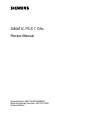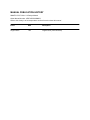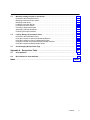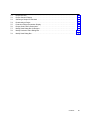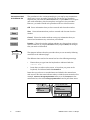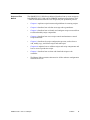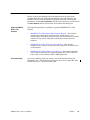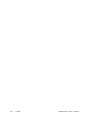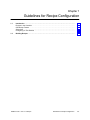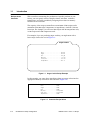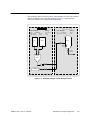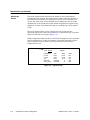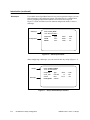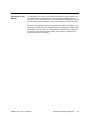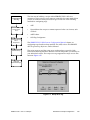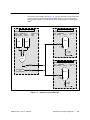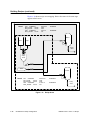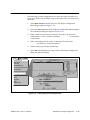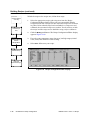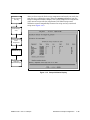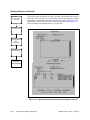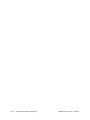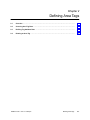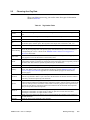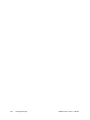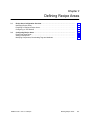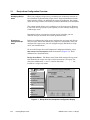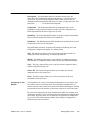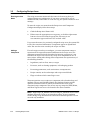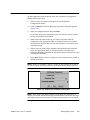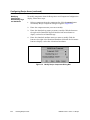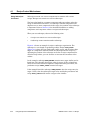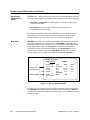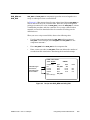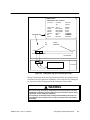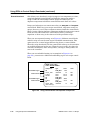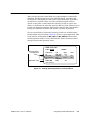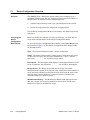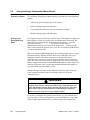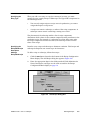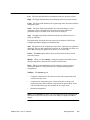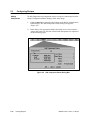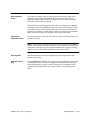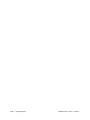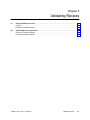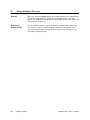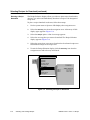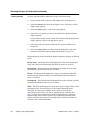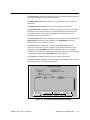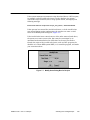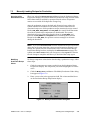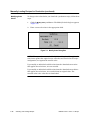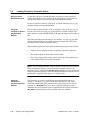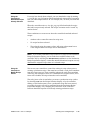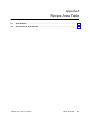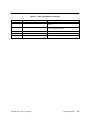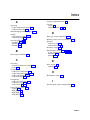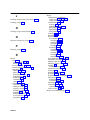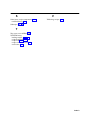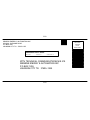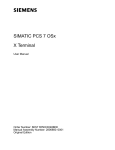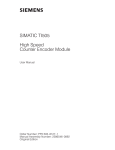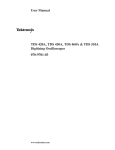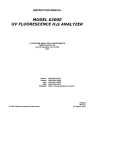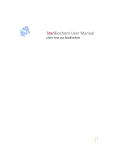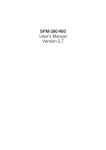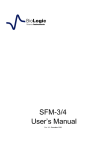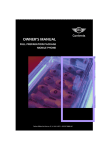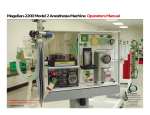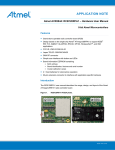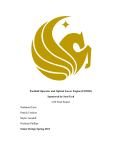Download Display
Transcript
SIMATIC PCS 7 OSx
Recipe Manual
Order Number: 6ES7 6550XX058BC3
Manual Assembly Number: 2811150--0001
Original Edition
!
DANGER
DANGER indicates an imminently hazardous situation that, if not avoided, will
result in death or serious injury.
DANGER is limited to the most extreme situations.
!
WARNING
WARNING indicates a potentially hazardous situation that, if not avoided, could
result in death or serious injury, and/or property damage.
!
CAUTION
CAUTION used with a safety alert symbol indicates a potentially hazardous situation that, if not avoided, could result in minor or moderate injury.
CAUTION
CAUTION used without the safety alert symbol indicates a potentially
hazardous situation that, if not avoided, could result in property damage.
NOTICE
NOTICE indicates a potential situation that, if not avoided, could result in an
undesirable result or state.
Copyright 2002 by Siemens Energy & Automation, Inc.
All Rights Reserved — Printed in USA
Reproduction, transmission, or use of this document or contents is not permitted without express consent of Siemens Energy &
Automation, Inc. All rights, including rights created by patent grant or registration of a utility model or design, are reserved.
Since Siemens Energy & Automation, Inc., does not possess full access to data concerning all of the uses and applications of
customer’s products, we do not assume responsibility either for customer product design or for any infringements of patents or rights
of others which may result from our assistance.
MANUAL PUBLICATION HISTORY
SIMATIC PCS 7 OSx 4.1.2 Recipe Manual
Order Manual Number: 6ES7 6550XX058BC3
Refer to this history in all correspondence and/or discussion about this manual.
Event
Date
Description
Original Issue
7/02
Original Issue (2811150--0001)
LIST OF EFFECTIVE PAGES
Pages
Cover/Copyright
History/Effective Pages
iii — xiii
1-1 — 1-17
2-1 — 2-5
3-1 — 3-6
4-1 — 4-11
5-1 — 5-15
6-1 — 6-6
7-1 — 7-16
A-1 — A-4
Index-1 — Index-3
Registration
Description
Original
Original
Original
Original
Original
Original
Original
Original
Original
Original
Original
Original
Original
Pages
Description
Trademarks
SIMATICr, SINECr, and STEPr are registered trademarks, and S5t and S7t are trademarks, of Siemens AG.
PCSt, APTt, Series 505t, and TISOFTt are trademarks of Siemens Energy & Automation, Inc.
Adober and Acrobatr are registered trademarks of Adobe Systems, Inc.
@aGlancet and Net OLEt are trademarks of Axeda, Inc.
Epsonr is a registered trademark of Seiko Epson Kabushiki Kaisha.
Excelt is a trademark, and Windowsr and MS-DOSr are registered trademarks, of Microsoft Corporation.
HPr, DeskJetr, LaserJetr, and PaintJetr are registered trademarks of Hewlett--Packard Company.
IBMr is a registered trademark of International Business Machines Corporation.
Intelr is a registered trademark of Intel Corporation.
Internetr is a registered trademark of Internet, Inc.
Lantronixr is a registered trademark of Lantronix.
Linuxr is a registered trademark of Linus Torvalds.
Lotusr and 1--2--3r are registered trademarks of Lotus Development Corporation.
Network Computing Devicesr is a registered trademark of Network Computing Devices, Inc.
Oracler is a registered trademark of Oracle Corporation.
PostScriptr is a registered trademark of Adobe Systems, Inc.
Red Hatr is a registered trademark of Red Hat, Inc.
TIt is a trademark of Texas Instruments, Inc.
Tektronixr is a registered trademark of Tektronix, Inc.
UNIXr is a registered trademark of X/Open Company, Ltd.
VMSr is a registered trademark of Compaq.
X Window Systemt is a trademark, and Motifr is a registered trademark, of the Open Group.
XESSr is a licensed, registered trademark, and AISr is a registered trademark of Applied Information Systems, Inc.
Other trademarks are the acknowledged property of their respective holders.
Contents
Preface . . . . . . . . . . . . . . . . . . . . . . . . . . . . . . . . . . . . . . . . . . . . . . . . . . . . . . . . . . . . . . . . .
Chapter 1
ix
Guidelines for Recipe Configuration . . . . . . . . . . . . . . . . . . . . . . . . . .
1-1
1.1
Introduction . . . . . . . . . . . . . . . . . . . . . . . . . . . . . . . . . . . . . . . . . . . . . . . . . . . . . . . . . . . . . . . . . . .
Recipes in the Controller . . . . . . . . . . . . . . . . . . . . . . . . . . . . . . . . . . . . . . . . . . . . . . . . . . . . . . . . .
OSx Recipe Feature . . . . . . . . . . . . . . . . . . . . . . . . . . . . . . . . . . . . . . . . . . . . . . . . . . . . . . . . . . . . .
Subrecipes . . . . . . . . . . . . . . . . . . . . . . . . . . . . . . . . . . . . . . . . . . . . . . . . . . . . . . . . . . . . . . . . . . . . .
Configuring on Two Stations . . . . . . . . . . . . . . . . . . . . . . . . . . . . . . . . . . . . . . . . . . . . . . . . . . . . . .
1-2
1-2
1-4
1-6
1-7
1.2
Building Recipes . . . . . . . . . . . . . . . . . . . . . . . . . . . . . . . . . . . . . . . . . . . . . . . . . . . . . . . . . . . . . . .
1-8
Chapter 2
Defining Area Tags . . . . . . . . . . . . . . . . . . . . . . . . . . . . . . . . . . . . . . . . . . .
2-1
2.1
Overview . . . . . . . . . . . . . . . . . . . . . . . . . . . . . . . . . . . . . . . . . . . . . . . . . . . . . . . . . . . . . . . . . . . . . .
2-2
2.2
Choosing Area Tag Data . . . . . . . . . . . . . . . . . . . . . . . . . . . . . . . . . . . . . . . . . . . . . . . . . . . . . . . .
2-3
2.3
Defining Tag Attribute Data . . . . . . . . . . . . . . . . . . . . . . . . . . . . . . . . . . . . . . . . . . . . . . . . . . . . .
2-4
2.4
Deleting an Area Tag . . . . . . . . . . . . . . . . . . . . . . . . . . . . . . . . . . . . . . . . . . . . . . . . . . . . . . . . . . .
2-5
Chapter 3
Defining Recipe Areas . . . . . . . . . . . . . . . . . . . . . . . . . . . . . . . . . . . . . . .
3-1
3.1
Recipe Area Configuration Overview . . . . . . . . . . . . . . . . . . . . . . . . . . . . . . . . . . . . . . . . . . . . .
Identifying Recipe Areas . . . . . . . . . . . . . . . . . . . . . . . . . . . . . . . . . . . . . . . . . . . . . . . . . . . . . . . . .
Preparing to Configure Recipe Areas . . . . . . . . . . . . . . . . . . . . . . . . . . . . . . . . . . . . . . . . . . . . . . .
Configuring on Two Stations . . . . . . . . . . . . . . . . . . . . . . . . . . . . . . . . . . . . . . . . . . . . . . . . . . . . . .
3-2
3-2
3-2
3-3
3.2
Configuring Recipe Areas . . . . . . . . . . . . . . . . . . . . . . . . . . . . . . . . . . . . . . . . . . . . . . . . . . . . . . .
Entering the Area Name . . . . . . . . . . . . . . . . . . . . . . . . . . . . . . . . . . . . . . . . . . . . . . . . . . . . . . . . . .
Adding a Component . . . . . . . . . . . . . . . . . . . . . . . . . . . . . . . . . . . . . . . . . . . . . . . . . . . . . . . . . . . .
Modifying Components, Downloading Tags and Attributes . . . . . . . . . . . . . . . . . . . . . . . . . . . . .
3-4
3-4
3-4
3-6
Chapter 4
Using Recipe Control Mechanisms . . . . . . . . . . . . . . . . . . . . . . . . . . . .
4-1
4.1
Recipe Control Mechanisms . . . . . . . . . . . . . . . . . . . . . . . . . . . . . . . . . . . . . . . . . . . . . . . . . . . .
Using Subrecipes for Control . . . . . . . . . . . . . . . . . . . . . . . . . . . . . . . . . . . . . . . . . . . . . . . . . . . . . .
Using Recipe Control Blocks (RCBs) . . . . . . . . . . . . . . . . . . . . . . . . . . . . . . . . . . . . . . . . . . . . . . .
RCB_WAIT . . . . . . . . . . . . . . . . . . . . . . . . . . . . . . . . . . . . . . . . . . . . . . . . . . . . . . . . . . . . . . . . . . . . .
RCB_BEG and RCB_END . . . . . . . . . . . . . . . . . . . . . . . . . . . . . . . . . . . . . . . . . . . . . . . . . . . . . . . .
4-2
4-2
4-4
4-4
4-5
4.2
Using RCBs to Control Recipe Downloads . . . . . . . . . . . . . . . . . . . . . . . . . . . . . . . . . . . . . . .
Nesting Recipe Control Blocks . . . . . . . . . . . . . . . . . . . . . . . . . . . . . . . . . . . . . . . . . . . . . . . . . . . .
Handshake Communication . . . . . . . . . . . . . . . . . . . . . . . . . . . . . . . . . . . . . . . . . . . . . . . . . . . . . . .
Phased Download . . . . . . . . . . . . . . . . . . . . . . . . . . . . . . . . . . . . . . . . . . . . . . . . . . . . . . . . . . . . . . .
4-6
4-6
4-6
4-10
Contents
iii
Chapter 5
Defining Recipes . . . . . . . . . . . . . . . . . . . . . . . . . . . . . . . . . . . . . . . . . . . . .
5-1
5.1
Recipe Configuration Overview . . . . . . . . . . . . . . . . . . . . . . . . . . . . . . . . . . . . . . . . . . . . . . . . . .
Overview . . . . . . . . . . . . . . . . . . . . . . . . . . . . . . . . . . . . . . . . . . . . . . . . . . . . . . . . . . . . . . . . . . . . . . .
Accessing the Recipe Configuration Menu Display . . . . . . . . . . . . . . . . . . . . . . . . . . . . . . . . . . .
5-2
5-2
5-2
5.2
Using the Recipe Configuration Menu Display . . . . . . . . . . . . . . . . . . . . . . . . . . . . . . . . . . . .
Selecting an Option . . . . . . . . . . . . . . . . . . . . . . . . . . . . . . . . . . . . . . . . . . . . . . . . . . . . . . . . . . . . . .
Specifying the Recipe/Subrecipe Name . . . . . . . . . . . . . . . . . . . . . . . . . . . . . . . . . . . . . . . . . . . . .
Specifying the Entry Type . . . . . . . . . . . . . . . . . . . . . . . . . . . . . . . . . . . . . . . . . . . . . . . . . . . . . . . .
Specifying the Recipe/Subrecipe Description . . . . . . . . . . . . . . . . . . . . . . . . . . . . . . . . . . . . . . . .
Adding a Recipe/Subrecipe . . . . . . . . . . . . . . . . . . . . . . . . . . . . . . . . . . . . . . . . . . . . . . . . . . . . . . .
Deleting a Recipe/Subrecipe . . . . . . . . . . . . . . . . . . . . . . . . . . . . . . . . . . . . . . . . . . . . . . . . . . . . . .
Copying a Recipe/Subrecipe . . . . . . . . . . . . . . . . . . . . . . . . . . . . . . . . . . . . . . . . . . . . . . . . . . . . . .
Modifying a Recipe/Subrecipe . . . . . . . . . . . . . . . . . . . . . . . . . . . . . . . . . . . . . . . . . . . . . . . . . . . . .
5-4
5-4
5-4
5-5
5-5
5-5
5-6
5-6
5-8
5.3
Configuring Recipes . . . . . . . . . . . . . . . . . . . . . . . . . . . . . . . . . . . . . . . . . . . . . . . . . . . . . . . . . . . .
Adding Components . . . . . . . . . . . . . . . . . . . . . . . . . . . . . . . . . . . . . . . . . . . . . . . . . . . . . . . . . . . . .
Choosing the Data Type . . . . . . . . . . . . . . . . . . . . . . . . . . . . . . . . . . . . . . . . . . . . . . . . . . . . . . . . . .
Entering Range Limits . . . . . . . . . . . . . . . . . . . . . . . . . . . . . . . . . . . . . . . . . . . . . . . . . . . . . . . . . . .
Entering the Component Value . . . . . . . . . . . . . . . . . . . . . . . . . . . . . . . . . . . . . . . . . . . . . . . . . . . .
Entering Units . . . . . . . . . . . . . . . . . . . . . . . . . . . . . . . . . . . . . . . . . . . . . . . . . . . . . . . . . . . . . . . . . .
Setting the Scale Flag . . . . . . . . . . . . . . . . . . . . . . . . . . . . . . . . . . . . . . . . . . . . . . . . . . . . . . . . . . . .
Modifying Component Values . . . . . . . . . . . . . . . . . . . . . . . . . . . . . . . . . . . . . . . . . . . . . . . . . . . . .
Linking Recipes and Recipe Areas . . . . . . . . . . . . . . . . . . . . . . . . . . . . . . . . . . . . . . . . . . . . . . . . .
5-10
5-10
5-12
5-13
5-13
5-13
5-13
5-14
5-15
Chapter 6
Validating Recipes . . . . . . . . . . . . . . . . . . . . . . . . . . . . . . . . . . . . . . . . . . .
6-1
6.1
Recipe Validation Overview . . . . . . . . . . . . . . . . . . . . . . . . . . . . . . . . . . . . . . . . . . . . . . . . . . . . .
Purpose . . . . . . . . . . . . . . . . . . . . . . . . . . . . . . . . . . . . . . . . . . . . . . . . . . . . . . . . . . . . . . . . . . . . . . . .
Preparing to Validate Recipes . . . . . . . . . . . . . . . . . . . . . . . . . . . . . . . . . . . . . . . . . . . . . . . . . . . . .
6-2
6-2
6-2
6.2
Validating Recipe Components . . . . . . . . . . . . . . . . . . . . . . . . . . . . . . . . . . . . . . . . . . . . . . . . . .
Creating a Production Recipe . . . . . . . . . . . . . . . . . . . . . . . . . . . . . . . . . . . . . . . . . . . . . . . . . . . . .
Evaluating Validation Results . . . . . . . . . . . . . . . . . . . . . . . . . . . . . . . . . . . . . . . . . . . . . . . . . . . . . .
6-3
6-3
6-6
Chapter 7
Selecting and Loading Recipes . . . . . . . . . . . . . . . . . . . . . . . . . . . . . . .
7-1
7.1
Selecting Recipes for Download . . . . . . . . . . . . . . . . . . . . . . . . . . . . . . . . . . . . . . . . . . . . . . . . .
Preparing to Download Recipes . . . . . . . . . . . . . . . . . . . . . . . . . . . . . . . . . . . . . . . . . . . . . . . . . . .
Accessing the Recipe Selection Display . . . . . . . . . . . . . . . . . . . . . . . . . . . . . . . . . . . . . . . . . . . .
Planning a Recipe Download . . . . . . . . . . . . . . . . . . . . . . . . . . . . . . . . . . . . . . . . . . . . . . . . . . . . . .
Clearing the Selected Recipe . . . . . . . . . . . . . . . . . . . . . . . . . . . . . . . . . . . . . . . . . . . . . . . . . . . . .
Loading a Recipe . . . . . . . . . . . . . . . . . . . . . . . . . . . . . . . . . . . . . . . . . . . . . . . . . . . . . . . . . . . . . . . .
7-2
7-2
7-2
7-4
7-5
7-6
7.2
Loading Recipes: Troubleshooting . . . . . . . . . . . . . . . . . . . . . . . . . . . . . . . . . . . . . . . . . . . . . .
Loading Recipes: Bad Scale Factor . . . . . . . . . . . . . . . . . . . . . . . . . . . . . . . . . . . . . . . . . . . . . . . .
Loading Recipes: No Production Recipe Display . . . . . . . . . . . . . . . . . . . . . . . . . . . . . . . . . . . . .
Loading Recipes: Delay for Role Change . . . . . . . . . . . . . . . . . . . . . . . . . . . . . . . . . . . . . . . . . . .
7-8
7-8
7-10
7-10
iv
Contents
7.3
Manually Loading Recipes for Production . . . . . . . . . . . . . . . . . . . . . . . . . . . . . . . . . . . . . . . .
Overview of the Download Process . . . . . . . . . . . . . . . . . . . . . . . . . . . . . . . . . . . . . . . . . . . . . . . .
Modifying Production Recipe Values . . . . . . . . . . . . . . . . . . . . . . . . . . . . . . . . . . . . . . . . . . . . . . .
Modifying Scale Values . . . . . . . . . . . . . . . . . . . . . . . . . . . . . . . . . . . . . . . . . . . . . . . . . . . . . . . . . . .
Loading a Production Recipe . . . . . . . . . . . . . . . . . . . . . . . . . . . . . . . . . . . . . . . . . . . . . . . . . . . . . .
Printing a Production Recipe . . . . . . . . . . . . . . . . . . . . . . . . . . . . . . . . . . . . . . . . . . . . . . . . . . . . . .
Canceling a Download Request . . . . . . . . . . . . . . . . . . . . . . . . . . . . . . . . . . . . . . . . . . . . . . . . . . .
Suspending a Recipe Download . . . . . . . . . . . . . . . . . . . . . . . . . . . . . . . . . . . . . . . . . . . . . . . . . . .
Continuing a Recipe Download . . . . . . . . . . . . . . . . . . . . . . . . . . . . . . . . . . . . . . . . . . . . . . . . . . . .
7-11
7-11
7-11
7-12
7-13
7-13
7-13
7-13
7-13
7.4
Loading Recipes by Controller Action . . . . . . . . . . . . . . . . . . . . . . . . . . . . . . . . . . . . . . . . . . .
Overview of the Download Process . . . . . . . . . . . . . . . . . . . . . . . . . . . . . . . . . . . . . . . . . . . . . . . .
Using the Controller to Select and Download Recipes . . . . . . . . . . . . . . . . . . . . . . . . . . . . . . . .
Using the Controller to Cancel a Download Request . . . . . . . . . . . . . . . . . . . . . . . . . . . . . . . . . .
Using the Controller to Download Recipes Already Selected . . . . . . . . . . . . . . . . . . . . . . . . . . .
Using the Controller to Modify Recipe Values . . . . . . . . . . . . . . . . . . . . . . . . . . . . . . . . . . . . . . . .
7-14
7-14
7-14
7-14
7-15
7-15
7.5
Acknowledging Recipe Alarm Tags . . . . . . . . . . . . . . . . . . . . . . . . . . . . . . . . . . . . . . . . . . . . . .
7-16
Appendix A Recipe Area Table . . . . . . . . . . . . . . . . . . . . . . . . . . . . . . . . . . . . . . . . . .
A-1
A.1
Area Attributes . . . . . . . . . . . . . . . . . . . . . . . . . . . . . . . . . . . . . . . . . . . . . . . . . . . . . . . . . . . . . . . . .
A-2
A.2
Bit Locations for Area Attributes . . . . . . . . . . . . . . . . . . . . . . . . . . . . . . . . . . . . . . . . . . . . . . . .
A-3
Index . . . . . . . . . . . . . . . . . . . . . . . . . . . . . . . . . . . . . . . . . . . . . . . . . . . . . . . . . . . . . . . . Index-1
Contents
v
List of Figures
1-1
1-2
1-3
1-4
1-5
1-6
1-7
1-8
1-9
1-10
1-11
1-12
1-13
1-14
1-15
1-16
1-17
Sugar Cookie Recipe Example . . . . . . . . . . . . . . . . . . . . . . . . . . . . . . . . . . . . . . . . . . . . . . . . . . . .
Controller Recipe Values . . . . . . . . . . . . . . . . . . . . . . . . . . . . . . . . . . . . . . . . . . . . . . . . . . . . . . . . .
Example of Sugar Cookie Recipe Process . . . . . . . . . . . . . . . . . . . . . . . . . . . . . . . . . . . . . . . . . .
Typical Recipe . . . . . . . . . . . . . . . . . . . . . . . . . . . . . . . . . . . . . . . . . . . . . . . . . . . . . . . . . . . . . . . . . .
Flow of Recipe Data . . . . . . . . . . . . . . . . . . . . . . . . . . . . . . . . . . . . . . . . . . . . . . . . . . . . . . . . . . . . .
Subrecipe Contents . . . . . . . . . . . . . . . . . . . . . . . . . . . . . . . . . . . . . . . . . . . . . . . . . . . . . . . . . . . . . .
Recipe with Subrecipe Inserted . . . . . . . . . . . . . . . . . . . . . . . . . . . . . . . . . . . . . . . . . . . . . . . . . . . .
Building a Recipe . . . . . . . . . . . . . . . . . . . . . . . . . . . . . . . . . . . . . . . . . . . . . . . . . . . . . . . . . . . . . . . .
Recipe Area Tag . . . . . . . . . . . . . . . . . . . . . . . . . . . . . . . . . . . . . . . . . . . . . . . . . . . . . . . . . . . . . . . .
Recipe Area and Memory . . . . . . . . . . . . . . . . . . . . . . . . . . . . . . . . . . . . . . . . . . . . . . . . . . . . . . . .
Sample Process and Recipe . . . . . . . . . . . . . . . . . . . . . . . . . . . . . . . . . . . . . . . . . . . . . . . . . . . . . .
Recipe Areas . . . . . . . . . . . . . . . . . . . . . . . . . . . . . . . . . . . . . . . . . . . . . . . . . . . . . . . . . . . . . . . . . . .
Linking Recipes and Recipe Areas . . . . . . . . . . . . . . . . . . . . . . . . . . . . . . . . . . . . . . . . . . . . . . . . .
Recipe Configuration Editor Display . . . . . . . . . . . . . . . . . . . . . . . . . . . . . . . . . . . . . . . . . . . . . . . .
Recipe Validation Display . . . . . . . . . . . . . . . . . . . . . . . . . . . . . . . . . . . . . . . . . . . . . . . . . . . . . . . . .
Recipe Selection/Production Recipe Preparation Screens . . . . . . . . . . . . . . . . . . . . . . . . . . . . .
Sample Recipe and Recipe Areas . . . . . . . . . . . . . . . . . . . . . . . . . . . . . . . . . . . . . . . . . . . . . . . . .
1-2
1-2
1-3
1-4
1-5
1-6
1-6
1-8
1-9
1-10
1-11
1-12
1-13
1-14
1-15
1-16
1-17
3-1
3-2
3-3
Recipe Area and Component Configuration Display . . . . . . . . . . . . . . . . . . . . . . . . . . . . . . . . . .
Add Recipe Component Dialog Box . . . . . . . . . . . . . . . . . . . . . . . . . . . . . . . . . . . . . . . . . . . . . . . .
Modify Recipe Component Dialog Box . . . . . . . . . . . . . . . . . . . . . . . . . . . . . . . . . . . . . . . . . . . . . .
3-2
3-5
3-6
4-1
4-2
4-3
4-4
4-5
4-6
4-7
Recipe-to-Subrecipe Organization Example . . . . . . . . . . . . . . . . . . . . . . . . . . . . . . . . . . . . . . . . .
Recipe Using RCB_WAIT . . . . . . . . . . . . . . . . . . . . . . . . . . . . . . . . . . . . . . . . . . . . . . . . . . . . . . . .
Recipe with RCB_BEG and RCB_END . . . . . . . . . . . . . . . . . . . . . . . . . . . . . . . . . . . . . . . . . . . . .
Examples of Valid and Invalid Nesting of RCBs . . . . . . . . . . . . . . . . . . . . . . . . . . . . . . . . . . . . . .
Handshake Tag and Communication Bits . . . . . . . . . . . . . . . . . . . . . . . . . . . . . . . . . . . . . . . . . . .
Using Control Blocks with Duplicate Components . . . . . . . . . . . . . . . . . . . . . . . . . . . . . . . . . . . .
Setting Necessary Values in a Control Block . . . . . . . . . . . . . . . . . . . . . . . . . . . . . . . . . . . . . . . .
4-3
4-4
4-5
4-6
4-7
4-10
4-11
5-1
5-2
5-3
5-4
5-5
5-6
5-7
Recipe Configuration Menu Display . . . . . . . . . . . . . . . . . . . . . . . . . . . . . . . . . . . . . . . . . . . . . . . .
Add Recipe Dialog Box . . . . . . . . . . . . . . . . . . . . . . . . . . . . . . . . . . . . . . . . . . . . . . . . . . . . . . . . . . .
Copy Recipe to Dialog Box . . . . . . . . . . . . . . . . . . . . . . . . . . . . . . . . . . . . . . . . . . . . . . . . . . . . . . .
Recipe Configuration Editor Display . . . . . . . . . . . . . . . . . . . . . . . . . . . . . . . . . . . . . . . . . . . . . . . .
Add Component Values Dialog Box . . . . . . . . . . . . . . . . . . . . . . . . . . . . . . . . . . . . . . . . . . . . . . . .
Modify Component Values Dialog Box . . . . . . . . . . . . . . . . . . . . . . . . . . . . . . . . . . . . . . . . . . . . . .
Linking Recipes and Recipe Areas . . . . . . . . . . . . . . . . . . . . . . . . . . . . . . . . . . . . . . . . . . . . . . . . .
5-3
5-5
5-7
5-8
5-10
5-14
5-15
6-1
Recipe Validation Display . . . . . . . . . . . . . . . . . . . . . . . . . . . . . . . . . . . . . . . . . . . . . . . . . . . . . . . . .
6-4
vi
Contents
7-1
7-2
7-3
7-4
7-5
7-6
7-7
7-8
7-9
Recipe Directory . . . . . . . . . . . . . . . . . . . . . . . . . . . . . . . . . . . . . . . . . . . . . . . . . . . . . . . . . . . . . . . .
Recipe Selection Display . . . . . . . . . . . . . . . . . . . . . . . . . . . . . . . . . . . . . . . . . . . . . . . . . . . . . . . . .
Selecting a Recipe for Download . . . . . . . . . . . . . . . . . . . . . . . . . . . . . . . . . . . . . . . . . . . . . . . . . .
Downloading a Recipe . . . . . . . . . . . . . . . . . . . . . . . . . . . . . . . . . . . . . . . . . . . . . . . . . . . . . . . . . . .
Production Recipe Preparation Display . . . . . . . . . . . . . . . . . . . . . . . . . . . . . . . . . . . . . . . . . . . . .
Recipe Scale Field Contains NaN . . . . . . . . . . . . . . . . . . . . . . . . . . . . . . . . . . . . . . . . . . . . . . . . . .
Modify Scale Dialog Box for Recipes . . . . . . . . . . . . . . . . . . . . . . . . . . . . . . . . . . . . . . . . . . . . . . .
Modify Production Value Dialog Box . . . . . . . . . . . . . . . . . . . . . . . . . . . . . . . . . . . . . . . . . . . . . . . .
Modify Scale Dialog Box . . . . . . . . . . . . . . . . . . . . . . . . . . . . . . . . . . . . . . . . . . . . . . . . . . . . . . . . . .
Contents
7-2
7-3
7-4
7-5
7-7
7-8
7-9
7-11
7-12
vii
List of Tables
2-1
Tag Header Fields . . . . . . . . . . . . . . . . . . . . . . . . . . . . . . . . . . . . . . . . . . . . . . . . . . . . . . . . . . . . . . .
2-3
6-1
Examples of Possible Problems . . . . . . . . . . . . . . . . . . . . . . . . . . . . . . . . . . . . . . . . . . . . . . . . . . .
6-5
viii
Contents
Preface
New Features of
PCS 7 OSx
SIMATIC PCS 7 OSx Release 4.1.2 supports the following new features:
•
OSx Merge Utility — This utility allows you to merge the
configuration from one OSx system (or a subset of that system) into
another, currently running OSx system. This means that you can do
major configuration development outside of an OSx system that is
running a process, and then add it in without shutting down the
process.
•
Remote computer data archiving — Data archives can be stored
on a remote computer. This can be any computer system that can
support an FTP server; for example, UNIX, Linux, Windows NT,
Windows 2000.
•
Permanent select list — This feature allows you to choose whether
the select list for tag details, graphics, reports, and so on (accessed from
the Directory button) remains on the screen until you dismiss it, or
disappears when you select an entry.
•
Graphic/tag cross reference report — A standard report
cross-referencing tags in graphics, by tag and by graphic, is available.
•
Internet Protocol netmask configuration — You are prompted to
specify the netmask value or select a default at installation.
•
Save new tag install file to hard disk — The feature allows saving
a tag file to hard disk in addition to MO disk and diskette.
•
SIMATIC Rack PC 840 support — The Rack PC 840 will now be
supported as a system unit.
•
1.3 gigabyte and 640 megabyte MO disk support — Data
Archiving and Backup/Restore will support larger MO disks with the
Rack PC 840 hardware platform. Earlier 230 and 540 megabyte MO
disks are still supported as well.
•
Additional printer support — New printers in the Hewlett-Packard
DeskJet line are supported.
SIMATIC PCS 7 OSx 4.1.2 Recipe
Preface
ix
Conventions Used
in the Manual Set
The procedures in the various manuals give you step-by-step instructions
about how to carry out tasks. Typically, the last step of any procedure
requires that you select the OK or Save button, or press Enter. To save space
and avoid redundancy, this last step does not appear in the procedure.
However, you need to finish each procedure with one of these actions.
OK
Saves information that you have entered and closes the window.
Save Saves information that you have entered and does not close the
window.
Cancel Closes the window without saving any information that you
entered and terminates any action that you initiated.
Dismiss Closes the window without undoing any changes that you have
entered. However, if you press Dismiss before you press Enter, the changes
that you made are discarded.
Continue on
Page 3-26.
The signpost indicates that the procedure that you are currently following
continues on the indicated page.
The different fonts used in the manual set have the following meanings.
•
Entries that you type from the keyboard are indicated with the
courier font.
•
Items that you select on the screen, or keys that you press on the
keyboard, are indicated with this bolded font.
Items that you select on a cascaded menu are linked in the manual text
with arrows. The first term indicates where to click the main menu bar. For
example, Controls-->Change System State tells you to click Controls on the
main menu bar, then select Change System State from the pull-down menu.
Controls Startup
Change System State
Logoff
Logon
OSx Terminal
Change System State
Operate
Offline
Shutdown OSx
Shutdown OSx and Linux
OK
x
Preface
Cancel
SIMATIC PCS 7 OSx 4.1.2 Recipe
Purpose of This
Manual
The SIMATIC PCS 7 OSx Recipe Manual describes how to create recipes in
both SIMATIC PCS 7 OSx and the SIMATIC Application Productivity Tool
— APT environments and how to use recipes for your production process.
•
Chapter 1 explains recipe features and guidelines for creating recipes.
•
Chapter 2 describes how to define area tags and tag attributes.
•
Chapter 3 describes how to identify and configure recipe areas and how
to add and modify recipe components.
•
Chapter 4 describes how to use recipe control mechanisms to control
recipe downloads.
•
Chapter 5 describes the recipe configuration process, such as how to
add, modify, copy, and delete recipes and subrecipes.
•
Chapters 6 explains how to validate recipes and recipe components and
how to create a production recipe.
•
Chapter 7 describes how to select and download recipes to the
controller.
•
The Master Index contains references for all the software configuration
manuals in the set.
SIMATIC PCS 7 OSx 4.1.2 Recipe
Preface
xi
Other Manuals
xii
Preface
The SIMATIC PCS 7 OSx manual set consists of several manuals. If you
cannot find the information that you need in the SIMATIC PCS 7 OSx
Recipe Manual, check these other books:
•
SIMATIC PCS 7 OSx System Administration Manual This manual
describes configuring network stations, and procedures that explain
how to configure printers, how to archive data, and how to back up
files. Other functions normally carried out by the system administrator
are also described here.
•
SIMATIC PCS 7 OSx Process Configuration Manual This manual
describes the primary tasks required to configure your OSx system for
controlling your process.
•
SIMATIC PCS 7 OSx Hardware Manual This manual describes the
various hardware components of the system and how to install them.
•
SIMATIC PCS 7 OSx Graphical Editor Manual This manual
describes how to create the graphical displays that are used with OSx.
•
SIMATIC PCS 7 OSx Reports Manual This manual describes how to
create reports on your process and your OSx configuration.
•
SIMATIC PCS 7 OSx Batch Programming Manual This manual
describes more advanced configuration tasks involving the use of the
Batch Control Language (BCL) and creating batch programs.
•
SIMATIC PCS 7 OSx Operator Manual This manual is written for the
configuration engineer, but it describes how to carry out the various
tasks that the process operator must do when the system is in the
Operate state. You can photocopy all or portions of this manual as a
reference for your operators. You may prefer to rewrite sections and
perhaps incorporate additional information where necessary.
•
SIMATIC PCS 7 OSx Interface to S5 Controllers Manual This manual
describes the SIMATIC PCS 7 OSx interface with SIMATIC S5
controllers.
•
SIMATIC PCS 7 OSx Interface to S7 Controllers Manual This manual
describes the OSx interface with SIMATIC S7 controllers.
•
SIMATIC PCS 7 OSx Library Manual This manual describes the
function blocks used to program the S7-400 controllers to interface with
OSx.
SIMATIC PCS 7 OSx 4.1.2 Recipe
Be sure to check the Readme File for information that did not become
available until after the publication deadlines for the OSx manuals. The
Readme File also points to important copyright, licensing, and warranty
information. Select Help-->About OSx from the main menu bar, and then click
the Show Readme button at the bottom of the About OSx dialog box.
Optional SIMATIC
PCS 7 OSx
Features
If You Need Help
The following manuals are available for optional SIMATIC PCS 7 OSx
features.
•
SIMATIC PCS 7 OSx Remote Data Transfer Manual This manual
describes the remote data transfer feature, which allows you to
transmit data collected from the process by an OSx station to an Oracle
database on the remote computer for historical records and other
purposes.
•
SIMATIC PCS 7 OSx X Terminal User Manual This manual
describes how to connect and operate an X terminal as an extension of
an OSx station.
•
SIMATIC PCS 7 OSx @aGlance User Manual This manual describes
how to import OSx data into a Windows application, such as Excel or
Lotus 1-2-3, or into another UNIX or VMS application.
If you have difficulty with your system, contact the Siemens Energy &
Automation, Inc., Technical Services Group in the U.S.A. at 800--333--7421.
Outside the U.S.A., call 49--911--895--7000.
SIMATIC PCS 7 OSx 4.1.2 Recipe
Preface
xiii
xiv
Preface
SIMATIC PCS 7 OSx 4.1.2 Recipe
Chapter 1
Guidelines for Recipe Configuration
1.1
Introduction . . . . . . . . . . . . . . . . . . . . . . . . . . . . . . . . . . . . . . . . . . . . . . . . . . . . . . . . . . . . . . . . . . .
Recipes in the Controller . . . . . . . . . . . . . . . . . . . . . . . . . . . . . . . . . . . . . . . . . . . . . . . . . . . . . . . . .
OSx Recipe Feature . . . . . . . . . . . . . . . . . . . . . . . . . . . . . . . . . . . . . . . . . . . . . . . . . . . . . . . . . . . . .
Subrecipes . . . . . . . . . . . . . . . . . . . . . . . . . . . . . . . . . . . . . . . . . . . . . . . . . . . . . . . . . . . . . . . . . . . . .
Configuring on Two Stations . . . . . . . . . . . . . . . . . . . . . . . . . . . . . . . . . . . . . . . . . . . . . . . . . . . . . .
1-2
1-2
1-4
1-6
1-7
1.2
Building Recipes . . . . . . . . . . . . . . . . . . . . . . . . . . . . . . . . . . . . . . . . . . . . . . . . . . . . . . . . . . . . . . .
1-8
SIMATIC PCS 7 OSx 4.1.2 Recipe
Guidelines for Recipe Configuration
1-1
1.1
Introduction
Recipes in the
Controller
With controllers automating the production of specific products in your
factory, you can specify values of weight, volume, mix time, cook time,
temperature, and other variables by assigning those values to memory
locations in the controller.
The capacity of the recipe system allows a maximum of 500 recipes and a
maximum of 30,000 recipe components (or ingredients), of which 7,500 can
be unique. For example, you can have 500 recipes with 60 components each,
or 100 recipes with 300 components each.
For example, if you are producing sugar cookies, you might start with a
basic recipe such as the one in Figure 1-1.
Sugar Cookies
Flour . . . . . . . . . . . . . . . . . . . . . . . . . . . 130
Sugar . . . . . . . . . . . . . . . . . . . . . . . . . . 120
H2O . . . . . . . . . . . . . . . . . . . . . . . . . . . . 62
Mix_time . . . . . . . . . . . . . . . . . . . . . . . . 15
Cook_time . . . . . . . . . . . . . . . . . . . . . . . 20
Temperature . . . . . . . . . . . . . . . . . . . . 350
Figure 1-1
lbs
lbs
gal
min
min
_F
Sugar Cookie Recipe Example
In this example, you enter these ingredient values as preset values into the
appropriate memory locations in the controller (Figure 1-2).
Flour . . . . . . . . . . . . . . . . . . . . .
Sugar . . . . . . . . . . . . . . . . . . . .
H2O . . . . . . . . . . . . . . . . . . . . .
Mix_time . . . . . . . . . . . . . . . . .
Cook_time . . . . . . . . . . . . . . . .
Temperature . . . . . . . . . . . . . .
Figure 1-2
1-2
Guidelines for Recipe Configuration
V202.
V204.
V206.
Timer preset
Timer preset
V208.
Controller Recipe Values
SIMATIC PCS 7 OSx 4.1.2 Recipe
The controller opens and closes valves, turns pumps on or off, and activates
mixers according to the controller program. Figure 1-3 represents the
connection between the recipe and the equipment.
Weigh Area
PCS 7 Database
DO1
COMMAND
MIX_FLOUR
VALUE
MIX_SUGAR
VALUE
Memory
C100 & 101
V202.
V204.
Sugar
Flour
Mixer Area
PCS 7 Database
DO2
COMMAND
MIX_WATER VALUE
Memory
C8 & 9
V206.
Mixer
Dump
Valve
Weigh
Scale
Water
Figure 1-3
SIMATIC PCS 7 OSx 4.1.2 Recipe
Example of Sugar Cookie Recipe Process
Guidelines for Recipe Configuration
1-3
Introduction (continued)
OSx Recipe
Feature
The recipe feature allows more than the ability to store and download
parameters in the process. The recipe feature allows either the operator or
the control node to initiate the download of a recipe to the controller. You
can use the same recipe across multiple sets of equipment. You can make
modifications to the production recipe without changing the original recipe
definition. In effect, the production recipe is a working copy of the original
recipe.
The recipe feature allows you to configure the sets of data and the
operations required to control the production of a particular type of product.
These are referred to as recipes (Figure 1-4).
Recipe components define the data values that the program in the controller
uses for production of a batch; for example, how much material to release
from a storage bin into a mixer, how long to mix and cook, and what
temperatures to use.
Recipe
NAME: SUGAR COOKIE
TYPE: RECIPE
Component
Type
FLOUR
SUGAR
H2O
MIX_TIME
COOK_TIME
REAL
REAL
REAL
INTEGER
INTEGER
Figure 1-4
1-4
Guidelines for Recipe Configuration
SUBREC
Value . . . . Units
130.00
120.00
62.00
15
20
....
....
....
....
....
LBS
LBS
GAL
MIN
MIN
Typical Recipe
SIMATIC PCS 7 OSx 4.1.2 Recipe
The database stores the recipe values that you configure. When you request
to load a recipe, the values are downloaded to a controller that handles the
production (Figure 1-5).
Operator
Station
Recipe Display
Information
Supervisory
Station
Recipe Load
Controller
Figure 1-5
Process
Flow of Recipe Data
The recipe management feature allows you to manipulate your production
recipe in these ways:
•
You can modify production recipe values.
•
You can print the production recipe before downloading.
•
The system logs value changes and downloads the value.
SIMATIC PCS 7 OSx 4.1.2 Recipe
Guidelines for Recipe Configuration
1-5
Introduction (continued)
Subrecipes
If you make several products based on one or more generic recipes, you can
take advantage of the subrecipe feature. The subrecipe is a configuration
tool for grouping components common to more than one recipe. In
Figure 1-6, flour and water are the common components used to create a
subrecipe.
Subrecipe
Components
NAME: FLOUR_BASE
TYPE: RECIPESUBREC
Component
Type
FLOUR
WATER
REAL
REAL
Figure 1-6
Value . . . . Units
130.00 . . . . LBS
62.00 . . . . GAL
Subrecipe Contents
After configuring a subrecipe, you can insert it into any recipe (Figure 1-7).
Recipe
Subrecipe
NAME: SUGAR COOKIES
TYPE: RECIPESUBREC
Component
Type
COOK_TIME
SUGAR
FLOUR_BASE
INTEGER
REAL
SUBREC
Figure 1-7
1-6
Guidelines for Recipe Configuration
Value . . . . Units
20 . . . . MIN
120.00 . . . . LBS
Recipe with Subrecipe Inserted
SIMATIC PCS 7 OSx 4.1.2 Recipe
Configuring on Two
Stations
It is possible for one user to start Recipe Configuration on one station and
for another user to start Recipe Area and Component Configuration on
another station in the system at the same time. When this happens, nothing
prevents the users from working on the same recipe area at the same time.
Be aware that changes made in one configuration utility (for example, new
components added to an area in Recipe Area and Component Configuration)
do not show up in the other one (for example, the select list of components
for an area in the Add Component Values area of Recipe Configuration)
until the users exit and reenter.
SIMATIC PCS 7 OSx 4.1.2 Recipe
Guidelines for Recipe Configuration
1-7
1.2
Building Recipes
There are two five-step procedures that you can use to build recipes. The
first procedure, described in this section, allows you to build recipes entirely
within the PCS 7 environment using preconfigured I/O tags (LOOP, AI, or
CALC). The second procedure allows you to build recipes in APT and then
transfer the install.tag file to OSx (refer to the SIMATIC APT Programming
Reference Tables Manual for more information on this procedure). Both
procedures use SIMATIC PCS 7 OSx for selecting and downloading the
recipes to the controller.
Figure 1-8 shows the two procedures for creating recipes in OSx and APT.
Before you begin either of the procedures, set up security privileges for
configuring recipes.
Construct Recipe Area Tag
Chapter 2
OSx Route
APT Route
Create Recipe Area
Chapter 3
Create Recipe
Template *
Configure Recipe/Link to
Recipe Area
Chapter 5
Configure Recipe
Usage Table *
Validate the Recipe
Chapter 6
Validate Recipe
Objects *
Select and Download Recipe
Chapter 7
* Refer to the chapter on Other Control Blocks in the SIMATIC APT Programming Reference (Graphics/Math) Manual.
Figure 1-8
1-8
Guidelines for Recipe Configuration
Building a Recipe
SIMATIC PCS 7 OSx 4.1.2 Recipe
Current Task:
Construct Recipe
Area Tag
The first step in building a recipe within SIMATIC PCS 7 OSx is to
construct a recipe area tag. Area tags are created by the same method that
you use to create the other process I/O tags. Choose one of the following
methods for configuring tags.
•
APT
•
Spreadsheet that accepts a comma-separated value (csv) format, such
as Excel
•
ASCII editor
•
OSx Tag Configurator
Next Task:
Create Recipe
Area
Next Task:
Configure Recipe/
Link to
RecipeArea
Next Task:
Validate Recipe
The SIMATIC PCS 7 OSx Process Configuration Manual chapter on
configuring tags describes these methods. For APT, refer to the SIMATIC
APT Programming Reference (Tables) Manual.
The recipe area tag and the recipe area work together to provide a link
between the OSx tag/attribute database and the components you identify for
your individual recipes. The recipe area tag supports the recipe area in this
function (Figure 1-9).
Next Task:
Select and
Download Recipe
Figure 1-9
SIMATIC PCS 7 OSx 4.1.2 Recipe
Recipe Area Tag
Guidelines for Recipe Configuration
1-9
Building Recipes (continued)
Previous Task:
Construct Recipe
Area Tag
Current Task:
Create Recipe
Area
The second step in recipe configuration is creating a recipe area. The recipe
area allows you to classify tags and attributes so that they can be addressed
by the recipe management feature. The recipe area is a collection of
components linked to tags/attributes that receive particular recipe values
for your recipes. The components consist of ingredients, processes,
processing parameters, and recipe controls. The recipe area includes all the
items necessary to produce various recipes.
To construct a recipe area, identify the component, tagname, and attribute
name to receive particular recipe values. The value sent to the
tagname/attribute is also sent to the controller (Figure 1-10).
Next Task:
Configure Recipe/
Link to
RecipeArea
Next Task:
Validate Recipe
Recipe Component
Download Tag
Attributes
Start
DO1
Command
C100 and 101
Flour
MIX_FLOUR
Value
V202.
Sugar
MIX_SUGAR
Value
V204.
H2O
MIX_WATER
Value
V206.
Mix time
MIX_TIME
Preset
TCP1
Cook time
COOK_TIME
Preset
TCP2
Memory Locations
PCS 7 OSx Database
Next Task:
Select and
Download Recipe
Figure 1-10
Recipe Area and Memory
As a guideline, group the tags/attributes into recipe areas that allow logical
mapping of production values to tags for production of a batch. For example,
Figure 1-11 outlines logical work areas that map to the two routes available
for processing a batch.
1-10
Guidelines for Recipe Configuration
SIMATIC PCS 7 OSx 4.1.2 Recipe
As shown in the example in Figure 1-11, you can associate recipe areas with
various clusters of physical equipment. This allows you to use the recipe
management software to define parameters along the path for making the
batch.
Controller1 -- Weigh Area
OSx Database:
DO1
COMMAND
MIX_FLOUR VALUE
MIX_SUGAR VALUE
C200 & 201
V326.
V328.
Controller2 -- Mixer1 Area
OSx Database:
DO2
COMMAND
MIX1_WATER
VALUE
C18 & 19
V10.
Mixer1
Sugar
Flour
Dump
Valve
Weigh
Scale
Controller3 -- Mixer2 Area
OSx Database:
DO3
COMMAND
MIX2_WATER
VALUE
C110 & 111
V20.
Water
Mixer2
Dump
Valve
Figure 1-11
SIMATIC PCS 7 OSx 4.1.2 Recipe
Sample Process and Recipe
Guidelines for Recipe Configuration
1-11
Building Recipes (continued)
Figure 1-12 shows recipe area mapping. Notice that some of the same tags
appear in both areas.
Area 1
DO1: COMMAND
MIX_FLOUR:
VALUE
MIX_SUGAR:
VALUE
DO2: COMMAND
MIX1_WATER: VALUE
C200 & 201
V326.
V328.
C18 & 19
V10.
Controller1
Controller2
Mixer1
Flour
Sugar
Dump
Valve
Weigh
Scale
Water
Mixer2
Area 2
DO1: COMMAND
MIX_FLOUR:
VALUE
MIX_SUGAR:
VALUE
DO3: COMMAND
MIX2_WATER: VALUE
C200 & 201
V326.
V328.
C110 & 111
V20.
Figure 1-12
1-12
Guidelines for Recipe Configuration
Controller1
Controller3
Dump
Valve
Recipe Areas
SIMATIC PCS 7 OSx 4.1.2 Recipe
The third step in recipe configuration is to name the recipe and link it to a
recipe area. Before you can link a recipe to the recipe area, you must create
the recipe.
Data
Tags
1.
Select Data-->Recipe from the menu bar. The Recipe Configuration
Menu display appears (Figure 1-13).
2.
Select the Add pushbutton from the Recipe Configuration Menu display.
The Add Recipe dialog box appears (Figure 1-13).
3.
Enter a name for the recipe or subrecipe. The space, the character
combinations --> and <-- and the characters ; \ , ” are invalid for
recipe names.
4.
Enter a description for the recipe or subrecipe. The characters
; \ ” are invalid for recipe descriptions.
5.
Select a recipe type: Recipe or Subrecipe.
6.
Select OK. OSx adds the new recipe name to the Recipe Configuration
Menu and exits the display.
Editors
Action Request
Alarm Group
Alarm Tag
Batch Identification
BCL Program Administration
Process Group
RDT Program Administration
Recipe
Recipe Area & Component
Report
Tag Group
Trend
Window Group
Figure 1-13
SIMATIC PCS 7 OSx 4.1.2 Recipe
Linking Recipes and Recipe Areas
Guidelines for Recipe Configuration
1-13
Building Recipes (continued)
Previous Task:
Construct Recipe
Area Tag
To link the recipe to the recipe area, follow these steps:
1.
Select the appropriate recipe and recipe area from the Recipe
Configuration Menu display. When you have successfully linked a
recipe selection with a recipe area the associated recipe area is shown
in yellow. If the selected recipe has been linked to a recipe area and
validated, the associated recipe area is white. You do not have to link
the recipe and the recipe area to build the recipe, only to validate it.
2.
Click the Modify pushbutton. The Recipe Configuration Editor display
appears (Figure 1-14).
3.
For each recipe component, enter data type, low/high ranges, initial
value, units, and whether to allow scaling.
4.
Select Save. OSx saves your recipe.
Previous Task:
Create Recipe
Area
Current Task:
Configure Recipe/
Link to
Recipe Area
Next Task:
Validate Recipe
Next Task:
Select and
Download Recipe
Figure 1-14
1-14
Guidelines for Recipe Configuration
Recipe Configuration Editor Display
SIMATIC PCS 7 OSx 4.1.2 Recipe
Previous Task:
Construct Recipe
Area Tag
After you have entered all the recipe components and saved your work, the
next step is to validate the recipe. Select the Validate pushbutton from the
Recipe Configuration Editor display. The system compares the components
of the current recipe with the components of all linked recipe areas.
Validation ensures compatibility between the recipe and any associated
recipe area (Figure 1-15).
Previous Task:
Create Recipe
Area
Previous Task:
Configure Recipe/
Link to
RecipeArea
Current Task:
Validate Recipe
Next Task:
Select and
Download Recipe
Figure 1-15
SIMATIC PCS 7 OSx 4.1.2 Recipe
Recipe Validation Display
Guidelines for Recipe Configuration
1-15
Building Recipes (continued)
Previous Task:
Construct Recipe
Area Tag
The final step for configuring a recipe is to select and download the recipe to
the recipe area. If necessary, you can modify values and change the scaling
option before downloading the recipe (Figure 1-16). Refer to Chapter 7 for
information on both recipe selection and downloading a recipe. Figure 1-17
shows a sample recipe downloading to a recipe area.
Previous Task:
Create Recipe Area
Previous Task:
Configure Recipe/
Link to
RecipeArea
Previous Task:
Validate Recipe
Current Task:
Select and
Download Recipe
Figure 1-16
1-16
Guidelines for Recipe Configuration
Recipe Selection/Production Recipe Preparation Screens
SIMATIC PCS 7 OSx 4.1.2 Recipe
Recipe
Downloading to AREA 1 or AREA 2
Production Line 1
NAME: AREA 1
DESCRIPTION: Area for Mixer1
Mixer1
Flour
Sugar
COMPONENT
DOWNLOAD
TAG
DOWNLOAD
ATTRIBUTE
H3
FLOUR
SUGAR
WATER
DO1
MIX_FLOUR
MIX_SUGAR
MIX1_WATER
COMMAND
VALUE
VALUE
VALUE
H3
C100, C101
V202.
Flour
V204.
Sugar
V10.
Water
Dump
Valve
Weigh
Scale
Production Line 2
NAME: AREA 2
DESCRIPTION: Area for Mixer2
Mixer2
Water
COMPONENT
DOWNLOAD
TAG
DOWNLOAD
ATTRIBUTE
H4
FLOUR
SUGAR
WATER
DO3
MIX_FLOUR
MIX_SUGAR
MIX2_WATER
COMMAND
VALUE
VALUE
VALUE
H4
C110, C111
V202.
Flour
V204.
Sugar
V10.
Water
Dump
Valve
Figure 1-17
SIMATIC PCS 7 OSx 4.1.2 Recipe
Sample Recipe and Recipe Areas
Guidelines for Recipe Configuration
1-17
1-18
Guidelines for Recipe Configuration
SIMATIC PCS 7 OSx 4.1.2 Recipe
Chapter 2
Defining Area Tags
2.1
Overview . . . . . . . . . . . . . . . . . . . . . . . . . . . . . . . . . . . . . . . . . . . . . . . . . . . . . . . . . . . . . . . . . . . . . .
2-2
2.2
Choosing Area Tag Data . . . . . . . . . . . . . . . . . . . . . . . . . . . . . . . . . . . . . . . . . . . . . . . . . . . . . . . .
2-3
2.3
Defining Tag Attribute Data . . . . . . . . . . . . . . . . . . . . . . . . . . . . . . . . . . . . . . . . . . . . . . . . . . . . .
2-4
2.4
Deleting an Area Tag . . . . . . . . . . . . . . . . . . . . . . . . . . . . . . . . . . . . . . . . . . . . . . . . . . . . . . . . . . .
2-5
SIMATIC PCS 7 OSx 4.1.2 Recipe
Defining Area Tags
2-1
2.1
Overview
Use area tags to control and provide information about recipes that have
been downloaded as production recipes to a particular area. These tags
provide status information about recipe activity, alarms, handshaking, and
administrative information for recipe areas.
The system default allows you to configure up to 50 area tags that represent
the locations receiving recipe values. However, if you resize the tag capacity
of your system, you can actually configure up to 200 area tags. Before you
start, you must configure the control nodes. If necessary, adjust the
maximum number of records and change the default deadband values for
tag types that you use.
Area tags are created by the same method that you use to create the other
process I/O tags. You can choose from these methods of configuring tags:
Use APT Create the application program using APT. Then mark the
names that you assigned to APT program objects for translation into tags.
Use the Tag Configurator Select Tags-->Configurator from the main
menu bar. Enter the tag information and save.
Use a Spreadsheet Program Create the application program using a
spreadsheet. Enter tag information into the spreadsheet and incorporate it
into the OSx database. The spreadsheet must allow you to save your data in
an ASCII format in which the variables are separated by commas.
Use any ASCII Text Editor Create an ASCII file, enter tag information
into the file, and incorporate it into the OSx database.
The SIMATIC PCS 7 OSx Process Configuration Manual chapter on
configuring tags describes these methods. For APT, refer to the SIMATIC
APT Programming Reference (Tables) Manual.
2-2
Defining Area Tags
SIMATIC PCS 7 OSx 4.1.2 Recipe
2.2
Choosing Area Tag Data
When you define an area tag, you need to enter the types of information
shown in Table 2-1.
Table 2-1
Field
Tag Header Fields
Definition
Record
Identifies line of tag information. Enter T for a tag identifier line. Enter A for a tag attribute
line.
Control Node
Enter the name of the target controller, e.g., SIMATIC 555, S5 (up to 12 characters).
Tag Type
Enter area for the tag type.
Tag
Enter the name of the tag (up to 12 characters). All characters are valid except the comma,
the double quote, and the space. The tag name must begin with a character (A--Z, a--z).
Description
Enter the description of the tag (up to 30 characters).
Process Group
Enter the process group number indicated with a 32-bit hex number. Each bit corresponds to
one of 32 process groups. For each process group with which the tag is to be associated, its
corresponding bit is set to 1. Refer to the SIMATIC PCS 7 OSx Process Configuration
Manual for the format.
Manual Set
Indicates Y(es) or N(o) that you can enter data manually for the tag for trending purposes.
Only applies to users of the historical trend utility (htu).
Parent
If you have structured your application program into units, tags within a unit can all be
associated by means of a parent tag. Assign the same parent tag name to tags that pertain to
the same unit. The name of a parent tag contains up to 12 characters.
Attribute
Enter the tag attribute, e.g., status, hold_req, or scale factor. See Section 2.3.
Memory
Enter the memory location in the controller where the tag attribute data is located, e.g.,
LPV1, V55, WY41. Refer to the controller documentation and the SIMATIC PCS 7 OSx
Process Configuration Manual appendix on Controller Memory Types for details about
memory types.
Locations
Enter the number of memory locations required for an attribute. This information varies
with the tag attribute. Refer to your controller documentation for details about the number
of memory locations required by each attribute.
Upload
Enter Y(es) or N(o) for a range or limit or any other data value that is required for use in the
control node Tag Download command. This command is used to restore current values in the
controller when you have reloaded or restarted the controller program. Since upload values
typically do not change, operations stations collect them from the network when required
(only on every other event scan period).
Twenty %
Enter Y(es) if 20% offset is done on analog values. A span of 0 to 5.0 volts (0 to 20.0
milliamps) is referred to as a span of 0% to 100%. A span of 1.0 to 5.0 volts (4 to 20.0
milliamps) is referred to as a span of 20% to 100%.
Autolog
Enter Y(es) if you want a log message to be generated when this attribute value changes in
the OSx database.
InitValue
Enter the initial value assigned to the attribute.
SIMATIC PCS 7 OSx 4.1.2 Recipe
Defining Area Tags
2-3
2.3
Defining Tag Attribute Data
You need to define the following tag attributes.
Hold_req The hold_req attribute allows a controller to request that a
recipe area be placed in a Hold state (suspends downloading of recipes) or a
Continue state (allows downloading of recipe). This can be a
network-scanned location.
The recipe download can only be suspended on a RCB_BEG block. (See
Chapter 4 for a full description of Recipe Control Blocks.) If you request a
hold before the download starts, the download is suspended when the next
RCB_BEG block appears. If you request a hold during an active download,
the hold request is not recognized until the system evaluates a RCB_BEG
block and waits for the In_use bit to become available.
Scale_factor The scale_factor attribute is a floating point value that can
be uploaded or downloaded to a controller and can be scanned. If, during
recipe configuration, the scale flag is set to YES for integer or real-type
recipe components, those recipe values are multiplied by this factor when
the production recipe is created.
Scale_high and scale_low The scale_high and scale_low attributes are
floating point values that define the upper and lower limits for the scale
factor of the recipe area.
Plc_rcp_req The plc_rcp_req attribute is a signed integer value that
allows the controller to control recipe-download activity. A positive integer
value activates a request for recipe download. OSx appends the positive
integer value to an R prefix to produce the requested recipe name Rn. OSx
then searches for a configured recipe of the name Rn to attempt the
download. A negative integer value of --3 activates a download-only request
of a previously selected recipe. A value of --1 activates a request to abort a
recipe-download request. The default state is --2, no action.
Status The status attribute is generated in OSx to show recipe area
activity, and is read-only. OSx reserves the three least significant bits for
alarming and the communication subsystem. The Active bit shows the
status of network communication for a tag, and the Alarm UnAck bit shows
the alarms that have not been acknowledged for a point. The Manual Set bit
allows you to enter data manually for the tag for trending purposes. This
applies only to users of the historical trend utility (htu). The remaining
thirteen bits are set in OSx. For a description of each bit, see Appendix A,
Recipe Area Table.
2-4
Defining Area Tags
SIMATIC PCS 7 OSx 4.1.2 Recipe
2.4
Deleting an Area Tag
You can delete an area tag that you have incorporated in the OSx database.
However, if the area tag currently has a production recipe, you must remove
its recipe from production before you can delete the tag. See the procedure
below.
You can also delete a tag that is a component of a recipe area. When you
delete the tag the system automatically removes the component from the
recipe area. However, if the tag is a component of a recipe area that
currently has a production recipe, you must remove its recipe from
production before you can delete the tag. See the procedure below.
To remove a recipe from production, follow these steps.
1.
Set the system to the Operate state. The navigation area appears.
2.
Select Recipe from the Directory in the navigation area.
3.
Select the Recipe Area that you want to delete or the recipe area that
contains the tag you want to delete.
4.
Click the Select Recipe button. This removes the recipe from production.
Now you can delete the tag from the SIMATIC PCS 7 OSx system.
Refer to your APT documentation or the SIMATIC PCS 7 OSx Process
Configuration Manual for additional information on deleting tags.
SIMATIC PCS 7 OSx 4.1.2 Recipe
Defining Area Tags
2-5
2-6
Defining Area Tags
SIMATIC PCS 7 OSx 4.1.2 Recipe
Chapter 3
Defining Recipe Areas
3.1
Recipe Area Configuration Overview . . . . . . . . . . . . . . . . . . . . . . . . . . . . . . . . . . . . . . . . . . . . .
Identifying Recipe Areas . . . . . . . . . . . . . . . . . . . . . . . . . . . . . . . . . . . . . . . . . . . . . . . . . . . . . . . . .
Preparing to Configure Recipe Areas . . . . . . . . . . . . . . . . . . . . . . . . . . . . . . . . . . . . . . . . . . . . . . .
Configuring on Two Stations . . . . . . . . . . . . . . . . . . . . . . . . . . . . . . . . . . . . . . . . . . . . . . . . . . . . . .
3-2
3-2
3-2
3-3
3.2
Configuring Recipe Areas . . . . . . . . . . . . . . . . . . . . . . . . . . . . . . . . . . . . . . . . . . . . . . . . . . . . . . .
Entering the Area Name . . . . . . . . . . . . . . . . . . . . . . . . . . . . . . . . . . . . . . . . . . . . . . . . . . . . . . . . . .
Adding a Component . . . . . . . . . . . . . . . . . . . . . . . . . . . . . . . . . . . . . . . . . . . . . . . . . . . . . . . . . . . .
Modifying Components, Downloading Tags and Attributes . . . . . . . . . . . . . . . . . . . . . . . . . . . . .
3-4
3-4
3-4
3-6
SIMATIC PCS 7 OSx 4.1.2 Recipe
Defining Recipe Areas
3-1
3.1
Recipe Area Configuration Overview
Identifying Recipe
Areas
When you configure recipe areas, you identify sets of memory locations in
the controllers for downloading recipe values. Tags and attributes identify
these locations. When you download the recipe for production, the system
copies the recipe values to the memory locations identified by the attributes.
The system default allows you to configure up to 50 recipe areas. However,
if you resize the tag capacity of your system, you can actually configure up
to 200 recipe areas.
Depending on how you write the program in the controller, you can
associate a recipe area with one or more production lines.
Preparing to
Configure Recipe
Areas
Before you configure the recipe areas, configure the area tags and all tags
used for recipe values and identify the recipe area components. After you
configure the recipe areas, you can configure recipes, link them to recipe
areas, and validate them.
To access the Recipe Area and Component Configuration display, select
Data-->Recipe Area & Component from the menu bar (Figure 3-1). Field
definitions are described below.
Recipe Area Name The Recipe Area Name field contains the tag name
that identifies the recipe area (up to twelve characters). The space, the
character combinations --> and <-- and the characters ; , \ ” are
invalid for a recipe area name.
Data
Tags
Editors
Action Request
Alarm Group
Alarm Tag
Batch Identification
BCL Program Administration
Process Group
RDT Program Administration
Recipe
Recipe Area & Component
Report
Tag Group
Trend
Window Group
Figure 3-1
3-2
Defining Recipe Areas
Recipe Area and Component Configuration Display
SIMATIC PCS 7 OSx 4.1.2 Recipe
Description The Description field is a character string (up to 30
characters) that describes the function, the purpose, or the location of a
recipe area. If you used the description field to create an area tag, the
description field automatically fills when you enter a recipe area name. The
characters ; \ ” are invalid for descriptions.
Component The Component field lists all components that can be
included in recipes associated with the recipe area. The components are
listed alphabetically after the recipe area is saved.
Dload Tag The Dload Tag field describes a tag that contains an attribute
that receives the download value for the component.
Dload Attr The Dload Attribute field describes the attribute that receives
the download value for the component.
The pushbutton selections, located at the bottom of the Recipe Area and
Component Configuration display, are defined below.
Add The Add option allows you to add a component that consists of a
component name, download tag, and download attribute.
Modify The Modify option allows you to modify an existing component
that consists of a component name, download tag, and download attribute.
Copy The Copy option allows you to copy the current component list to
another designated recipe area.
Delete All The Delete All option allows you to delete the current
component list for the recipe area.
Clear The Clear option allows you to clear all current recipe area
information from the screen.
Configuring on Two
Stations
It is possible for one user to start Recipe Configuration on one station and
for another user to start Recipe Area and Component Configuration on
another station in the system at the same time. When this happens, nothing
prevents the users from working on the same recipe area at the same time.
Be aware that changes made in one configuration utility (for example, new
components added to an area in Recipe Area and Component Configuration)
do not show up in the other one (for example, the select list of components
for an area in the Add Component Values area of Recipe Configuration)
until the users exit and reenter.
SIMATIC PCS 7 OSx 4.1.2 Recipe
Defining Recipe Areas
3-3
3.2
Configuring Recipe Areas
Entering the Area
Name
The recipe area name must match the name of the area tag that you
assigned during tag configuration. If you enter a name that is not yet
installed in OSx, or the name of a non-area tag, the system returns an error
message.
To enter the recipe area name from the Recipe Area and Component
Configuration display follow these steps.
1.
Click the Recipe Area Name field.
2.
Either enter the appropriate area tag name, or click the right mouse
button to choose one from the pop-up list. The entry is not
case-sensitive (upper and lower case are both valid).
If you enter the name of a previously configured recipe area, the system fills
in all of the associated information. Components appear in alphabetical
order. You can then view or modify the recipe area data.
Adding a
Component
For each recipe area that you configure, you enter component names to
represent all the tags and associated attributes in the recipe area. The
component name more clearly describes the function or purpose of a tag
than does the tag ID. You can use any recipe area components in one or
more recipes. Among other things, these components can represent any of
the following elements.
•
Ingredients, such as flour, water, or sugar
•
Processes, such as cleaning equipment, or discharging product
•
Processing parameters, such as mix times or temperatures
•
Recipe controls, such as subrecipes and recipe control blocks
•
Flags to indicate which control logic to use
You must associate every recipe area component with a download tag and
attribute. The tag and attribute identify the database location and the
optional controller location to which you download the value of the
associated recipe component. You can use any tag except for TEXT, DO10,
and DI10. Tags do not have to be located in the same controller.
NOTE: High Range (H_RANGE) and Low Range (L_RANGE) are not valid
attribute selections. If you try to enter these values, an error condition
results during recipe download that aborts the download operation. Do not
use read-only attributes.
3-4
Defining Recipe Areas
SIMATIC PCS 7 OSx 4.1.2 Recipe
To add components from the Recipe Area and Component Configuration
display, follow these steps.
1.
Select a recipe area from the Recipe Area and Component
Configuration display.
2.
Click the Add button. The Add Recipe Component dialog box appears
(Figure 3-2).
3.
Enter the component name and press Enter.
If you later change the component name, you will also need to reenter
the tag and attribute information.
4.
Either enter the name of the tag you want to associate with the
component in the appropriate field, or click the button to the right of
the Download Tag field with the left mouse button to select from a list
of download tags.
5.
Either enter the name of the attribute associated with the download
tag in the appropriate field, or click the button to the right of the
Download Attribute field with the left mouse button to select from a list
of download attributes.
6.
Select Save. When you save a recipe area, the components are sorted in
alphabetical order.
NOTE: When you configure a tag for a recipe, do not configure it for use in
an action request, since tag values can be changed during action requests.
Figure 3-2
Add Recipe Component Dialog Box
NOTE: If the same component is listed in more than one recipe area, it
must be associated with download tags and attributes of the same data type
and engineering units; otherwise, the value interpretation is not consistent.
SIMATIC PCS 7 OSx 4.1.2 Recipe
Defining Recipe Areas
3-5
Configuring Recipe Areas (continued)
Modifying
Components,
Downloading Tags
and Attributes
To modify components from the Recipe Area and Component Configuration
display, follow these steps.
1.
Select a component from the component list. Click the Modify button.
The Modify Recipe Component dialog box appears (Figure 3-3).
2.
Enter the component name you want to modify.
3.
Enter the download tag name you want to modify. Click the button to
the right of the Download Tag field with the left mouse button to
display a select list of download tags.
4.
Enter the download attribute name you want to modify. Click the
button to the right of the Download Attribute field with the left mouse
button to display a select list of download attributes.
Figure 3-3
3-6
Defining Recipe Areas
Modify Recipe Component Dialog Box
SIMATIC PCS 7 OSx 4.1.2 Recipe
Chapter 4
Using Recipe Control Mechanisms
4.1
Recipe Control Mechanisms . . . . . . . . . . . . . . . . . . . . . . . . . . . . . . . . . . . . . . . . . . . . . . . . . . . .
Using Subrecipes for Control . . . . . . . . . . . . . . . . . . . . . . . . . . . . . . . . . . . . . . . . . . . . . . . . . . . . . .
Using Recipe Control Blocks (RCBs) . . . . . . . . . . . . . . . . . . . . . . . . . . . . . . . . . . . . . . . . . . . . . . .
RCB_WAIT . . . . . . . . . . . . . . . . . . . . . . . . . . . . . . . . . . . . . . . . . . . . . . . . . . . . . . . . . . . . . . . . . . . . .
RCB_BEG and RCB_END . . . . . . . . . . . . . . . . . . . . . . . . . . . . . . . . . . . . . . . . . . . . . . . . . . . . . . . .
4-2
4-2
4-4
4-4
4-5
4.2
Using RCBs to Control Recipe Downloads . . . . . . . . . . . . . . . . . . . . . . . . . . . . . . . . . . . . . . .
Nesting Recipe Control Blocks . . . . . . . . . . . . . . . . . . . . . . . . . . . . . . . . . . . . . . . . . . . . . . . . . . . .
Handshake Communication . . . . . . . . . . . . . . . . . . . . . . . . . . . . . . . . . . . . . . . . . . . . . . . . . . . . . . .
Phased Download . . . . . . . . . . . . . . . . . . . . . . . . . . . . . . . . . . . . . . . . . . . . . . . . . . . . . . . . . . . . . . .
4-6
4-6
4-6
4-10
SIMATIC PCS 7 OSx 4.1.2 Recipe
Using Recipe Control Mechanisms
4-1
4.1
Recipe Control Mechanisms
Using Subrecipes
for Control
Subrecipes contain one or more components in common with various
recipes. Recipes can contain one or more subrecipes.
The last value listed for a common component takes precedence when the
recipe is downloaded. Therefore, if a subrecipe contains components that
duplicate one or more components in the recipe, the position of the subrecipe
is important. Refer to Section 5.3 for detailed information on adding
components and component values to recipes and subrecipes.
When you use subrecipes, observe the following rules.
•
A recipe can contain one or more subrecipes.
•
A subrecipe cannot contain another subrecipe.
Figure 4-1 shows an example of recipe-to-subrecipe organization. The
subrecipe is a raw dough for producing cookies. Recipe CHOC_CHIPS
(Figure 4-1) refines the raw dough with vanilla, sugar, and chocolate chips.
Sugar is a component common to both the subrecipe and the recipe. By
adjusting the position of the subrecipe in the list of recipe components for
chocolate chip cookies, you can decrease or increase the sweetness of the
cookies.
In the example, subrecipe RAW_DOUGH contains more sugar (90 lbs) and is
listed first. The chocolate chip recipe value for sugar (75 lbs) is listed last.
Since the last value listed for duplicate components takes precedence, the
production recipe (CHOC_CHIPS) contains less sugar.
If the example listed the subrecipe (RAW_DOUGH) after the recipe entry for
sugar (75 lbs), then the subrecipe’s sugar value would take precedence and
recipe CHOC_CHIPS would contain a sugar value of 90 lbs.
4-2
Using Recipe Control Mechanisms
SIMATIC PCS 7 OSx 4.1.2 Recipe
Subrecipe
NAME: CHOC_CHIPS
TYPE: RECIPE
Component
Type
FLOUR
RAW_DOUGH
VANILLA
SUGAR
CHIPS
REAL
NAME: RAW_DOUGH
TYPE: RECIPE
SUBREC
Component
Type
H3
COOK_TIME
FLOUR
SUGAR
WATER
H3
RCB_BEG
INTEGER
REAL
REAL
REAL
RCB_END
Value . . . . Units
30.0
80
124.00
90.00
90.00
....
....
....
....
....
....
MIN
LBS
LBS
GAL
SUBREC
Value . . . . Units
130.00
SUBREC
5.00
75.00
40.00
REAL
REAL
REAL
. . . . LBS
Recipe with duplicate component listed last
. . . . LBS
. . . . LBS
. . . . LBS
Results
COMMON INGREDIENT:
Download value
Figure 4-1
SIMATIC PCS 7 OSx 4.1.2 Recipe
Component
..
.
..
SUGAR
.
Type
..
.
..
REAL
.
Value.
..
75.00..
.
...
...
Units
..
.
..
LBS
.
Recipe-to-Subrecipe Organization Example
Using Recipe Control Mechanisms
4-3
Recipe Control Mechanisms (continued)
Using Recipe
Control Blocks
(RCBs)
SIMATIC PCS 7 OSx provides three recipe control block statements (RCBs)
that you can use together to produce a more complex recipe control strategy.
•
RCB_BEG and RCB_END are used together in a recipe or subrecipe to
•
RCB_WAIT controls the order that the recipe components are
form a control block.
downloaded to the controller.
When OSx downloads a recipe, the components are sent in indeterminate
order unless you include recipe control block statements in the recipes.
These statements give you some control over the download process.
RCB_WAIT
RCB_WAIT is a recipe control block statement for controlling the order that
the recipe components are downloaded. Use RCB_WAIT if you want OSx to
download certain recipe component values before others. OSx sends all the
recipe values listed before an RCB_WAIT first; when the controller has
received the values, the download continues. Using RCB_WAIT does not
require that you define a tag for the RCB_WAIT; it is only for procedural
control (Figure 4-2). A recipe can contain more than one RCB_WAIT.
NAME: CHOC-CHIPS
TYPE: RECIPE
Control block;
downloaded first
Restarts program
SUBREC
Component
Type
COOK_TIME
FLOUR
SUGAR
WATER
INTEGER
REAL
REAL
REAL
RCB_WAIT
BOOL
START
(End of Recipe)
Figure 4-2
Value
Units
80
124.00
120.00
90.00
MIN
LBS
LBS
GAL
YES
Recipe Using RCB_WAIT
In Figure 4-2, the controller receives all the component values listed before
the RCB_WAIT; OSx then sends the remaining component values. START is a
simple boolean value that maps to a control relay to cause production of the
product to begin.
4-4
Using Recipe Control Mechanisms
SIMATIC PCS 7 OSx 4.1.2 Recipe
RCB_BEG and
RCB_END
RCB_BEG and RCB_END are component types that are used together in a
recipe or subrecipe to form a control block.
In Figure 4-3, OSx ensures that all recipe values listed before RCB_BEG are
sent to and received by the controller first. When the recipe management
package encounters the value for RCB_BEG, it uses the RCB_BEG to activate
a handshake procedure with the controller. Use a recipe control block to
suspend or cancel the download while the controller is locking out the
download area.
When you use a recipe control block, observe the following rules.
•
Use the same component name for RCB_BEG and its associated
RCB_END. (In the example, both RCB_BEG and RCB_END have the
component name H3.)
•
Place RCB_BEG before RCB_END in the component list.
•
Enter a time-out value for RCB_BEG. Time-out defines the number of
seconds that OSx waits before abandoning the download attempt.
NAME: CHOC-CHIPS
TYPE: RECIPE
Handshake begins
Control block;
downloaded when
area is available
Figure 4-3
SIMATIC PCS 7 OSx 4.1.2 Recipe
Component
Type
H3
FLOUR
SUGAR
WATER
H3
(End of Recipe)
RCB_BEG
REAL
REAL
REAL
RCB_END
SUBREC
Value
Units
30.0
124.00
120.00
90.00
LBS
LBS
GAL
Recipe with RCB_BEG and RCB_END
Using Recipe Control Mechanisms
4-5
4.2
Using RCBs to Control Recipe Downloads
Nesting Recipe
Control Blocks
You can use more than one control block in a recipe. Nest control blocks
according to the guidelines in Figure 4-4.
RCB_BEG1
RCB_BEG1
RCB_BEG1
RCB_BEG2
RCB_BEG2
RCB_END2
RCB_END1
RCB_END2
RCB_END1
RCB_END2
[1] CORRECT
[2] CORRECT
RCB_END1
RCB_BEG2
Figure 4-4
[3] INCORRECT
Examples of Valid and Invalid Nesting of RCBs
Figure 4-4 shows that you can use control blocks sequentially within a
recipe as in example 1, or you can place one control block embedded within
another as in example 2. In embedded nesting, you must use a different
handshaking component for each recipe control block. Control blocks cannot
overlap, as example 3 shows.
Handshake
Communication
When you download a recipe containing RCB_BEG, the system performs a
handshake procedure. (You assigned the tag used for handshake
communication when you configured the recipe area component for the
RCB_BEG.) The tag must be an unsigned integer that has the two most
significant bits available for recipe communication. Use a digital output tag
and command attribute for this purpose (Figure 4-5). The example uses
C-memory for the handshake tag; you must configure the handshake bits to
the tag attribute in the OSx database. In Figure 4-5, the first of two memory
locations is specified as C101.
The program in the controller sets the In_Use bit to indicate if the recipe
area is available or busy. You can program the controller to begin production
after all recipe values download successfully. The recipe management
software sets both the In_Use and Stable bits to 1 after all the recipe values
download.
4-6
Using Recipe Control Mechanisms
SIMATIC PCS 7 OSx 4.1.2 Recipe
NAME: AREA 1
DESCRIPTION: Area for Mixer1
Handshake Tag
H3
Component
Download
Tag
Download
Attribute
COOK_TIME
FLOUR
SUGAR
WATER
AGITATE
H3
START
MIX_CT
MIX_FLOUR
MIX_SUGAR
MIX_WATER
MIX_AG
DO1
DEVICE2
PRESET
VALUE
VALUE
VALUE
COMMAND
COMMAND
SETPOINT
Tag
Attribute
DO1
COMMAND
LSB
MSB
IN USE
STABLE
OSx Database
Control Program
C101 C102
Controller 1
Figure 4-5
Handshake Tag and Communication Bits
Except in situations where the recipe download aborts, the program in the
controller must also signal the availability of the recipe area by setting the
In_Use bit to 0 after the program finishes using the recipe values.
!
WARNING
Failure to correctly interlock the recipe download communications can cause
unpredictable controller operations that could result in death or serious injury
to personnel, and/or damage to equipment.
Be sure that you understand proper nesting and handshaking techniques so
that production does not begin until all recipe values have been downloaded
successfully.
SIMATIC PCS 7 OSx 4.1.2 Recipe
Using Recipe Control Mechanisms
4-7
Using RCBs to Control Recipe Downloads (continued)
The following steps show the handshaking required for downloading recipe
values.
1.
When OSx encounters an RCB_BEG block, the system reads the value of
the control bits (In_Use and Stable) from the database. If the In_Use
bit is set to 1, the recipe area is currently in use (owned by another
controller), and the recipe values cannot be downloaded. An internal
time-out begins; if the In_Use bit does not change to zero before
time-out occurs, the recipe download aborts.
Recipe
Manager
Database
Controller
0 0
IN_USE
2.
IN_USE
STABLE
If the In_Use bit is 0, the recipe management software sets the In_Use
bit, clears the Stable bits in the database, and starts to download recipe
values. (Setting the In_Use bit declares ownership of the recipe area,
and clearing the Stable bit informs the controller that recipe values
were not downloaded.)
Recipe
Manager
1 0
IN_USE
4-8
0 0
STABLE
Using Recipe Control Mechanisms
STABLE
Database
Recipe
Values
Controller
1 0
IN_USE
1 0
STABLE
IN_USE
STABLE
SIMATIC PCS 7 OSx 4.1.2 Recipe
3.
After the recipe values download, OSx sets the Stable bit in the
database and controller. Setting both the In_Use and Stable bits to 1
informs the controller that all recipe values were sent and are available
for the controller control program to use.
Recipe
Manager
Database
1 1
IN_USE
4.
Controller
1 1
STABLE
IN_USE
1 1
STABLE
IN_USE
STABLE
After the controller program executes and the controller is ready for a
new recipe (or recipe control block), the control program in the
controller clears the control bits.
Recipe
Manager
Database
Controller
0 0
IN_USE
SIMATIC PCS 7 OSx 4.1.2 Recipe
0 0
STABLE
IN_USE
STABLE
Using Recipe Control Mechanisms
4-9
Using RCBs to Control Recipe Downloads (continued)
Phased Download
OSx allows you to download a recipe in stages, a few components at a time,
using both multiple control blocks and duplicate components within a
recipe. Unlike the relationship between recipes and subrecipes, the
duplicate components in different control blocks retain their own values.
Recipes and subrecipes can contain more than one RCB_BEG and RCB_END
control block. Within any given recipe control block, component names are
unique; however, you can reuse component names outside the control block.
When a recipe contains duplicate components within the same recipe control
block, the last value listed in the control block, either by subrecipe
expansion or direct entry, is the value used in the production recipe.
When you use sequential nesting, as in Figure 4-6, different control blocks
within a recipe can use the same tag for handshake communication. This
option serves as a control trigger between the phases, or control blocks.
When the recipe downloads, the first control block waits up to 30 seconds for
an available designated recipe area. When the area is ready, the values for
cook time (80 minutes), flour (124.0 pounds), and sugar (120.0 pounds) are
sent to the controller.
When you use embedded nesting (as in example 2 in Figure 4-4 on
page 4-6), you must use a different handshaking tag for each recipe control
block.
NAME: CHOC-CHIPS
TYPE: RECIPE SUBREC
Handshake1 begins
Control block1
Handshake2 begins
Control block2
Figure 4-6
4-10
Using Recipe Control Mechanisms
Component
Type
H3
COOK_TIME
FLOUR
SUGAR
H3
H3
FLOUR
H3
COOK_TIME
(End of Recipe)
RCB_BEG
INTEGER
REAL
REAL
RCB_END
RCB_BEG
REAL
RCB_END
INTEGER
Value
Units
30.0
80
124.00
120.00
MIN
LBS
LBS
360.0
20.00
LBS
30
MIN
Using Control Blocks with Duplicate Components
SIMATIC PCS 7 OSx 4.1.2 Recipe
After receiving the first control block, the recipe attempts to continue the
download. The H3 tag has the In_Use and Stable bit set, preventing the
second phase from sending its values. This control block waits up to 360.0
seconds for an available recipe area. The controller program can then
operate on the phase 1 values until the controller is ready to receive new
values, at which time the controller clears the H3 In_Use bit. When the area
is ready, the download continues with another value for flour (20.0 pounds).
Finally, the download concludes with another cook time (30 minutes).
Use the control block to ensure that necessary values are available before
the dependent values use them. Figure 4-7 shows a typical application. This
recipe requires setting both the MIX_TIME and MIX_AMOUNT values before
the mix operation starts. Use the control block to ensure that these values
change before the mix operation starts.
NAME: CHOC-CHIPS
TYPE: RECIPE
Necessary values
in control block
Dependent value
Figure 4-7
SIMATIC PCS 7 OSx 4.1.2 Recipe
Component
Type
H3
MIX_TIME
MIX_AMOUNT
H3
RCB_BEG
INTEGER
REAL
RCB_END
START_MIX
(End of Recipe)
BOOL
SUBREC
Value
Units
30.0
30
100.00
SEC
LBS
Yes
Setting Necessary Values in a Control Block
Using Recipe Control Mechanisms
4-11
4-12
Using Recipe Control Mechanisms
SIMATIC PCS 7 OSx 4.1.2 Recipe
Chapter 5
Defining Recipes
5.1
Recipe Configuration Overview . . . . . . . . . . . . . . . . . . . . . . . . . . . . . . . . . . . . . . . . . . . . . . . . . .
Overview . . . . . . . . . . . . . . . . . . . . . . . . . . . . . . . . . . . . . . . . . . . . . . . . . . . . . . . . . . . . . . . . . . . . . . .
Accessing the Recipe Configuration Menu Display . . . . . . . . . . . . . . . . . . . . . . . . . . . . . . . . . . .
5-2
5-2
5-2
5.2
Using the Recipe Configuration Menu Display . . . . . . . . . . . . . . . . . . . . . . . . . . . . . . . . . . . .
Selecting an Option . . . . . . . . . . . . . . . . . . . . . . . . . . . . . . . . . . . . . . . . . . . . . . . . . . . . . . . . . . . . . .
Specifying the Recipe/Subrecipe Name . . . . . . . . . . . . . . . . . . . . . . . . . . . . . . . . . . . . . . . . . . . . .
Specifying the Entry Type . . . . . . . . . . . . . . . . . . . . . . . . . . . . . . . . . . . . . . . . . . . . . . . . . . . . . . . .
Specifying the Recipe/Subrecipe Description . . . . . . . . . . . . . . . . . . . . . . . . . . . . . . . . . . . . . . . .
Adding a Recipe/Subrecipe . . . . . . . . . . . . . . . . . . . . . . . . . . . . . . . . . . . . . . . . . . . . . . . . . . . . . . .
Deleting a Recipe/Subrecipe . . . . . . . . . . . . . . . . . . . . . . . . . . . . . . . . . . . . . . . . . . . . . . . . . . . . . .
Copying a Recipe/Subrecipe . . . . . . . . . . . . . . . . . . . . . . . . . . . . . . . . . . . . . . . . . . . . . . . . . . . . . .
Modifying a Recipe/Subrecipe . . . . . . . . . . . . . . . . . . . . . . . . . . . . . . . . . . . . . . . . . . . . . . . . . . . . .
5-4
5-4
5-4
5-5
5-5
5-5
5-6
5-6
5-8
5.3
Configuring Recipes . . . . . . . . . . . . . . . . . . . . . . . . . . . . . . . . . . . . . . . . . . . . . . . . . . . . . . . . . . . .
Adding Components . . . . . . . . . . . . . . . . . . . . . . . . . . . . . . . . . . . . . . . . . . . . . . . . . . . . . . . . . . . . .
Choosing the Data Type . . . . . . . . . . . . . . . . . . . . . . . . . . . . . . . . . . . . . . . . . . . . . . . . . . . . . . . . . .
Entering Range Limits . . . . . . . . . . . . . . . . . . . . . . . . . . . . . . . . . . . . . . . . . . . . . . . . . . . . . . . . . . .
Entering the Component Value . . . . . . . . . . . . . . . . . . . . . . . . . . . . . . . . . . . . . . . . . . . . . . . . . . . .
Entering Units . . . . . . . . . . . . . . . . . . . . . . . . . . . . . . . . . . . . . . . . . . . . . . . . . . . . . . . . . . . . . . . . . .
Setting the Scale Flag . . . . . . . . . . . . . . . . . . . . . . . . . . . . . . . . . . . . . . . . . . . . . . . . . . . . . . . . . . . .
Modifying Component Values . . . . . . . . . . . . . . . . . . . . . . . . . . . . . . . . . . . . . . . . . . . . . . . . . . . . .
Linking Recipes and Recipe Areas . . . . . . . . . . . . . . . . . . . . . . . . . . . . . . . . . . . . . . . . . . . . . . . . .
5-10
5-10
5-12
5-13
5-13
5-13
5-13
5-14
5-15
SIMATIC PCS 7 OSx 4.1.2 Recipe
Defining Recipes
5-1
5.1
Recipe Configuration Overview
Overview
The SIMATIC PCS 7 OSx recipe system allows you to configure up to a
maximum of 500 recipes. You can configure recipes in either the Offline or
Operate state. To configure recipes, follow this process.
1.
Add the recipe/subrecipe name, type, and description to the system.
2.
Define the recipe/subrecipe components and parameters.
Use the Recipe Configuration Menu to add, modify, and define recipes and
subrecipes.
Accessing the
Recipe
Configuration
Menu Display
Before you define the contents of a recipe or subrecipe, you must add the
recipe name and description to the Recipe Configuration Menu.
To access the Recipe Configuration Menu display, select Data-->Recipe from
the menu bar (Figure 5-1). The Recipe Configuration Menu display fields
are described below.
Type
The Type field indicates either a recipe or subrecipe.
Name The Name field provides a simple means of referencing the recipe
or subrecipe. The space, the character combinations --> and <-- and the
characters ; , \ ” are invalid for recipe names.
Description The Description field displays a meaningful definition of the
recipe or subrecipe. The characters ; \ ” are invalid for descriptions.
Recipe Areas The Recipe Areas field lists all recipe area names
configured in the system. If the current recipe selection has been linked to a
recipe area and validated, the associated recipe area shows in white. If the
selected recipe has been linked to a recipe area but not validated, the
associated recipe area shows in yellow.
Modification History The Modification History field displays the time
and date a recipe was created or modified as well as the User ID of the
person who created or modified the recipe.
5-2
Defining Recipes
SIMATIC PCS 7 OSx 4.1.2 Recipe
Figure 5-1 shows how to access the Recipe Configuration Menu display from
Data-->Recipe on the menu bar.
Data
Tags
Editors
Action Request
Alarm Group
Alarm Tag
Batch Identification
BCL Program Administration
Process Group
RDT Program Administration
Recipe
Recipe Area & Component
Report
Tag Group
Trend
Window Group
Figure 5-1
SIMATIC PCS 7 OSx 4.1.2 Recipe
Recipe Configuration Menu Display
Defining Recipes
5-3
5.2
Using the Recipe Configuration Menu Display
Selecting an Option
Specifying the
Recipe/Subrecipe
Name
Use the Recipe Configuration Menu display to perform any of the following
options:
•
Add new recipes and subrecipes to the system.
•
Delete existing recipes and subrecipes.
•
Copy components from one recipe or subrecipe to another.
•
Modify existing recipes and subrecipes.
To configure a recipe or subrecipe, add the name to the Recipe Configuration
Menu display. A name can contain up to 12 alphanumeric characters. All
characters are valid except the space character, the string --> and the
following characters: , ” \ ; The name can begin with an
alphanumeric character (A--Z, 0--9) or the underscore ( _ ) character. The
name can be entered in upper or lower case. Do not use the word NONE as
a recipe or subrecipe name.
When you select the Add or Copy option, the system prompts you for a name.
The name must be different from all other recipe, subrecipe, and recipe
component names. If the name is the same as an existing recipe or
subrecipe name, you receive an error message and the system rejects the
entry. The entry is not case-sensitive (upper and lower case are both valid).
Recipe configuration checks for embedded blanks within a recipe name and
does not allow you to save a recipe with embedded blanks. This applies to
any recipes that you copy, modify, or add.
Giving subrecipes and other recipe component types the same name can
cause unexpected results. Always use unique names for all recipe
component types.
!
WARNING
Subrecipes and other recipe component types must have unique names.
Using the same name for subrecipes and other recipe component types can
cause unpredictable operation by the controller and the process. This could
lead to serious injury or death to personnel, and/or damage to equipment.
Always use unique names for all recipe component types.
If you plan to configure the system to have the plc_rcp_req attribute of an
area tag, select a recipe and download it, you must assign the recipe name
using a capital letter R followed by a positive integer (for example, R4).
5-4
Defining Recipes
SIMATIC PCS 7 OSx 4.1.2 Recipe
Specifying the
Entry Type
When you add a new entry or copy the contents of an entry, you must
specify the type, namely Recipe or Subrecipe. The Type field is important for
the following reasons.
•
You can only assign recipes to recipe areas for production; you cannot
assign subrecipes to recipe areas.
•
A recipe can contain a subrecipe, a subset of the recipe components. A
subrecipe cannot contain a subrecipe; nesting is not valid.
The placement of the subrecipe within a list of recipe components
determines which values for the common components take precedence in the
production recipe. For example, if a subrecipe for a flour base comes after
the recipe components for flour and water, the subrecipe values override
those of the recipe.
Specifying the
Recipe/Subrecipe
Description
Adding a
Recipe/Subrecipe
Describe every recipe and subrecipe to eliminate confusion. Valid recipe and
subrecipe descriptions can contain up to 30 characters.
To add a recipe or subrecipe, follow these steps.
1.
Click the Add button located at the bottom of the Recipe Configuration
Menu display. The Add Recipe dialog box appears (Figure 5-2).
2.
Enter the appropriate data in the fields provided. Field definitions for
Name, Description, and Type are the same as used for the Recipe
Configuration Menu display on page 5-2.
Figure 5-2
SIMATIC PCS 7 OSx 4.1.2 Recipe
Add Recipe Dialog Box
Defining Recipes
5-5
Using the Recipe Configuration Menu Display (continued)
Deleting a
Recipe/Subrecipe
Copying a
Recipe/Subrecipe
To delete a recipe or subrecipe from the Recipe Configuration Menu display,
follow these steps:
1.
Click the recipe or subrecipe you want to delete. The recipe or subrecipe
you select highlights in reverse video.
2.
Click the Delete button located at the bottom of the Recipe
Configuration Menu display. The Are You Sure You Want To Delete This?
prompt appears.
To copy a recipe or subrecipe from the Recipe Configuration Menu display,
follow these steps:
1.
Click the recipe or subrecipe you want to copy. The recipe or subrecipe
you select highlights in reverse video.
2.
Click the Copy button. The Copy Recipe To dialog box appears
(Figure 5-3).
3.
Enter name, description, and type in the appropriate fields.
!
CAUTION
Copying a recipe to a subrecipe or changing a subrecipe to a recipe can cause
unexpected results, such as nested recipes.
Improperly copying, or improperly modifying, a recipe or subrecipe could result
in unintended ingredients being added to the product.
Do not copy a recipe to a subrecipe or change a subrecipe to a recipe.
5-6
Defining Recipes
SIMATIC PCS 7 OSx 4.1.2 Recipe
Figure 5-3 shows how to access the Copy Recipe To dialog box from the
Recipe Configuration Menu display.
Figure 5-3
SIMATIC PCS 7 OSx 4.1.2 Recipe
Copy Recipe to Dialog Box
Defining Recipes
5-7
Using the Recipe Configuration Menu Display (continued)
Modifying a
Recipe/Subrecipe
To modify an existing recipe or subrecipe from the Recipe Configuration
Menu display, follow these steps:
1.
Click the recipe or subrecipe you want to modify. The item you select
highlights in reverse video.
2.
Click the Modify button. The Recipe Configuration Editor display
appears (Figure 5-4).
3.
Enter data in the appropriate fields. Field descriptions are defined
below.
Name The Name field automatically displays the recipe or subrecipe that
you selected from the Recipe Configuration Menu display.
Description The Description field is a character string that describes the
recipe or subrecipe. The description field display fills automatically.
Component The Component field is a character string identifying an
ingredient, processing parameter, or control mechanism. The component
name must match the component name in associated recipe areas. Use up to
twelve characters to describe a component.
Type The Type field defines the characteristics of the component value
and, when applicable, the low and high limits. Examples of types include
integer, real, boolean, RCB_WAIT, RCB_BEG, RCB_END, and subrecipe.
Value The Value field identifies the initial recipe value. If this field is left
blank, you must manually enter values before downloading recipes.
Figure 5-4
5-8
Defining Recipes
Recipe Configuration Editor Display
SIMATIC PCS 7 OSx 4.1.2 Recipe
Low
High
The Low field identifies the minimum value for operator entries.
The High field identifies the maximum value for operator entries.
Units The Units field identifies the engineering units associated with the
component value.
Scale The Scale field shows whether the associated integer or real
component value is multiplied by the scale factor when either the
production recipe is created or the scale factor is changed.
Type The Type radio button indicates whether the selected entry is a
recipe or subrecipe.
The pushbutton selections that are located at the bottom of the Recipe
Configuration Editor display are defined below.
Add The position of the components in the list is important for controlled
download. You can add components anywhere in an existing list. When you
select Add, a dialog box appears that allows you to enter data.
Delete The Delete option deletes the currently selected entry and all
associated values.
Modify When you select Modify, a dialog box appears that allows you to
change component values for the currently selected entry.
Print When you select Print, the system sends the current recipe or
subrecipe definition to the printer that you assigned during printer
configuration.
Validate
The Validate option:
•
Compares components in the current recipe with components in all
associated recipe areas.
•
Compares the component types, values in relation to range, and
engineering units of the current recipe selection against those of the
associated download tag and attribute in the recipe areas.
•
Identifies mismatches.
NOTE: Select Validate only after you have completed recipe configuration
and linked recipes with recipe areas on the Recipe Configuration Menu
display.
SIMATIC PCS 7 OSx 4.1.2 Recipe
Defining Recipes
5-9
5.3
Configuring Recipes
Adding
Components
To add components and component values to recipes or subrecipes from the
Recipe Configuration Editor display, follow these steps.
1.
Click the Add button located at the bottom of the Recipe Configuration
Editor display. The Add Component Values dialog box appears
(Figure 5-5).
2.
Enter data in the appropriate fields. The fields are not case-sensitive
(upper and lower case are both valid). Field descriptions are explained
on the following pages.
Figure 5-5
5-10
Defining Recipes
Add Component Values Dialog Box
SIMATIC PCS 7 OSx 4.1.2 Recipe
Recipes and subrecipes consist of ingredients, such as flour and water,
processing parameters, such as cook times and temperatures, and recipe
controls, such as subrecipes or block control components.
Each recipe component in the list must be in at least one of the associated
recipe areas. The only recipe components used are those in the area to
which you download the recipe.
Select component names carefully, especially if the recipe is associated with
more than one recipe area. Make sure that the download tags and attributes
of matching components are associated with the same data type and
engineering units. This ensures that the component values receive the same
value interpretation.
Giving subrecipes and other recipe component types the same name can
cause unexpected results. Always use unique names for all recipe
component types.
!
WARNING
Subrecipes and other recipe component types must have unique names.
Using the same name for subrecipes and other recipe component types can
cause unpredictable operation by the controller and the process. This could
lead to serious injury or death to personnel, and/or damage to equipment.
Always use unique names for all recipe component types.
Order is important with respect to the recipe control mechanisms RCB_BEG,
RCB_END, RCB_WAIT, and the duplicate component names in recipes and
subrecipes. Enter those components in the order required for download.
NOTE: If you select RCB_WAIT, you must choose another data type before
you enter additional components.
SIMATIC PCS 7 OSx 4.1.2 Recipe
Defining Recipes
5-11
Configuring Recipes (continued)
Choosing the Data
Type
OSx has seven data types available for recipe and subrecipe components.
•
Integer
(16-bit signed integer)
•
Real (32-bit floating point)
•
Boolean
•
RCB_WAIT (discrete)
•
RCB_BEG
(discrete)
•
RCB_END
(discrete)
•
Subrecipe
(subrecipe)
(boolean; discrete)
The data type of a recipe component must match the data type of the tag
attribute in the OSx database, regardless of the data type of the tag
attribute in the controller. This rule applies for all attributes of all tag types.
It allows for flexibility in scaling between the controller representation of
the data value and the format of the value presented to the user.
For example, the database stores timer current and preset values as
FLOAT32, although the controller may store them as integers. The integer
value in the controller can represent 1 millisecond, 100 milliseconds,
1 second, or some other time interval, depending on the controller type and
program. Representing these quantities as floating point values in the
database enables the system to display them in a format that the operator
can understand.
Be sure that the data type that you select for a recipe component matches
the data type of the tag attribute in the OSx database. Remember that this
data type may be different from the data type in the controller.
5-12
Defining Recipes
SIMATIC PCS 7 OSx 4.1.2 Recipe
Entering Range
Limits
If you make a manual entry at recipe activation, that entry must come
within the range limits defined here. Range limits are used to check
manually entered values. If the scale flag is set, these values are scaled
before the manual entry is checked.
The scale factor is a floating point value. If the scale flag is set to YES, the
component values are multiplied by the scale factor. Scaled integer values
are rounded to the nearest whole number. Scaled integer values of 0.5 or
greater are rounded up; scaled integer values of less than 0.5 are rounded
down. Scaled real values are rounded to the nearest hundredth.
Entering the
Component Value
For each component, enter the value that you want to download when you
produce the recipe.
NOTE: Do not enter a component value outside the original low and high
ranges of the tag linked to this component. If you enter a value outside the
original low and high ranges the recipe download fails. A pop-up warning
appears to alert you that the component value is out of range.
Entering Units
All components have associated engineering units except boolean and
discrete components.
Setting the Scale
Flag
Use the Scale Flag to indicate which real or integer component values must
be multiplied by the scale factor (configured and defined with area tags)
when the production recipe is created. Scaling is also performed on the
associated range limits before any manual entries are checked against
them.
SIMATIC PCS 7 OSx 4.1.2 Recipe
Defining Recipes
5-13
Configuring Recipes (continued)
Modifying
Component Values
To modify components and component values of recipes or subrecipes from
the Recipe Configuration Editor display, follow these steps.
1.
Click the recipe or subrecipe you want to modify. The item you select
highlights in reverse video.
2.
Click the Modify button located at the bottom of the Recipe
Configuration Editor display. The Modify Component Values dialog box
appears (Figure 5-6).
3.
Enter data in the appropriate fields. Field definitions for Modify and
Add are the same as described on page 5-9.
NOTE: When you configure a tag for a recipe, do not configure it for use in
an action request.
Figure 5-6 shows how to access the Modify Configuration Values dialog box
from the Recipe Configuration Editor.
Figure 5-6
5-14
Defining Recipes
Modify Component Values Dialog Box
SIMATIC PCS 7 OSx 4.1.2 Recipe
Linking Recipes
and Recipe Areas
Before validation, you must link recipes with recipe areas that are used to
produce the recipes. You do this from the Recipe Configuration Menu
display after completing both the recipe area configuration and recipe/
subrecipe configuration.
To link recipes with recipe areas, follow these steps.
1.
Select Data-->Recipe from the menu bar. The Recipe Configuration
Menu display appears (Figure 5-7).
2.
Click the recipe you want to link to a recipe area. The recipe you select
highlights in reverse video.
3.
Click the recipe area(s) you want to link with the selected recipe. The
linked recipe area shows in yellow.
When you link and validate a recipe and recipe area, the recipe area shows
in white. Chapter 6 describes recipe validation.
Data
Tags
Editors
Action Request
Alarm Group
Alarm Tag
Batch Identification
BCL Program Administration
Process Group
RDT Program Administration
Recipe
Recipe Area & Component
Report
Tag Group
Trend
Window Group
Figure 5-7
SIMATIC PCS 7 OSx 4.1.2 Recipe
Linking Recipes and Recipe Areas
Defining Recipes
5-15
5-16
Defining Recipes
SIMATIC PCS 7 OSx 4.1.2 Recipe
Chapter 6
Validating Recipes
6.1
Recipe Validation Overview . . . . . . . . . . . . . . . . . . . . . . . . . . . . . . . . . . . . . . . . . . . . . . . . . . . . .
Purpose . . . . . . . . . . . . . . . . . . . . . . . . . . . . . . . . . . . . . . . . . . . . . . . . . . . . . . . . . . . . . . . . . . . . . . . .
Preparing to Validate Recipes . . . . . . . . . . . . . . . . . . . . . . . . . . . . . . . . . . . . . . . . . . . . . . . . . . . . .
6-2
6-2
6-2
6.2
Validating Recipe Components . . . . . . . . . . . . . . . . . . . . . . . . . . . . . . . . . . . . . . . . . . . . . . . . . .
Creating a Production Recipe . . . . . . . . . . . . . . . . . . . . . . . . . . . . . . . . . . . . . . . . . . . . . . . . . . . . .
Evaluating Validation Results . . . . . . . . . . . . . . . . . . . . . . . . . . . . . . . . . . . . . . . . . . . . . . . . . . . . . .
6-3
6-3
6-6
SIMATIC PCS 7 OSx 4.1.2 Recipe
Validating Recipes
6-1
6.1
Recipe Validation Overview
Purpose
When you select the Validate option, the system compares the components of
the current recipe with the components of all linked recipe areas. The
purpose of validation is to help ensure compatibility between the recipe and
any associated recipe area.
Preparing to
Validate Recipes
You can validate recipes in either the Offline or Operate state. Before you
can validate a recipe, you must configure both the recipe and the recipe
area, and you must link the recipe with the recipe area. If necessary, you
can modify validated recipes.
6-2
Validating Recipes
SIMATIC PCS 7 OSx 4.1.2 Recipe
6.2
Validating Recipe Components
Creating a
Production Recipe
To validate recipe/recipe area combinations, use the Validate option. This
simulates creating production recipes for each linked recipe area. A
production recipe contains all the recipe component values that download
when the area is activated. Recipes and recipe areas merge to create a
production recipe.
While validating the production recipe, the system compares the
components of the recipe with those of the recipe area. The system verifies
that all components required to produce the designated recipe are present in
the linked areas.
NOTE: If the same recipe component appears more than once in a recipe, it
is listed only once in the Recipe Validation display. The value displayed
beside the component is the last value downloaded.
SIMATIC PCS 7 OSx 4.1.2 Recipe
Validating Recipes
6-3
Validating Recipe Components (continued)
To validate a recipe, follow these steps.
1.
Select Data-->Recipe from the menu bar. The Recipe Configuration
Menu display appears.
2.
Be sure that you have linked the recipe with one or more recipe areas
as described on page 5-15.
3.
Click the Modify button located at the bottom of the Recipe
Configuration Menu display. The Recipe Configuration Editor display
appears.
4.
Click the Validate button. The Recipe Validation display appears
(Figure 6-1).
Field descriptions are defined on the following page.
Figure 6-1
6-4
Validating Recipes
Recipe Validation Display
SIMATIC PCS 7 OSx 4.1.2 Recipe
Recipe Name Date/Time Recipe name appended with a unique identifier
(R1--1 shown in Figure 6-1); the first version of a recipe validation held by
the system uses an identifier of 1; on systems with multiple operator
stations, it is possible to have several versions of the same recipe validation
report in the system simultaneously.
Warning: Production Recipe Conflicts A warning appears if the
recipe being validated was edited and its old values are currently used in a
production recipe or the recipe component.
Another warning appears if an area has the old version of this recipe in its
production recipe.
Production Recipe Values for Area This field displays the final
simulated production values after the validation and download process
completes. The values fill automatically.
Checking Area Entries This field displays a list of all components in the
designated recipe area not used in the recipe.
Checking Recipe Entries
Table 6-1
Warning/Error Description
Table 6-1 shows a list of possible problems.
Examples of Possible Problems
Warning/Error Type
Recipe Download
Components in a designated recipe that
are not in the recipe area
Warning
Components are omitted at Recipe
Select/Load and the remainder of the
recipe successfully downloads
Recipe component high range is higher
than component tag high range
Warning
Allows successful download
Mismatches between data types
(integer vs. real)
Error
Validation fails; recipe cannot be
downloaded
Mismatches between units
Warning
Allows successful download
SIMATIC PCS 7 OSx 4.1.2 Recipe
Validating Recipes
6-5
Validating Recipe Components (continued)
Evaluating
Validation Results
The Recipe Validation display (Figure 6-1) shows production recipe values
for the associated recipe area and shows inconsistencies between the
components in the recipe and the associated recipe area.
Validation evaluates inconsistencies before permitting a recipe to be used.
Recipe entry checks produce one of three outcomes:
•
No error
•
Warning The recipe component does not match the area component,
but the problem does not necessarily make the recipe invalid.
•
Error The recipe component creates a fatal problem, and the recipe
cannot be validated until the problem is resolved.
The recipe component configured correctly.
The following errors cause a recipe not to validate.
•
Data type mismatch: for instance, an integer type component cannot be
validated against a real type attribute.
•
A non-existent subrecipe is listed as a component.
•
Recipe control block nesting or mismatch.
Not all components of the recipe area are required for producing the recipe.
Some extra components show in the Checking Area Values list section of the
screen. Similarly, components can exist in the recipe but not in the recipe
area. These components are not used in the production recipe; they show up
in the Checking Recipe Components list.
!
WARNING
Mismatches listed on the validation screen do not necessarily make the
recipe/recipe area combination invalid. Nevertheless, these mismatches could
cause unpredictable controller operation, which could result in death or serious
injury to personnel, and/or damage to equipment.
Evaluate the validation screen listings and determine whether modifications are
required for producing the production recipe with the intended result.
Ensure that recipes validate properly and that component mismatches are
identified and resolved before using the components in a production recipe.
6-6
Validating Recipes
SIMATIC PCS 7 OSx 4.1.2 Recipe
Chapter 7
Selecting and Loading Recipes
7.1
Selecting Recipes for Download . . . . . . . . . . . . . . . . . . . . . . . . . . . . . . . . . . . . . . . . . . . . . . . . .
Preparing to Download Recipes . . . . . . . . . . . . . . . . . . . . . . . . . . . . . . . . . . . . . . . . . . . . . . . . . . .
Accessing the Recipe Selection Display . . . . . . . . . . . . . . . . . . . . . . . . . . . . . . . . . . . . . . . . . . . .
Preplanning a Recipe Download . . . . . . . . . . . . . . . . . . . . . . . . . . . . . . . . . . . . . . . . . . . . . . . . . . .
Clearing the Selected Recipe . . . . . . . . . . . . . . . . . . . . . . . . . . . . . . . . . . . . . . . . . . . . . . . . . . . . .
Loading a Recipe . . . . . . . . . . . . . . . . . . . . . . . . . . . . . . . . . . . . . . . . . . . . . . . . . . . . . . . . . . . . . . . .
7-2
7-2
7-2
7-4
7-5
7-6
7.2
Loading Recipes: Troubleshooting . . . . . . . . . . . . . . . . . . . . . . . . . . . . . . . . . . . . . . . . . . . . . .
Loading Recipes: Bad Scale Factor . . . . . . . . . . . . . . . . . . . . . . . . . . . . . . . . . . . . . . . . . . . . . . . .
Loading Recipes: No Production Recipe Display . . . . . . . . . . . . . . . . . . . . . . . . . . . . . . . . . . . . .
Loading Recipes: Delay for Role Change . . . . . . . . . . . . . . . . . . . . . . . . . . . . . . . . . . . . . . . . . . .
7-8
7-8
7-10
7-10
7.3
Manually Loading Recipes for Production . . . . . . . . . . . . . . . . . . . . . . . . . . . . . . . . . . . . . . . .
Overview of the Download Process . . . . . . . . . . . . . . . . . . . . . . . . . . . . . . . . . . . . . . . . . . . . . . . .
Modifying Production Recipe Values . . . . . . . . . . . . . . . . . . . . . . . . . . . . . . . . . . . . . . . . . . . . . . .
Modifying Scale Values . . . . . . . . . . . . . . . . . . . . . . . . . . . . . . . . . . . . . . . . . . . . . . . . . . . . . . . . . . .
Loading a Production Recipe . . . . . . . . . . . . . . . . . . . . . . . . . . . . . . . . . . . . . . . . . . . . . . . . . . . . . .
Printing a Production Recipe . . . . . . . . . . . . . . . . . . . . . . . . . . . . . . . . . . . . . . . . . . . . . . . . . . . . . .
Canceling a Download Request . . . . . . . . . . . . . . . . . . . . . . . . . . . . . . . . . . . . . . . . . . . . . . . . . . .
Suspending a Recipe Download . . . . . . . . . . . . . . . . . . . . . . . . . . . . . . . . . . . . . . . . . . . . . . . . . . .
Continuing a Recipe Download . . . . . . . . . . . . . . . . . . . . . . . . . . . . . . . . . . . . . . . . . . . . . . . . . . . .
7-11
7-11
7-11
7-12
7-13
7-13
7-13
7-13
7-13
7.4
Loading Recipes by Controller Action . . . . . . . . . . . . . . . . . . . . . . . . . . . . . . . . . . . . . . . . . . .
Overview of the Download Process . . . . . . . . . . . . . . . . . . . . . . . . . . . . . . . . . . . . . . . . . . . . . . . .
Using the Controller to Select and Download Recipes . . . . . . . . . . . . . . . . . . . . . . . . . . . . . . . .
Using the Controller to Cancel a Download Request . . . . . . . . . . . . . . . . . . . . . . . . . . . . . . . . . .
Using the Controller to Download Recipes Already Selected . . . . . . . . . . . . . . . . . . . . . . . . . . .
Using the Controller to Modify Recipe Values . . . . . . . . . . . . . . . . . . . . . . . . . . . . . . . . . . . . . . . .
7-14
7-14
7-14
7-14
7-15
7-15
7.5
Acknowledging Recipe Alarm Tags . . . . . . . . . . . . . . . . . . . . . . . . . . . . . . . . . . . . . . . . . . . . . .
7-16
SIMATIC PCS 7 OSx 4.1.2 Recipe
Selecting and Loading Recipes
7-1
7.1
Selecting Recipes for Download
Preparing to
Download Recipes
Before you download recipes, you must validate the recipe and ensure that
the system is in the Operate state.
Accessing the
Recipe Selection
Display
The Recipe Selection display allows you to specify the next recipe you want
to download to the designated recipe area. You can select only one recipe
from a recipe area at a time.
To access the Recipe Selection display, follow these steps.
1.
Set the system state to Operate. OSx displays the navigation area.
2.
Select the Directory icon from the navigation area. A directory of OSx
display types appears (Figure 7-1).
3.
Select the Recipe option. A list of area tags appears (Figure 7-1).
4.
Select the appropriate area tag. The Recipe Selection display appears
(Figure 7-2).
Single Selection
Graphic
Tag Group
Tag Detail
Real Time Trend
Historical Trend
Alarm Group
Recipe
Batc
h
Report
Window Group
Sub Graphic
Figure 7-1
7-2
Selecting and Loading Recipes
Recipe Directory
SIMATIC PCS 7 OSx 4.1.2 Recipe
Figure 7-2 shows the Recipe Selection display.
Load
Clear Selected
Recipe
Figure 7-2
Close
Help
Recipe Selection Display
Recipe Area The Recipe Area field displays the name of the designated
recipe area; the field automatically fills when the screen is accessed.
Description The Description field displays a description of the recipe
area; the field automatically fills when you access the screen.
Recipe Loaded The Recipe Loaded field displays the name of the recipe
previously downloaded.
Recipe Selected The Recipe Selected field displays the recipe currently
selected.
Recipe
The Recipe field lists all recipes validated for that area.
Description The Description field displays the description of the recipe as
entered in the Recipe Configuration Directory.
Load The Load button creates a production recipe and accesses the
Production Recipe Preparation display.
Clear Selected Recipe The Clear Selected Recipe button allows the
operator to deselect the recipe for the recipe area.
SIMATIC PCS 7 OSx 4.1.2 Recipe
Selecting and Loading Recipes
7-3
Selecting Recipes for Download (continued)
Planning a Recipe
Download
The Recipe Selection display allows you either to plan recipe downloads in
advance or to select and immediately download a recipe to the designated
recipe area.
To plan a recipe download in advance, follow these steps.
1.
Set the system state to Operate. OSx displays the navigation area.
2.
Select the Directory icon from the navigation area. A directory of OSx
display types appears (Figure 7-3).
3.
Select the Recipe option. A list of area tags appears.
4.
Select the area tag that you want to download. The Recipe Selection
display appears (Figure 7-4).
5.
Select the recipe that you want to download to the selected recipe area.
OSx links the recipe to the recipe area.
6.
To exit the Recipe Selection display, click the Directory icon from the
navigation area and select any item listed.
Single Selection
Graphic
Tag Group
Tag Detail
Real Time Trend
Historical Trend
Alarm Group
Recipe
Batch
Report
Window Group
Sub Graphic
Figure 7-3
7-4
Selecting and Loading Recipes
Selecting a Recipe for Download
SIMATIC PCS 7 OSx 4.1.2 Recipe
OSx creates the production recipe but does not access the Production Recipe
Preparation display.
When you are ready to load the recipe, follow these steps.
Clearing the
Selected Recipe
1.
Set the system state to Operate. OSx displays the navigation area.
2.
Select the Directory icon from the navigation area.A directory of OSx
display types appears (Figure 7-3).
3.
Select the Recipe option. A list of area tags appears.
4.
Select the area tag that you want to download. OSx accesses the
Production Recipe Preparation display. Your controller can also make a
download-only request for the area (downloading values from the
pre-selected recipe) by setting a value of --3 to the area’s plc_rcp_req
attribute.
The Clear Selected Recipe pushbutton on the Recipe Selection Display
(Figure 7-4) allows you to cancel the current recipe selection. The Clear
Selected Recipe option deselects the recipe for the recipe area.
Load
Clear Selected
Recipe
Figure 7-4
SIMATIC PCS 7 OSx 4.1.2 Recipe
Close
Help
Downloading a Recipe
Selecting and Loading Recipes
7-5
Selecting Recipes for Download (continued)
Loading a Recipe
To select and immediately download a recipe, follow these steps.
1.
Set the system state to Operate. OSx displays the navigation area.
2.
Select the Directory icon from the navigation area. A directory of OSx
display types appears.
3.
Select the Recipe option. A list of area tags appears.
4.
Select the area tag that you want to download. The Recipe Selection
display appears.
If a production recipe already exists, the Production Recipe Preparation
display appears, and you can skip steps 5 and 6.
5.
Select the recipe you want to download. The recipe is linked to the
recipe area.
6.
Select the Load pushbutton. OSx creates the production recipe and
accesses the Production Recipe Preparation display (Figure 7-5).
Field descriptions for the Production Recipe Preparation display are defined
below.
Recipe Area The Recipe Area field displays the name of the designated
recipe area; the field automatically fills when the screen is accessed.
Description This Description field identifies the recipe area; the field
automatically fills when the screen is accessed.
Recipe The Recipe field displays the recipe you selected for download
from the Recipe Selection display; the field automatically fills when the
screen is accessed.
Description This Description field identifies the recipe selected; the field
automatically fills when the screen is accessed.
Scale The Scale field displays the scale factor used to adjust values for the
production recipe. The scale factor can be changed manually before
download. If a scale factor attribute of the recipe area tag used is
networked, the scale factor can also be adjusted by the controller. See
page 7-8. Only those components configured with scaling are adjusted.
Scaled integer values of 0.5 or greater are rounded up to nearest whole
number and those less than 0.5 are rounded down; scaled real values are
rounded to the nearest hundredth.
7-6
Selecting and Loading Recipes
SIMATIC PCS 7 OSx 4.1.2 Recipe
The Select Recipe pushbutton allows access to the Recipe Selection display if
the production recipe is not being downloaded.
The Modify Value pushbutton allows you to change the value of a selected
component.
The Modify Scale pushbutton allows you to change the scale value.
The Start Download pushbutton checks the production recipe for null values
indicating that an operator entry is required, begins the download to the
controller locations, and inserts the production recipe values into the
download tags for the recipe area.
The Stop Request pushbutton terminates the currently active download. The
Stop Request selection can only terminate on a RCB_BEG block that is
waiting for the area to become available.
The Hold pushbutton suspends a recipe download indefinitely (until
continue is requested). You can suspend a recipe either before the load is
requested or on a RCB_BEG block that is waiting for the area to become
available. If you request a hold before the download is started, the download
is suspended when the next RCB_BEG block is encountered.
The Continue pushbutton removes the area from the hold state.
The Print pushbutton displays the Print dialog box, allowing you to send the
production recipe to the selected destination.
Select Recipe...
Stop Request
Modify Value...
Hold
Figure 7-5
SIMATIC PCS 7 OSx 4.1.2 Recipe
Continue
Modify Scale...
Close
Start Download
Print
Help
Production Recipe Preparation Display
Selecting and Loading Recipes
7-7
7.2
Loading Recipes: Troubleshooting
Loading Recipes:
Bad Scale Factor
Recipe scale factors are expressed in floating point numbers, which range
from --1 ¢ 1038 to 1 ¢ 1038. Any number outside this range is Not a
Number (NaN).
Scale factors are specified for recipe components by these methods.
•
The operator enters a scale factor before loading a recipe.
•
The plant engineer specifies a scale factor when configuring the recipe
from the OSx recipe dialog boxes.
•
The value is uploaded from a controller.
•
The plant engineer specifies a scale factor when creating a program of
one of these types: report or custom program (e.g., C-language, BCL, or
RDT).
If an operator accesses the Production Recipe Preparation dialog box and
NaN appears in the Scale field (Figure 7-6), the scaling factor is invalid.
Scale
Field
Select Recipe...
Stop Request
Figure 7-6
Modify Value...
Hold
Continue
Modify Scale...
Close
Start Download
Print
Help
Recipe Scale Field Contains NaN
If the operator attempts to load the recipe, the system cancels the recipe
download and displays the following message:
Invalid scale factor encountered — no scaling done.
7-8
Selecting and Loading Recipes
SIMATIC PCS 7 OSx 4.1.2 Recipe
If the system attempts an automatic recipe download due to a BCL request,
for example, and an invalid scale factor is in the database, the system
cancels the recipe download, sets a recipe system alarm, and displays the
following message:
Invalid scale factor for recipe area <recipe_area_name> ; download aborted.
If the operator has entered the invalid scale factor, or if the invalid value
was entered during recipe configuration, the operator can enter a valid
factor in the Modify Scale dialog box (Figure 7-7).
If the invalid scale factor comes from one of the other sources listed above,
the operator can enter a new value, but it may be overwritten by an
automated mechanism before the valid value can be used. You need to
identify the origin of the invalid scale factor, such as a BCL program, the
database of a remote MIS system (RDT), or a controller program, and make
your corrections there.
Figure 7-7
SIMATIC PCS 7 OSx 4.1.2 Recipe
Modify Scale Dialog Box for Recipes
Selecting and Loading Recipes
7-9
Loading Recipes: Troubleshooting (continued)
Loading Recipes:
No Production
Recipe Display
If you select the Load button on the Recipe Selection dialog box and the
Production Recipe Preparation dialog box does not appear, the system could
be having difficulty creating the production recipe for the area. This can
occur if you change the recipe or area while the system is displaying the
Recipe Selection box.
You can revalidate the recipe for the area to prevent a recurrence. However,
the system may not display the area on other stations, and the controller
may not be able to use the area until you either transition the system from
the Operate state to the Offline state and back to Operate again, or perform
the following procedure.
Loading Recipes:
Delay for Role
Change
7-10
1.
At the station where the problem originally occurred, display the area
again. OSx displays the Production Recipe Preparation dialog box. No
components appear since the production recipe has not been created.
2.
Close the Production Recipe Preparation dialog box by displaying
another screen, such as a graphic or tag detail. The area is now
available for use on any station or by the controller.
If you select Start Download from the Production Recipe Preparation dialog
box at the same time that a user on another station confirms a role change,
the system does not download the recipe. The Production Recipe
Preparation dialog box does not display the Start Download messages. The
system writes Error 11254, which you can ignore, to the log.out file. Wait for
the role change to complete and then try to download the recipe again.
Selecting and Loading Recipes
SIMATIC PCS 7 OSx 4.1.2 Recipe
7.3
Manually Loading Recipes for Production
Overview of the
Download Process
When you select the Start Download pushbutton from the Production Recipe
Preparation display, the system checks the production recipe for null values.
Null values must be replaced by operator-entered values. All operator
entries are recorded on the Operator Change Log.
After the production recipe is checked and all entries have values, the
system initiates the download to the memory locations defined for the
associated recipe area. If the production recipe contains the recipe control
blocks, RCB_WAIT, RCB_BEGIN, and RCB_END, the control blocks determine
the order in which recipe components are downloaded. The system
downloads all recipe components listed in front of an RCB_WAIT and
between an RCB_BEGIN and RCB_END before continuing the download.
Except for the RCB_WAIT, the operator receives messages for all waits
during the download.
NOTE: If you select Start Download from the Production Recipe Preparation
dialog box at the same time that a user on another station confirms a role
change, the system does not download the recipe. The Production Recipe
Preparation dialog box does not display the Start Download messages. The
system writes Error 11254, which you can ignore, to the log.out file. Wait for
the role change to complete and then try to download the recipe again.
Modifying
Production Recipe
Values
To change component values before downloading a production recipe, follow
these steps.
1.
Click the component you want to modify from the Production Recipe
Preparation display. The component you selected highlights in reverse
video.
2.
Click the Modify Value pushbutton. The Modify Production Value dialog
box appears (Figure 7-8).
3.
Enter a new value in the appropriate field. The values modified show
on the Production Recipe Preparation display.
Figure 7-8
SIMATIC PCS 7 OSx 4.1.2 Recipe
Modify Production Value Dialog Box
Selecting and Loading Recipes
7-11
Manually Loading Recipes for Production (continued)
Modifying Scale
Values
To change scale values before you download a production recipe, follow these
steps.
1.
Click the Modify Scale pushbutton. The Modify Scale dialog box appears
(Figure 7-9).
2.
Enter a new scale value in the appropriate field.
Figure 7-9
Modify Scale Dialog Box
NOTE: When you select OK on the Modify Scale dialog box, OSx applies the
scale factor against the original recipe value that was entered in the recipe
configuration, not against the current value.
If you modify an individual scalable value from the download screen after
OSx applies the scale factor, it is not rescaled.
If you modify an individual scalable value from the download screen before
OSx applies the scale factor, it is rescaled from its original value. The
rescaled value is the value that is downloaded.
7-12
Selecting and Loading Recipes
SIMATIC PCS 7 OSx 4.1.2 Recipe
Loading a
Production Recipe
To download the production recipe values after all operator entries and
modifications are made, select the Start Download pushbutton from the
Production Recipe Preparation display.
Printing a
Production Recipe
To print the production recipe shown on the Production Recipe Preparation
display, select the Print pushbutton.
Canceling a
Download Request
To cancel a download that is currently in progress, select the Stop Request
pushbutton from the Production Recipe Preparation display. The recipe
download can only be canceled on a RCB_BEG block. If a stop request
command is initiated during an active download, the command is not
recognized until the system evaluates a RCB_BEG block and is waiting for
the In_use bit to become available.
Suspending a
Recipe Download
To suspend a download, select the Hold pushbutton from the Production
Recipe Preparation display. The recipe download can only be suspended on a
RCB_BEG block. If a hold is requested before the download has started, the
download is suspended when the next RCB_BEG block is encountered. If a
hold is requested during an active download, the hold request is not
recognized until the system evaluates a RCB_BEG block and waits for the
In_use bit to become available.
During a hold state, the timeout for the RCB_BEG is also suspended. The
time remaining until timeout is stored. A Continue request cancels the hold
state and allows the time remaining to proceed until timeout.
Continuing a
Recipe Download
To cancel a hold request (to continue a suspended recipe download), select
the Continue pushbutton from the Production Recipe Preparation display.
NOTE: If the controller changes the hold status of a recipe area while the
Production Recipe Preparation dialog box is displayed, then the Hold and
Continue buttons are not updated correctly. There is no indication on the
screen that this has happened, except that the buttons do not work as
expected.
To correct the situation, redisplay the Production Recipe Preparation screen.
This causes the Hold and Continue buttons to display correctly.
SIMATIC PCS 7 OSx 4.1.2 Recipe
Selecting and Loading Recipes
7-13
7.4
Loading Recipes by Controller Action
Overview of the
Download Process
A controller can use a networked location to request a recipe download
(either selecting the recipe to download, or downloading a recipe that has
already been selected) or to abort a controller-initiated download.
To have a controller control a recipe area, you must define the plc_rcp_req
attribute during area tag configuration.
Using the
Controller to Select
and Download
Recipes
You can select and download a recipe by writing a value to the plc_rcp_req
location. The value in the plc_rcp_req tag must be a positive integer, and
there must be a recipe identified with an “R” plus the integer (such as R1 or
R2).
When the controller writes an integer (for example, 1) to plc_rcp_req, OSx
selects and downloads the requested recipe (for example, R1). The recipe
area must not be “owned” by another device.
Three conditions generate errors when downloading recipes in this manner.
•
Another device (operator station or controller) owns the recipe area.
•
The recipe requested (such as R1) does not exist.
•
The recipe requested has empty values. (All recipe values must have a
value assigned before the recipe downloads.)
NOTE: If you modify individual recipe values for a recipe on the Production
Recipe Preparation display, you can send these modified values to the
controller only by selecting the Start Download pushbutton on the Production
Recipe Preparation display. A controller-initiated download request can only
download the original recipe values of a selected recipe.
Using the
Controller to
Cancel a Download
Request
7-14
The controller can cancel a controller-generated download request by
writing a --1 to the plc_rcp_req location. The controller can only cancel
download requests that it has initiated. The recipe download can only be
canceled on a RCB_BEG block. If a cancel is requested during an active
download, the cancel request is not recognized until the system evaluates a
RCB_BEG block and waits for the In_use bit to become available.
Selecting and Loading Recipes
SIMATIC PCS 7 OSx 4.1.2 Recipe
Using the
Controller to
Download Recipes
Already Selected
If a recipe has already been selected, you can download a recipe by writing
a --3 to the plc_rcp_req location. The download-only request does not require
that you name recipes with an “R” (for example, R1), as when you select and
download.
When the controller writes a --3 to plc_rcp_req, OSx downloads the recipe
that had been previously selected. The recipe area must not be “owned” by
another device.
Three conditions can cause errors when the controller downloads selected
recipes.
•
Another node or controller owns the recipe area.
•
No recipe has been selected.
•
The selected recipe has empty values. (All recipe values must have a
value assigned before the recipe can be downloaded.)
NOTE: If you modify individual recipe values for a recipe on the Production
Recipe Preparation display, you can send these modified values to the
controller only by selecting the Start Download pushbutton on the Production
Recipe Preparation display. A controller-initiated download request can only
download the original recipe values of a selected recipe.
Using the
Controller to
Modify Recipe
Values
You can use your controller to control the scaling of recipe values prior to
creating a production recipe. (You must have created a scale_factor attribute
from the recipe area tag). Your controller updates the scale factor attribute
of this tag. For example, a factor of 1.0 maintains the original values, and a
factor of 2.0 doubles all recipe values that can be modified.
The scale_factor value is used when you create a production recipe (either
by selecting Load from the Recipe Selection display, or by the controller
making a valid load request). Once a production recipe has been created,
re-scaling the recipe can only be performed from the Production Recipe
Preparation display, or by changing the scale factor in the controller
between download requests of an already existing production recipe.
SIMATIC PCS 7 OSx 4.1.2 Recipe
Selecting and Loading Recipes
7-15
7.5
Acknowledging Recipe Alarm Tags
If a tag configured for alarming has a non-networked status attribute and
the tag goes into alarm, the system does not clear the Alrm_Unack (alarm
unacknowledged) bit of the status word under the following conditions:
•
The operator does not acknowledge the alarm, and
•
The system transitions from the Operate state to the Offline state and
then back to the Operate state.
The Alrm_Unack bit is the 0x2 bit of the tag’s status attribute. The system
sets this bit to one when the alarm has not been acknowledged. For
networked status attributes, the system sets this bit to zero if the alarm is
not acknowledged before the system state changes from Operate to Offline
and then back to Operate.
Typically, tags configured for alarming have networked status attributes,
and this situation does not occur. However, the status attribute for recipe
area tags cannot be networked. For example, a recipe area tag goes into
alarm, and the operator does not acknowledge the alarm before the system
state transitions from Operate to Offline and then back to Operate again. If
an operator displays a graphic that contains the recipe area tag’s status
attribute, the Alrm_Unack bit for the attribute is on, even though there are
no current alarms to acknowledge for the recipe area tag.
When this situation occurs, you can ignore the setting of the Alrm_Unack
bit.
7-16
Selecting and Loading Recipes
SIMATIC PCS 7 OSx 4.1.2 Recipe
Appendix A
Recipe Area Table
A.1
Area Attributes . . . . . . . . . . . . . . . . . . . . . . . . . . . . . . . . . . . . . . . . . . . . . . . . . . . . . . . . . . . . . . . . .
A-2
A.2
Bit Locations for Area Attributes . . . . . . . . . . . . . . . . . . . . . . . . . . . . . . . . . . . . . . . . . . . . . . . .
A-3
SIMATIC PCS 7 OSx 4.1.2 Recipe
Recipe Area Table
A-1
A.1
Area Attributes
The area database table contains recipe area configuration information and
data values. These values define the current state of each recipe area; for
example, selected recipe, last loaded recipe, recipe area owner, and control
states in the recipe download process. The attributes for area tags are
shown in Table A-1.
Table A-1
Attribute
Area Tag Attributes
Domain
Definition
scale_factor
FLOAT32
Network value used to scale recipe values in the
controller
plc_rcp_req
SINT16
Networked value used for control node control of
recipe download requests and aborts
hold_req
SINT16
Hold/Continue request (0 x 8000=hold;
0=continue)
status
{Active, Alm_UnAck, Man_Set
Hold_Req, Dl_Start, Hnd_Shk,
Hold, Err_Comp, Blk_Miss, Req_Abt,
Err_Abt, Timeout, Sec_Abt, Spare_1
Spare_2, Spare_3}
Current state of recipe area activity
ctl_status
{Active, Alm_UnAck, Man_Set,
Hold_Req, Dl_Start, Hnd_Shk,
Hold, Err_Comp, Blk_Miss,
Req_Abt, Err_Abt, Timeout,
Sec_Abt, Spare_1, Spare_2, Spare_3}
Indicates current activity of the recipe area;
communication attribute used between recipe
control and download process
scale_high
FLOAT32
High limit for scaled values
scale_low
FLOAT32
Low limit for scaled values
sel_rcp_ptag
SINT16
Identifies recipe currently selected for download
to recipe area
act_rcp_ptag
SINT16
Identifies last recipe downloaded to recipe area
recipe_name
12 Characters
Name of recipe currently used in the production
recipe
description
30 Characters
Describes the recipe used in the production recipe
area_owner
SINT16
Value indicating the device that can modify recipe
values, download a recipe, or cancel a download to
recipe area: node, controller, no_owner
term_num
SINT16
Value indicating the terminal of a node that
controls a recipe area: number matches the
terminal number, or zero for no terminal.
download_cmd
BIT16
Value indicating command sent to recipe area:
download, abort, no_cmd
A-2
Recipe Area Table
SIMATIC PCS 7 OSx 4.1.2 Recipe
Table A-1
Attribute
Area Tag Attributes (continued)
Domain
Definition
alt_stat
UINT32
Name and color code for current highest priority
alarm
component
STRING[12]
Production recipe component currently associated
with the STATUS attribute
tag
CISTRING[12]
Tag name
pseudo_tag
SINT16
Tag reference ID
batch_id
CISTRING[16]
Batch ID associated with this tag
SIMATIC PCS 7 OSx 4.1.2 Recipe
Recipe Area Table
A-3
A.2
Bit Locations for Area Attributes
The bit locations for the status attribute are as follows:
Bit Name
Meaning
Bit Location (Hex)
Spare_3
(<Spare>)
0x8000
Spare_2
(<Spare>)
0x4000
Spare_1
(<Spare>)
0x2000
Sec_Abt
(Secondary Abort)
0x1000
Timeout
(Timeout )
0x0800
Err_Abt
(Error Abort)
0x0400
Req_Abt
(Requested Abort)
0x0200
Blk_Miss
(Block Mismatch)
0x0100
Err_Comp
(Completed)
0x0080
Hold
(Hold Request)
0x0040
Hnd_Shk
(Handshake)
0x0020
DL_Start
(Download)
0x0010
Hold_Req
(Suspend Recipe Download)
0x0008
Man_Set
(Manually Set)
0x0004
Alrm_UnAck
(Alarm Not Acknowledged)
0x0002
Active
(Status of Network Communication)
0x0001
Set in PCS
MSB
X
LSB
X
X
ACTIVE
BLK_MISS
ALRM_UNACK
REQ_ABT
ERR_ABT
MAN_SET
HOLD_REQ
TIMEOUT
DL_START
SEC_ABT
HND_SHK
SPARE_1
HOLD
SPARE_2
SPARE_3
ERR_COMP
A-4
Recipe Area Table
SIMATIC PCS 7 OSx 4.1.2 Recipe
Index
A
Accessing
recipe configuration menu, 5-2
recipe selection list, 7-2
Acknowledging alarms, recipes, 7-16
Copying, recipe/subrecipe, 5-6
Creating
recipe, 1-8
recipe/subrecipe, 4-2, 5-4
D
Adding
components to recipe, 5-10
recipe/subrecipe, 5-5
Data type, recipe component, 5-12
Area tag (AREA), 1-9
attributes, 2-4, A-2
defining, 2-3
deleting, 2-5
Deleting
recipe area tag, 2-5
recipe/subrecipe, 5-6
Defining, recipe area tag attributes, 2-4
Directory, recipe, 7-2
B
Bit, recipe, handshake, 4-6
C
Canceling
download request for recipe, 7-13
recipe, 7-5
Changing
recipe area components, 3-6
recipe component values, 7-11
recipe scale values, 7-12
recipe/subrecipe, 5-8
Configuring
recipe area attributes, A-2
recipe area tags, 2-2
recipe areas, 3-2, 3-4
Downloading, recipe, 4-4, 7-4, 7-6
by plc_rcp_req attribute, 2-4, 7-14
manually, 7-11
phased, 4-10
E
Error, recipe, 6-6
example, 6-5
H
Handshake, recipe, 4-6
I
Install.tag file, recipe configuration, 1-8
Control block, recipe, 4-4
nesting, 4-6
RCB_BEG, 4-5
RCB_END, 4-5
RCB_WAIT, 4-4
Index-1
L
Linking, recipes with recipe areas, 5-15
Loading, recipe, 7-6
N
Nesting, recipe control blocks, 4-6
O
Operator change log, recipe, 7-11
P
Printing, recipe, 7-13
R
Recipe
area, 1-10
configuration, 3-2, 3-4
status, A-2
area tag (AREA), 1-9, A-2
communication handshake, 4-6
component, 1-4
adding, 3-4, 5-11
data type, 5-12
download attribute, 3-4
download tag, 3-4
modifying, 3-6
validating, 6-4
value, 5-14
configuration, 5-4
accessing menu, 5-2
adding a recipe, 5-5
copying a recipe, 5-6
deleting a recipe, 5-6
methods, 2-2
modifying a recipe, 5-8
on two stations, 1-7
procedures, 1-8
Index-2
Recipe
configuration (continued)
recipe area, 1-10, 3-2, 3-4
recipe area tag, 1-9
control block, 4-4
nesting, 4-6
phased download, 4-10
RCB_BEG, 4-5
RCB_END, 4-5
RCB_WAIT, 4-4
creating, 1-13
directory, 7-2
download
by controller, 7-14
canceling, 7-14
modifying, 7-15
selecting, 7-14
starting, 7-14
manually, 7-11
canceling, 7-13
continuing, 7-13
selecting, 7-2
starting, 7-13
suspending, 7-13
error messages, example, 6-5
handshake, example, 4-8
linking recipe area, 5-15
linking to recipe area, 1-14
loading, 7-6
troubleshooting, 7-10
operator change log, 7-11
overview, 1-2
phased download, 4-10
printing, 7-13
production value, modifying, 7-11
scale factor, 5-13
modifying, 7-12
troubleshooting, 7-8
subrecipe, 1-6, 4-2
validating, 1-15, 6-2
error messages, 6-6
value, scaling, 7-12
Recipe area, linking recipe, 5-15
S
Scale factor, recipe components, 7-12
troubleshooting, 7-8
V
Validating, recipes, 6-4
Subrecipe, 1-6, 4-2
T
Tag, types, area (AREA), 1-9
Troubleshooting
loading recipes, 7-8, 7-10
recipe download, 7-13
recipe load, 7-10
recipe validation errors, 6-5
scale factor, 7-8
Index-3
Index-4
Customer Response
We would like to know what you think about our user manuals so that we can serve you better.
How would you rate the quality of our manuals?
Excellent
Good
Fair
Poor
Accuracy
Organization
Clarity
Completeness
Graphics
Examples
Overall design
Size
Index
Would you be interested in giving us more detailed comments about our manuals?
Yes! Please send me a questionnaire.
No. Thanks anyway.
Your Name:
Title:
Telephone Number:
(
)
Company Name:
Company Address:
Manual Name:
SIMATIC PCS 7 OSx 4.1.2 Recipe Manual
Manual Assembly Number: 2811150-0001
Order Number:
6ES7 6550XX058BC3
Edition:
Date:
Original
7/02
FOLD
NO POSTAGE
NECESSARY
IF MAILED
IN THE
UNITED STATES
SIEMENS ENERGY & AUTOMATION INC
3000 BILL GARLAND ROAD
P O BOX 1255
JOHNSON CITY TN 37605--1255
BUSINESS REPLY MAIL
FIRST CLASS
PERMIT NO.3
JOHNSON CITY, TN
POSTAGE WILL BE PAID BY ADDRESSEE
ATTN TECHNICAL COMMUNICATIONS M/S 519
SIEMENS ENERGY & AUTOMATION INC
P O BOX 1255
JOHNSON CITY TN 37605--1255
FOLD