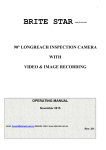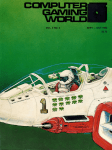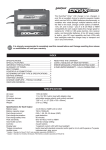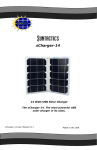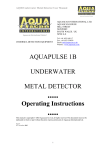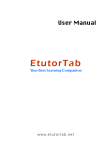Download User Manual - Brite Star
Transcript
1 Brite Star – http://www.starweb.com.au/index.html 12 Mega Pixel + Hi Definition Video with Audio Covert Black Ops Digital Trail Camera User’s Manual www.starweb.com.au Covert Security & Wildlife Monitoring T.C. - User Manual March.2015 2 CONTENTS Page 1 1.1 About the Covert Trail Camera General Description 3 2 2.1 2.2 2.3 2.4 2.5 2.6 Setting Up The Camera Installing the Batteries Loading the SD-card Power Button Manually Capture Images & Record Video Default Settings LCD Live Video View 4 5 5 5 6 7 3 3.1 3.2 3.3 User Programming The Programming Buttons Set Date & Time Format - SD card 7 8 8 8 4 4.1 4.2 4.3 4.4 3.7 3.8 5 5.1 5.2 5.3 5.4 Advanced Programming Camera Modes Photo Size Photo Burst – capture multiple images Video Size Video Length Video Sound PIR Sensor PIR Sensitivity Trigger Interval Time Lapse Start Stop (scheduled recording) 8 9 9 9 9 10 10 10 10 10 10 11 6 5 6.1 6.2 6.3 6.4 6.5 7 8 9 10 11 Systems Options Time Stamp Flash Range Password Language Beep Overwrite View Photos & Videos on SD card Mount Camera/ Anti theft box Battery Life Warranty Trouble shooting 11 10 11 11 11 11 11 12 13 14 14 15 www.starweb.com.au Covert Security & Wildlife Monitoring T.C. - User Manual March.2015 3 1 About the 100% Covert Security Camera 1.1 General Description An automated camera system specifically designed for Covert Surveillance & Professional Wildlife Monitoring. Records Super quality 12 mega pixel images & full colour High Definition video with audio during daylight. At night the target area is illuminated by an array of 940nm infra red leds (light emitting diodes). Totally covert, invisible to humans & animals. Great for monitoring light shy nocturnal species which can be alarmed by other trail cameras that have 850nm or white flash leds. Built in LCD screen allows you to view images/ video in the field & provides a simple user interface with on screen menus for easy programming. USB cable enables transfer of data from the SD card to laptop in the field. Operates as both a Motion Activated & a Time Lapse Camera Motion - activation: A PIR (passive infra red) sensor on the front of the camera detects movement of passing animals, humans & vehicles, just like an outdoor security sensor light. This movement triggers the camera which records images & video. PIR sensitivity has three settings Low Medium & High to suit varying size & distance to targets. Time- Lapse: The camera automatically triggers at a preset interval from once every 5 seconds to once every 8 hours. With each trigger the camera records still images and or video. Time lapse is ideal for conducting habitat studies of large areas of pasture, determining game movement & observation of animals at water holes & dams. Motion activation can be switched On or Off when operating in Time Lapse mode. Scheduled - Operation: Allows you to program the camera to operate only during a specified period. The camera switches On each day at the user specified Start Time & shuts down at the user specified End time. Battery Type: Powered is provided by 12 AA size batteries. We recommend that you use good quality alkaline batteries like Duracell Coppertops. Do not mix battery types; replace all 12 batteries as a complete set. Avoid cheap batteries which may leak. SD Card Requirements: Quality class 10 SDHC cards of 4 ~16GB capacity recommended, maximum size 32 GB. Loading port for the SD card is located on the underside of the front panel, accessible when the case is open. Do not use standard speed SD cards. Make sure the “lock” on the SD card is in the OFF position (write protect OFF) Store SD cards in their plastic case to avoid contamination from dirt & dust. Cammo Housing: Easily concealed & weather resistant. Camera is not submersible & should be protected against direct exposure to driving rain, extreme weather, vibration & shock. www.starweb.com.au Covert Security & Wildlife Monitoring T.C. - User Manual March.2015 4 2 SETTING UP THE CAMERA 2.1 Installing the Batteries Use high quality AA Alkaline or rechargeable 2500mA capacity Ni MH batteries. LITHIUM BATTERIES SHOULD NOT BE USED. Replace the batteries as a complete set of 12, do not mix & match brands of battery or different battery types. Load 12 AA batteries, new or fully charged, into the battery tray as shown in figure 2. Follow the + - symbols on the battery compartment when installing the batteries. Battery state of charge is indicated by the Battery Status icon. When the batteries are flat, a red indicator led on the front panel will flash for a short time & the camera will automatically shut down. Refer Battery Life page 14. Hot Keys Power Button SD card slot Figure 2: Display Screen Controls SD Card & Batteries www.starweb.com.au Covert Security & Wildlife Monitoring T.C. - User Manual March.2015 5 2.2 Loading the SD-card Camera uses SDHC grade cards of 4 to 32GB capacity. Standard speed SD cards or micro SD cards fitted in SD card adapters should NOT BE USED. THE POWER BUTTON MUST BE IN THE OFF POSITION BEFORE REMOVING OR INSTALLING THE SD CARD With the SD card label facing out insert the card into the slot on the underside of the front panel, push card into the carrier until it clicks into place. It is recommended that SD cards be formatted in the camera prior to use; this will erase any old data on the card. 2.3 Power Button Power button is a slide switch with three positions (left to right): 1. OFF Camera is OFF safe to remove/ install SD card or batteries 2. SETUP LCD display visible – access menu options/ view photos/ take snapshot 3. ON Camera is ON & operational - ready to record Slide the Power Button to the centre SET UP position. The camera will power up & beep 3 times, the LCD screen will come on with the Live Video View visible. If no SD-card is present or the loaded card is write protected the camera will emit an audible warning beep then shut down. Slide the Power Button to the left, OFF position & install a new SD Card before powering the camera up again. 2.4 Manually take a Snapshot or record video The camera can also be used to take still images or record video. Slide the Power button to the SETUP position. Press camera icon button; If the camera is in photo mode a single image is recorded with each button press. In video mode video press the button to start recording, press the button again to end video recording. www.starweb.com.au Covert Security & Wildlife Monitoring T.C. - User Manual March.2015 6 2.5 Default Settings Your Brite Star Trail Camera will be delivered pre programmed with factory Default Settings; it requires an SD card, set of batteries, the date/ time set & it is ready for use. Highly versatile the camera has many user programmable features which allow you to customize its performance to match your specific applications. The various User Programmable Options are grouped under three categories: CAM – PIR – SYS. Default Settings & options are listed in the following chart. Group Parameter name CAM Camera Mode Photo Size Photo Burst Video Size Video Length Video Sound PIR SYS PIR Sensitivity Trigger Interval Time Lapse Start Stop (scheduled) Start Time Stop Time Clock Time Stamp Flash Range Password Language Beep Overwrite Format Default Set Default Optional settings Photo 5 M Pixel 1 Photo 720P 5 Seconds On Video- Photo+Video Normal 1 Minute Off Off High, Low, OFF 5 sec to 60 min. 01/01/2013 On 12m Off English On Off - 12 - 8 or 3 MP 2 or 3 photos 1080P, WVGA,QVGA 1-60 seconds Off On = 5 sec. to 8 hours On (00:00 – 23:59) (00:00 – 23:59) On Reset Off 6m On Off On Enter to format Enter to reset www.starweb.com.au Covert Security & Wildlife Monitoring T.C. - User Manual March.2015 7 2.6 LCD Live Video View Screen Figure 3: LCD Live Video View Screen In Set Up mode the live video scene will be visible on the LCD screen with the following system information superimposed on the image. Camera Mode – top left hand corner - photo or video icon Storage Use – top right hand corner - recorded images remaining card capacity Image Quality – Image or Video quality setting Battery Status –bottom right corner – icon indicates remaining battery charge 3 User Programming With the camera in Set Up mode press the MENU button. The Main Menu Screen below will be displayed. Figure 4: Main Menu Screen www.starweb.com.au Covert Security & Wildlife Monitoring T.C. - User Manual March.2015 8 3.1 Programming Buttons On the Main Menu screen use the ▲ ▼ to select & highlight an option, use ◄ ► to edit the option. Then press the OK button to save the change before selecting the next option. 3.2 Set date & Time The date format is month/day/year, the time format is 24 hour: minute: second. With the camera in Set Up mode press the MENU button. The Main Menu Screen will be displayed. • • • • • Press ► button twice to highlight SYS option Press ▼to highlight Set Clock option Press OK button to display the Set Clock Screen Use the ► to select item, press ▲ or ▼ to change the value With correct date & time entered press OK to accept the changes Press the MENU button to return to the live view screen. 3.3 Formatting - SD Card With the camera in Set Up mode press the MENU button. The Main Menu Screen will be displayed. Press ► button twice to highlight SYS option Press ▼ until the Format option is highlighted Press OK button On the Format screen use the ► to highlight Yes press OK button “Please Wait” is displayed while card formatting is carried out. Camera automatically returns to the live view screen. www.starweb.com.au Covert Security & Wildlife Monitoring T.C. - User Manual March.2015 9 4 Advanced Programming Edit settings & operating parameters to tailor the camera specifically to meet a variety of specialised applications. Programming is carried out using the Main Menu Screen. With the camera in Set Up mode press the MENU button. Default settings & options are shown on the chart (refer page 6.) On the Main Menu screen use the ▲ ▼ ◄ ► to select & change the menu option displayed on the screen. Then press the OK button to save the change before editing the next option. 4.1 CAMERA MODES Camera mode settings determine how the camera records when triggered. There are 3 modes. 1. Video - records video only 2. Photo + Video - records still images followed by video 3. Photo - records photos only Photo + Video mode is recommended mainly for daytime applications. 4.2 Photo Size Sets the image quality for still photos. 1. 12 MP 2. 8 MP 3. 5 MP 4. 3 MP - maximum quality - high quality - medium quality - standard quality 4.3 Photo Burst Sets the number of photos recorded each time the camera triggers. 1 ~ 3 images 4.4 Video Size Sets the quality of full motion video. 1. 1080P 2. 720P 3. WVGA 4. QVGA - maximum quality - high quality - medium quality - standard quality www.starweb.com.au Covert Security & Wildlife Monitoring T.C. - User Manual March.2015 10 4.5 Video Length Defines the duration (length) of each video sequence; range is 1 to 60 seconds. 4.4 Video Sound Record video with audio; option Audio On or Audio Off 5 PIR Sensor A PIR (passive infra red) sensor on the front of the camera detects movement of animals, humans & vehicles as they pass within detection range. PIR sensitivity has three settings Low - Medium & High to suit varying size & distance to targets. High is suitable for harder to detect distant targets, Normal is a good choice for general wildlife monitoring & surveillance, Low is suitable for monitoring small animals at close range on cleared ground. To minimise annoying false triggering, the camera must be securely mounted with no movement, branches & shrubs which may blow around infront of the camera sensor should be trimmed 5.1 PIR Sensitivity Sets motion detection sensitivity; options are High Normal Low & Off. Off is used in conjunction with Time lapse mode. 5.2 Trigger Interval A programmable delay following each camera trigger during which time the PIR is disabled to prevent repeated triggering by the same moving object & allow adequate time for data to be written to the SDHC card. Recommended Trigger Interval is 60 seconds. DO NOT SET TRIGGER INTERVAL TO 0 Seconds. 5.3 Time Lapse Camera automatically records images or video at a predefined interval from 5 seconds to 8 hours. Great for long duration survey work; conducting wildlife surveys on water holes & dams, accurately determine animal numbers & movements, record months of activity at a single location. Make a Time Lapse video of construction & other projects. www.starweb.com.au Covert Security & Wildlife Monitoring T.C. - User Manual March.2015 11 5.4 Start Stop Allows you program the camera to function at night only, at daytime only or for a specific time each day which may be as short as several minutes if required. Camera commences operation each day at the Start Time & shuts down at the End Time. 6 System Options 6.1 Time Stamp Superimpose a Time/ Date watermark on images. Options Time Stamp On or Off. 6.3 Flash Range Sets the light output level of the covert Infra Red illuminator, there are two settings: 6 meters or 12 meters. 6.4 Password Program a unique password to prevent unauthorised access. 6.4 Language Factory set to English 6.5 Beep Disable the audible Beep, options Beep On or Off. 6.5 Overwrite With overwrite On the camera has endless storage. New data is written over existing data. Options are Overwrite On or Off. www.starweb.com.au Covert Security & Wildlife Monitoring T.C. - User Manual March.2015 12 6.5 Format Formats the SDHC card refer Format the SD Card 3.3 page 8. 6.6 Default Set Resets all camera options back to the Safe Factory Default settings, refer default settings 2.5 page 6. Recommended if you are having problems following re programming. 7.0 View photo/ videos on the SD card Slide the Power button to the SETUP position. Press ▌► button, the first photo is displayed on the LCD screen. Press ▲ or ▼ to view the previous or next image. Press to start playing the video clip. Press again to stop playing & return to playback mode. 7.1 Delete Photo or Video Press ▌► button use ▲ or ▼ to view the image/ video. Press the DEL button, use ◄ ► to select Yes to delete or No to exit. Deleted files cannot be restored. 7.2 File Attributes Image & video files are saved with a unique numerical file name. Image files have a .JPG suffix & video files have a .AVI suffix. 7.3 Firmware Camera is supplied with Firmware which is subject to international copyright. www.starweb.com.au Covert Security & Wildlife Monitoring T.C. - User Manual March.2015 13 8 Mounting the Camera Camera must be securely & rigidly mounted to avoid false motion triggers. Do not position the camera where it may be subject to damage from passing stock or animals, is directly exposed for long periods to extremes of weather or in low lying areas subject to flooding. For added protection we recommend using the Anti Theft Box with Weather Shield. On farms & buildings mount the camera under the eaves. Camera mounting will vary from one application to the next & is left to the ingenuity of the user. Monitoring nocturnal species requires additional care when setting up. Be aware that infra red light will reflect off wet grass & shrubs, smooth tree trunks (especially gum trees) & may degrade image quality at night. As a rule it is better to mount the camera high & angle it down towards the target area than to mount it close to the ground looking up. To avoid image wash out, position the camera so that there are not large areas of sky visible in the image & so that it does not face directly into the rising or setting sun. Figure 5 Anti Theft Box with Weather Shield For short term applications the camera can be mounted by using the belt supplied fed through the two loops on the back of the camera. There is also provision for using a lockable Python Cable or elastic strap. Figure 6: Fixing the camera with belt The camera may be concealed amongst common debris or even inside objects such an old rusty drum with suitable small viewing holes or logs. For daytime applications only the camera lens & PIR sensor require a clear view of the target area. For nighttime applications the rectangular Infra Red illuminator window will also require a clear view of the target area. www.starweb.com.au Covert Security & Wildlife Monitoring T.C. - User Manual March.2015 14 9 Battery Life Trail cameras consume very little power in standby mode. A single set of batteries can last for several months in low traffic areas where the camera receives a small number of triggers. Battery life is determined by, SD card, the number of photos & the duration of video that the camera records. Recording at night places heavier demand on the batteries as the camera’s Infra Red Illuminator is ON. Temperature effects battery life, a particular brand of batteries will last longer during summer than they will during the colder winter months. You can maximise battery life by: • • • • • • • • • • • Using high quality Alkaline batteries Using high capacity NiMH rechargeable batteries Recharging NiMH batteries as soon as practical following use Never store NiMH batteries in a discharged state Always replace all 12 batteries at the same time Never mix different brands or types of batteries Avoid cheap bulk batteries Record only short segments of video Minimise false triggers by ensuring proper camera set up Select a lower quality video or image quality Use a quality SDHC sd card 10 Warranty Manufacturer provides a 12 month warranty against manufacturing defects. Your camera is tested prior to shipment; pre delivery test images are on record with this distributor. It is the user’s responsibility to ensure that their cameras are adequately protected when used in harsh environments or exposed to extremes of weather. No warranty applies to:• • • • • • • Damage or corrosion resulting from leaking batteries Electronic failure resulting from ingress of moisture. Do not open the camera if it is wet or raining. Do not force a damaged or hard to load SD card into the camera Loss of data resulting from SD card or system failures Damage from shock or misuse Cameras that have been opened or modified Avoid touching the black cover of the illuminator, the curved lens of the PIR sensor & the circular window infront of the camera lens. If necessary they can be cleaned with a soft tissue moistened with optical glass cleaner. www.starweb.com.au Covert Security & Wildlife Monitoring T.C. - User Manual March.2015 15 11 Trouble - Shooting It is not uncommon for users to accidentally re program their camera with conflicting instructions which can result in unusual or erratic camera behavior. If you are having problems of this nature we recommend the following procedure prior to contacting us. Install a new set of 12 x AA alkaline batteries & SDHC card (making sure that the card is not locked). Move the camera’s Power button to the SET UP position, press the MENU button & scroll across to highlight “SYS”. Scroll down & select the “FORMAT” option, follow the instructions & format the SD card. Using the same procedure, this time select “DEFAULT SET” & reprogram the camera to its default settings. Re-test your camera, refer to the table below & if you require additional help email [email protected] for further assistance. PROBLEM CHECKLIST Camera will not enter SETUP mode • • • • Camera takes pictures all day • Time lapse mode ON • Interval set to 0 delay Poor Image Quality • Dirty lens window Washed out daytime images • Camera angled to high sun in picture Water inside housing • Battery flat or discharged Power switch not in SETUP position SD Card not loaded SD Card write protected Batteries flat • www.starweb.com.au Covert Security & Wildlife Monitoring T.C. - User Manual March.2015 16 www.starweb.com.au Covert Security & Wildlife Monitoring T.C. - User Manual March.2015