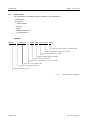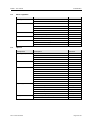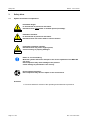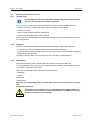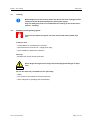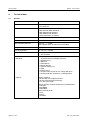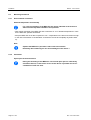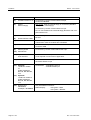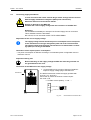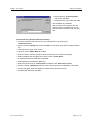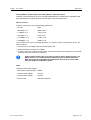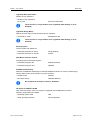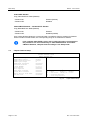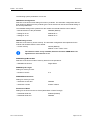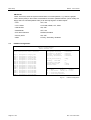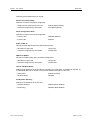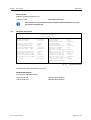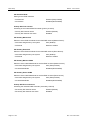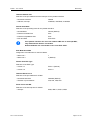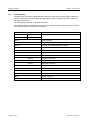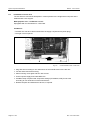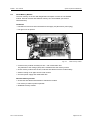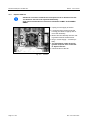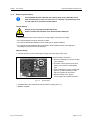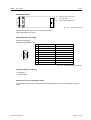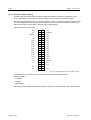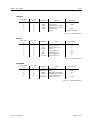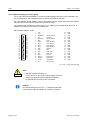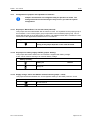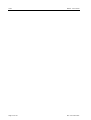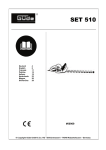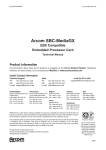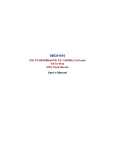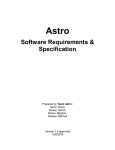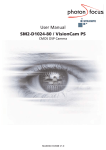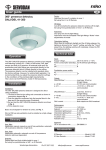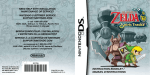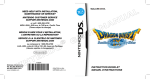Download BASIC1 - esco
Transcript
BASIC1 Cabinet PC in "book format" User manual Issue 2.00 of 28.5.2002 MSC TUTTLINGEN GMBH Rudolf-Diesel-Straße 17 78532 Tuttlingen Tel. +49 (0) 7461/925-251 Fax +49 (0) 7461/925-291 E-Mail [email protected] www.msc.de/tuttlingen/ BASIC1 - User manual Contents Contents 1 Basic notes on handling and operation .................................................................................... 5 2 2.1 2.2 2.3 2.4 Characteristics............................................................................................................................. 7 Features......................................................................................................................................... 7 Nomenclature ................................................................................................................................ 8 Basic equipment ............................................................................................................................ 9 Options .......................................................................................................................................... 9 3 3.1 3.2 3.3 3.3.1 3.3.2 3.4 3.4.1 3.4.2 3.4.3 3.5 3.6 3.7 3.8 Safety hints ................................................................................................................................ 10 Symbol and reference explanation .............................................................................................. 10 Safety standards and determination............................................................................................ 11 Dangers ....................................................................................................................................... 11 Electric hazards ........................................................................................................................... 11 Mechanical hazards..................................................................................................................... 12 Operating and service personnel................................................................................................. 13 Consider hints.............................................................................................................................. 13 Obligation..................................................................................................................................... 13 Qualification ................................................................................................................................. 13 Transport, storage, disposal ........................................................................................................ 14 Installation, start-up, maintenance............................................................................................... 14 Cleaning....................................................................................................................................... 15 Suitable fire extinguishing agents................................................................................................ 15 4 4.1 4.2 Technical data............................................................................................................................ 16 General ........................................................................................................................................ 16 Mechanical measurements.......................................................................................................... 18 5 5.1 5.1.1 5.1.2 5.2 5.2.1 5.2.2 5.2.3 5.3 5.3.1 5.3.2 5.4 5.4.1 5.4.2 5.5 Installation.................................................................................................................................. 19 Unpacking MSC IPC and testing scope of delivery..................................................................... 19 Unpacking.................................................................................................................................... 19 Scope of delivery ......................................................................................................................... 19 Mounting Conditions .................................................................................................................... 20 Environmental conditions ............................................................................................................ 20 Ventilation .................................................................................................................................... 20 Mounting situation........................................................................................................................ 21 Fixing ........................................................................................................................................... 23 Accessories ................................................................................................................................. 23 Mounting ...................................................................................................................................... 23 Connection of the peripherals...................................................................................................... 23 Safety........................................................................................................................................... 23 External connections and interfaces ........................................................................................... 24 Connecting supply distribution..................................................................................................... 27 6 6.1 6.2 6.2.1 6.2.2 6.3 6.3.1 6.3.2 6.4 Putting into Operation............................................................................................................... 28 Functional elements .................................................................................................................... 28 Switch-on of the current supply ................................................................................................... 29 Conditions.................................................................................................................................... 29 To boot the computer .................................................................................................................. 29 Software installation .................................................................................................................... 29 Installation of the operating system ............................................................................................. 29 Installation of the periphery drivers.............................................................................................. 29 Data back-up ............................................................................................................................... 34 Rev. 2.00 of 28.5.2002 Page 1 of 100 Contents BASIC1 - User manual 7 7.1 7.2 7.3 7.4 7.5 7.6 7.7 7.8 7.9 7.10 BIOS Setup ................................................................................................................................. 35 Hints for BIOS-Setup ................................................................................................................... 35 Calling BIOS-Setup...................................................................................................................... 35 Setup Main Menue....................................................................................................................... 36 Standard CMOS Setup ................................................................................................................ 38 BIOS Features Setup................................................................................................................... 40 Chipset Features Setup ............................................................................................................... 44 Power Management Setup .......................................................................................................... 47 PNP/PCI Configuration ................................................................................................................ 50 Integrated Peripherals ................................................................................................................. 53 MicroDesign Features Setup ....................................................................................................... 59 8 8.1 8.2 Software Interfaces.................................................................................................................... 61 Address Overview System Memory............................................................................................. 61 Interrupts (IRQ) ............................................................................................................................ 62 9 9.1 9.2 9.3 9.4 9.5 System expansions/Alterations ............................................................................................... 63 Safety........................................................................................................................................... 63 Open housing............................................................................................................................... 63 Installation of a slot card .............................................................................................................. 64 Install Memory Module................................................................................................................. 65 Install field bus module (Hilscher)................................................................................................ 66 10 10.1 10.2 Fault diagnosis........................................................................................................................... 68 General references ...................................................................................................................... 68 General errors, cause, remedy .................................................................................................... 68 11 11.1 11.2 11.2.1 11.2.2 11.3 11.4 11.5 11.6 11.7 11.7.1 11.7.2 11.8 Maintenance/Repair of the MSC IPC ........................................................................................ 70 Safety........................................................................................................................................... 70 Cleaning....................................................................................................................................... 70 General Hints ............................................................................................................................... 70 Cleaning of fan filter mat.............................................................................................................. 70 Replace device fan ...................................................................................................................... 71 Replace CPU fan ......................................................................................................................... 72 Replace system battery ............................................................................................................... 73 Spare parts .................................................................................................................................. 75 Questions to the manufacturer, user questions........................................................................... 75 Contact......................................................................................................................................... 75 Data for calling ............................................................................................................................. 75 Current Drivers and Tools............................................................................................................ 75 Page 2 of 100 Rev. 2.00 of 28.5.2002 BASIC1 - User manual 12 12.1 12.1.1 12.2 12.2.1 12.2.2 12.3 12.3.1 12.3.2 12.3.3 12.3.4 12.3.5 12.3.6 12.3.7 12.3.8 12.3.9 12.3.10 12.4 12.5 12.5.1 12.5.2 12.6 12.6.1 12.6.2 12.6.3 12.6.4 12.6.5 12.7 12.7.1 12.7.2 12.8 Table of Figures Annex.......................................................................................................................................... 76 Interface assignments / Connections on the CPU board ............................................................ 76 Module configurator IPC586: 586-board with CPU of the Pentium and AMD K6-2 series ......... 76 Voltage supply ............................................................................................................................. 77 Internal voltage supply................................................................................................................. 77 Test pads ..................................................................................................................................... 77 Peripheral ports ........................................................................................................................... 78 Serial interfaces COM1 and COM2 [RS-232].............................................................................. 78 Serial interfaces COM3 and COM4 [option] ................................................................................ 79 Fieldbus interface [option] ........................................................................................................... 84 Parallel interface LPT1 ................................................................................................................ 88 Parallel interface LPT2 [option] ................................................................................................... 88 PS/2 mouse and PS/2 keyboard ................................................................................................. 89 USB connections ......................................................................................................................... 90 Ethernet ....................................................................................................................................... 90 VGA monitor port ......................................................................................................................... 91 External floppy drive unit [option] ................................................................................................ 92 DC/DC transducer ....................................................................................................................... 93 Interfaces and Connections on the expansion board .................................................................. 94 IDE HD Flash / IDE CD-ROM...................................................................................................... 94 FDD intern Drive A / IDE LS 120 ................................................................................................. 94 Configuration of jumpers and adjustment of switches................................................................. 95 Set jumper "Master/Slave" for first hard disk (onboard) .............................................................. 95 Set jumper for battery supply ON/OFF (jumper 'battery')............................................................ 95 Supply voltage –5V for the ISA-Bus external/internal (jumper '-5 Volt)....................................... 95 Switch border "CPU clock" .......................................................................................................... 96 Core voltage and Onboard PCI-Ethernet (Switch unit "Core voltage") ....................................... 96 Setting of the watchdog timer function ........................................................................................ 97 Identification and Header............................................................................................................. 97 Watchdog Function (Major function ID 05) .................................................................................. 98 Index ............................................................................................................................................ 99 Table of Figures Fig. 2-1: Fig. 4-1: Fig. 5-1: Fig. 5-2: Fig. 5-3: Fig. 5-4: Fig. 5-5: Fig. 5-6: Fig. 6-1: Fig. 7-1: Fig. 7-2: Fig. 7-3: Fig. 7-4: Fig. 7-5: Fig. 7-6: Fig. 7-7: Fig. 7-8: Example for the type indication ................................................................................................ 8 Mechanical measurements BASIC1....................................................................................... 18 Vent holes............................................................................................................................... 21 BASIC1 mounting situation with control elements to the front ............................................... 22 BASIC1 mounting situation with control elements to the left.................................................. 22 Label customized interface assignment ................................................................................. 24 External connections and interfaces ...................................................................................... 25 Ground bolt and connection 24 V........................................................................................... 27 Front panel operating and functional elements ...................................................................... 28 Setup Main Menue ................................................................................................................. 36 Standard CMOS Setup........................................................................................................... 38 BIOS Features Setup ............................................................................................................. 40 Chipset Features Setup.......................................................................................................... 44 Power Management Setup ..................................................................................................... 47 PNP/PCI Configuration........................................................................................................... 50 Integrated Peripherals ............................................................................................................ 53 MicroDesign Features Setup.................................................................................................. 59 Rev. 2.00 of 28.5.2002 Page 3 of 100 Table of Figures Fig. 9-1: Fig. 9-2: Fig. 9-3: Fig. 9-4: Fig. 9-5: Fig. 9-6: Fig. 11-1: Fig. 11-2: Fig. 11-3: Fig. 11-4: Fig. 11-5: Fig. 12-1: Fig. 12-2: Fig. 12-3: Fig. 12-4: Fig. 12-5 Fig. 12-6: Fig. 12-7: Fig. 12-8: Fig. 12-9: Fig. 12-10: Fig. 12-11: Fig. 12-12: Fig. 12-13: Fig. 12-14: Fig. 12-15: Fig. 12-16: Fig. 12-17: Fig. 12-18: Fig. 12-19: Fig. 12-20: Fig. 12-21: Fig. 12-22: Fig. 12-23: Fig. 12-24: Fig. 12-25: Fig. 12-26: BASIC1 - User manual Open housing ......................................................................................................................... 63 Combi-slotcard for ISA- or PCI-Card ...................................................................................... 64 Install memory module............................................................................................................ 65 Fieldbus-interface on CPU board ........................................................................................... 66 Leukhardt fieldbus adapter card and fieldbus interface, Hilscher ......................................... 66 Fieldbus interface on adapter card and CPU board ............................................................... 67 Fan filter mat........................................................................................................................... 70 Housing fan............................................................................................................................. 71 CPU fan .................................................................................................................................. 72 System battery........................................................................................................................ 73 System battery with battery chamber ..................................................................................... 74 Module configurator IPC586 [Component side] ..................................................................... 76 Internal voltage supply............................................................................................................ 77 Test pads ................................................................................................................................ 77 COM1 and COM2 [RS 232] .................................................................................................... 78 COM3 and COM4 [female connection strip, internal]............................................................. 79 RS232 module ........................................................................................................................ 80 COM3 and COM4 [RS-232].................................................................................................... 80 RS422/485 module ................................................................................................................. 81 COM3 and COM4 [RS-422/485]............................................................................................. 81 TTY module ............................................................................................................................ 83 COM3 and COM4 [TTY] ......................................................................................................... 83 Fieldbus [female connection strip, internal] ............................................................................ 84 Interface module "Fieldbus adapter" ...................................................................................... 85 COM modules ......................................................................................................................... 86 Diagnosis interface ................................................................................................................. 86 CANopen interface ................................................................................................................. 87 InterBus interface.................................................................................................................... 87 PROFIBUS interface............................................................................................................... 87 LPT1 ....................................................................................................................................... 88 LPT2 [option] .......................................................................................................................... 88 PS/2 mouse and PS/2 keyboard ............................................................................................ 89 USB......................................................................................................................................... 90 Ethernet .................................................................................................................................. 90 VGA ext................................................................................................................................... 91 Floppy external [option] .......................................................................................................... 92 Expansion board..................................................................................................................... 94 © Copyright MSC TUTTLINGEN GMBH, 78 532 Tuttlingen, 2002 These operating instructions are available as article no. 69 00 062. Subject to change without notice. Page 4 of 100 Rev. 2.00 of 28.5.2002 BASIC1 - User manual 1 Basic notes on handling and operation Basic notes on handling and operation To this user manual This user manual is component of the MSC IPC. It must always be stored in the near of the of the MSC IPC, in order to be fast available. This user manual is supposed to facilitate to become acquainted with the device and to use its specified applications. The user manual contains important references to operate the MSC IPC safe, properly and economically. Your observation helps, to avoid dangers, decrease repair costs and downtimes and to increase the reliability and the service life of the MSC IPC. This user manual must be understood by all persons who are responsible for the MSC IPC, read and considered in all points. This concerns e.g. • Service, including fault clearance, care and disposal of operating and auxiliary materials. • Maintenance (Maintenance, inspection, repair) and/or transport Particularly the safety chapter must be understood, read and be considered in all points. Additional to the user manual and the obligatory regulations valid in the use country and at the use place for the accident prevention also the recognised compartment-technical rules are to be considered for safety and compartment-just working. Only with knowledge of this user manual mistakes can be avoided and a trouble-free operation can be guaranteed. We do not take on any liability for mistakes and breakdowns that result from the non-observance of this user's guide. If difficulties should result in spite of that, please contact directly the Manufacturer: MSC TUTTLINGEN GMBH Rudolf-Diesel-Str. 17 D-78532 Tuttlingen Phone: (+49) 74 61/ 925-251 Fax: (+49) 74 61/ 925-291 Technical changes that were necessary for the improvement of the MSC IPC are reserved. Customized variants The user manual "BASIC1" describes all models of the computer family "BASIC1". Also the customized variants are based on that. If necessary, a description of the significant special features is added. Rev. 2.00 of 28.5.2002 Page 5 of 100 Basic notes on handling and operation BASIC1 - User manual Guarantee and liability Fundamentally our "General business conditions" apply. These are available to the operator at the latest since contract conclusion. Guarantee and liability claims with person and object damages are impossible if they are to be put down to one or several of the following causes: • Not definition-appropriate use. • Inappropriate installation, starting up, operation, repairing and observatories. • Operation at defective safety devices or not operative safety and protection appliances. • Nonobservance of the references in the user manual concerning transport, storage, assembly, start-up, operation, limit values and maintenance. • Arbitrary modifying. • Unsatisfactory check of parts which could be worn. • Damages through foreign parts influence and force majeure. Specified Use The MSC industrial computer BASIC1 may be used only for mounting in switch cabinets and terminal boards. The range of application is limited by the specifications mentioned in the Technical Data and conditions. Only recommended OEM devices and components may be connected to the MSC IPC. Another use as aforementioned is not specified. For damages arising from that no liability is taken over. The specified use also includes: • the considering of all references in the user manual and • the keeping of the maintenance works. Copyright The copyright for this user manual remains at MSC TUTTLINGEN GMBH, D-78532 Tuttlingen. This user manual is only intended for the operator and his personnel. This documents and its contents may not be disclosed to third parties, neither completely nor in part by duplication, transmission or any other means without written authority. Non-compliance may lead to prosecution under criminal law. Application Range This user manual describes the BASIC1 in all system configurations. Applicable documents In addition to this user manual following documents contained in the scope of delivery are applicable: • User manual of the operating system • MSC proofing-certificates Page 6 of 100 Rev. 2.00 of 28.5.2002 BASIC1 - User manual 2 Characteristics 2.1 Features Characteristics The BASIC1 is a computer to be mounted in cabinet, with extremely compact dimensions and based on the IPC586-board. Connection ports as well as drive units are conveniently accessible and therefore provide an expedient installation of the systems. Using a slot PLC board in the free slot for cards based on PCI or ISA together with fieldbus I/Os the BASIC1 becomes a full machine control system. • Mechanically stable, robust system-unit cover made of galvanized sheet-steel to be installed in cabinet; mounting is possible on rear side of housing or on side wall. • Single-board computer implies enormous computer performance, high safety and compact design. The all-in-one CPU, the central intelligence of our industrial PCs, includes all functions completely "on board" – in the version of an IPC 586 board. • CPU ranging from Pentium 133 MHz MMX up to AMD K6-2E 400 MHz • Memory up to 256 MB RAM • IDE Flash disk up to 100 MB, alternative to Harddisk • 2 MB video RAM • Watchdog for system safety • Integrated keyboard controller • Floppy disk 3½" 1.44 MB • Hard disk 2½" with more than 4.8 GB • CD-ROM drive (Slim Line) • COM1 and COM2 as RS-232 • COM3 and COM4 (option) as RS-232, RS-422/485 or TTY • Parallel port LPT1 • Ethernet (RJ-45 socket): 10/100 Base-T • 2 USB connections • VGA connector • PS/2 keyboard connection • PS/2 mouse connection • Repeater port (COM2, PS/2 keyboard, PS/2 mouse to connect TERMINAL) • Interface of an external floppy disk drive, buffered • Floating contact for overtemperature • Reset button • LEDs: hard disk, power, overtemperature and user (user specific) • Passive backplane with 1 combislot (PCI or ISA) • Internal interface for LPT2 • Slot for fieldbus modules CAN bus, InterBus, Profibus, as an alternative to COM3/COM4 • LS-120 drive (alternative to FDD) • Operating systems: Windows NT®, Windows 2000®, MS-DOS® • Registered in accordance with CE and UL Rev. 2.00 of 28.5.2002 Page 7 of 100 Characteristics 2.2 BASIC1 - User manual Nomenclature The identification of the different types of „BASIC1“ series depends on • installed CPU, • the options – used hard disk, – Memory, – Flash, – additional interfaces, – operating system, Example: BASIC1 -F .586-200 /0 /4800 /128 /F100 /3-485 /2000 Option: Operating system , e.g. MS-Win 2000 Option: COM 3/4 or Fieldbus, here RS 485 Option: Flash in MB, here 100 M B Option: DRAM in MB, here 128 M B hard disk in M B, here 4,8 GB Display version, here always 0, i.e. without display CPU version, here Pentium 200 Disk drive, here Floppy (Standard) Basic device with 1 free slot Fig. 2-1: Page 8 of 100 Example for the type indication Rev. 2.00 of 28.5.2002 BASIC1 - User manual 2.3 Basic equipment Component Description Indication Basic type 1 combislot BASIC1 CPU version SBC Pentium MMX 200 MHz .586-200 AMD K6-2E 333 MHz .586-333 AMD K6-2E 400 MHz .586-400 Hard disk Hard disk 2½" 4,8 GB /4800 Drive unit CD-ROM integrated 5 1/4" /CD Floppy 2.4 Characteristics Floppy Disk 3½" 1,44 MB integrated /1,44 Connection for external Floppy /FLOPPY DISK Component Description Indication Memory (DRAM) DIMM 32 MB RAM /D32 DIMM 64 MB RAM /D64 DIMM 128 MB RAM /D128 DIMM 256 MB RAM /D256 32 MB Flash RAM /F32 100 MB Flash RAM /F100 COM3 as RS 232 /3-232 COM3 as RS 485 / RS 422 /3-485 COM3 as TTY /3-TTY COM4 as RS 232 /4-232 COM4 as RS 485 / RS 422 /4-485 COM4 as TTY /4-TTY MS-DOS® 6.xx /DOS MS-DOS® 6.xx English /DOSengl. WINDOWS NT® /NT WINDOWS NT English® /Ntengl. WINDOWS 2000® /2000 WINDOWS 2000 English® /2000engl. LS 120, 3 ½", (alternatively to FDD) /120 Options IDE Flash Disk Serial interfaces Operating system Floppy Rev. 2.00 of 28.5.2002 Page 9 of 100 Safety hints BASIC1 - User manual 3 Safety hints 3.1 Symbol and reference explanation Immediate danger to life and limb of personnel and others. Nonobservance cause death or hardest injuries (Invalidity). Danger Hazardous situation to life and limb of personnel and others. Nonobservance may cause death or serious injuries. Warning Potentially hazardous situation Nonobservance may cause slight injuries; also as warning of property damages. Caution Notes on correct handling With this symbol references and tips for the secure operation of the MSC IPC are given. Non-compliance may cause damage to the product and/or damage to parts/items in the vicinity. Environmental protection Non-compliance may have an impact on the environment. Activities ð This arrow stands for actions of the operating and maintenance personnel. Page 10 of 100 Rev. 2.00 of 28.5.2002 BASIC1 - User manual 3.2 Safety hints Safety standards and determination Following standards and determinations are valid for use and operation of the MSC IPC: Electro-magnetic compatibility, 89/336/EMC: For MSC industrial computers is valid: Products which carry the CE symbol meet the requirements of the EEC directive 89/336/EEC on electromagnetic compatibility. The EEC declarations of conformity and the related documentation will be maintained at the following address for inspection by the responsible officials in accordance with article 10(1) of the above stated EEC directive: MSC TUTTLINGEN GMBH Rudolf-Diesel-Strasse 17 D-78532 Tuttlingen 3.3 Dangers The MSC IPC is built according to state of art and with regard to safety rules. Nevertheless with the use dangers for life and limb of the user or third parties and/or influences at the product or at other real values may arise. The MSC IPC is to be used only: • for the specified use, • in perfect state with regard to safety. Troubles which can influence the safety are to be eliminated immediately. Before the MSC IPC must not be put into operation. 3.3.1 Electric hazards Danger Danger through electric tension ! Works at MSC IPC may be carried out only by an electrician/electronic technician ! Following determinations must be kept with installation and operation of MSC IPC: • The valid accident prevention rules (in Germany in particular the VBG 4) • Separate MSC IPC from the supply network before works. Unplug power plug. Consider in particular when plugging/unplugging peripherals. Rev. 2.00 of 28.5.2002 Page 11 of 100 Safety hints BASIC1 - User manual Lithium batteries Caution Injury danger through possible blast ! Consider following hints absolutely when handling with batteries: – Lithium batteries may and cannot be charged. – Never bring batteries into touch with fire or water. – When replacing batteries, we recommend to use only batteries of the same type. Replacing/Installation of static-vulnerable components (ESD) When handling units with static-vulnerable components the ESD handling procedures are to be considered: • Persons that work on the MSC IPC must be grounded for static discharge. • Devices and tools may not be charged statically/have to be discharged. • Unplug MSC IPC from the supply net before you work with electronic components. • Taking ESD components only by the edge. • Do not touch conducting paths or connector-pins at an ESD-unit. 3.3.2 Mechanical hazards Caution Page 12 of 100 Injury danger at installation and maintenance jobs: Cut and mining-wounds through angular components in the interior of the device. Skin contact with metal parts (Sheet steel angles, screws, cords ...) can cause allergic reactions for sensitive persons. Rev. 2.00 of 28.5.2002 BASIC1 - User manual Safety hints 3.4 Operating and service personnel 3.4.1 Consider hints The knowledge of the basic safety-hints and the safety-rules is basic requirement for safe dealing and troublefree operation. This user manual contains the most important hints in order to operate the MSC IPC safe. In addition you have to consider the country-specific guidelines corresponding: • Accident prevention • Setup of electrical and mechanical installations • Radio interference suppression, EMC-guideline A basic education, and subsequent to that regular trainings, have to be carried out by the operator of the MSC IPC. 3.4.2 Obligation All persons that are instructed with works at the MSC IPC oblige, before beginning work: • to consider the basic rules about industrial safety and accident prevention, • to read the safety chapter and the warnings of this manual and to confirm that they understood these through their signature. The safety-conscious work of the personnel has to be checked in regular distances. 3.4.3 Qualification Only trained personnel which is familiar with the device may work on the MSC IPC. The responsibilities of the personnel are to be determined of course for the installation, starting up, operation, maintenance and repair. Only a trained elektrospecialist may carry out following works: • Installation • Initiation • Operation • Maintenance Personnel to be taught may work only under supervision of a practised person on the device. Not qualified personnel Operations of not qualified and not authorized persons without comprehensive know-how can result in considerable damages at the MSC IPC and in extreme cases dangers for life and limb. Danger Rev. 2.00 of 28.5.2002 Page 13 of 100 Safety hints 3.5 BASIC1 - User manual Transport, storage, disposal Transport The customer bears the responsibility for the in-house transport of the MSC IPC and has to provide for the compliance of the safety and accident prevention rules. Advance of device only in the original packing. Storage An inappropriate storage can cause defects. Consider the ambient conditions under "Technical data". Disposal Electronic parts to be disposed load the environment. Hand the components on to a specialised company, responsible for the recycling of electrotechnical material, in order to avoid a load of our environment. This applies in particular for batteries and accumulators. Please do not dispose in any case about the dustbin! 3.6 Installation, start-up, maintenance Important information: • Only trained specialists may carry out installation, start-up and maintenance. • In case of storage in cold environment formation of condensation could occur. Device must be completely dry before start-up ! • With start-up and operation the ambient conditions (Temperature, air humidity, etc.) of the de- vice have to be considered for a safe operation. • Spare parts/Extensions/Accessories: Only by MSC TUTTLINGEN GMBH recommended parts can be used. In case of use of other components the guarantee is dropped on the part of MSC TUTTLINGEN GMBH. Page 14 of 100 Rev. 2.00 of 28.5.2002 BASIC1 - User manual 3.7 Safety hints Cleaning Before beginning of the cleaning works the device has to be unplugged of the supply net and to be protected against restoring the supply. Only use detergents, that are recommended for cleaning in the section maintenance - cleaning ! 3.8 Suitable fire extinguishing agents In the fire case steam and gases can arise which could lead to health injuries. In the fire case: • Unplug MSC IPC of all external connections. • Disconnect device from the net - unplug power plug. • Using suitable fire abatement measures. Use only: • Residue-free carbon dioxide quenchers Direct danger through current surge and where appropriate danger of explosion! Danger Do not use under any circumstances for quenching: • Water • Flux quencher (not suitable for electrical devices) • Halon extinguisher (damages the ozonosphere) Rev. 2.00 of 28.5.2002 Page 15 of 100 Technical data 4 Technical data 4.1 General BASIC1 - User manual housing Galvanized sheet metal 1 mm thickness All-In-One-CPU IPC 586 Board - SBC Pentium MMX 200 MHz - SBC AMD K6-2E 333 MHz - SBC AMD K6-2E 400 MHz – other processors on request Memory - /32 /64 /128 / 256 MB RAM Hard disk Hard disk 2½" : 4,8 GB IDE-Chipdisk (optional) Disk 2½" : ≥ 32 MB boat-capable flash, as alternative for harddisk Floppy disk (optional) Floppy disk 3½" : 1,44 MB LS 120 (optional) LS 120, 3½": 120 MB Expansion board - 1 floppy disk slot or 1 slot LS-120 - 1 slot CD-ROM Interfaces - Standard 2 x serial (COM1, COM2) as RS 232 with overvoltage protection 1 x parallel (LPT1) 1 x Ethernet 1 x PS/2-Mouse 1 PS/2-keyboard x 1 x VGA for display unit 2 x USB 1 repeater-port x 1 x 37-pole Sub-D socket for ext. Floppy disk drive 1 x Floating Indicator Contact for overtemperature - Options COM3, COM4 as - RS 232 with overvoltage protection - RS 485 / RS 422 with optocoupler - TTY with optocoupler Slot for field bus modules, alternative to COM3/COM4 - CANopen - INTERBUS - PROFIBUS Internal interfaces for - LPT2 - Floppy - CD-ROM Page 16 of 100 [1 x DIMM168 on 586-board] Rev. 2.00 of 28.5.2002 BASIC1 - User manual Technical data Mains voltage 24 V DC (19 ... 36 V DC) SELV * Power consumption a maximum of. 87 W power output: Voltage 5V 10 A 50 W Current Power 12 V 0,8 A 14,4 W ) -12 V 0,4 A 2,4 W –5 V 0,10 A 0,5 W Type of protection IP 20 Mechanical measurements [B x H x T in mm] 315 x 240 x 120 Weight Approx. 5 kg, dependent on system configuration Ambient temperature (Operation) - vertical mounting at non-flowing air: 5 ºC to +45 ºC Relative humidity with a maximum of. 50 % +40 ºC with a maximum of. 90 % +20 ºC Ambient air free from corrosive gases Device can not be operated in the explosion-hazard area. Vibration Shock Examination according to IEC 68-2-6: Frequency range: Amplitude (10 - 57 Hz): 0 - 150 Hz 0,075 mm Amplitude of the acceleration: Operation: 10 m/s Storage: 20 m/s Examination to IEC 68-2-27 (3 shocks into every positive and negative main axial direction): Pulse width: 11 ms Amplitude of the acceleration: Operation: 150 m/s Storage: 300 m/s Storage temperature -25 ºC to +70 ºC Testing for EEC conformity: - interference emission acc. to EEC directive 89/336/EEC EN 55011 and/or. EN 55022 EN 50082-2 - interference resistance acc. to Note: ) * The supply voltage must fulfill the specifications of a Safety Extra Low Voltage (SELV) according to DIN 60950. Rev. 2.00 of 28.5.2002 Page 17 of 100 Technical data 4.2 BASIC1 - User manual Mechanical measurements Fig. 4-1: Page 18 of 100 Mechanical measurements BASIC1 Rev. 2.00 of 28.5.2002 BASIC1 - User manual Installation 5 Installation 5.1 Unpacking MSC IPC and testing scope of delivery 5.1.1 Unpacking ð Unpacking device cautiously after incoming good in order to avoid damage. Keeping original packaging with all components. Only in the original packaging, the MSC IPC can be sent in a safe way. 5.1.2 Scope of delivery Compare on receipt of the MSC IPC the delivery receipt with the content of the delivery. Missing parts or wrongly supplied parts must be complained immediately for guarantee reasons. The scope of delivery consists of: Hardware • BASIC1 • 2 pieces wall mounting steel angle Software According to order: • Without operating system • MS Windows NT® 4.0 • MS Windows 2000® • MS-DOS® If you have commanded with an operating system, this is pre-installed ex works. All installation and driver files are stored on the hard disk of your MSC IPC. Documentation • BASIC1 operating manual/user's guide • Operating system manual (Windows XX) • Factory testing-report Rev. 2.00 of 28.5.2002 Page 19 of 100 Installation BASIC1 - User manual 5.2 Mounting Conditions 5.2.1 Environmental conditions Ambient temperature and humidity For a secure operation of the MSC IPC the values indicated in the technical dates must be kept with installation and operation. • With vertical mounting of the MSC IPC and a maximum of. 45 °C ambient temperature in calm air the MSC IPC operates troublefree. • Keep the MSC IPC out of direct exposure to sun – temperature in the device becomes too high. • In the case of formation of condensation on the device it must be completely dry before start- up. Dust Operate the MSC IPC if possible in ultra-clean environment. Extremely dust-containing air can cause damages of the device ! 5.2.2 Ventilation Open space around the device During the mounting of the MSC IPC: ensure that open space is sufficiently around the device, so that a free access to the device is possible and no accumulation of heat can arise. Page 20 of 100 Rev. 2.00 of 28.5.2002 BASIC1 - User manual Installation Vent holes The vent holes of the MSC IPC must not be covered for the safe operation. A corresponding distance to neighbouring mounting components must be kept. Fig. 5-1: 5.2.3 Vent holes Mounting situation Front of the housing The front of the housing with CD-ROM, disk drive and LED must be freely accessible after mounting . • In case of equipment with CD-ROM drive or LS 120 ensure that the tilt angle of the MSC IPC is not more than 30 °. Rev. 2.00 of 28.5.2002 Page 21 of 100 Installation BASIC1 - User manual Fig. 5-2: Fig. 5-3: Page 22 of 100 BASIC1 mounting situation with control elements to the front BASIC1 mounting situation with control elements to the left Rev. 2.00 of 28.5.2002 BASIC1 - User manual Installation 5.3 Fixing 5.3.1 Accessories • Wall mounting angles (contained in the scope of delivery) 5.3.2 Mounting Consider situation of the mounting angles (see mounting situation) ! ð Grind mounting holes into switch cabinet mounting plate in accordance with mounting situation drawing. ð Attach wall mounting angle to BASIC housing according to desired mounting situation. ð Screw in holding-down bolts into boring, so that the BASIC housing can be hung up into the screws by means of slots at the mounting angle. ð Completely screw in holding-down bolts and tighten holding-down bolts. 5.4 Connection of the peripherals 5.4.1 Safety When handling units with static-vulnerable components the ESD handling procedures have to be considered: Disconnect the MSC IPC and the subsequent devices before connection of peripherals from the power supply (Main power switch at the switch cabinet OFF) ! Disturbance-proof cords and connections are the basis for a interferencefree operation. • Use only shielded cables for all signal connections. • All plug-in connectors must be screwed down or locked. • Providing the cords for the safety with stress reliefs. • Never lay signal lines together with high voltage lines in a duct. Rev. 2.00 of 28.5.2002 Page 23 of 100 Installation 5.4.2 BASIC1 - User manual External connections and interfaces References: • Do not connect or disconnect plugs during operation! • Field bus interface and COM3/COM4 are to be equipped alternatively. • Assignments of the serial interfaces COM3 and COM4 differs, dependant on the module used: RS 232, RS 485/422, TTY. Customized assignment of the interfaces: • The particular assignment of the interfaces of your MSC IPC can be recognized at the label on the housing. Leukhardt Only usable if no internal Floppy is installed or if the external Floppy is a "B"-Drive. COM2 RS232 COM1 RS232 Ethernet 1 Repeater External Floppy Systemelektronik 3 U= 24V, I= 1A OK: 1+ 2 closed Alarm: 1+ 3 closed * * VGA 2 LPT1 PS/2 Keyb. * Ready USB USB PS/2 Mouse Run COM3 TTY COM3 RS485/422 COM3 RS232 COM4 TTY COM4 RS485/422 COM4 RS232 Diagnostic Fieldbus * Only available if Repeater-Port is not connected. Fig. 5-4: Label customized interface assignment In combination with a 'TERMINAL' device of MSC TUTTLINGEN GMBH the connector cable for the repeater port of the Terminal is connected to the PS/2-interface for the keyboard, the mouse and the COM2-Interface. In case of connection to a 'TERMINAL' the hint on the label applies: 'Only available, if Repeater-Port is not connected'. Page 24 of 100 Rev. 2.00 of 28.5.2002 BASIC1 - User manual Installation Connections Fig. 5-5: External connections and interfaces Position /designation Function (1) Connection of an external logic for temperature alarm, if the permissible operating temperatures of the device are exceeded. Connection about Phoenix CombiCon-coupler. Output temperature Floating contact U = 24 DC, I = 1 A Possible wiring (see housing label): OK: 1 + 2 sticks concludedly Alarm: 1 + 3 sticks concludedly (2) Repeater Only with connection of the MSC TERMINAL: Connection for the operation and visualization unit 'TERMINAL'. Sub-D-Socket, 15 pin All inputs that are made at the terminal about keyboard, touch, industrial mouse or external mouse are transmitted via this interface onto the CPU of the BASIC1. Rev. 2.00 of 28.5.2002 Page 25 of 100 Installation BASIC1 - User manual Position /denotation Function (3) Parallel interface LPT1 Connection by means of Sub-D-Socket 25 pin, Centronics standard (4) Option: External floppy Only to use, when no internal floppy is connected (Standard configuration is with floppy). Connection by means of Sub-D-Socket 37 pin. Do not connect/disconnect external floppy disk drive with computer switched on. (5) Serial interface COM2 (6) Serial interface COM1 (7) Ethernet interface Connection by means of RJ45-coupler, shielded version. Transmission rates of 10 Mbit/s and 100 Mbit/s (8) 2 x USB Connection of components with USB interface and Connector USB (9) PS/2-keyboard Connection by means of Mini-DIN-Socket 6 pin. (10) PS/2-Mouse (11) Optional: User interface Additional Connection Option about Sub-D-Socket 37 pin. (12) VGA monitor Connection of a monitor by means of HD-Sub-D-Socket 15 pin (13) Optional: 1 field bus module or: COM4-module as RS 232, RS 485/422, TTY Connections - SUB-D-Plug 9 pin or - SUB-D-Socket 9 pin (14) Optional: 1 field bus module or COM3-module as RS 232, RS 485/422, TTY (15) Display-LED PROFIBUS, CANopen, INTERBUS Page 26 of 100 Connection by means of D subminiature connector 9 pin, RS 232 Is not required in most cases of application. Only with field bus interface: Status-display: LED green = RUN LED yellow = READY Rev. 2.00 of 28.5.2002 BASIC1 - User manual 5.5 Installation Connecting supply distribution In case of works at the switch cabinet danger exists through electric tension! Switch supply distribution voltageless (Main power switch OFF). Attaching safety-sign to the switch cabinet. Caution Danger of damage for the MSC IPC Consider the correct supply voltage with the connection of the MSC IPC. Reference: For the additional reliability an Interrupt Free Current Supply can be connected. This is available under the denotation DC USV 24, Art.-No. 6277093 at MSC TUTTLINGEN GMBH. Adjustment of the correct supply voltage The supply voltage and the maximum power consumption must correspond to the information on the type designation plate and in the Technical Data. The supply voltage must fulfill the specifications of a Safety Extra Low Voltage (SELV) according to DIN 60950. Calculation of the required power consumption: • The power consumption is different according to commanded system configuration and is a maximum of 87 W. Important earthing hint Before switching-on the supply voltage the MSC IPC must be grounded via the ground bolts at the case. Connection of the MSC IPC to the supply voltage ð Connect MSC IPC by means of Phoenix CombiConcoupler at supply voltage plug of the MSC IPC. The DC/DC-transducer makes the supply possible with 24 V DC ( 19...36 V DC). Connection by means of Phoenix Contact-coupler PC 4/2-G-7, 62, ð Consider correct polarity: '+' and ' - ': + + – 24 V = Ground bolt – Fig. 5-6: Rev. 2.00 of 28.5.2002 Ground bolt and connection 24 V Page 27 of 100 Putting into Operation 6 Putting into Operation 6.1 Functional elements BASIC1 - User manual Fig. 6-1: Front panel operating and functional elements (1)Power LED (Power) LED green, light up with standby (2)Temperature alarm (Temp) LED red, lights up when operating temperature of the CPU board is too high. (3)CD-ROM drive (Option) CD-ROM drive, 5 ¼", Slimline (4)Floppy disk 3 ½" Disk drive for 3 ½" disks, 1,44 MB, Alternative: LS 120, 5 ¼" for disk 120 MB (5)Hard disk LED (HD) LED yellow, lights up or flashes in case of access on hard disk (6)LED green Reserved (7)Reset key (Reset) Restart of the computer by hardware reset Page 28 of 100 Rev. 2.00 of 28.5.2002 BASIC1 - User manual Putting into Operation 6.2 Switch-on of the current supply 6.2.1 Conditions • The correct mains voltage is adjusted and the MSC IPC is connected onto the supply distribution. 6.2.2 To boot the computer • After switch-on of the current supply by means of main power switch at the switch cabinet and/or control unit supply the MSC IPC boots automatically. The green LED indicates the standby of the MSC IPC. • While booting a self-test (POST Power On Self Test =) proceeds. The bios settings are tested and the connected system components are scanned. • After successful booting the installed operating system is started (MS-DOS®, Windows 95®, NT®, 2000®). ð Install the component drivers in accordance with user manual of the manufacturer and in accordance with user manual of the installed operating system. For more information see also section "Periphery driver installation". 6.3 Software installation 6.3.1 Installation of the operating system In case of delivery of the MSC IPC the ordered operating system is already pre-installed. If the operating system must be installed subsequently, the corresponding installation CD-ROM is enclosed in the scope of delivery. All installation files are additionally stored on the hard disk, in the directory 'C:\winnt_cd' and/or 'C:\win95_cd'. You take full installation instructions from the delivered manuals for the corresponding operating system. 6.3.2 Installation of the periphery drivers With delivery ex works you receive a completely configured MSC IPC. The following description applies only if you should carry out a change or extension of the system, and already installed components should not operate anymore due to a disturbance. Rev. 2.00 of 28.5.2002 Page 29 of 100 Putting into Operation BASIC1 - User manual Where do you find the drivers? You will find all drivers that you need, in the directory 'C:\Drivers' on the hard disk. If you would like to install additional drivers or must carry out a reinstallation, you find all Windows drivers and files in these directories. Driver for Windows NT® Graphics driver: ð Doubleclick the icon 'display' in Windows control panel. ð Choose registers 'Settings'. ð Activate the button 'Display Type'. ð Activate the button 'Change' in the following dialog. ð Activate the button 'Have Disk'. ð Activate the button 'search' in the next dialog. Page 30 of 100 Rev. 2.00 of 28.5.2002 BASIC1 - User manual Putting into Operation ð Select Directory 'C:\drivers\grafik' and confirm with 'OK'. ð Choose drivers, and confirm with 'OK'. The installation is proceeded. After a restart of the computer the new graphics driver is installed and you can tune the desired resolution and color palette. Touch-driver (only devices with touch-screen): ð If you have a device with touchscreen, the needed driver is in the directory "C:\Drivers\Touch". ð Call the command 'Setup.exe' for the installation of the driver in the above-mentioned directory. ð Follow the instructions at the screen. • The touch-screen 'Setup Wizard' is called. ð Enter the touch-controller type (ELO 2210) and the type of connection (Interface). ð Select in addition the language for the touch-screen 'control panel'. • As a standard interface COM port 2 is defined. ð End installation and restart the MSC IPC. ð After the new start call up 'control panel' and double click 'ELO-Touch-screen'. ð Press the button 'calibration' and touch all 3 hot spots as they are indicated on the screen. ð Confirm with 'yes', when the fingertip matches exactly with the hot spots. ð Complete the calibration with 'OK'. Rev. 2.00 of 28.5.2002 Page 31 of 100 Putting into Operation BASIC1 - User manual Ethernet: ð Double-click the icon 'Network' in the Windows control panel. ð Activate the button 'Add'. ð Activate the button 'disk'. ð Activate the button 'search' in the next dialog. ð Select directory 'C:\drivers\ethernet' and confirm with 'OK'. ð Select the network card 'Intel PRO Adapter' in the following dialog. ð During the further installation you are asked to copy some system files. In this case you must enter the following path: 'C:\winnt_cd'. The installation is proceeded. After a restart of the computer the network card is installed and you can tune the network links. After the driver installation in Windows NT® the latest service pack must be installed (download from Microsoft Homepage). Page 32 of 100 Rev. 2.00 of 28.5.2002 BASIC1 - User manual Putting into Operation Driver for Windows 95 Graphics driver: ð Call the command 'w95500.exe' in the directory 'C:\Drivers\Grafik'. • The installation program searches for the installed graphics controller and installs the neces- sary driver and system files automatically on your system. ð Restart MSC IPC and call the dialog 'display' in the Windows control panel to adjust the resolution in the register 'settings' for the screen. Touch-driver (only devices with touch-screen) ð You find the required touch-driver in the directory: 'C:\Drivers\Touch'. ð Call the command 'mm95_200.exe' in the above-mentioned directory to load the driver installation routine. ð Start the installation routine with 'OK'. ð Unpack the program files with 'Unzip' into the default directory. ð Change into directory 'C:\elowin95' and call file 'Setup.exe'. ð Choose the touchcontroller type and the connection in the following dialog. ELO 2210 is standard at COM2. ð End installation program and restart the MSC IPC. ð After the new start of Windows 95 the calibrating program is called automatically. ð Touch all 3 hot spots, being displayed as they appear on the screen. ð Confirm with 'yes', when the fingertip matches exactly with the hot spots. ð Complete the calibration with 'OK'. Rev. 2.00 of 28.5.2002 Page 33 of 100 Putting into Operation BASIC1 - User manual Ethernet-driver ð Install Ethernet drivers analogous to Windows NT® (see section 'Windows NT® , Ethernet driver'). 6.4 Data back-up Fundamentally we recommend a regular data back-up. On completion of the first boot process and the hardware-installation the system data and the content of the whole hard disk must be backed up: ð Create a system disk in accordance with user manual of the operating system. ð Safe the content of the hard disk via network onto the hard disk of a server. Page 34 of 100 Rev. 2.00 of 28.5.2002 BASIC1 - User manual BIOS Setup 7 BIOS Setup 7.1 Hints for BIOS-Setup The BIOS-setup is already installed ex works according to your system configuration. Changes may be made only: • After a system expansion or -change • After a BIOS-update • After replacement of the system battery or other components After a BIOS update the BIOS default values should be restored again with the command 'Load Bios defaults' before you adapt the BIOS setup to your system configuration again. After that the system settings can be adapted again in accordance with your system configuration. Only use the Setup-record contained in the scope of delivery, for this purpose. 7.2 Calling BIOS-Setup In order to call the BIOS-Setup, you proceed as follows: ð Restart computer. ð While booting the computer the following message is indicated: 'PRESS DEL TO ENTER SETUP' ð With simulteanous pressing of the key 'Entf' or 'DEL' the computer changes to the BIOS-setup mode. Rev. 2.00 of 28.5.2002 Page 35 of 100 BIOS Setup 7.3 BASIC1 - User manual Setup Main Menue ROM PCI/ISA BIOS (2A5LCMI5) CMOS SETUP UTILITY AWARD SOFTWARE. INC. STANDARD CMOS SETUP BIOS FEATURES SETUP INTEGRATED PERIPHERALS MICRO DESIGN FEATURES SETUP CHIPSET FEATURES SETUP POWER MANAGEMENT SETUP PASSWORD SETTING DIE HDD AUTO DETECTION PNP/PCI CONFIGURATION LOAD BIOS DEFAULTS SAVE & EXIT SETUP EXIT WITHOUT SAVING LOAD SETUP DEFAULTS Esc F10 é ê è ç (Shift) F2 : Quit : Save & Exit Setup : Select Item : Change Color Time, Date, Hard Disk Type ... Fig. 7-1: Setup Main Menue The following submenues can be selected in the Setup Main Menue. Standard CMOS Setup All standard BIOS settings are carried out here, as for example time and date, indication of the connected hard disks and floppy disk drives. BIOS Features Setup The menu contains all further BIOS settings, as for example Cache and Shadow settings, boot parameter etc. Chipset Features Setup In this menu chipset settings are carried out. Among other parameters the storage access times can be adapted here. Power Management Setup Settings for different power-saving-mode functions. Page 36 of 100 Rev. 2.00 of 28.5.2002 BASIC1 - User manual BIOS Setup PNP/PCI Configuration Settings for the configuration of PCI devices and the assignment of interrupts (IRQ) and DMA for plug- and play devices or Legacy ISA devices. Load BIOS Defaults Loads the BIOS default values of Setup. Load SETUP Default Loads the setup default values of Setup. Integrated Peripherals Configuration of the onboard-interfaces and devices. The interfaces of IDE, USB and floppy disk can be activated/deactivated with this menue, as well as the mode of the parallel port can be switched. MicroDesign Features Setup Setting of the base address of the MicroDesign Feature Port, Settings for the M-Systems DiskOnChip Flash. Password Setting Here you may enter a password to protect the system or the setup from unauthorized accesses. IDE HDD Auto Detection In this menue, the BIOS tries to read the hard disk parameters of the IDE drive. The BIOS also supports the expanded modes for IDE drives with a memory capacity of more than 528 Mbyte. Save & Exit Setup Saves the alterations of the BIOS-setup into the CMOS and leaves setup menue. Exit Without Save Ignores the alterations of the BIOS setup and leaves setup menue. Rev. 2.00 of 28.5.2002 Page 37 of 100 BIOS Setup 7.4 BASIC1 - User manual Standard CMOS Setup ROM PCI/ISA BIOS (2A5LCMI5) STANDARD CMOS SETUP AWARD SOFTWARE.INC. Date (mm:dd:yy) : Wed, Jul 29 2000 Time (hh:mm:ss) : 10:20:00 HARD DISKS Primary Master : Primary Slave : Secondary Master : Secondary Slave : Drive A Drive B Video Halt On Esc F1 : : : : TYPE Auto Auto Auto Auto SIZE 0 0 0 0 CYLS HEADS 0 0 0 0 0 0 0 0 PRECOMP 0 0 0 0 1,44M, 3.5 in. None EGA/VGA All Errors é ê è ç : Select Item (Shift) F2 : Change Color : Quit : Help LANDZ SECTOR 0 0 0 0 0 0 0 0 MODE AUTO AUTO AUTO AUTO Base Memory: Extended Memory: Other Memory: 640K 31744K 384K Total Memory: 32768K PU/PD/+/- : Modify Fig. 7-2: Standard CMOS Setup The following system parameters can be set: Date Setting of the current date • Month [Jan to Dec] • Day [0 to 31] • Year [1994 to 2079] Time Setting of the current time: • Hour [00 to 23] • Minute [00 to 59] • Seconds [00 to 59] Page 38 of 100 Rev. 2.00 of 28.5.2002 BASIC1 - User manual BIOS Setup Primary Master, Primary Slave, Secondary Master, Secondary Slave Indication of the parameters for the connected IDE/EIDE devices. Additionally to IDE/EIDE hard disks the BIOS also supports devices with PIO Mode 4 and ATAPI-interface. Drive A, Drive B Indication of the type of the installed floppy disk drives: • No drive None • 360 KByte, 5 ¼" 360K, 5.25 in. • 1,2 MByte, 5 ¼" 1.2M, 5.25 in. • 720 KByte, 3 ½" 720K, 3.5 in. • 1,44 MByte, 3 ½" 1.44M, 3.5 in. • 2,88 MByte, 3 ½" 2.88M, 3.5 in. You can also connect a LS 120 floppy disk drive. To use such a drive as floppy disk drive A: proceed as follows: ð Connect the LS 120 floppy disk drive as IDE Slave disk. ð Set the parameter for Drive A to 'NONE' ð In order to boot the computer with this drive, the setup parameter 'Boot Sequence' in the 'BIOS Features Setup' has to be set to 'LS/ZIP,C'. Please remind that this drive can only be used as floppy disk drive with 1,44 Mbyte format, if it is installed without additional driver software with DOS. With the operating system Microsoft Windows® the disk drive can be operated with support of a Multiport driver. Video Indication of the Video Adapter: • Monochrome Video adapter MONO • CGA 40 Video adapter CGA 40 • CGA 80 Video adapter CGA 80 • EGA or VGA EGA/VGA (default) Rev. 2.00 of 28.5.2002 Page 39 of 100 BIOS Setup BASIC1 - User manual Halt on Halt of the boot process when errors occur • No errors No Errors • All errors All Errors • All errors, with exception of keyboard errors All, But Keyboard • All errors, with exception of disk errors All, But Disk (Default) • All errors, with exception of errors of the keyboard and the disk All, But Disk/Key Memory Size of the computer (is indicated, not variable) • Main Memory Base Memory • Extended Memory above 1 MB Extended Memory • Memory in the range from 7.5 640 kByte to 1 MByte Other Memory • Totally installed memory Total Memory BIOS Features Setup ROM PCI/ISA BIOS (2A5LCMI5) BIOS FEATURES SETUP AWARD SOFTWARE.INC. CPU Internal Cache External Cache Quick Power On Self Test Boot Sequence Swap Floppy Drive Boot Up Floppy Seek Boot Up NumLock Status Boot Up System Speed Gate A20 Option Typematic Rate Setting Typematic Rate (Chars/Sec) Typematic Delay (Msec) Security Option PS/2 mouse function control PCI/VGA Palette Snoop OS Select For DRAM > 64 MB : : : : : : : : : : : : : : : : Enabled Enabled Disabled A, C, SCSI Disabled Enabled On High Fast Enabled 6 250 Setup Enabled Disabled Non-OS2 Video BIOS Shadow C8000-CBFFF Shadow CC000-CFFFF Shadow D0000-D3FFF Shadow D4000-D7FFF Shadow D8000-D8FFF Shadow DC000-DFFFF Shadow Esc F1 F5 F6 F7 : : : : : : : : : : : : Enabled Disabled Disabled Disabled Disabled Disabled Disabled Quit é ê è ç : Select Item Help PU/PD/+/- : Modify Old Values (Shift) F2 : Color Load BIOS Defaults Load Setup Defaults Fig. 7-3: Page 40 of 100 BIOS Features Setup Rev. 2.00 of 28.5.2002 BASIC1 - User manual BIOS Setup The following system parameters can be set: CPU Internal Cache Release of the internal Cache Memory • CPU Cache ON Enabled (Default) • CPU Cache OFF Disabled External Cache Release of the external Cache Memory • Cache ON Enabled (Default) • Cache OFF Disabled Quick Power on Self Test Shortening of the POST Self Test with system start by excluding some test routines. • Shortened Self Test ON Enabled • Shortened Self Test OFF Disabled (Default) We recommend to hold this function to status 'Disabled'. It proved as useful to indicate errors with system start to avoid system crashes and data loss, even if the system start uses more time through that. Boot Sequence Sequence of the system load routines of the different disk drives • Floppy, Hard disk, SCSI A,C,SCSI (Default) • Hard disk, Floppy, SCSI C,A,SCSI • Hard disk, CD-ROM, Floppy C,CDROM,A • CD-ROM, Hard disk, Floppy CDROM,C,A • Hard disk, Floppy, SCSI D/E/F,A,SCSI • SCSI, Floppy, Hard disk SCSI,A,C • SCSI, Hard disk, Floppy SCSI,C,A • Only Hard disk C only • 20 MB Floppy, Hard disk LS/ZIP,C Rev. 2.00 of 28.5.2002 Page 41 of 100 BIOS Setup BASIC1 - User manual Swap Floppy Drive Changes Floppy Disk assignment A/B to B/A • Standard Floppy Disk assignment Disabled (Default) • Changed Floppy Disk assignment B/A Enabled Boot Up Floppy Seek Test of the Floppy Disk drive with system start • Floppy Disk Drive Test ON Enabled (Default) • Floppy Disk Drive Test OFF Disabled Boot Up NumLock Status Status of the Numerical Keypad • Numerical Keypad ON On (Default) • Numerical Keypad OFF Off Boot Up System Speed Setting of Boot Speed • High Boot Speed High (Default) • Low Boot Speed Low Gate A20 Option Mode for the A20 address line • Switch via the PS/2 Port 92h Fast (Setup Default) • Switch via the Keyboard Controller Normal (BIOS Default) Typematic Rate Setting Release of the user defined settings for automatic key repetition. • Programmed key repetition ON Enabled • Programmed key repetition OFF Disabled (Default) If setting is 'Disabled' the standard values 6 characters per second with 250 msec time delay is valid. Page 42 of 100 Rev. 2.00 of 28.5.2002 BASIC1 - User manual BIOS Setup Typematic Rate (Chars/Sec) Number of key repetitions. • Number of key repetitions per second 6/8/10/12/15/20/24/30 These function is only available, when 'Typematic Rate Setting' is set to 'Enabled'. Typematic Delay (Msec) Defines the time delay to start the automatic key repetition. • Time delay in msec 250/500/750/ 000 These function is only available, when 'Typematic Rate Setting' is set to 'Enabled'. Security Option Protect System with Password • Password protection for Setup Setup (Default) • Password protection for System System PS/2 Mouse Function Control Activating of the PS/2-Mouse support. • PS/2-Mouse support ON Enabled (Default) • PS/2-Mouse support OFF Disabled PCI/VGA Palette Snoop Selection of RAMDAC Shadowing for ISA/VGA-Additional Cards in a common palette range (Snoop Write Cycles) of the primary PCI grafic controller. • Palette Snoop Enabled • No Palette Snoop Disabled (Default) We recommend to keep the value on 'Disabled'! OS Select for DRAM > 64 MB Only select this option, when your system is equipped with 64 MB Memory and the operating system OS/2 is installed. • Operating system OS/2 OS2 • Other Operating systems No OS2 (Default) Rev. 2.00 of 28.5.2002 Page 43 of 100 BIOS Setup BASIC1 - User manual Video BIOS Shadow Copy Video BIOS into RAM (Shadow) • Shadow ON Enabled (Default) • Shadow OFF Disabled C8000-CBFFF Shadow ... DC000-DFFFF Shadow Copy ROM-BIOS into RAM (Shadow) • Shadow ON Enabled • Shadow OFF Disabled (Default) Only existing ROM-modules are copied into RAM. If an address range is released for Shadow which includes no ROM-module, the corresponding range is not released for Shadow. If the 'onboard Video BIOS is used, with no external graphic card plugged in, the parameters are set automatically to 'Video BIOS Shadow' and 'C8000CBFFFFF Shadow', indepent from the settings in the Setup fields. 7.6 Chipset Features Setup ROM PCI/ISA BIOS (2A5LCMI5) CHIPSET FEATURES SETUP AWARD SOFTWARE.INC. DRAM Auto Configuration DRAM Timing Control SDRAM Single/Burst Wrte SDRAM Cycle Length SDRAM Bank Interleave Sustained 3T Write 2 Bank PBSRAM Read Pipeline Write Pipeline : : : : : : : : : Disabled Normal Single 2 Disabled Enabled 3-1-1-1 Enabled Enabled Video BIOS Cacheable System BIOS Cacheable Memory Hole At 15 Mb Addr. ISA Bus Clock : : : : Enabled Enabled Disabled PCICLK/4 Esc F1 F5 F6 F7 : : : : : Quit é ê è ç : Select Item Help PU/PD/+/- : Modify Old Values (Shift) F2 : Color Load BIOS Defaults Load Setup Defaults Fig. 7-4: Page 44 of 100 Chipset Features Setup Rev. 2.00 of 28.5.2002 BASIC1 - User manual BIOS Setup The following system parameters can be set: DRAM Auto Configuration Selection of the access time settings for memory modules. The automatic configuration with default values for different memory module types can be selected as well as the manual setting of the access parameters. The standard settings were optimized for the module and should therefore not be altered. • Manual selection of the parameters Disabled (Default) • Setting for 60 ns Module 60 ns • Setting for 70 ns Module 70 ns DRAM Timing Control Selection of the memory access velocity. The automatic configuration was optimized for the module and should therefore not be altered. • Access velocity Normal (Default) Medium / Fast / Turbo / Auto The selection 'Auto' is only available, when the function 'DRAM Auto Configuration was set to 60 nsec or 70. SDRAM Single/Burst Wrte Selection of the access mode of memory areas for write operations. • SDRAM write access Single /Burst SDRAM Cycle Length Setting for memory access. • Number of clocks 2/3 SDRAM Bank Interleave Setting for memory access. • Interleave access OFF Disabled • Interleave x banks 2 Bank / 4 Bank Sustained 3T Write Setting for the access to the L2 Cache (Write Back or Write Through) • Sustained Write ON Enabled (Default) • Sustained Write OFF Disabled Rev. 2.00 of 28.5.2002 Page 45 of 100 BIOS Setup BASIC1 - User manual 2 Band PBSRAM Setting for memory access. • Access 3-I-I-I 3-I-I-I (Default) • Access 2-I-I-I 2-I-I-I Read Pipeline Setting for memory access. • Read Pipeline ON Enabled (Setup Default) • Read Pipeline OFF Disabled (BIOS Default) Write Pipeline Setting for memory access. • Write Pipeline ON Enabled (Setup Default) • Write Pipeline OFF Disabled (BIOS Default) Video BIOS Cacheable Activating of the Video BIOS Cache. If 'Enabled' is selected, the access on Video BIOS addresses is stored in the Cache, if the Cache Controller is activated. • Video BIOS caching Enabled (Default) • No Video BIOS caching Disabled System BIOS Cacheable Activating of the system BIOS Cache. • System BIOS caching Enabled (Default) • No System BIOS caching Disabled Memory Hole At 15 MB Addr. Setting for memory access. • Deactivate function Disabled (Default) • Activate function 15M - 16M 14M - 16M Page 46 of 100 Rev. 2.00 of 28.5.2002 BASIC1 - User manual BIOS Setup ISA Bus Clock Selection of the Clock speed for the ISA Bus 7.7 • 7 MHz 7.159 MHz • 8 MHz PCICLK/4 (Default) • 10 MHz PCICLK/3 • 16 MHz PCICLK/2 Power Management Setup ROM PCI/ISA BIOS (2A5LCMI5) POWER MANAGEMENT SETUP AWARD SOFTWARE.INC. Power Management : Disabled PM Control by APM : No Video Off Option : Susp.Stby-> Off Video Off Method : V/H SYNC+Blank Modem Use IRQ : Disabled Boot Up Floppy Seek : Enabled ** PM Timers ** HDD Power Down : Disable Doze Mode : Disable Suspend Mode : Disable ** PM Events ** VGA : OFF LPT & COM : LPT/COM HDD & FDD : ON DMA/master : OFF RTC Alarm Resume : Disabled Primary INTR : ON IRQ3 (COM 2) : Primary IRQ4 (COM 1) : Primary IRQ5 IRQ6 IRQ7 IRQ8 IRQ9 IRQ10 IRQ11 IRQ12 IRQ13 IRQ14 IRQ15 (LPT2) (Floppy Disk) (LPT1) (RTC Alarm) (IRQ2 Redir) (Reserved) (Reserved) (PS/2 Mouse) (Coprocessor) (Hard Disk) (Reserved) Esc F1 F5 F6 F7 Quit é ê è ç : Select Item Help PU/PD/+/- : Modify Old Values (Shift) F2 : Color Load BIOS Defaults Load Setup Defaults : : : : : : : : : : : : : : : : Fig. 7-5: Primary Primary Primary Disabled Secondary Secondary Secondary Primary Primary Primary Disabled Power Management Setup The setup menue for the power management can be different, depending on the system configuration. Settings of the individual parameters can also change the setup menue. 'Doze Mode' designates a system state, in which the CPU is operated with a lower clock rate. 'Suspend' sets the system in a state, in which all components with exception of the CPU are shut off. Rev. 2.00 of 28.5.2002 Page 47 of 100 BIOS Setup BASIC1 - User manual The following system parameters can be set: Power Management Setting of current saving mode • Minimal current saving Min Saving • Maximal current saving Max Saving • Adjustable times for current User Define • Current saving mode OFF Disable (Default) PM Control by APM Allocation of the APM-Interface for current saving mode • APM ON Yes • APM OFF No (Default) Video Off Option Current Saving level for deactivating the monitor. • Never activate current saving mode Always On • Activate current saving mode in Suspend Suspend ->Off (Default) • Activate current saving mode in all levels All Modes ->Off Video Off Method Setting of the current saving mode of the monitor. • Blank screen Blank Screen • Current saving mode via. H-Sync u. V-Sync • Current saving mode according to DPMS V-H SYNC+Blank (Default) DPMS Support MODEM Use IRQ Leave current saving mode when modem signals are active on an IRQ channel. • No leaving of the Current saving mode when modem is active • IRQ for Modem Page 48 of 100 NA 3,4,5,7,9,10,11 Rev. 2.00 of 28.5.2002 BASIC1 - User manual BIOS Setup HDD Power Down Release of the Current saving mode of hard disk. • Wait time for switching on Current saving mode 1 Min - 15 Min • Current saving mode OFF Disable (Default) The transition of the hard disk to the Current saving mode is done by the hard disk itself, if the function is activated. In order to release the function, the set time value is transmitted as clock signals from the system to the hard disk. The evaluation of the signals is done by the hard disk. As there are different clock lengths with different hard disks, tolerances in relation to the set time values could occur. Doze Mode Activating the Doze Mode. • Wait time for switching on the current saving mode 10 Sec - 1 Hr • Do not activate current saving Disable Suspend Mode Activating the Suspend Mode. • Wait time for switching on the current saving level • Do not activate current saving level 0 Sec -1 Hr Disable The set time value represents the wait time after having reached the Doze Mode, i.e. the timer for this function starts to run, when the system is in the state Doze. Rev. 2.00 of 28.5.2002 Page 49 of 100 BIOS Setup BASIC1 - User manual PM Events These are events, when the system should return to normal operation, e.g. when the graphic card is active (VGA) or when there are activities at a serial or parallel interface (LPT & COM), at a floppy disk or a hard disk (HDD & FDD), at an interrupt signal or a DMA request. 7.8 • VGA OFF, ON • LPT & COM LPT/COM, NONE, LPT, COM • HDD & FDD ON, OFF • DMA/master OFF, ON • RTC Alarm Resume Disabled, Enabled • Primary INTR ON, OFF • IRQn Primary, Secondary, Disabled PNP/PCI Configuration ROM PCI/ISA BIOS (2A5LCMI5) PNP/PCI CONFIGURATION AWARD SOFTWARE.INC. Resources Controled by : Manual Reset Configuration Data: Disabled IRQ-3 IRQ-4 IRQ-5 IRQ-7 IRQ-9 IRQ-10 IRQ-11 IRQ-12 IRQ-14 IRQ-15 DMA-D DMA-1 DMA-3 DMA-5 DMA-6 DMA-7 assigned assigned assigned assigned assigned assigned assigned assigned assigned assigned assigned assigned assigned assigned assigned assigned to: to: to: to: to: to: to: to: to: to: to: to: to: to: to: to: Legacy ISA Legacy ISA PCI/ISA PnP Legacy ISA PCI/ISA PnP PCI/ISA PnP PCI/ISA PnP PCI/ISA PnP Legacy ISA Legacy ISA PCI/ISA PnP PCI/ISA PnP PCI/ISA PnP PCI/ISA PnP PCI/ISA PnP PCI/ISA PnP CPU PCI PCI PCI PCI to PCI Write Buffer Dynamic Bursting Master 0 WS Write Peer Concurrency Delay Transaction : : : : : PCI IRQ Activated By : Edge Primary IDE INT# Secondary IDE INT# Reserve Memory At Reserved Size : : : : Esc F1 F5 F6 F7 : : : : : A B CCD00 64 KB Quit é ê è ç : Select Item Help PU/PD/+/- : Modify Old Values (Shift) F2 : Color Load BIOS Defaults Load Setup Defaults Fig. 7-6: Page 50 of 100 Enabled Disabled Enabled Enabled Disabled PNP/PCI Configuration Rev. 2.00 of 28.5.2002 BASIC1 - User manual BIOS Setup Following system parameters can be set: Resources Controlled By Selection of system ressources assignment. • Assignment of ressources by the user Manual (Setup Default) • Automatic assignment by the system Auto (BIOS Default) Reset Configuration Data Selection of system ressources assignment. • Function OFF Disabled (Default) • Function ON Enabled IRQ-3 to IRQ-15 Allocation of IRQ signals with user-defined assignment. • Allocation for ISA-Card Legacy ISA • Automatic assignment by the system PCI/ISA PnP DMA-0 bis DMA-7 Allocation of DMA signals with user-defined assignment. • Allocation for ISA-Card Legacy ISA • Automatic assignment by the system PCI/ISA PnP CPU to PCI Write Buffer Setting for the data flow on the PCI Bus by activating of a write buffer. If 'Enabled' is selected, up to 4 DWORD data can be written on the PCI bus without interruption of the CPU. • Write Buffer Enabled (Default) • No Write Buffer Disabled PCI Dynamic Bursting Setting for the data flow on the PCI bus. • Dynamic Bursting Enabled (Setup Default) • No Bursting Disabled (BIOS Default) Rev. 2.00 of 28.5.2002 Page 51 of 100 BIOS Setup BASIC1 - User manual PCI Master 0 WS Write Setting for the data flow on the PCI bus. • Function active Enabled (Default) • Function not active Disabled PCI Peer Concurrency Setting for the data flow on the PCI bus. • Concurrency Enabled (Default) • No Concurrency Disabled PCI Delay Transaction Setting for the data flow on the PCI bus. • Delay Transaction Enabled • No Delay Disabled (Default) PCI IRQ Activated By Selection of the identification of an IRQ request. • IRQ with Edge Signal Edge (Default) • IRQ with Level Signal Level Primary IDE INT# Selection of a INT#Signal for the first (primary) IDE channel. • Selection of the INT#-Signal A, B, C or D Secondary IDE INT# Selection of a INT#Signal for the second (secondary) IDE Channel. • Selection of the INT#-Signal A, B, C or D Reserve Memory At Selection of a memory range for non-PnP extension cards. • Allocate no memory range N/A (Default) • Allocate memory from address [CC000 bis DE000] Page 52 of 100 Rev. 2.00 of 28.5.2002 BASIC1 - User manual BIOS Setup Reserved Size Selection of allocated memory size. • Memory range 8KB/16KB/32KB/64KB This function is only available, when an address was allocated for the selection 'Reserve memory At'. 7.9 Integrated Peripherals ROM PCI/ISA BIOS (2A5LCMI5) INTEGRATED PERIPHERALS AWARD SOFTWARE.INC. PCI Slot IDE 2nd Channel IDE HDD Block Mode IDE Prefetch Mode : Enabled : Disabled : Disabled OnChip IDE First Channel IDE Primary Master PIO IDE Primary Slave PIO IDE Primary Master UDMA IDE Primary Slave UDMA : : : : : Enabled Auto Auto Disabled Disabled OnChip DIE Second Channel IDE Secondary Master PIO IDE Secondary Slave PIO IDE Secondary Master UDMA IDE Secondary Slave UDMA : : : : : Enabled Auto Auto Disabled Disabled OnChip USB : Disabled Onboard FDC Controller Onboard UART 1 Onboard UART 2 Onboard UART 2 Mode IR Duplex Mode FAST_IR MODE Pins Onboard Parallel Port Parallel Port Mode ECP Modem Use DMA Parallel Port EPP Type Onboard Serial Port 3 Serial Port 3 Use IRQ Onboard Serial Port 4 Serial Port 4 Use IRQ Onboard Parallel Port 2 Parallel Port 2 Use IRQ Parallel Port 2 Mode LPT2 ECP Mode Use DMA : : : : : : : : : : : : : : : : : : Fig. 7-7: Enabled Auto Auto Standard Half IRR3 378/IRQ7 EPP 3 EPP1.7 Disabled IRQ3 Disabled IRQ10 Disabled IRQ7 Normal 3 Integrated Peripherals The following system parameters can be set: IDE HDD Block Mode Activating the EIDE Block Mode. • Block Mode ON Enabled (Setup Default) • Block Mode OFF Disabled (BIOS Default) Rev. 2.00 of 28.5.2002 Page 53 of 100 BIOS Setup BASIC1 - User manual IDE Prefetch Mode Setting for the EIDE data flow. • Prefetch ON Enabled (Setup Default) • No Prefetch Disabled (BIOS Default) OnChip IDE First Channel Activating of the onboard EIDE Controller (primary channel). • Primary IDE Channel active Enabled (Default) • Primary IDE Channel not active Disabled IDE Primary Master PIO Selection of the EIDE PIO Mode for the first EIDE channel (Master Device). • Automatic assignment by the system Auto (Default) • PIO Mode Mode 0 to Mode 4 IDE Primary Slave PIO Selection of the EIDE PIO Mode for the first EIDE channel (Slave Device). • Automatic assignment by the system Auto (Default) • PIO Mode Mode 0 to Mode 4 IDE Primary Master UDMA Selection of the Ultra-DMA Mode for the first EIDE channel (Master Device). • Automatic assignment by the system Auto (Setup Default) • No Ultra-DMA Mode Disabled (BIOS Default) IDE Primary Slave UDMA Selection of the Ultra-DMA Mode for the first EIDE channel (Slave Device). • Automatic assignment by the system Auto (Setup Default) • No Ultra-DMA Mode Disabled (BIOS Default) OnChip IDE Second Channel Activating the onboard EIDE Controller (secondary channel) • Secondary IDE Channel active Enabled (Default) • Secondary IDE Channel not active Disabled Page 54 of 100 Rev. 2.00 of 28.5.2002 BASIC1 - User manual BIOS Setup IDE Secondary Master PIO Selection of the EIDE PIO Mode for the second EIDE channel (Master Device). • Automatic assignment by the system Auto (Default) • PIO Mode Mode 0 to Mode 4 IDE Secondary Slave PIO Selection of the EIDE PIO Mode for the second EIDE channel (Slave Device). • Automatic assignment by the system Auto (Default) • PIO Mode Mode 0 to Mode 4 IDE Secondary Master UDMA Selection of the Ultra-DMA Mode for the second EIDE channel (Master Device). • Automatic assignment by the system Auto (Setup Default) • No Ultra-DMA Mode Disabled (BIOS Default) IDE Secondary Slave UDMA Selection of the Ultra-DMA Mode for the second EIDE channel (Slave Device). • Automatic assignment by the system Auto (Setup Default) • No Ultra-DMA Mode Disabled (BIOS Default) OnChip USB Activating of the Universal Serial Bus-Interface (USB). • USB active Enabled • USB not active Disabled (Default) Onboard FDC Controller Activating the onboard Floppy Disk Controller. • Onboard Controller ON Enabled (Default) • Onboard Controller OFF Disabled Rev. 2.00 of 28.5.2002 Page 55 of 100 BIOS Setup BASIC1 - User manual Onboard UART 1 Selection of the Port Address and the interrupts for COM • Automatic assignment by the system Auto (Default) • Deactivate interface Disabled • Interrupt, Address 3F8/IRQ4, 2F8/IRQ3, 3E8/IRQ4, 2E8/IRQ3 Onboard UART 2 Selection of the Port Address and the interrupt for COM2. • Automatic assignment by the system Auto (Default) • Deactivate interface Disabled • Interrupt, Address 3F8/IRQ4, 2F8/IRQ3, 3E8/IRQ4, 2E8/IRQ3 OnBoard UART 2 Mode Selection of Operating Mode of the interface. • Serial Interface Standard (Default) • Infrared Interface HPSIR, ASKIR, Fast SIR IR Duplex Mode Selection of the infrared interface mode. • Half Duplex transmission Half (Default) • Duplex transmission Full This option is only available, when the OnBoard UART2 Mode was set as infrared interface. FAST_IR MODE Pins Selection of the IR Signal pins. • Mode IRR3 IRR3 (Default) • Mode IR IR Mode This option is only available, when the OnBoard UART2 Mode was set as infrared interface. Page 56 of 100 Rev. 2.00 of 28.5.2002 BASIC1 - User manual BIOS Setup Onboard Parallel Port Selection of the port address and the interrupts for the parallel interface. • Deactivate Interface Disable • Address, Interrupt 3F8/IRQ7, 3BC/IRQ7, 278/IRQ5 Parallel Port Mode Selection of the operating mode for the parallel interface. • Normal Mode Normal (Default) • Enhanced Parallel Port EPP • Enhanced Capabilities Port ECP • ECP and EPP ECP+EPP If the parallel interface was set to the address 3BC and on interrupt IRQ7, only default mode 'Normal' is available. Enhanced Modes are not available in this case (ECP, EPP). ECP Mode Use DMA Assignment of an DMA line for the ECP Mode. • DMA Line 1 1 • DMA Line 3 3 (Default) Parallel Port EPP Type Selection of the EPP Type. • Version 1.7 EPP1.7 (Default) • Version 1.9 EPP1.9 Onboard Serial Port 3 Selection of the port address for COM3. • Deactivate interface Disabled (Default) • Selection of port address 3F8, 2F8, 3E8, 2E8 Serial Port 3 Use IRQ Selection of the interrupt line for COM3. • Interrupt Rev. 2.00 of 28.5.2002 IRQ3, IRQ 10, IRQ11, IRQ4 Page 57 of 100 BIOS Setup BASIC1 - User manual Onboard Serial Port 4 Selection of the port address for COM4. • Deactivate Interface Disabled (Default) • Selection of port address 3F8, 2F8, 3E8, 2E8 Serial Port 4 Use IRQ Selection of the interrupt line for COM4. • Interrupt IRQ3, IRQ 10, IRQ11, IRQ4 Onboard Parallel Port 2 Selection of the port address for the second parallel interface (LPT2). • Deactivate Interface Disabled (Default) • Selection of port address 3BC, 378, 278 Parallel Port 2 Use IRQ Selection of the interrupt for the second parallel interface (LPT2). • Interrupt IRQ7, IRQ5 Parallel Port 2 Mode Selection of the operating mode for the parallel interface. • Normal Mode Normal (Default) • Enhanced Parallel Port EPP • Enhanced Capabilities Port ECP • ECP und EPP ECP+EPP If the parallel interface was set to the address 3BC and on interrupt IRQ7, only default mode 'Normal' is available. Enhanced Modes are not available in this case (ECP, EPP). LPT2 ECP Mode Use DMA Assignment of a DMA Line for the ECP Mode of the LPT2 interface. • DMA-Line 1 1 • DMA-Line 3 3 Page 58 of 100 Rev. 2.00 of 28.5.2002 BASIC1 - User manual 7.10 BIOS Setup MicroDesign Features Setup ROM PCI/ISA BIOS (2A5LCMI5) MICRODESIGN FEATURES SETUP AWARD SOFTWARE.INC. MD-Feature-Port M-Systems-FFS FFS window addres : 110h : disabled : auto (flash n/a) LCD&CRT : Auto FieldBus Address FieldBus IRQ : DC00h : 11 Temperature Supply (5V) 12 Volt CPU Temp neg. 12V 3.3 V CPU CPU Core Voltage Fan 1 Speed Esc F1 F5 F6 F7 : : : : : : : : : : : : : 25 °C 5000 mV 12000 mV 25 °C 12000 mV 3300 mV 3300 mV 5720RPM Quit é ê è ç : Select Item Help PU/PD/+/- : Modify Old Values (Shift) F2 : Color Load BIOS Defaults Load Setup Defaults Fig. 7-8: MicroDesign Features Setup The following system parameters can be set: MD-Feature-Port Setting of the basic address for the MicroDesign Feature Port. Please check the basic address before setting, if it is unused to avoid collision with addresses of other components. • Basic address 110h (Default) 118h, 128h, 160h, 168h, 350h, 580h, 7F8h M-Systems-FFS Activating of the M-Systems DiskOnChip Flash Filing Systems • M-System active auto • M-System not active disabled (Default) Rev. 2.00 of 28.5.2002 Page 59 of 100 BIOS Setup BASIC1 - User manual FFS Window Address Setting of the memory window address on the M-Systems DiskOnChip Flash Filing System. • Automatic Selection of the Address Auto (Default) • Address of the memory window [C800 to DC00 ] This function is only available, if the option 'M-Systems-FFS' was set to 'Disabled'. LCD&CRT Selection of the interface for the graphic display (Monitor and/or LCD Panel). • Automatic Selection Auto (Default) • Display only on CRT CRT only • Display only CRT and LCD SimulScan • Display only on LCD LCD only With 'Automatic Selection' the screen display is adapted during the system start for reason of compatibility. The clock signal must be set to 'Open Collector'! In the mode 'Auto' the CRT screen is selected and the LCD is switched off, if a CRT and a LCD are connected to the system. FieldBus Address, FieldBus IRQ Indication of the basic address and the IRQ Line for the field bus. These parameters cannot be changed. Temperature, Supply, u.s.w The indicated measurements can only be read, but not be altered. The indication of the rotational speed of the CPU fan is only available with fans, which supply a special clock signal. Page 60 of 100 Rev. 2.00 of 28.5.2002 BASIC1 - User manual Software Interfaces 8 Software Interfaces 8.1 Address Overview System Memory In Real-Address Mode 1 Mbyte address space is available. In Protected-Virtual Mode up to 16 Mbyte physical address space can be administrated onboard. After a system reset the CPU is in Real-Address Mode. It executes the Code at address FFFFF0h. For this reason the BIOS range has to be placed into the top 64 kByte segment of the 16 Mbyte address space. From this address range a far jump into the segment F000h is executed. Hex-Adresse Name Function 00000000h to 0009FFFFh 640 kByte User-RAM DOS applications 000A0000h to 000BFFFFh 128 kByte Video-RAM display refresh memory 000C0000h to 000CBFFFh 48 kByte VGA-BIOS VGA BIOS range 000CC000h to 000EFFFFh 144 kByte Extension-ROM Expanded BIOS range For ISA-cards only CC000-DFFFF! is applicable 000F0000h to 000FFFFFh 64 kByte onboard BIOS BIOS range CC000 —DFFFF Expanded range, e.g. for ISA option or PnP-Option ROM (Silicon-Disk BIOS extension) E0000 —EFFFF POST: indication of the first 64 kByte BIOS 00100000h to 07FFFFFFh Onboard-RAM 2-128 MByte Extended Memory, only to use in Protected Mode 00000000h to 00FFFFFFh Offboard-RAM 16 MByte Memory range on expansion boards FFFF0000h to FFFFFFFFh 64 kByte onboard BIOS BIOS range after Reset Rev. 2.00 of 28.5.2002 Page 61 of 100 Software Interfaces 8.2 BASIC1 - User manual Interrupts (IRQ) The NMI of the CPU and two 8259 Interrupt-Controllers of the chipset supply totally 16 system interrupts. All interrupts can be masked. The interrupts are sorted according to priority, beginning with the highest priority. The following table lists the 16 available interrupts. If a peripheral device is deactivated, such as serial or parallel interface, PS/2-mouse or hard disk controller, the assigned interrupt gets free again. Interrupt-Level Funktion NMI Parity- or I/O-channel error Master Slave IRQ 0 Timer Output 0 IRQ 1 Keyboard IRQ 2 Cascaded for Slave Controller (≈IRQ9) IRQ 8 Real time Clock (RTC) IRQ 9 ACPI Power Management IRQ 10 free /serial interface 3 / 4 IRQ 11 Serial interface 3 / 4 IRQ 12 PS/2® -mouse /free IRQ 13 Coprocessor IRQ 14 Hard disk controller 1 IRQ 15 Hard disk controller 2 IRQ 3 serial interface 2 IRQ 4 serial interface 1 IRQ 5 free /LPT2 IRQ 6 Floppy controller IRQ 7 LPT 1 Page 62 of 100 Rev. 2.00 of 28.5.2002 BASIC1 - User manual System expansions/Alterations 9 System expansions/Alterations 9.1 Safety Works on MSC IPC may only be done by an elektrospecialist! When working on MSC IPC the device has to be disconnected from the supply net – disconnect power plug! When handling static-vulnerable components the ESD protective measures have to be considered. Absolutely consider the notes on safety in the section 'safety' of this manual. 9.2 Open housing • ‚ Fig. 9-1: Open housing ð Loosen fixing screws of the right or left housing cover (see arrows, (1)). ð Put a screwdriver into the centre hole of the metal extension of the housing cover (2) and turn the screwdriver about 90 degrees clockwise. Lift the cover and remove it cautiously. Rev. 2.00 of 28.5.2002 Page 63 of 100 System expansions/Alterations 9.3 BASIC1 - User manual Installation of a slot card The bus frame is mounted as backplane in vertical position to the single-board computer and is stabilized with a bus support. Multi-purpose slot = 1 x ISA oder 1 x PCI Equippable with an ISA-slotcard or a PCI Card. Conditions: • The MSC IPC has to be disconnected from the supply net (disconnect power plug). • The right cover is opened. Fig. 9-2: Combi-slotcard for ISA- or PCI-Card ð Plug Slot-card according to user instructions of the manufacturer into the bus slot. ð Fix Slot sheet steel at the housing. ð Attach housing cover again and fix it with screws. ð Connect power supply and restart MSC IPC. ð Call Bios-setup if required and set specific settings (I/O-address, IRQ) for slot card according to user instructions of the manufacturer. ð Restart computer and install device drivers, if required. Page 64 of 100 Rev. 2.00 of 28.5.2002 BASIC1 - User manual 9.4 System expansions/Alterations Install Memory Module The main memory of the IPC 586 Single Board Computer consists of one SDRAM module. Several modules with different memory size are available (see section Characteristics). Conditions • The MSC IPC has to be disconnected from the supply net (disconnect power plug). • The right cover is opened. Fig. 9-3: Install memory module ð Insert memory module vertically into slot – with contact bank first. Pay attention to the codings (slots) at the module and at the memory socket. ð Press memory module into the slot, until both side latches lock the module safely. ð Attach housing cover again and fix it with screws. ð Connect power supply and restart MSC IPC. Deinstall memory module ð Press both side latches downwards to release the module. • The memory module is pushed upwards. ð Withdraw memory module. Rev. 2.00 of 28.5.2002 Page 65 of 100 System expansions/Alterations 9.5 BASIC1 - User manual Install field bus module (Hilscher) With help of the Leukhardt adapter card a fieldbus module can be plugged directly as module onto the fieldbus interface of the CPU board. Conditions • The MSC IPC has to be disconnected from the supply net (disconnect power plug). • The right cover is opened. The fieldbus interface is placed above the DRAM memory module (see fig., marking) Fig. 9-4: Fieldbus-interface on CPU board The pins of the Leukhardt fieldbus adapter card and the pins of the fieldbus interface are interconnected (see fig., marking). Press the cards cautiously together to avoid damaging the pins! Fig. 9-5: Page 66 of 100 Leukhardt fieldbus adapter card and fieldbus interface, Hilscher Rev. 2.00 of 28.5.2002 BASIC1 - User manual System expansions/Alterations The interconnected cards (adapter card/fieldbus card) are plugged into the fieldbus slot with the lower side of the adapter card. Fig. 9-6: Fieldbus interface on adapter card and CPU board For fieldbus modules an address range of 16 K beginning at address DC000h is set as default value. IRQ 11 is available as interrupt. Rev. 2.00 of 28.5.2002 Page 67 of 100 Fault diagnosis BASIC1 - User manual 10 Fault diagnosis 10.1 General references In this chapter we give you tips how you can define frequently occurring errors and eliminate them. • Please look up error reports of the operating system in the user manual of the Operating system. • With errors and problems, that cannot be solved by means of the following description, please contact our application department. 10.2 General errors, cause, remedy Error situation After switch-on of the mains voltage the personal computer is not ready for operation and/or does not boot. Cause Erroneous voltage supply Remedy ð Test whether power plug is plugged and whether power plug sits correctly. ð Check, if power supply is on. ð Check fuse in the external power supply. MSC IPC shuts down while booting. Possible causes: • Double assignment of I/O-addresses • Double assignment of hardware-interrupts and/or DMA channels • Deviating assignment of couplers • Supply voltage to low. ð Test computer configuration by means of the delivery documents: ð Corresponds the MSC IPC to the as-supplied condition, call our application department. ð If the configuration was modified, you restore the as-supplied condition: Deinstall additional units and restart the computer again. ð Measure Supply voltage. If the mistake still exists after that, contact the supplier of the unit. Page 68 of 100 Rev. 2.00 of 28.5.2002 BASIC1 - User manual Error situation The connected display unit (Screen, display) remains dark / no screen. Fault diagnosis Cause • Connecting cable of display unit to the MSC IPC (VGAInterface) is not connected correctly. • 'LCD only' is set in BIOSSetup. • Other cause. Remedy ð Test connecting cables for correct connection and firm seat. ð Set in the 'MicroDesign Features Setup' the Parameter 'LCD&CRT on 'CRT only', 'Simulscan' or 'Auto' in BIOS-Setup. ð With other cause: Read operating manual of the display unit. On the connected display unit no mouse is indicated. • No connection of mouse connecting cable and PS/2interface (Mini-DIN-socket) • IRQ 12 is used by another card. ð Switch off MSC IPC and test connecting cables for correct connection and firm seat (Mouse interface is marked at the device). ð Test whether the software driver was installed for the mouse; install when necessary. ð Check interrupt allocation of the computer. Set other cards to another IRQ, if required. Time and/or date of the MSC IPC are not correct. • System time in the BIOS erroneous • Empty system battery ð Restart MSC IPC and Calling BIOS-Setup. ð Set time/date correctly and store the change when leaving the Setup. If the problem still exists, the system battery is empty. For more information see maintenance section, battery change. While booting the MSC IPC the hard disk is not recognized. • Mistake in the BIOS-Setup: Detection of hard disk does not function. • Defective harddisk Rev. 2.00 of 28.5.2002 ð Restart MSC IPC and enter the hard disk dates again in the BIOS-Setup: Start the MSC IPC new. ð Replace harddisk. Page 69 of 100 Maintenance/Repair of the MSC IPC BASIC1 - User manual 11 Maintenance/Repair of the MSC IPC 11.1 Safety Only skilled specialists are authorized to perform maintenance works When handling modules with static-vulnerable components the ESD protective measures have to be considered. Disconnect MSC IPC from supply net, when performing maintenance works – switch off main switch at the switch cabinet! Caution 11.2 Cleaning 11.2.1 General Hints Do not use aggressive cleaning agents as acids or leaches – danger of damages of the metal surfaces. Caution No wet cleaning: only use a moistened cloth, dampened with commercial cleaning agent! 11.2.2 Cleaning of fan filter mat If the filter mat is not cleaned regularly, system components could be damaged as a result of overtemperature of the components. Caution ð Clean the filter mat semiannual to avoid contamination of the fan, especially to avoid unsatisfactory ventilation. ð Push fan cover on the side and remove it. ð Remove filter mat from fan cover and clean it in a washing leach. Dry it afterwards. Fig. 11-1: Page 70 of 100 Fan filter mat Rev. 2.00 of 28.5.2002 BASIC1 - User manual 11.3 Maintenance/Repair of the MSC IPC Replace device fan If the device fan is defective, damages of system components can be the result as consequence of an overtemperature of the device. Replace defective housing fan immediately. Caution ð Unplug current supply of the fan. ð Push fan cover on the side and remove it (see 11.2.2). ð Loosen the four fixing screws of the fan housing. ð Remove fan from computer housing. ð Mount new fan and fix it with screws. ð Mount fan cover with filter mat again. ð Plug in current supply – consider polarity. ð Check function of the fan. Fig. 11-2: Rev. 2.00 of 28.5.2002 Housing fan Page 71 of 100 Maintenance/Repair of the MSC IPC 11.4 BASIC1 - User manual Replace CPU fan Vibrations and noises could be the consequence from a defective CPU fan. The defective fan has to be replaced immediately. Only mount appropriate fans. Get more information at MSC TUTTLINGEN GMBH. ð Unplug current supply of the fan. ð Loosen the fixing screws of the fan housing (see arrow in figure) and remove fan cautiously. ð Mount new fan cautiosly onto the cooling element and fix it with screws. ð Plug in current supply – consider polarity. ð The tachometer output of the fan (yellow cord) has to be connected to 'Open Collector'. ð Check function of the fan. Fig. 11-3: Page 72 of 100 CPU fan Rev. 2.00 of 28.5.2002 BASIC1 - User manual 11.5 Maintenance/Repair of the MSC IPC Replace system battery If wrong BIOS data are indicated with system start (wrong time/date, hard disk not detected) the cause for this errors is normally a system battery with too low capacity or an empty system battery. Lithium battery Danger of injury through possible explosion! Please consider the following hints, when handling batteries: Caution • Lithium batteries may not and cannot be charged again, when they are empty. • Do not get batteries into touch with fire or water. • Only use recommended batteries of the same type to replace batteries. • Do not dispose used batteries into the domestic waste. Batteries have to be disposed according to valid environmental directives. Replace battery ð Loosen the fixing screws of the right housing cover and remove the cover. Replace battery as follows: ð Remove used battery from the socket (see marking). ð Consider correct polarity of the new battery. Only use the same battery type. ð Insert new battery into the socket and press it, so that the battery is flush with the top edge of the socket. ð Attach housing cover, plug in current supply and restart computer. Fig. 11-4: System battery ð Call Bios-Setup and set data as time and date correctly (see 7.4) ð Restart computer. Rev. 2.00 of 28.5.2002 Page 73 of 100 Maintenance/Repair of the MSC IPC BASIC1 - User manual Option battery chamber (customized version) If your BASIC is equipped with battery chamber, the system battery can be changed without opening the computer housing. Replace battery as follows: ð Open cover of the battery chamber (see arrow, figure is without battery). ð Battery can be loosened and removed by pulling out of the sticking-ribbon. ð Insert new battery and close battery chamber again. ð Restart computer and set Bios settings correctly. Fig. 11-5: Page 74 of 100 System battery with battery chamber Rev. 2.00 of 28.5.2002 BASIC1 - User manual 11.6 Maintenance/Repair of the MSC IPC Spare parts Always specify the article no. and series no. of your MSC IPC when ordering spare parts. 11.7 Art.-No. Designation Type 64 100 15 Lithium battery (system battery) CR 1/3 N Lithium 3V 52 070 30 DC fan 80 x 80 x 20 (housing fan) SD 802012 HB 64 080 24 Fan filter mat 84 x 92 x 9 705.01.3.032.a 60 170 28 Cooling element with fan (CPU fan) Questions to the manufacturer, user questions 11.7.1 Contact MSC TUTTLINGEN GMBH Rudolf-Diesel-Strasse 17 D-78532 Tuttlingen Phone +49 74 61 925-251 Fax +49 74 61 925-291 E-Mail: [email protected] Internet: http://www.msc.de/tuttlingen/ 11.7.2 Data for calling Please specify the following data for your MSC IPC when calling: • Device designation and type (e.g. BASIC1) • Series-No. (see type label on MSC IPC) • CPU (e.g. AMD K-6E, 333 MHz, pay attention to the boot routine) • BIOS-Version (pay attention to the boot routine and call Bios Setup) 11.8 Current Drivers and Tools You will find the current drivers and tools for your MSC IPC on our homepage in the column 'Support' at http://www.msc.de/tuttlingen/. Rev. 2.00 of 28.5.2002 Page 75 of 100 Annex BASIC1 - User manual 12 Annex 12.1 Interface assignments / Connections on the CPU board 12.1.1 Module configurator IPC586: 586-board with CPU of the Pentium and AMD K6-2 series Component side Ext. Battery USB jumpers GNDGND + 5V+ 12V-12V GND -5V Keyboard controller 1 2 3 4 5 6 7 COM1 Battery (On/Off) Fieldbus 8 CPU clock LCD type Core voltage APM port Power external: –5 V –12 V VCC VCC GND GND GND + 12 V COM2 DC/DC transducer COM4 –5 Volt Battery (ext./int.) + 24 V 0V COM3 Ethernet 1 2 3 4 1 2 3 4 5 6 7 8 Hard disk or Flash disk (2.5") LPT2 CPU (Socket 7) Temperature alarm LPT1 VGA Memory (DIMM168) Power IDE (2.5" 90°) IDE1 Floppy (40 pin) Master/Slave (HDD on IDE 2.5" 90°) Floppy (34 pin) GND DIP32 socket (M-Systems DOC) CPU fan EEPROM (BIOS) Power PISA VCC + 12V GND Power Power 2 x USB IDE2 GND Fig. 12-1: Page 76 of 100 PS/2 mouse PS/2 keyboard PC/104 Power (IDE2) GND Module configurator IPC586 [Component side] Rev. 2.00 of 28.5.2002 BASIC1 - User manual 12.2 Annex Voltage supply 12.2.1 Internal voltage supply –5 V –12 V VCC VCC GND GND GND + 12 V 8 pin terminal strip in the middle of the left-hand edge of board to supply the four PC voltages of the power supply unit or the DC/DC transducer. Each terminal is to be inscribed with the corresponding voltage. Plug-in connection: Phoenix Contact MKDS1.5/8-5.08 Fig. 12-2: Internal voltage supply 12.2.2 Test pads Test pads with the four PC voltages at the upper edge of the component side of the All-In-One board for service tasks. GND + 5V + 12V-12V -5V Fig. 12-3: Rev. 2.00 of 28.5.2002 Test pads Page 77 of 100 Annex 12.3 BASIC1 - User manual Peripheral ports 12.3.1 Serial interfaces COM1 and COM2 [RS-232] Two serial interfaces located on 9 pin Sub-D connectors, each as a RS-232, marked by "COM1" and "COM2". RS-232-interface Sub-D male adapter, 9 pin 5 4 3 2 1 9 8 7 6 1 2 3 4 5 6 7 8 9 DCD RxD TxD DTR GND DSR RTS CTS RI Data Carrier Detect Receive Data Transmit Data Data Terminal Ready Signal Ground Data Set Ready Request to Send Clear to Send Ring Indicator In In Out Out --In Out In In Fig. 12-4: COM1 and COM2 [RS 232] COM3 and COM4 as an option The serial interfaces COM3 and COM 4 can be realized by expansion modules as RS-232, RS-422/485 or TTY, alternatively to the fieldbus interface. Page 78 of 100 Rev. 2.00 of 28.5.2002 BASIC1 - User manual Annex 12.3.2 Serial interfaces COM3 and COM4 [option] Two 16 pin female connection strips on the component side of the All-In-One board are used as locations of the modules for the serial interfaces COM3 and COM4. They provide TTL signals and supply voltages. Each module can be fixed by a M3 screw in a GND contacted drill hole with a hole diameter of 3.5 mm. Female connection strip, 16 pin GND 1 2 –5V GND 3 4 –12V GND 5 6 +12V DCD 7 8 DSR RxD 9 10 RTS TxD 11 12 CTS DTR 13 14 RI GND 15 16 VCC Fig. 12-5 COM3 and COM4 [female connection strip, internal] From this internal connection, the modules generate the external interfaces: • RS-232 complete with overvoltage protection • RS-422/485 opto-decoupled • TTY opto-decoupled Technical data on the serial interfaces are contained in the leaflets of the relevant interface modules. Rev. 2.00 of 28.5.2002 Page 79 of 100 Annex BASIC1 - User manual RS232 module X1: Male connection strip, 16 pin (on solder side) X3: Sub-D male adapter, 9 pin Fig. 12-6: RS232 module RS-232 interface to All-In-One board (on solder side): Male connection strip, 16 pin RS-232 with overvoltage protection Interface to periphery: Sub-D male adapter, 9 pin 5 4 3 2 1 9 8 7 6 1 DCD 2 RxD 3 TxD 4 DTR 5 GND 6 DSR 7 RTS 8 CTS 9 RI Fig. 12-7: Page 80 of 100 COM3 and COM4 [RS-232] Rev. 2.00 of 28.5.2002 BASIC1 - User manual Annex RS422/485 module X1: Male connection strip, 16 pin (on solder side) X3: Sub-D female adapter, 9 pin Fig. 12-8: RS422/485 module RS-232 interface to All-In-One board (on solder side): Male connection strip, 16 pin RS-422/485 opto-decoupled Interface to periphery: Sub-D female adapter, 9 pin Pin 1 2 3 4 5 6 7 8 9 Half duplex Full duplex 1 RxD– 2 Termination Receive 3 TxD–/RxD– TxD– 4 Termination Transmit/Receive Termination Transmit 5 GND GND 6 RxD+ 7 GND GND 8 TxD+/RxD+ TxD+ 9 Duplex mode Duplex mode Fig. 12-9: COM3 and COM4 [RS-422/485] Standard setting on delivery: • Full duplex • No termination Switching in case of half duplex mode In half duplex mode the RTS signal of RS-232 interface switches over from transmit to receive mode. Rev. 2.00 of 28.5.2002 Page 81 of 100 Annex BASIC1 - User manual Operating mode and termination The features half duplex and termination of transmit and/or receive line can be externally configured by solder joints at the 9 pin Sub-D adapter. Solder joint Operating mode Solder joint Termination Full duplex = State of delivery 1 2 3 4 5 6 7 8 9 1 2 3 4 5 6 7 8 9 Half duplex No termination = State of delivery 1 2 3 4 5 6 7 8 9 1 2 3 4 5 6 7 8 9 1 2 3 4 5 6 7 8 9 Termination – Full duplex Termination – Half duplex The termination of the transmit and receive line with a resistance of 120 Ohm is conducted each to one pin of the Sub-D female adapter. By connecting this pin with the corresponding line at the socket outside the housing, the termination can be handled variably without open the case and possibly change a jumper setting on the interface module. TxD – TxD+ 6 3 8 TxD – TxD+ RxD – RxD+ TxD – /RxD – TxD+ /RxD+ Duplex mode GND 5 GND GND Full duplex with termination TxD – TxD+ Termination Transmit TxD – TxD+ 2 3 8 RxD – RxD+ 4 Industrial PC Termination Receive 6 TxD – /RxD – TxD+ /RxD+ Termination Transceive Duplex mode GND Page 82 of 100 5 Bus+ 9 5 GND RS-422/485 interface RS-485 device Industrial PC RxD – RxD+ Bus – 8 Half duplex with termination RS-422/485 interface 1 3 GND GND 3 8 Bus – Bus+ 4 RS-485 device RxD – RxD+ Industrial PC RS-422/485 interface 1 RS-485 device Half duplex without termination RS-422/485 interface Industrial PC Full duplex without termination RS-485 device Examples to connect periphery 9 5 GND Rev. 2.00 of 28.5.2002 BASIC1 - User manual Annex TTY module X1: Male connection strip, 16 pin (on solder side) X3: Sub-D female adapter, 9 pin Fig. 12-10: TTY module RS-232 interface to All-In-One board (on solder side): Male connection strip, 16 pin TTY opto-decoupled Interface to periphery: Sub-D female adapter, 9 pin 1 2 3 4 5 6 7 8 9 1 Current source 20 mA 2 TxD+ 3 RxD+ 4 Current source 20 mA 5 GND 6 220 Ω to GND 7 TxD– 8 RxD– 9 220 Ω to GND Fig. 12-11: COM3 and COM4 [TTY] Operating modes • active The module current sources supply the required constant current of 20 mA on the transmit and receive line. • passive The periphery current sources supply the required constant current of 20 mA on the transmit and receive line. Examples to connect periphery S5-95U WT 41201 TTY interface 13 7 9 2 10 7 RxD+ RxD – 3 11 8 6 20 mA+ TTY R+ TTY R – 20 mA – TTY T – 20 mA+ TTY T+ Industrial PC TxD – 2 S5–95U Industrial PC TxD+ 8 TxD+ 2 6 DI 20 mA TxD – 7 7 DI+ 8 DI – 9 DI GND RxD+ 3 1 DO 20 mA RxD – 8 2 DO+ WT 41201 1 TTY interface 3 DO – 4 DO GND Rev. 2.00 of 28.5.2002 Page 83 of 100 Annex BASIC1 - User manual 12.3.3 Fieldbus interface [option] Instead of the two serial interface modules COM3 and COM4 an expansion module like a "Hilscher COM module" can be put on a 40 pin female connection strip via a fieldbus adapter. See "Design guide COM" Index 4 of Hilscher company for the electrical specification of this bus just as for the assignment of the connections to periphery by the 9 pin Sub-D connector and the 9 pin Sub-D socket also for the function of the two light emitting diodes. Female connection strip, 40 pin GND 1 2 VCC N.C. 3 4 SMEMW– SMEMR– 5 6 N.C. 7 8 SA2 SA1 9 10 SA0 DED7 11 12 SA3 DED6 13 14 SA4 DED5 15 16 SA5 DED4 17 18 SA6 DED3 19 20 SA7 DED2 21 22 SA8 DED1 23 24 SA9 DED0 25 26 SA10 SA11 27 28 SA12 GND 29 30 VCC SA13 31 32 RSTDRV N.C. 33 34 N.C. N.C. 35 36 N.C. 37 38 N.C. 39 40 N.C. Fig. 12-12: Fieldbus [female connection strip, internal] From this internal connection, the various modules generate the interfaces to the fieldbus systems: • CANopen • InterBus • PROFIBUS See "Design guide COM" and leaflets of Hilscher company for technical data of the COM modules. Page 84 of 100 Rev. 2.00 of 28.5.2002 BASIC1 - User manual Annex Fieldbus adapter There are two versions of fieldbus adapter, differed by connection X7 – depending on fieldbus system: Fieldbus system Connection X7 CANopen Sub-D male, 9 pin InterBus PROFIBUS Sub-D female, 9 pin X1 X2 X4 X7 X6 X1: Female connection strip, 8 pin X2: Female connection strip, 8 pin X4: Male connection strip, 40 pin X6: Male conn. strip, 40 pin (solder side) X7: Sub-D connector, 9 pin (for CANopen) Sub-D socket, 9 pin (for InterBus and PROFIBUS) X10: Female conn. strip, 10 pin (diagnosis) X12 X11: Female conn. strip, 10 pin (fieldbus) X11 X10 X12: Sub-D connector, 9 pin (diagnosis) COM module V1: LED green "Run" LED yellow "Ready" R1 R2 V1 C1 Fig. 12-13: Interface module "Fieldbus adapter" Connection to fieldbus module (on component side): Male connection strip, 40 pin, X4 Connection to All-In-One board (on solder side): Male connection strip, 40 pin, X6 The signal pinning of both connection strips is identical and corresponds to the pinning of the 40 pin female connection strip "Fieldbus" of the All-In-One board. Fieldbus, connection to periphery, X7: CANopen: Sub-D connector, 9 pin InterBus: Sub-D socket, 9 pin ProfiBus: Sub-D socket, 9 pin Fieldbus, connection to fieldbus module: Female connection strip, 10 pin, X11 X7 (female) 10 Rev. 2.00 of 28.5.2002 PE 1 6 2 7 3 8 4 9 5 X11 1 PE 2 3 4 5 6 7 8 9 10 X7 (male) 10 PE 5 9 4 8 3 7 2 6 1 X11 1 PE 2 3 4 5 6 7 8 9 10 Page 85 of 100 Annex BASIC1 - User manual Diagnosis, connection to periphery: Sub-D connector, 9 pin, X12 Diagnosis, connection to fieldbus module: Female connection strip, 10 pin, X10 X12 10 X10 PE 1 6 2 RxD 7 RTS 3 TxD 8 CTS 4 DTR 9 5 GND PE 1 2 3 4 5 6 7 8 9 10 COM modules X5 X1: Female connection strip, 40 pin X2: Male connection strip, 8 pin X3: Male connection strip, 10 pin (diagnosis) X4: Male connection strip, 8 pin X5: Male connection strip, 10 pin (fieldbus) X1 X2 X4 Fig. 12-14: COM modules Fieldbus interface: Male connection strip, 10 pin, X5 The signal pinning depends on fieldbus. Diagnosis interface: Male connection strip, 10 pin, X3 The signal pinning of this RS-232 interface is identical for all COM modules. Sub-D male, 9 pin Conn. strip, 10 pin Designation 2 3 4 5 7 8 4 6 8 10 5 7 RxD TxD DTR GND RTS CTS Signal Receive Data Transmit Data Data Terminal Ready Signal Ground Ready to Send Clear to Send Input/Output In Out Out --Out In Fig. 12-15: Diagnosis interface Note for all COM modules: • Hardware settings – Address DC000 – Interrupt Polling • Memory size 2 / 8 KB Dual-port memory Page 86 of 100 Rev. 2.00 of 28.5.2002 BASIC1 - User manual Annex CANopen Sub-D male, 9 pin Conn. strip, 10 pin – 2 3 6 7 – 1 8 6 9 7 10 Designation PE CAN– DGND DGND CAN+ Signal Earth Ground Data Line low Data Reference Potential Data Reference Potential Data Line high Shield Input/Output --In/Out ----In/Out Shield of bus cable Fig. 12-16: CANopen interface InterBus Sub-D female, 9 pin Conn. strip, 10 pin Designation – 1 2 3 5 6 7 9 1 2 4 6 10 3 5 9 PE DO2 DI2 GND2 Udd DO2– DI2– BC_UM Signal Earth Ground Send Data Line + Receive Data Line + Ground Logic Voltage 5 V Send Data Line – Receive Data Line – Bus Connector IN Input/Output --Out In --Out Out In In Fig. 12-17: InterBus interface PROFIBUS Sub-D female, 9 pin Conn. strip, 10 pin Designation – 3 4 5 6 8 1 6 8 10 3 7 PE RxD/TxD-P CNTR-P DGND VP RxD/TxD-N Signal Earth Ground Data Line Repeater Control Signal Data Reference Potential Power Supply positive Data Line inverse Input/Output --In/Out Out ----In/Out Fig. 12-18: PROFIBUS interface Rev. 2.00 of 28.5.2002 Page 87 of 100 Annex BASIC1 - User manual 12.3.4 Parallel interface LPT1 The parallel port (LPT1) is PC/AT compatible, its control signals correspond to the Centronics standard. Connection via 25 pin Sub-D female adapter, labeled "LPT1". Sub-D female adapter, 25 pin 1 2 3 4 5 6 7 8 9 10 11 12 13 1 2 3 4 5 6 7 8 9 10 11 12 13 14 15 16 17 18 19 20 21 22 23 24 25 STB– PD0 PD1 PD2 PD3 PD4 PD5 PD6 PD7 ACK– BUSY+ PE+ SLCT+ Strobe Data Bit 0 Data Bit 1 Data Bit 2 Data Bit 3 Data Bit 4 Data Bit 5 Data Bit 6 Data Bit 7 Acknowledge Busy Paper End Select Out I/O I/O I/O I/O I/O I/O I/O I/O In In In In 14 15 16 17 18 19 20 21 22 23 24 25 AFD– ERR– INIT– SLIN– GND GND GND GND GND GND GND GND Auto Line Feed Error Initialize Printer Select Input Signal Ground Signal Ground Signal Ground Signal Ground Signal Ground Signal Ground Signal Ground Signal Ground Out In Out Out ----------------- Fig. 12-19: LPT1 12.3.5 Parallel interface LPT2 [option] Additionally it is possible to connect the second parallel interface LPT2 by a 26 pin plug on the All-In-One board and to put it out by a 25 pin Sub-D female adapter next to the LPT1 socket. For LPT2 you need an adapter bracket! Male connection strip, 26 pin STB– 1 2 AFD– PD0 3 4 ERR– PD1 5 6 INIT– PD2 7 8 SLIN– PD3 9 10 GND PD4 11 12 GND PD5 13 14 GND PD6 15 16 GND PD7 17 18 GND ACK– 19 20 GND BUSY+ 21 22 GND PE+ 23 24 GND SLCT+ 25 26 VCC Fig. 12-20: LPT2 [option] Remark: In addition to LPT2 port this cut-out in side plate can be used for a 37 pin female Sub-D adapter to attach an external floppy disk drive. Page 88 of 100 Rev. 2.00 of 28.5.2002 BASIC1 - User manual Annex 12.3.6 PS/2 mouse and PS/2 keyboard Two 6 pin MiniDIN sockets next to each other to connect an external mouse and an external MF keyboard: Mouse Keyboard MiniDIN socket, 6 pin Mouse 5 3 1 2 6 4 1 2 3 4 5 6 MSDAT N.C. GND VCC MSCLK N.C. Keyboard Mouse Data Ground Mouse Clock 1 2 3 4 5 6 KBDAT N.C. GND VCC KBCLK N.C. Keyboard Data Ground Keyboard Clock Fig. 12-21: PS/2 mouse and PS/2 keyboard Rev. 2.00 of 28.5.2002 Page 89 of 100 Annex BASIC1 - User manual 12.3.7 USB connections Double USB connector to attach peripheral USB devices. USB Port 1 USB Port 2 USB connector, 4 pin 4 3 2 1 USB Port 1 USB Port 2 1 2 3 4 1 2 3 4 VCC Data0– Data0+ GND VCC Data1– Data1+ GND Fig. 12-22: USB 12.3.8 Ethernet Ethernet connection via 10Base-T connector of shielded version. The Intel 82558 controller supports transfer rates of 10 Mbit/s and 100 Mbit/s. 10Base-T RJ45 CAT5 shielded in part 10 1 1 2 3 4 5 6 7 8 TxD+ TxD– RxD+ TRM/TTM TRM/TTM RxD– TRM/TTM TRM/TTM 10Base-T Transmit 10Base-T Transmit 10Base-T Receive Schirm Schirm 10Base-T Receive Schirm Schirm Differential Output Differential Output Differential Input Differential Input Fig. 12-23: Ethernet Page 90 of 100 Rev. 2.00 of 28.5.2002 BASIC1 - User manual Annex 12.3.9 VGA monitor port Enables operation of an external display unit in form of a monitor or various different display types, e.g. from MSC TERMINAL series, via 15 pin HD-Sub-D female adapter "VGA EXT.". HD-Sub-D female adapter, 15 pin 6 11 1 5 10 15 1 2 3 4 5 Video signal red Video signal green Video signal blue Screen ID Bit 2 GND (earth) 6 7 8 9 10 Ground red Ground green Ground blue N.C. (coded) Synchronization ground 11 12 13 14 15 Screen ID Bit 0 Screen ID Bit 1 Horizontal synchronization Vertical synchronization Screen ID Bit 3 Fig. 12-24: VGA ext. Rev. 2.00 of 28.5.2002 Page 91 of 100 Annex BASIC1 - User manual 12.3.10 External floppy drive unit [option] The 37 pin Sub-D female adapter to connect an external floppy disk drive is to be inserted in the cut-out assigned for at the peripheral ports on the left-hand side of the case. Via a flat cable the female adapter is to be connected to a 40 pin upright male connection strip on the All-In-One board. Note the special wiring of this flat cable. The interface also provides the voltage supply (+5 V, GND) for the external floppy drive unit, in addition to the signals of the 34 pin connection strip. Sub-D female adapter, 37 pin 1 2 3 4 5 6 7 8 9 10 11 12 13 14 15 16 17 18 19 20 21 22 23 24 25 26 27 28 29 30 31 32 33 34 35 36 37 1 2 3 4 5 6 7 8 9 10 11 12 13 14 15 16 17 18 19 VCC VCC DRVDEN0 N.C. DRVDEN1 IDX– MTO– DR1– DR0– MT1– DIR– STP– WD– WG– TR0– WPRT– RDATA– HDSL– DC– 20 21 22 23 24 25 26 27 28 29 30 31 32 33 34 35 36 37 Density Select 0 reserved Density Select 1 Index Motor Enable 0 Drive Select 1 Drive Select 0 Motor Enable 1 Direction Step Write Data Write Gate Track 0 Write Protect Read Data Head Select Disk Change GND GND GND GND GND GND GND GND GND GND GND GND GND GND GND GND GND GND Fig. 12-25: Floppy external [option] Note: • With the computer switched on: Caution do not connect or disconnect external floppy drive unit! • If there is a floppy disk drive integrated in BASIC1, an external drive unit may not be connected. Remark: An external floppy drive unit 3½" – 1.44 MB complete with pre-configured cable is available in our delivery program. Page 92 of 100 Rev. 2.00 of 28.5.2002 BASIC1 - User manual 12.4 Annex DC/DC transducer The DC/DC transducer provides power supply to the IPC586-board inclusive all connected components like e.g. display, hard disk, bus board etc. • Input Voltage range Fuse Starting current limitation 18 ... 36 V DC T6, 3 A plug-in Active, electronic • Output U1 U2 U3 Output voltage DC Tolerance Nominal current version 1 Nominal current version 2 Ripple Ueff (< 20 MHz) +5.1 V ±3% 10 A 11.5 A +12 V ±5% 1.2 A 1.5 A –12 V ±5% 0.3 A 0A ≤ 20 mV ≤ 20 mV ≤ 20 mV Ripple Uss (< 20 MHz) ≤ 100 mV 13 A ≤ 100 mV 1.8 A ≤ 100 mV 0.7 A Current limitation (typ.) • Protection Current limitation Power output limitation Proof against open-circuit Hold-up time Protection against incorrect polarity Overvoltage shutdown U1 U2 U3 Yes 75 W Yes 5 ms approx. for U = 24 V and P = 75 W 10 ms approx. for U = 24 V and P = 37.5W Active, electronic Yes, if U1 > 5.5 V • Safety Norm Output Protective class Test voltage Rev. 2.00 of 28.5.2002 EN 60950 Safe extra low voltage (SELV) according to EN 60950 Class II 500 V / 50 Hz or 750 VDC Page 93 of 100 Annex 12.5 BASIC1 - User manual Interfaces and Connections on the expansion board CD-ROM / IDE HD Flash (3 ½") Floppy Disk / LS 120 (5 ¼") IDE HD Flash IDE CD-ROM FDD int. Drive A Battery IDE LS-120 COM2 IDE IPC 586 Feature FDD IPC 585 Fig. 12-26: Expansion board 12.5.1 IDE HD Flash / IDE CD-ROM These interfaces can only be allocated alternative. Here you can connect either a CD-ROM disk or a DiskOnChip Flash RAM. The required component can be connected at the appropriate female connector strip. 12.5.2 FDD intern Drive A / IDE LS 120 These interfaces can only be allocated alternative. Here you can connect either a floppy disk or a LS120 disk. The required component can be connected at the appropriate female connector strip. Page 94 of 100 Rev. 2.00 of 28.5.2002 BASIC1 - User manual 12.6 Annex Configuration of jumpers and adjustment of switches Jumpers and switches are configured ready for operation ex works. The settings described in the following are only to use if you alter the system configuration. 12.6.1 Set jumper "Master/Slave" for first hard disk (onboard) This jumper sets the onboard hard disk as master or slave. It is equivalent to the jumper group of the hard disk, i.e Pin1 of the jumper group is equivalent to the hard disk jumper group. The onboard IDE hard disk is set as IDE master ex works. If an additional hard disk is installed, the user instructions of the applicated hard disk has to be considered. „Master/Slave“ Default: Setting of the jumper depends on the used hard disk. 1 12.6.2 Set jumper for battery supply ON/OFF (jumper 'battery') This jumper determines whether the circuit board is supplied with battery voltage. It also can be used for entering of an external battery voltage. "Battery (On/Off)" 1 2 3 Battery on 1 2 3 Battery off Default 12.6.3 Supply voltage –5V for the ISA-Bus external/internal (jumper '-5 Volt) This jumper determines whether the –5 Volt regulator existing on the board produces –5 Volt. "–5 Volt (ext./int.)" –5 Volt external –5 Volt internal Rev. 2.00 of 28.5.2002 Default Page 95 of 100 Annex BASIC1 - User manual 12.6.4 Switch border "CPU clock" This switch border is used for the configuration of the different CPU types through the adjustment of the internal and the external bus clock of the CPU. "CPU clock" Version of socket-7-compatible CPU 1 2 3 4 5 6 7 8 Pentium 133 MHz 1 2 3 4 5 6 7 8 Pentium 200 MHz MMX 1 2 3 4 5 6 7 8 AMD K6-2E 333 MHz 1 2 3 4 5 6 7 8 AMD K6-2E 400 MHz 12.6.5 Core voltage and Onboard PCI-Ethernet (Switch unit "Core voltage") This switch unit provides the configuration of the core voltage of the CPU as well as for the switching off of the PCI Ethernet controller. Switch 1 ... 5 Core voltage Switch 6 ... 7 reserved Switch 8 PCI-Ethernet-OnBoard Enable/Disable • Concerning CPUs with one supply voltage (3.3 V) the voltage installed here is without significance. • Concerning CPUs with two supply voltages the voltage differing from 3.3 V will be installed. Do not change the core voltage, because it is optimized ex works! • Switch no. 8 is only efficient if the PCI variant of the Ethernet controller is equipped. "Core voltage" Core voltage 1 2 3 4 5 6 7 8 Pentium 133 MHz 3.3 V 1 2 3 4 5 6 7 8 Pentium 200 MHz MMX 2.8 V 1 2 3 4 5 6 7 8 AMD K6-2E 333 MHz 1.9 V 1 2 3 4 5 6 7 8 AMD K6-2E 400 MHz 2.2 V "Core voltage": SW8 Page 96 of 100 CPU type PCI-Ethernet-OnBoard 1 8 enabled 1 8 disabled Default Rev. 2.00 of 28.5.2002 BASIC1 - User manual 12.7 Annex Setting of the watchdog timer function The watchdog timer function is part of the feature port functions. The access to the watchdog timer function is possible via the BIOS Feature API. 12.7.1 Identification and Header Each program, which will access to the BIOS Feature API functions has to detect, if the API Header is in the Bios Code Segment (F0000h bis FFFFFh). If the header is not detected, there is no access possible to the API functions. Header (DWORD ALIGNED) Field Description Offset Size Value Signature 00h 4 Byte $MiD (ASCII) API Version 04h 1 Byte 10h Header Length 05h 1 Byte 0Eh Reserved 06h 4 Byte undefined 16 Bit-Real-Mode-Code-Offset 0Ah 2 Byte variable 16 Bit-Real-Mode-Code-Segment 0Ch 2 Byte variable Example for detecting the API header with an Assembler routine Use the following example to detect the header: ....... mov ax,0F000h ;BIOS Code Seg mov es, ax xor di, di ;; ;First possible Offset mov eax,44694D24h mov cx,4000h ;Signature “$MiD “ ;Number of dwords to scan cld repne scasd ;Scan forward ;; jne MD_API_NotFound sub di,4 ;Jump if Signature not found ;ES:DI points to header jmp MD_API_Found ...... ;; Rev. 2.00 of 28.5.2002 Page 97 of 100 Annex BASIC1 - User manual 12.7.2 Watchdog Function (Major function ID 05) This API category provides functions for the watchdog timer. Watchdog Timer On (Minor function ID 00) • Input: AX • Output: = 0500h BX CX: Bit 6 CX: Bit 5 CX: Bit 4-0 BX ! = 55AH: Program watchdog by register CX = 1, Enable reset pin = 1, enable IOCHK pin = Top 5 bit for count (0.5 -19 s) = 55AH, disable pins and set count to a maximum of 8.75 s CF CF = 0 Function not provided, Watchdog enabled = 1 (Function not provided!) Watchdog Timer Off (Minor function ID 01) • Input: AX • Output: = 0501h CF CF = 0 Function not provided, Watchdog disabled = 1 (Function not provided!) Watchdog Timer Reset (Minor function ID 02) • Input: AX • Output: Page 98 of 100 = 0502h CF CF = 0 Function not provided!, Watchdog timer reset = 1 (Function not provided!) Rev. 2.00 of 28.5.2002 BASIC1 - User manual 12.8 Annex Index 2 Band PBSRAM .............................. 48 Adjustment of the correct supply voltage.......................................... 29 Ambient temperature and humidity ................................................. 22 Applicable documents ......................... 8 Application Range............................... 8 BIOS Features Setup ........................ 38 Boot Sequence ................................. 43 Boot Up Floppy Seek ........................ 44 Boot Up NumLock Status .................. 44 Boot Up System Speed..................... 44 C8000-CBFFF Shadow ... DC000DFFFF Shadow ............................ 46 CANopen .......................................... 89 Chipset Features Setup .................... 38 COM modules ................................... 88 Component side................................ 78 Conditions......................................... 67 Conditions......................................... 68 Conditions:........................................ 66 Connection of the MSC IPC to the supply voltage............................... 29 Connections...................................... 27 Copyright ............................................ 7 CPU Internal Cache .......................... 43 CPU to PCI Write Buffer.................... 53 Customized assignment of the interfaces:........................................ 26 Customized variants............................ 6 Date.................................................. 40 Deinstall memory module.................. 67 Disposal............................................ 16 DMA-0 bis DMA-7 ............................. 53 Documentation.................................. 21 Doze Mode ....................................... 51 DRAM Auto Configuration ................. 47 DRAM Timing Control ....................... 47 Drive A, Drive B ................................ 41 Driver for Windows 95....................... 35 Driver for Windows NT® ................... 32 Dust .................................................. 22 ECP Mode Use DMA ........................ 59 Ethernet-driver .................................. 36 Exit Without Save.............................. 39 External Cache ................................. 43 FAST_IR MODE Pins........................ 58 FFS Window Address ....................... 62 Fieldbus adapter ............................... 87 FieldBus Address, FieldBus IRQ ....... 62 Front of the housing .......................... 23 Gate A20 Option ............................... 44 Guarantee and liability ........................ 7 Halt on .............................................. 42 Hardware .......................................... 21 HDD Power Down ............................. 51 IDE HDD Auto Detection................... 39 IDE HDD Block Mode........................ 55 IDE Prefetch Mode............................ 56 IDE Primary Master PIO.................... 56 IDE Primary Master UDMA ............... 56 Rev. 2.00 of 28.5.2002 IDE Primary Slave PIO ..................... 56 IDE Primary Slave UDMA ................. 56 IDE Secondary Master PIO............... 57 IDE Secondary Master UDMA .......... 57 IDE Secondary Slave PIO ................ 57 IDE Secondary Slave UDMA ............ 57 Important earthing hint...................... 29 Integrated Peripherals ...................... 39 InterBus............................................ 89 IR Duplex Mode................................ 58 IRQ-3 to IRQ-15 ............................... 53 ISA Bus Clock .................................. 49 LCD&CRT ........................................ 62 Lithium batteries ............................... 14 Lithium battery.................................. 75 Load BIOS Defaults.......................... 39 Load SETUP Default ........................ 39 LPT2 ECP Mode Use DMA............... 60 MD-Feature-Port............................... 61 Memory Hole At 15 MB Addr. ........... 48 Memory Size of the computer (is indicated, not variable) ................. 42 MicroDesign Features Setup ............ 39 MODEM Use IRQ ............................. 50 M-Systems-FFS................................ 61 Multi-purpose slot = 1 x ISA oder 1 x PCI ......................................... 66 Not qualified personnel ..................... 15 Onboard FDC Controller................... 57 Onboard Parallel Port 2 .................... 60 Onboard Parallel Port ....................... 59 Onboard Serial Port 3....................... 59 Onboard Serial Port 4....................... 60 Onboard UART 1.............................. 58 OnBoard UART 2 Mode.................... 58 Onboard UART 2.............................. 58 OnChip IDE First Channel ................ 56 OnChip IDE Second Channel ........... 56 OnChip USB..................................... 57 Open space around the device ......... 22 Option battery chamber (customized version)................................. 76 OS Select for DRAM > 64 MB........... 45 Parallel Port 2 Mode ......................... 60 Parallel Port 2 Use IRQ .................... 60 Parallel Port EPP Type ..................... 59 Parallel Port Mode ............................ 59 Password Setting.............................. 39 PCI Delay Transaction...................... 54 PCI Dynamic Bursting....................... 53 PCI IRQ Activated By ....................... 54 PCI Master 0 WS Write..................... 54 PCI Peer Concurrency...................... 54 PCI/VGA Palette Snoop.................... 45 PM Control by APM .......................... 50 PM Events ........................................ 52 PNP/PCI Configuration ..................... 39 Power Management Setup ............... 38 Power Management ......................... 50 Primary IDE INT# ............................. 54 Primary Master, Primary Slave, Secondary Master, Secondary Slave ............................................ 41 PROFIBUS ....................................... 89 PS/2 Mouse Function Control............ 45 Quick Power on Self Test.................. 43 Read Pipeline.................................... 48 References: ...................................... 26 Replace battery................................. 75 Replacing/Installation of staticvulnerable components (ESD) ...... 14 Reserve Memory At .......................... 54 Reserved Size................................... 55 Reset Configuration Data.................. 53 Resources Controlled By................... 53 RS232 module .................................. 82 RS-232 with overvoltage protection ............................................... 82 RS422/485 module ........................... 83 RS-422/485 opto-decoupled ............. 83 Save & Exit Setup ............................. 39 SDRAM Bank Interleave ................... 47 SDRAM Cycle Length ....................... 47 SDRAM Single/Burst Wrte ................ 47 Secondary IDE INT# ......................... 54 Security Option ................................. 45 Serial Port 3 Use IRQ........................ 59 Serial Port 4 Use IRQ........................ 60 Software............................................ 21 Specified Use...................................... 7 Standard CMOS Setup ..................... 38 Storage ............................................. 16 Suspend Mode.................................. 51 Sustained 3T Write............................ 47 Swap Floppy Drive ............................ 44 System BIOS Cacheable................... 48 Temperature, Supply, u.s.w .............. 62 Time.................................................. 40 To this user manual............................. 6 Transport .......................................... 16 TTY module ...................................... 85 TTY opto-decoupled.......................... 85 Typematic Delay (Msec).................... 45 Typematic Rate (Chars/Sec) ............. 45 Typematic Rate Setting..................... 44 Vent holes......................................... 23 Video BIOS Cacheable ..................... 48 Video BIOS Shadow ......................... 46 Video Off Method .............................. 50 Video Off Option ............................... 50 Video ................................................ 41 Where do you find the drivers?.......... 32 Write Pipeline.................................... 48 Page 99 of 100 Annex BASIC1 - User manual Page 100 of 100 Rev. 2.00 of 28.5.2002