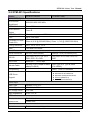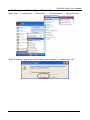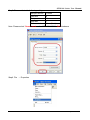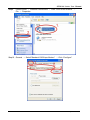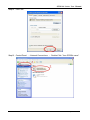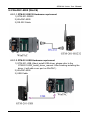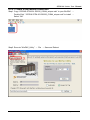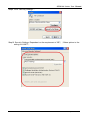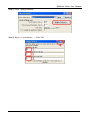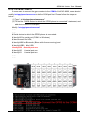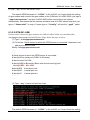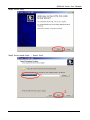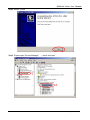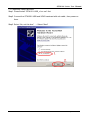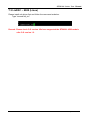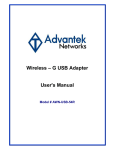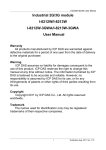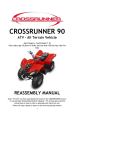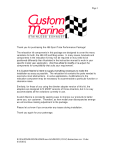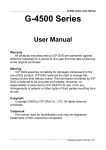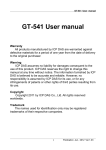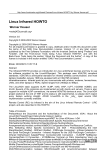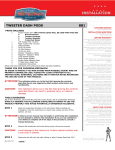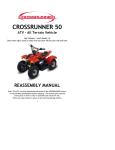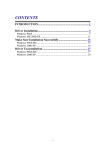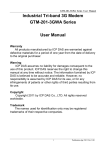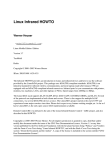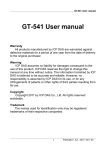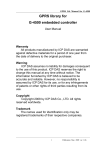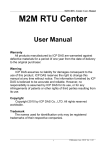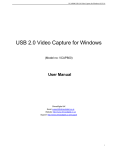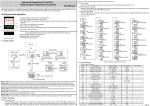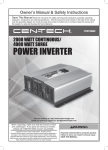Download User`s Manual - ICP DAS USA`s I
Transcript
GTM-201 Series User Manual Industrial Quad-band GPRS/GSM Modem GTM-201 Series User Manual Warranty All products manufactured by ICP DAS are warranted against defective materials for a period of one year from the date of delivery to the original purchaser. Warning ICP DAS assumes no liability for damages consequent to the use of this product. ICP DAS reserves the right to change this manual at any time without notice. The information furnished by ICP DAS is believed to be accurate and reliable. However, no responsibility is assumed by ICP DAS for its use, or for any infringements of patents or other rights of third parties resulting from its use. Copyright Copyright 2009 by ICP DAS Co., LTD. All rights reserved worldwide. Trademark The names used for identification only may be registered trademarks of their respective companies. 1 Publication May, 2010 Ver. 1.04 GTM-201 Series User Manual Table of Contents Chapter 1 Introduction ....................................................3 Chapter 2 Hardware Specifications ...............................4 2.1 GTM-201 Series ........................................................................ 4 2.2 GTM-201 Specifications ......................................................... 5 Chapter 3 Application architecture................................7 3.1 Application 1 ............................................................................. 7 3.2 Application 2 ............................................................................. 7 3.3 Application 3 ............................................................................. 8 3.4 Application 4 ............................................................................. 8 Chapter 4 Hardware Appearance ...................................9 4.1 View of the GTM-201-RS232 and GTM-201-USB Panel.. 9 4.2 Pin Assignments .................................................................... 10 4.3 Hardware Dimensions .......................................................... 11 4.4 LED indicators ........................................................................ 12 Chapter 5 Hardware Wire Connection .........................13 5.1 Reset Wire Connection......................................................... 13 5.2 GSM/GPRS Installation......................................................... 14 5.3 Quick Test ................................................................................ 15 Chapter 6 GPRS connection.........................................21 6.1 XPAC – 8000 (Microsoft Windows XP) ............................. 21 6.2 WinPAC-8000 (WinCE) .......................................................... 36 6.3 LinPAC – 8000 (Linux) .......................................................... 47 Chapter 7 USB driver installation ................................51 7.1 XPAC – 8000 (Microsoft Windows XP) ............................. 51 7.2 WinPAC – 8000 (WinCE) ....................................................... 59 7.3 LinPAC – 8000 (Linux) .......................................................... 60 2 Publication May, 2010 Ver. 1.04 GTM-201 Series User Manual Chapter 1 Introduction The GTM-201 series are industrial Quad-band GSM/GPRS modems with RS-232 and USB interfaces that work on frequencies of GSM 850 MHz, EGSM 900 MHz, DCS 1800 MHz and PCS 1900 MHz. The modems utilize the GSM/GPRS network for convenient and inexpensive data transfer from remote instruments, meters, computers or control systems in either live data or packet data. GTM-201 series have the integrated TCP/IP stack so that even simple controllers with serial communications ports can be connected to the modem without the need for special driver implementation. With the features of GTM-201 series, the systems can be SMS and GPRS connection applications with various PLC and PC. Moreover, with the voice interface, these modems can also be applied to the alarm system with sounds. 3 Publication May, 2010 Ver. 1.04 GTM-201 Series User Manual Chapter 2 Hardware Specifications 2.1 GTM-201 Series Model: GTM-201-RS232 Model: GTM-201-USB 4 Publication May, 2010 Ver. 1.04 GTM-201 Series User Manual 2.2 GTM-201 Specifications Models GTM-201-RS232 GTM-201-USB GSM/GPRS System GPRS/GSM Quad-band 850/900/1800/1900 MHz GPRS Multi-slot Class 10/8 GPRS Mobile Station Class B GPRS Class 10 Max. download speed 85.6 kbps CSD Up to 14.4 kbps Compliant to GSM Phase 2/2+ Class 4 (2 W @ 850/900 MHz); Class 1 (1 W @ 1800/1900 MHz) Coding Schemes CS 1, CS 2, CS 3, CS 4 SMS Text and PDU Mode Serial Ports Serial Standards RS-232 (DB9 Female) USB (B-TYPE) to RS232(VCP) RS-232 TxD, RxD, RTS, CTS, DTR, DSR, DCD, RI, GND TxD, RxD, DTR, DSR, DCD, RI, GND Baud Rate 9600 bps ~ 115200 bps Include Cable RS-232 9-Pin Female to Male cable(CA-0915) USB Type A to Type B cable (CA-USB18) Compatibility - USB 1.1 and 2.0 standard USB Driver Support - Windows 98 and 2000 Windows XP and XP 64-bit Windows Vista and Vista 64-bit WinPAC(WinCE 5.0) LinPAC(Linux kernel 2.6) Reset Input Input Type Isolated, 3750 Vrms On Voltage Level +3.5 VDC ~ +30 VDC Off Voltage Level +1V max. Input Impedance 3 kΩ, 0.25 W LED Indicators Power Red color GSM/GPRS Green color Power Protection Power reverse polarity protection 5 Publication May, 2010 Ver. 1.04 GTM-201 Series User Manual Frame Ground Protection ESD, Surge, EFT, Hi-Pot Required Supply Voltage +10 VDC ~ +30 VDC Power Consumption Idle: 25 mA @ 24 VDC; Data Link: 100 ~ 400 mA (peak) @ 24 VDC Connection 5-Pin 3.81 mm Removable Terminal Block Mechanical Casing Plastic Flammability UL 94V-0 materials Dimensions (W x L x H) 33 mm x 87 mm x 107 mm Installation DIN-Rail Environment Operating Temperature -25 °C ~ +55 °C Storage Temperature -40 °C ~ +80 °C Humidity 5 ~ 95% RH, non-condensing Note1: The baud rate of GTM-201-RS232 and GTM-201-USB are default in 115200 bps. 6 Publication May, 2010 Ver. 1.04 GTM-201 Series User Manual Chapter 3 Application architecture 3.1 Application 1 3.2 Application 2 7 Publication May, 2010 Ver. 1.04 GTM-201 Series User Manual 3.3 Application 3 3.4 Application 4 8 Publication May, 2010 Ver. 1.04 GTM-201 Series User Manual Chapter 4 Hardware Appearance 4.1 View of the GTM-201-RS232 and GTM-201-USB Panel GTM-201-RS232 : GTM-201-USB : 9 Publication May, 2010 Ver. 1.04 GTM-201 Series User Manual 4.2 Pin Assignments SW1-Operation Mode None No Handshaking 3-wire RS-232 Hardware RTS/CTS Handshaking 9-wire RS-232 RESET Frame Ground Power Input: +10 ~ 30VDC RST+ RSTF.G. DC.GND DC.+VS 10 Publication May, 2010 Ver. 1.04 GTM-201 Series User Manual 4.3 Hardware Dimensions GTM-201-RS232 GTM-201-USB 11 Publication May, 2010 Ver. 1.04 GTM-201 Series User Manual 4.4 LED indicators There are two LED indicators to help users to judge the various conditions of GTM-201. The description is as follows: PWR(Red):The PWR LED can indicate the status of Power module. Power normal Power fail Always on Always off GSM (Green):The modem LED can indicate the status of GSM module. Modem normal Blanking (3 sec) Modem fail Off or Blanking (not 3 sec) 12 Publication May, 2010 Ver. 1.04 GTM-201 Series User Manual Chapter 5 Hardware Wire Connection 5.1 Reset Wire Connection Reset Wire Connection Input Type Reset State ON Reset State OFF Reset Input Reset Input ON Voltage Level OFF Voltage Level +3.5 VDC ~ +30 VDC +1 VDC max. Timing of restart modem 13 Publication May, 2010 Ver. 1.04 GTM-201 Series User Manual 5.2 GSM/GPRS Installation SIM card Installation GPRS/GSM Antenna Installation 14 Publication May, 2010 Ver. 1.04 GTM-201 Series User Manual 5.3 Quick Test Hardware installation : 15 Publication May, 2010 Ver. 1.04 GTM-201 Series User Manual Software Installation: (Hyper Terminal) Step1. Start → All Programs → Accessories → Communications → Hyper Terminal Step2. If these is a pop-up form that “Default Telent Program?”, please select “Yes” 16 Publication May, 2010 Ver. 1.04 GTM-201 Series User Manual Step3. Input new connection name → Click “OK” Step4. Select your PC serial port → Click “OK” 17 Publication May, 2010 Ver. 1.04 GTM-201 Series User Manual Step5. Please refer to the following settings Bits per second 115200 Data bits 8 Parity None Stop bits 1 Flow control None (Note) Note: Please select “None” mode on the GTM-201-RS232 SW1 Hardware Step6. File → Properties 18 Publication May, 2010 Ver. 1.04 GTM-201 Series User Manual Step7. Settings → Click “ASCII Setup…” Step8. Select “Echo typed character locally” → OK 19 Publication May, 2010 Ver. 1.04 GTM-201 Series User Manual Step9. Input “AT” and press “Enter”, then you will receive “AT OK” 20 Publication May, 2010 Ver. 1.04 GTM-201 Series User Manual Chapter 6 GPRS connection 6.1 XPAC – 8000 (Microsoft Windows XP) 6.1.1.1 GTM-201-RS232 Hardware requirement 1) GTM-201-RS232 2) XPAC-8000 3) RS-232 Cable 6.1.1.2 GTM-201-USB Hardware requirement 1) GTM-201-USB (Please install USB driver first) 2) XPAC-8000 3) USB Cable 21 Publication May, 2010 Ver. 1.04 GTM-201 Series User Manual 6.1.2.1 Create a new modem connection Step1. Control Panel → Double-click “Phone and Modem Options” Step2. Set the area code for the first time → Click “OK” 22 Publication May, 2010 Ver. 1.04 GTM-201 Series User Manual Step3. Control Panel → Double-click “Phone and Modem Options” → Modem → Click “Add” Step4. Select “Don’t detect my modem; I will select it from a list.” → Click “Next” 23 Publication May, 2010 Ver. 1.04 Step5. GTM-201 Series User Manual Select ”Standard Modem Types” → Select “Standard 19200 bps Modem” → Click “Next” Step6. Select your COM Port to connect to the modem → Click “Next” 24 Publication May, 2010 Ver. 1.04 GTM-201 Series User Manual Step7. Click “Finish” to finish the install new modem. Step8. Control Panel → Double-click “Phone and Modem Options” → Modem → Select “Standard 19200 bps Modem” → Click “Properties” 25 Publication May, 2010 Ver. 1.04 GTM-201 Series User Manual Step9. Control Panel → Double-click “Phone and Modem Options” → Modem → Select “Standard 19200 bps Modem” → Click “Properties” → Modem → Maximum Port Speed → 115200 Step10. Advanced → Extra initialization commands: Note: GPRS’s APN must be provided from your Telecom. CO., LTD. For example in Taiwan: AT+CGDCONT=1,”IP”,”INTERNET” For example in China: AT+CGDCONT=1,”IP”,” CMNET” 26 Publication May, 2010 Ver. 1.04 GTM-201 Series User Manual Step11. Diagnostics → Query Modem →Click “OK” Note: If user queries modem that gets a Error, Please try again. Step12. Click “OK” 27 Publication May, 2010 Ver. 1.04 GTM-201 Series User Manual 6.1.2.2 Create a new dial-up and networking connection Step1. Control Panel → Network Connections → Click “Create a new connection” Step2. Click “Next” 28 Publication May, 2010 Ver. 1.04 GTM-201 Series User Manual Step3. Select “Connect to the Internet” → Click “Next” Step4. Select “Connect using a dial-up modem” → Click “Next” 29 Publication May, 2010 Ver. 1.04 GTM-201 Series User Manual Step5. ISP Name → Your GPRS’s name → Click “Next” Step6. Phone Number: → Click “Next” Note: Phone Number must be provided from your Telecom. CO., LTD. For example in Taiwan: *99***1# 30 Publication May, 2010 Ver. 1.04 Step7. GTM-201 Series User Manual GPRS’s User name and GPRS’s Password → Click “Next” Note: GPRS’s User name and GPRS’s Password must be provided from your Telecom. CO., LTD. Step8. Click “Finish” 31 Publication May, 2010 Ver. 1.04 Step9. GTM-201 Series User Manual Contral Panel → Network Connections → Click “Your GPRS’s name” → File → Properties Step10. General → Select”Standard 19200 bps Modem” → Click “Configure” 32 Publication May, 2010 Ver. 1.04 GTM-201 Series User Manual Step11. Maximum speed(bps) → Select ”115200” → “Enable hardware flow control “(Note) → Click “OK” Note1:SW 1 on GTM-201-RS232 is “RTS/CTS” mode → Please select “Enable hardware flow control” Note2:GTM-201-USB → Please don’t select “Enable hardware flow control” 33 Publication May, 2010 Ver. 1.04 GTM-201 Series User Manual Step12. Click “OK” Step13. Contral Panel → Network Connections → Double-Click “Your GPRS’s name” 34 Publication May, 2010 Ver. 1.04 GTM-201 Series User Manual Step14. Click “Dial” Step15. If you connect to internet successfully, your toolbar have new logo Step16. You can Double-Click the new logo → Click “Details” → Get your IP address 35 Publication May, 2010 Ver. 1.04 GTM-201 Series User Manual 6.2 WinPAC-8000 (WinCE) 6.2.1.1 GTM-201-RS232 Hardware requirement 1) GTM-201-RS232 2) WinPAC-8000 3) RS-232 Cable 6.2.1.2 GTM-201-USB Hardware requirement 1) GTM-201-USB (About install USB driver, please refer to the GTM-201-USB_Install_driver_manual. After finishing installing the driver, it will add a com port on WinPAC.) 2) WinPAC-8000 3) USB Cable 36 Publication May, 2010 Ver. 1.04 GTM-201 Series User Manual 6.2.2.1 Create a new modem connection Step1. Copy “ICPDAS GTM-201-RS232_COM4_winpac.cab” to your WinPAC → Double-Click ” ICPDAS GTM-201-RS232_COM4_winpac.cab” to install → Select “OK” Step2. Execute “WinPAC_Utility” → File → Save and Reboot 37 Publication May, 2010 Ver. 1.04 GTM-201 Series User Manual 6.2.2.2 Create a new dial-up and newworking connection Step1. Control Panel → Double-Click ”Network and Dial-up Connections” Step2. Double-Click ”Make New Connection” 38 Publication May, 2010 Ver. 1.04 GTM-201 Series User Manual Step3. Keyin your name for the connection → Select “Dial-Up Connection” → Click ”Next” Step4. Select “ICPDAS GTM-201-RS232 COM4:” → Click “Configure…” Note: If your device is GTM-201-USB, please select “ICPDAS GTM-201-USB COM5:” 39 Publication May, 2010 Ver. 1.04 GTM-201 Series User Manual Step5. Select Baud Rate “115200”, Data Bits “8”, Parity “None”, Stop Bits “1” Note→ Click “Call Options” Note: GTM-201-RS232 “RTS/CTS” mode Please select “Hardware” GTM-201-RS232 “None” mode Please select “None” GTM-201-USB Please select “None” Step6. Extra Settings → Click “OK” Note: GPRS’s APN must be provided from your Telecom. CO., LTD. For example in Taiwan: +CGDCONT=1,”IP”,”INTERNET” For example in China: +CGDCONT=1,”IP”,” CMNET” 40 Publication May, 2010 Ver. 1.04 GTM-201 Series User Manual Step7. Click “TCP/IP Settings…” Step8. TCP/IP Settings: Dependant on the requirement of each ISP. 41 Publication May, 2010 Ver. 1.04 GTM-201 Series User Manual Step9. Click “Security Settings…” Step10. Security Settings: Dependant on the requirement of ISP!(Below picture is the setting for HINET). 42 Publication May, 2010 Ver. 1.04 GTM-201 Series User Manual Step11. Click “Next” Step12. Phone Number: → Click “Finish” Note: Phone Number must be provided from your Telecom. CO., LTD. For example in Taiwan: *99***1# 43 Publication May, 2010 Ver. 1.04 GTM-201 Series User Manual Step13. Double-Click you make new connection name Step14. Click “Dial Properties…” 44 Publication May, 2010 Ver. 1.04 GTM-201 Series User Manual Step15. Click “Dialing Patterns…” Step16. Keyin ‘G’ to all blocks → Click “OK” 45 Publication May, 2010 Ver. 1.04 GTM-201 Series User Manual Step17. GPRS’s User name and GPRS’s Password → Click “Connect” Note: GPRS’s User name and GPRS’s Password must be provided from your Telecom. CO., LTD. Step18. If you connect to internet successfully, they will show “Connected” Step19. Execute “WinPAC_Utility” → File → Save and Reboot 46 Publication May, 2010 Ver. 1.04 GTM-201 Series User Manual 6.3 LinPAC – 8000 (Linux) 6.3.1.1 GTM-201-RS232 Hardware requirement 1) GTM-201-RS232 2) LinPAC-8000 3) RS-232 Cable 6.3.1.2 GTM-201-USB Hardware requirement 1) GTM-201-USB (Please install USB driver first) 2) LinPAC-8000 3) USB Cable 47 Publication May, 2010 Ver. 1.04 GTM-201 Series User Manual 6.3.2.1 GTM-201-RS232 If users want to connect the gprs modem to the COM4 of LinPAC-8000, users should modify /etc/ppp/peers/wavecom to define COM port first. Please follow the steps as below : (1) Type “ vi /etc/ppp/peers/wavecom ” (2) To find the “Serial device to which the GPRS phone is connected:” statement, and add device name of COM port. Modify “/etc/ppp/peers/wavecom” …… …… # Serial device to which the GPRS phone is connected: # /dev/ttyS0 for serial port (COM1 in Windows), # /dev/ircomm0 for IrDA, # /dev/ttyUB0 for Bluetooth (Bluez with rfcomm running) and # /dev/ttyUSB0 #for USB /dev/ttyS34 # /dev/ttyS0 # /dev/ttyS1 …… …… # serial port one # serial port one # serial port two 48 Publication May, 2010 Ver. 1.04 GTM-201 Series User Manual (3) Type “ :wq “ to save and quit the script. The default GPRS baudrate is “ 115200 ” in the LinPAC, so if users finish the setting of gprs modem and connect the gprs modem to the COM port of LinPAC-8000, just type in “ pppd call wavecom ” and then LinPAC-8000 will be connected to the internet automatically. Remember that the network interface card of LinPAC should stop first, just type in “ ifdown eth0 ” to stop it. If users type in “ ifconfig ” will see the “ ppp0 ” option. 6.3.2.2 GTM-201-USB If users want to connect the gprs modem to the USB of LinPAC-8000, users should modify /etc/ppp/peers/wavecom to defineUSB first. Please follow the steps as below : (1) Type “ vi /etc/ppp/peers/wavecom ” (2) To find the “Serial device to which the GPRS phone is connected:” statement, and add device name of USB. Modify “/etc/ppp/peers/wavecom” …… …… # Serial device to which the GPRS phone is connected: # /dev/ttyS0 for serial port (COM1 in Windows), # /dev/ircomm0 for IrDA, # /dev/ttyUB0 for Bluetooth (Bluez with rfcomm running) and /dev/ttyUSB0 #for USB #/dev/ttyS34 # serial port one # /dev/ttyS0 # serial port one # /dev/ttyS1 # serial port two …… …… (3) Type “ :wq “ to save and quit the script. The default GPRS baudrate is “ 115200 ” in the LinPAC, so if users finish the setting 49 Publication May, 2010 Ver. 1.04 GTM-201 Series User Manual of gprs modem and connect the gprs modem to the USB of LinPAC-8000, just type in “ pppd call wavecom ” and then LinPAC-8000 will be connected to the internet automatically. Remember that the network interface card of LinPAC should stop first, just type in “ ifdown eth0 ” to stop it. If users type in “ ifconfig ” will see the “ ppp0 ” option. Remark: Please check O.S version. We have supported the GTM-201-USB module after O.S version 1.2. 50 Publication May, 2010 Ver. 1.04 GTM-201 Series User Manual Chapter 7 USB driver installation 7.1 XPAC – 8000 (Microsoft Windows XP) 7.1.1 Automatically install usb driver Step1. Connect the GTM-201-USB and XPAC hardware with the USB cable, then power on. Step2. If pop up a new window that “Found New Hardware Wizard”, please select “Cancel” Step3. Double-click GTM-201-USB driver that “GTM-201-USB_v1.xx.exe”. 51 Publication May, 2010 Ver. 1.04 GTM-201 Series User Manual Step4. Select “Next” Step5. Select install folder → Select “Next” 52 Publication May, 2010 Ver. 1.04 GTM-201 Series User Manual Step6. Select “Install” Step7. If the installation process has popped up new window that “Software Installation”, please select “Continue Anyway” 53 Publication May, 2010 Ver. 1.04 GTM-201 Series User Manual Step8. Select “Finish” Step9. Please open “Device Mansger” → check com port 54 Publication May, 2010 Ver. 1.04 GTM-201 Series User Manual 7.1.2 Manually install usb driver Step1. Please install “GTM-201-USB_v1.xx.exe” first. Step2. Connect the GTM-201-USB and XPAC hardward with usb cable , then power on them. Step3. Select “No, not this time” → Select “Next” 55 Publication May, 2010 Ver. 1.04 GTM-201 Series User Manual Step4. Select “Install from a list or specific location (Advanced)” → Select “Next” Step5. Select “Include this location in the search:” → Select “Browse” → Select “C:\ICPDAS\GTM-201-USB” → Select “OK” 56 Publication May, 2010 Ver. 1.04 GTM-201 Series User Manual Step6. Select “Next” Step7. If it is pop-up a new windows that “Hardware Installation”, please select “Continue Anyway” 57 Publication May, 2010 Ver. 1.04 GTM-201 Series User Manual Step8. Select “Finish” to finish the usb driver installation. Step9. Please open “Device Mansger” → check com port 58 Publication May, 2010 Ver. 1.04 GTM-201 Series User Manual 7.2 WinPAC – 8000 (WinCE) Step1. Copy “ICPDAS GTM-201-USB_COM5_WinPac.cab” to your WinPAC → Double-Click ” ICPDAS GTM-201-USB_COM5_WinPac.cab” to install → Select “OK” Step2. Execute “WinPAC_Utility” → File → Save and Reboot 59 Publication May, 2010 Ver. 1.04 GTM-201 Series User Manual 7.3 LinPAC – 8000 (Linux) Please install usb driver first and follow the command as below: Type “insmod ftdi_sio” Remark: Please check O.S version. We have supported the GTM-201-USB module after O.S version 1.2. 60 Publication May, 2010 Ver. 1.04 GTM-201 Series User Manual Revised Note: Version By Date Description 1.00 Yide 2009/06/02 Release 1.01 Yide 2009/07/28 Release 1.0.2 Yide 2009/11/17 Modify 1.0.3 Yide 2009/12/31 Modify 1.04 Yide 2010/05/19 Modify 61 Publication May, 2010 Ver. 1.04