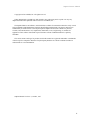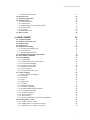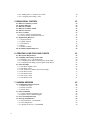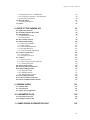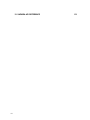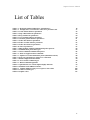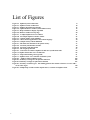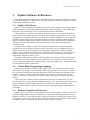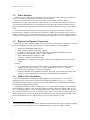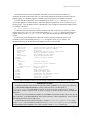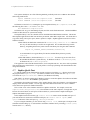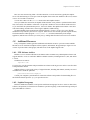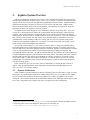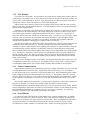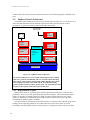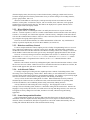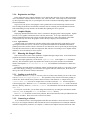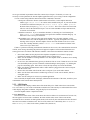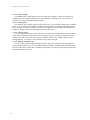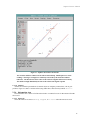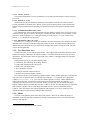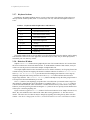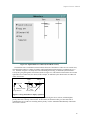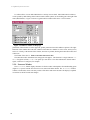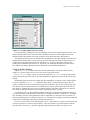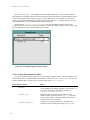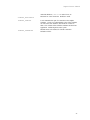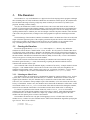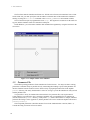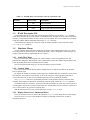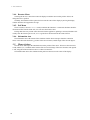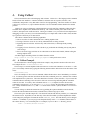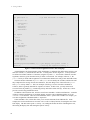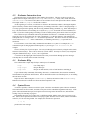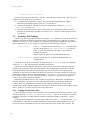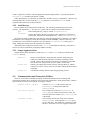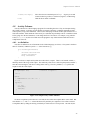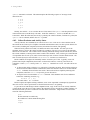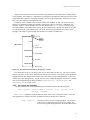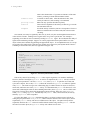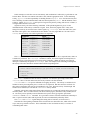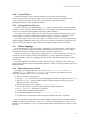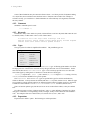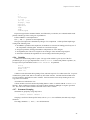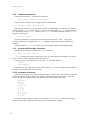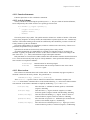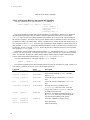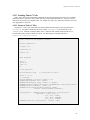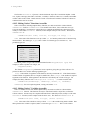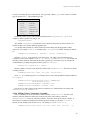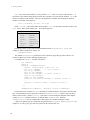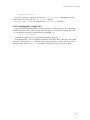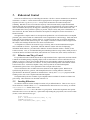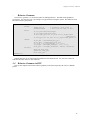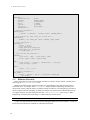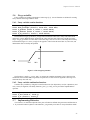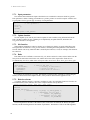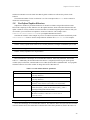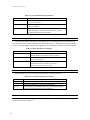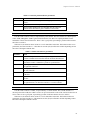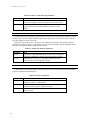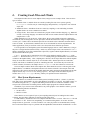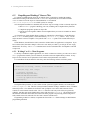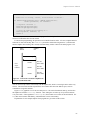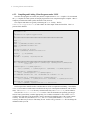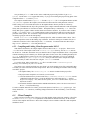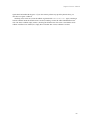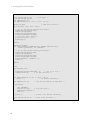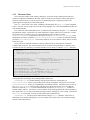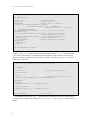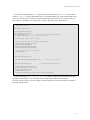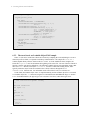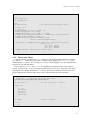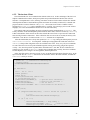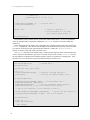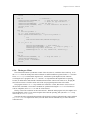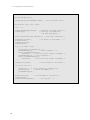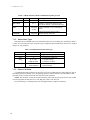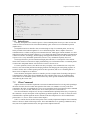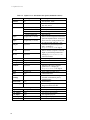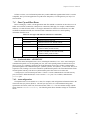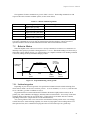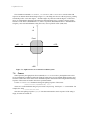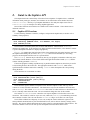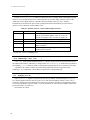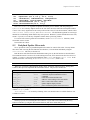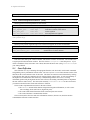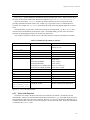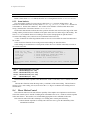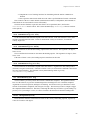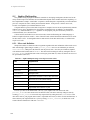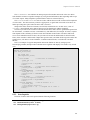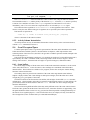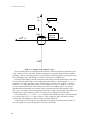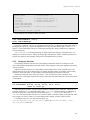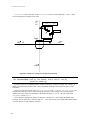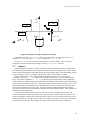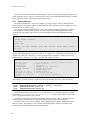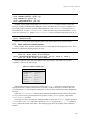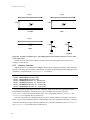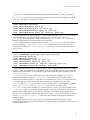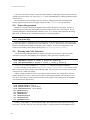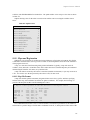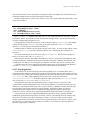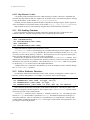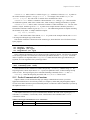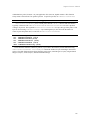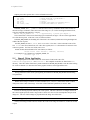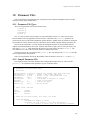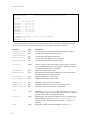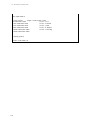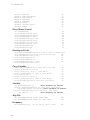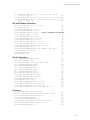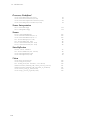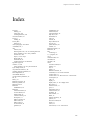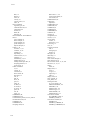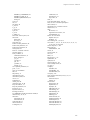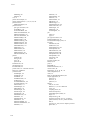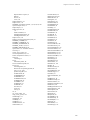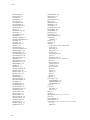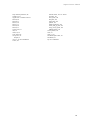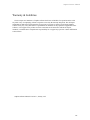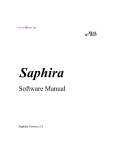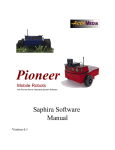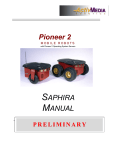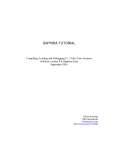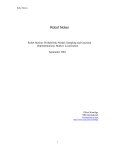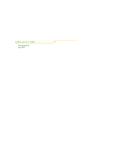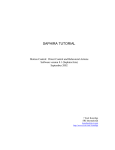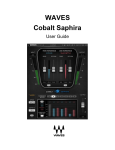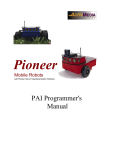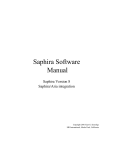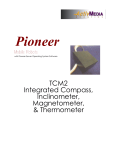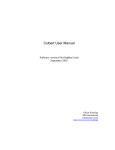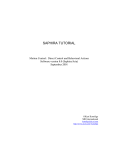Download Software Manual - Research Group on the Foundations of Artificial
Transcript
Activ M EDIA INC
Saphira
Software Manual
Saphira Version 6.1
ii
Saphira Software Manual
Copyright 1997ActivMedia, Inc. All rights reserved.
Under international copyright laws, this manual or any portion may not be copied or on any way
duplicated without the expressed written consent of ActivMedia, Inc.
The Saphira libraries and software on disk which are available for network download are solely owned
and copyrighted by SRI International (formerly Stanford Research Institute). Developers and users are
authorized by revocable license to develop and operate Saphira-based custom software for personal,
research, and educational use only. Duplication, distribution, reverse-engineering, or commercial
application of the software without the expressed written consent of SRI International is explicitly
forbidden.
The various names and logos for products used in this manual are registered trademarks or trademarks
of their respective companies. Mention of any third-party hardware or software constitutes neither an
endorsement nor a recommendation.
Saphira Manual Version 6.1, October, 1997.
iii
Contents
1. SAPHIRA SOFTWARE & RESOURCES
1.1. Saphira Client/Server
1.2. Colbert Robot Programming Language
1.3. Behavior Compiler and Executive
1.4. Robot Simulator
1.5. Required and Optional Components
1.6. Saphira Client Installation
1.7. Saphira Quick Start
1.8. Additional Resources
1.8.1. FTP Software Archive
1.8.2. Saphira Newsgroup
1.8.3. SRI Saphira Web Pages
1.8.4. Support
1.8.5. Acknowledgments
1
1
1
2
2
2
4
5
5
5
6
6
6
2. SAPHIRA SYSTEM OVERVIEW
7
2.1. System Architecture
2.1.1. Micro-tasking OS
2.1.2. User Routines
2.1.3. Packet Communications
2.1.4. State Reflector
2.2. Saphira Control Architecture
2.2.1. Representation of Space
2.2.2. Direct Motion Control
2.2.3. Behaviors and Fuzzy Control
2.2.4. Activities and Colbert
2.2.5. Sensor Interpretation Routines
2.2.6. Registration and Maps
2.2.7. Graphics Display
2.3. Running the Sample Client
2.3.1. Loading an Activity File
2.3.2. Connecting to a Robot
2.3.3. LPS Display
2.3.4. Information Area
2.3.5. Text Interaction Area
2.3.6. Menus
2.3.7. Keyboard Actions
2.3.8. Behaviors Window
2.3.9. Processes Window
2.3.10. Activities Window
2.3.11. System Environment Variables
7
8
9
9
9
10
10
11
11
11
11
12
12
12
12
12
13
15
16
16
18
18
20
21
22
3. THE SIMULATOR
3.1. Starting the Simulator
iv
1
25
25
Saphira Software Manual
3.1.1. Listening on Other Ports
3.2. Parameter File
3.3. World Description File
3.4. Simulator Menus
3.4.1. Load (Files) Menu
3.4.2. Connect Menu
3.4.3. Display Menu (Grow, Shrink and Wake)
3.4.4. Recenter Menu
3.4.5. Exit Menu
3.4.6. Information Area
3.5. Mouse Actions
4. USING COLBERT
4.1. A Colbert Example
4.2. Evaluator Interaction Area
4.3. Evaluator Help
4.4. Syntax Errors
4.5. Evaluator File Loading
4.5.1. Loading Shared Object Files
4.5.2. Load Directory
4.5.3. Sample Application Files
4.6. Communication and Connection Utilities
4.7. Direct Motion Commands
4.8. Activity Schemas
4.8.1. Act Definition
4.8.2. Colbert Evaluator and Activity States
4.8.3. Invocation and Signaling
4.8.4. Accessing Activity States
4.8.5. Hierarchical Invocation
4.8.6. Activity Window
4.8.7. Tracing and Error Recovery
4.9. Colbert Language
4.9.1. Major Changes from ANSI C
4.9.2. Comments
4.9.3. Keywords
4.9.4. Types
4.9.5. Expressions
4.9.6. Variables
4.9.7. Statement Grouping
4.9.8. Conditional Statements
4.9.9. Iteration and Branching Statements
4.9.10. Assignment Statements
4.9.11. Function Statements
4.9.12. Activity Schemas
4.9.13. Direct actions
4.9.14. Activity and Behavior Invocation and Signaling
4.10. Loading Native C Code
4.10.1. Format of Native C Files
4.10.2. Making Native C Functions Accessible
4.10.3. Making Native C Variables Accessible
25
26
27
27
27
27
27
28
28
28
28
29
29
31
31
31
32
32
33
33
33
34
35
35
36
37
40
40
41
41
41
41
42
42
42
42
43
43
44
44
44
45
45
45
46
47
47
48
48
v
4.10.4. Making Native C Structures Accessible
4.10.5. Compiling and Loading C Files
5. BEHAVIORAL CONTROL
5.1. Behaviors and Fuzzy Control
5.2. Invoking Behaviors
5.3. Behavior Grammar
5.4. Behavior Grammar in BNF
5.5. Behavior Executive
5.6. Fuzzy variables.
5.6.1. Fuzzy variable creation functions
5.6.2. Fuzzy variable combination functions
5.7. Implementing Behaviors
5.7.1. Input parameters
5.7.2. Update function
5.7.3. Init function
5.7.4. Rules
5.7.5. Behavior schema
5.8. Pre-Defined Saphira Behaviors
6. CREATING LOAD FILES AND CLIENTS
6.1. Host System Requirements
6.2. Compiling and Linking C Source Files
6.2.1. Writing C or C++ Client Programs
6.2.2. Compiling and Linking Client Programs under UNIX
6.2.3. Compiling and Linking Client Programs under MSVC
6.3. Client Examples
6.3.1. The Basic Saphira Client
6.3.2. The Demo Client
6.3.3. The testload.so Loadable Object File Example
6.3.4. The Direct Client
6.3.5. The Packet Client
6.3.6. The Async Client
6.3.7. The Nowin Client
7. SAPHIRA SERVERS
7.1. Communication Packet Protocol
7.1.1. Packet Data Types
7.1.2. Packet Checksum
7.1.3. Packet Errors
7.2. Client Commands
7.2.1. Client Command Argument Types
7.2.2. Saphira Client Command Support
7.3. Server Information Packets
7.4. Start Up and Shut Down
7.4.1. Synchronization—sfCOMSYNC
7.4.2. Autoconfiguration
7.4.3. Opening the Servers—sfCOMOPEN
vi
49
51
53
53
53
55
55
56
57
57
57
57
58
58
58
58
58
59
63
63
64
64
66
67
67
68
71
74
75
77
79
81
83
83
84
84
85
85
86
86
87
89
89
89
90
Saphira Software Manual
7.4.4. Keeping the Beat—sfCOMPULSE
7.4.5. Closing the Connection—sfCOMCLOSE
7.4.6. Movement Commands
7.5. Robot in Motion
7.5.1. Position Integration
7.6. Sonars
8. GUIDE TO THE SAPHIRA API
8.1. Saphira OS Functions
8.2. Predefined Saphira Micro-tasks
8.3. State Reflection
8.3.1. Motor Stall Function
8.3.2. Sonar buckets
8.4. Direct Motion Control
8.5. Saphira Multi-tasking
8.5.1. Micro-task Definition
8.5.2. State Inquiries
8.5.3. Micro-task Manipulation
8.5.4. Invoking Behaviors
8.5.5. Activity Schema Instantiation
8.6. Local Perceptual Space
8.6.1. Sonar buffers
8.6.2. Occupancy functions
8.7. Artifacts
8.7.1. Points and Lines
8.7.2. Other Artifact Creation Functions
8.7.3. Geometry Functions
8.8. Sensor Interpretation
8.9. Drawing and Color Functions
8.10. Maps and Registration
8.10.1. Map File Format
8.10.2. Map Registration
8.10.3. Map Element Creation
8.11. File Loading Functions
8.12. Colbert Evaluator Functions
8.13. Packet Communication Functions
9. SAPHIRA VISION
9.1. Channel modes
9.2. Vision Packets
9.3. Sample Vision Application
90
90
90
91
91
92
93
93
95
96
97
98
98
100
100
101
102
102
103
103
103
105
107
108
109
110
112
112
113
113
115
116
116
116
117
121
121
121
122
10. PARAMETER FILES
125
10.1. Parameter File Types
10.2. Sample Parameter File
125
125
11. SAMPLE WORLD DESCRIPTION FILE
129
vii
12. SAPHIRA API REFERENCE
viii
131
Saphira Software Manual
List of Tables
Table 2-1. Keyboard-enabled Saphira drive and behaviors*
Table 3-1. Example drive error tolerance values for a parameters file
Table 5-2. Avoid collision behavior parameters
Table 5-3. Stop collision behavior parameters
Table 5-4. Keep off behavior parameters
Table 5-5. Go to position behavior parameters
Table 5-6. Attend at position behavior parameters
Table 5-7. Follow lane behavior parameters
Table 5-8. Follow corridor behavior parameters
Table 5-9. Follow door behavior parameters
Table 5-10. Turn to parameters
Table 7-1 Main elements of PSOS communication packet protocol
Table 7-2 Communication packet data types
Table 7-3 Client command communication packet
Table 7-4 PSOS 4.2 supported client commands
Table 7-5 Saphira server information data packet (minimum contents)
Table 7-6. Port types and names for clinet/server connections
Table 7-7. Robot configuration information
Table 7-8. Server motion command types
Table 7-9. Motion command arguments
Table 8-1 Optional states for various Saphira display functions
Table 8-2 Definition of the sfRobot structure
Table 8-3. Saphira multiprocessing reserved process state values
Table 8-4 Artifact creation types
Table 8-5. Saphira colors
18
27
59
60
60
60
61
61
62
62
62
84
84
86
87
88
89
90
90
91
94
97
100
109
113
ix
List of Figures
Figure 2-1 Saphira System Architecture.
8
Figure 2-2 Saphira Control Architecture.
10
Figure 2-3 Saphira client LPS in local mode.
15
Figure 2-4 Saphira Behaviors window (Linux/Motif version)
19
Figure 2-5 Keep Off behavior display expanded
19
Figure 2-6 Behavior window for Keep-Off
20
Figure 2-7 A sample Saphira Processes window
21
Figure 2-8 An example Saphira Activities window
22
Figure 3-1 A sample window of the simulator
26
Figure 4-1 A direct motion application in the Colbert language.
30
Figure 4-2 A sample activity schema definition
35
Figure 4-3 The finite state machine for the patrol activity.
37
Figure 4-4 An activity that monitors another
38
Figure 4-5 An activity with subactivities
40
Figure 5-1. The straight-up function
57
Figure 6-1. Concurrent execution of Saphira OS and user asynchronous tasks.
65
Figure 7-1 Saphira client-robot server architecture
83
Figure 7-2 Trapezoidal turning velocity profile
91
Figure 7-3 Saphira-aware server internal coordinate system
92
Figure 8-1. Saphira’s LPS coordinate system
104
Figure 8-2. Sensitivity rectangle for the sfOccBox functions
106
Figure 8-3 Sensitivity rectangle for sfOccPlane functions
107
Figure 8-4 Geometry of artifact types. The defining point for the artifact is shown as a vector with a
circle at the origin.
110
Figure 8-5. Sample map created from the map file above, as shown in a Saphira client.
114
x
Saphira Software Manual
1.
Saphira Software & Resources
This Software Manual provides the general and technical details you will need to program and operate
your Real World Interface, Inc. (RWI) Pioneer 1 (available through ActivMedia, Inc.), B14, B21, or ATRV1 Mobile Robot with Saphira software.
1.1.
Saphira Client/Server
Saphira is a robotics application development environment written, maintained, and constantly updated
at SRI International’s (formerly Stanford Research Institute) Artificial Intelligence Center, notably under
the direction of Dr. Kurt Konolige, who developed the Pioneer mobile robot platform.
Saphira operates in a client/server environment. The Saphira library is a set of routines for building
clients. These routines perform the work of communications and housekeeping for the robot server. And
the Saphira library integrates a number of useful functions for sending commands to the server, gathering
information from the robot’s sensors, and packaging them for display in a graphical window-based user
interface. In addition, Saphira supports higher-level functions for robot control and sensor interpretation,
including fuzzy-control behavior and reactive planning systems, and a map-based navigation and
registration system.
The Saphira client connects to a robot server with the basic components for robotics sensing and
navigation: drive motors and wheels, position encoders, and sensors. The server handles the low-level
details of robot sensor and drive management, sends information and respond to Saphira commands
through a special communications packet protocol we describe in detail in Chapter 7. Some of the server
details are robot-specific, so we encourage you to consult your robot’s operation manual and Saphira
supplementary materials for details, as well.
The Saphira client library is available for Microsoft Windows NT and 95 and for most UNIX systems
(SunOS, Solaris, SGI, OSF, FreeBSD, and Linux). Saphira sources and libraries are written in ANSI C.
There is an Application Programmer’s Interface (API) of calls to the Saphira library. Programming details
are in the following chapters of this manual.
1.2.
Colbert Robot Programming Language
With Version 6.x, Saphira has added a C-like language, Colbert, for writing robot control programs.
With Colbert, users can quickly write and debug complex control procedures, called activities. Activities
have a finite-state semantics that makes them particularly suited to representing procedural knowledge of
sequences of action. Activities can start and stop direct robot actions, low-level behaviors, and other
activities. Activities are coordinated by the Colbert executive, which supports concurrent processing of
activities.
Colbert comes with a runtime evaluation environment in which users can interactively view their
programs, edit and re-run them, and link in additional standard C code. Users may program interactively in
Colbert, which makes all of the Saphira API functions available in the runtime environment. Future
additions to Colbert include a compiler for efficient execution of debugged programs, and multiple-robot
coordination.
1.3.
Behavior Compiler and Executive
Saphira uses fuzzy control rules for implementing low-level control programs, or behaviors. Behaviors
are defined using standard C structures and functions. To make writing and debugging behaviors easier,
Saphira has a behavior compiler that translates a simple fuzzy control rule syntax into the required C code.
As of Saphira 6.1, behaviors are a type of activity, and can be turned on and off from the activities window.
The behavior window is output-only, and shows more detail on behavior execution.
1
1: Saphira Software and Resources
1.4.
Robot Simulator
Saphira also comes with a software simulator of your physical robot and its environment. This feature
allows you to debug your applications conveniently on your computer.
The simulator has realistic error models for the sonar sensors and wheel encoders. Even its
communication interface is the same as for a physical robot, so you won’t need to reprogram or make any
special changes to the client to have it run with either the real robot or the simulator. But unlike the real
thing, the simulator has a single-step mode which lets you examine each and every step of your program in
detail.
The simulator also lets you construct 2-D models of real or imagined environments, called worlds.
World models are abstractions of the real world, with linear segments representing the vertical surfaces of
corridors, hallways, and the objects in them. Because the 2-D world models are only an abstraction of the
real world, we encourage you to refine your client software using the real robot in a real world environment.
1.5.
Required and Optional Components
The following is a list of components that you’ll need, as well as some options you may desire, to operate
your robot with Saphira. Consult your mobile robot’s Operation Manual for component details.
ü Mobile robot with Saphira-enabled servers
ü Radio modems or Ethernet radio bridge (optional)
ü Computer: Power Macintosh1; Pentium or 486-class PC with Microsoft Windows 95 or NT,
FreeBSD, or Linux operating system; or UNIX workstation
ü Open communication port (TCP/IP or serial)
ü Four to five megabytes of hard-disk storage
ü PKUNZIP (PCs), GUNZIP (PCs and UNIX), StuffIt Lite, or compatible archive-decompression
software
Optional:
ü C- program source file editor and compiler. Note: Current Windows95/NT version of Saphira
supports only Microsoft’s Visual C/C++ software, not Borland’s Turbo-C/C++ products.
Necessary for compiling new subroutines in standard C.
ü Motif GUI and libraries for FreeBSD/Linux/UNIX. Necessary only to compile new clients; with
Colbert, users may instead operate in an already-compiled application environment
1.6.
Saphira Client Installation
The latest information for installing and running Saphira can be found on the readme file in the
distribution; please examine this file carefully before and during installation. The update file has
information about major changes in the latest releases of the Saphira system, and should be consulted as a
general guide for updating older programs.
The Saphira distribution software, including the saphira demonstration program, Colbert, simulator,
and accompanying C libraries, come stored as a compressed archive of directories and files either on a 3.5inch, 1.4 MB floppy diskette, or at the ActivMedia Internet site. Each archive is configured and compiled
for a particular operating system, such as Windows95/NT or Solaris. Choose the version that matches your
client computer system. You may obtain additional Saphira archives for other platforms and updates from
the ActivMedia Internet site; see Additional Resources below in this chapter for details.
1
2
We do not recommend using Macintosh for Saphira development at this time because the native operating
system (System 8) does not fully support multitasking, which is essential for Saphira operation.
Saphira Software Manual
The Windows95/NT versions are PKZIP’d, and UNIX versions come GZIP’d and TAR’d. To
decompress the software into useable files, you will need the appropriate decompression/archive software:
pkunzip, gunzip, or compatible program; consult the respective program’s user manual or help files.
For Linux and other UNIX users, we recommend that you create a saphira directory in /usr/local
or some other publicly-accessible directory, and set the appropriate permissions for access and use by your
robotics groups. Copy the Saphira archive to that directory, then uncompress and untar the Saphira archive.
For example, with Linux:
tar -zxvf saphira-linux-61.tgz
For Windows95/NT or Macintosh, similarly uncompress the ZIP or SIT archive, respectively, but the
location of the files is up to you. The recommended directory is c:\saphira, which means the toplevel
Saphira directory will be c:\saphira\ver61. This is the directory that the sample MSVC projects
assume.
For all systems, upon decompression a hierarchy of folders and files will appear inside a newly
established, version-related Saphira directory; ver61 for Saphira version 6.1, for example. The
distribution directory for the Windows95/NT Saphira version 6.1 looks like this:
ver61/
bin/
saphira.exe
direct.exe
pioneer.exe
btech.exe
bgram
sf.dll
msvcrt40.dll
colbert/
handler/
src/
samples/
apps/
basic/
behavior.beh
include/
obj/
maps/
worlds/
params/
readme
update
license
Saphira/Colbert runtime application
direct motion control example
simulator
Pioneer Fast-Track Vision system demo
behavior grammar compiler
DLL library for MS 95/NT
required MS Windows DLL
Colbert language samples
tutorial examples
application source examples
behavior examples
header files
UNIX library files
Saphira example maps
simulator world files
parameters for different robots
explanation text file
comparison of versions
operation license
The uncompressed Saphira software typically requires 20 megabytes of hard-disk drive storage space.
IMPORTANT NOTICE!
All Saphira operations require that the environment variable SAPHIRA be set to the top-level directory,
e.g., /usr/local/saphira/ver61 on a Unix system (note there is no final slash), or
c:\saphira\ver61 on an MS Windows system. If you do not set this variable correctly, Saphira
clients and the simulator will fail to work, or fail to work properly! Please set this as soon as you install the
distribution.
If you have a previous installation of Saphira, your SAPHIRA environment variable will be set to the old
toplevel directory. YOU MUST RESET IT to the toplevel directory of the new distribution. All new clients
will complain and fail to execute until you do.
A useful method on UNIX systems is to make a soft link to /usr/local/saphira/ver61 using
the file current. The environment variable can be set to /usr/local/saphira/current and will
remain unchanged when installing a new system; only the soft link current need be reset.
3
1: Saphira Software and Resources
Unix systems should use one of the following methods, preferably in the user’s .cshrc or other default
shell script parameter file.
export SAPHIRA=/usr/local/saphira/ver61
(bash shell)
setenv SAPHIRA /usr/local/saphira/ver61
(csh shell)
In Windows 95 and NT 3.51, assuming the top-level Saphira directory is c:\saphira\ver61, add
the following line to the C:\AUTOEXEC.BAT file:
SET SAPHIRA=C:\saphira\ver61
In Windows NT 4.0, go to Start/Settings/System, and click on the Environment tab. Add the SAPHIRA
variable in either the user or system-wide settings.
The Saphira library is now in a sharable form on both UNIX and MS Windows machines. This means
that a Saphira application will link into the library at runtime, rather than compile time. All clients share a
copy of the library, take up less space, and are quicker to compile. Saphira applications need to be able to
find these libraries.
• Under UNIX, the distribution contains the file handler/obj/libsf.so.6.1.x. There are
two ways to make the library accessible to an application. We recommend leaving it in this
directory, and putting the directory name onto the load library list using the shell command:
export LD_LIBRARY_PATH=${SAPHIRA}/handler/obj
A second method is to copy the library file into the standard library directory, usually
/usr/lib.
• Under MS Windows, the shared library is bin\sf.dll. You must copy or move this file to
the standard MS Windows system directory. In Windows 95 this is C:\Windows\System;
in Windows NT it is C:\Winnt\System32.
If an application cannot find the shared libraries, it will complain and exit. Also, there will be problems
if the application uses older libraries. It is good practice to clean up by deleting older shared libraries after
doing an installation.
1.7.
Saphira Quick Start
To start the Saphira client demonstration program, navigate to inside the bin/ directory and execute
the program named saphira(.exe). For instance, with the mouse, double-click the saphira.exe
icon inside the saphira/ver61/bin/ folder on your Windows95 desktop.
With UNIX, you must be running the X-Window system to execute the Saphira client software and make
sure to export or setenv the SAPHIRA=path parameter.
The Saphira client window will appear, with a graphics display of the robot internals, a text information
display, and an interaction window. You can type help in the interaction window for a list of command
classes that can be queried for further information.
Have a robot server or the simulator readied for a Saphira connection. For example, execute the
saphira/ver61/bin/pioneer(.exe) robot simulator on the same computer, or simply turn on your
Pioneer robot and connect its serial port (or radio modems) to your basestation computer running the
Saphira demonstration program.
In the Saphira interaction window, type connect serial to connect on the standard serial port. If
your radio modem is connected to a different serial port, use connect serial <port>, where
<port> is the name of the serial port, e.g., /dev/ttyS1 or COM2.
If you’re using the simulator, you can connect using connect local, which opens a local port to the
simulator and starts things up. You should have started the simulator first by executing pioneer(.exe)
from the same bin/ directory.
4
Saphira Software Manual
Bxx users can connect using either a TCP/IP connection or a local connection; typically the Saphira
server will start listening on a local port. Run the Saphira client on the same machine as the server, and use
connect local to make a connection.
You can also connect via the Connect menu on the main Saphira window.
Once you initiate the connection, the Saphira client and robot server perform a synchronization routine
and, if successful, will establish a connection. We provide a number of clues on both the client and server
so you can follow the synchronization process. Success is distinct: The Saphira main window comes alive
with sonar readings, and the robot’s sonars begin a rhythmic, audible ticking.
We detail Saphira client operation in the following chapter. For now, we leave it to you to find the
manual drive keys and take your robot for a joyride (hints: arrows move and the spacebar stops the motors).
The demonstration Colbert program colbert/demo.act is loaded automatically in the sample
application, and has more activities you can try out, by starting them from the Function/Activities window.
1.8.
Additional Resources
Every new Saphira customer gets three additional and valuable resources: a private account on RWI’s
Internet server for download of Saphira software, updates, and manuals; the opportunity to register on one
or more of private robotics newsgroups; and email access to the Saphira support team.
1.8.1. FTP Software Archive
RWI has a server connected full-time to the Internet where customers may obtain Saphira software and
support materials. Access is restricted to RWI/ActivMedia customers, including Pioneer 1, Bxx, and ATRV1 owners.
The RWI server name is:
ftp.rwii.com
To gain access, use the username and password that are written on the Registration and Account Sheet that
accompanied this manual.
Saphira software, as well as the variety of support literature, including this manual, currently are stored
in subdirectories under the pathname:
pub/robots/Pioneer/Saphira
Consult your computer system manual for connection software and operation for downloading files via
the UNIX file transfer protocol (ftp) or equivalent service.
1.8.2. Saphira Newsgroup
RWI/ActivMedia also maintain several special email-based newsgroups for robot owners to share ideas,
software, and questions. To find out more about these special newsgroups, send an email message with your
reply email address as follows.
5
1: Saphira Software and Resources
To: [email protected]
From: <your return email address goes here>
Subject: help (Subject: always ignored)
(body of message—choose one or more commands:)
help
(returns instructions)
lists
(returns list of newsgroups)
subscribe <list name here>
(waddayatink?)
unsubscribe <list name here>
(ditto)
end
The groups currently are unmoderated, so please confine your comments and inquiries to those concerning
robot operation and programming.
1.8.3. SRI Saphira Web Pages
Saphira is under continuing active development at SRI International. SRI maintains a set of web pages
with more information about Saphira, including
• tutorials and other documentation on various parts of Saphira
• class projects from Stanford CS327B, Real-World Autonomous Systems
• information about SRI robots and projects that use Saphira, including the integration of Saphira
with SRI’s Open Agent Architecture
• links to other sites using Pioneer robots and Saphira
The entry to the SRI Saphira web pages is http://www.ai.sri.com/~konolige/saphira.
1.8.4. Support
Have a problem? Can’t find the answer in this or any of the accompanying manuals? Or know a way that
we might improve our robots and software? Share your thoughts and questions directly with us:
[email protected]
Your message goes to our team of developers who will help you directly or point you to where you may
find help. Because this is a support option, not a general-interest newsgroup, we must reserve the option to
reply only to questions about bugs or problems with RWI-manufactured robots or Saphira.
1.8.5. Acknowledgments
The Saphira system reflects the work of many people at SRI, starting with Stan Rosenschein, Leslie
Kaelbling, and Stan Reifel, who built and programmed Flakey in the mid 1980’s. Major contributions have
been made by Alessandro Saffiotti, Karen Myers, Enrique Ruspini, Didier Guzzoni, and many others.
6
Saphira Software Manual
2.
Saphira System Overview
Saphira is an architecture for mobile robot control. It was originally developed for the research robot
Flakey2 at SRI International, and after being in use for over 10 years has evolved into an architecture that
supports a wide variety of research and application programming for mobile robotics. Saphira and Flakey
appeared in the October, 1994 show Scientific American Frontiers with Alan Alda. Saphira and the
Pioneer robots placed first in the AAAI robot competition “Call a meeting” in August 1996, which also
appeared in an April, 1997 segment of the same program.3
The Saphira system can be thought of as two architectures, built one on top of the other. The system
architecture is an integrated set of routines for communicating with and controlling a robot from a host
computer. The system architecture is designed to make it easy to define robot applications by linking in
client programs. Because of this, the system architecture is an open architecture. Users who wish to write
their own robot control systems, but don’t want to worry about the intricacies of hardware control and
communication, can take advantage of the micro-tasking and state reflection properties of the system
architecture to bootstrap their applications. For example, a user who is interested in developing a novel
neural network control system might work at this level.
On top of the system routines is a robot control architecture, that is, a design for controlling mobile
robots that addresses many of the problems involved in navigation, from low-level control of motors and
sensors to high-level issues such as planning and object recognition. Saphira’s control architecture contains
a rich set of representations and routines for processing sensory input, building world models, and
controlling the actions of the robot. As with the system architecture, the routines in the control architecture
are tightly integrated to present a coherent framework for robot control. The control architecture is flexible
enough so that users may pick among various methods for achieving an objective, for example, using a
fuzzy control regime vs. more direct control of the motors. It is also an open architecture, as users may
substitute their own methods for many of the pre-defined routines, or add new functionality and share it
with other research groups.
In this section we’ll give a brief overview of the two architectures, as well as the main concepts of
Saphira. More in-depth information can be found in the documentation at the SRI Saphira web site
(http://www.ai.sri.com/~konolige/saphira).
2.1.
System Architecture
Think of Saphira’s system architecture as the basic operating system for robot control. Figure 2-1 shows
the structure for a typical Saphira application. Saphira routines are in blue, user routines in red. Saphira
routines are all micro-tasks that are invoked every Saphira cycle (100 ms) by Saphira’s built-in microtasking OS. These routines handle packet communication with the robot, build up an internal picture of the
robot’s state, and perform more complex tasks such as navigation and sensor interpretation.
2
3
See http://www.ai.sri.com/people/flakey for a description of Flakey and further references.
A write-up of this event is in AI Magazine, Spring 1997 (for a summary see
http://www.ai.sri.com/~konolige/saphira/aaai.html).
7
2: Saphira System Overview
Saphira Client
Process
User micro-tasks
and activities
Control and
application
routines
State reflector
User
async
routines
Packet communications
Synchronous micro-tasking OS
TTY or TCP/IP
connection
Figure 2-1 Saphira System Architecture.
Blue areas represent routines in the Saphira library, red routines are from the
user. The left-hand side are all routines that get executed synchronously every 100
ms. Additional user routines may also execute asynchronously as separate threads,
and share the same address space.
2.1.1. Micro-tasking OS
The Saphira architectures are built on top of a synchronous, interrupt-driven OS. Micro-tasks are finitestate machines (FSMs) that are registered with the OS. Each 100 ms, the OS cycles through all registered
FSMs, and performs one step in each of them. Because these steps are performed at fixed time intervals, all
the FSMs operate synchronously, that is, they can depend on the state of the whole system being updated
and stable before they are called: it’s not necessary to worry about state values changing while the FSM is
executing. FSMs can also take advantage of the fixed cycle time to provide precise timing delays, which are
often useful in robot control. Because of the 100 ms cycle, the architecture supports reactive control of the
robot in response to rapidly changing environmental conditions.
The micro-tasking OS involves some limitations: each micro-task must accomplish its job within a small
amount of time, and relinquish control to the micro-task OS. But with the computational capability of
today’s computers, where a 100 MHz Pentium processor is an average microprocessor, even complicated
processing such as the probability calculations for sonar processing can be done in milliseconds.
The use of a micro-tasking OS also helps to distribute the problem of controlling the robot over many
small, incremental routines. It is often easier to design and debug a complex robot control system by
implementing small tasks, debugging them, and them combining them to achieve greater competence.
8
Saphira Software Manual
2.1.2. User Routines
User routines are of two kinds. The first kind is a micro-task, like the Saphira library routines, that runs
synchronously every Saphira cycle. In effect, the user micro-task is an extension of the library routines, and
can access the system architecture at any level. Typically the lowest level that user routines will work at is
with the state reflector, which is an abstract view of the robot internal state.
Saphira and user micro-tasks are written in the C language, and all operate within the same executing
thread, so they share variables and data structures. User micro-tasks have full access to all the information
typically used by Saphira routines.
Although user micro-tasks can be coded directly as FSMs in the C language, it’s much more convenient
to write activities in the Colbert language. The activity language has a rich set of control concepts, and a
user-friendly syntax, that makes writing control programs much easier. Activities are a special type of
micro-task, and run in the same 100 ms cycle as other micro-tasks. Activities are interpreted by the Colbert
executive, so the user can trace them, break into and examine their actions, and rewrite them, without
leaving the running application. Developers can concentrate on refining their algorithms, rather than
dealing with the limitations of debugging in a compile-reload-re-execute cycle.
Since they are invoked every 100 ms, micro-tasks must partition their work into small segments that can
comfortably operate within this limit, e.g., checking some part of the robot state and issuing a motor
command. For more complicated tasks such as planning, more time may be required, and this is where the
second kind of user routine is important. Asynchronous routines are separate threads of execution that
share a common address space with the Saphira library routines, but are independent of the 100 ms Saphira
cycle. The user may start as many of these separate execution threads as desired, subject to limitations of
the host operating system. The Saphira system has priority over any user threads; thus, time-consuming
operations like planning can coexist with the Saphira system architecture, without affecting the real-time
nature of robot control.
Finally, because all Saphira routines are in a library, user programs that link to these routines only need
to include those routines they will actually use. So a Saphira client executable can be a compact program,
even though the Saphira library itself contains facilities for many different kinds of robot programs.
2.1.3. Packet Communications
Saphira supports a packet-based communications protocol for sending commands to the robot server and
receiving information back from the robot. Typical clients will send an average of 1 to 4 commands a
second, and all clients receive 10 packets a second back from the robot. These information packets contain
sensor readings and motor movement information (see Section 7.3). The amount of data sent is typically
only 30 to 50 bytes per packet, so even a relatively modest 9600 baud channel can accommodate it. Saphira
has the capability of connecting to a robot server over a tty line, the ethernet with TCP/IP, or a local IPC
link.
Since the data channel may be unreliable (e.g., a radio modem), packets have a checksum to determine if
the packet is corrupted. If so, the packet is discarded, which avoids the overhead of sending
acknowledgment packets, and assures that the system will receive new packets in a timely manner. But the
packet communication routines must be sensitive to lost information, and have several methods for assuring
that commands and information are eventually received, even in noisy environments. If a significant
percentage of packets are lost, then Saphira’s performance will degrade.
2.1.4. State Reflector
It is tedious for robot control programs to deal with the issues of packet communication. So, Saphira
incorporates an internal state reflector to mirror the robot’s state on the host computer. Essentially, the
state reflector is an abstract view of the actual robot’s internal state. There is information about the robot’s
movement and sensors, all conveniently packaged into data structures available to any micro-task or
asynchronous user routine. Similarly, to control the robot, a routine just sets the appropriate control
9
2: Saphira System Overview
variable in the state reflector, and the communication routines will send the appropriate command to the
robot.
2.2.
Saphira Control Architecture
The Saphira control architecture is built on top of the state reflector (Figure 2-2). It consists of a set of
micro-tasks that implement all of the functions required for mobile robot navigation in an office
environment. A typical client will use some subset of this functionality.
TCP/IP link to
other agents
Agent
Interface
Display
routines
Colbert
Executive
Global Map
Registration
routines
Local
Perceptual
Space
Fuzzy control
Direct motion
control
Sensor interp
routines
State Reflector
Figure 2-2 Saphira Control Architecture.
The control architecture is a set of routines that interpret sensor readings
relative to a geometric world model, and a set of action routines that map
robot states to control actions. Registration routines link the robot’s local
sensor readings to its map of the world, and the Procedural Reasoning
System sequences actions to achieve specific goals. The agent interface links
the robot to other agents in the Open Agent Architecture.
2.2.1. Representation of Space
Mobile robots operate in a geometric space, and the representation of that space is critical to their
performance. There are two main geometrical representations in Saphira. The Local Perceptual Space
(LPS) is an egocentric coordinate system a few meters in radius centered on the robot. For a larger
perspective, Saphira uses a Global Map Space (GMS) to represent objects that are part of the robot’s
environment, in absolute (global) coordinates.
The LPS is useful for keeping track of the robot's motion over short space-time intervals, fusing sensor
readings, and for registering obstacles to be avoided. The LPS gives the robot a sense of its local
surroundings. The main Saphira interface window (Figure 2-2) displays the robot’s LPS. In local mode
10
Saphira Software Manual
(from the Display menu), the robot stays centered in the window, pointing up, and the world revolves
around it. Keeping the robot fixed in position makes it easy to describe strategies for avoiding obstacles,
going to goal positions, and so on.
Structures in the GMS are called artifacts, and represent objects in the environment or internal
structures, such as paths. A collection of objects, such as corridors, doors, and rooms, can be grouped
together into a map and saved for later use. The GMS is not displayed as a separate structure, but its
artifacts appear in the LPS display window.
2.2.2. Direct Motion Control
The simplest method of controlling the robot is to modify the robot motion setpoints in the state
reflector. A motion setpoint is a value for a control variable that the motion controller on the robot will try
to achieve. For example, one of the motion setpoints is forward velocity. Setting this in the state reflector
will cause the communications routines to reflect its value to the robot, whose onboard controllers will then
try to keep the robot going at the required velocity.
There are two direct motion channels, for rotation and translation of the robot. Any combination of
velocity or position setpoints may be used for these channels (see Section 8.4).
2.2.3. Behaviors and Fuzzy Control
For more complicated motion control, Saphira provides a facility for implementing behaviors as sets of
fuzzy control rules. Behaviors have a priority, activity level, and other well-defined state variables that
mediate their interaction with other behaviors and with their invoking routines. For example, a routine can
check whether a behavior has achieved its goal or not by checking the appropriate behavior state variable.
There are several major changes in behavior management from Version 5.3. Behaviors are no longer
invoked with sfInitBehavior or sfInitIntendBeh; instead, use sfStartBehavior (which
takes a variable number of arguments for the behavior), or the start command from the Colbert
interaction window.
Behaviors can be turned on and off by sending them signals, either from the interaction window, or from
the Function/Activities window. Behaviors can not be controlled from the Function/Behaviors window; the
check box that appears there just shows whether a behavior is active or not.
2.2.4. Activities and Colbert
To manage complex goal-seeking activities, Saphira provides a method of scheduling actions of the
robot using a new control language, called Colbert. With Colbert, you can build libraries of activities that
sequence actions of the robot in response to environmental conditions. For example, a typical activity might
move the robot down a corridor while avoiding obstacles and checking for blockages.
Activity schemas are the basic building block of Colbert. When instantiated, an activity schema is
scheduled by the Colbert executive as another micro-task, with advanced facilities for spawning child
activities and behaviors, and coordinating actions among concurrently running activities.
Activity schemas are written using the Colbert Language. The language has a rich set of control
concepts, and a user-friendly syntax, similar to C, that makes writing activities much easier. Because the
language is interpreted by the executive, it is much easier to develop and debug activities, since errors can
be trapped, an activity changed in a text editor, and then re-invoked, without leaving the running
application.
2.2.5. Sensor Interpretation Routines
Sensor interpretation routines are processes that extract data from sensors or the LPS, and return
information to the LPS. Saphira activates interpretative processes in response to different tasks. Obstacle
detection, surface reconstruction, and object recognition are some of the routines that currently exist, all
working with reflected data from the sonars and from motion sensing.
11
2: Saphira System Overview
2.2.6. Registration and Maps
In the global map space, Saphira maintains a set of internal data structures (artifacts) that represent the
office environment. Artifacts include corridors, door, walls, and rooms. These maps can be created either
by direct input from a map file, or by running the robot in the environment and letting Saphira extract the
relevant information.
Registration is the process of keeping the robot’s global location in an internal map consistent with
sensor readings from the local environment. Routines exist for extracting relevant information from the
LPS and matching it to map structures in the GMS, then updating the robot’s position.
2.2.7. Graphics Display
Displaying internal information of the client is essential for debugging robot control programs. Saphira
provides a set of graphics routines that can be called by micro-tasks. A set of pre-defined micro-tasks
display information about the state reflector and other data structures, such as the artifacts of the GMS.
User programs may also invoke the graphics routines directly to display relevant information.
2.2.7.1. Agent Interface
A Saphira client can communicate with other Internet-based agents through its agent interface to the
Open Agent Architecture (OAA). The OAA is an agent-based architecture for distributed information
gathering and control, and has extensive facilities for user interaction, such as speech and pen-based agents.
Currently the OAA interface is under development at SRI, and issues concerning its use in Saphira outside
SRI have to be resolved before it can be released.
2.3.
Running the Sample Client
This section exercises some of the capabilities of Saphira through a sample client. It also illustrates the
graphical user interface for interacting with clients.
To run the sample application, execute the file saphira(.exe) in the Saphira bin distribution
directory. This executable requires only runtime files found on your system, and the relevant loadable
libraries from Saphira (sf.dll or libsf.so.6.1.x). You should have installed these as directed in
Section 1.6.
The Saphira client will initialize an interface window showing the LPS (Figure 2-3). The robot is in the
center of the display, pointing up. An information area appears at the left of the window, the menu bar at
the top, and a text interaction window at the bottom.
2.3.1. Loading an Activity File
The Saphira client in bin/saphira has only a bare set of micro-tasks loaded (you can see the source
code in handler/src/apps/saphira.c. The capabilities of the client are increased by loading in
Colbert files, which contain activity schemas and invocations of API functions. A sample activity file,
colbert/demo.act, is used as an example in the rest of this section (the .act extension signifies a
Colbert language file). When the saphira client starts, it looks for the file init.act in the current load
directory, which by default is $(SAPHIRA)/colbert. The initialization file loads the demonstration file
demo.act.
To load your own init file, you can either change the load directory by setting the environment variable
SAPHIRA_LOAD, or change the init.act file in the colbert/ directory.
The demo.act file defines several activity schemas, then invokes them and some pre-defined behaviors
for obstacle avoidance. Please refer to the code for more details.
2.3.2. Connecting to a Robot
As we mentioned earlier, connecting Saphira with either the simulator or the actual robot is similar.
First, if you are using the simulator, make sure that the correct robot parameters are loaded (the simulator
defaults to using Pioneer parameters; see Chapter 3). Otherwise, the Saphira client auto-detects the robot
12
Saphira Software Manual
server type and loads its parameters when first connected (see Chapter 7 for details), so it won’t be
necessary to load a parameter file into the Saphira application unless you’re using a custom configuration.
You can connect using either the interaction window commands or the menu.
• Serial port connection to Pioneer (radio modem or fixed line). In the Saphira interaction
window, type connect serial to connect on the standard serial port. If your radio modem
is connected to a different serial port, use connect serial <port>, where <port> is
the name of the serial port, e.g., /dev/ttyS1 or COM2. The Connect/Serial Port menu item
will also work for the standard serial port. You can set the standard serial port and baud rate;
see Section 4.6 for details.
• Simulator connection. If you’ve started the simulator, it’s listening on a local internal port.
Type connect local, which opens the local port to the simulator and starts things up. Or,
choose the Connect/Local port menu item.
• B14 and B21 users. Bxx users must start up the Saphira server on a Bxx computer; see the
instructions that come with the Saphira server software. Typically the Saphira server will start
listening on the local port. Run the Saphira client on the same machine as the server (with
telnet from a desktop machine), and use connect local in the interaction window or the
Connect/Local port menu item.
If there is a problem connecting with either the simulator or robot server, the communication connection
will fail, and a message describing the problem will appear in Saphira’s main window information area.
Some typical causes for failure with either the simulator or the actual robot and their solutions include:
ü (Bxx robots) Make sure the physical robot’s Saphira-compatible server software is properly
installed and running and that no other Saphira client is connected to it.
ü Make sure the simulator is running and there is no other Saphira client or simulator server running
on the same machine.
ü In rare cases, the communications pipe may be blocked. This can occur if either the server or client
exits abnormally from a previous connection, without shutting it down properly. Try deleting the
pipe file and starting again. If this doesn’t work, the only remedy is to reboot the machine.
ü Make sure that the communications tether or radio modem is plugged into the correct serial port
with the correct cable.
ü Remove the serial tether cable from the robot’s serial port if you use the radio modem.
ü Make sure the client radio modem is within range of robot, is on the correct channel, and has a
strong link signal.
ü Make sure the serial port is not in use by another application.
Once connected, the Saphira client will display information about the state of the robot, and allow you to
command the robot from the menu and keyboard.
2.3.3. LPS Display
The Saphira client’s display contains most of the items likely to be found in the robot’s LPS (Section
8.6). It is a bird’s-eye view of the environment around the robot. The LPS may be switched between a robotcentric display and global coordinates, using the Display/Local menu item.
The main Saphira window components include:
2.3.3.1. Robot icon
The robot icon in the center of the screen shows the robot in relation to its environment. If in local view,
the LPS appears in robot-centric coordinates: the robot remains at the center of the screen and the
environment moves around it. In GMS (global) mode (local mode off), the environment becomes fixed and
the robot icon wanders around the screen. The size of the robot icon is controlled by the RobotRadius
and RobotDiagonal values in the robot’s parameter file (Section 10)
13
2: Saphira System Overview
2.3.3.2. Sonar readings
Accumulated sonar readings appear onscreen as small open rectangles. Current sonar readings are
slightly larger open rectangles. The number of sonar readings accumulated can be set by the user; see
Section 8.6.1 for more information about the buffers.
2.3.3.3. Control point
The elongated open rectangle directly in front of the robot icon is its heading control point, as returned
by the server in robot-centric coordinates. Normally this control point is positioned directly ahead of the
robot, veering to one side or the other in response to a turn directive from the client. The robot adjusts its
heading accordingly, trying to keep heading towards the control point.
2.3.3.4. Velocity vectors
Two lines emanating from the center of the robot icon indicate the translational and rotational velocity
of the robot, as returned from the robot server. The length of each vector is directly proportional to the
velocity. Also, each vector points in the respective direction of motion. For example, when the robot is
turning clockwise, as in Figure 6-3, the rotational vector points to the right.
2.3.3.5. Obstacle sensitivity areas
Several obstacle-avoidance behaviors temporarily draw large, open rectangles in the LPS indicating
detected obstacles that they are actively avoiding. Obstacle-avoidance rectangles appear just ahead and to
the sides of the robot in robot-centric coordinates. In the global view, these rectangles do not appear in the
proper place near the robot icon.
14
Saphira Software Manual
Figure 2-3 Saphira client LPS in local mode.
The corridor and door artifacts are the robot’s internal map. Small squares are sonar
readings. The larger rectangles are sensitivity areas used by the obstacle avoidance
behaviors. The lines drawn at the center of the robot are angular and forward velocity.
The small rectangle immediately in front of the robot is the angular setpoint.
2.3.3.6. Artifacts
Artifacts are internal representations of external objects or imaginary constructions, such as goal
positions. Figure 2-3 shows a corridor artifact (long double lines) and a doorway labeled “door 2.”
2.3.4. Information Area
The information area is at the left of the main window. It contains four sets of data returned from the
robot server.
2.3.4.1. Status (St)
Shows the robot server status as moving, stopped, or no servo when the motors are stuck.
15
2: Saphira System Overview
2.3.4.2. Velocity (Tr, Rot)
The robots translational (Tr) velocity in millimeters per second and rotational (Rot) velocity in degrees
per second.
2.3.4.3. Position (X, Y, Th)
Absolute robot position in millimeters and degrees. Note that this is not the server dead-reckoned
position, which has accumulated errors. Instead, it is the registered global position of the robot based on
Saphira’s map registration routines operating in conjunction with position integration returned from the
server.
2.3.4.4. Communication (MPac, SPac, VPac)
The communication values in the information area are the number of packets of the given type received
in the last second. They are useful for checking the communication link with the server. Normally, a client
will receive ten motor packets (Mpac) and approximately 25 sonar packets (SPac) per second. Vision
packets (Vpac) currently are not supported.
2.3.4.5. Miscellaneous (Bat, CPU, Scrn)
The battery (Bat) voltage level on the server indicates when the robot needs to be recharged. The CPU
utilization is the percentage of total processing time used by the client. On UNIX machines, this does not
include CPU time used by the X server, which can be an appreciable fraction of total CPU time. The last
value is the LPS update rate.
2.3.5. Text Interaction Area
The interaction area is at the bottom of the window. Here Saphira prints information about the system,
and the user can type commands to the Colbert evaluator. A scrollbar allows the user to look at previous
information. The small square on the far upper right of the window is a dragging handle for resizing the
interaction area.
In the interaction area, you can do the following tasks:
• Load activity files and change the working directory
• Connect and disconnect from a robot server
• Define, start, and stop activities
• Trace and untrace activities
• Get help on API and evaluator functions
• Examine and set internal Saphira variables
The evaluator lets users write and debug programs from the running Saphira application. Typically, the
user code will be in a text file that is read into the system with the load command, as we did for this
example (colbert/demo.act). The code file contains a mixture of activity schema definitions and
calls to library functions. The user can invoke the activities from the interaction area with the start
command, or use the Function/Activities window. During execution, the user can examine the state of
Saphira variables, and stop and start other activities. If there is an error, the offending activity is suspended
and a message is printed. The user can change the Colbert text file, reload it, and run the changed
activities. There is no need to exit from the application and recompile. Even new C functions can be
dynamically linked into the system by loading a shared object file.
2.3.6. Menus
There are seven pulldown menus in the main client window.4 These let you control the display of
information in the LPS and related subwindows, manage communication to the server, and load and save
parameter and map files:
4
16
Not all menus are implemented for all versions.
Saphira Software Manual
2.3.6.1. Connect Menu
The Connect menu lets you make and break a connection to the robot server. There are three
Connect items: the standard serial port, a local port for the simulator and Bxx robot servers, and a TCP
connection. Choosing one of these items causes the client to try to connect to the physical robot or to the
simulator. Parameters such as the baud rate and port names can be changed from the interaction window or
via library calls; see Section 4.6.
The Disconnect item closes an open connection to the robot.
Exit causes the client program to terminate, closing any open connection first.
2.3.6.2. Files Menu
Load the robot’s parameters and map files by selecting the appropriate item from the Files menu. A
file-selection dialog appears for choosing the file. Loading a new map does not delete any old map artifacts;
use the Delete Map item for this.
The current map can be saved to a file using the Save Map item, which invokes a file-save dialog.
All artifacts in the current map can be deleted with the Delete Map item.
The load menu does not load Colbert files; use the Colbert evaluator commands in the interaction area.
2.3.6.3. Grow and Shrink
Clicking either the Grow or Shrink menu causes the LPS display to grow or shrink in scale,
respectively.
2.3.6.4. Display Menu
The first item in the Display menu is another pulldown menu controlling the display update rate. On
some systems, high update rates consume significant portions of available CPU time, and lowering the
update rate will increase performance. If the number of motor packets (Mpacs) per second goes
significantly below 10, and there is a good connection to the robot server, than a high display update rate
may be the culprit.
The Local item controls the LPS viewpoint. When on, the view is robot-centric; when off, the view is
world-centric (global). Note that this only controls the display of information; all internal geometric
structures remain the same.
Single Step mode is useful for debugging and can only be used with the simulator. When on, it
causes the simulator to wait for a signal from the client at each 100 millisecond time step. Pressing the “s”
key in the client window signals the next time step.
The Wake item, if on, deposits “breadcrumbs” in the display, showing the last ten seconds of robot
travel.
The Occ Grid item, if on, displays the occupancy grid constructed using the MURIEL algorithm.5
This item is not implemented on Macintosh or machines with no color capability. On some machines, it
may consume a large percentage of available CPU time for display.
2.3.6.5. Sonars Menu
The Clear Buffer item clears all of the accumulated sonar readings from the client internal buffers.
The Sonars On item toggles the sonar capability of the robot server. (Currently not implemented on
the robot server; the sonars are always on.)
2.3.6.6. Functions Menu
The Functions menu toggles the display of the Behaviors, Processes, and Activities windows.
5
The MURIEL algorithm is described in a paper that can be found at
http://www.ai.sri.com/~konolige/saphira.
17
2: Saphira System Overview
2.3.7. Keyboard Actions
In addition to the Saphira pulldown menus, you may control some of the functions of the robot server
directly from the client keyboard (Table 2-1).* These keys work only when the main Saphira window is
active.
Table 2-1. Keyboard-enabled Saphira drive and behaviors*
KEY
ACTION
i, ↑
Increment forward velocity
m, ↓
Decrement forward velocity
j, ←
Incremental left turn
l, →
Incremental right turn
k, space
All stop
g
Constant Velocity on/OFF
c
Obstacle Avoidance ON/off
s
Single step
The sample Saphira client we provide defines a set of keyboard actions for robot motion, and for turning
some behaviors on and off. In a user application, the function sfProcessKey lets you intercept keystrokes
and initiate your own “hot-key” actions.
2.3.8. Behaviors Window
Saphira’s Behaviors window shows graphically the state of all current behaviors. It is invoked from
the Functions/Behaviors menu in the main window. To understand the contents of this window, it may be
useful to review the previous section in this chapter on Saphira behaviors.
Our sample Saphira client invokes four behaviors: two for obstacle avoidance, one for going forward at a
constant velocity, and one for stopping. The obstacle avoidance behaviors are called Avoid Collision
and Keep Off. Avoid Collision prevents the robot from banging into obstacles at close range by
initiating a sharp turn and slowing down the robot. The Keep Off behavior deflects the robot from
longer-range obstacles. The Constant Velocity behavior attempts to keep the robot going forward at
a fixed speed of about 300 millimeters per second.
The Stop behavior, not surprisingly, stops the robot. It is useful when you want the robot to stop if no
other behavior is managing the robot’s movements. For example, if the Constant Velocity behavior
is invoked and then killed, the robot will still have a residual forward velocity. In the absence of any other
behaviors, it will keep moving forward. Invoking the Stop behavior at a low priority assures that the robot
will stop if it is not doing anything else.
Figure 2-4 shows a typical Behaviors window. The first two behaviors in our sample client are active,
that is, they can contribute to the control of the robot (their running parameter is 1). The other two are
inactive. The active state of a behavior may be changed by signaling its invoking activity in the Activities
window. Note this is a change from version 5.x, in which the buttons were active in the behavior window.
18
Saphira Software Manual
Figure 2-4 Saphira Behaviors window (Linux/Motif version)
The dark bar next to each behavior name indicates the state of the behavior. There are two vertical lines,
representing the behavior’s outputs for turning and forward/backward movement. For example, the Keep
Off behavior in Figure 2-4 is fully active for both turning and moving, as indicated by the horizontal
activity bars going through the vertical lines (details in Figure 2-5). This behavior instructs the robot to turn
right and to move backwards (slow down) in this example, as indicated by the direction bars on either side
of the vertical lines.
Turn
Move
Keep Off
Behavior name
On/off indicator
Direction
bars
Activity bars
Figure 2-5 Keep Off behavior display expanded
The behaviors appear in order of their priority in influencing the robot’s actions, with the highest
priority behaviors at the top of the window. At the bottom, the Summation line gives the end result of
combining the active behaviors according to their priority. It is the summation that ultimately controls the
robot server’s actions.
19
2: Saphira System Overview
It’s often useful to view an individual behavior’s activity in more detail. Individual behavior windows
can be opened by shift-clicking on the behavior name (UNIX systems) or left-clicking just to the right of the
name (MS Windows). Figure 2-6 shows a typical behavior window while active. The invocation
Figure 2-6 Behavior window for Keep-Off
parameters of the window are in the upper left; pointer parameters have their addresses printed. The righthand side of the window shows the state variables of the behavior: whether it’s active or not, activity levels,
and so on. Finally, at the bottom of the window, the rules are printed, showing their antecedent values and
control sets.
The format of the rules is: Name Antecedent Direction Value.
The antecedent value determines how strongly the rule applies. The direction is a single character: “>”
or “<” for right or left turn, “+” or “-” for speed up or slow down. The value indicates the desired control
signal; a left turn of 5.0 degrees, for example.
2.3.9. Processes Window
The Processes window displays the states of all micro-tasks in the Saphira client multitasking queue
(Figure 2-7). Open it from the Functions/Processes menu in the main window. The Processes window
contains a scrolled list, where each entry consists of the micro-task name and state. The display is updated
in real time as the micro-task state changes.
20
Saphira Software Manual
Figure 2-7 A sample Saphira Processes window
You may interrupt a running micro-task by selecting it in the window and pressing the Enter key, or by
double-clicking with the mouse. This action forces the micro-task state to INT (interrupt). Resume an
interrupted micro-task with the same action, which forces the micro-task state to RES (resume).
An interrupted micro-task does not automatically suspended processing; that depends on how the microtask handles the interrupt state. Some micro-task ignore the interrupt and continue with their tasks. For
example, the motor micro-task does not care what its state is—it always performs the same action of
sending motor commands to the robot server. In general, you should only interrupt micro-tasks that you
have added to the Saphira application, and for which there is a defined interrupt behavior.
2.3.10. Activities Window
Saphira’s Activities window shows the state and relationship of all current Colbert activities
(Figure 2-8). Open it from the Functions/Activities menu in the main window.
The Activities window contains a scrolled list similar to the Processes window, and each line
contains the Activity name and its state. The state information is updated in real time as the Activity state
changes.
Relationships between activities are indicated by line indentations. For instance, in the example Figure
2-8, the second activity follow it is indented to show that it is a child of the first activity. The two
activities combine to invoke a corridor-following sequence for the robot. The top-level activity waits until
the robot has found a corridor, then invokes its child activity to select a path to follow down the center of
the corridor. In addition, the top-level activity monitors the state of the robot, and when it is no longer in
the corridor, or gets turned sideways to the corridor, it disables the follow it activity.
As with micro-tasks, you may manually interrupt an activity by selecting it and pressing the Enter key,
or by double-clicking it with the mouse. If the activity is running, this will force it into the INT (interrupt)
state. Normally, an activity will respond to this state by suspending. Use the same action to reactivate an
interrupted/suspended activity. This will invoke the RES (resume) state. Normally, an activity will respond
to this state by reinitializing and starting its characteristic behaviors.
There are several activities in the sample Saphira client. Some of these are wrappers for a behavior, that
is, their sole purpose is to control a single behavior. The reason for this is to provide behaviors with the
same facilities as activities, e.g., timeouts, signaling, and hierarchical invocation (see Section 4.8.3).
21
2: Saphira System Overview
The activity BumpAndGo is an example of an activity that produces direct action. It waits until the
robot bumps into something and its motors stall out; then it turns off all behavior output and maneuvers the
robot in a short back-and-turn sequence to get it out of the stall. This activity is traced, so you’ll see the
results of its evaluated statements printed in the interaction area. Beware – it’s hard to make the robot run
into something unless you turn off the obstacle avoidance behaviors.
Another activity, follow a found corridor, has the robot find and follow corridors. The
activity monitors the robot environment until it detects a corridor, then starts a sub-activity, a behavior, that
projects a path for the robot down the middle of the corridor.
Figure 2-8 An example Saphira Activities window
2.3.11. System Environment Variables
Several environment variables can be set to control defaults in Saphira clients. This is a complete list of
them, and their effects. In MS Windows, environment variables are set in AUTOEXEC.BAT, or via the user
profiles (Windows NT). In Unix, they are set from a shell using setenv or export.
Environment Variable
SAPHIRA
SAPHIRA_LOAD
SAPHIRA_COMSERIAL
22
Effect
Top level of the Saphira distribution. This variable must be
set for Saphira clients and the simulator to run correctly. In
Unix, there should be no final slash in the path, e.g.,
/usr/local/saphira/ver61.
Initial load directory for the Colbert evaluator. This
directory will be searched for the file init.act when the
Colbert evaluator starts. If not set, defaults to the directory
from which the client was started.
Serial port for connecting to the robot. Defaults to the
primary serial port for the system being used, e.g., COM1
Saphira Software Manual
SAPHIRA_SERIALBAUD
SAPHIRA_COMPIPE
SAPHIRA_COMSERVER
under MS Windows, /dev/cua0 under Linux, etc.
Baud rate for serial connection. Defaults to 9600.
Local communication port for connection to the Saphira
simulator. Can be set so that multiple copies of the simulator
can run on the same machine, and clients can connect to
them. This variable affects both the simulator and the client
application. Default depends on the system.
Machine name or IP address for TCP/IP connection.
Defaults to NULL.
23
Saphira Software Manual
3.
The Simulator
The simulator is a very useful alternative to a physical robot for developing robotics programs. Although
there is nothing like real world conditions to humble the most ambitious robotics project, the simulator does
have the distinct advantage of having a single-step mode in which you can reenact every detail of your
programs, including a robotics fatality.
And, too, the simulator has realistic error models for the sonar sensors and wheel encoders so that, in
general, if a client program works with the simulator, it will work on the physical robot. The simulator also
lets you construct a simple world in which the simulated robot navigates. You can even change the robot’s
operating characteristics to simulate your own robot designs. And since the packet interface of the simulator
is the same as the physical robot, no changes to the client program are required in switching between the
two.
The disadvantage of the simulator is that the environment model is an abstraction of the real world, with
simple 2-D linear segments in place of the complex geometrical objects the real robot will encounter in the
real world. For example, the simulator assumes all objects are sensor-high, so it can’t simulate a door
stop—something the real robot will have to overcome to traverse rooms in a real building.
3.1.
Starting the Simulator
Execute the program named pioneer(.exe) in the Saphira bin/ directory. (By default, the
simulator acts like the Pioneer 1 Mobile Robot—hence, its name. We tell you how to simulate other robots
in a following section of this chapter.) Normally, the simulator connects to the client using an interprocess
communications channel on the same machine. It is also possible to run multiple copies of the simulator on
the same machine with different communication channels (handy for class work), or to have the simulator
listen on a tty port or a TCP/IP port on a remote machine.
If for some reason the client terminates abnormally, the simulator can be disconnected using the
Disconnect option from the Quit menu. Disconnecting or quitting the simulator while the client is
connected will cause the client to quit.
Once connected with a client, the simulator displays a window of its activity. A sample window is shown
in Figure 3-1. The simulated robot is the circular icon in the center of the screen; the straight lines are
simulated world segments: walls, corridors, rooms, and so on. A collection of segments—a world—may be
defined in a simple text file (see below) and loaded from the simulator’s Load (Files) menu.
3.1.1. Listening on Other Ports
The simulator listens on an interprocess communication channel for connections from a server. In Unix
systems, this is a local Unix socket; under Windows, it is a mailbox. Default names for these sockets are
supplied by the simulator. Only one simulator may be connected at a time to that socket or mailbox. In
some cases, it is convenient to start up multiple copies of the simulator; or, for some reason, the socket may
be busy or unavailable. In these cases, the simulator can be started with an alternative socket name. Set the
environment variable SAPHIRA_COMPIPE to the name of the desired socket before starting the simulator,
and it will be used instead of the default. The simulator window shows which socket it’s listening on.
To connect to a particular socket from the client side, set the SAPHIRA_COMPIPE environment
variable to the name of the desired simulator socket before trying to connect. Under UNIX and Windows
NT, different users can set these variables in a unique way, so that several users logged in to the same
machine can start up their private versions of the simulator.
The simulator can also listen on a tty port (for debugging tty access) or TCP/IP socket (for remote
machine access). In these cases, the simulator must be started with command line arguments specifying the
type of access. There are two choices:
pioneer tcp
pioneer /dev/tty1
25
3. The Simulator
The first form starts the simulator and listens on a TCP/IP socket for network connections from a client.
On the client side, you must specify the network address or network name of the machine the simulator is
running on (using the set server command or the SAPHIRA_COMSERVER environment variable).
The second form accepts any argument that is not “tcp”. This argument is assumed to be the name of a
tty port, and the simulator listens for connections on that port.
In MS Windows, you can start the simulator with command line arguments by using the Run item in the
Start menu.
Figure 3-1 A sample window of the simulator
3.2.
Parameter File
The default operating parameters for the simulator are for the Pioneer 1. You may reset these working
parameters to simulate nearly any mobile robot by constructing then loading a special robot parameter file
into the simulator from the Load/Files menu. Find a variety of prepared parameter files in the Saphira
params/ directory. The newly loaded model is active for as long as you run the simulator or until you load
another parameter file.
You prescribe a variety of simulated robot characteristics in a parameter file, such as placement of
sonars and drive error tolerances. Once constructed, normally store your parameter file in common text
(ASCII) format in the params/ directory, usually with a “.p” suffix to the filename. A sample, annotated
parameter file listing is in the Appendix A, and the parameter file can be found in the Saphira collection as
params/pioneer.p.
Three important parameters control the amount of error in the simulated robot’s motion (Table 3-1).
Consult the listing in Section 10 for more details.
26
Saphira Software Manual
Table 3-1. Example drive error tolerance values for a parameters file
Parameter
Pioneer Value
Description
EncodeJitter
0.01
Error in distance
AngleJitter
0.02
Error in angular position
AngleDrift
0.003
Angular drift with forward movement
3.3.
World Description File
A world description file is a plain text (ASCII) document typically stored with the “.wld” filename
suffix, which describes the size and contents of a simulated world. A sample world file can be found in the
Section 11, along with instructions on how to create your own worlds. We’ve also included several sample
world files with the Saphira distribution found in the worlds/ directory.
If the simulator is connected to a client, the client can tell the simulator to load a world file via the
sfLoadWorldFile function.
3.4.
Simulator Menus
Several simulator menus control the parameters and actions of the simulated robot. There are controls
for loading world and parameter files, for adjusting the display, and for changing the connection type, for
example. (Not all menus are implemented in every version.)
3.4.1. Load (Files) Menu
The File/Load Params item brings up a file selection dialog to load a robot parameter file. The
parameter file changes the characteristics of the simulated robot, such as the number and placement of the
sonars. By default, the Pioneer robot parameters are loaded.
The File/Load World item brings up a file selection dialog to load a world file.
3.4.2. Connect Menu
The Connect menu controls the port that the simulator listens on, and also disconnects the simulator
from an aborted client.
By default, the simulator is listening on the interprocess communication port, waiting for a client on the
same machine. The simulator can also listen on one of the serial ports, if the appropriate port name is
selected from the menu. In this case, the simulator and client can run on different machines.
The Disconnect item causes an immediate disconnect of the simulator from its connected client.
Normally, the simulator will disconnect automatically when the client sends it the sfCLOSE command.
In situations where the client has a system error and exits abnormally, the client may remain connected,
even though the connection is no longer valid. In this case, the Disconnect item will force the connection to
close, so the simulator can go back to a listening state.
With the Windows95/NT version, an Exit option also is in the Connect menu
3.4.3. Display Menu (Grow, Shrink and Wake)
The Grow and Shrink menus or items in the simulator’s Display menu change the size of the display.
The Wake item, if on, causes a the simulator to display a breadcrumb of the last few seconds of
simulated robot travel.
27
3. The Simulator
3.4.4. Recenter Menu
Selecting the Recenter menu item centers the display around the current robot position. It does not
change the robot’s position.
Normally, the simulator will keep the robot icon near the center of the display by moving the display
window when the robot approaches an edge.
3.4.5. Exit Menu
The Exit menu (or item in Connect menu) terminates the simulator. A connected simulator should be
disconnected first from the client side, or it will cause the client to abort.
Exiting shuts down any current connection and exits the application. Quitting a connected simulator will
usually cause the client to quit as well, so it’s a good idea to disconnect from the client side first.
3.4.6. Information Area
The information area at the bottom of the simulator window shows messages about the connection
status. It also shows the absolute x,y position of the robot in meters, and the angle of the robot in degrees.
3.5.
Mouse Actions
The left mouse button puts the simulated robot at the position of the cursor. This moves the robot in its
world, and the X, Y coordinates at the bottom of the screen will change. If the robot becomes stuck against
a wall, using the left mouse button to move it a little can unstick it.
The middle button moves the simulated world position at the cursor to the center of the display.
28
Saphira Software Manual
4.
Using Colbert
This section describes the Colbert language and evaluator. Colbert is a C-like language with a semantics
based on finite state machines. It has the standard C constructs such as sequences, iteration, and
conditionals, interpreted in a way that makes sense for robot programming. The main construct of Colbert
is the activity schema or act, a procedure that describes a set of coordinated actions that the robot should
perform.
Colbert is an interpreted language, which means that you write text files containing Colbert activities,
load them into a Saphira client, and then start them up. The Colbert evaluator parses and executes the
activities, and reports back results and errors. Having an evaluator is very convenient for development and
debugging, because you can try out code without having to re-compile and re-link an entire client, and then
try to get back to the state you’re interested in.
The Colbert evaluator has the following capabilities.
Ø Direct execution of control statements from a running Saphira client.
Ø Tracing of activities: users can see exactly what statements are being executed.
Ø Signaling between activities: activities may start sub-activities, or interrupt already running
activities.
Ø Trapping of errors: fatal errors, such as divide by 0, just disable the offending activity and print an
error message.
Ø Error correction: buggy activities can be edited with a text editor and reloaded, without exiting the
running Saphira client.
A technical paper describing Colbert is available from the website
http://www.ai.sri.com/~konolige/saphira in the pubilications section.
4.1.
A Colbert Example
We’ll introduce the Colbert language with a short example, using the direct motion calls to the robot.
The example file is in colbert/direct.act.
The first step is to start the Saphira client and connect to a robot or the simulator: see Section 2.3. After
you’ve successfully connected, try typing the following statement in the interaction area at the bottom of the
client:
> move(500);<cr>
This is an example of a direct motion command, which tells the robot to move immediately (see Section
8.4). You must type the semicolon to indicate the end of the command, just as in C, otherwise the evaluator
will complain about a syntax error. The robot should move forward ½ meter (500 mm). If you execute this
command without connecting to the robot, there will be an error message indicating that the command
cannot be executed. You can try other commands such as turn; a complete list of the direct motion
commands is in Section 4.7, or you can type help movement to have the list printed in the interaction
area. Utility commands such as help and load do not follow normal C syntax, and there is no need for a
semicolon.
You can enlarge or shrink the interaction area by grabbing the separator handle (located at the left,
between the LPS and interaction windows) with the mouse, and moving it up or down.
The next step is to load the sample file. First check the current load directory with the pwd command in
the interaction area. By default, it is the directory of the shell from which you started Saphira (the default
can be changed by setting the environment variable SAPHIRA_LOAD). The load directory can be changed
with the cd command, or you can just give the load path directly in the load command, either relative to
the current directory, or as an absolute path. For example, if you’re in the bin directory, just use:
load ../colbert/direct.act<cr>
29
4. Using Colbert
/* Colbert example exercising the direct motion calls */
act patrol(int a)
{
while (a != 0)
{
turnto(180);
a = a-1;
move(1000);
turnto(0);
move(1000);
}
}
/* go back and forth 'a' times */
act square
{
int a;
a = 4;
while(a)
{
a = a-1;
move(1000);
turn(90);
}
}
/* move in a square */
act aa
{
trace
start
trace
start
}
/* call them sequentially */
patrol;
patrol(4);
square;
square;
sfSetDisplayState(sfGLOBAL, 1); /* put display into global coords */
start aa;
/* start up the toplevel activity */
Figure 4-1 A direct motion application in the Colbert language.
(in MS Windows, the forward slashes will be backslashes). Loading the file defines three activities, and
starts one of them (aa), which calls the other two. A listing of the file is in Figure 4-1. Activity schemas
are defined in a manner similar to C functions, using the keyword act. Just as with C functions, acts take
arguments, which are given when the activity is called or instantiated. For example, in the act aa, the
patrol activity is called with an argument of 4, which means that the robot will go back and forth 4 times.
The direct motion commands in patrol and square are executed by the evaluator, which waits until
they complete before moving on to the next statement. The same thing is true of the calls to the patrol
and square activity within aa. This is an example of blocking execution of motion commands or
activities, which is generally desirable for sequences of actions. In other cases, you may want to start
several activities in parallel (e.g., a monitoring activity and a direct action activity). In this case, Colbert
provides a nonblocking instantiation mode.
In addition to direct motion calls, activities can reference standard C variables and functions. A number
of library variables and functions are available initially, and more can be added through the use of the
sfAddEvalXXX functions. There are some limitations on the C syntax of the evaluator: for example, you
can’t have assignments embedded within a C expression.
Unlike standard C files, Colbert files allow you to execute statements from within the file. In the
example, the last two statements are executed. One is a call to a library function for setting the state of the
LPS display. The other starts up the aa activity. So, loading the file has the effect of defining three acts,
then setting the display state and starting the toplevel activity.
30
Saphira Software Manual
4.2.
Evaluator Interaction Area
The interaction area is at the bottom of the Saphira client window. This area is always present in a
Saphira client for output of messages (sfMessage and sfSMessage library calls). If the micro-task
sfRunEvaluator has been invoked, then it is also available for user text input to the Colbert evaluator.
The sample client bin/saphira invokes the evaluator.
At the beginning of a session, several lines are written to the interaction window, showing the Saphira
toplevel directory and the current working directory for loading Colbert files. There is an input prompt ">".
You may type input at this prompt, and edit it using standard editing commands, e.g., delete and backspace
keys. The characteristics of text editing are set by the XKeysymDB file and the X resources databases in
UNIX. If you have trouble getting text editing to work in UNIX systems, please check with a local X guru.
The evaluator accepts commands and activity definitions from the user. Commands are always just a
single line, but you can extend a line by typing a backslash (“\”) as the last character, and continuing on
subsequent lines. A carriage return <cr> is needed to input the line. The cursor need not be at the end of a
line in order to use a <cr>. At the command line, a terminating semicolon (“;”) is optional for all
statements.
For convenience, some of the utility commands do not adhere to C syntax. For example, the load
command accepts its string argument without quotes, so you can type load src/test.act, for
example.
There is a history list of previous input. You can cycle through previous lines by using the ctrl-P (back)
and ctrl-N (forward) keys. Once a line is retrieved, it can be edited. Text may be selected, cut, and pasted
using the standard mouse keys. As in C, case is significant.
A scroll bar on the right sight of the interaction area lets you scroll back through previous messages.
Currently there is no limit on the amount of text kept.
4.3.
Evaluator Help
The evaluator has a simple help facility to remind you of commands.
help
help topic
help <fn>
List of help topics
Help on this topic
Help on an API function, or list of API functions containing fn
Topics include utility commands (file loading, directories), communication, direct motion commands,
and information on particular API functions. Not all API functions have associated help text; we are adding
them in future versions.
Help text can be added using the sfAddEvalHelp function, and retrieved with sfGetEvalHelp.
Both these functions are available in Colbert and from compiled C code.
4.4.
Syntax Errors
As much as possible, Colbert uses ANSI C syntax. But it also extends this syntax with new commands
and constructions for robot control, and omits some parts such as embedded assignments and arrays. If the
parser cannot understand the input, it will print an error message in the interaction area, and abort the
loading of any file currently in progress.
Determining the reason for a syntax error is a difficult problem, and the parser does not even try to do
this. Instead, it will print the token that it was trying to parse when the error occurred, and the line number
in the file, if a file was being loaded. For example, the ill-formed C expression:
1 + ) 2;
produces the error message:
31
4. Using Colbert
*** Parsing error at token “)”
since the parser could not fit the token “)” into the C expression it was trying to form. There are several
common sources of syntax errors to be aware of.
Ø C constructions not supported by Colbert. These include embedded assignments, variable
initializations, the comma operator, arrays, etc. (see Section 4.9.1).
Ø Colbert keywords that are not ANSI C keywords. There are many of these (e.g., connect,
waitfor); see Section 4.9.3.
Ø Functions not defined in Colbert. Most C library functions are not initially available in Colbert,
although you can make them accessible (see Section 4.10.2). Using one of these functions will give
a syntax error.
4.5.
Evaluator File Loading
Colbert source files may be input from text files, using the load command. Any errors in the source are
indicated in the interaction window, and the file loading is aborted at that point. Load files can contain
definitions of activities, as well as commands to be executed, including any commands that can be typed in
the user interaction area. So, for example, it’s possible to load a file that loads other files.
load [<file>]
Loads file from the current load directory. file is actually a path
from the current directory, e.g., colbert/demo.act is a legal file
name. C syntax does not apply to file names, so any non-blank
characters are allowed.
With no arguments, prints a list of loaded shared object files.
unload [<file>]
Unloads a shared object file; used only under MS Windows for
unloading DLLs.
Colbert source files can have an arbitrary extension (except for .so or .dll), but by convention their
extension is .act. This extension must be included in the file name.
Evaluator files can be changed and reloaded as often as desired. If an activity schema is redefined by
reloading, then all instances of the schema are changed. This has implications for how the user should
handle instantiated activities that are being debugged. The state of the activity is not changed by the
redefinition, so the activity will continue execution at its current line. This may not make sense if the line
numbering has changed. However, the standard states (sfINTERRUPT, sfSUSPEND, etc.) are the same
for all activities, so these are “safe” states for redefinition. In general, it’s probably best to suspend an
activity if you’re going to change its definition.
Redefining an instantiated activity does not change its arguments or internal state. Normally this is
what you would like, since the activity can resume operation with the same arguments and internal
variables. However, if the number of arguments or their ordering is redefined, or internal variable
declarations are changed, then the instantiated activity may be confused as to how to find the values of these
entities. In this case, it is better to remove the activity and restart it.
4.5.1. Loading Shared Object Files
Some API functions will only work in compiled C code, and cannot be called from the evaluator. These
include functions like sfAddEvalVar and sfAddEvalStruct, which access underlying C constructs.
In addition, application code which performs significant computation should be compiled as C code for
efficiency.
The loader will load compiled C code in the form of shared object files (.so extension in UNIX, .dll
in MS Windows). These files are loaded and dynamically linked with the running Saphira system. See
Sections 4.10 and 6 for information on how to compile shared object files, and for some examples. The
32
Saphira Software Manual
loader recognizes the extension and calls appropriate dynamic loading routines. If present, the function
sfLoadInit() is evaluated after the file is loaded.
Under MS Windows, it is impossible to relink a DLL file that is in use by an application. Therefore, you
must unload the DLL file first, using the unload command. For convenience, unload with no
arguments unloads the most recently loaded file.
4.5.2. Load Directory
Files are loaded based on the current load directory. The following commands query and set this
directory. The argument to cd does not use C syntax, and can contain any non-blank characters.
pwd
cd <path>
Print working directory, value of variable sfLoadDirectory.
Changes the working directory according to path. Path may be an absolute or
relative path. Prints the new working directory. Affects sfLoadDirectory
By default, the initial load directory is the directory of the shell that Saphira was started in. The default
load directory can be changed by setting the environment variable SAPHIRA_LOAD to a directory. The
load directory is also available to programs as the API variable sfLoadDirectory, whose type is a
string. Setting this variable causes the load directory to change.
When started, the evaluator will look for a file init.act in the initial load directory, and load it in.
This file is used for automatically configuring Saphira on startup.
4.5.3. Sample Application Files
Sample files that mimic the behavior of the old saphira and direct clients are available in the
colbert/ directory.
demo.act
direct.act
packet.act
4.6.
Invokes several behaviors, along with some activities: bump-and-go for
getting out of stall situations, and follow-corridor for following a found
corridor. Some of these activities and behaviors are started in a suspended
state; double-click on them in the Activities window to start them.
Defines some simple direct motion activities, and starts them up. Must be
connected to a robot, or there will be an error when starting the direct motion
commands.
Communicates directly with the robot using the packet protocol.
Communication and Connection Utilities
There are several utility commands for setting communication modes and for connecting and
disconnecting with the robot. Parameters to the connection commands are usually held in library variables,
and can also be accessed (set and queried) by using the variables.
connect serial [<port>]
set serial [<port>]
set baud [<rate>]
Connects via <port> or the current serial port
(sfComSerial) at the specified baud rate
(sfSerialBaud).
Sets or returns the serial port (sfComSerial). If
<port> is given, sets the serial port to this value. The
first serial port of the machine (COM1, /dev/ttya, etc.)
is the default.
Sets or returns the baud rate of the serial connection
(sfSerialBaud). If the argument <baud>.is given,
sets it to this value. The default rate is 9600 baud. With
PSOS 4.3, the Pioneer server now supports 19200 baud.
33
4. Using Colbert
connect local [<pipe]
set local [<pipe>]
connect server [<netaddr>]
set server [<netaddr>]
disconnect
exit
4.7.
Other baud rates may be used for specialized applications.
Connects via the local communication port with name
<pipe> or the default name (sfComPipe). This is the
normal connection for the simulator, or for the Bxx robot
servers. The default name of the connection can be
changed by setting sfComPipe to another string.
Sets or returns the local connection name. This
command is useful when running multiple simulators on
the same machine, since each simulator can be assigned a
unique local connection name.
Connects to a robot server via TCP/IP to a remote
machine specified by <netaddr> or the default address
(sfComServer). The robot may be a Bxx or simulator
server on a remote machine.
Sets or returns the remote server net address
(sfComServer). These addresses may be network
names (e.g., flakey.ai.sri.com) or numbers (e.g.,
128.18.65.12).
Disconnects from the currently connected robot server.
Exits from the Saphira executable, disconnecting from
any robot server first.
Direct Motion Commands
The evaluator provides a set of direct motion commands that can move and rotate the robot. These
commands are Colbert language statements, and can be typed in the interaction window.
The direct motion commands are not C functions, and do not return any value. They also have a syntax
for specifying a timeout value and a non-blocking mode. The general form of a direct motion command is:
command(int arg) [timeout n] [noblock];
where timeout n specifies a time in 100 ms increments for the command to complete, and noblock
means that the command will be executed without blocking, i.e., control will continue with the next
statement. Some motion commands are implicitly nonblocking: speed and rotate. In the interaction
window, all direct motion commands are issued nonblocking, whether or not noblock is specified.
Nonblocking motion commands can be checked for completion with the sfDonePosition and
sfDoneHeading commands.
More information on direct motion control, as well as C library functions, can be found in Section 8.4.
These API calls are available from the evaluator, and are an alternate way of issuing direct motion
commands.
move(int mm);
turn(int deg);
turnto(int deg);
speed(int mms);
34
Move the robot mm millimeters forward (positive) or backwards
(negative). Blocking.
Turn the robot deg degrees clockwise (negative) or counterclockwise (positive) degrees from the current heading. Blocking.
Turn the robot to the heading deg degrees. Positive values are
counter-clockwise, negative values are clockwise. Blocking.
Move the robot at a speed of mms millimeters per second forward
(positive) or backwards (negative). Nonblocking.
Saphira Software Manual
rotate(int degs);
halt;
4.8.
Move the robot at a rotational speed of degs degrees per second
counter-clockwise (positive) or clockwise (negative). Nonblocking.
Halts all direct motion commands.
Activity Schemas
Activity schemas are Colbert language programs for controlling the robot. They are interpreted using
the Colbert evaluator. Activities execute similarly to normal C functions, evaluating statements in order,
with sequences, loops, and conditionals. However, the underlying execution model is quite different: it is a
finite state machine. Each statement of the activity is a node that can potentially wait for a condition to hold
before going on to the next statement, or can change the flow of execution. For example, every primitive
action (move, turn, etc) that is invoked causes the program to stay at that statement until the action is
completed or times out.
4.8.1. Act Definition
Activities are defined as sets of statements in the Colbert language (see below). The syntax is similar to
that of C functions, with the keyword act as the first token, e.g.,
act actname(parameters)
{
variable declarations
update statements
body statements
}
Figure 4-2 shows a sample activity that moves the robot in a square. There is one internal variable, a,
that keeps track of the 4 legs of the square. The main body of the act is a while loop that just decrements a,
turns the robot 90 degrees, and moves it along on the next leg. The act’s parameter, len, specifies the
length of each side of the square.
act square(int len)
{
int a;
/* move in a square */
update
{ sfSMessage(“a is: %d”, a); }
a = 4;
while(a)
{
a = a-1;
move(len);
turn(90);
}
}
Figure 4-2 A sample activity schema definition
We haven’t explained yet how the act is executed; the next subsection explains this in some detail. But
note that the move and turn actions halt the activity until they are completed. The Colbert evaluator
accomplishes this by calling the activity periodically to check and see if it can proceed. On each call, the
35
4. Using Colbert
update statement is evaluated. This statement prints the following sequence of messages in the
interaction area:
a is
a is
a is
...
a is
a is
...
0
4
4
3
3
Initially, the variable a is set to 0 when the act is first started. The update code then prints this value
in the interaction area, and the body code starts. In the first statement, a is set to 4, and then the turn
action starts. While the robot turns, the activity is polled by the Colbert evaluator; each time it is polled, the
update code is evaluated, and the value of a is printed.
4.8.2. Colbert Evaluator and Activity States
Activity schemas, once instantiated, are called activities or acts. Each act is a micro-task that runs in
the normal 100 ms control cycle of Saphira. But unlike standard micro-tasks, acts have special facilities for
robot control, including task completion, timeouts, hierarchical invocation, and signaling.
When an activity schema is invoked, it is added to the micro-task schedule. On each cycle of the
scheduler, the act is given to the Colbert evaluator for evaluation. The act’s current state is the statement
that will be executed next. The evaluator starts evaluating statements starting from the current state, until it
hits a break condition, at which point it returns control to the scheduler. Thus, each act gets a small amount
of computation time on each cycle, and its current state keeps track of where execution should resume. The
state of an activity may be retrieved with sfGetTaskState function (see Section 4.8.4).
Break conditions are designed to fit naturally into the execution cycle of acts. Typically, an act will
perform some simple computations, then invoke a robot action, behavior, or activity, and wait for its
completion. In the square activity, both turn and move caused the act to wait. Acts will wait for two
reasons:
Ø A direct motion action, a behavior, or a sub-activity is blocking execution. Direct motion actions are
discussed in Section Direct Motion Commands4.7; behaviors and sub-activities are invoked with the
start command, discussed in the next section. Most such actions are implicitly blocking until
completion, unless the noblock keyword is given on invocation.
Ø An explicit wait is issued with the waitfor statement. This statement waits for its condition to
hold before continuing execution, e.g.,
waitfor (a || b);
waits until either a or b is nonzero.
Besides explicit and implicit waiting conditions, an act can be suspended or interrupted by signals from
other acts or itself. These special states are described in Section 4.8.3 on signaling.
To prevent an act from taking too much computation time, single breaks also occur in many situations.
A single break causes the act to return control to the scheduler, but does not initiate a waiting condition. In
the next micro-task cycle, the act continues execution at the current state. Single breaks are issued at the
end of the following statements:
goto
the last statement in a while body
the condition of a while statement being false
start
signal
36
Saphira Software Manual
Single breaks ensure that an act does not evaluate large numbers of statements before returning control
to the scheduler. For example, it is impossible to go through a loop without encountering at least one break.
On the other hand, sequences of ordinary statements, such as variable assignments, will all execute in the
same cycle, thus making act evaluation efficient.
Evaluation of acts is similar to the execution of finite state machines. In fact, you can view activity
schemas as a shorthand for finite state machines, with special syntax for sequences, conditionals, and
iterations. Figure 4-3 shows the finite state execution model of the patrol activity. The states of the
finite state machine map to states of the activity; the wait conditions are represented by transition arcs that
are satisfied when the wait condition holds. One of the most interesting characteristics of the Colbert
language is its ability to represent finite state machines in a compact, readable form.
start
a == 0
done
a != 0
Move done
c
a=a-1
Turnto(180)
d
Move(1000)
Turnto done
Move done
e
Turnto(0)
f
Move(1000)
Turnto done
Figure 4-3 The finite state machine for the patrol activity.
The current state of an act is an integer, since acts are micro-tasks (Section 8.5). The state is an index
into the body of the act, and shows where the next statement to execute is. The Saphira system maintains a
mapping between these internal states and the source lines of the activity schema definition, so that it can
indicate source lines during tracing. Activity states are set by sending them signals (Section 4.8.3), and the
state can be examined using the library functions sfGetTaskState, sfTaskFinished, and
sfTaskSuspended (Section 4.8.4).
4.8.3. Invocation and Signaling
Activities and behaviors are invoked with the start command, which has the following form:
start <schema> [iname <symbol>] [timeout <int>] [priority <int>]
[noblock] [suspend];
The <schema> argument is required, and is the name of the activity or behavior schema. All of the
other arguments are optional, and cause modification of the invoked activity or behavior.
iname <symbol>
An instance name to give the executing program. All references
to the activity are through its instance name, for example, the
activity can be signaled using this name. By default, the instance
37
4. Using Colbert
timeout <int>
priority <int>
noblock
suspend
name is the schema name. If you start two instances of the same
schema, you must give them different instance names.
A timeout in 100 ms units. After this amount of time, if the
activity or behavior is still executing, it is terminated.
Behaviors only: specifies the behavior priority.
Don't wait for completion of this activity or behavior, go on to the
next statement of the act.
Invoke the activity or behavior, but leave it suspended. The act or
behavior is added to the list of micro-tasks, but it does not start
executing.
Once started, an act may be signaled by other acts, by itself, or by the user through the interaction area
or the activities window. Sending an act a signal causes it to go into a special state. For example, a
suspending act or behavior can be restarted by sending it a resume signal. We can illustrate the utility of
signals with a monitoring example. Suppose we want to program the robot to patrol until it sees some
object in front; then it should stop patrolling and approach the object. To accomplish this task, we’ll set up
two activities: the patrol activity of the previous example, and a supervisory activity that checks if there is
something in front of the robot, and if so, approaches it (Figure 4-4).
act approach()
{
int x;
start patrol(-1) timeout 300 noblock;
checking:
if (sfGetTaskState(“patrol”) == sfTIMEOUT || sfIsStalled())
fail;
x = sfObjInFront();
if (x > 2000) goto checking;
suspend patrol;
move(x - 200);
succeed;
}
Figure 4-4 An activity that monitors another
This activity starts off by invoking patrol with a negative argument, so it continues indefinitely.
However, instead of causing the approach to wait for its completion, the patrol activity is invoked
with two special parameters. The first, timeout 300, causes patrol to quit after 30 seconds (300
cycles) have elapsed. The second, noblock, allows the execution of approach to continue in parallel
with patrol. The former now goes into a monitoring loop, in which it checks for objects in front, for a
motor stall, and for the state of the patrol activity. If it determines that patrol has timed out, or if a
motor stalls (indicating the robot ran into something immovable), then approach exits in a failure state.
The activity executive keeps track of the dependencies among activities; in this case, since approach
called patrol, exiting approach automatically exits patrol. Thus, if the motor stalls, all activity
started by approach will be suspended.
If, on the other hand, approach determines that there is an object less than 2 meters in front (by
calling the perceptual routine sfObjInFront, which returns the distance to the nearest object), then it
suspends the patrol activity, and moves to within 20 cm of the object. The patrol activity must be
suspended, otherwise the move action will conflict with the actions being issued by patrol. After the
robot moves near the object, the approach activity exits with the success state.
38
Saphira Software Manual
In this example, two activities execute concurrently, and coordination is achieved by signals that are sent
between them. Activities can examine each others’ state, and take appropriate action. As the monitoring
activity, approach has the responsibility of checking the state of patrol to see if it has timed out, and
also of checking for other conditions that would cause the suspension of patrol and the initiation of new
activities. Finally, if approach is itself part of a larger activity, then by exiting with success or failure, it
can signal other activities of its result.
Signals are sent by one of the following commands. If the optional argument is given, it is the
instantiation name of the activity or behavior to signal. If not, the activity signals itself. It may seem
strange for an activity to send itself some of these signals, e.g., interrupt, but it does make sense, since
the effect of the signal is also communicated to the children. The only signal that can’t be sent to self is
resume, since an activity can’t send a signal when it is suspended.
Command
stop
[<symbol>]
suspend [<symbol>]
succeed [<symbol>]
fail
[<symbol>]
interrupt [<symbol>]
resume <symbol>
remove [<symbol>]
trace
[<symbol>]
untrace [<symbol>]
Signal
sfSUSPEND
sfSUSPEND
sfSUCCESS
sfFAILURE
sfINTERRUPT
sfRESUME
sfREMOVE
The stop and suspend commands both put the activity or behavior into a suspended state, where no
evaluation is performed. The interrupt command is similar, but instead signals an interrupt state, in
which the activity can perform special processing before suspending. Within an activity, processing for
interrupts is indicated by the special oninterrupt label. For example, in the following code fragment,
the activity will remove the follow corridor behavior before suspending itself:
...
start sfFollowCorridor(e, p) priority 2 iname follow noblock;
...
oninterrupt:
remove follow;
suspend;
The resume command resumes an activity or behavior. For activities, processing resumes at the
onresume label. If no such label exists, the activity resumes at its first statement.
succeed and fail are special commands for stopping an activity. The activity is considered to be
finished: no more processing takes place, as in the case of suspension. But other activities can check for
these states to determine if the activity accomplished its job or not. When an activity “falls through” and
finishes its last statement, it will enter the sfSUCCESS state by default.
Normally, sub-activities (those started from other activities) are not removed from the active process list
when they finish. This is so other activities can check on their progress, determine if they finished, and so
on. An activity can be explicitly removed from the active process list by giving it the special state
sfREMOVE with the remove command. It’s a good idea to remove activities and behaviors when they’re
done. Toplevel activities (those with no parents) are removed automatically when they finish.
The trace and untrace signals change the tracing state of activities (see Section 4.8.7).
Note that all of the signaling commands can be issued in the user interaction area, which is the normal
way to start, stop, and trace activities. These commands are also used inside activities, as a means of
coordinating their action.
39
4. Using Colbert
4.8.4. Accessing Activity States
There is no special construct in Colbert for referring to the state of an activity; rather, the library
functions sfGetTaskState, sfTaskFinished and sfTaskSuspended are used:
int sfGetTaskState(char *iname);
int sfTaskFinished(char *iname);
int sfTaskSuspended(char *iname);
sfGetTaskState returns the state of the micro-task whose instance name is iname. This microtask may be an activity, behavior, or simple micro-task. If there is no such micro-task, the result is
sfINACTIVE. Note that the instance name is a string, since sfGetTaskState is a C function: see
Figure 4-4 for an example.
States that are less than or equal to 10 are special states: initial, suspended, finished, or interrupted
states. A micro-task that has completed its activity will be in one of the finished states: succeeded, failed, or
timed out. The function sfTaskFinished returns 1 if the micro-task is in one of these states, and 2 if it
is not present or is in the state sfREMOVE. If the micro-task is present and not finished, then
sfTaskFinished returns 0.
A suspended micro-task has the state sfSUSPEND if it is suspended indefinitely, or a negative integer
if it is suspended for a number of cycles. The function sfTaskSuspended returns 1 if a micro-task is in
a suspended state, and 0 otherwise.
4.8.5. Hierarchical Invocation
Like other micro-tasks, acts can run concurrently, accomplishing different goals for the robot. In the
previous section there was an example of a monitoring activity running in parallel with a movement
activity. Here, both activities are active and performing some task. In other cases, it may be useful to
sequence a set of activities, waiting for one to complete before starting another. A parent activity controls
the sequence by starting each sub-activity in turn.
Colbert supports an execution model in which activities may be invoked as children of an executing
activity. The technical term for this is hierarchical task decomposition, an important method for robot
control. Consider the task of moving an object from one place to another. It’s natural to decompose this
into three subtasks: picking up the object, going to the destination, and dropping the object. In Colbert, we
would write the activity of Figure 4-5.
act move_object(int dest)
{
start pickup;
start goto(dest);
start drop;
}
Figure 4-5 An activity with subactivities
The subactivities pickup, goto, and drop are executed in turn. The move_object activity stops
at each until it finishes, then goes on to the next. This default execution model is the same as for primitive
actions.
The hierarchical structure of activities is important for signals. Any signal sent to a parent is reflected to
its active children. For example, if an activity is interrupted, all of its children also receive interrupt
signals. This means that any behaviors or direct motion commands are suspended. Similarly, if an activity
is resumed, all of its suspended children are also resumed. Hierarchical invocation makes it easy to turn
sets of activities on and off.
40
Saphira Software Manual
4.8.6. Activity Window
Activities and behaviors can be controlled from the activity window, invoked from the
Functions/Activities menu. The activity window shows the state of all activities and behaviors in the
system. Double-clicking on the activity or behavior will change its state from running to
interrupted/suspended, or from suspended to resumed.
4.8.7. Tracing and Error Recovery
Activities can be traced by sending them the trace signal. For a traced activity, as each statement is
evaluated, its value is printed in the user interaction area, along with the source line of the statement. The
source line is an offset from the beginning of the activity schema definition.
To cut down on the amount of output, the executive only prints information when the state of a traced
activity changes. For example, nothing is printed while an activity is waiting for completion of a direct
motion command, until the command finishes and the activity goes on to the next statement.
The evaluator traps all fatal errors in micro-tasks, i.e., all fatal user errors. An error message is printed,
and the offending command is exited. In the case of an error caused by a statement in an activity, the line
number of the activity (relative to the top of the activity) is printed, and the activity is suspended.
4.9.
Colbert Language
The Colbert language is C-like, in that it has a syntax that is close to that of ANSI C. It has many but
not all of C's expression and statement constructs, and additional constructs that are specific to Saphira,
such as the direct motion commands, and the invocation of activities and behaviors.
Colbert is not meant to be a replacement for writing code in C. You cannot define new C functions in
Colbert (acts are like functions, but are executed differently). For any complicated computation, we
recommend writing a C function, compiling it into a shared object, and then loading it into the evaluator
(Section 4.10).
Most of the Saphira library functions, variables, and structures are available in Colbert. There aren’t
many C library functions (such as the trigonometric functions), but these can easily be added by the user via
shared object files.
4.9.1. Major Changes from ANSI C
The typing system is slightly different. The basic types are int, float, void, and string
(essentially, char *). There is no double or char type. Structures are permitted, but only by
explicitly importing them from a native C shared object file.
Ø There are no arrays or array operators.
Ø The type double is not available; instead, all floating-point numbers are single precision (float).
Ø There is no typedef operator, and new structures cannot be defined in Colbert, they must be
imported from native C object files.
Ø The following operators are not defined: ?:, op=, >>, <<, ++, --, ,.
Ø Explicit type casting is not permitted (although implicit casting is performed).
Ø The for and switch statements are not defined.
Ø Variables may not be initialized when defined.
Ø No embedded assignments are allowed, e.g., if ((x = a) > 2) { … }
Ø New functions are not defined in Colbert, but may be imported from native C object files.
Only a few standard C library functions are initially available, although others can be made available by
telling the evaluator about them with sfAddEvalFn (see below). This and the other sfAddEvalXXX
functions are only available in C code, so you must compile and load a shared object file to link in C library
functions.
41
4. Using Colbert
Some of these limitations may be removed in future releases. As Colbert provides for dynamic linking
of C object files, these restrictions aren’t absolute: native C functions can be loaded. For example, to
reference an array, you can define a C function that takes an offset and array as its argument, and returns
the array element.
4.9.2. Comments
Standard C comment syntax is used:
/* a comment */
4.9.3. Keywords
In addition to many of the ANSI C keywords, Colbert defines several new keywords that cannot be used
as variables, labels, or other names. Here is a list of these names.
act behavior fail halt help iname interrupt load move
noblock priority remove resume rotate speed string succeed suspend
timeout trace turn turnto untrace update waitfor
4.9.4. Types
The type system of Colbert is simplified from ANSI C. The predefined types are:
Type
C index
int
sfINT
float
sfFLOAT
void
sfVOID
string
sfSTRING
act
sfACTIVITY
behavior sfBEHAVIOR
void *
sfPTR
The first six are basic types. Note that there is no double type: all floating-point numbers in Colbert
are single precision. This decision was made to keep all types the same size on 32-bit machines. For the
same reason, there are no char or bitfield types. Users can always provide access to C data with
non-Colbert types by writing native C functions to convert them to Colbert types.
string is equivalent to (char *), but is atomic, i.e., *str is illegal if str is a string. The last,
sfPTR, is a convenience definition for a generic pointer.
The sfACTIVITY and sfBEHAVIOR types are special basic types for activities and behaviors,
similar to functions. Activity schemas are defined with the act keyword (Section 4.9.12). Behavior types
are not input by Colbert; instead, behaviors are defined using the behavior compiler (Section 5), and made
available in Colbert with the sfAddEvalVar or sfAddEvalConst functions (Section 4.10.3).
There are function pointer types, but the user has no access to them from Colbert, so they are omitted
here.
It is often necessary to refer to Colbert types from C code, e.g., when defining C functions for Colbert.
All types in Colbert have a corresponding C index, an integer, so they can be referred to from standard C
code. For examples of the use of these indices, see Sections 4.10.2, 4.10.3, and 4.10.4.
4.9.5. Expressions
Expressions use ANSI C syntax. The following are valid expressions:
42
Saphira Software Manual
1
2.3
"a string"
1 + 4.3
(2 > a) || !b
fn(arg1, arg2)
exp.slot
exp->slot
*exp
&exp
sizeof(type)
Expressions typed at the command window, and followed by a semicolon, are evaluated and the result
printed, with the type of the result given in parentheses.
Pointer arithmetic is not implemented.
The “,” and “?:” operators are not implemented.
The type of an expression is determined by the type of its components. Colbert performs implicit type
casting in the following cases.
Ø In arithmetic operations and comparisons, all numbers are converted to floating-point if any one of
the components is floating-point. Pointers are converted to integers.
Ø In logical operations, floating point numbers and pointers are cast to integers.
Ø In assignments, the value to be assigned is cast to the type of the variable being assigned.
Ø In function evaluation, the arguments are cast according to the function prototype.
4.9.6. Variables
Variables are defined using ANSI C syntax. The type of the variable is given by one of the five
predefined types, or by a type imported with sfAddEvalStruct. Pointers and pointers to pointers, etc.,
are legal; but no special modifiers such as const or extern are permitted.
int a;
ptr tonowhere;
float **f;
robot *r;
Variables can be declared at the beginning of acts, and at the top level of a Colbert source file. Top-level
variables have global extent, and are accessible by all Colbert activities. Variables declared within an act
are local to that act, and function as static variables. Each invocation of an activity schema gets its own
copy of the local variables.
All variables are initialized to zero.
Colbert variables can also be declared by linking them to a native C variable with the sfAddEvalVar
function. These variables need not have an explicit Colbert declaration, although it is legal to give them
one. The value of the Colbert variable reflects the value of the C variable.
4.9.7. Statement Grouping
Statements are grouped by using curly braces:
{ <stmt1> <stmt2> <stmt3> }
Grouping is useful in Colbert-specific forms, such as update in act definition, that take only a single
statement.
The empty statements “;” and “{}” are valid statements.
43
4. Using Colbert
4.9.8. Conditional Statements
Colbert has the standard if statement for conditionals:
if (<c_exp>) <stmts> [ else <stmts> ]
There is a special Colbert from for waiting until some condition holds.
waitfor <c_exp> [timeout <n>];
This statement effectively causes the Colbert executive to suspend further sequential execution of the act
until the condition c_exp becomes nonzero. On each cycle of the scheduler, c_exp is evaluated, and if
zero, control states at the waitfor statement. The waitfor statement without the optional timeout
parameter is equivalent to
while (!c_exp) {}
The timeout parameter is very handy for preventing blocks in an activity. After n cycles, if the
condition still has not been satisfied, the waitfor completes and execution continues with the next
statement.
Unlike suspension, waitfor does not affect any child activities, which keep executing normally.
4.9.9. Iteration and Branching Statements
The only iteration construct in Colbert is the while statement:
while (<c_exp>) <stmts>
c_exp is evaluated, and if false, a single break occurs, so control returns to the scheduler. On the next
cycle, execution continues with the statement after the while.
Control may also be transferred in an act using the goto statement and labels.
<label>:
goto <label>;
Labels may only occur at the top level of an activity schema. goto’s cause a single break when they are
executed, so that control returns to the scheduler.
4.9.10. Assignment Statements
Values may be assigned to any expression that represents a storage location. This includes variables and
locations described by pointers and structure members. Implicit type conversion is made to convert the
value to the type of the storage location. The following are valid assignment operations:
point p;
int a;
int *b;
float *c;
a = 2;
b = &a;
*b = 3;
p.x = 1.0;
c = &p.x;
*c = *b;
If a Colbert variable is linked to a native C variable by the sfAddEvalVar function, then changing
the value of the Colbert variable will also change the value of the linked C variable.
44
Saphira Software Manual
4.9.11. Function Statements
Function expressions are also considered as statements.
4.9.12. Activity Schemas
Activity schemas are defined using the special keyword act. They are similar to function definitions,
but are interpreted by the Colbert executive as a special type of micro-task.
act <aname> [([<type> <param>]*)]
{
[<type> <local-var>]*
[update <stmt>]
<stmts>
}
The activity name is any symbol. The symbol cannot be declared as a variable or function. If the name
was previously assigned to an activity schema, the old definition is replaced by the new one. Note that any
instances of the schema running as micro-tasks are unaffected by the redefinition; you must re-invoke the
activity schema to get the new definition.
The activity schema takes a set of parameters, which are variables local to the activity. If there are no
parameters, the parentheses may be omitted.
Optional local variables are declared only at the beginning of the activity schema.
An optional update block is a statement that is evaluated every time the activity is invoked by the
scheduler. Typically, the update block is used to set the values of variables to reflect some change in the
state of the robot. goto, labels, and iteration are illegal in the update statement.
Body statements are executed in accordance with the finite state machine semantics described in Section
4.8.2. Labels are allowed only at the top level of body statements. Some special labels indicate places to
start execution on exceptional conditions:
oninterrupt
onresume
Branch location for an interrupt signal.
Branch location when an activity resumes because it was sent an
sfRESUME signal.
4.9.13. Direct actions
Direct actions are statements that result in robot motion. These statements may appear anywhere a
statement is allowed in an activity schema. The general form is:
command(int arg) [timeout n] [noblock];
where timeout n specifies a time in 100 ms increments for the command to complete, and
noblock means that the command will be executed without blocking, i.e., control will continue with the
next statement. Some motion commands are implicitly nonblocking: speed and rotate.
move(int mm);
turn(int deg);
turnto(int deg);
speed(int mms);
rotate(int degs);
Move the robot mm millimeters forward (positive) or backwards
(negative). Blocking.
Turn the robot deg degrees clockwise (negative) or counterclockwise (positive) degrees from the current heading. Blocking.
Turn the robot to the heading deg degrees. Positive values are
counter-clockwise, negative values are clockwise. Blocking.
Move the robot at a speed of mms millimeters per second forward
(positive) or backwards (negative). Nonblocking.
Move the robot at a rotational speed of degs degrees per second
counter-clockwise (positive) or clockwise (negative). Nonblocking.
45
4. Using Colbert
halt;
Halts all direct motion commands.
4.9.14. Activity and Behavior Invocation and Signaling
Activities and behaviors are started with the start statement.
start <aname> [([c_exp]*)] [
[
[
[
[
noblock ]
iname <symbol> ]
priority <int> ]
suspend ]
timeout <int> ] ;
The activity should be invoked with as many arguments as in its definition. If there are no arguments,
then the argument parentheses may be omitted. All of the optional keywords can occur in any order.
noblock causes execution to continue with the next statement, after a single break, without waiting for
the activity to complete. The activity can be given an instance name so that other activities can refer to it;
by default, this name is its schema name. If there is another activity or behavior with this instance name, an
error is signaled. The priority keyword is only for behaviors, which compete for control on the basis of
their priorities. A timeout specifies the maximum number of 100 ms cycles the activity or behavior will
be allowed to execute. If present, suspend invokes the acitivity or behavior but leaves it in a suspended
state, pending a resume signal.
Note that the activity schema must be defined with the act command before the start command is
executed, or an error will result. Currently the only way to invoke an activity is to use the activity schema
name. For behaviors, the behavior schema must be defined with the behavior compiler and loaded into
Colbert, and its name made available with sfAddEvalVar or sfAddEvalConst.
Activities and behaviors are sent signals with the signal statement.
signal [ <symbol> ];
The optional argument specifies the instantiation name of an activity or behavior to signal. If there is no
such activity or behavior, an error is issued. The available signals are:
Command
stop
[<symbol>]
Signal
sfSUSPEND
suspend [<symbol>]
succeed [<symbol>]
sfSUSPEND
sfSUCCESS
fail
sfFAILURE
[<symbol>]
interrupt [<symbol>]
sfINTERRUPT
resume
sfRESUME
<symbol>
remove [<symbol>]
trace
[<symbol>]
untrace [<symbol>]
46
sfREMOVE
Description
Suspends execution of the activity. Execution
can be resumed with the resume command.
Same as stop.
Causes the activity to finish in the sfSUCCESS
state.
Causes the activity to finish in the sfFAILURE
state.
Interrupts the activity, branching to the
oninterrupt label, if it exists. If not, the
activity stays in the sfINTERRUPT state, and
no further execution occurs.
Resumes a suspended or interrupted activity. If
the onresume label exists, starts at this point;
else starts at the beginning of the activity.
Causes the scheduler to reap the activity.
Traces the activity.
Untraces the activity.
Saphira Software Manual
4.10. Loading Native C Code
Native object files can be dynamically loaded into the execution environment, giving access to Saphira
internals and new C functions. Since Colbert has only a limited implementation of C, in many cases you
must load C object files to accomplish a task. For example, the only way to define new structures is to load
in an appropriate C object file.
4.10.1. Format of Native C Files
In general, a C source file will contain user-defined functions and variables, and a special function
sfLoadInit that will be called when the file is loaded. SfLoadInit will contain calls to the
sfAddEvalXXX functions, which will make native C functions and variables defined in the file (or
already loaded in the system) available to Colbert. The following is an example load file (in
handler/src/apps/testload.c).
/*
* test load file for dynamic loading
*/
#include "saphira.h"
int nopen = 0;
int myfn(int a)
{
return a+1;
}
struct mystruct
{
int a;
float b;
void *c;
} m;
int ind_mystruct;
void sfLoadInit(void)
/* evaluated on load */
{
float a = 1.3;
a = sqrt(a);
printf("Opened! %d %f\n", nopen++, a);
sfSMessage("Opened: %d", nopen);
sfAddEvalFn("myfn", myfn, sfINT, 1, sfINT);
sfAddEvalConst("sfFollowCorridor", sfBEHAVIOR, sfFollowCorridor);
sfAddEvalConst("sfLEFT", sfINT, 0);
sfAddEvalVar("sfCurrentEnvironment", sfPTR,
(fvalue *)&sfCurrentEnvironment);
ind_mystruct = sfAddEvalStruct("mystruct", sizeof(struct
mystruct), (char *)&m, 3,
"a", &m.a, sfINT,
"b", &m.b, sfFLOAT,
"c", &m.c, sfPTR);
sfAddEvalVar("m", ind_mystruct, (fvalue *)&m);
}
47
4. Using Colbert
The function sfLoadInit, if present, is invoked when the object file is loaded into Saphira. In this
case, it prints a message, then makes a structure, a variable, a function, a behavior, a constant, and another
variable visible to the Colbert. Details on how to make C functions and variables available in Colbert are
contained in the next few sections.
4.10.2. Making Native C Functions Accessible
Native C functions, including Saphira library functions, are made accessible in Colbert with the
sfAddEvalFn function. sfAddEvalFn is not callable from Colbert, since Colbert has no way to
access the underlying C environment. It must always be compiled and loaded from a shared object file,
usually as a call in the sfLoadInit function (see the example in the previous section). The format of
sfAddEvalFn is:
sfAddEvalFn(char *name, void *fn, int rtype, int nargs, ...)
name is the name of the function as seen by Colbert. fn is a function pointer to the C function being
made available. The return type, rtype, is the C index of a Colbert type (see Section 4.9.3). The
predefined types are:
Type
int
float
void
string
act
behavior
void *
C index
sfINT
sfFLOAT
sfVOID
sfSTRING
sfACTIVITY
sfBEHAVIOR
sfPTR
In addition, pointers to types can be defined with the function sfTypeRef(int type). For
example, to define a pointer to an integer, use:
sfTypeRef(sfINT)
The function sfTypeDeref performs the inverse operation, giving the type of the reference of a
pointer; but this is less useful in defining argument types.
nargs is the number of arguments of the function, currently a maximum of 7. If the function takes a
variable number of argument, then use a negative number here, where |nargs| is the number of required
arguments of the function. Each argument to the function is described by the C index of its type. For
example, the library function void sfSMessage(char *format, …) is made accessible with:
sfAddEvalFn(“sfSMessage”, sfSMessage, sfVOID, -1, sfSTRING);
sfSMessage has one required argument, a string, and returns void.
4.10.3. Making Native C Variables Accessible
Native C variables in user code and the Saphira library are made accessible in Colbert with the
sfAddEvalVar function. This function can only be called from loaded C object files, not from the
Colbert evaluator. It must always be compiled and loaded from a shared object file, usually as a call in the
sfLoadInit function (see the example in the Section 4.10.1). The format of sfAddEvalVar is:
sfAddEvalVar(char *name, int type, (fvalue *)&cvar);
name is the name of the variable as seen by Colbert. cvar is the variable being made available. Note
that a pointer to the variable is required, and it is cast to the type fvalue *. This is so the Colbert
48
Saphira Software Manual
executive can change the value of the variable. The type of the variable, type, is the C index of a Colbert
type (see Section 4.9.3). The predefined types are:
Type
int
float
void
string
act
behavior
void *
C index
sfINT
sfFLOAT
sfVOID
sfSTRING
sfACTIVITY
sfBEHAVIOR
sfPTR
In addition, pointers to types can be defined with the function sfTypeRef(int type). For
example, to define a pointer to an integer, use:
sfTypeRef(sfINT)
The function sfTypeDeref performs the inverse operation, giving the type of the reference of a
pointer; but this is less useful in defining argument types.
A C variable made available in Colbert is both accessed and changed by the appropriate Colbert
expression. For example, sfRobot is available in the bin/saphira executable, having been defined
by:
sfAddEvalVar("sfRobot",
sfSrobot, (fvalue *)&sfRobot);
The type sfSrobot is also defined; see the next section. The robot’s current global position is
available in Colbert as the members sfRobot.ax, sfRobot.ay, and sfRobot.ath. For example, the
following Colbert statement will increment the global x position by 1 meter (this is just an example; the
recommended way to change the global position is with sfMoveRobot):
sfRobot.ax = sfRobot.ax + 1000.0;
Besides variables, constants can be defined in Colbert, with sfAddEvalConst. The format is similar
to adding variables:
sfAddEvalConst(char *name, int type, (fvalue)val);
where val is a constant expression. For example, here are some of the predefined constant loaded into
bin/saphira:
sfAddEvalConst("sfConstantVelocity", sfBEHAVIOR,
sfConstantVelocity);
sfAddEvalConst("sfVSLOWLY", sfFLOAT, 3.0);
sfAddEvalConst("sfSLOWLY", sfFLOAT, 4.0);
The only way to start a behavior from Colbert is to define it in C, and then make it accessible with
sfAddEvalConst or sfAddEvalVar.
4.10.4. Making Native C Structures Accessible
Native C structures are made accessible in Colbert with the sfAddEvalStruct function. New
structures cannot be defined in Colbert; they must already exist in some loaded C object file.
sfAddEvalStruct can only be called from loaded C object files, not from the Colbert evaluator. It
must always be compiled and loaded from a shared object file, usually as a call in the sfLoadInit
function (see the example in the Section 4.10.1). The format of sfAddEvalStruct is:
sfAddEvalStruct(char *name, int size, (char *)&s, int num, ...);
49
4. Using Colbert
name is the name of the structure as seen by Colbert. size is the size in bytes of the structure. s is
an instance of the structure being made accessible; here a pointer to it is passed to the function. num is the
number of members in the structure. The rest of the arguments are triplets, each defining one structure
member. The format of the triplets is:
(char *)slotname, &s.slot, int type
where slotname is the Colbert name for the member, s.slot is the instance structure member, and
type is the C index of the member type. The available types are:
Type
int
float
void
string
act
behavior
void *
C index
sfINT
sfFLOAT
sfVOID
sfSTRING
sfACTIVITY
sfBEHAVIOR
sfPTR
In addition, pointers to types can be defined with the function sfTypeRef(int type). For
example, to define a pointer to an integer, use:
sfTypeRef(sfINT)
The function sfTypeDeref performs the inverse operation, giving the type of the reference of a
pointer; but this is less useful in defining argument types.
For example, the sfRobot structure is defined as:
int sfSrobot;
robot r;
sfSrobot = sfAddEvalStruct(
"robot", sizeof(robot), (char *)&r, 22,
"x", &r.x, sfFLOAT,
/* local coords */
"y", &r.y, sfFLOAT,
"th", &r.th, sfFLOAT,
"ax", &r.ax, sfFLOAT, /* global coords */
"ay", &r.ay, sfFLOAT,
"ath", &r.ath, sfFLOAT,
"control", &r.control, sfFLOAT, /* heading control */
...
"status", &r.status, sfINT, /* status int here */
...
);
sfAddEvalVar("sfRobot",
sfSrobot, (fvalue *)&sfRobot);
The structure name in Colbert is robot, and it has 22 available members, each with its own name and
type. Not all members need be declared to Colbert. The sfAddEvalStruct returns a new type index,
which is stored in the C variable sfSrobot. This index is used in making the definition of the Saphira
variable sfRobot available in Colbert. As with the other sfAddEvalXXX functions,
sfAddEvalStruct must be compiled into a shared object file, and then loaded into Colbert.
C indexes for pointer types are constructed using the functions sfTypeRef and sfTypeDeref. For
example, in C code, to get a type index for a pointer to the robot structure, use:
50
Saphira Software Manual
sfTypeRef(sfSrobot)
The size of a structure is returned in Colbert by the sizeof(typename) function. The currentlyloaded structures are printed with the help structs command.
The robot and point types are predefined in the bin/saphira executable.
4.10.5. Compiling and Loading C Files
Section 6 has more detailed information about the particulars of compiling native C files and making
them into shared object files. Under UNIX, the object files must be converted into a shareable object file
(.so). The shareable object file is loaded with the load command, e.g.,
load ..../testload.so
A dynamically-loaded file may be recompiled and reloaded at any point.
Under MS Windows, C code is compiled into a Dynamic Link Library (DLL). The DLL is then loaded
into Saphira, again with the load command. DLLs cannot be relinked or reloaded, unless they are first
unloaded. From Colbert, use the unload command to unload a DLL that you are going to relink.
51
Saphira Software Manual
5.
Behavioral Control
There are two different ways of controlling robot motion. The direct motion commands were introduced
in Sections 2.2.2 and 4.7. Direct motion control is appropriate for moving the robot through simple
sequences of action, e.g., the BumpAndGo activity backs and turns the robot when it bumps into
something. But there are also cases where the trajectory of the robot must satisfy complicated demands
from the task and various maintenance policies. For example, in navigating from one room to another in an
office environment, the trajectory in large part is defined by goal positions at corridor intersections. The
robot should achieve these positions as quickly as possible, subject to safety and power considerations. On a
more local scale, the robot should avoid obstacles and respond to contingencies such as closed doors or
blocked corridors.
One approach to complex control is to decompose the problem into a set of small actions to accomplish
particular goals, which can then be combined into a more comprehensive control strategy. Each such small
action, with its associated goal, is called a behavior. A behavior looks at some set of sensor information
and outputs a desired action, based on its goal. For example, an obstacle avoidance behavior might look at
the current sonar readings and decide to slow down or turn the robot.
As of Saphira 6.x, behaviors are treated as a type of activity, and are invoked and disabled using the
same commands as activities. In particular, while the behavior window still exists for displaying
information about behaviors, you cannot turn a behavior on and off from this window. Instead, use the
activities window. Also, we recommend starting and controlling behaviors using Colbert, which provides a
convenient interface to behavior activation, and a uniform view of behaviors, direct actions, and activities.
5.1.
Behaviors and Fuzzy Control
Every behavioral control scheme must decide on representations for the output action, and must include
a method for arbitrating among competing outputs, when several behaviors want to control the robot. In
Saphira, we use fuzzy control rules to define output actions, and competing outputs are merged based on
priorities and degree of activation of a behavior. A fuzzy control rule maps states of the LPS into control
actions for the robot. A tutorial on Saphira’s fuzzy control system can be found in the Saphira
documentation; please refer to it for explanations of the concepts referred to here.
This section describes how to define and execute behaviors in the Saphira system. Behaviors are
specified using the behavior grammar, which simplifies the task of writing behavior control rules.
Specifications in the behavior grammar are translated into C code by the bin/bgram program, and the
resulting source code can be compiled and loaded into Saphira.
The Saphira library also has a number of pre-compiled behavior available for obstacle avoidance and
goal seeking. These behaviors are described in Section 5.8.
5.2.
Invoking Behaviors
We introduce behaviors with an example invocation of a pre-defined behavior. There are two ways to
invoke behaviors: with the Colbert start command from the interaction area or an activity, or with the
sfStartBehavior function from C code.
The behavior sfGoToPos moves the robot to a goal position. It takes three arguments: the speed at
which the robot is to move (in mm/sec), a point artifact representing the goal position, and a success radius
(in mm). In the interaction area, type:
point *goal;
goal = sfCreateLocalPoint(1000, 0, 0);
sfAddPoint(goal);
start sfGoToPos(200, goal, 100);
53
5. Behavioral Control
The first two statements create a point artifact situated 1 meter in front of the robot. The sfAddPoint
function adds it to the pointlist, so that its position is updated as the robot moves. Finally, the start
command invokes the sfGoToPos behavior at 200 mm/sec to the goal point, with success defined as
being at most 100 mm from the goal. If the robot is connected, it will start to move towards the goal point,
and stop when it gets near.
From C code, you can invoke behaviors using the sfStartBehavior function. The arguments are
similar to those of the start command.
void sfStartBehavior(behavior *b, char *iname, int timeout, int priority,
int suspended, ...)
The first argument of the sfStartBehavior function is a pointer to the behavior structure, as
defined below. The second is the instance name of the behavior. In Saphira 6.x, behaviors are also microtasks, and so they are referred to by their instance name. The timeout value is the number of 100 ms
cycles the behavior will run; use 0 for no timeout.
The next argument is the priority of the behavior closure, relative to others. Lower values get higher
priority: 0 is the highest priority and should be used for the most important emergency maneuvers, such as
collision avoidance. Saphira treats all behaviors with the same priority equally in terms of competing for
control of the robot; ones with larger priority numbers (lower priority) are suppressed by activity of higherpriority behaviors.
The suspended argument is 0 if the closure is started in an active state, and 1 if it is suspended. A
closure that is suspended is present but not active, and does not affect the robot’s movements. The
suspended state of a behavior can be changed by using Colbert signals (Section 4.8.3), or with the library
function sfSetTaskState (Section 8.5.3).
The remaining arguments to this function set up the parameters of the closure. They must be the same
number and have the same type as the parameters specified in the behavior definition. Here is an example
invocation of the pre-defined behavior sfKeepOff:
sfStartBehavior(sfKeepOff, “keep off”,
0,
1,
0,
100.0,
0.4);
/*
/*
/*
/*
/*
/*
instance name */
no timeout */
priority */
no suspension */
caution speed */
sensitivity */
Behaviors can be suspended or killed by sending them signals, using the task signal facility (Section
4.8.3). All of the behavior functions from version 5.3, such as sfInitBehavior and
sfKillBehavior, are not available in 6.x.
54
Saphira Software Manual
Behavior Grammar
5.3.
The behavior grammar is a convenient syntax for defining behaviors. The BNF for the grammar is
given below. For reference, here is an example of a typical behavior using this syntax. This behavior sends
the robot towards a goal position.
BeginBehavior myGoto
Params
/* behavior name */
sfPTR goal_pt
sfFLOAT radius
/* pointer to goal point */
/* how close we come, in mm */
Rules
If too_left Then Turn Right
If too_right Then Turn Left
If Not (near_goal Or too_left Or too_right) Then
Speed 200.0
If near_goal Or too_left Or too_right Then Speed 0.0
Update
float phi = sfPointPhi(goal_pt);
float dist = sfPointDist(goal_pt);
too_left = up_straight(phi, 0.1, 0.6);
too_right = straight_down(phi, -0.6, -0.1);
near_goal = straight_down(dist, radius, radius*2);
Activity
Turn Not near_goal
Speed Not near_goal
Goal near_goal
EndBehavior
Sample behaviors can be found in the file handler/src/basic/behavior.beh. You can refer to these for
reference and ideas on how to write behaviors.
5.4.
Behavior Grammar in BNF
Here are the complete rules for the behavior grammar, in the form accepted by the YACC or BISON
parsers.
55
5. Behavioral Control
/*
Behavior definition: name params rules init update activity */
BEHAVIOR:=
“BeginBehavior”
“Params”
“Rules”
[“Init”
“Update”
“Activity”
“EndBehavior”
symbol
[PARAM_STMTS]
[RULE_STMTS]
C_STMTS]
[C_STMTS]
[ACT_STMTS]
/* behavior parameters */
PARAM_STMTS:=
{“sfINT” | “sfFLOAT” | “sfPTR”} symbol [PARAM_STMTS]
/* Rule definition: name fuzzy-var action mod */
RULE_STMTS:=
[SYMBOL] “If” FUZZY_EXP “Then” CONTROL [RULE_STMTS]
/* fuzzy expression */
FUZZY_EXP:=
symbol | float
| “Not” FUZZY_EXP
| FUZZY_EXP “And” FUZZY_EXP
| FUZZY_EXP “Or” FUZZY_EXP
| “(“ FUZZY_EXP “)”
/* rule actions and modifiers */
CONTROL:=
“Turn Left” [MOD] | “Turn Right” [MOD]
| “Turn” symbol [MOD]| “Speed” MVAL
MOD:=
“Very Slowly” | “Slowly” | “Moderately” | “Sharply”
| “Very Sharply”| symbol
MVAL:=
symbol | int | float
/* activity statements */
ACT_STMTS:=
{“Turn” | “Speed” | “Goal” | “Progress”} FUZZY_EXP
[ACT_STMTS]
5.5.
Behavior Executive
Before any behaviors can be invoked and run, the behavior executive must be started. Normally this is
done using the sfInitControlProcs call.
Behaviors and direct motion control will conflict if a client attempts to use both at the same time to
control the robot. For example, in the bin/saphira sample client, the bump-and-go procedure uses
direct motion control, while the obstacle avoidance routines are behaviors. The bump-and-go procedure is
inactive until the robot hits something, at which point it takes over motion control and backs the robot up.
To suppress behavior execution during this time, the sfBehaviorControl flag is set to 0. When
bump-and-go is finished, it resets the flag to 1, and the behaviors resume control.
int sfBehaviorControl
A value of 0 suppress behavior control of motion, although all behaviors are still evaluated. A value of 1
allows the results of behavior evaluation to control the robot motion.
56
Saphira Software Manual
5.6.
Fuzzy variables.
Fuzzy variables are floating-point numbers in the range [0,1]. Several functions are defined for creating
fuzzy variables from single numeric values.
5.6.1. Fuzzy variable creation functions
float
float
float
float
float
straight_up (float x, float min, float max)
down_straight (float x, float min, float max)
f_greater (float x, float c, float delta)
f_smaller (float x, float c, float delta)
f_eq (float x, float c, float delta)
The functions straight_up and down_straight convert numerical values into a fuzzy value based on its
inclusion in a range. Both take three arguments: the value itself, the start of the range, and the end of the
range. straight_up returns 0.0 if the value is below the range, and 1.0 if it is above, and interpolates linearly
between them (Figure 5-1). down_straight is the opposite: values below the start return 1.0, above 0.0, and
intermediate ones are linearly interpolated.
1.0
0.0
-70.0
-30.0
Figure 5-1. The straight-up function
The functions f_smaller, f_greater, and f_eq compare two numbers and return a fuzzy value based on
whether the first is smaller than, larger than, or equal to the second. The delta argument is the range over
which the fuzzy value will vary.
5.6.2. Fuzzy variable combination functions
Combine fuzzy variables by using the T-norm functions max (for disjunction), min (for conjunction), and
unary minus (for negation). The utility functions f_and, f_or, and f_not are provided to implement these
operators.
float f_not (float x)
float f_and (float x, float y)
float f_or (float x, float y)
5.7.
Implementing Behaviors
For reference, we include descriptions of the parts of behaviors defined using structures and functions in
C. If you use the behavior syntax to write behaviors, you generally won’t have to worry about these details.
57
5. Behavioral Control
5.7.1. Input parameters
The variables that constitute the input to the behavior are contained in a structure called beh_params.
Each parameter is either a floating point number or a pointer; pointers are used for complex variables such
as goal points. The beh_params type is an array of such parameters.
typedef union /* a param can be either a fp number */
{
/* or a pointer */
float f;
void * p;
} param;
typedef param * beh_params;
5.7.2. Update function
On each Saphira cycle (100 ms), the behavior updates its state variables (using information from the
LPS), and then evaluates its rules. Updating is accomplished by an update function, which takes the
beh_param structure as an argument.
5.7.3. Init function
When Saphira instantiates a behavior schema, its init function is called to set up the initial fuzzy state.
The input to the init function is a beh_params structure, containing the initial parameters of the behavior.
The init function can set any initial state that is needed by the behavior; a clock, for example, if the behavior
has a timeout.
5.7.4. Rules
Each behavior rule is defined as a structure beh_rule, which consists of a name, and two indices into the
fuzzy state: the antecedent value for the rule, and the mean value of the output action. Each rule can
recommend only one action, which is the consequent value: one of Accel, Decel, Turn_left, or Turn_right:
typedef struct
{
char *name;
int *antecedent,
*consequent,
*parameter;
} beh_rule;
/* name of the rule */
/* activity of this rule */
/* action to take */
/* mean value of action */
For example rule definitions, see below. Note that the consequent value constants are external integers,
but they are not declared in the Saphira headers, so they must be declared in the application code.
5.7.5. Behavior schema
A complete behavior schema is a structure combining its rules, init, and update functions. The rules can
be included directly in the definition; here is the example constant velocity function:
extern int Accel, Decel, Turn_left, Turn_right;
behavior
constant_velocity =
{ "Constant Vel", cv_setup, cv_check_speed, 1,
2, { { "Speed-Up", &cv_too_slow ,
&Accel, &cv_speedup},
{ "Slow-Down", &cv_too_fast,
&Decel, &cv_slowdown}
}
};
The first argument is the name of the behavior; the second is the init function; the third is the update
function; and the fourth argument is the number of parameters. The number of rules is the fifth argument,
58
Saphira Software Manual
and the rules themselves are the sixth. Note that all global variables are referenced as pointers in the
behavior.
The maximum number of rules in a behavior is 10. The consequent values Accel and so on must be
declared as external integers.
5.8.
Pre-Defined Saphira Behaviors
Saphira has a number of pre-defined behaviors for obstacle avoidance and goal-directed movement.
Most of the complexity of these behaviors is in the update functions, which extract data from the LPS and
update a small set of fuzzy variables relevant to the behavior. Besides integrating these behaviors with your
own routines, you can use them as templates to create new behaviors. The example code is
handler/src/basic/behavior.beh in your Saphira distribution software.
Note that the variables in the example are pointers to behavior structures and can be used directly in the
sfStartBehavior function. See the sample behavior definition file behavior.beh for examples.
behavior *sfConstantVelocity
Sets the velocity setpoint on the robot server to its first parameter, an integer in millimeters per second.
behavior *sfStop
Sets the velocity setpoint to zero. No parameters.
behavior *sfAvoidCollision
Slows and turns the robot sharply to avoid immediate obstacles. Takes four parameters, listed in the
Table 5-2. Additionally, the default turn direction when it is completely blocked is given by the global
variable sfPreferredTurnDir, which should be set to either sfLEFTTURN or sfRIGHTTURN. User programs
and other behaviors can set this variable to change the action of this behavior.
Table 5-2. Avoid collision behavior parameters
Parameter
sfFLOAT
sfFLOAT
sfFLOAT
sfFLOAT
sfPreferredTurnDir
Effect
Front sensitivity to obstacles. Value from 0.5 (not sensitive) to
3.0 (very sensitive).
Side sensitivity to obstacles. Value from 0.5 (not sensitive) to
3.0 (very sensitive).
Turning gain: controls how rapidly the robot turns away from
obstacles. Value from 4.0 (slow turn) to 10.0 (fast turn).
Standoff. Defines the avoidance “bubble” around the robot.
Value from flakey_radius (at the robot) to flakey_radius +
standoff (standoff mm from the robot).
This global variable controls the default direction of turn when
the front is blocked. Values are sfLEFTTURN or
sfRIGHTTURN.
behavior *sfStopCollision
Slows the robot sharply to avoid immediate obstacles. This behavior differs from sfAvoidCollision in that
it doesn’t turn the robot; some other behavior must do that. Takes three parameters, listed in the Table 7-4.
59
5. Behavioral Control
Table 5-3. Stop collision behavior parameters
Parameter
sfFLOAT
sfFLOAT
sfFLOAT
Effect
Front sensitivity to obstacles. Value from 0.5 (not sensitive)
to 3.0 (very sensitive).
Side sensitivity to obstacles. Value from 0.5 (not sensitive) to
3.0 (very sensitive).
Standoff. Defines the avoidance “bubble” around the robot.
Value from flakey_radius (at the robot) to flakey_radius +
standoff (standoff mm from the robot).
behavior *sfKeepOff
Gently steers the robot around and away from distant objects. The behavior takes two parameters and
uses the global variable sfPreferredTurnDir, described in the Table 5-4. The priority for sfKeepOff should
always be less than (higher priority number) than that for sfAvoidObstacle when they are invoked together.
Table 5-4. Keep off behavior parameters
Parameter
sfFLOAT
sfFLOAT
sfPreferredTurnDir
Effect
Caution speed. Robot slows to this speed when more
distant obstacles are detected. Value in mm/sec.
Sensitivity to obstacles. Value from 0.2 (not sensitive)
to 2.0 (very sensitive).
This global variable controls the default direction of
turn when the front is blocked. Values are
sfLEFTTURN or sfRIGHTTURN.
behavior *sfGoToPos
Sends the robot to a given point. Takes three parameters, described in Table 5-5.
Table 5-5. Go to position behavior parameters
Parameter
sfFLOAT
sfPTR
sfFLOAT
Effect
Speed (in mm/sec). Robot moves at this speed towards goal position.
Goal position. Should be a pointer to a point artifact.
Success radius (in mm). Defines how close the robot must be to the
goal position before the behavior goal is satisfied.
behavior *sfAttendAtPos
Moves the robot near a given goal position and points the robot towards the goal position. Takes three
parameters, described in Table 5-6.
60
Saphira Software Manual
Table 5-6. Attend at position behavior parameters
Parameter
sfFLOAT
sfPTR
sfFLOAT
Effect
Speed. Robot moves at this speed towards goal position. Value in
mm/sec.
Goal position. Should be a pointer to a point artifact.
Success radius. Defines how close the robot must be to the goal
position before the behavior goal is satisfied. Value in mm.
behavior *sfFollow
Tells the robot to follows a lane, as represented by a lane artifact. The lane structure is a directed point
with a width, although the width is ignored in this behavior since there are explicit parameters for the
latitude the robot is allowed in the lane. There is also a goal point, representing a position in the lane that
the robot is to achieve.
When active, the behavior draws its lane as a set of dotted lines in the LPS. This behavior takes seven
parameters, described in Table 5-7. This behavior sets the sfPreferredTurnDir variable depending on how
the robot is misaligned with the lane.
Table 5-7. Follow lane behavior parameters
Parameter
sfPTR
sfPTR
sfFLOAT
sfFLOAT
sfFLOAT
sfFLOAT
sfFLOAT
Effect
Lane. This is a point or lane artifact representing a line the robot is
to follow. Parameters below define allowed deviations from the line.
Goal position. The robot moves along the lane in the direction of the
goal until it reaches it. Should be a pointer to a point artifact.
Right edge (in mm). Distance the robot is allowed to wander from
the right side of the line.
Left edge (in mm). Distance the robot is allowed to wander from the
left side of the line.
Speed off lane (in mm/sec). How fast the robot travels when it is out
of the lane.
Speed in lane (in mm/sec). How fast the robot travels when it is in
the lane.
Turn ratio. How important it is to be near the center vs. aligned in
the right direction; 0.0: direction overrides; 1.0: center overrides.
behavior *sfFollowCorridor
Tells the robot to follow a corridor, as represented by a corridor artifact. The corridor structure is a
directed point with a width; the width is used to set up a lane down the center of the corridor for the robot to
follow. There is also a goal point, representing a position in the lane that the robot is to achieve.
When active, the behavior draws its lane as a set of dotted lines in the LPS. This behavior takes two
parameters, described in Table 5-8. This behavior sets the sfPreferredTurnDir variable depending on how
the robot is misaligned with the corridor.
61
5. Behavioral Control
Table 5-8. Follow corridor behavior parameters
Parameter
sfPTR
sfPTR
Effect
Corridor. This is a corridor artifact the robot is to follow. The path of
the robot is bounded by a lane set in from the sides of the corridor.
Goal position. The robot moves along the corridor in the direction of
the goal until it reaches it. This should be a pointer to a point
artifact.
behavior *sfFollowDoor
Tells the robot to go in a doorway, as represented by a door artifact. The direction is whether to go in or
out of the doorway; this could be decided automatically by the position of the robot, but isn’t because the
robot may already be on the correct side.
When active, the behavior draws its lane as a set of dotted lines in the LPS. This behavior takes two
parameters, described in Table 5-9. This behavior sets the sfPreferredTurnDir variable depending on how
the robot is misaligned with the lane through the doorway.
Table 5-9. Follow door behavior parameters
Parameter
sfPTR
sfINT
Effect
Door. This is a door artifact the robot is to go in or out of. The path
of the robot is bounded by a narrow lane perpendicular to the door.
Direction (sfIN or sfOUT). “In” means into the room, “out”
means out of the room and into the corridor.
behavior *sfTurnTo
Turns the robot to point in the direction of a goal position. The robot always turns in the direction that
makes the smallest turn. Parameters are:
Table 5-10. Turn to parameters
Parameter
sfPTR
sfFLOAT
sfFLOAT
62
Effect
Goal position. The robot turns until it points towards this goal.
Should be a pointer to a point artifact.
Success angle (in degrees). If the robot is within this angle of
pointing towards the goal, it will have succeeded.
Turn speed. How fast the robot turns to the goal. Value of 0.5 is slow
speed, 2.0 is fast.
Saphira Software Manual
6.
Creating Load Files and Clients
This chapter describes how to create Saphira clients, and gives some example clients. There are three
types of clients:
Ø Loadable clients. Loadable clients are created by loading files into a base system, typically
bin/saphira. The files may be Colbert language interpreted files, or compiled C code in shared
object files.
Ø Standalone clients. Standalone clients are created by compiling C code and linking it with the
Saphira libraries to create a standalone executable.
Ø Foreign clients. These clients are called from a program written in another language, e.g., PROLOG
or LISP. The foreign language executable loads and executes routines from the Saphira libraries and
compiled user C code.
Which method to use is up to the user. With Colbert, the user stays within an interactive debugging
environment, and can debug and re-execute procedures without the burdensome debug-recompile-reload-reexecute cycle. Colbert sources and shared object files are also much easier to distribute and share than C
source for clients. So, the interactive method is the one we recommend for most development tasks. For
mature applications, it may be useful to create a new client, with all user functions pre-loaded.
It is also possible to use the Saphira system from other languages such as LISP or PROLOG, as long as
they have a foreign-function interface facility. In this case, the developer writes some routines in C or C++
that are compiled into object files, and then these object files, together with the Saphira libraries, are loaded
into the LISP or PROLOG system.
C or C++ programs can be compiled into object files using standard compilers, such as gcc or MS
Visual C++. The header files in handler/include contain prototypes and definitions of structures and
variables in the Saphira library. After compiling his or her files, the developer links them with the Saphira
library to create either a shared object file, or an executable client. Shared object files are loaded into
Colbert, and clients are standalone systems for controlling the robot. User clients may also invoke the
Colbert evaluator; for instance, the sample client bin/saphira calls the evaluator as a micro-task.
The next chapter contains details of the Saphira API, which should be used as a reference guide to the
Saphira libraries. In addition to the Saphira API, the best reference material is the example clients and
shared object files that are defined in the Saphira distribution and in the tutorial documentation at the SRI
Saphira website (http://www.ai.sri.com/~konolige/saphira). The sample clients and shared objects are
found in the handler/src/apps directory, and they are explained in more detail below.
6.1.
Host System Requirements
Saphira libraries are available for most UNIX systems (including SunOS 4.1.3, Solaris 5.x, SGI Irix,
DEC OSF, Linux, and FreeBSD), as well as MS Windows 95 and NT 3.51 and 4.0. For UNIX systems, we
recommend using the Gnu gcc compiler and linking tools from the Free Software Foundation. These
tools provide a uniform base for making clients, and the sample programs are all made with them.
In addition, if you want to create clients that use any of the graphics or user interface routines, you will
need the following libraries and headers:
1. X11R5 or later
2. Motif 2.0 or later
These libraries are not required if you are just compiling shared objects for loading into the Colbert
evaluator, since the library functions are already present in the client.
For MS Windows, the libraries have been compiled with MS Visual C 4.x tools. There is a DLL file and
an associated LIB file. For the best compatibility, we recommend using MSVC 4.0 or later: all of the
sample clients are given with .MAK files for MSVC 4.0. It may be possible to use Borland tools, but they
have not been tested; there may be a problem with incompatibilities between MSVC and Borland LIB files.
63
6. Creating Clients and Load Files
6.2.
Compiling and Linking C Source Files
To compile a loadable shared object file or Saphira client, you must have installed the Saphira
distribution according to the directions in the readme file. In particular, the environment variable
SAPHIRA must be set to the top level of the distribution: we recommend
/usr/local/saphira/ver61 in a UNIX system, for example.
Once the Saphira distribution is installed, there are three steps to creating a client or a shared object file:
1. Write a C or C++ program containing your code, including calls to Saphira library functions.
2. Compile the program to produce an object file.
3. Link the object file together with the relevant Saphira library to create an executable or shared
object file.
As of Saphira 6.0, all the Saphira library routines are contained in a shared library. In MS Windows,
this is sf.dll; in UNIX systems, it is the shared library libsf.so.6.x.y, where x and y are the
major and minor versions of Saphira. The symbolic link libsf.so points to the current shared object
library.
In MS Windows, shared libraries (DLLs) cannot be relinked unless no application is using them. If you
have loaded a DLL, then make changes to the source code and try to relink it, you will get an error saying
that the DLL file is busy. The unload command can be used to unload the DLL from Saphira so the link
can proceed.
6.2.1. Writing C or C++ Client Programs
To develop a standalone Saphira application, or to load C routines into Colbert, you write one or more C
or C++ programs that contain your own functions, and make calls to the Saphira library routines. It may
help to review Section 2 for an explanation of micro-tasks and asynchronous user routines.
For a standalone client, the main file will always have the following structure in UNIX systems:
#include “saphira.h”
/* header file for Saphira library */
...definition of startup, connect, and disconnect callbacks...
void main(int argc, char **argv)
{
/* register callbacks */
sfOnConnectFn(myConnectFn);
sfOnStartupFn(myStartupFn);
/* start up Saphira micro-tasking OS */
sfStartup(0);
}
The Saphira library headers, as well as other relevant system and graphics headers, are loaded by the
handler/saphira.h file. This file is always included, whether creating a standalone client, or loadable
shared object files. The callbacks are defined to start up Saphira or user micro-tasks when the client
connects to or disconnects from the robot. The main function is the entry to the client; it registers the
callbacks, and then starts up the Saphira micro-tasker with the call to sfStartup. The argument of 0 to
this function means that control does not return to the main program: all processing is done using microtasks, and the client exits when the File/Exit item is chosen from the menu.
Programming in MSVC is similar, except that the form of the main function changes to MS Windows
programming standards.
64
Saphira Software Manual
#include “saphira.h”
/* header file for Saphira library */
...definition of startup, connect, and disconnect callbacks...
int PASCAL WinMain(Handle hInst, HANDLE hPrevInstance,
LPSTR lpszCmdLine, int nCmdShow)
{
/* register callbacks */
sfOnConnectFn(myConnectFn);
sfOnStartupFn(myStartupFn);
/* start up Saphira micro-tasking OS */
sfStartup(hInst, nCmdShow, 0);
return 0;
}
In this case, control does return to the main program after the Saphira client exits, and the user should
return 0 to indicate that the exit was normal.
For most robot programming, all operations can be handled in micro-tasks. If a more compute-intensive
task must be done concurrently, then sfStartup should be called with an argument of 1, which means
that the Saphira micro-tasking OS is started, and immediately returns control to the main program. The
Main
thread
Saphira
OS
sfStartup
User
async
routines
100 ms
Execute
micro-tasks
200 ms
Execute
micro-tasks
300 ms
Execute
micro-tasks
Figure 6-1. Concurrent execution of Saphira OS
and user asynchronous tasks.
user can now run any routines concurrently with the Saphira OS, which is executing its micro-tasks every
100 ms. The micro-tasks and the asynchronous user routines share the same address space, and can
communicate via global variables.
Figure 6-1 is a graphical view of the execution process. The main client thread starts up, and invokes
the Saphira OS with the sfStartup function. Once startup, the OS wakes up every 100 ms and runs
every micro-task. If the argument to sfStartup is 0, then control never returns to the main thread. If it
is 1, then control returns immediately, and both threads execute concurrently.
Explanations of some sample Saphira client programs are given later in this section.
65
6. Creating Clients and Load Files
6.2.2. Compiling and Linking Client Programs under UNIX
Once the client programs are written, they must be compiled with a C or C++ compiler. We recommend
the gcc compiler for UNIX systems; all sample programs have been compiled using this compiler. Other C
compilers provided with UNIX systems should also work, however.
The compiler and linker are typically called using the make facility. The file
handler/src/apps/makefile is used to make all of the sample clients and load files. Here is a
portion of this makefile:
#############################################################
# November 1996
#
# Makefile for Saphira applications
#
#############################################################
SRCD
OBJD
INCD
LIBD
BIND
=
=
=
=
=
./
./
$(SAPHIRA)/handler/include/
$(SAPHIRA)/handler/obj/
./
# find out which OS we have
include $(SAPHIRA)/handler/include/os.h
CFLAGS = -g -D$(CONFIG)
CC = gcc
INCLUDE = -I$(INCD) -I$(X11D)include
#############################################################
all: $(BIND)btech $(BIND)saphira $(BIND)async $(BIND)packet $(BIND)nowin
touch all
$(OBJD)saphira.o: $(SRCD)saphira.c
$(CC) $(CFLAGS) -c $(SRCD)saphira.c $(INCLUDE) -o $(OBJD)saphira.o
$(BIND)saphira: $(OBJD)saphira.o
$(CC) $(OBJD)saphira.o -o $(BIND)saphira \
-L$(SAPHIRA)/handler/obj -lsf -L$(MOTIFD)lib $(LLIBS) -lc -lm
$(OBJD)testload.o: $(SRCD)testload.c $(INCD)saphira.h
$(CC) $(CFLAGS) -c $(SRCD)testload.c $(INCLUDE) -o $(OBJD)testload.o
testload.so: $(OBJD)testload.o
$(LD) $(SHARED) $(OBJD)testload.o -o testload.so
The first part of the makefile defines variables that are useful in compilation and linking. Note that the
SAPHIRA environment variable must be defined as the top level of the Saphira distribution (with no final
slash). The handler/include directory contains header files, and handler/obj has the libraries.
Next, the file handler/include/os.h is read in. This file determines the operating system type
and sets some system library variables appropriately, for X windows and Motif. It also sets the CONFIG
variable to the particular OS of the machine, which is important for handling some of the system routines
correctly. For most OS’s, the Motif (MOTIFD) , X11 (X11D) and system libraries (LLIBS) are set
correctly, but there may be cases in which they are not. In this event, go into the os.h file and change the
definitions under your OS.
66
Saphira Software Manual
One peculiarity of os.h is that it relies on the conditional preprocessing facilities of gnu make
(gmake). Not all native makes support this facility. If you get errors during the preprocessing phase of the
compilation from os.h, switch to gmake.
The compile command makes saphira.o from the saphira.c file. It is important that the variable
-D$(CONFIG) is passed to the compiler, because this tells the header files what particular variant of
UNIX is being used. The include directories are the Saphira header directory and the X11 directory.
The link command takes the object file generated by the compile command and links it with the Saphira
library and system libraries to form the executable. The Saphira library is indicated by -lsf. This is the
library that opens a graphics window and has all the user interface functions. If you don’t want a window,
use the -lsfx library. The LLIBS variable indicates other system libraries that may be needed by this
particular UNIX system. The executable is deposited in the same directory as the source file, and can be
invoked by typing its name at the shell prompt.
The file testload.so is an example of a shared object file, which is loadable under Colbert. The C
source is compiled as usual, but the linking step is different. Instead of creating an executable file, the LD
command is invoked to create a shared object file (.so extension). You must include the shared object
flags SHARED, defined in os.h for each particular OS.
6.2.3. Compiling and Linking Client Programs under MSVC
With Microsoft Windows, the sample Saphira clients are MS Visual C++ 4.x projects. There are two
.mak files for all of the sample clients in the handler/src/apps directory, one for btech, and one
for all the rest. Load these into MSVC and you should be able to compile and link the clients. One problem
with the included projects is that they use absolute path names for the source files (including the library file
sf.lib. At this time there seems to be no way to specify relative path names, so if you use a different
distribution directory (i.e., not c:\saphira\ver61) then you will not be able to compile the sample
applications until you add in the same files using the add files command.
To run the clients, make sure that the SF.DLL file is accessible in the C:\Windows\System
directory, or in a directory on your PATH variable.
The easiest way to compile and link your own clients is to use the sample project files, and modify them
to include your source files instead of the sample clients. Here are some things to remember when creating
new MSVC projects.
1. The Saphira library file handler/obj/sf.lib must be included in the project files.
2.The project must compiled in 32 bit mode, not 16 bit mode.
3. You must add the directory for the include files, $(SAPHIRA)\handler\include, into the
“Additional include directories” slot in the Build/Settings menu under the C/C++ tab and
Preprocessor category. Also, make sure the symbol _WINDOWS is defined in the Preprocessor
definitions slot here.
4. Executables should be linked with the multithreaded libraries, in the Code Generation item of
the C/C++ tab of Build/Settings.
To make a loadable shared file for Colbert, just select the dynamic load library (.dll) project type. The
library header file (.lib extension), containing linkage information for the load library, is not needed by
Colbert.
6.3.
Client Examples
In this section we illustrate some of the ways of writing Saphira clients with some examples. These files
are all in handler/src/apps. For explanations of the functions and data structures, see the relevant
sections of the Saphira API reference. Most of the examples exist as loadable Colbert files and compilable
standalone clients.
67
6. Creating Clients and Load Files
Ø saphira.c
This is the source for the basic client bin/saphira. It invokes very basic micro-tasks for
communication and display, and starts the Colbert evaluator.
Ø demo.act/c
A demonstration client that invokes behaviors, activities, and perception micro-tasks, as well as userinterface functions on the mouse buttons.
Ø testload.c
Source for a shared object file to be loaded into Colbert.
Ø direct.act/c
This client uses the state reflector and the direct motion routines to move the robot back and forth
between two points. The patrol routine is a Saphira micro-task.
Ø packet.act/c
This client bypasses the state reflector of Saphira, providing its own packet communication handler.
Ø async.c
This client uses the state reflector and direct motion routines, but instead of invoking a micro-task it
calls the motion routines asynchronously.
Ø nowin.c
Like the previous client, this one calls the motion commands asynchronously, but ignores the user
interface routines and connects to the robot directly.
6.3.1. The Basic Saphira Client
The basic client, bin/saphira, is used as the typical development environment. It starts up basic
micro-tasks for communication and control. It also starts the Colbert evaluator for user interaction, which
loads the Colbert file init.act from the working directory, if it exists.
Like all Saphira C source files, this example starts with a header file that reads in all prototype and
structure information for the Saphira libraries. The headers can be read by C or C++ programs; all library
names are C names. The file handler/include/saphira.h automatically configures the C compiler
for the operating system you’re running on: UNIX (SGI, Solaris, Linux, FreeBSD) or MS Windows 95/NT.
If you need to customize these files, for example, if you have the Motif libraries in a different place than
Saphira assumes, then look in handler/include/os.h and the various configuration files
handler/include/conf-xxx.h for library and header file definitions.
Saphira provides a way to call user functions whenever it is started up or connects to the robot. It does
this by registering user functions as callbacks with sfOnStartupFn and sfOnConnectFn. Whenever
a startup or connect event takes place, Saphira calls the registered user function.
The startup callback can be used to initialize various features of Saphira’s display, such as the display
rate, or local/global mode. You can’t set these before calling sfStartup because the windows aren’t
created yet. If you don’t want to do any special processing here, there’s no need to define a startup callback.
In this application, myStartupFn is invoked when the Saphira OS is initialized, and it sets the display
rate to 5 Hz (see the sfSetDisplayState function in the API reference). myConnectFn is invoked
when the client connects to the robot server (using the Connect menu or connect command); here it is
empty because there is no special processing to be done on connect. There is no need to register this
callback if you don’t do any special processing on connect; it’s here for illustration purposes.
In the main function, the callbacks are registered, and then the Saphira OS is started by sfStartup.
Since the argument is 0, this function does not return, and all computation takes place in the micro-tasks.
The Saphira main window system passes keystrokes to your process via the callback registered with
sfKeyProcFn. This callback should return 0 if the you want the default key action: moving the robot
when the user presses one of the movement keys, for example. Otherwise, the function should return 1 to
68
Saphira Software Manual
signal that it has handled the keypress. If you don’t want to perform any special keyboard actions, you
don’t have to register a callback.
Similarly, mouse clicks are sent to the callback registered with sfButtonProcFn. Again, returning 0
from the callback means the default action is invoked; returning 1 means the callback handled the mouse
click. The mouse callback simply returns 0, invoking the default mouse click action. Note that the mouse
callback could have been omitted; it’s simply here to illustrate how a mouse callback is invoked.
69
6. Creating Clients and Load Files
#include "saphira.h"
void myConnectFn(void);
/* prototypes */
void myStartupFn(void);
int myKeyFn(int ch);
int myButtonFn(int x, int y, int b, int m);
#ifdef IS_UNIX
/* UNIX main function */
void main(int argc, char **argv)
{
/* set up user button and key processing */
sfButtonProcFn(myButtonFn);
sfKeyProcFn(myKeyFn);
sfOnConnectFn(myConnectFn);
sfOnStartupFn(myStartupFn);
/* start up, don't return */
printf("starting...\n");
sfStartup(0);
}
#endif
#ifdef MS_WINDOWS
int PASCAL WinMain (HANDLE hInst, HANDLE hPrevInstance,
LPSTR lpszCmdLine, int nCmdShow)
{
/* set up user button and key processing */
sfButtonProcFn(myButtonFn);
sfKeyProcFn(myKeyFn);
sfOnConnectFn(myConnectFn);
sfOnStartupFn(myStartupFn);
sfStartup(hInst, nCmdShow, 0);
return 0;
}
#endif
void
myStartupFn(void)
{
sfSetDisplayState(sfDISPLAY, 2);
/* set it to 5 Hz */
sfRunEvaluator();
/* do the evaluator */
}
int myButtonFn(int x, int y, int b, int m)
{ return 0; }
/* do default handling */
int myKeyFn(int ch)
/*
{
switch(ch)
{
case SPACEKEY:
sfSetVelocity(0);
/*
sfMessage(“Stopped!”);
return 1;
}
return 0;
/*
}
void myConnectFn(void)
/*
{}
70
any user processing of keys here */
stop the robot */
return 0 for default handling */
start those processes */
Saphira Software Manual
6.3.2. The Demo Client
This is the most complex client example, making use of activities and pre-defined micro-tasks and
behaviors to implement a handler for the robot. There are behaviors for obstacle avoidance and forward
motion at constant velocity, as well as processes for interpreting sonars, recognizing corridors, and
registering the robot against previously found objects.
The demo client comes in two forms: a loadable Colbert language file (demo.act), and a compilable
native C code file. We encourage you to use the Colbert language, as it’s more understandable and easier to
work with and modify.
The Colbert file, shown immediately below, is loaded into the evaluator by using the load command in
the interaction window. Colbert files can contain functions to evaluate at the top level of the file. On load,
the file starts off by invoking several sets of pre-defined micro-tasks for behavior control
(sfInitControlProcs), registration of the robot to a map (sfInitRegistrationProcs), sensor
interpretation and object recognition (sfInitInterpretationProcs), and an environment-tracking
procedure (sfInitAwareProcs).. These library functions are all accessible in Colbert, and are invoked
as the file is read.
The second set of statements initializes a variable, and then starts up four behaviors for obstacle
avoidance and movement. The movement behaviors are invoked in a suspended state, so that they won’t
cause the robot to move until they’re resumed (from the Activities menu, or with the resume command).
/*
* demo.act
* Demonstration of behaviors and activities
* using the Colbert evaluator
*/
sfInitControlProcs();
/* for
sfInitRegistrationProcs();
sfInitInterpretationProcs();
sfInitAwareProcs();
behavior control */
/* register robot using sensed artifacts */
/* find walls and doors */
/* figure out where we are */
/* Start up some behaviors */
sfPreferredTurnDir = sfLEFTTURN;
start sfAvoidCollision(3, 3, sfSHARPLY, 100) priority 0;
start sfKeepOff(100, .25, sfLEFTTURN) priority 1;
start sfConstantVelocity(200) priority 2 suspend;
start sfStop priority 3 suspend;
The second part of the file defines two activity schemas, one for following down a corridor, the other for
reacting when the robot bumps into something and the motors stall.
FindAndFollow is a corridor-following activity based on the fuzzy control behavior
sfFollowCorridor. It starts out by waiting for the current environment of the robot to be a corridor
(sfInitAwareProcs has the job of updating the environment variables). When this occurs, it fires up
the sfFollowCorridor behavior with a goal position 10 meters ahead of the robot. Note that the
behavior is started in noblock mode, which means the execution of FindAndFollow continues in
parallel with the behavior. The activity is now in monitor mode, checking whether the behavior finishes or
the corridor ends. If so, it removes the behavior and goes back to checking for a new corridor. Note the use
of waitfor at several points to block execution until certain conditions hold.
FindAndFollow is started up from within the file using the start command. If the activity is
interrupted (say by double-clicking in the Activities window), then it first removes the corridor-following
behavior, then suspends itself.
71
6. Creating Clients and Load Files
/* Define an activity to follow the current corridor */
act FindAndFollow
{
point *e;
/* old environment */
point *p;
/* point to go to */
NOCORRIDOR:
/* here we have no corridor */
waitfor (sfCurrentEnvironment != NULL &&
sfCurrentEnvironment->type == CORRIDOR);
/* wait until we have a corridor */
e = sfCurrentEnvironment;
p = sfCreateLocalPoint(10000, 0, 0); /* point ahead of robot */
sfAddPoint(p);
start sfFollowCorridor(e, p) priority 2 iname follow noblock;
/* follow corridor to point */
waitfor (sfCurrentEnvironment != e || sfTaskFinished("follow"));
remove follow;
/* remove this behavior */
goto NOCORRIDOR;
/* resume checking for corridor */
oninterrupt:
remove follow;
suspend;
}
start FindAndFollow suspend;
The BumpAndGo schema uses direct actions, rather than behaviors, to rescue the robot from stall
situations. The update facility of activity schemas is used to calculate a stalled variable on each
cycle. The act allows behaviors to control the robot until it detects a stall condition; then, it turns off
behavior execution and starts issuing direct action commands. In the file, the BumpAndGo activity is
initiated in the active state.
/*
* This activity detects bump collisions on Pioneer
*/
act BumpAndGo
{
int stalled;
int recovering;
/* static local variables */
update
/* code executed on every cycle */
stalled = sfStalledMotor(0) + sfStalledMotor(1);
NOCONTACT:
untrace;
sfBehaviorControl = 1; /* behaviors on */
waitfor stalled;
sfBehaviorControl = 0; /* behaviors on */
[...]
}
start BumpAndGo;
/* start it up */
The standalone client version, demo.c, has most of the same functions. However, because Colbert
activities are only available in the evaluator, the FindAndFollow and BumpAndGo activities are not
present.
72
Saphira Software Manual
The code starts by defining the main function, setting callbacks as in the saphira client, and then
calling sfStartup to initiate the Saphira system. The startup callback just sets the display update rate to
5 Hz. On connection to the robot, the registration and interpretation micro-tasks are started up, just as in
the Colbert file. In addition, a user micro-task is invoked. This micro-task is defined below.
/*
* The demo client
*/
#include "saphira.h"
void myConnectFn(void);
void myStartupFn(void);
int myKeyFn(int ch);
/* any user key processing here */
int myButtonFn(int x, int y, int b, int m);
void main(int argc, char **argv)
{
/* set up user button and key processing */
sfButtonProcFn(myButtonFn);
sfKeyProcFn(myKeyFn);
sfOnConnectFn(myConnectFn);
sfOnStartupFn(myStartupFn);
/* start up, give it control */
sfStartup(0);
}
void myStartupFn(void)
{
sfSetDisplayState(sfDISPLAY, 2);
}
/* set it to 5 Hz */
void myConnectFn(void)
/* start those processes */
{
sfInitRegistrationProcs();
sfInitInterpretationProcs();
sfInitControlProcs();
sfInitAwareProcs();
sfInitProcess(test_control_proc,"User Process");
}
The user micro-task (test_control_proc) is very simple: it starts up several behaviors, then puts
itself into a suspended state. You can change the state of the invoked behaviors from Saphira’s
Function/Activities menu (see previous chapter). All of the behaviors used in this function are available as
part of the Saphira library.
73
6. Creating Clients and Load Files
void test_control_proc(void)
{
switch(process_state)
{
case INIT:
sfPreferredTurnDir = sfLEFTTURN;
sfStartBehavior(sfConstantVelocity, 0, 3, 0,
300.0);
sfStartBehavior(sfStop, 0, 4, 0);
sfStartBehavior(sfAvoidCollision, 0, 0, 0,
3.0, /* front sensitivity */
3.0, /* side sensitivity */
sfSHARPLY, /* turn gain */
100.0); /* standoff */
sfStartBehavior(sfKeepOff, 0, 1, 0,
100.0, /* caution speed */
0.25); /* sensitivity */
process_state = SUSPEND;
break;
case RESUME:
sfMessage("Resumed");
break;
}
}
6.3.3. The testload.so Loadable Object File Example
Native C code can be loaded into Colbert and executed by compiling the code and linking it to create a
shared object file in UNIX, or a dynamic load library in MS Windows. The sample file testload.c
contains Saphira library and user function calls in C source. As in the standalone client examples, the
header file saphira.h must be included at the beginning of the source file. The rest of the file contains C
function, variable, and structure definitions. The difference loadable objects and a standalone client is that
there is no main function; instead, the sfLoadInit function is called after loading the file, and it
typically makes the objects in the file available to the Colbert evaluator, through the use of
sfAddEvalXXX function calls. For information on the effect of these calls, see Section 4.10.1.
Under UNIX, the loadable object source is compiled normally, and the resultant object file is converted
to a loadable object file (.so extension) using the LD command and the SHARED link flags: see Section
6.2.2. Under MS Windows, the project type is set to dynamic load library rather than application.
/*
* test load file for dynamic loading
*/
#include "saphira.h"
int nopen = 0;
int
myfn(int a)
{
return a+1;
}
struct mystruct
{
int a;
float b;
74
Saphira Software Manual
void *c;
};
struct mystruct m;
int ind_mystruct;
void
sfLoadInit(void)
/* this should be evaluated on open */
{
float a = 1.3;
a = sqrt(a);
printf("Opened! %d %f\n", nopen++, a);
sfSMessage("Opened: %d", nopen);
sfAddEvalFn("myfn", myfn, sfINT, 1, sfINT);
sfAddEvalConst("sfFollowCorridor",
sfBEHAVIOR, sfFollowCorridor);
sfAddEvalConst("sfLEFT", sfINT, 0);
sfAddEvalVar("sfCurrentEnvironment", sfPTR,
(fvalue *)&sfCurrentEnvironment);
ind_mystruct = sfAddEvalStruct("mystruct", sizeof(struct mystruct),
(char *)&m, 3,
"a", &m.a, sfINT,
"b", &m.b, sfFLOAT,
"c", &m.c, sfPTR);
sfAddEvalVar("m", ind_mystruct, (fvalue *)&m);
}
6.3.4. The Direct Client
Using direct motion commands, the direct client moves the robot back and forth along a two meter
line. The direct client comes in two forms: a loadable Colbert language file (direct.act), and a
standalone native C code file. We encourage you to use the Colbert language, as it’s more understandable
and easier to work with and modify.
The two activities, patrol and square, are straightforward realizations of the robot routines in
Colbert. A third activity, aa, turns on tracing and sequences the two activities. Statements at the end set
global mode on the display, and initiate the aa activity. Note that you should be connected to the robot
before loading this file, otherwise there will be an error when the direct actions are attempted.
/*#########################################
* direct.act --- exercising the direct motion API
*#########################################
*/
act patrol(int a)
/* go back and forth 'a' times */
{
while (a)
{
a = a-1;
move(1000);
turnto(0);
move(1000);
turnto(180);
}
}
act square
{
int a;
a = 4;
/* move in a square */
75
6. Creating Clients and Load Files
while(a)
{
a = a-1;
move(1000);
turn(90);
}
}
act aa
{
trace
start
trace
start
}
/* call them sequentially */
patrol;
patrol(4);
square;
square;
sfSetDisplayState(sfGLOBAL, 1); /* put display into global coords */
start aa;
/* start up the toplevel activity */
The standalone client, direct.c, has the same form as the previous ones. In the main function,
startup and connection callbacks are registered, and then the Saphira system is started. The patrol
activity is implemented as a micro-task, only part of which is shown here. Note the explicit completion
testing for the direct actions, in contrast to the Colbert implicit waits. There are other limitations of microtasks relative to activities, e.g., no parameters and no timeouts. The micro-task is initiated using the
sfInitProcess function.
#include "saphira.h"
void patrol(void)
{
switch(process_state) {
case INIT:
case 20:
sfSetPosition(2000);
process_state = 21;
break;
case 21:
if (sfDonePosition(100))
process_state = 22;
break;
[...]
}}
void myStartupFn(void)
{
sfSetDisplayState(sfGLOBAL, TRUE);
}
/* use the global view */
void myConnectFn(void)
{
sfSetMaxVelocity(200);
/* robot moves at this speed */
sfInitProcess(patrol,"patrol");
}
void main(int argc, char **argv)
{
sfOnConnectFn(myConnectFn);/* register a connect function */
sfOnStartupFn(myStartupFn);/* register a startup function */
sfStartup(0);
/* start up the Saphira window */
}
76
Saphira Software Manual
6.3.5. The Packet Client
This client handles low-level communication with the robot server. It takes advantage of the low-level
Saphira communication routines, which parse packets and put the information into the state reflector
structures. The Saphira OS is active, allowing concurrent execution of micro-tasks and activities. But the
default packet and motor control handlers (packets and motor micro-tasks) are turned off, so that the user
program can take over these functions. The packet client comes in two forms: a loadable Colbert
language file (packet.act), and a compilable native C code file. We encourage you to use the Colbert
language, as it’s more understandable and easier to work with and modify.
The example starts out by defining an activity schema for packet communications, DoPackets. This
activity first turns off the default Saphira packet and motor micro-tasks, which are invoked by sfStartup.
It then waits until the client connects to the robot, and tells the robot server to open its motor control and
start traveling forward at 300 mm/sec. If the connection does not succeed in 10 seconds, the activity exits
with failure. Note the use of a timeout in the waitfor statement to accomplish this.
After this initialization, the activity reads packets in a while loop, calling the default packet processor
sfProcessClientPacket for each packet. Default processing updates the client state reflector in
sfRobot, so that position integration values are available to the client. Every 10 cycles, new commands
are sent to the robot server to keep the information packets coming, and to keep going at the requested
velocity. Also, the robot position is printed in the information area. Note that, because Colbert has no
explicit type casts, and the sfSMessage function does not handle floats correctly, the robot coordinates
are first implicitly cast to integers via an assignment, and then printed out.
At the end of the activity, the robot velocity is set to 0, and the client disconnects from the robot. At the
top level of the file, the connect function acts to connect the client to the robot simulator, and then the
DoPackets activity is invoked.
/*#########################################
* packet.act --- routines for connecting and
* reading packets
*#########################################
*/
act DoPackets()
{
int i; int x;
int y;
remove packets;
remove motor;
waitfor(sfIsConnected) timeout 100;
if (!sfIsConnected) fail;
sfRobotComInt(sfCOMOPEN,1); /* open the motor controller */
sfResetRobotVars();
/* reset all app variables */
sfRobotCom(sfCOMPULSE);
/* ask for data */
sfRobotComInt(sfCOMVEL, 300); /* move forward at 300 mm/sec */
i = 0;
while (i<100)
{
if (sfWaitClientPacket(1000)) /* wait 1 second for a packet */
{
i = i+1;
sfProcessClientPacket(sfReadClientByte());
}
if ((i % 10) == 0)
{
sfRobotCom(sfCOMPULSE); /* keep asking */
sfRobotComInt(sfCOMVEL, 300);
/* keep it going... */
sfSMessage("%d packets received", i);
77
6. Creating Clients and Load Files
x = sfRobot.ax;
y = sfRobot.ay;
sfSMessage("X: %d
Y: %d", x, y);
}
}
sfRobotComInt(sfCOMVEL, 0);
sfDisconnectFromRobot();
/* stop the robot */
}
connect local;
/* connect to simulator */
/* for the Pioneer on a tty line,
use 'connect serial <port>' */
start DoPackets();
The standalone client is similar, but uses a micro-task instead of the activity. As in every standalone
client, the startup function is registered, and then the sfStartup function is invoked to initiate the
Saphira OS.
In the startup function, the display state is changed to show global movement of the robot, and the task
myTask is instantiated. Then, the two default Saphira micro-tasks that handle packets and motor control
are removed, so that the user task can perform these functions. Finally, the sfConnectToRobot
function is called to connect the client to the robot server.
The myTask micro-task waits until the robot is connected, then opens the motor controller and tells it
to move forward at 300 millimeters per second. Execution now proceeds as in the packet.act activity;
the only difference is that the micro-task must explicitly sequence its operations by changing state. After
the packets are received, the task stops the robot and disconnects from the server.
#include "saphira.h"
void myStartupFn(void);
void myTask(void);
/* forward refs */
void main(int argc, char **argv)
{
int i = 0;
sfOnStartupFn(myStartupFn); /* register a startup function */
sfStartup(0);
/* start up the Saphira window, wait */
}
void myStartupFn(void)
{
sfSetDisplayState(sfGLOBAL, TRUE); /* use the global view */
sfInitProcess(myTask, "myPackets");
sfRemoveTask("packets");
/* get rid of default packet process */
sfRemoveTask("motor"); /* get rid of default motor control */
/* open up the connection, to the simulator or robot */
sfConnectToRobot(sfLOCALPORT, sfCOMLOCAL);
/* this is for the simulator */
/* sfConnectToRobot(sfTTYPORT, sfCOM1); this is for Pioneer */
}
void myTask(void)
{
static int i = 1;
switch (process_state)
{
case sfINIT:
78
Saphira Software Manual
if (sfIsConnected) process_state = 10;
break;
case 10:
/* connected */
sfRobotComInt(sfCOMOPEN,1);
/* open the motor controller */
sfResetRobotVars();
/* reset all app variables */
sfRobotCom(sfCOMPULSE); /* ask for data */
sfRobotComInt(sfCOMVEL, 300);
/* move forward at 300 mm/sec */
process_state = 20;
break;
case 20:
/* read 100 packets */
if (i > 100) process_state = 30;
while (sfWaitClientPacket(0)) /* poll for packets */
{
i++;
sfProcessClientPacket(sfReadClientByte());
}
if (i % 10 == 0)
{
sfRobotCom(sfCOMPULSE); /* keep asking */
sfRobotComInt(sfCOMVEL, 300);
/* keep it going... */
sfSMessage("%d packets received", i);
sfSMessage("X: %f Y: %f", sfRobot.ax, sfRobot.ay);
}
break;
case 30:
sfRobotComInt(sfCOMVEL, 0);
sfDisconnectFromRobot();
process_state = sfSUCCESS;
break;
}
/* stop the robot */
}
6.3.6. The Async Client
This client demonstrates asynchronous control of the robot, that is, outside the micro-task loop. As in
the direct client, the startup and connect callbacks are defined and then registered in the main function.
Then, sfStartup is called with an argument of 1, which starts up the Saphira OS, but continues
executing the user’s program in the main function. It’s important that the Saphira OS be operating,
because its default micro-tasks handle communication and motor control to the robot server, keeping the
state reflector current. The direct action calls of the user program depend on these micro-tasks.
The program waits in a while loop until the user connects to a robot, then starts to issue a series of
direct motion commands. The motion commands are synchronized using the sfDoneXXX functions to
wait for completion, and sfPause to wait for a time interval.
Finally, it closes the connection to the robot and exits. When the main program exits, the Saphira OS is
also automatically exited. If you want to keep the micro-task OS operating, then just start a while loop
whose body is sfPause(1000).
Note that the packet communication and state reflection micro-tasks are initiated in the connect callback
(myConnectFn). It’s important to do this, since the direct motion commands rely on state reflection to
control the robot.
79
6. Creating Clients and Load Files
#include "saphira.h"
void myStartupFn(void)
{
sfSetDisplayState(sfGLOBAL, TRUE);
}
/* use the global view */
void main(int argc, char **argv)
{
int i = 0;
sfOnStartupFn(myStartupFn);
sfStartup(1);
/* register a startup function */
/* start up the Saphira OS,
and then keep going */
while (!sfIsConnected) sfPause(0); /* wait until connected */
sfSetRVelocity(100);
sfPause(4000);
sfSetRVelocity(0);
sfPause(4000);
/* in mm/sec on each wheel... */
for (i=0; i<280; i+=20)
{
printf("Turn %d degrees\n", i);
sfSetDHeading(i);
/* turn i degrees cc */
while (!sfDoneHeading(10))
sfPause(0);
/* wait till we're within 10 degrees */
sfSetDHeading(-i); /* turn i degrees c */
while (!sfDoneHeading(10))
sfPause(0);
/* wait till we're within 10 degrees */
}
sfSetVelocity(300);
/* move forward at 300 mm/sec */
for (i=0; i<10; i++)
{
printf("X: %f Y: %f\n", sfRobot.ax, sfRobot.ay);
sfPause(1000);
/* DON'T USE SLEEP!!!! */
sfSetDHeading(10);
}
sfSetVelocity(0);
/* move forward at 300 mm/sec */
sfPause(4000);
sfDisconnectFromRobot();
/* we're gone... */
}
80
Saphira Software Manual
6.3.7. The Nowin Client
Like the async client, this client makes use of the asynchronous execution of user routines. But
instead of starting up the Saphira interface window, it just connects to the robot by a function call, and then
starts executing direct motion commands. If this client is linked with the non-window library (sfx), then
no interface window will appear. In MS Windows, you specify a console application instead of window
application, and use the main function instead of WinMain. In sfStartup, you must still pass three
arguments, but the first two, which are window parameters, should be NULL.
Note that, even though windows are not being displayed, the Saphira OS is operating, and the basic set
of micro-tasks are managing communication and control.
#include "saphira.h"
[ omitted callback definitions ]
void main(int argc, char **argv)
int i = 0;
sfOnConnectFn(myConnectFn);
sfOnStartupFn(myStartupFn);
sfStartup(1);
/* register a conn function */
/* register a startup function */
/* start up the Saphira OS,
and then keep going */
sfConnectToRobot(sfLOCALPORT, sfCOMLOCAL);
/* this is for the simulator */
while (!sfIsConnected) sfPause(100);
sfSetVelocity(300);
/* move forward at 300 mm/sec */
for (i=0; i<10; i++)
{
printf("X: %f Y: %f\n", sfRobot.ax, sfRobot.ay);
sfPause(1000); /* DON'T USE SLEEP!!!! */
sfSetDHeading(10);
}
sfSetVelocity(0);
sfPause(4000);
sfDisconnectFromRobot();
/* stop */
/* we're gone... */
}
81
Saphira Software Manual
7.
Saphira Servers
In the Saphira client/server model, the robot server works to manage all the low-level details of the
robot’s systems, including operating the drives, firing the sonars and collecting echoes, and so on, on
command from and reporting to a separate client application, such as Saphira. With Pioneer, this is the
Pioneer Server Operating System (PSOS. The capabilities of the Pioneer robot server, and its connection to
the client, are shown in Figure 7-1.
Figure 7-1 Saphira client-robot server architecture
High-level robotics applications developers do not need to know many details about a particular robot
server, because the Saphira client insulates them from this lowest level of control. Some of you, however,
may want to write your own robotics control and reactive planning programs, or just would like to have a
closer programming relationship with your robot. This chapter explains how to communicate with your
robot via the Saphira client/server interface. The functions and commands, of course, are supported in the
Saphira C libraries that came with your robot, but not every robot supports all commands. Please consult
your robot’s operation manual or Saphira supplement for those details.
7.1.
Communication Packet Protocol
The Saphira-mediated robot or its simulator communicates with a client application using a special
packet protocol. It is a bit stream consisting of four main elements (Table 7-1): a two-byte header, a onebyte count of the number of data and checksum bytes in the packet, a client command including arguments
or a server information data block, and ending with a two-byte checksum.
83
7: Saphira Servers
Table 7-1 Main elements of PSOS communication packet protocol
Component
Header
Byte Count
Bytes
2
1
Value
0xFA, 0xFB
N+2
Data
N
command
or SIB
Checksum
2
computed
Description
Packet header; same for client and server
Number of subsequent data bytes plus
checksum; must be < 200 total bytes long
Client command or server information
block
(discussed in subsequent sections)
Packet integrity checksum
7.1.1. Packet Data Types
Packetized client commands and server information blocks use several data types, as defined in Table 72. There is no convention for sign; each packet type is interpreted idiosyncratically by the receiver. Negative
integers are sign-extended.
Table 7-2 Communication packet data types
Data Type
Integer
Word
String
String
Byte Count
2
4
up to ~200,
length-prefixed
unlimited
null-terminated
Byte Order
b0 low byte; b1 high byte
b0 low byte; b3 high byte
b0 length of string;
b1 first byte of string
b0 first byte of string;
0 (null) last byte
7.1.2. Packet Checksum
A communication packet checksum is derived by successively adding data byte pairs (high byte first) to
the running checksum (initially zero), disregarding sign and overflow. If there is an odd number of data
bytes, the last byte is XOR-ed in to the low-order byte of the checksum.
NOTE: The checksum word is placed at the end of the packet with its bytes in the reverse order of that
used for arguments and data; that is, b0 is the high byte, and b1 is the low byte.
Use the following C-code fragment in your client applications to compute a checksum:
84
Saphira Software Manual
int
calc_chksum(unsigned char *ptr) /* ptr is array of bytes, first is data count
*/
{
int n;
int c = 0;
n = *(ptr++);
n -= 2;
/* don't use chksum word */
while (n > 1) {
c += (*(ptr)<<8) | *(ptr+1);
c = c & 0xffff;
n -= 2;
ptr += 2;
}
if (n > 0) c = c ^ (int)*(ptr++);
return(c);
}
7.1.3. Packet Errors
Currently, the Saphira server interface ignores a client command packet whose byte count exceeds 200
or has an erroneous checksum. The client should similarly ignore erroneous server information packets
(Saphira does).
The Saphira client/server interface does not acknowledge receipt of a command packet, nor has any
facility to handle client acknowledgment of a server information packet. Hence, Saphira client/server
communication is as reliable as the physical communication link. UNIX pipes with the simulator or a cable
tether between the robot and client computer are very reliable links. Radio modem-mediated communication
is much less reliable. Accordingly, when designing client applications that may use radio modems, do not
expect to receive every information packet intact, nor have every command accepted by the server.
The design decision to provide an unacknowledged packet interface is a consequence of the realtime
nature of the client/server interaction. Simply retransmitting server information blocks or command packets
would result in antiquated data not at all useful for a reactive client or server.
For some operations, however, the data do not decay as rapidly: some commands are not overly timesensitive, such as those that perform housekeeping functions like changing the sonar polling sequence. It
would be useful to have a reliable packet protocol for these operations, and we are considering this for a
future release of Saphira server interface.
In the meantime, the Saphira client/server interface provides a simple means for dealing with ignored
command packets: Most of the client commands alter state variables in the server. By examining those
values in the server information packet, client software may detect ignored commands and reissue them
until achieving the correct state.
7.2.
Client Commands
Saphira client/server interface implements a structured command format for receiving and responding to
directions from the client for control and operation of the robot or its simulator. You may send client
commands to the robot at a maximum rate of once every 100 milliseconds. The client must send a command
at least once every two seconds; otherwise, the server will stop the robot’s onboard drives.
The client command is comprised of a one-byte command number optionally followed by, if required by
the command, a one-byte description of the argument type and the argument. To work, of course, the client
command and its optional argument must be included as the data component of a client communication
packet (Table 7-3; also see earlier sections of this chapter).
Table 7-4 contains the list and brief descriptions of the currently implemented Saphira client commands,
which we discuss in detail in following sections. These and additional server operating commands used by
most, but not all, Saphira-enabled robots, also appear in the Saphira header file
85
7: Saphira Servers
handler/include/saphira.h. Check your robot’s operation manual, Saphira supplement, and
Saphira distribution UPDATE text file for the latest details.
Table 7-3 Client command communication packet
Component
Bytes
Value
Description
Header
Byte Count
2
1
0xFA, 0xFB
N+2
Command
Number
Arg Type
(optional)
1
0 - 255
Argument
(optional)
Checksum
N
0x3B or
0x1B or
0x2B
data
Packet header; same for client and server
Number of command bytes plus checksum;
must be < 200 total bytes long
Client command number;
see Table 4-4
Data type of command argument, if included:
(sfARGINT) positive integer
(sfARGNINT) negative int or absolute value
(sfARGSTR) string, null-terminated
Command argument; integer or nullterminated string
2
computed
1
Packet integrity checksum
7.2.1. Client Command Argument Types
There are three different types of client command arguments: positive integers two bytes long, negative
integers two bytes long, and strings of up to 195 characters long (200-byte limit on packets) terminated with
a 0 (NULL). Byte order is least-significant byte first. Negative integers are transmitted as their absolute
value (unlike information packets, which use sign extension for negative integers; see below). The argument
is either an integer, a string, or nothing, depending on the command.
7.2.2. Saphira Client Command Support
Saphira fully supports client commands with useful library functions. Prototypes can be found in
handler/include/saphira.h and saphira.pro. See Chapters 5 and 6 for details.
86
Saphira Software Manual
Table 7-4 PSOS 4.2 supported client commands
Command
Name
sfSYNC0
sfSYNC1
sfSYNC2
Number
Argument
Value(s)
0
1
2
none
none
none
sfCOMPULSE
sfCOMOPEN
sfCOMCLOSE
sfCOMPOLLING
sfCOMSETO
sfCOMVEL
0
1
2
3
7
11
sfCOMHEAD
12
sfCOMDHEAD
13
sfCOMRVEL
21
sfCOMVEL2
32
sfCOMDIGOUT
30
sfCOMTIMER
31
sfCOMGRIPPER
33
sfCOMPTUPOS
41
sfCOMSTEP
64
none
none
none
string
none
signed int
mm/sec
unsigned int
degrees
signed int
degrees
signed int
degrees/sec
2 bytes
4*mm/sec
integer
bits 0-7
integer
pin 0-7
integer
0, 1, 4, 5
integer
1-2000 ms
none
7.3.
Description
Start connection; server echoes these
synchronization commands back to
client.
Communication pulse
Open the motor controller
Close server and client connection
Set sonar polling sequence
Set server origin
Forward (+) or reverse (-) velocity
Turn to absolute heading 0-360 degrees
Turn heading +-255 degrees
Set rotational velocity +- 255 degrees/sec
Set wheel velocities independently +4mm/sec
Set digital output bits
Initiate user input timer, triggering an event
with specified pin
Sets gripper state
Set pulse-width for position servo control.
Single-step mode (simulator only)
Server Information Packets
The Saphira-aware server automatically sends a packet of information over the communication port back
to the client every 100 milliseconds. The server information packet informs the client about a number of the
robot’s operating parameters and readings, using the order and data types shown in Table 7-5. Your client
application may use the Saphira library function sfProcessClientPacket to parse the server
information and deposit the results in various buffers of the state reflector. See the section on the state
reflector in the API reference for information about these structures.
87
7: Saphira Servers
Table 7-5 Saphira server information data packet (minimum contents)
Name
Header
Byte Count
Data Type
int
byte
Xpos
byte = 0x3S; where S =
sfSTATUSNOPOWER
sfSTATUSSTOPPED
sfSTATUSMOVING
unsigned int (15 ls-bits)
Ypos
unsigned int (15 ls-bits)
Th pos
signed int
L vel
signed int
R vel
signed int
Battery
Bumpers
Bumpers
Control
byte
2 bytes - L and R
unsigned int
signed int
Status
PTU
Say
Sonar
readings
Sonar num
Sonar range
unsigned int
byte
byte
byte
unsigned int
Description
Exactly 0xFA, 0xFB
Number of data bytes + 2; must be less
than 201 (0xC9)
Motors status
Motors power off
Motors stopped
Robot moving
Wheel-encoder integrated coordinates;
platform-dependent units—multiply by
DistConvFactor in the parameter file
to convert to mm; roll-over ~ 3 m
Orientation in platform-dependent
units—multiply by
AngleConvFactor for degrees.
Wheel velocities (respective Left and
Right) in platform-dependent units—
multiply by VelConvFactor to
convert to mm/sec.
Battery charge in tenths of volts
Motor stall indicators
Setpoint of the server’s angular
position servo—multiply by
AngleConvFactor for degrees
Pulse width of position servo
verbal/sound clues
Number of new sonar readings
included in information packet;
readings follow:
Sonar number
Sonar reading—multiply by
RangeConvFactor for mm
... rest of the sonar readings ...
Input timer
User Analog
User Input
User Output
Checksum
88
unsigned int
byte
byte
byte
int
User input timer reading
User analog input reading
User digital input pins
User digital output pins
Checksum (see previous section)
Saphira Software Manual
In future versions, server information packets may contain additional, appended data fields. To remain
compatible, have your client application accept the entire data packet, even though it may use only a few
selected fields.
7.4.
Start Up and Shut Down
Before exerting any control, a client application must first establish a connection to the robot server via
an RS-232 serial link (9,600 baud), a interprocess connection (UNIX pipe, for example, or MS Windows
mailslot), or TCP/IP network (Table 7-6. Port types and names for clinet/server connections). Over that
established communication link, the client then sends commands to and receives back operating
information from the server.
Table 7-6. Port types and names for clinet/server connections
Port types
Port names
sfLOCALPORT
sfTTYPORT
sfTCPPORT
sfCOMLOCAL
sfCOM1
sfCOM2
SAPHIRA_SERVER
connect to simulator on the host machine
connect to robot on a tty port
connect to robot on over TCP/IP network
local pipe or mailslot name
tty port 1 (/dev/ttya or /dev/cua0 for UNIX;
COM1 for MSW; modem for Mac)
tty port 2 (/dev/ttyb or /dev/cua1 for UNIX,
COM2 for MSW, printer for Mac)
hostname/IP address of server (not for Pioneer)
7.4.1. Synchronization—sfCOMSYNC
When first started, the Saphira-aware server, including the simulator, is in a “wait” state listening for
communication packets over its designated port. (See your robot operating manual for details about your
robot’s servers.) To establish a connection, the client application sends a series of three synchronization
packets through the host communication port—sfSYNC0, sfSYNC1, and sfSYNC2, in succession. The server
responds to each, forming a succession of identical synchronization packets. The client should listen for the
returned packets and only issue the next synchronization packet after it has received the echo.
A string may be used for unusual port names—if there is a serial communications card with extra tty
ports, for instance. With Macintosh, it’s best to use the modem port, if it’s available, rather than the
printer port.
7.4.2. Autoconfiguration
The Saphira-aware servers (PSOS v4.1 or later, for example) send configuration information back to the
client in the last sync packet (sfSYNC2). After the sync byte, there are 3 null-terminated strings that
represent the robot name, robot class, and robot subclass (Table 7-7). You can read these strings with the
library function sfReadClientString. The following table shows what these strings are for different
robots.
89
7: Saphira Servers
Table 7-7. Robot configuration information
Name string
Class string
Subclass string
Given name for Pioneer-class robots
Computer name for Bxx--class robots
“Simulator” for the simulator
“Pioneer”, “B14”, or “B21”
PSOS version for Pioneer-class robots and their simulator
Null string for other robots and simulators
The parameter file that is appropriate for a robot can be found in the Saphira params directory. The
name of the parameter file will be the same as the lowercase version of the subclass string (if it exists) or the
class string.
7.4.3. Opening the Servers—sfCOMOPEN
Once the communication link is established, the client should then send the sfCOMOPEN command,
which causes the robot or the simulator to perform some housekeeping functions, start the sonar and motor
controllers (among other things), start listening for client commands, and to begin transmitting server
information.
7.4.4.Keeping the Beat—sfCOMPULSE
As mentioned earlier, a server “safety watchdog” expects that the robot receives at least one
communication packet from the client every two seconds. Otherwise, it assumes the client/server connection
is broken and shuts down the robot’s motors. If your client application will be otherwise distracted for some
time, periodically issue the sfCOMPULSE client command to let the server know you are indeed alive and
well. If the robot shuts down due to lack of communications traffic, it will revive upon receipt of a client
command and automatically accelerate to the last-specified speed at the current heading.
7.4.5. Closing the Connection—sfCOMCLOSE
To close a connection and reset the server to the wait state, simply issue the client sfCOMCLOSE
command.
7.4.6. Movement Commands
As of PSOS 4.2, the robot server accepts several different types of motion commands. You can set the
turn angle or velocity, and the forward/back velocity; or, you can control the two wheel velocities
independently. Table 7-8 summarizes the command modes available.
Table 7-8. Server motion command types
Rotation
Translation
absolute heading
differential heading from control pt
differential heading from current
sfCOMVEL forward/back velocity
rotational velocity
sfCOMVEL2 left and right wheel velocities
The robot server automatically switches to the required motion control mode when it receives one of
these commands. For example, if it is in two-wheel velocity mode, and it is sent an sfCOMHEAD
command, it abandons two-wheel velocity mode and starts controlling the heading and velocity of the robot.
sfCOMHEAD
sfCOMDHEAD
sfCOMDCHEAD
sfCOMRVEL
90
Saphira Software Manual
The arguments for these commands are given in Table 7-9 below. The heading commands are with
respect to the robot’s internal coordinate system (see the section below).
Table 7-9. Motion command arguments
Command
Argument(s)
Typical invocation
sfCOMHEAD
degrees (int) [0, 360]
sfRobotComInt(sfCOMHEAD, 320)
sfCOMD[C]HEAD
degrees (int) [-180, 180]
sfRobotComInt(sfCOMDHEAD, -10)
sfCOMRVEL
degrees/sec (int) [-200, 200]
sfRobotComInt(sfCOMRVEL, -80)
sfCOMVEL
mm/sec (int) [-400, 400]
sfRobotComInt(sfCOMVEL, 150)
sfCOMVEL2
sfRobotCom2Bytes(sfCOMVEL2,40,50)
4 mm/sec (int) [-100, 100]
The Saphira-aware robot server will try to make the robot achieve the desired velocity and heading as
soon as the commands are received, using its internal (de)acceleration managers. Check your robot’s
operation manual to find its absolute maximum achievable motion and rotational velocities.
7.5.
Robot in Motion
When the Saphira-aware robot server receives a velocity command, it accelerates at a constant rate set
internally to the speed you provided as the argument for sfCOMVEL. Rotational headings are achieved by a
trapezoidal velocity function (Figure 7-2). This function is re-computed each time a new heading command
is received, making on-the-fly orientation changes possible.
short turn,
max velocity
not reached
max velocity
rotational
velocity
accel
decel
time
start
position
position
achieved
position
achieved
Figure 7-2 Trapezoidal turning velocity profile
7.5.1. Position Integration
Depending on your robot, it keeps track of its position and orientation based on dead-reckoning from
wheel motion, which is an internal coordinate position. A server command, sfCOMSETO, resets the robot
server’s internal x,y position coordinates to (0,0,0).
Registration between external and internal coordinates deteriorates rapidly with movement, due to
gearbox play, wheel imbalance and slippage, and many other real-world factors. You can rely on the deadreckoning ability of the robot for just a short range—on the order of several meter and one revolution,
depending on the surface (carpets tend to be worse than hard floors).
Also, moving either too fast or too slow tends to exacerbate the absolute position errors. Accordingly,
consider the robot’s dead-reckoning capability as a means of tying together sensor readings taken over a
short period of time, not as a method of keeping the robot on course with respect to a global map.
91
7: Saphira Servers
The orientation commands sfCOMHEAD, sfCOMDHEAD, and sfCOMDCHEAD turn the robot with
respect to its internal dead-reckoned angle (Figure 7-3). On startup, the robot is at the origin (0,0), pointing
towards the positive x-axis at 0 degrees. Absolute angles vary between 0 and 360 degrees. As the robot
moves, it will update this internal position based on dead-reckoning. The x,y position is always positive,
and rolls over at about 3,000 millimeters. So, if the is at position (400,2900) and moves +400 millimeters
along the y-axis and -600 millimeters along the x-axis, its new position will be (2800, 300).
0
+X
Front
+90
+270
+Y
+180
Figure 7-3 Saphira-aware server internal coordinate system
7.6.
Sonars
When opened by the appropriate client command (see sfCOMOPEN above), the Saphira-aware robot
server automatically coordinates and begins firing the robot sonars in a pre-defined default sequence, and
sends the results to the client via the server information packet. Details about the configuration and firing
sequence of the sonars are found in the robot’s operation manual.
Use the sfCOMPOLLING command to change the polling sequence of the sonars:
sfRobotComStr(sfCOMPOLLING, str)
where str is a null-terminated string of bytes at most 12 bytes long. Each byte is 1 + sonar number. For
example, the string
"\001\002\001\006"
starts the sonar polling sequence 0, 1, 0, 5. Note that sonar numbers can be repeated. If the string is
empty, all sonars are turned off.
92
Saphira Software Manual
8.
Guide to the Saphira API
This chapter details the current library of functions for development of a Saphira client. Additional
information about prototypes, structures, and variables can be found in the various header files in the
handler/include/ directory of your Saphira distribution. Also study the sample source files in
handler/src/apps as examples of working Saphira applications.
Most of these functions and variables are available in the Colbert evaluator. Those that are not are
indicated in the text.
8.1.
Saphira OS Functions
Use the following functions to initialize, configure, and operate the Saphira OS (see Section 2 for a
summary of OS properties).
void sfStartup (int async)
void sfStartup (HANDLE hInst, int cmdShow, int async)
void sfPause(int ms)
The first form is for UNIX systems, the second for MS Windows. When invoked, sfStartup
initializes the Saphira OS. If the client has been linked with the window libraries, a user interface window
is opened and Saphira information is displayed graphically.
If async is 0, Saphira has principal control of the client and thereafter calls other functions only from
the Saphira multi-tasking OS (see below). If async is 1, control returns immediately to the calling
program, and the Saphira interface runs as a separate thread.
The sfStartup function may be called at any time by your program, but should be called only once.
Also include with the Windows version of this function the application instance handle (hInst) and the
window visibility parameter (cmdShow).
If the client program is running asynchronously, in parallel with the Saphira OS, then it may be useful
to insert timing breaks in the client code. The appropriate method is with sfPause, which waits a
specified number of milliseconds before continuing. sfPause allows the Saphira OS to keep running
during the break.
These functions are not available in Colbert.
void
void
void
int
int
sfOnStartupFn (void (*fn)())
sfOnConnectFn (void (*fn)())
sfOnDisconnectFn (void (*fn)())
sfIsConnected
sfIsExited
These functions register callbacks for Saphira events: when the Saphira OS first starts up, when it
connects to a robot, and when it disconnects. The functions are only used in standalone client code that
calls sfStartup. The variable sfIsConnected is also useful in Colbert activities to check it the robot
server is currently connected to the client. The user should not change the value of this variable.
The variable sfIsExited is set to 1 when the user requests Saphira to exit from the Connect/Exit
menu item. This variable is useful for async user code, which calls sfStartup in nonblocking mode and
then continues execution. The code can check the sfIsExited flag to see if there is an exit request.
None of these callbacks are obligatory; in user code, usually the connect callback is registered. The
startup callback should include any relevant initialization code, such as menu or directory settings, in this
function. The connect callback should start micro-tasks, behaviors, and other Saphira control routines. The
disconnect callback can be used to clean up after the Saphira client disconnects from a robot.
93
8. Saphira API Guide
void sfSetDisplayState (int menu, int state)
Use the sfSetDisplayState function to change the state of a display mode in the Saphira window
interface. If you call this function before connecting to the robot (in the startup callback), it will set the
default state for the display function. Thereafter, the preset display values are sticky—Saphira
automatically resets them to the preset values, perhaps different from the defaults given in Table 8-1),
whenever a new connection is made with the robot.
Table 8-1 Optional states for various Saphira display functions
Menu
sfDISPLAY
State (int)*
0-10; 2
Description
Controls display update rate. State is the number of
100 ms cycles between updates. Value 10 is once per
second, for example. Value of 0 turns the display off.
sfGLOBAL
TRUE, FALSE Controls local/global viewpoint of display window.
sfWAKE
TRUE, FALSE Controls drawing of breadcrumb wake behind robot.
sfSTEP
TRUE, FALSE Controls single-step mode when connected to the
Pioneer simulator.
sfOCCGRID
TRUE, FALSE Controls display of occupancy grid results. If enabled,
enables global viewpoint.
* Default state values are in bold typeface.
void sfMessage (char *str)
void sfSMessage (char *str, ...)
sfMessage writes the null-terminated string str into the message section of the information area in
the Saphira main window, followed by a carriage-return. Use sfSMessage to format the string similar to
the standard printf C function, which accepts optional arguments that are to be inserted into the string.
A problem in the Colbert evaluator prevents floating-point numbers from being printed using
sfSMessage. As a workaround, convert them to integers before calling sfSMessage.
void sfKeyProcFn (int (*fn)())
int myKeyFn(int ch)
(The sfKeyProcFn registers an optional user key process callback, with the prototype of myKeyFn.
It is called by Saphira whenever the user presses a key when the main Saphira window is active. The ch
argument is the character representing the key that was pressed and is operating-system dependent. Return
0 if you don’t handle the keypress; return 1 if you do, particularly to over-ride any of Saphira’s built-in key
processing routines (see Table 8-1).
Not available in Colbert.
94
Saphira Software Manual
void
int
int
int
float
float
sfButtonProcFn (int (*fn)())
myButtonFn (int x, int y, int b, int m)
sfLeftButton, sfMiddleButton, sfRightButton
sfShiftMask, sfControlMask, sfAltMask
sfScreenToWorldX (int x, int y)
sfScreenToWorldY(int x, int y)
The sfButtonProcFn registers an optional user button process callback, with the prototype of
myButtonFn. It is called by Saphira whenever the user clicks the mouse when the main Saphira window
is active. The x and y arguments are the screen position of the cursor; b is the mouse button, with the values
sfButtonLeft, sfButtonRight, and sfButtonMiddle. The shift mask argument m is an integer
that has bits set indicating which modifier keys were pressed. Return 0 if you don’t handle the mouse click;
return 1 if you do, to over-ride any of Saphira’s built-in mouse processing routines.
To convert from screen to global robot coordinates, use the sfScreenToWorld functions, which
return their answers in mm.
Not available in Colbert.
8.2.
Predefined Saphira Micro-tasks
We’ve provided a variety of predefined Saphira micro-tasks for control of the robot. You may initiate
these micro-task sets using the API functions described here, or invoke them individually using the
sfInitProcess API call (see Section 8.5)
Both the micro-task function and the instantiation name given by the init function are described here.
The instantiation name is used to refer to the running micro-task, and is shown in the Function/Processes
window. To remove a micro-task with instantiation name iname, you can type remove iname in the
interaction window or an activity, or use sfRemoveTask(“iname”) from C code.
void sfInitBasicProcs(void)
.Starts up a set of basic communication, display, motor, and sensor control processes. Among other
activities, these processes implement the client state reflector. The processes invoked are:
Function
Description
communication pulse every 1 second
coordinates keyboard and behavior motor
commands
clamp_proc
clamp
rotates the world around the robot
sonar_proc
sonar
adds new sonar readings to the sonar buffer
wake_proc
wake
draws a wake of the robot’s motion
draw_proc
draw
updates Saphira display window
process_waiting_packets
packets
parses information packets from robot server
Drawing, wake, and clamping processes are affected by variables that users can set from Saphira’s main
window’s Display menu.
sfInitBasicProcs is invoked by sfStartup, so the user should not have to call this function. Not
available in Colbert.
pulse_proc
motor_proc
Name
pulse
motor
void sfInitControlProcs(void)
Starts up a process for evaluating all active behaviors. If you want to run without using the fuzzy
behavior controller, by using the direct motion functions, then don’t initiate this process.
Function
Name
Description
95
8. Saphira API Guide
execute_current_behaviors
execute
evaluates behaviors and outputs a motor control
void sfInitInterpretationProcs (void)
Starts up processes for interpretation of sonar results:
Function
Description
computes an occupancy grid
forms linear artifacts robot motion
wall recognition
door and junction recognition
These processes must be started to have results deposited in sfLeftWallHyp and
sfRightWallHyp.
occgrid_proc
side_segment_proc
test_wall_proc
test_wall_break_proc
Name
occupancy grid
side segs
test wall
test wall break
void sfInitRegistrationProcs (void)
Starts up some position registration processes useful for navigation in an office environment:
Function
test_match_proc
test_environment_proc
Name
test matching
test where
Description
matching of linear and point artifacts
identification of current situation
void sfRunEvaluator (void)
This micro-task starts up the Colbert evaluator, which is the executive for activities. The evaluator also
accepts input from the interaction window. The basic client bin/saphira.c starts this process. If you
define a standalone client, and want to run Colbert, then start this micro-task (using sfInitProcess) in
your startup callback.
8.3.
State Reflection
State reflection is a way of isolating client programs from the work involved in send control commands
and gathering sensory information from the robot. The state reflector is a set of data structures in the client
that reflects the sensor and motor state of the robot. The client can examine sensor information by looking
at the reflector data, and can control the robot by setting reflector control values. It is the responsibility of
the Saphira OS to maintain the state reflector by communicating with the robot server, receiving
information packets and parsing them into the state reflector, and sending command packets to implement
the state reflector control values. The micro-tasks started by sfInitBasicProcs are the relevant ones:
you must invoke this function for the state reflector to function.
There are three important data structures in the state reflector.
1. The sfRobot structure holds motion and position integration information, as well as some
sensor readings (motor stall sensors, digital I/O ports).
2. The sonar buffers hold information about current and past sonar returns.
3. The control structures command robot motions.
This section describes the robot and sonar information structures; the next one, the direct motion
commands that affect the control structures.
96
Saphira Software Manual
struct robot sfRobot
The sfRobot variable holds basic information reflected from the robot server. Table 8-2 below shows
the values of the various fields in this structure; the definition is in handler/include/struct.h.
All of the values in the sfRobot structure are reflected from the robot server back to the client,
providing information about the robot’s state. In this way, it is possible to tell if a command has been
executed. For example, the digoutput field reflects the actual value of the digital output bits set on the
robot.
The interpretation of some of the values in the structure is robot-dependent, e.g., the bumpers field
reflects motor stall information for the Pioneer robots. The Saphira library provides some convenience
functions for interpreting these fields; see the following subsections.
This variable is defined in Colbert, as well as the robot structure, and most of the fields are available;
Table 8-2 Definition of the sfRobot structure
sfRobot field
x, y, th
Units
Description
mm, mm, degrees
ax, ay, ath
tv, mtv
rv, mrv
leftv, rightv
status
mm, mm, degrees
mm/sec
deg/sec
mm/sec
int
STATUS_STOPPED
STATUS_MOVING
STATUS_NOT_CONNECTED
STATUS_NO_HIGH_POWER
1/10 volt
int
usecs
int
int
0-255 [0V-5V]
counts per second
robot’s location in robot coords;
always (0, 0, 0)
robot’s global location
current and max velocity
current and max rotational velocity
left and right wheel velocities
robot status:
robot stopped
robot moving
client not connected
robot motors stalled
battery power
bumper state
pan/tilt unit (servo) heading
digital input state
digital output state
analog input voltage
packet communication information
battery
bumpers
ptu
diginput
digoutput
analog
motor_packet_count
sonar_packet_count
vision_packet_count
type help robot for a list of fields.
8.3.1. Motor Stall Function
On Pioneer-class robots, the motors stall if the robot encounters an obstacle. Each motor can stall
independently, and this can yield information about where the obstacle is, e.g., if the right motor stalls, then
the right wheel or right side of the robot is affected. However, you can’t rely absolutely on this behavior, as
sometimes both motors will stall even when the obstacle is on one side or the other. Motor stall information
is returned in the bumpers field.
97
8. Saphira API Guide
int sfStalledMotor (int which)
Return 1 if the motor which is stalled, and 0 if it isn’t. The argument which is sfLEFT or sfRIGHT.
8.3.2. Sonar buckets
The current range reading of a sonar sensors is held in an sdata structure, defined below. The
structures for all the sonars are in an array called sbucket, e.g., sbucket[2] is the sdata structure for
sonar number 2. Sonars start at number 0. This variable is not defined in Colbert (which doesn’t have
arrays); instead use the convenience function sfSonarBucket.
Fields in the sdata structure indicate the robot’s position when the sonar was fired, the range of the sonar
reading, and the position in robot coordinates of the point on the sonar axis at the range of the reading. The
field snew is set to 0xFFFF when a new reading is received; the client program can poll this field to
ascertain if the reading is new, and set it to 0 to indicate that it has been read.
A value of 5000 for the sonar range indicates that no echo was received after the sonar fired and waited
for a return.
Some convenience functions for accessing current sonar readings are described below.
Sonar readings are accumulated over short periods of time into a set of buffers in the LPS; see below in
the section on the LPS.
typedef struct
{
float fx, fy, fth;
float afx, afy, afth;
float x, y;
int range;
int snew;
} sdata;
/* sonar data collection buffer */
/*
/*
/*
/*
/*
robot position when sonar read */
absolute position when sonar read */
sonar reading in flakey RW coords */
sonar range reading in mm */
whether it's a new reading */
IMPORT extern sdata sbucket[]; /* holds one sdata per sonar, indexed by sonar
number */
sdata
int
float
float
int
*sfSonarBucket(int num)
sfSonarRange(int num)
sfSonarXCoord(int num)
sfSonarYCoord(int num)
sfSonarNew(int num)
The first function returns a pointer to the data structure of the num’th sonar, or NULL if there is no such
sonar.
The next three functions return the range and x,y coordinates of the sonar reading. The last function
returns 1 if it’s a new reading, 0 if not; it also resets the new flag to 0 so that the same reading won’t be
returned twice.
8.4.
Direct Motion Control
Direct motion control uses the state reflector capability of the Saphira OS to implement a useful clientside motion control system. Instead of sending motor commands to the server, a client sets motion setpoints
in the state reflector. The OS takes care of transmitting appropriate motor commands to the robot.
Direct motion control offers three advantages over sending motor control packets directly.
1. It checks that the setpoints are actually sent to the robot server, given the unreliability of the
communication channel.
98
Saphira Software Manual
2. It implements a set of checking functions for determining when the motion commands are
finished.
3. It has a position control mode which moves the robot a specified distance forward or backward.
Direct control of the two control channels (translation and rotation) is independent, and commands to
control them can be issued and will execute concurrently.
The direct motion functions require the state reflector to be operational, that is, the function
sfInitBasicProcs must be called. This is done automatically by sfStartup, so the user need not
call it explicitly.
void sfSetVelocity(int vel)
void sfSetRVelocity(int rvel)
Set the translational and rotational setpoints in the state reflector. If the state reflector is active, these
setpoints are transferred to the robot. Values for translational velocity are in mm/sec; for rotational
velocity, degrees/sec.
void sfSetHeading(int head)
void sfSetDHeading(int dhead)
The first function sets the absolute heading setpoint in the state reflector. The argument is in degrees,
from 0 to 359.
The second function increments or decrements the heading setpoint. The argument is in degrees, from 180 to +180.
If the state reflector is active, the heading setpoint is transferred to the robot.
void sfSetPosition(int dist)
void sfSetMaxVelocity(int vel)
The first function sets the distance setpoint in the state reflector. Argument is in mm, either positive
(forwards) or negative (backwards). If the state reflector is active, it sends motion commands to the robot to
move the required distance. The maximum velocity attained during motion is given by
sfSetMaxVelocity, in mm/sec.
int sfDonePosition(int dist)
int sfDoneHeading(int ang)
Checks whether a previously-issued direct motion command has completed. The argument indicates
how close the robot has to get to the commanded position or heading before it is considered completed.
Arguments are in mm for position, and degrees for heading. On a Pioneer robot, you should use at least
100 mm for the distance completion, and 10 degrees for angle. The robot may not move enough to trigger
the completion function otherwise. Note that, even though the robot may not achieve a given heading very
precisely if it is just turning in a circle, as it moves forward or backward it will track the heading better.
float sfTargetVel(void)
float sfTargetHead(void)
These functions return the current reflected values for the velocity and heading setpoints, respectively.
Values are in mm/sec and degrees.
99
8. Saphira API Guide
8.5.
Saphira Multi-tasking
One problem facing any high-level robotics controller is developing an adequate real-time base for the
many concurrent processes that must be run. Rather than depend on the machine OS for this capability, we
have implemented a simple “round-robin” cooperative scheme that places responsibility on each individual
process to complete its task in a timely and reasonable manner. Each process is called a micro-task,
because it accomplishes just a limited amount of work.
Compute-intensive processes that take a long time to complete, but can execute asynchronously with the
Saphira system, can be implemented as concurrently executing threads. Accordingly, use the Saphira
sfStartup function with an async argument of 1 and prepare your processes so they execute as a
concurrent thread, as we describe below.
Colbert activities and behaviors are also micro-tasks, and are defined using the Colbert language or
behavior compiler (Sections 4 and 5). Some of the micro-task control functions described below are useful
for these tasks as well. To distinguish behaviors and activities from other micro-tasks, we call the latter
simple micro-tasks.
8.5.1. Micro-task Definition
Simple micro-tasks are functions with no arguments together with state information. Micro-tasks access
their state through a global integer variable, process_state. Processes are initiated by an API call,
sfInitProcess, which places the function onto the process stack. Once they are initialized, Saphira
will call them with an initial state of sfINIT. The micro-task can change its state by setting the value of
process_state. User-defined state values are integers greater than 10; values less than 10 are reserved
for special states (Table 8-3).
Table 8-3. Saphira multiprocessing reserved process state values
State
Explanation
sfINIT
Initial state
sfSUSPEND
Suspended state
sfRESUME
Resumed state
sfINTERRUPT
Interrupted state
sfREMOVE
Requests the scheduler to remove this micro-task
sfSUCCESS
Micro-task succeeded (default ending)
sfFAILURE
Micro-task failed
sfTIMEOUT
Micro-task timed out
-n
Suspend this micro-task for n cycles
Process cycle time is 100 milliseconds. On every cycle, Saphira calls each micro-task with
process_state set to the current value for that micro-task. The micro-task may change its state by
resetting process_state. A micro-task may suspend itself by setting the state to sfSUSPEND. Some
other micro-task or your program must resume a suspended micro-task (see below for relevant functions). A
micro-task may also suspend itself for n cycles by setting process_state to -n, in which case it will
resume after the allotted time with state sfRESUME.
100
Saphira Software Manual
The sfINTERRUPT state indicates an interrupt request from another micro-task or the user. Microtasks should be written to respond to interrupts by saving needed information, then suspending until receipt
of a resume request. Many of Saphira’s predefined micro-tasks are written in this way.
The sfSUCCESS and sfFAILURE states are used to indicate the successful or unsuccessful completion
of a micro-task. The micro-task may set these as appropriate, or signal other micro-tasks to set them. No
further processing takes place unless the micro-task is resumed.
Simple micro-tasks do not have timeouts, but activities and behaviors do. In these cases, a state of
sfTIMEOUT means that the micro-task has timed out of its allotted time without completing.
The fixed cycle time of micro-task invocation means that micro-tasks can have guaranteed response time
for critical tasks; a controller can issue a command every 100 millisecond, for example. Of course, response
time depends on the conformity of all micro-tasks: the combined execution time of all micro-tasks must
never exceed 100 milliseconds. If it does, the cycle time will exceed 100 milliseconds for all micro-tasks.
Hence, allow around 2-5 milliseconds compute time per micro-task, and either divide large micro-tasks into
smaller pieces, each able to execute within the 2-5 millisecond time frame, or run them as concurrent
threads.
Here is an example of a typical interpretation micro-task function. It starts by setting up some
housekeeping variables, then proceeds to alternate door recognition with display of its results every second
or so.
#define FD_FIND 20
#define FD_DISPLAY 21
void find_doors(void)
{
int found_one;
switch(process_state)
{
case sfINIT:
/* Come here on startup */
found_one = 0;
{ ... }
process_state = FD_FIND;
break;
case sfRESUME:
/* Come here after suspend */
process_state = FD_FIND;
break;
case sfINTERRUPT: /* Interrupt request */
found_one = 0;
process_state = sfSUSPEND;
break;
case FD_FIND:
/* Looking for doors */
{ call recognition function }
process_state = FD_DISPLAY;
break;
case FD_DISPLAY:
/* Now we display it */
if (found_one)
{ call display function }
process_state = -8; /* suspend for 8 ticks */
break;
}
}
8.5.2. State Inquiries
The state of a micro-task can be queried with the following functions.
int sfGetProcessState(sfprocess *p)
int sfGetTaskState(char *iname)
int sfSuspended(sfprocess *p)
101
8. Saphira API Guide
int sfTaskSuspended(char *iname)
int sfFinished(sfprocess *p)
int sfTaskFinished(char *iname)
These functions come in two varieties: those that take a micro-task pointer as an argument, and those
that take an instantiation name. The latter first look up the micro-task in the task list, using the
instantiation name.
sfGetProcessState returns the state of the process as an integer, if it exists; else it returns 0.
sfSuspended is 1 if the micro-task is suspended, and 0 if it is active.
sfFinished is 1 if the task has completed to a success, failure, or timeout state; it is 2 if the microtask is not on the scheduler’s list; and it is 0 if the micro-task is still active.
8.5.3. Micro-task Manipulation
When instantiating a micro-task, give it a unique string name and later refer to it by name or pointer.
The following Saphira functions initiate, suspend, and resume micro-tasks:
sfprocess *sfInitProcess (void *fn(void), char *name)
The sfInitProcess function starts up a micro-task with the name name and function fn, and
returns the micro-task instance pointer, which can be used in micro-task-manipulation functions. There is
no corresponding function for deleting micro-tasks—suspend it if it is no longer needed.
sfprocess *sfFindProcess (char *name)
The sfFindProcess function searches for and returns the first micro-task instance it finds with the
name name. A micro-task instance pointer is returned if successful; else NULL.
void
void
void
void
void
void
void
void
void
void
void
void
sfSetProcessState (sfprocess *p, int state)
sfSuspendProcess (sfprocess *p, int n)
sfSuspendTask (char *iname, int n)
sfSuspendSelf (int n)
sfInterruptProcess (sfprocess *p)
sfInterruptTask (char *iname)
sfInterruptSelf (void)
sfResumeProcess (sfprocess *p)
sfResumeTask (char *iname)
sfRemoveProcess (sfprocess *p)
sfRemoveSelf (void)
sfRemoveTask (char *iname)
The sfSetProcessState function sets the state of micro-task instance p to state. The argument
p must be a valid micro-task instance pointer, returned from sfFindProcess or sfInitProcess.
The other functions are particular calls to sfSetProcessState. The other functions are convenience
functions for signaling micro-tasks to set certain states.
8.5.4. Invoking Behaviors
Behavior micro-tasks can be invoked from Colbert with the start command, or from C code with the
following function.
102
Saphira Software Manual
sfStartBehavior(behavior *b, char *in, int tout,
int pri, int suspend, ...)
The sfStartBehavior function instantiates a behavior micro-task, using the behavior schema b.
The instantiation name is in, and the priority of the behavior is pri. A timeout (tout) must be specified;
a timeout of 0 is indefinite execution. The suspend argument is 0 if the behavior is to be active
immediately, and 1 if it is to be started in a suspended state, to be activated by a resume signal.
The remainder of the arguments to sfStartBehavior are the arguments to the behavior. There
must be exactly the same number and types of arguments as are specified by the behavior parameters.
This function is equivalent to:
start b(...) iname in timeout tout priority pri [suspend]
where b is the name of the behavior schema.
8.5.5. Activity Schema Instantiation
An activity schema can only be instantiated from another Colbert activity or the user interaction area,
with the start command (Section 4.8.3).
8.6.
Local Perceptual Space
Local Perceptual Space (LPS) is a geometric representation of the robot and its immediate environment.
Unlike the internal coordinate system we described earlier in Chapter 4, which represents the deadreckoned position of the robot server, the LPS is an egocentric coordinate space that remains clamped to the
robot center (Figure 8-1).
Units in the LPS are millimeters and degrees. For example, the position of a point artifact in the LPS is
represented by an X and Y coordinate in mm, and an angle relative to the X axis, in degrees. NOTE:
starting with version 6.1, all internal and user angles are specified in degrees, rather than radians.
8.6.1. Sonar buffers
The current range readings of all the sonars can be found in the sonar bucket structures: see the section
on the state reflector above. As the robot moves, these readings are accumulated in the LPS in three
internal buffers. These buffers are available to user programs, and are also used by the obstacle-finding
functions in the next subsection.
The reading values are placed on the centerline of the sonar at the range that the sonar indicates.
Saphira’s display routines draw sonar readings as small open rectangles, and if the robot moves about
enough, they give a good picture of the world.
There three buffers are the front and two side buffers (left and right). Each buffer is a cbuf structure,
defined below. Client programs, unless they are interested in the temporal sequence of sonar readings, can
just treat these buffers as linear structures with size limit. The buffer size can be changed using the
functions defined below.
The reason for having different buffers is that they satisfy different needs of the robot control software.
The front sonars, pointed in the direction of the robot’s travel, warn when obstacles are approaching. But
the spatial definition of these sonars isn’t very good, and its almost impossible to distinguish the shape of
the obstacle for recognition purposes. A wall in front of the robot, for example, will only look a little bit
like a straight line (see the excellent book by Leonard and Durant-Whyte).
103
8. Saphira API Guide
0
+X
(1320,-350)
Heading
control
Front
+90
+Y
Forward and
rotational
velocities
-90
+180
Figure 8-1. Saphira’s LPS coordinate system
The side-pointing sonars are somewhat useful for obstacle avoidance, because they signal when it isn’t
useful to turn to one side or the other. But their main purpose is to delineate features for the recognition
algorithms. They are good for this purpose because the robot is often moving parallel to wall surfaces, and
by accumulating the side sonar readings, it’s possible to pick out a nice straight feature.
The buffers differ slightly in how they accumulate sonar readings, based on the difference in their utility.
They are all circular buffers, that is, a new reading replaces the oldest one. The front buffer, sraw_buf,
accumulates one reading each time a sonar is fired, regardless of whether it sees anything. If nothing is
found, the valid flag at that buffer position is set to 0; otherwise, it is set to 1, and the xbuf and ybuf
slots are set to the position of the sonar reading, in the robot’s local coordinate system. This strategy
guarantees that the front buffer can be cleared out after a short amount of time when nothing is in the
robot’s way. For example, if the robot is getting 20 front sonar readings a second, and the front buffer is 30
elements long, it will be completely clear in 1.5 seconds if there is nothing in front of the robot.
The two side buffers, sr_buf and sl_buf, accumulate sonar readings only when a side sonar actually
sees a surface; hence, their valid flag is always set. Thus, readings stay in the side buffers for longer
periods of time, and Saphira has a chance to figure out what the features are.
As the robot moves, all the entries in the circular buffers are updated to reflect the robot’s motion, i.e.,
the sonar readings stay registered with respect to the robot’s movements.
104
Saphira Software Manual
#define CBUF_LEN 200
typedef struct
{
int start;
int end;
int limit;
float xbuf[CBUF_LEN];
float ybuf[CBUF_LEN];
int valid[CBUF_LEN];
} cbuf;
/* Circular buffers. */
/* internal buffer pointer */
/* internal buffer pointer */
/* current buffer size */
/* set to 1 for valid entry */
cbuf *sraw_buf, *sr_buf, *sl_buf;
These buffers are not currently available in Colbert.
void sfSetFrontBuffer (int n)
void sfSetSideBuffer (int n)
float sfFrontMaxRange
The first two functions, when given an argument greater than zero, set the front and side buffer limits to
that argument, respectively. If given an argument of zero, they clear their buffers, that is, set the valid
flags to 0. These buffer limits can also be set from the parameter file, and are initialized for a particular
robot on connection.
sfFrontMaxRange is the maximum range at which a front sonar reading is considered valid. It is
initially set to 2500 (2.5 meters). Setting this range higher will make the obstacle avoidance routines more
sensitive and subject to false readings; setting it lower will make them less sensitive.
8.6.2. Occupancy functions
The following functions look at the raw sonar readings to determine if there is an obstacle near the
robot. Other Saphira interpretation micro-tasks use the sonar readings to extract line segments representing
walls and corridor.
Saphira has several functions for testing whether sonar readings exist in areas around the robot. The
different functions are useful in different types of obstacle detection routines; for example, when avoiding
obstacles in front of the robot, it’s often useful to disregard readings taken from the side sonars.
The detection functions come in two basic flavors: “box” functions and “plane” functions. Box
functions look at a rectangular region in the vicinity of the robot, while plane functions look at some portion
of a half-plane.
int sfOccBox (int xy, int cx, int cy, int h, int w)
int sfOccBoxRet (int xy, int cx, int cy, int h, int w,
float *x, float *y)
When using these functions, it helps to keep in mind the coordinate system of the LPS. They look at a
rectangle centered on cy, cy with height h and width w. sfOccBox returns the distance in millimeters to
the nearest point to the center of the robot in the X direction (xy = sfFRONT) or Y direction (xy =
sfSIDES). The returned value will always be a positive number, even when looking on the right side of the
robot (negative Y values). If there is no sonar reading in the rectangle, it returns 5,000 (5 meters).
For example, in the case of an LPS shown in Figure 8-2,
sfOccBox(sfSIDES,1000,600,900,800,1) returns 300; sfOccBox(sfFRONT, 1000,600,900,600,0) returns 600.
105
8. Saphira API Guide
sfOccBoxRet returns the same result as sfOccBox, but also sets the arguments *x and *y to the
closest reading in the rectangle, if one exists.
0
+X
c x: 1000, c y : - 600
h : 900
Front
+90
w : 800
+Y
-90
+180
Figure 8-2. Sensitivity rectangle for the sfOccBox functions
int sfOccPlane (int xy, int source, int d, int s1, int s2)
int sfOccPlaneRet (int xy, int source, int d, int s1, int s2,
float *x, float *y)
The plane functions are slightly different. Instead of looking at a centered rectangle, they consider an
infinite rectangle defined by three sides: a line perpendicular to the direction in question, and two side
boundaries.
Figure 8-3 shows the relevant areas for sfOccPlane(sfFRONT,sfFRONT,600,400,1200). The
first parameter indicates positive X direction for the placement of the rectangle. The second parameter
indicates the source of the sonar information: the front sonar buffer (sfFRONT), the side sonar buffer
(sfSIDES), or both (sfALL).
The rectangle is formed in the positive X direction, with the line X = 600 forming the bottom of the
rectangle. The left side is at Y = 400, the right at Y = -1200. The nearest sonar reading within these bounds
is at an X distance of 650, and that is returned.
106
Saphira Software Manual
0
+X
s2 = -1200
s1 = 400
d = 600
Front
+90
return = 650
+Y
-90
Figure 8-3 Sensitivity rectangle for sfOccPlane functions
Note that the baseline of sfOccPlane is always a positive number. To look to the rear, use an xy
argument of sfBACK; left side is xy = sfLEFT, right side is xy = sfRIGHT.
As with sfOccBox, a value of 5000 is returned if there is no sonar reading. And, to return the
coordinates of the nearest point in the rectangle, use the sfOccPlaneRet function.
8.7.
Artifacts
Through Saphira, you can place a variety of artificial constructs within the geometry of the LPS and
have them registered automatically with respect to the robot's movement. Generally, these artifacts are the
result of sensor interpretation routines and represent points and surfaces in the real world. But they can also
be purely imaginary objects: for example, a goal point to achieve or the middle of a corridor.
Artifacts, like the robot, exist in both the LPS and the global map space. Their robot-relative
coordinates in the LPS (x, y, th) can be used to guide the robot locally, e.g., to face towards a goal
point. Their global coordinates (ax, ay, ath) represent position and orientation in the global space.
As the robot moves, Saphira continuously updates the LPS coordinates of all artifacts, to keep them in their
relative positions with respect to the robot. The global positions of artifacts doesn’t change, of course. But
the dead-reckoning used to update the robot’s global position as it moves contains errors, and the robot’s
global position gradually decays in accuracy. To bring it back into alignment with stationary artifacts,
registration routines use sensor information to align the robot with recognized objects. These functions are
described in a subsequent section.
You may add and delete artifacts in the LPS. There are two types of artifacts that users add. Map
artifacts are permanent artifacts representing walls, doorways, and so on in the office environment. Goal
artifacts are temporary artifacts placed in the LPS when a behavior is invoked. The artifact functions as an
input to the behavior: for example, there is a behavior to reach a goal position, and the goal is represented
as a point artifact in the LPS. These artifacts are usually deleted when the behavior is completed.
107
8. Saphira API Guide
The system also maintains artifacts of different types. There is an artifact representing the origin of the
global coordinate system. There are various hypothesis artifacts representing hypothesized objects extracted
by the perceptual routines, and used by the registration routines.
8.7.1. Points and Lines
All artifacts are defined as C structures. Each has a type and a category. The type defines what the
artifact represents; the simplest artifacts are points and lines, while corridors are a more complex type. You
may define your own artifact types.
The category of an artifact relates to its use by the LPS. Currently, Saphira supports three categories:
system for artifacts with an internal function, percept for artifacts representing hypothesized objects
extracted from sensor input, and artifact for user-created artifacts such as map information and goal
artifacts..
typedef enum
{
SYSTEM, PERCEPT, ARTIFACT
} cat_type;
typedef enum
{
INVALID, POS, WALL, CORRIDOR, LANE, DOOR, JUNCTION, OFFICE, BREAK, OBJECT
} pt_type;
The point type consists of a directed point (position and direction), with an identifier, a type, a
category, and other parameters used by the system. X, Y coordinates are in millimeters, and direction is in
degrees from -180 to 180. The type POS is used for goal positions in behaviors. Other types may add
additional fields to the basic point type, e.g., length and width for corridors.
typedef struct
{
float x, y, th;
/*
pt_type type;
/*
cat_type cat;
/*
boolean snew;
/*
boolean viewable;
/*
int id;
/*
float ax, ay, ath;
/*
unsigned int matched; /*
unsigned int announced;
} point;
x, y, th position of point relative to robot */
type of point */
category */
whether we just found it */
whether it's valid */
unique numeric id */
global coords */
last time we matched */
/* last time we announced */
The orientation of a point is useful when defining various behaviors. For example, a doorway is
represented by a point at its center, a width, and a direction indicating which way is into the corridor.
point *sfCreateLocalPoint (float x, float y, float th)
point *sfCreateGlobalPoint (float x, float y, float th)
void
sfSetLocalCoords (point *p)
void
sfSetGlobalCoords (point *p)
The first two functions create new ARTIFACT points of type POS, based on the supplied coordinates.
For example, sfCreateLocalPoint(1000.0, 0.0, 0.0)creates a point 1 meter in front of the
robot. Very useful for behavior goal positions.
The second two functions reset the local or global coordinates from the other set, based on the robots
current position. These functions are useful after making a change in one set of coordinates.
In order to keep a point’s local coordinates updated within the LPS, it must be added to the pointlist
after it is created. The pointlist is a list of artifacts that Saphira updates when the robot moves. The
following functions add and delete members of the pointlist:
108
Saphira Software Manual
void sfAddPoint (point *p)
void sfAddPointCheck (point *p)
void sfRemPoint (point *p)
point *sfFindArtifact (int id)
void sfDeleteArtifact (int id)
Normally, to add a point to the pointlist, use sfAddPointCheck, which first checks to make sure
point p is not in the list already before adding it. It is not a good idea to have two copies of a pointer to a
point in the pointlist, because its position will get updated twice. The sfRemPoint function removes a
point from the list, of course. sfFindArtifact returns the artifact on pointlist with identifier id, if it
exists; else it returns NULL. Finally, sfDeleteArtifact removes an artifact from the list, given its id.
point *sfGlobalOrigin
point *sfRobotOrigin
These are SYSTEM points representing the global origin (0,0,0) and the robot’s current position.
8.7.2. Other Artifact Creation Functions
Walls, corridors, doors, junctions, and lanes can all be created with the following help functions. These
artifacts are important in defining maps for the robot.
point *sfCreateLocalArtifact(int type, int id, float x, float y,
float th, float width, float length)
point *sfCreateGlobalArtifact(int type, int id, float x, float y,
float th, float width, float length)
These two functions create and return artifacts of the specified type, using either local or global
coordinates. These are the allowed types:
Table 8-4 Artifact creation types
type
return value
sfCORRIDOR
sfLANE
sfDOOR
sfJUNCTION
sfWALL
sfPOINT
corridor *
lane *
door *
junction *
wall *
point *
Although these functions are declared as returning type point *, in fact they return a pointer to the
appropriate structure, and the result should be cast as such. All these structures are similar in their first
several arguments (i.e., local and global coordinates), so they can all be used in the geometry manipulation
functions.
Unlike the sfCreateXPoint functions, these functions automatically add the artifact to the pointlist.
So, if you want to create a point and add it to the pointlist, use the sfPOINT type here, instead of the
sfCreateXPoint functions.
Not all types use all of the parameters: length and width are ignored for sfPOINT, length is ignored for
sfDOOR and sfJUNCTION., and width is ignored for sfWALL. In general, the x, y ,th coordinates
are for a point in the middle of the artifact. The following figure shows the geometry of the constructed
artifacts.
109
8. Saphira API Guide
length
width
length
width
x,y,th
x,y,th
Corridor
Lane
length
x,y,th
width
width
x,y,th
Wall
Door
x,y,th
Junction
Figure 8-4 Geometry of artifact types. The defining point for the artifact is shown as a vector with a
circle at the origin.
Artifacts are most often used in constructing maps for the robot and registering it based on sensor
readings: see Section 8.10.
8.7.3. Geometry Functions
Saphira provides a set of functions to manipulate the geometric parameters of artifacts. These functions
typically work on the local coordinates of the artifact. To update an artifact properly after changing its local
coordinates, you should call the sfSetGlobalCoords function.
float
float
float
float
float
float
float
sfNormAngle(float ang)
sfNorm2Angle(float ang)
sfNorm3Angle(float ang)
sfAddAngle(float a1, float a2)
sfSubAngle(float a1, float a2)
sfAdd2Angle(float a1, float a2)
sfSub2Angle(float a1, float a2)
These functions compute angles in the LPS. Normally, angles in the LPS are represented in degrees
using floating-point numbers. Artifact angles are always normalized to the interval [ 0,360] .
sfNormAngle will put its argument into this range. The corresponding functions sfAddAngle and
sfSubAngle also normalize their results this way.
It is often convenient to give headings in terms of positive (counterclockwise) and negative (clockwise)
angles. The second normalization function, sfNorm2Angle, converts its argument to the range [ −180,180] ,
so that the discontinuity in angle is directly behind the robot. The corresponding functions sfAdd2Angle
and sfSub2Angle also normalize their results this way.
110
Saphira Software Manual
Finally, it is sometimes useful to reflect all angles into the upper half-plane [ −90,90] . The function
sfNorm3Angle will do this to its argument, by reflecting any angles in the lower half-plane around the
X-axis, e.g., +100 degrees is reflected to +80 degrees.
float
float
float
float
float
void
sfPointPhi (point *p)
sfPointDist (point *p)
sfPointNormalDist (point *p)
sfPointDistPoint(point *p1, point *p2)
sfPointNormalDistPoint (point *p, point *q)
sfPointBaricenter (point *p1, point *p2, point *p3)
The first three functions compute properties of points relative to the robot. The sfPointPhi function
returns the angle of the vector between the robot and the point p, in degrees from -180 to 180.
sfPointDist returns the distance from the point to the robot. sfPointNormalDist returns the
distance from the robot to the line represented by the artifact point.
The second three functions compute properties of points. sfPointDistPoint returns the distance
between its arguments. sfPointNormalDistPoint returns the distance from point q to the line
represented by artifact point p. sfPointBaricenter sets point p3 to be the point midway between
point p1 and p2.
void
void
float
float
float
float
void
void
sfChangeVP (point *p1, point *p2, point *p3)
sfUnchangeVP (point *p1, point *p2, point *p3);
sfPointXo (point *p)
sfPointYo (point *p)
sfPointXoPoint (point *p, point *q)
sfPointYoPoint (point *p, point *q)
sfPointMove (point *p1, float dx, float dy, point *p2)
sfMoveRobot (float dx, float dy, float dth)
These functions transform between coordinate systems. Since each point artifact represents a coordinate
system, it is often convenient to know the coordinates of one point in another’s system. All functions that
transform points operate on the local coordinates; if you want to update the global coordinates as well, use
sfSetGlobalCoords.
sfChangeVP takes a point p2 defined in the LPS, and sets the local coordinates of p3 to be p2’s
position in the coordinate system of p1. sfUnchangeVP does the inverse, that is, takes a point p2
defined in the coordinate system of p1, and sets the local coordinates of p3 to be p2’s position in the LPS.
In some behaviors it’s useful to know the robot’s position in the coordinate system of a point.
sfPointXo and sfPointYo give the robot’s x and y coordinates relative to their argument’s coordinate
system. sfPointXoPoint and sfPointYoPoint do the same for an arbitrary point q.
sfPointMove sets p2 to the coordinates of p1 moved a distance dx and dy in its own coordinate system.
sfMoveRobot moves the robot in the global coordinate system by the given amount. This is a trickier
operation than one might suspect, because the local coordinates of all artifacts must be updated to keep
them in proper correspondence with the robot. Note that the values dx and dy are in the robot’s coordinate
system, e.g., sfMoveRobot(1000, 0, 0) moves the robot forward 1 meter along the direction it is
currently pointing.
Line artifacts are called walls. A wall consists of a straight line segment defined by its directed
centerpoint, plus length. Any linear surface feature may be modeled using the wall structure. The only type
currently defined is WALL.
111
8. Saphira API Guide
Like points, walls may be added or removed from the pointlist so that Saphira registers them in the LPS
with the robot's movements. Cast each to type point before manipulating them with the pointlist functions
described above.
Drawing artifacts on the LPS display screen is useful for debugging behaviors and interpretation
routines. Saphira currently draws most types of artifacts if their viewable slot is greater than 0.
8.8.
Sensor Interpretation
Besides the occupancy functions, the Saphira library includes functions for analyzing a sequence of
sonar readings and constructing artifacts that correspond to objects in the robot’s environment. We are
gradually making these internal functions available to users, as we work on tutorial materials illustrating
their utility. Currently, the only interpretation routines are for wall hypotheses.
wall sfLeftWallHyp
wall sfRightWallHyp
These wall structures contain the current wall hypothesis on the left and right sides of the robot, using
the side sonar buffers. If a wall structure is found, then the viewable flag is set non-zero in the structure,
and the wall dimensions are updated to reflect the sensor readings. In order for wall hypotheses to be
found, the wall-finding routines must be invoked with sfInitInterpretationProcs.
8.9.
Drawing and Color Functions
Use the following commands function to display custom lines and rectangles on the screen and to
control the screen colors. All arguments are in millimeters in the global LPS coordinate system.
void sfDrawVector (float x1, float y1, float x2, float y2)
void sfDrawRect (float x, float y, float dx, float dy)
void sfDrawCenteredRect (float x, float y, float w, float h)
sfDrawVector draws a line from x1, y1 to x2, y2. This line is in global coordinates.
To draw a rectangle, use the function sfDrawCenteredRect or sfDrawRect. The centered version
takes a center point of the rectangle, and a width and height. The non-centered version takes the lower-left
corner position, a width, and a height.
Saphira’s graphics routines now use a state machine model, in which color, line thickness, and other
graphics properties are set by a function, and remain for all subsequent graphics calls until they are set to
new values. Note that you cannot depend on the state of the graphics context when you make a graphics
call, and should set it appropriately.
void sfSetLineWidth (int w)
void sfSetLineType (int w)
void sfSetLineColor (int color)
void sfSetPatchColor (int color)
int sfRobotColor
int sfSonarColor
int sfWakeColor
int sfArtifactColor
int sfStatusColor
int sfSegmentColor
For lines, set the width w to the desired pixel width. This width affects all lines drawn in rectangles
and vectors. You may select one of two line types: Set the w function parameter to sfLINESOLID for a
112
Saphira Software Manual
solid line, and sfLINEDASHED for a dashed line. The patch and line colors accept a color value as shown
in Table 8-5.
Saphira drawing colors for the robot icon and various artifacts can be set using the variables shown
above.
Table 8-5. Saphira colors
Color Reference
sfColorYellow
sfColorLightYellow
sfColorRed
sfColorLightRed
sfColorDarkTurquoise
sfColorDarkOliveGreen
sfColorOrangeRed
sfColorMagenta
sfColorSteelBlue
sfColorBrickRed
sfColorBlack
sfColorWhite
Value
0
3
5
8
10
11
12
13
14
15
100
101
8.10. Maps and Registration
Saphira has a set of routines for creating and using global maps of an indoor environment. This facility
is still under construction; this section gives an overview of current capabilities and some of the functions a
client program can access.
A map is a collection of artifacts with global position information. Typically, a map will consist of
corridors, doors, and walls—all artifacts of the offices where the robot is situated. Maps may be loaded and
deleted using the interface Files menu, or by function calls.
A map can either be created by the robot as it wanders around the environment, or you may create one as
a file. You can also save the map created by the robot to a file, for later recall.
8.10.1. Map File Format
A map file contains optional comments, designated with a semi-colon (;) prefix, and lines specifying
artifacts in the map. All coordinates for artifacts are global coordinates. For example, the following is a
portion of the map file for SRI’s Artificial Intelligence Center.
;;
;; Map of a small portion of the SRI Artificial Intelligence Center
;;
;;
X
Y
Th Length Width
CORRIDOR (1)
2000, 3000, 0, 3500, 800
CORRIDOR (2)
1000, 2000, 90, 6000, 1000
DOOR (3)
3000, 2600, 90,
1000
DOOR (4)
1500, 1000, 180,
1000
JUNCTION (5)
1500, 3000, 0,
800
WALL
1000, 4000, 0, 1000
WALL
800, 3500, 90, 400
WALL
800, 4500, 90, 400
The CORRIDOR lines define a series of corridor artifacts. The number in parentheses is the artifact id,
and it must be a positive integer. The first three coordinates are the X, Y, and θ position of the center of the
113
8. Saphira API Guide
corridor in millimeters and degrees. The fourth coordinate is the length of the corridor, and the fifth is the
width.
DOOR entries are defined in much the same way, except that the third coordinate is the direction of the
normal of the door, which is useful for going in an out. The fourth coordinate is the width of the door.
JUNCTION entries are like doors, but delimit where corridors meet. T-junctions should have three
junction artifacts, and X-junctions four. It’s not necessary to put in any junctions, but they can be useful in
keeping the robot registered (see below).
The WALL entry does not have an id. The first two coordinates are the X, Y position of the center of the
wall; the third is the direction of the wall, and the fourth is its length. Wall segments are used where a
corridor is not appropriate: the walls of rooms or for large open areas, for example.
The map file, when loaded into a Saphira client using the Files/Load Map menu (or the function
sfLoadMapFile), creates the artifact structure shown in Figure 8-5. For illustration, the defining point
of the artifact is also shown as a small circle with a vector. These points will not appear in the Saphira
window.
X
3.0
door 3
corr 1
2.0
door 4
junction 5
1.0
corr 2
Y
4.0
3.0
2.0
1.0
0,0
Figure 8-5. Sample map created from the map file above, as shown in a Saphira
client.
Corridor artifacts display with double dotted lines; doors display with double solid
lines; walls display as single solid lines; junctions as pairs of solid lines. Numbers are
the artifact ID’s. For illustration, the defining vector for each artifact is shown.
Note that a map represents artificial structures in the Saphira client, in the same way that latitude and
longitude lines are artifacts in global maps and are not found on the earth’s surface. The robot or simulator
will not pay attention to these lines, since they are internal to the client. This can be a useful feature. For
example, a corridor is conceptually a straight path through an office environment; even where it has door
openings or junctions with other corridors, you can imagine the corridor walls as extended through these
areas. The robot can still go “through” the artifact corridor sides at these points. The registration micro-
114
Saphira Software Manual
tasks (described below) use the map artifacts as registration markers, matching sensor data from the sonars
against this internal model to keep the robot registered on the map.
Obstacles within corridors, such as water coolers or boxes, can be represented using wall structures, such
as the one in corridor 2.
int sfLoadMapFile (char *name)
int sfSaveMapFile(char *name)
char *sfMapDir
int sfDeleteMapArtifacts(void)
int sfLoadWorldFile(char *name)
The sfLoadMapFile function loads a map file name into Saphira. Returns 0 if successful; -1 if the
file cannot be found. Any map file errors are reported in the message window, but note that only the last
one will be displayed long enough to be read.
If the argument to the map file functions is a relative directory path (e.g., maps/mymap), then Saphira
will use the map directory sfMapDir as a prefix for this path. By default, sfMapDir is set to the
directory maps in the top level of the Saphira distribution.
Loaded artifacts are added to any map artifacts already in the system. To delete all map artifacts, use the
sfDeleteMapArtifacts function. Individual artifacts can be deleted using their id number; see
Section 8.7.
The current client map can be saved to a file using sfSaveMapFile. The saved file is in map file
format, so it can be read in with sfLoadMapFile.
When using the simulator with Saphira clients that have maps, it is useful to have the simulated world
correspond to the map. Unfortunately the format of simulator world files is different from map files, and
currently there is no utility to convert map files into simulator world files: they must be created by hand.
A simulator world file can be loaded into the simulator either by the menu commands in the simulator,
or by the sfLoadWorldFile command issued from a client connected to the simulator.
8.10.2. Map Registration
As the robot moves, its dead-reckoned position will accumulate errors. To eliminate these errors, a
registration routine attempts to match linear segments and door openings against its map artifacts. This lets
you align the robot’s global position with the global map. The micro-task that performs registration is called
test matching. In the sample Saphira client, this micro-task is invoked by the function
sfInitRegistrationProcs. To disable registration, either do not start the test matching microtask, or set its state to sfSUSPEND, using sfTaskSuspend.
The registration micro-tasks will preferentially match a complete doorway or corridor, if it has
constructed the corresponding hypothesis from sonar readings and there is a suitable map artifact close by.
Otherwise, it will attempt to match single walls or sides of doorways. Matching corridors and walls helps
keep the robot’s angle aligned, and also its sideways distance. Finding doors helps it to align in a
forward/back direction. Both of these are important to keeping the robot registered; but the angle
registration is critical, since the robot’s dead-reckoned position quickly deteriorates if its heading is off.
Corridor junctions can also be important landmarks for registration. Ideally, junctions should be
automatically generated from intersections of corridors. However, this capability does not currently exist,
and you have to put them in by hand. In the figure, Junction 5 is only one of three possible junction
artifacts for the corridor intersection. It will be used to register the robot as it moves down Corridor 2, just
like a doorway. To register the robot as it moves in Corridor 1, you would have to put in the other two
junctions at right angles to Junction 5.
115
8. Saphira API Guide
8.10.3. Map Element Creation
A by-product of the registration micro-task is that sometimes a corridor or doorway is found that does
not match any map artifact. In this case, Saphira will, by default, create a new artifact and add it to the map.
To turn off this feature, set the variable add_new_features to FALSE.
In finding corridors, Saphira by default attempts to align them on 90 degree angles, which is typical for
office environments. To turn off this feature, set the variable snap_to_right_angle_grid to FALSE.
Map elements can also be created by hand, using the artifact creation functions of Section 8.7.
8.11. File Loading Functions
This section describes functions for loading Colbert files, shared object files, parameter files, and
simulator world files. Map file loading functions can be found in the previous section.
int sfLoadEvalFile(char *name)
char *sfLoadDirectory
int sfLoadParamFile(char *name)
char *sfParamDir
int sfLoadWorldFile(char *name)
All the load functions return 0 if successful, and -1 if not.
sfLoadEvalFile loads a Colbert language file or loadable shared object file into Saphira. The load
directory, sfLoadDirectory, is set by default to the value of the environment variable SAPHIRA_LOAD
if it exists, or to the working directory if it doesn’t. The load directory is used as a prefix on relative path
names; absolute path names are always loaded with no modification.
Parameter files for different robot servers can be loaded with the sfLoadParamFile function. Since
Saphira clients autoload the correct parameter file when they connect to a robot server, the user should call
this function only in special circumstances. The load directory is in sfParamDir, which is set by default
to the directory params at the top level of the Saphira distribution.
A Saphira client, if it is connected to the simulator, can cause the simulator to load a world file through
the sfLoadWorldFile command.
8.12. Colbert Evaluator Functions
Several library functions add functionality to the Colbert evaluator, by linking the evaluator to native C
functions, variables, and structures. For examples, see Section 4 on the Colbert language.
int
int
int
int
sfAddEvalFn (char *name, void *fn, int rtype, int nargs, ...)
sfAddEvalVar (char *name, int type, void *v)
sfAddEvalConst (char *name, int type, ...)
sfAddEvalStruct (char *name, int size, char *ex, int numslots, ...)
These functions all return the Colbert index of the defined Colbert object. Generally this index is not
useful in user programs, and can be ignored. The exception is the sfAddEvalStruct function, which
returns the type index of the Colbert structure.
sfAddEvalFn makes the native C function fn available to Colbert as name. The return type of the
function is rtype, and the number of parameters is nargs. The additional arguments are the types of
each of the parameters. There is a maximum of seven parameters to a Colbert function. Functions with
variable number of parameters should set nargs to the negative of the number of fixed parameters, and
give the types of the fixed parameters.
116
Saphira Software Manual
sfAddEvalVar makes a native C variable of type type available to Colbert as name. A pointer to
the variable should be passed in v as type (fvalue *). For example, if the variable is myVar, use
(fvalue *)&myVar. The value of the C variable can be modified from Colbert.
sfAddEvalConst defines a constant in Colbert with name name and type type. There should be
one additional argument, which is the constant value, either an integer, floating-point number, or pointer.
sfAddEvalStruct makes a native C structure available to Colbert with name name. The size of the
structure, in bytes, should be given in size. A pointer to an example structure should be passed in ex.
The number of structure elements is given by numslots. The additional arguments are triplets describing
the elements, in any order. A sample element description:
“x”, &ex.x, sfFLOAT,
Here x is the Colbert name of the element, &ex.x is a pointer to the example element, and sfFLOAT
is an integer describing the type of the element.
This function returns the Colbert index of the structure type, which should be saved for future reference
by the program.
int
int
int
int
sfINT, sfFLOAT, sfSTRING, sfVOID, sfPTR
sfSrobot, sfSpoint
sfTypeRef (int type)
sfTypeDeref (int type)
These constants and functions refer to Colbert type indices, which are integers. The first set of constants
are the basic type indices for Colbert; the second set are pre-defined structures. sfTypeRef returns the
index of a pointer to its argument, while sfTypeDeref returns the index to the type referenced by its
argument, or 0 if its argument is not a pointer type index.
void sfAddHelp(char *name, char *str)
char *sfGetHelp(char *name)
These functions are the C interface to Colbert’s help facility. SfAddHelp adds the string str as a
help string for the Colbert object named name. It puts it in alphabetical order, so that searching for help
entries is easier. The help string may have embedded formatting commands such as “\t” and “\n”.
sfGetHelp returns the help string associated with name, or NULL if there is none.
8.13. Packet Communication Functions
Saphira contains several functions that help you manage communications between your client
application and the Pioneer server directly (PSOS; see Chapter 4), rather than going through the Saphira
OS. Do not use these functions to parse information packets or send motor control commands if you start up
the Saphira OS with sfStartup.
int sfConnectToRobot(int port, char *name)
(This Saphira function tries to open a communications channel to the robot server on port type port
with name name. Returns 1 if successful; 0 if not. This function is also available as the connect
command in Colbert.
Table 8-2 Port types and names for server connections
sfLOCALPORT
connect to simulator on the host machine
Port types
sfTTYPORT
connect to Pioneer on a tty port
117
8. Saphira API Guide
Port names
sfCOMLOCAL
sfCOM1
sfCOM2
local pipe or mailslot name
tty port 1 (/dev/ttya or /dev/cua0 for UNIX;
COM1 for MSW; modem for Mac)
tty port 2 (/dev/ttyb or /dev/cua1 for UNIX,
COM2 for MSW, printer for Mac)
This function also sets the global variables sfRobotName, sfRobotClass, and
sfRobotSubclass according to the information returned from the robot; see the table below. Assuming
the environment variable SAPHIRA is set correctly, it will autoload the correct parameter file from the
params directory, using first the subclass if it exists, and then the class.
Table 8-3 Robot names and classes
(char *)sfRobotName
See robot descriptions for information on how to set the
name. The simulator returns the name of the machine
it is running on.
(char *)sfRobotClass
Robot classes are B14, B21, and Pioneer
(char *)sfRobotSubclass
Subclasses are subtypes, e.g., in Pioneer-class robots the
subclass is the OS type, currently PSOS41.
void sfDisconnectFromRobot (void)
Sends the server a close command, then shuts down the communications channel to the server.
void sfResetRobotVars (void)
Resets the values of all internal client variables to their defaults. Should be called after a successful
connection.
void
void
void
void
void
sfRobotCom (int com)
sfRobotComInt (int com, int arg)
sfRobotCom2Bytes(int com, int b1, int b2)
sfRobotComStr (int com, char *str)
sfRobotComStrn (int com, char *str, int n)
These Saphira functions packetize and send a client command to the robot server. Use the command
type appropriate for the type of argument. See Section 7.2 for a list and description of currently supported
PSOS commands.
The string commands send stings in different formats: sfRobotComStr sends out a null-terminated
string (its str argument), and sfRobotComStrn sends out a pascal-type string, with an initial string
count; in this case str can contain null characters.
The function sfRobotCom2Bytes sends and integer packed from two bytes, and upper byte b1, and a
lower byte b2.
int sfWaitClientPacket (int ms)
int sfHaveClientPacket (void)
Use sfWaitClientPacket to have Saphira listen to the client/server communication channel for up
to ms milliseconds, waiting for an information packet to arrive from the server. If Saphira receives a packet
118
Saphira Software Manual
within that time period, it returns 1 to your application. If it times out, Saphira returns 0. This function
always waits at least 100 ms if no packet is present. To poll for a packet, use sfHaveClientPacket.
void sfProcessClientPacket (int type)
sfProcessClientPacket parses a client packet into the sfRobot structure and sonar buffers.
Typically a client will call sfWaitClientPacket or sfHaveClientPacket to be sure a packet is
waiting to be parsed. The argument to sfProcessClientPacket is a byte, the type of the packet. This
byte can be read using sfReadClientByte. By examining this byte, the client can determine if it
wishes to parse the packet itself, or send it on to sfProcessClientPacket.
int
int
int
int
int
char
sfClientBytes (void)
sfReadClientByte (void)
sfReadClientSint(void)
sfReadClientUsint (void)
sfReadClientWord (void)
*sfReadClientString (void)
These functions return the contents of packets, if you want to dissect them yourself rather than using
sfProcessClientPacket. sfClientBytes returns the number of bytes remaining in the current
packet. The other functions return objects from the packet: bytes, small integers (2 bytes), unsigned small
integers (2 bytes), words (4 bytes), and null-terminated strings.
119
Saphira Software Manual
9.
Saphira Vision
Current versions of Saphira have both generic vision support and explicit support of the Fast Track
Vision System (FTVS), which is available as an option for the Pioneer 1 Mobile Robot. The FTVS is a
product from Newton Labs, Inc., adapted for Pioneer. The generic product name is the Cognachrome Vision
System. Details about the system, manuals, and development libraries can be found at Newton Labs’ Web
site:
http://www.newtonlabs.com.
With Saphira, the FTVS intercepts packet communication from the client to robot server, interprets
some commands from the client, and sends new vision information packets back to the client. Saphira
includes support for setting some parameters of the vision system, but not for training the FTVS on new
objects, or for viewing the output of the camera. For this, please see the FTVS user manual about operating
modes. In the future, we intend to migrate some of the training functions to the Saphira client. We also
intend to have Saphira display raw and processed video.
Saphira also includes built-in support for interpreting vision packet results. If your robot has a vision
system, Saphira will automatically interpret vision packets and store the results as described below.
9.1.
Channel modes
The FTVS supports three channels of color information: A, B, and C. Each channel can be trained to
recognize its own color space. Each channel also supports a processing mode, which determines how the
video information on that channel is processed and sent to Saphira. A channel is in one of three modes:
1. BLOB_MODE
0
2. BLOB_BB_MODE 2
3. LINE_MODE
1
[Note: these definitions, as well as other camera definitions, can be found in
handler/include/chroma.h
To change the channel mode from a Saphira client, issue the command:
sfRobotComStr (VISION_COM,"pioneer_X_mode=N")
where the mode N is 0, 1, or 2, and the channel X is a, b, or c (small letters). On startup, the vision
system channels are set to BLOB_MODE.
The processing performed in BLOB_MODE, BLOB_BB_MODE, and LINE_MODE are explained in
the FTVS manual.
In line mode, several FTVS parameters affect the processing:
line_bottom_row
line_num_slices
line_slice_size
line_min_mass
/*
/*
/*
/*
first row for line processing */
how many row we process */
how many pixels thick each row is */
number of pixels needed to
determine a line segment */
These parameters can be set using, for example,
sfRobotComStr (VISION_COM,"line_bottom_row=0")
9.2.
Vision Packets
If the FTVS is working properly, it will send a vision packet every 100 ms to the Saphira client. In the
information window, the VPac slot should read about "10", indicating that 10 packets/second are being
delivered. If it reads "0", the vision system is not sending information.
121
9: Saphira Vision
Saphira parses these packets into a vision information structure:
struct vinfo {
int type;
int x, y;
int area;
int h, w;
int first, num;
};
/*
/*
/*
/*
/*
BLOB, BLOB_BB or LINE MODE */
center of mass */
size */
height and width of bounding box */
first and number of lines */
In BLOB_MODE, the x, y, and area slots are active. The x,y coordinates are the center of mass of
the blob in image coordinates, where the center of the image is 0, 0. For the lens shipped with the FTVS,
each pixel subtends approximately 1/3 degree:
#define DEG_TO_PIXELS 3.0
/* approximately 3 pixels per degree */
This constant lets a client convert from image pixel coordinates to angles. The area is the approximate
size of the blob in pixels. If the area is zero, no blob was found.
In BLOB_BB_MODE, the bounding box of the blob is also returned, with h and w being the height and
width of the box in pixels.
In LINE_MODE, the slots x, first, and num are active. The value x is the horizontal center of the
line. first is the first (bottom-most) row with a line segment, and num is the number of consecutive rows
with line segments. If no line was found, num is zero.
Global variables hold information for each channel, as follows:
extern struct vinfo sfVaInfo, sfVbInfo, sfVcInfo;
For example, to see if channel A is in BLOB_MODE, use
sfVaInfo.type == 0
9.3.
Sample Vision Application
The sample Saphira client which enables the FTVS can be found as the source file
handler/src/apps/btech.c and /chroma.c. The compiled executables are found in the bin/
directory. These files define functions to put the channels into BLOB_BB_MODE, to turn the robot looking
for a blob on channel A, to draw the blob on the graphics window, and to approach the blob.
void setup_vision_system(void)
Sets up parameters of the vision system, putting all channels into BLOB_BB_MODE and initializing
line parameters.
int found_blob(int channel, int delta)
Returns the X-image-coordinate of a blob on channel (0=A, 1=B, 2=C), if the blob's center is within
delta pixels of the center of the image. If no blob is found with these parameters, it returns -1000.
void draw_blobs(void)
Process for drawing any blobs found by the vision system. The blob is drawn as a rectangle centered at
the correct angular position, and at a range where a surface two feet on a side would produce the perceived
image size. The size of the rectangle is proportional to the image area of the blob.
void find_blob(void)
Activity for turning left until a blob is found in the center of the image on channel A, or until 20 seconds
expires.
122
Saphira Software Manual
void search_and_go_blob(void)
Activity for finding a blob (using find_blob) on channel A, then approaching it. Uses sonars to detect
when it is close to the blob.
123
Saphira Software Manual
10. Parameter Files
This section describes the parameter files used by the Pioneer simulator and Saphira client to describe
the physical robot and its characteristics.
10.1. Parameter File Types
There are four parameter files for the Pioneer robots:
pioneer.p
psos41x.p
psos41m.p
psosat.p
The “41” refers to PSOS versions equal to or greater than PSOS version 4.1. Early versions of the
Pioneer that have not been upgraded to at least version 4.1 should use the pioneer.p parameter file.
These Pioneers do not send an autoconfiguration packet; therefore, Saphira clients by default are configured
for pre-PSOS 4.1 robots, and will correctly control these robots without explicitly loading a parameter file.
Pioneer robots with PSOS 4.1 or later send an autoconfiguration packet on connection that tells the
Saphira client which parameter file to load. Pioneers made before August, 1996 use old-style motors, and
these load psos41x.p. Those made after this date use new-style motors, and load psos41m.p. The
only difference is in some of the conversion factors for distance and velocity.
The Pioneer AT has its own parameter file, pionat.p. The only change from psos41m.p is that the
robot is larger than the other Pioneers.
There are also parameter files for the B14 and B21 robots from RWI. These are b14.p and b21.p.
10.2. Sample Parameter File
The sample parameter file below illustrates most of the parameters that can be set. This is the file
psos41m.p. An explanation of the parameters is given in the table below.
;;
;; Parameters for the Pioneer robot
;; New motors
;;
AngleConvFactor 0.0061359 ; radians per encoder count diff (2PI/1024)
DistConvFactor
0.05066
; 5in*PI / 7875 counts (mm/count)
VelConvFactor
2.5332
; mm/sec / count (DistConvFactor * 50)
RobotRadius
220.0
; radius in mm
RobotDiagonal
90.0
; half-height to diagonal of octagon
Holonomic
1
; turns in own radius
MaxRVelocity
2.0
; radians per meter
MaxVelocity
400.0
; mm per second
;;
;; Robot class, subclass
;;
Class
Pioneer
Subclass
PSOS41m
Name
Erratic
;; These are for seven sonars: five front, two sides
;;
;; Sonar parameters
;;
SonarNum N is number of sonars
;;
SonarUnit I X Y TH is unit I (0 to N-1) description
;;
X, Y are position of sonar in mm, TH is bearing in degrees
125
10. Parameter Files
;;
RangeConvFactor
0.1734 ; sonar range mm per 2 usec tick
;;
SonarNum 7
;;
#
x
y
th
;;------------------------SonarUnit 0 100 100 90
SonarUnit 1 120 80 30
SonarUnit 2 130 40 15
SonarUnit 3 130
0
0
SonarUnit 4 130 -40 -15
SonarUnit 5 120 -80 -30
SonarUnit 6 100 -100 -90
SonarUnit 7
0
0
0
;; Number of readings to keep in circular buffers
FrontBuffer 20
SideBuffer 40
Floating-point parameters can be in any standard format, and do not require a decimal point. Integer
parameters may not have a decimal point. Strings are any sequence of non-space characters.
Parameter
AngleConvFactor
VelConvFactor
DistConvFactor
DiffConvFactor
RangeConvFactor
Type
float
float
float
float
float
Description
Converts from robot angle units (4096 per revolution) to radians.
Converts from robot velocity units to mm/sec
Converts from robot distance units to mm
Converts from robot angular velocity to rads/sec
Converts from robot sonar range units to mm
Holonomic
integer
RobotRadius
RobotDiagonal
float
float
RobotWidth
RobotLength
float
float
Value of 1 says the robot is holonomic (can turn in place); value of 0
says it is nonholonomic (front-wheel steering). Holonomic robot icon
is octagonal; nonholonomic is rectangular.
Radius of holonomic robot in mm.
Placement of the horizontal bar indicating the robot’s front, in mm
from the front end. Sorry about the name.
Width of nonholonomic robot, in mm.
Lenght of nonholonomic robot, in mm.
MaxVelocity
MaxRVelocity
MaxAcceleration
float
float
float
Maximum velocity of the robot, in mm/sec.
Maxcimum rotational velocity of the robot, in degrees/sec.
Maximum acceleration of the robot, in mm/sec/sec
Class
string
Subclass
string
Name
string
Robot class: pioneer, b14, b21. Not case-sensitive. Useful only
for the simulator, which will assume this robot personality. The client
gets this info from the autoconfiguration packet.
Robot subclass. For the Pioneer, indicates the type of controller and
body combination. Values are psos41m, psos41x, or pionat.
Not case-sensitive. Useful only for the simulator, as for the Class
parameter.
Robot name. Useful only for the simulator, as for the Class
126
Saphira Software Manual
parameter.
SonarNum
SonarUnit
integer
n,x,y,th
FrontBuffer
integer
SideBuffer
integer
Number of active sonars.
Description sonar unit n. The x,y,th arguments describe the pose of
the sonar on the robot body, relative to the robot center. There should
be one such entry for each active sonar unit. Used by both the
simulator and client.
Number of front sonar readings to keep. Higher values mean the
robot will be more sensitive to obstacles, but slower to get rid of
moving obstacle readings.
Number of side sonar readings to keep. Higher values mean the
interpretation routines can find longer side segments.
127
Saphira Software Manual
11. Sample World Description File
Worlds for the simulator are defined as a set of line segments using absolute or relative coordinates.
Comment lines begin with a semicolon. All other nonblank lines are interpreted as directives.
The first two lines of the file describe the width and height of the world, in millimeters. The simulator
won’t draw lines outside these boundaries. It’s usually a good idea to include a “world boundary” rectangle,
as is done in the example below, to keep the robot from running outside the world.
Any entry in the world file that starts with a number is interpreted as creating a single line segment. The
first two numbers are the X, Y coordinates of the beginning and the second two are the coordinates of the
end of the line segment. The coordinate system for the world starts in the lower left, with +Y pointing up
and +X to the right (Figure B-1).
+Y, 90 degrees
+X, 0 degrees
0,0
Figure B-1. Coordinate system for world definition files
The position of segments may also be made relative to an embedded coordinate system. The push x y
theta directive in the world file causes subsequent segments to use the coordinate system with origin at x,y
and whose x axis points in the direction. The theta. push directives may be nested, in which case the new
coordinate system is defined with respect to the previous one. A pop directive reverts to the previous
coordinate system.
The position x y theta directive positions the robot at the indicated coordinates.
The following is a fragment of the simple.wld world description file found in the worlds directory
of Saphira.
;;; Fragment of a simple world
width 38000
height 30000
0 0 0 30000
0 0 38000 0
38000 30000 0 30000
38000 30000 38000 0
; World frontiers
129
11. World Description File
push 10000 14000 0
;; upper corridor
; length = 14,600; width = 2,000
0 12000 3000 12000
; EJ 231 - J. Lee
3900 12000 4200 12000
; EJ 233 - D. Moran
5100 12000 8000 12000
; EJ 235 - J. Bear
8900 12000 9200 12000
; EJ 237 - E. Ruspini
10000 12000 12000 12000
; EJ 239 - J. Dowding
12800 12000 14600 12000
;; Starting position
position 17500 14000 -90
130
Saphira Software Manual
12. Saphira API Reference
Artifacts
Page
void sfAddAngle
110
void sfAdd2Angle
110
void sfAddPoint(point *p)
109
void sfAddPointCheck(point *p)
109
void sfChangeVP(point *p1, point *p2, point *p3)
111
point *sfCreateGlobalPoint(float x, float y, float th)
108
point *sfCreateLocalPoint(float x, float y, float th)
108
point *sfFindArtifact(int id)
109
point *sfGlobalOrigin
109
void sfMoveRobot(float dx, float dy, float dth)
111
void sfNormAngle
110
void sfNorm2Angle
110
void sfNorm3Angle
110
void sfPointBaricenter(point *p1, point *p2, point *p3) 111
float sfPointDist(point *p)
111
float sfPointDistPoint(point *p1, point *p2)
111
void sfPointMove(point *p1, float dx, float dy, point *p2)111
float sfPointNormalDist(point *p)
111
float sfPointNormalDistPoint(point *p, point *q)
111
float sfPointPhi(point *p)
109
float sfPointXo(point *p)
111
float sfPointXoPoint(point *p, point *q)
111
float sfPointYo(point *p)
111
float sfPointYoPoint(point *p, point *q)
111
void sfRemPoint(point *p)
109
point *sfRobotOrigin
109
void sfSetGlobalCoords(point *p)
108
void sfSetLocalCoords(point *p)
108
void sfSubAngle
110
void sfSub2Angle
110
void sfUnchangeVP(point *p1, point *p2, point *p3)
111
Behaviors
BEHCLOSURE sfFindBehavior(char *name)Error! Bookmark not defined.
BEHCLOSURE sfInitBehavior(behavior *b, int priority,
int running, ...)
Error! Bookmark not defined.
BEHCLOSURE sfInitBehaviorDup(behavior *b, int priority,
int running, ...)
Error! Bookmark not defined.
int sfBehaviorControl
56
void sfBehaviorOff(BEHCLOSURE b) Error! Bookmark not defined.
void sfBehaviorOn(BEHCLOSURE b) Error! Bookmark not defined.
void sfKillBehavior(BEHCLOSURE b)Error! Bookmark not defined.
void sfSetBehaviorState(BEHCLOSURE b, int state)Error! Bookmark not defined.
Behaviors; Predefined Saphira
behavior *sfAttendAtPos
behavior *sfAvoidCollision
behavior *sfConstantVelocity
60
59
59
131
12. API Reference
behavior
behavior
behavior
behavior
behavior
behavior
behavior
behavior
*sfFollow
*sfFollowCorridor
*sfFollowDoor
*sfGoToPos
*sfKeepOff
*sfStop
*sfStopCollision
*TurnTo
61
61
62
60
60
59
59
62
Direct Motion Control
int sfDoneHeading
int sfDonePosition(int dist)
void sfSetDHeading(int dhead)
void sfSetHeading(int head)
void sfSetMaxVelocity(int vel)
void sfSetPosition(int dist)
void sfSetRVelocity(int rvel)
void sfSetVelocity(int vel)
void sfTargetHead(void)
void sfTargetVel(void)
99
99
99
99
99
99
99
99
99
99
Drawing and Color
void
void
void
void
void
void
void
sfDrawCenteredRect(float x, float y, float w, float h)112
sfDrawRect(float x,float y,float dx,float dy)
112
sfSetLineColor(int color)
112
sfSetLineType(int w)
112
sfSetLineWidth(int w)
112
sfSetPatchColor(int color)
112
sfSetTextColor(int color)
Fuzzy Variables
float
float
float
float
float
float
float
float
down_straight(float x, float min, float max)
f_and(float x, float y)
f_eq(float x, float c, float delta)
f_greater(float x, float c, float delta)
f_not(float x)
f_or(float x, float y)
f_smaller(float x, float c, float delta)
straight_up(float x, float min, float max)
57
57
57
57
57
57
57
57
Activities
int finished(process *p)
Error! Bookmark not defined.
process *intend_beh(behavior *b, char *name, int timeout,
beh_params params, int priority)Error! Bookmark not defined.
process *sfInitActivity(void (*fn)(void), char *name,
int timeout, ...)
Error! Bookmark not defined.
Map File
int sfLoadMapFile(char *name) <Unix; MSW>
int sfLoadMapFile(char *name, int vref) <Mac>
115
115
Occupancy
int sfOccBox(int xy,
132
int cx, int cy, int h, int w)
105
Saphira Software Manual
int sfOccBoxRet(int xy, int cx, int cy, int h, int w,
float *x, float *y)
105
int sfOccPlane(int xy, int source, int d, int s1, int s2) 106
int sfOccPlaneRet(int xy, int source, int d, int s1, int s2,
float *x, float *y)
106
OS and Window Functions
int myButtonFn(int x, int y, int b)
95
int myKeyFn(int ch)
94
void sfButtonProcFn(int (*fn)())
95
void sfErrMessage(char *str)
94
void sfErrSMessage(char *str, ...)Error! Bookmark not defined.
void sfKeyProcFn(int (*fn)())
94
void sfOnConnectFn(void (*fn)())
93
void sfOnDisconnectFn(void (*fn)())
93
void sfOnStartupFn(void (*fn)())
93
float sfScreenToWorldX(int x, int y)
95
float sfScreenToWorldY(int x, int y)
95
void sfSetDisplayState(int menu, int state)
94
void sfSMessage(char *str, ...)
94
void sfStartup(HANDLE hInst, int cmdShow, int async)
93
void sfStartup(int async)
93
void sfPause(in ms)
93
int sfIsConnected
93
Packet Functions
char *sfReadClientString(void)
int sfClientBytes(void)
int sfConnectToRobot(int port, char *name)
int sfHaveClientPacket(void)
int sfReadClientByte(void)
int sfReadClientSint(void)
int sfReadClientUsint(void)
int sfReadClientWord(void)
int sfWaitClientPacket(int ms)
void sfDisconnectFromRobot(void)
void sfProcessClientPacket(void)
void sfResetRobotVars(void)
void sfRobotCom(int com)
void sfRobotCom2Bytes(int b1, int b2)
void sfRobotComInt(int com, int arg)
void sfRobotComStr(int com, char *str)
void sfRobotComStrn(int com, char *str, int n)
119
119
117
118
119
119
119
119
118
118
119
118
118
118
118
118
118
Processes
process *sfFindProcess(char *name)
process *sfInitProcess(void *fn(void), char *name)
void sfInterruptProcess(process *p)
void sfInterruptSelf(void)
void sfResumeProcess(process *p
void sfSetProcessState(process *p, int state)
void sfSuspendProcess(process *p, int n)
void sfSuspendSelf(int n)
102
102
102
102
102
102
102
102
133
12. API Reference
Processes; Predefined
void
void
void
void
sfInitBasicProcs(void)
sfInitControlProcs(void)
sfInitInterpretationProcs(void)
sfInitRegistrationProcs(void)
95
95
96
96
Sensor Interpretation
wall sfLeftWallHyp
wall sfRightWallHyp
112
112
Sonars
float sfFrontMaxRange
void sfSetFrontBuffer(int n)
void sfSetSideBuffer(int n)
int sfSonarRange(int num)
int sfSonarNew(int num)
float sfSonarXCoord(int num)
float sfSonarYCoord(int num)
105
105
105
98
98
98
98
State Reflection
struct robot sfRobot
int sfStalledMotor(int which)
void sfTargetHead(void)
void sfTargetVel(void)
97
98
99
99
Vision
void draw_blobs(void)
void find_blob(void)
int found_blob(int channel, int delta)
sfRobotComStr(VISION_COM,"line_bottom_row=0")
sfRobotComStr(VISION_COM,"pioneer_X_mode=N")
void search_and_go_blob(void)
void setup_vision_system(void)
134
122
122
122
121
121
123
122
Saphira Software Manual
Index
activities
defining, 35
intend_beh, 105
invoking behaviors, 105
Activities window, 21
activity, 1
loading, 12
activity files
demo.act, 12
Activity language. See Colbert
ActivMedia, Inc., 1
API
artifacts, 109
Drawing and Color, 114. See drawing and color
Fuzzy variables, 57. See fuzzy variables
General. See API
maps, 115. See maps
Motor stall, 99
OS functions, 95
window mode. See OS functions
argument types, 88
Artifacts, 15, 109
points and lines, 110. See points and lines
async sample client, 81
Asynchronous routines, 9, 66
Attend at position parameters, 61
autoconfiguration, 91
AUTOEXEC.BAT, 22
Avoid collision parameters, 59
bat, 16
battery, 16
Behavior executive, 56
Behavior grammar, 56
behavior.beh, 59
Behaviors
sfInitBehavior, 54
Behaviors
Attend At Position, 61
Avoid Collision, 59
behavior.beh, 59
Constant Velocity, 59
Description, 11
Follow Corridor, 62
Follow Door, 62
Follow Lane, 61
Go To Position, 61
grammar, 56
implementing, 58
init function, 58
input parameters, 58
keep off, 19, 60
Predefined, 59
rules, 58
schema, 58
Stop Collision, 60
Turn To, 63
update function, 58
window, 18
Behaviors window, 18
Behaviors:, 54
Bxx
connecting, 13
C++ programs, 66
cd, 33
Channel modes, 123
checksum, 86
chroma.h, 123
Client
Activities window, 21
artifacts, 15
bat, 16
battery, 16
Behaviors window, 18
commands, 87. See Client commands
connect menu, 17
connect menu:. See files menu. See connect menu
control point, 14
CPU, 16
display, 13
display menu, 17. See display menu
files menu, 17
functions menu, 17
grow, 17
Information area, 15
interaction area, 16
keyboard, 18
main window, 13
MPac, 16
obstacle sensitivity, 14
position, 16
Processes window, 20
shrink, 17
sonars, 14
sonars menu, 17. See sonars menu
135
Index
SPac, 16
Starting, 1
status, 15
velocity, 16
velocity vectors, 14
VPac, 16
Client commands
argument types, 88
communication rate, 87
composition, 88
General, 87
PSOS, 88
saphira.h, 88
Client installation. See Installation
Clients
async example, 81
direct example, 77
nowin example, 83
packet example, 79
saphira example, 73
Colbert, 1, 29
Activities, 11, 35
evaluator, 16, 29
example, 29
help facility, 31
interaction area, 16, 31
Language, 11
load directory, 32, 33
loading files, 29, 32
loading shared object files, 33
sample applications, 33
syntax errors, 31
Colbert commands
cd, 33
connect, 33
connection, 33
direct motion, 34
disconnect, 33
exit, 33
halt, 34
move, 34
pwd, 33
rotate, 34
set baud, 33
set serial, 33
set server, 33
speed, 34
turn, 34
turnto, 34
COMDHEAD, 88
COMDIGOUT, 88
Communication packets, 85. See packets
communications rate, 89
COMOPEN, 88
COMORIGIN, 88
compiling clients, 66
136
MS Visual C++, 69
system requirements, 65
Unix clients, 68
COMPOLLING, 88
Components
Optional, 2
COMPTUPOS, 88
COMPULSE, 88
COMSETO, 88
COMSTEP, 88
COMTIMER, 88
COMVEL, 88
config.h, 70
configuration, 92
connect, 17, 33
connect menu
connect, 17
disconnect, 17, 27
Connecting, 12
CPU, 16
Customer resources
FTP, 5
Newsgroups, 5
Support, 6
data types, 86
delete map, 17
demo.act, 12
direct client example, 77
direct motion, 29, 34
Direct motion control, 11, 56, 100
disconnect, 17, 27, 33
display
states, 96
display menu, 17
local, 17
occ grid, 17
single step, 17
wake, 17
display states, 96
down_straight, 57
draw_blobs, 124
drawing and color
set_vector_buffer, 114
sfDrawCenteredRect, 114
sfDrawRect, 114
sfSetLineColor, 114
sfSetLineType, 114
sfSetLineWidth, 114
sfSetPatchColor, 114
environment variable
LD_LIBRARY_PATH, 4
SAPHIRA_LOAD, 12
environment variables, 22
SAPHIRA, 22
SAPHIRA_COMPIPE, 22
SAPHIRA_COMSERIAL, 22
Saphira Software Manual
SAPHIRA_COMSERVER, 22
SAPHIRA_LOAD, 22, 33
SAPHIRA_SERIALBAUD, 22
setting, 22
errors, 87
exit, 33
exit menu, 28
f_and, 58
f_eq, 57
f_greater, 57
f_not, 58
f_or, 58
f_smaller, 57
Fast Track Vision System, 123
files menu
delete map, 17
save map, 17
find_blob, 124
Follow corridor parameters, 62
Follow door parameters, 62
Follow lane parameters, 61
found_blob, 124
FTP. See Customer resources
functions menu, 17
Fuzzy variables, 57
combination functions, 57
down_straight, 57
f_eq, 57
f_greater, 57
f_or, 58
f_smaller, 57
straight_up, 57
Go to position parameters, 61
grow, 17, 27
Gzip. See Installation
halt, 34
help facility, 31
information area, 28
information packet, 89
init.act, 12
Installation, 2
intend_beh, 105
interaction area, 16, 31
Keep off behavior, 19
Keep off parameters, 60
keyboard, 18, 76
keyboard actions, 76
Konolige, Dr. Kurt, 1
LD_LIBRARY_PATH environment variable, 4
load directory, 12, 32, 33
load menu
load param file, 27
load world file, 27
load param file, 27
load world file, 27
Loading files, 32
Colbert files, 29
load directory, 33
object files, 33
local, 17
Local Perceptual Space, 105, 106
LPS, 105. See Local Perceptual Space
main window, 13
majordomo. See Customer resources
manual drive, 18
maps
file format, 115
registration and creation, 118
sfLoadMapFile, 117
Menus. See also Client
Saphira client, 16
Simulator, 27
micro-tasking OS, 7, 8, 66, 67
micro-tasks, 7, 8, 9, 10, 12, 20, 21, 66, 67, 70, 73, 75,
81, 98, 102. See processes
motion setpoint, 11, 100
Motor stall, 99
sfStalledMotor, 100
mouse, 76
mouse actions, 76
move, 34
MPac, 16
MS Visual C++, 69
myButtonFn, 97
myKeyFn, 96
Newton Labs, Inc, 123
nowin example client, 83
occ grid, 17
occupancy
sfOccBox, 107
sfOccBoxRet, 107
sfOccPlaneRet, 108
occupancy:, 108
Open Agent Architecture (OAA), 6, 10, 12
OS functions
sfIsConnected, 95
sfPause, 95
OS functions
display states, 96
myButtonFn, 97
myKeyFn, 96
sfButtonProcFn, 97
sfErrMessage, 96
sfErrSMessage, 96
sfKeyProcFn, 96
sfMessage, 96
sfOnConnectFn, 95
sfOnDisconnectFn, 95
sfOnStartupFn, 95
sfScreenToWorldX, 97
sfScreenToWorldY, 97
sfSetDisplayState, 96
137
Index
sfSMessage, 96
sfStartup, 95
os.h, 70
packet client example, 79
packet communication, 7, 9, 70, 81, 99, 123
packet functions
sfRobotCom2Bytes, 121
packet functions
port types and names, 120
sfClientBytes, 122
sfConnectToRobot, 120
sfDisconnectFromRobot, 121
sfHaveClientPacket, 121
sfProcessClientPacket, 121
sfReadClientByte, 122
sfReadClientSint, 122
sfReadClientString, 122
sfReadClientUsint, 122
sfReadClientWord, 122
sfResetRobotVars, 121
sfRobotCom, 121
sfRobotComInt, 121
sfRobotComStr, 121
sfRobotComStrn, 121
sfWaitClientPacket, 121
packets
checksum, 86
data types, 86
errors, 87
protocols, 85
Parameter File, 127
parameter files, 26
PCOMCLOSE, 88
pioneer-users. See Customer resources
Pkzip. See Installation
points and lines
sfAdd2Angle, 112
sfAddAngle, 112
sfAddPoint, 111
sfAddPointCheck, 111
sfChangeVP, 113
sfCreateGlobalPoint, 110
sfCreateLocalPoint, 110
sfFindArtifact, 111
sfGlobalOrigin, 111
sfMoveRobot, 113
sfNorm2Angle, 112
sfNorm3Angle, 112
sfNormAngle, 112
sfPointBaricenter, 113
sfPointDist, 113
sfPointDistPoint, 113
sfPointMove, 113
sfPointNormalDist, 113
sfPointNormalDistPoint, 113
sfPointPhi, 113
138
sfPointXo, 113
sfPointXoPoint, 113
sfPointYo, 113
sfPointYoPoint, 113
sfRemPoint, 111
sfRobotOrigin, 111
sfSetGlobalCoords, 110
sfSetLocalCoords, 110
sfSub2Angle, 112
sfSubAngle, 112
sfUnchangeVP, 113
port
names, 91
types, 91
port types and names, 120
Predefined Behaviors, 59
Procedural Reasoning System, 10
Processes
sfFindProcess, 104
sfInitProcess, 104
sfInterruptProcess, 104
sfInterruptSelf, 104
sfResumeProcess, 104
sfSetProcessState, 104
sfSuspendProcess, 104
sfSuspendSelf, 104
state values, 102
window, 20
Processes window, 20
PSOS, 85, 88
pwd, 33
README, 66
Real World Interface, Inc., 1
recenter menu, 28
Registration, 10, 12, 93, 98, 115
robot configuration, 92
rotate, 34
RWI. See Real World Interface, Inc.
sample applications, 33
demo.act, 33
direct.act, 33
packet.act, 33
Saphira
API, 95. See API
Behaviors, 11, 53. See Behaviors
colors, 115
compiling clients, 66
General description, 1
Global Map Space (GMS), 10
maps, 115
multiprocessing, 102
Occupancy functions, 107. See occupancy
packet functions, 120. See packet functions
Path, 4
processes, 97, 102, 104. See Saphira processes
Quick start, 4
Saphira Software Manual
Representation of space, 10
Robots, 1
Servers, 85
vision, 123
Saphira behaviors, 53
Saphira colors, 115
SAPHIRA environment variable, 3, 4, 66, 68, 69, 120
saphira example client, 73
Saphira maps, 115
Saphira processes, 97
, 97
sfInitControlProcs, 97
sfInitInterpretationProcs, 98
sfInitRegistrationProcs, 98
Saphira vision, 123
Saphira: Local Perceptual Space (LPS), 10
SAPHIRA_COMPIPE, 22
SAPHIRA_COMSERIAL, 22
SAPHIRA_COMSERVER, 22
SAPHIRA_LOAD, 12, 22, 33
SAPHIRA_SERIALBAUD, 22
saphira-users. See Customer resources
save map, 17
search_and_go_blob, 125
sensor interpretation, 98, 114
Sensor interpretation routines, 11
serial port
connecting, 13
Server
Information packet, 89
Server information packet, 89
Servers, 85
autoconfiguration, 91
Pioneer Server Operating System, 85
ports, 91. See ports
position integration, 93
sfCOMCLOSE, 92
sfCOMDHEAD, 92
sfCOMOPEN, 92
sfCOMPOLLING, 94
sfCOMPULSE, 92
sfCOMSETO, 92
sfCOMSYNC, 91
sfCOMVEL, 92
shut down, 91
sonars, 94
start up, 91
set, 33
set_vector_buffer, 114
setup_vision_system, 124
sfAdd2Angle, 112
sfAddAngle, 112
sfAddHelp, 31
sfAddPoint, 111
sfAddPointCheck, 111
sfAttendAtPos, 61
sfAvoidCollision, 59
sfBehaviorControl, 56
sfButtonProcFn, 97
sfChangeVP, 113
sfClientBytes, 122
sfCOMCLOSE, 92
sfCOMDHEAD, 92
sfCOMOPEN, 92
sfComPipe, 33
sfCOMPOLLING, 94
sfCOMPULSE, 92
sfCOMRVEL, 92
sfComSerial, 33
sfComServer, 33
sfCOMSETO, 92
sfCOMSYNC, 91
sfCOMVEL, 92
sfCOMVEL2, 92
sfConnectToRobot, 120
sfConstantVelocity, 59
sfCreateGlobalPoint, 110
sfCreateLocalPoint, 110
sfDisconnectFromRobot, 121
sfDoneHeading, 34, 101
sfDonePosition, 34, 101
sfDrawCenteredRect, 114
sfDrawRect, 114
sfErrMessage, 96
sfErrSMessage, 96
sfFindArtifact, 111
sfFindProcess, 104
sfFollow, 61
sfFollowCorridor, 62
sfFollowDoor, 62
sfFrontMaxRange, 107
sfGlobalOrigin, 111
sfGoToPos, 61
sfHaveClientPacket, 121
, 97
sfInitBehavior, 54
sfInitBehaviorDup, 54
sfInitControlProcs, 97
sfInitInterpretationProcs, 98
sfInitProcess, 104
sfInitRegistrationProcs, 98
sfInterruptProcess, 104
sfInterruptSelf, 104
sfIsConnected, 95
sfKeepOff, 60
sfKeyProcFn, 96
sfLeftWallHyp, 114
sfLoadDirectory, 33
sfLoadMapFile, 117
sfMessage, 96
sfMoveRobot, 113
sfNorm2Angle, 112
139
Index
sfNorm3Angle, 112
sfNormAngle, 112
sfOccBox, 107
sfOccBoxRet, 107
sfOccPlane, 108
sfOccPlaneRet, 108
sfOnConnectFn, 95
sfOnDisconnectFn, 95
sfOnStartupFn, 95
sfPause, 95
sfPointBaricenter, 113
sfPointDist, 113
sfPointDistPoint, 113
sfPointMove, 113
sfPointNormalDist, 113
sfPointNormalDistPoint, 113
sfPointPhi, 113
sfPointXo, 113
sfPointXoPoint, 113
sfPointYo, 113
sfPointYoPoint, 113
sfProcessClientPacket, 121
sfReadClientByte, 122
sfReadClientSint, 122
sfReadClientString, 122
sfReadClientUsint, 122
sfReadClientWord, 122
sfRemPoint, 111
sfResetRobotVars, 121
sfResumeProcess, 104
sfRightWallHyp, 114
sfRobot, 99
sfRobotCom, 121
sfRobotCom2Bytes, 121
sfRobotComInt, 121
sfRobotComStr, 121, 123
sfRobotComStrn, 121
sfRobotOrigin, 111
sfRunEvaluator, 31
sfScreenToWorldX, 97
sfScreenToWorldY, 97
sfSerialBaud, 33
sfSetDHeading, 101
sfSetDisplayState, 96
sfSetFrontBuffer, 107
sfSetGlobalCoords, 110
sfSetHeading, 101
sfSetLineColor, 114
sfSetLineType, 114
sfSetLineWidth, 114
sfSetLocalCoords, 110
sfSetMaxVelocity, 101
sfSetPatchColor, 114
sfSetPosition, 101
sfSetProcessState, 104
sfSetRVelocity, 101
140
sfSetSideBuffer, 107
sfSetVelocity, 101
sfSMessage, 96
sfStalledMotor, 100
sfStartup, 95
sfStopCollision, 60
sfSub2Angle, 112
sfSubAngle, 112
sfSuspendProcess, 104
sfSuspendSelf, 104
sfTargetHead, 101
sfTargetVel, 101
sfUnchangeVP, 113
sfWaitClientPacket, 121
shared library
installation, 4
shrink, 17, 27
shut down, 91
Simulator
connect menu, 27. See connect menu
connecting, 13
Description, 25
display menu, 27
exit menu, 28
General description, 2
grow, 27
information area, 28
load menu, 26, 27. See load menu
Menus, 27
mouse actions, 28
parameter files, 26
pioneer.exe, 25
recenter menu, 28
shrink, 27
socket, 25
Starting, 25
wake, 27
Worlds, 27
single step, 17
Sonar buffers, 105
sfFrontMaxRange, 107
sfSetFrontBuffer, 107
sfSetSideBuffer, 107
sonars, 94
sonars menu
clear buffer, 17
sonars on, 17
SPac, 16
speed, 34
SRI International, iii, 1, 6, 7, 12, 65, 116
start up, 91
startup callback, 70
State reflection, 98
state reflector, 9, 10, 11, 12, 70, 79, 89, 97, 98, 100,
101, 105
sfRobot, 99
Saphira Software Manual
Stop collision parameters, 60
straight_up, 57
support. See Customer resources
SYNC0, 88
SYNC0, 91
SYNC1, 88
SYNC1, 91
SYNC2, 88
SYNC2, 91
syntax errors, 31
turn, 34
turnto, 34, 63
Unix clients, 68
user process, 75
sample, 75
ver53, 3. See also Installation
Vision, 123
channel modes, 123. See Vision:
chroma.h, 123
draw_blobs, 124
find_blob, 124
found_blob, 124
packets, 123
sample application, 124
search_and_go_blob, 125
setup_vision_system, 124
sfRobotComStr, 123
Vision packets, 123
VPac, 16
wake, 17, 27
World Description File, 131
World files, 27
Zip. See Installation
141
Saphira Software Manual
Warranty & Liabilities
The developers and marketers of Saphira software shall bear no liabilities for operation and use with
any robot or any accompanying software except that covered by the warranty and period. The developers
and marketers shall not be held responsible for any injury to persons or property involving the Saphira
software in any way. They shall bear no responsibilities or liabilities for any operation or application of the
software, or for support of any of those activities. And under no circum stances will the developers,
marketers, or manufacturers of Saphira take responsibility for or support any special or custom modification
to the software.
Saphira Software Manual Version 5.3, January 1997
143