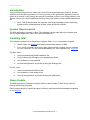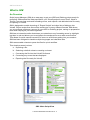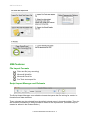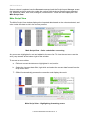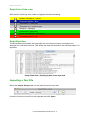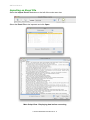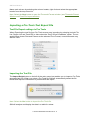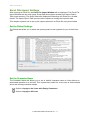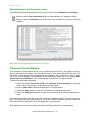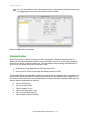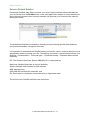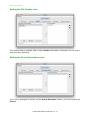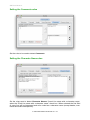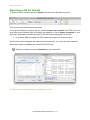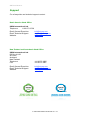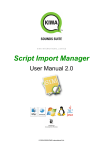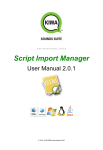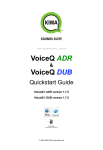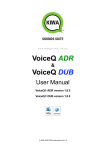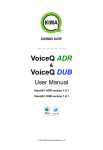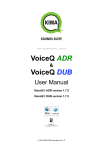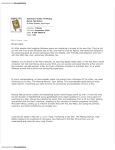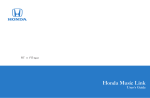Download Script Import Manager
Transcript
K I WA I N T E R N AT I O N A L L I M I T E D Script Import Manager User Manual © 2004-2008 KIWA International Ltd. SIM USER MANUAL Table of Contents INTRODUCTION................................................................................... 1 SYSTEM REQUIREMENTS................................................................. 1 INSTALLING SIM................................................................................. 1 DEMO SCRIPTS................................................................................... 1 WHAT IS SIM........................................................................................ 2 An Overview.................................................................................................... 2 SIM WORKFLOW ................................................................................ 3 SIM FEATURES.................................................................................... 4 File Import Formats......................................................................................... 4 Script Import Manager and Rulesets............................................................... 4 Main Script View............................................................................................. 5 Script Color Code rules................................................................................... 6 Script Data View............................................................................................. 6 IMPORTING A TEXT FILE.................................................................... 6 IMPORTING AN EXCEL FILE.............................................................. 8 IMPORTING A PRO TOOLS TEXT EXPORT FILE.............................. 9 Text File Export settings in Pro Tools.............................................................. 9 Importing the Text File .................................................................................... 9 EXCEL FILE IMPORT SETTINGS..................................................... 11 Set the Global Settings..................................................................................11 Set the Character Name............................................................................... 11 Set the Timecode.......................................................................................... 12 Set the Dialogue and Comments rules......................................................... 13 TIMECODE FORMAT WINDOW ........................................................ 13 RULESET EDITOR............................................................................. 14 Select a Default RuleSet............................................................................... 15 RuleSet Legend............................................................................................ 16 Edit a RuleSet............................................................................................... 17 Import / Export RuleSets............................................................................... 17 SETTING THE FILE IMPORTING RULES......................................... 18 Setting the Timecode Format rules............................................................... 18 Setting the File Header rules.........................................................................19 Setting the Scene Description rules.............................................................. 19 Setting the Comments rules.......................................................................... 20 Setting the Character Name rules................................................................. 20 EXPORTING A FILE FOR VOICEQ................................................... 21 SUPPORT........................................................................................... 22 © 2004-2008 KIWA International Ltd. SIM USER MANUAL Introduction This guide documents how to install and use the Script Import Manager (SIM) for VoiceQ DUB and VoiceQ ADR applications. For the purposes of this guide both applications are referred to as VoiceQ. User training and advice is available as part of your initial license to use VoiceQ. Should you require additional training at any time please contact KIWA International Ltd. Note: This guide assumes the user has a working knowledge of their operating system and an understanding of Data, Video and Audio formats. System Requirements The SIM application is written in Java. This software can be used with any computer that can run a java application; Mac OSX, Windows and Linux. Installing SIM This chapter explains how to install and configure SIM 1.0 on a compatible computer. Please check our website and download the latest version of SIM. If you use a computer other than a Mac, please make sure that Java is installed on your computer. You can download/update your Java software from Java.com. For Mac users: 1. Unzip the downloaded SIM installation file 2. Copy or Move the SIM.app to your applications folder 3. Your software is now installed 4. Launch the application by double clicking the SIM.app file For PC users: 1. Unzip the downloaded SIM.zip file 2. Your software is now ready to use 3. Launch the application by double clicking the SIM.jar file Demo Scripts The SIM Application package includes a folder of demo scripts. These can be used for training and testing purposes. Demo project packs for VoiceQ are also bundled in with the download packages available on our website. © 2004-2008 KIWA International Ltd. - 1 SIM USER MANUAL What is SIM An Overview Script Import Manager (SIM) is an easy way to get your ADR and Dubbing scripts ready for recording. SIM extracts the data required for your VoiceQ project from an Excel, Word or Text file, corrects time-code and formatting errors, and outputs a tab delimited text file ready for opening in VoiceQ. SIM is designed to enable importing of “Export Scripts” and other lists of dialogue into VoiceQ. Export scripts from around the world come in many different formats. SIM allows you to use these scripts as a source for your ADR or Dubbing project, saving on preparation time while keeping all your data organized. SIM has an interactive editor that draws your attention to any formatting errors by highlighting them in red and allows you to navigate to the next/previous error with arrow buttons. This allows for quick manual correction of errors to avoid them getting into your session. SIM has been designed to handle multiple languages and character sets. SIM uses savable rulesets to parse the files for quick workflow. This simple process involves: a. Importing a file b. Selecting a default ruleset or creating a ruleset c. Converting the file into the VoiceQ file format d. Correcting any errors that are displayed e. Exporting the file ready for VoiceQ. SIM - Main Script View © 2004-2008 KIWA International Ltd. - 2 SIM USER MANUAL SIM Workflow © 2004-2008 KIWA International Ltd. - 3 SIM USER MANUAL SIM Features File Import Formats Plain text file (any encoding) Microsoft Word file Microsoft Excel file Pro Tools text export file Script Import Manager and Rulesets The Script Import Manager uses editable rulesets that parse the file looking for certain information and data attributes. These rulesets may be selected from the default ruleset menu in the main toolbar. The ruleset contains information on which formats to detect in the imported file. (Rulesets may be created or edited in the Ruleset Editor.) © 2004-2008 KIWA International Ltd. - 4 SIM USER MANUAL Once a ruleset is selected use the Convert command and the Script Import Manager scans the imported script file and color codes the various fields to show the data types detected e.g. character name, time code, dialogue, comments etc. These are then displayed in the Main Script View. Main Script View The Main Script View window displays the imported data based on the ruleset selected, and color codes the data to aid in the review process. Main Script View - Color coded after converting Any errors are highlighted in red and added to the error list. To view the next error use the error jump arrows at the bottom right of the window. To correct an error either: a. Edit and correct the data error highlighted in red, and/or b. Select the incorrect data field, right click and select the correct data format from the drop down menu. SIM will automatically process the correction and display the result. Main Script View - Highlighting formatting errors © 2004-2008 KIWA International Ltd. - 5 SIM USER MANUAL Script Color Code rules SIM uses the following color codes to highlight the data formatting: Header information = yellow Character Names = blue Timecode in = dark grey Timecode out = medium grey Dialogue = light grey Comments = light green Scene descriptions = dark green Formatting errors = red Script Data View The Script Data View shows the script after the conversion process is complete and arranges it in rows and columns. This allows the data and formats to be checked before it is exported. Script Data View - Displaying data to be exported Importing a Text File Select the Import Script button on the left of the main menu bar. Locate to the text or word file to be imported and click Open. © 2004-2008 KIWA International Ltd. - 6 SIM USER MANUAL SIM will import the file and display the data in the Main Script View window. Main Script View - Displaying data before converting Next: Select your Ruleset and Convert the file. © 2004-2008 KIWA International Ltd. - 7 SIM USER MANUAL Importing an Excel File Select the Import Excel File button on the left of the main menu bar. Select the Excel File to be imported and click Open. Main Script View - Displaying data before converting © 2004-2008 KIWA International Ltd. - 8 SIM USER MANUAL Name each column by selecting the column header, right click and select the appropriate header from the drop down list. Next: Select the Next button to open the Timecode Format window. (see Timecode Format Window and Excel File Import window) Importing a Pro Tools Text Export File Text File Export settings in Pro Tools When Exporting the text file from Pro Tools ensure easy importing by selecting Include File List, Region List and Track EDL’s. Also select the “Don’t Show Crossfades” option. The example below shows Feet and Frames as the selected Time Format, normal timecode may also be used. Importing the Text File The Import Script button on the left of the main menu bar enables you to import a Pro Tools generated text file. When you select a Pro Tools file SIM will automatically detect the file format and request confirmation to proceed with the import. Next: Select the Yes button to import the Pro Tools file. SIM will analyze and display the data in a table for review. © 2004-2008 KIWA International Ltd. - 9 SIM USER MANUAL By default, the duplicate cues from stereo tracks are grayed out and not exported. If you want to include the duplicate cues for export, uncheck the Remove Duplicate Cues from Stereo Files check box. Next: Select the Export button to export the file. © 2004-2008 KIWA International Ltd. - 10 SIM USER MANUAL Excel File Import Settings After opening an Excel file, the Excel File Import Window will be displayed. The Excel File Import Window has two main parts; Script Data Area (upper window) and Import Option Tabs (lower window). The Script Data Area displays the data from the Excel file in a table format. The Import Option Tabs provide various options to modify the imported data. This chapter explains how to set up the import options for an Excel file using this window. Set the Global Settings The Global tab allows you to name the opening scene to be exported for your VoiceQ session. Set the Character Name The Character Name tab allows you to set a `default’ character name to lines without an associated character or to all lines. This is particularly useful for voice overs or where scripts arrive with missing character names. Option to Apply to the Lines with Empty Characters. Option to Apply to All Lines. © 2004-2008 KIWA International Ltd. - 11 SIM USER MANUAL Set the Timecode The Timecode tab allows you to access the Timecode Format window and define the timecode format and offsets to the script to be exported for your VoiceQ session. Next: Click on the Open Timecode Convert Dialogue button to open the Timecode Format window. © 2004-2008 KIWA International Ltd. - 12 SIM USER MANUAL Set the Dialogue and Comments rules The Dialogue/Comments tab allows you to set the rules for the Comments and Dialogue. Option to remove Non Speakable parts from the dialogue eg. “quotation marks”. Option to remove Comments from the dialogue eg. enclosed in (curved) or [square] brackets. Next: Select the Export button to export your script. Timecode Format Window The Timecode Format window allows you to define the frame rate of the project, the timecode format and a video offset. This window is used for Text, Word and Excel files only. The Timecode Format Window will be displayed automatically after converting a Text or Word file. It will also be displayed automatically when opening an Excel file or by clicking Open Timecode Convert Dialogue in the Timecode tab of the Excel File Import window. To define the timecode parameters: 1. Select the desired frame rate (FPS) and timecode format (Preset) from the drop down menus. Choose feet + frames option if applicable. 2. Enter a video offset (Default HH:MM:SS:FF) as appropriate 3. Select the Apply button to map the timecode to the detected timecode. 4. Select the Apply to All button to apply the formatting to all detected timecode formats. If the timecode format in the list on the left has been mapped correctly it will show as green font. If the timecode format still displays in red it has not been mapped correctly. Select the incorrect timecode highlighted in red and apply the rules manually. After applying the correct timecode rules the timecode formats will now show green. © 2004-2008 KIWA International Ltd. - 13 SIM USER MANUAL You can preview the source timecode and the corresponding translated timecode by dragging the scroll bar at the bottom of the window. Press the OK button to proceed. RuleSet Editor Script files come in various file types, formats, languages, character sets and fonts. To determine the exact attributes relevant to your file, open your file in a text editing program and turn the ‘Show invisibles’ feature on. This will display the formatting characteristics in your file for use when editing the RuleSets in SIM. RuleSets are only applicable to Text and Word files. Excel and Pro Tools file formats are already defined in SIM. The RuleSet Editor enables SIM to determine various format characteristics contained in an imported file and allows SIM to correctly process that file. By reviewing the original file you are able to define the format and characteristics of the file for SIM to process. SIM requires that the following attributes be defined: a. b. c. d. e. f. The file delimiter(s) The timecode format The file header, if any The scene descriptor, if any The comment descriptor(s) The character name format(s) © 2004-2008 KIWA International Ltd. - 14 SIM USER MANUAL Select a Default RuleSet Predefined RuleSets help SIM to process your script. Select a default ruleset that best fits your file format from the RuleSet menu in the main application window. In most cases these pre-configured rulesets, when correctly selected, will process your file without the need for editing the ruleset. The predefined RuleSets are based on detecting and processing specific data attributes using advanced pattern recognition formulae. It is important to understand the RuleSet naming convention used in order to select the most appropriate ruleset to process your file. The naming convention is structured as follows: Line delimiter + Field delimiter + Timecode type + (Timecode format) + Character Name format (optional). EG. The RuleSet: NewLines Spaces ABS(MS) EU is interpreted as; NewLines: Multiple NewLines as the line delimiter, Spaces: Multiple white Spaces as field delimiter, ABS: Absolute time, (MS): MM:SS format as the timecode, and EU: Each word in a character name starts with an Uppercase letter. The full list of the RuleSet definitions are as follows: © 2004-2008 KIWA International Ltd. - 15 SIM USER MANUAL RuleSet Legend Delimiters Abbreviation Description Examples NewLine Line of data followed by a Carriage Return or Line Break Line 1 Line 2 Line 3 NewLines Data split by a series of Carriage Returns or Line Breaks Line 1 Line 1 continued Line 2 Line 3 Spaces More than one space character between data fields Data 1 [space] [space] Data 2 [space] [space] [space] Data 3 Tab Single tab character between data fields Data 1 [tab] Data 2 [tab] Data 3 [tab] ... Timecode Format Abbreviation Description Examples NoTC No timecode STD Standard timecode format (HH:MM:SS:FF) 01:37:24:10 ABS (HMS) Absolute time format (HH:MM:SS) 07:15:21 ABS (MS) Absolute time format (MM:SS) 15:22 Character Name Format Abbreviation Description Examples AU All character names are in Uppercase letters PETER PARKER SU Character name Starts with an Uppercase letter Peter parker EU Each word in a character name starts with an Uppercase letter Peter Parker EC A colon(:) follows the character name Peter Parker: © 2004-2008 KIWA International Ltd. - 16 SIM USER MANUAL Edit a RuleSet To edit a ruleset open the RuleSet editor window from the ruleset menu (or command 1). Import / Export RuleSets Rulesets can be edited, imported and exported using the ruleset editor window. These functions provide the ability to customize rulesets for common file formats and save them ready for re-use. It also allows SIM users to exchange rulesets and add to their ruleset library. Option to Import RuleSet (command R) Option to Export RuleSet (shift command R) The RuleSet editor window provides a pane corresponding to each relevant data-field in the imported file. Select each pane to configure the ruleset to match the characteristics of the file. Use the plus and minus buttons to add or remove desired formats from the list of Possible Formats (on the left) to the list of Formats to scan for (on the right). Each window is explained in more detail in the following section. © 2004-2008 KIWA International Ltd. - 17 SIM USER MANUAL Setting The File Importing Rules Setting the Delimiter rules The Delimiters window allows you to define certain rules that SIM requires to accurately import a file. In this example New Line is selected as the `Line Delimiter’ and Tab as the `Field Delimiter’. These are the most important rules for importing plain text files, and accordingly must be defined correctly. Setting the Timecode Format rules Use the plus and minus buttons to add or remove timecode formats from the list of Possible Timecode Formats (on the left) to the list of Timecode Formats to scan for (on the right). Absolute time and feet and frames can also be scanned and detected. © 2004-2008 KIWA International Ltd. - 18 SIM USER MANUAL Setting the File Header rules This optional feature enables SIM to detect Header information contained in the file and to exclude it when exporting. Setting the Scene Description rules If your file is arranged in scenes, set the Scene Descriptor used in your file to define the Scenes. © 2004-2008 KIWA International Ltd. - 19 SIM USER MANUAL Setting the Comments rules Set the rules to be used to detect Comments. Setting the Character Name rules Set the rules used to detect Character Names. If each line starts with a character name select the “Each line starts with a character name” check box. When selected the first field of every line will be interpreted and color coded as a character name (except header, comments and scene descriptions). © 2004-2008 KIWA International Ltd. - 20 SIM USER MANUAL Exporting a file for VoiceQ To export a file for VoiceQ select the Export command from the main menu bar. This will open the Script Exporting window. In the Script Exporting window set the desired Frames per Second rate (FPS) from the drop down menu (bottom right of window) and whether or not to Export comments in your export file. Exported comments will show in the comments display field in VoiceQ. In all cases SIM will display the FPS rate set during the file import process. The Preview window displays the data and format of the file, as it will look when exported. Select the location and Save your VoiceQ Text Export file. Option to include or exclude Comments in your export file. The file is now saved and ready for importing to VoiceQ. © 2004-2008 KIWA International Ltd. - 21 SIM USER MANUAL Support For all enquiries and technical support contact: North America Head Office: KIWA International Ltd. Telephone: 1 800 371 2792 Email General Enquiries: Email Technical Support: Website: [email protected] [email protected] voiceq.com New Zealand and Australasia Head Office: KIWA International Ltd. PO Box 41136 St Lukes Auckland New Zealand Telephone: Fax: +64 9 375 2865 +64 9 375 2867 Email General Enquiries: Email Technical Support: Website: [email protected] [email protected] voiceq.com © 2004-2008 KIWA International Ltd. - 22