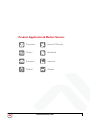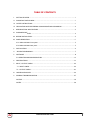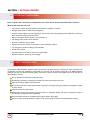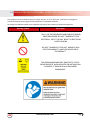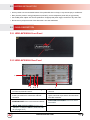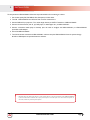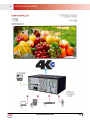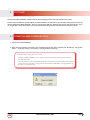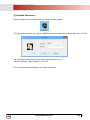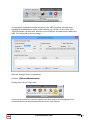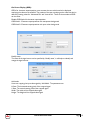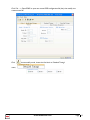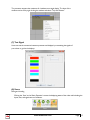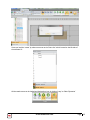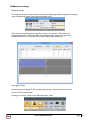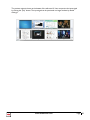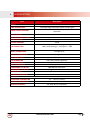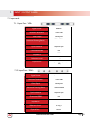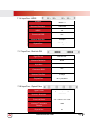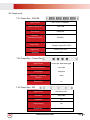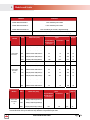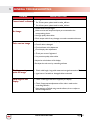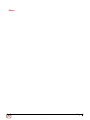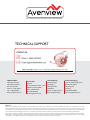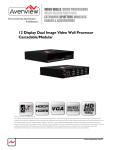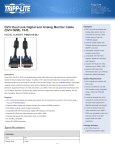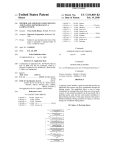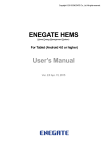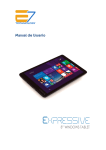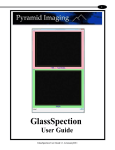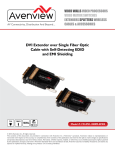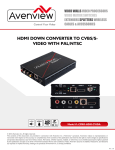Download Manual - BZB Express
Transcript
Control Your Video VIDEO WALLS VIDEO PROCESSORS VIDEO MATRIX SWITCHES EXTENDERS SPLITTERS WIRELESS CABLES & ACCESSORIES 4K Modular Video Wall Processor Model #: HDM-AVXWALL © 2015 Avenview Inc. All rights reserved. The contents of this document are provided in connection with Avenview Inc. (“Avenview”) products. Avenview makes no representations or warranties with respect to the accuracy or completeness of the contents of this publication and reserves the right to make changes to specifications and product descriptions at any time without notice. No license, whether express, implied, or otherwise, to any intellectual property rights is granted by this publication. Except as set forth in Avenview Standard Terms and Conditions of Sale, Avenview assumes no liability whatsoever, and disclaims any express or implied warranty, relating to its products of Avenview Inc. is strictly prohibited. Rev. 3.15 Product Application & Market Sectors Corporate House Of Worship Military Residential Education Industrial Medical Aviation www.avenview.com TABLE OF CONTENTS 1. GETTING STARTED ...........................................................................................................................1 ortant SAFE GUARDS ..............................................................................................................1 1.2 SAFETY INSTRUCTIONS ...................................................................................................................1 1.3 REGULATORY NOTICES FEDERAL COMMUNICATIONS COMMISSION ....................................2 2. INTRODUCTION AND FEATURES ...................................................................................................3 ation ENTS ......................................................................................................................4 ....................................................................................................................5 2.3 PANEL DESCRITION.... ......................................................................................................................5 2.3.1 HDM-AVXWALL Front panel .....................................................................................................5 2.3.2 HDM-AVXWALL Rear panel ......................................................................................................5 3. ation ...................................................................................................................................6 4. APPLICATION DIAGRAM...................................................................................................................7 5. ration ........................................................................................................................................8 5.1 OPERATION AND CONFIGURATION ........................................................................................8 6. SPECIFICATIONS ...............................................................................................................................21 7. INPUT / OUTPUT CARDS ................................................................................................................22 7.1 INPUT CARDS .........................................................................................................................22 7.2 OUTPUT CARDS......................................................................................................................24 8. MODELS AND SCALES .....................................................................................................................26 9. GENERAL TROUBLESHOOTING ....................................................................................................27 NOTICE..............................................................................................................................................29 NOTES ........ ......................................................................................................................................30 www.avenview.com Page 3 1. GETTING STARTED SECTION 1: GETTING STARTED ortantards Please read all of these instructions carefully before you use the device. Save this manual for future reference. What the warranty does not cover •• Any product, on which the serial number has been defaced, modified or removed. •• Damage, deterioration or malfunction resulting from: •• Accident, misuse, neglect, fire, water, lightning, or other acts of nature, unauthorized product modification, or failure to follow instructions supplied with the product. •• Repair or attempted repair by anyone not authorized by us. •• Any damage of the product due to shipment. •• Removal or installation of the product. •• Causes external to the product, such as electric power fluctuation or failure. •• U se of supplies or parts not meeting our specifications. •• Normal wear and tear. •• Any other causes which does not relate to a product defect. •• Removal, installation, and set-up service charges. ctions The Avenview HDM-AVXWALL Modular Video Wall processor has been tested for conformity to safety regulations and requirements, and has been certified for international use. However, like all electronic equipment’s, the HDM-AVXWALL should be used with care. Read the following safety instructions to protect yourself from possible injury and to minimize the risk of damage to the unit. ! Do not dismantle the housing or modify the module. ! Dismantling the housing or modifying the module may result in electrical shock or burn. ! Refer all servicing to qualified service personnel. ! Do not attempt to service this product yourself as opening or removing housing may expose you to dangerous voltage or other hazards ! K eep the module away from liquids. ! Spillage into the housing may result in fire, electrical shock, or equipment damage. If an object or liquid falls or spills on to the housing, unplug the module immediately. ! Have the module checked by a qualified service engineer before using it again. ! Do not use liquid or aerosol cleaners to clean this unit. Always unplug the power to the device before cleaning. www.avenview.com Page 1 ator REGULATORY NOTICES FEDERAL COMMUNICATIONS COMMISSION (FCC) This equipment has been tested and found to comply with part 15 of the FCC rules. These limits are designed to provide reasonable protection against harmful interference in a residential installation. Any changes or modifications made to this equipment may void the user’s authority to operate this equipment. Warning symbols Description ONLY USE THE PROVIDED POWER CABLE OR POWER ADAPTER SUPPLIED. DO NOT TAMPER WITH THE ELECTRICAL PARTS. THIS MAY RESULT IN ELECTRICAL SHOCK OR BURN. DO NOT TAMPER WITH THE UNIT. DOING SO WILL VOID THE WARRANTY AND CONTINUED USE Of THE PRODUCT. THE VIDEO BOARDS ARE VERY SENSITIVE TO STATIC. PLEASE ENSURE IF RACK MOUNTED OR INSTALLED ON A SURFACE, IT SHOULD BE IN A GROUNDED ENVIROMENT. www.avenview.com Page 2 2. ction The Avenview AVXWALL is a modular chassis based 4K video wall Processor with first in its class FPGA and industry recognized video processors built into the design. The AVXWALL is compatible with standard definition (SD), Full HD (1080p), WQXGA (2160x1600) and 4K. This device can Accept 4K signal formats with modular input and output board design with video connectors such as Dual Link DVI, DisplayPort and HDM which offers impeccable quality across multiple screens. The video wall processor also can mix and match our line of I/O cards which can be installed into the appointed space. I/O cards are available in CVBS,YPbPr, VGA, DVI, HDMI, SDI, DisplayPort, HDBASET and optical fiber. These I/O cards offer extremely high video bandwidth , which ensures real-time signal processing, with no delay or frame loss. The unit is equipped with a separate DVI port for real time monitoring to an external monitor at 60fps with no frame loss. No in-depth training is required to use our new Control Software. Creative and useful features for any client solution include drag n drop, image placement, zoom, and user preset buttons to recall favorites. Bonus feature; our software can also preview the input source directly within the Control Software which is connected through TCP/IP. Enjoy using your touch devices with our optional automation linux based controller to manage multiple video walls and layouts with fully customizable interface. It also supports a 2x2, 3x3, and 4x4 -16 grid format on a single display with a click of the mouse. Having FPGA as its core design, this technology enables this unit to manage multiple Video Walls with one single processor. The user has the ability to control each video-wall separately within the control software. The output resolution can also be managed within each individual screen/monitor and also for different Video Walls. FEATURES: - Modular input and output chasis design 720x480 to 4096x2160 with a local DVI loop out for monitoring; - Supports CVBS,YPbPr,VGA,DVI, HDMI, SDI, DisplayPort,UTP and optical fiber; - Full screen modes Zoom, image crop and adjustable size & position through software; - Functions perfectly as a multiviewer, video screen splitter, video converter and matrix switcher; - Single screen grid formating 2x2,3x3,4x4; - Minimum single screen to 64 screens horizontally /32 screens vertically 600x800, 768x1024, 768x1024, 720x1280, 800x1280, 1024x1280, 768x1366, 768x1360, 1050x1400, 900x1440, 1200x1600, 1050x1680, 1080x1920, 1200x1920 - Image parameters and layouts are automatically saved in Preset Mode of the device creating easy buttons; - Background Image storage; - Management of Multiple Videowalls; - EDID Management; - Input Signal preview through Control Software - Software control through TCP/IP - 2/4/8/13/19U size www.avenview.com Page 3 2.1Pac ontents Before you start the installation of the converter, please check the package contents. 1 X1 X1 X1 X1 2 USER MANUAL www.avenview.com Page 4 ation •• Put the product in an even and stable location. If the product falls down or drops, it may cause an injury or malfunction. •• Don’t place the product in too high temperature (over 50°C), too low temperature (under 0°C) or high humidity. •• Use the DC power adapter with correct specifications. If inappropriate power supply is used then it may cause a fire. •• Do not twist or pull by force ends of the video cable. It can cause malfunction. 2.3Pane tion 2.3.1 HDM-AVXWALL Front Panel 2.3.2 HDM-AVXWALL Rear Panel 1 2 3 4 5 6 7 1. LAN: Connect to active network for LAN serving and Telnet and Web GUI control. 3. FF 2. VENTILATION FAN: Automatically runs to keep unit cool. 4. RS 232 IN:RS-232: Connect to PC or control system with D-Sub 9-pin cable for the transmission of RS-232 commands. 5. POWER OUTLET: Power cord connection interface 6. POWER SWITCH ON/OFF: Powers the device On and OFF 7. INPUT AND OUTPUT CARDS: Supports up to 128 Inputs / 72 Outputs HDBaseT, HDMI, DVI, SDI, DP (see pages 10-14) www.avenview.com Page 5 3. ation To setup Avenview HDM-AVXWALL follow the steps outlined below for connecting to a device. 1. Use the best quality DVI, DVI-HDMI, VGA, Composite, S-Video cables. 2. Turn Off HDM-AVXWALL and all devices that are to be connected to it. 3. Connect DISPLAYS (or projectors, TV or other display devices) to OUTPUT interfaces of HDM-AVXWALL. 4. Connect the Source device (such as, pC, DVD player, or Media player etc.) to HDM-AVXWALL. 5. Connect a Windows based laptop or desktop (that will used to configure the HDM-AVXWALL) to HDM-AVXWALL by RS-232 to uSB Adapter. 6. Power ON HDM-AVXWALL. 7. Turn ON all devices connected to HDM-AVXWALL and then setup the HDM-AVXWALL from the system through RS-232 to USB Adapter and provided Avenview software. - DO NOT block the back of this device or stack another device on the top or bottom of the HDM-AVXWALL If the unit is blocked it will block the air flow from the fans on the side of the unit. This could cause system to over-heat, which may result in system failure. www.avenview.com Page 6 4. APPLICATION DIAGRAM www.avenview.com Page 7 Pane tion The Avenview HDM-AVXWALL includes Software Control program which runs under Windows XP or later. Connect the provide RS-232 to USB adapter to HDM-AVXWALL and USB port to your Windows based system that will be used to configure the HDM-AVXWALL. Once it is connected to USB port, Windows will look for appropriate drivers. If you are using an older version of Windows, then insert the Installation CD (provided) and have Windows search for drivers. ration OPERATION AND CONFIGURATION 1. Power up the HDM-AVXWALL. 2. When Avenview software is launched, let it automatically detect the device response from RS-232 port. The process takes 5 – 15 seconds. If there is no response, a warning window will show up. The possible reasons causing above error could be: - No Power to HDM-AVXWALL or it is in sleep state. If this is the case then check the power and restart the HDM-AVXWALL -- The serial connection is not well established. Please ensure that drivers are properly installed and all cables are securely connected. Check device manager, and ensure that RS-232 to USB Adapter is assigned COM Port # and there is no exclamation mark. www.avenview.com Page 8 (1) Establish Connection: Double clicking the icon on desktop after the software has been installed. The log in windows will pop up, using the ‘ADMIN’ as user name and left the password blank, then click ‘OK’. The controlling software menu consists of three modules which are the ‘Software Operation’, ‘Basic Operation’, and ‘Tools’. First, click ‘Communication Setting’ on the ‘Software Operation’ . www.avenview.com Page 9 The connection configuration window will pop up. If the ‘NET Connection’ has been chose, the default IP address and port number of the processor are ‘192.168.1.65’ and ‘1024’. If the ‘COM Connection’ has been chose, select the correct COM port, and make sure the baud rate is 9600. Then clicking OK to save the settings. After that, clicking ‘Connect’ to connect the processor. (2) User Administration Clicking ‘Users’ on the ‘Tools” menu On the pop-up window, the username, password for users to log-in can be configurated. You can also set the level of access by select one item on the ‘Type’ drop list. www.avenview.com Page 10 (3) Video-wall settings Clicking ‘Layout’ on the ‘Software Operation’ to set the video-wall. users can set the output resolution, layout, and the gap between displays for up to 4 groups of video-wall. For example, the figure below shows the setting of video-wall 1 which the output resolution is 1920*1080, layout is 2*3, and gap is 0. www.avenview.com Page 11 (4) Channel Mapping Clicking the ‘group’ on the ‘Basic Operation’ menu to set the output mapping from logical channel to physical port. (5) Signal Source Setting The signal source list located on the left of the software UI. The icon of each signal source will turns green if input signal has been detected on corresponding channel. Users can configurate the settings of the signal source by right-clicking one of them. www.avenview.com Page 12 On-Screen Display (OSD): OSD is for character superimposition, user can enter the text which need to be displayed overlaying the video on the textfield. The position of the text overlaying on the video can also be defined by setting values for ‘Horizontal Pos’ and ‘Vertical Pos’. There are three modes of OSD can be chose: Disable OSD Mode: No character superimposition OSD Mode 1: Character superimposition with transparent background OSD Mode 2: Character superimposition with pure colour background Modify name: The name of the signal source can be specified by ‘Modify name’, it will helps to identify and mange the signal sources. Add mode: Users can cropping the input video signal by ‘Add Mode’. The parameters are: H Start: The horizontal starting pixel of the cropped signal V Start: The vertical starting pixel of the cropped signal Width: The width of the cropped video signal Height: The Height of the cropped video signal www.avenview.com Page 13 VGA Signal Property User can set the parameters for VGA signal by ‘VGA Signal Property’. VGA <---> YPbPr Selecting the ‘VGA <---> YPbPr’ to choose the signal format of the VGA input channel. Update EDID Users can configurate the EDID of the input port for abnormal resolution. Clicking ‘EDID’ on the ‘Tools’ menu www.avenview.com Page 14 Click ‘File ---> Open EDID’ to open one current EDID configuration file(.dat), then modify it to create an new file. Click , choose modify mode, choose the first block on ‘Detailed Timings’ menu, www.avenview.com Page 15 H Active: the horizontal pixels V Active: the vertical pixels Pixel: the refresh rate ( Recommended not to modify) When finish configuration, don’t replace the previous file, save as an new file and save it one the PC. Then right clicking the signal source and click ‘Update EDID’, choose the created file. (6) Window Controlling Select one signal source by clicking the icon, then customise a rectangular zone by mouse dragged with its left button to select a region on the the grey area in UI corresponding to the video-wall, after that a windows will be created for displaying on the video-wall. Windows can also be created by click ‘New Open’ on the’Basic Operation’ menu. Users can customise the size and the position of the windows anywhere within the video-wall . www.avenview.com Page 16 The processor supports the maximum of 4 windows on a single display. The layer of the windows can be set by right clicking the window and select ‘Top’ and ‘Bottom’. (7) Test Signal Users can test the connection between processor and displays by transmitting the signals of pure colour or grid to the displays. (8) Scene Saving and Loading Clicking the ‘Save’ on the ‘Basic Operation’ to save the displaying status of the video-wall including the layout, size, and signal source of windows. www.avenview.com Page 17 Users can load the ‘scenes’ by select one scene on the ‘Scene List’ which located on the left side of the software UI. All the saved scenes can be loaded and displayed on loop by clicking ‘Loop’ on ‘Basic Operation’ www.avenview.com Page 18 (9) Advanced settings Background image The video-wall processor supports users to upload and display high definition background image by clicking ‘Background picture’ on the ‘Basic Operation’ menu. Click ‘picture’ to add background image files (.bmp) to the processor. Then choose the uploaded image and the video-wall which used to displaying this image. The image can be displayed full screen or on specified area on video-wall by select the displays. Input Signal Preview Connecting the controlling PC, the controlling ethernet port, and the ethernet port on the preview card to the same LAN. Clicking the “Preview” button in the “Basic Operation” menu. www.avenview.com Page 19 The preview region is shown on the bottom of the software UI. User can preview the input signal by clicking the “play” button. The input signal can be previewed in a larger window by double clicking it. www.avenview.com Page 20 6. ications Item Model Unit Description Video Format Support Description HDM-AVXWALL Multi-Input Image Video Wall processor with 4K support CVBS,YPbPr,VGA,DVI, HDMI, SDI, DisplayPort,UTP and optical fiber Local Output Supported Resolutions Yes - DVI SD Up to 1080p, 4K (4096x2160@24Hz) Audio Support No System Control TCP/IP ESD Protection - Human body model — ±15kV (air-gap discharge) & ±8kV (contact discharge) - Core chipset — ±8kV Input Connectors See Pages 10-14 Output Connectors See Pages 10-14 RCA Connector 75Ω female DVI Connector DVI-I (212-pin female, digital only) RJ45 Connector WE/SS 8P8C with 2 L ED indicators RS232 Connector DE-12 (12-pin D-sub F emale) Dimensions (L x W x H) unit: Based on Form factor Dimensions (L x W x H) Package: Based on Form Factor Power Supply AC 100-240V Power Consumption 60 Watt (max) Environmental Operating Temperature Storage Temperature Relative Humidity 32˚ ~ 104˚F (0˚ to 40˚C) -4˚ ~ 140˚F (-20˚ ~ 60˚C) 20~120% RH (no condensation) www.avenview.com Page 21 7. INPUT / OUTPUT CARDS 7.1 Input cards 7.1.1 Input Port - VGA Signal Format RGBHV Maximum Resolution 1920*1200 Color Depth 32bits/pixel 15KHz-90KHz Horizontal Scanning Ration Synchronization Separate sync Customised EDID YES Impedance 75Ω Reference Level 0.7Vp-p Physical Port RGB: 15pins D-sub(DB15/DE15F) 7.1.2 Input Port - YPbPr Signal Format Component EIA-770.2-A Maximum Resolution 1920*1080 Color Depth 32bits/pixel Horizontal Scanning Ration 15KHz-90KHz Synchronization Separate sync Customised EDID YES Impedance 75Ω Reference Level 0.7Vp-p Physical Port RCA*3 www.avenview.com Page 21 7.1.3 Input Port - DVI Signal Format DVI-D digital T.M.D.S. signal in DVI 1.0 Maximum Resolution 1920*1200 Color Depth 32bits/pixel Signal Level T.M.D.S 2.9V-3.3V Customised EDID YES Impedance 50Ω Maximum Data Rate 4.95Gbps Physical Port 24+5 pins/DVI-I 7.1.4 Input Port - CVBS Standard PAL/NTSC Resolution 480i/576i Impedance 75Ω Reference Level 1Vp-p Physical Port BNC 7.1.5 Input Port - SDI Signal Format HD/3G-SDI Resolution 720p/1080p Impedance 75Ω Maximum Data Rate 3Gbps Physical Port BNC www.avenview.com Page 22 7.1.6 Input Port - HDMI Standard HDMI 1.3 Maximum Resolution 1920*1200 HDCP Yes Customised EDID YES Maximum Data Rate 4.95Gbps Physical Port HDMI Type A 7.1.7 Input Port - Dual-link DVI Signal Format Dual-link DVI Maximum Resolution 4K*4K Impedance 50Ω Customised EDID YES Maximum Data Rate 9.9Gbps Physical Port 24+5 pins/DVI-I 7.1.8 Input Port - Optical Fibre Signal Format Single mode optical signal Maximum Resolution 1920*1200 Front-end Device TriF-T1SD or TriF-T1SG Maximum Transmission Distance 10km Physical Port LC www.avenview.com Page 23 8.2 Output cards 7.2.1 Output Port - DVI/VGA Signal Format DVI-I in DVI 1.0 standard Maximum Resolution 1920*1200 Color Depth 32bits/pixel Maximum Transmission Distance 25m(DVI) Signal Level 24+5 pins/DVI-I (Adapter required for VGA output) T.M.D.S. 2.9V-3.3V Impedance 50Ω Physical Port 7.2.2 Output Port - Twisted Pair Signal Format Twisted pair differential signal Maximum Resolution 1920*1200 Color Depth 32bit/pixel Maximum Transmission Distance 100m Physical Port LC 7.2.3 Output Port - SDI Signal Format HD-SDI/3G-SDI Resolution 720p/1080p Impedance 75Ω Output Backup Yes Physical Port BNC www.avenview.com Page 24 7.2.4 Output Port - Optical Signal Signal Format Single mode optical signal Maximum Resolution 1920*1200 Rear-end Device TriF-R1SI Maximum Transmission Distance 10km Physical Port LC www.avenview.com Page 25 8. Models and Scales Models Features Video-Wall Processor I Two windows per screen Video-Wall Processor II Four windows per screen Video-Wall Processor III Four windows per screen, output backup. Video-Wall Processor IV Four windows per screen, 3D video-wall displaying. Models Video-Wall Processor I Video-Wall Processor II/IV Models Video-Wall Processor III Scales Dimension (mm) Input Output DVI/VGA/HDMI/S DI/YPbPr/Optical/ T wisted-pair Dual-link DVI CVBS 2U 438(W)*300/316(D)*89(H) 8 4 32 8 4U 438(W)*300/316(D)*178(H) 16 8 64 16 8U 438(W)*300/316(D)*356(H) 32 16 128 36 14U 438(W)*300/316(D)*623(H) 64 32 256 72 20U 438(W)*300/316(D)*890H) 128 N/A 512 72 28U 438(W)*300/316(D)*1246(H) 128 36* 512 144 4U 438(W)*300/316(D)*178(H) 24 4* 96 8 8U 438(W)*300/316(D)*356(H) 52 8* 208 18 14U 438(W)*300/316(D)*623(H) 96 16* 384 36 22U 438(W)*300/316(D)*979(H) 128 36* 512 72 2U 438(W)*300/316(D)*89(H) 8 4 32 4 4U 438(W)*300/316(D)*178(H) 16 8 64 8 8U 438(W)*300/316(D)*356(H) 32 16 128 18 Scales Dimension (mm) Input Output DVI/VGA/HDMI/S DI/YPbPr/Optical/ T wisted-pair Dual-link DVI CVBS 14U 438(W)*300/316(D)*623(H) 64 32 256 36 20U 438(W)*300/316(D)*890(H) 128 N/A 512 36 28U 438(W)*300/316(D)*1246(H) 128 36* 512 72 * means dual-link dvi input cards are only effective in specified input slots www.avenview.com Page 26 9. GENERAL TROUBLESHOOTING PROBLEM Cannot install software POSSIBLE SOLUTION • Missing VC++ runtime library • For 32 bits system, please install vcredist_x86.exe • For 64 bits system, please install vcredist_x64.exe • Please check the input signal No Image • Make sure the each output and input port connected to the corresponding device. • Use high quality video cables • Check output cable for any damage or exceed transmission distance Color cast on image • Check if cable is connected properly. • Check if cable is damaged. • Check software color adjustment. • Check display color adjustment. • Check port screws if tightened. • Use premium quality video cables • Adjust the color balance of the display. • Re-adjust the color tune by controlling software Shaking or noisy point on image Dark edge on the display • Check cable length, long cable causes serious signal attenuation Check • signal source if unstable or damaged cables connected • Check if video signal has been cropped by the display • Check if Inappropriate adjustment of the video is made on the controlling software • Reset settings to Default using control software, then re-adjust to desired configurations. www.avenview.com Page 27 Notice 1. If the DVI or HDMI device requires the EDID information, please use EDID Reader/Writer to retrieve and provide DVI/HDMI EDID information. 2. All HDMI over CAT5 transmission distances are measured using Belden 1583A CAT5e 125MHz LAN cable and ASTRODESIGN Video Signal Generator VG-8512C.3 3. The transmission length is largely affected by the type of LAN cables, the type of HDMI sources, and the type of HDMI display. The testing result shows solid LAN cables (usually in bulk cable 300m or 1000ft form) can transmit a lot longer signals than stranded LAN cables (usually in patch cord form). Shielded STP cables are better suit than unshielded UTP cables. A solid UTP CAT5e cable shows longer transmission length than stranded STP CAT6 cable. For long extension users, solid LAN cables are your only choice. 4. EIA/TIA-568-B termination (T568B) for LAN cables is recommended for better performance. 5. To reduce the interference among the unshielded twisted pairs of wires in LAN cable, you can use shielded LAN cables to improve EMI problems, which is worsen in long transmission. 6. Because the quality of the LAN cables has the major effects in how long transmission distance will be made and how good is the received display, the actual transmission length is subject to your LAN cables. For resolution greater than 1080i or 1280x1024, a CAT6 cable is recommended. 7. If your HDMI display has multiple HDMI inputs, it is found that the first HDMI input [HDMI input #1] generally can produce better transmission performance among all HDMI inputs. www.avenview.com Page 29 Notes www.avenview.com Page 30 Notes www.avenview.com Page 31 Avenview Warranty Certificate AVENVIEW CORP. (“Avenview”) warrants Avenview-branded product(s) contained in the original packaging against defects in materials and workmanship when used normally in accordance with Avenview's enclosed manual guidelines for a period of THREE (3) YEARS from the date of original retail purchase - Warranty Period. Avenview’s published guidelines include but are not limited to information contained in technical specifications, user manuals and service communications. LABOR: During the Warranty Period of THREE (3) YEARS, Avenview will repair or replace the product(s) at no cost using new or used parts equivalent to novel performance and reliability if the product(s) is determined to have abide by Avenview’s published guidelines. Cost of Labor applicable to product(s) after Warranty Period. For labor costs, please contact [email protected]. PARTS: During the Warranty Period of of THREE (3) YEARS, Avenview will supply new or rebuilt replacements in exchange for defective parts of the product(s) at no cost if the product(s) is determined to have abide by Avenview’s published guidelines. Cost of Parts applicable to product(s) after Warranty Period. For part(s) costs, please contact [email protected]. To obtain Warranty: (a) proof of purchase in the form of a bill of sale or receipted invoice reflecting that the registered product(s) is within warranty period must be presented to obtain warranty service; (b) product(s) must be registered at time of purchase. Failure to do so will result in applicable parts and labor charges. Returning product(s) must be shipped in Avenview’s original packaging or in packaging pertaining equal degree of protection to Avenview’s. Both Avenview and purchaser are responsible for freight charges and brokerages when shipping the product(s) to the receiver. NOT COVERED BY THIS WARRANTY This warranty does not apply to any non-Avenview branded product(s); non-registered Avenview product(s). This warranty does not apply: (a) to cosmetic damage, including but not limited to scratches, dents and broken cords; (b) to damage caused by use with another product; (c) to damage caused by accident, abuse, misuse, liquid contact, fire, earthquake or other external cause; (d) to damage caused by operating the Avenview product(s) outside Avenview’s manuals or guidelines; (e) to damage caused by service performed by anyone who is not a representative of Avenview or an Avenview authorized personnel; (f) to defects caused by normal wear and tear or otherwise due to the normal aging of the Avenview product(s), or (g) if any serial number has been removed or defaced from the Avenview product(s). AVENVIEW IS NOT LIABLE FOR DIRECT, SPECIAL, INCIDENTAL OR CONSEQUENTIAL DAMAGES RESULTING FROM ANY BREACH OF WARRANTY OR CONDITION, OR UNDER ANY OTHER LEGAL THEORY, INCLUDING BUT NOT LIMITED TO LOSS OF USE; LOSS OF REVENUE; LOSS OF ACTUAL OR ANTICIPATED PROFITS (INCLUDING LOSS OF PROFITS ON CONTRACTS); LOSS OF THE USE OF MONEY; LOSS OF ANTICIPATED SAVINGS; LOSS OF BUSINESS; LOSS OF OPPORTUNITY; LOSS OF GOODWILL; LOSS OF REPUTATION; LOSS OF, DAMAGE TO, COMPROMISE OR CORRUPTION OF DATA; OR ANY INDIRECT OR CONSEQUENTIAL LOSS OR DAMAGE REPAIR OR REPLACEMENT AS PROVIDED UNDER THIS WARRANTY IS THE EXCLUSIVE REMEDY OF THE CONSUMER. Some states do not allow the inclusion or limitation of incidental or consequential damages, or allow limitations on duration implements of the Warranty Period; therefore the above limitations or exclusions may not be applicable to you. This warranty gives you specific legal rights, and you may have other rights which vary from state to state. 275 Woodward Avenue, Kenmore, NY 14217 1.866.508.0269 www.avenview.com AV Connectivity, Distribution And Beyond... TECHNICAL SUPPORT USA Head Office Office Avenview Corp. 275 Woodward Avenue Kenmore, NY14217 Phone: +1.716.218.4100 Fax: +1.866.387-8764 Email: [email protected] Canada Sales Avenview 151 Esna Park Drive, Units 11 & 12 Markham, Ontario, L3R3B1 Phone: 1.905.907.0525 Fax: 1.866.387.8764 Email: [email protected] Avenview Europe Avenview Europe Demkaweg 11 3555 HW Utrecht Netherlands Phone: +31(0)85 2100 613 Email: [email protected] Avenview Hong Kong Unit 8, 6/f., Kwai Cheong Centre, 50 Kwai Cheong Road, Kwai Chung, N.T. Hong kong Phone: 852.3575.9585 Email: [email protected] Disclaimer While every precaution has been taken in the preparation of this document, Avenview Inc. assumes no liability with respect to the operation or use of Avenview hardware, software or other products and documentation described herein, for any act or omission of Avenview concerning such products or this documentation, for any interruption of service, loss or interruption of business, loss of anticipatory profits, or for punitive, incidental or consequential damages in connection with the furnishing, performance, or use of the Avenview hardware, software, or other products and documentation provided herein. Avenview Inc. reserves the right to make changes without further notice to a product or system described herein to improve reliability, function or design. With respect to Avenview products which this document relates, Avenview disclaims all express or implied warranties regarding such products, including but not limited to, the implied warranties of merchantability, fitness for a particular purpose, and non-infringement.