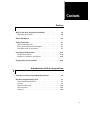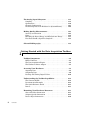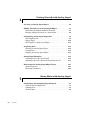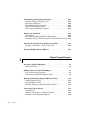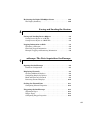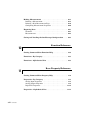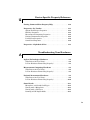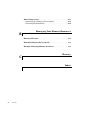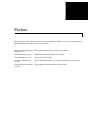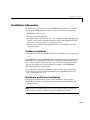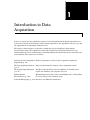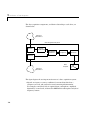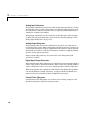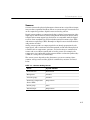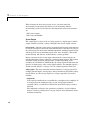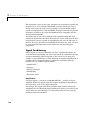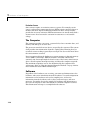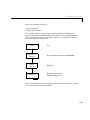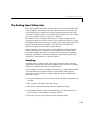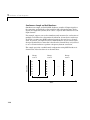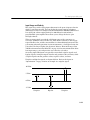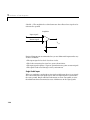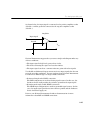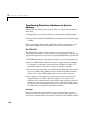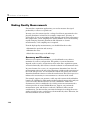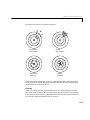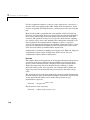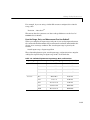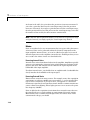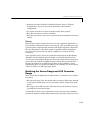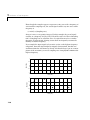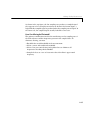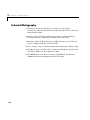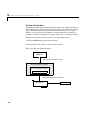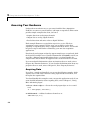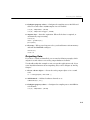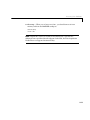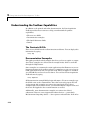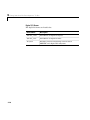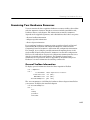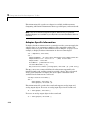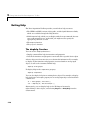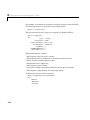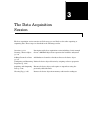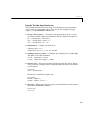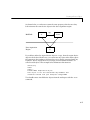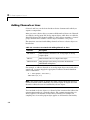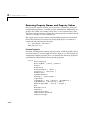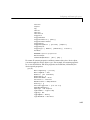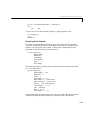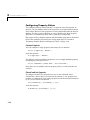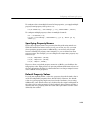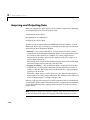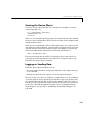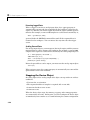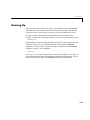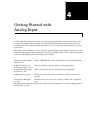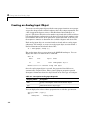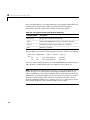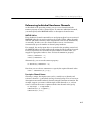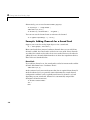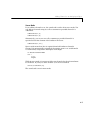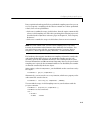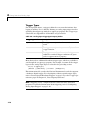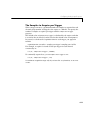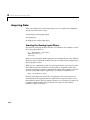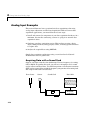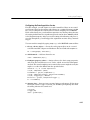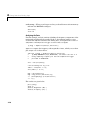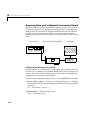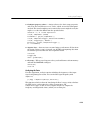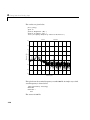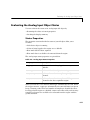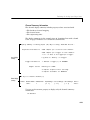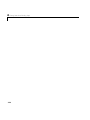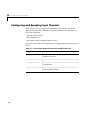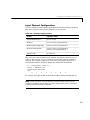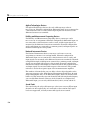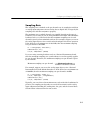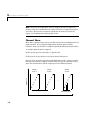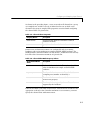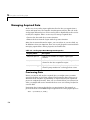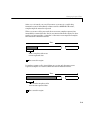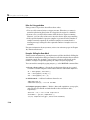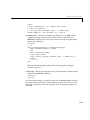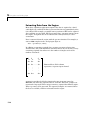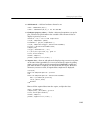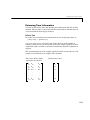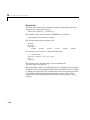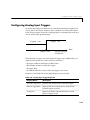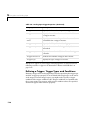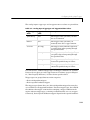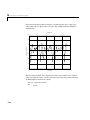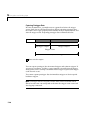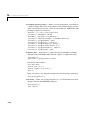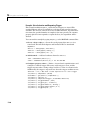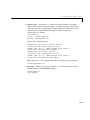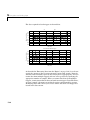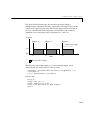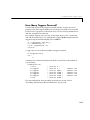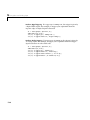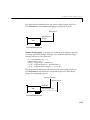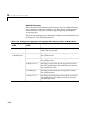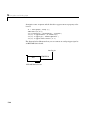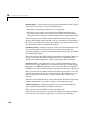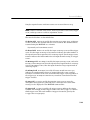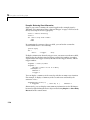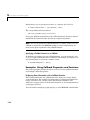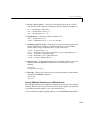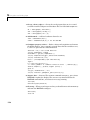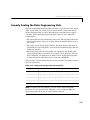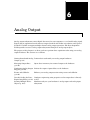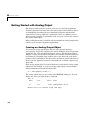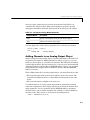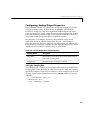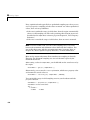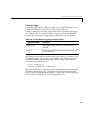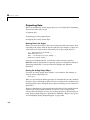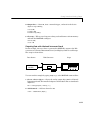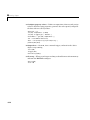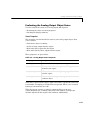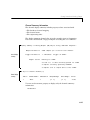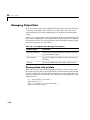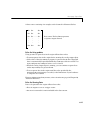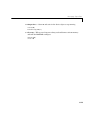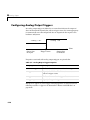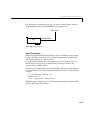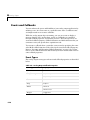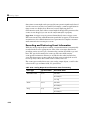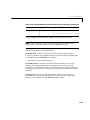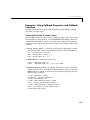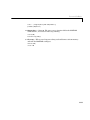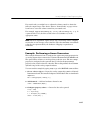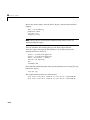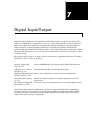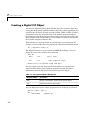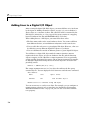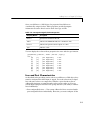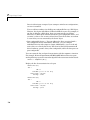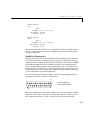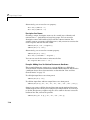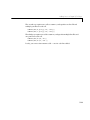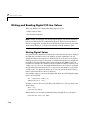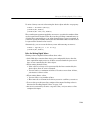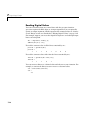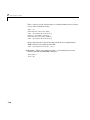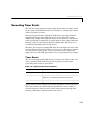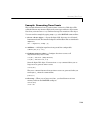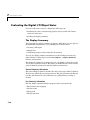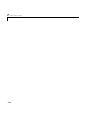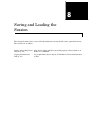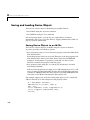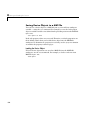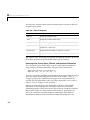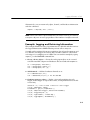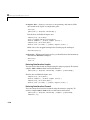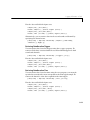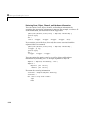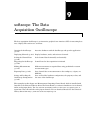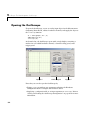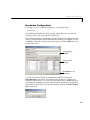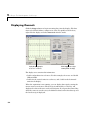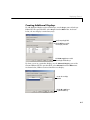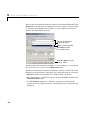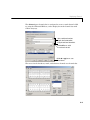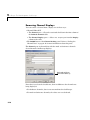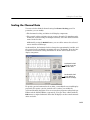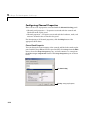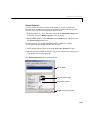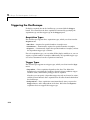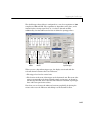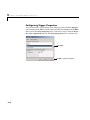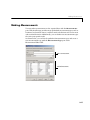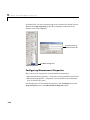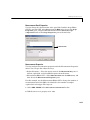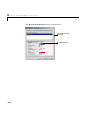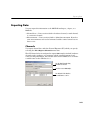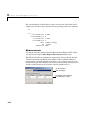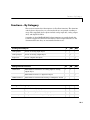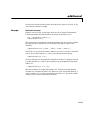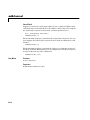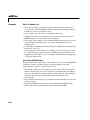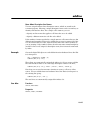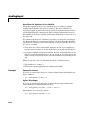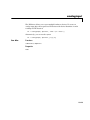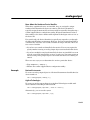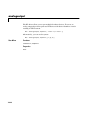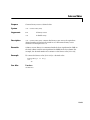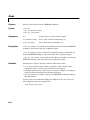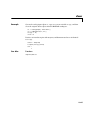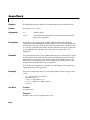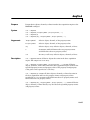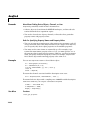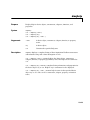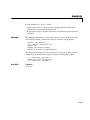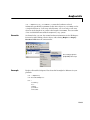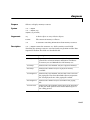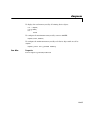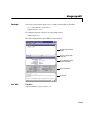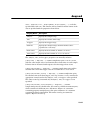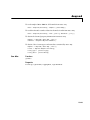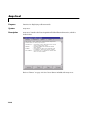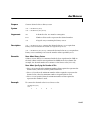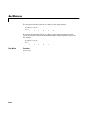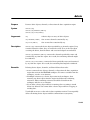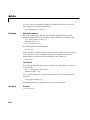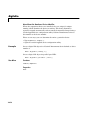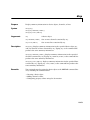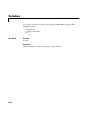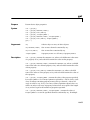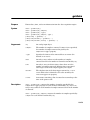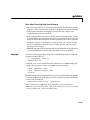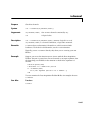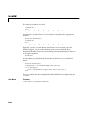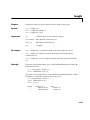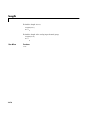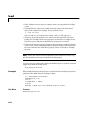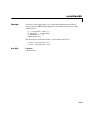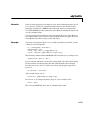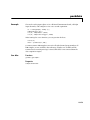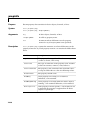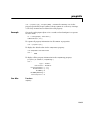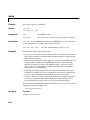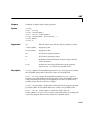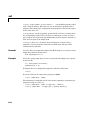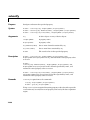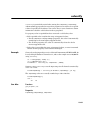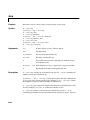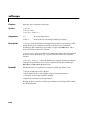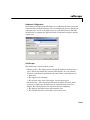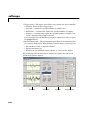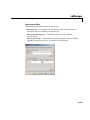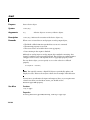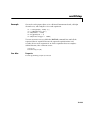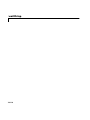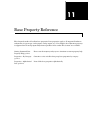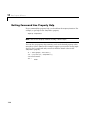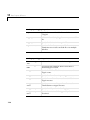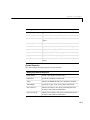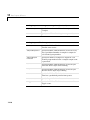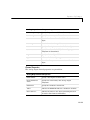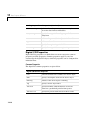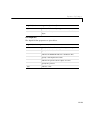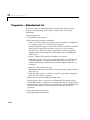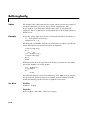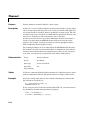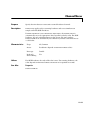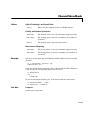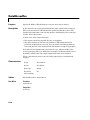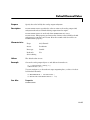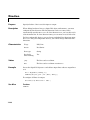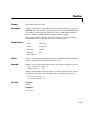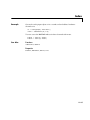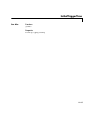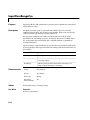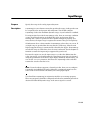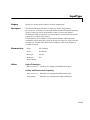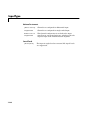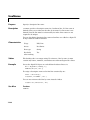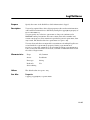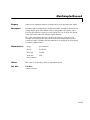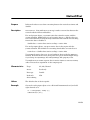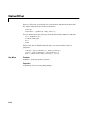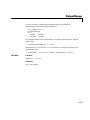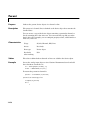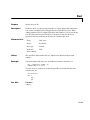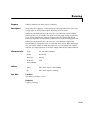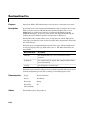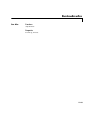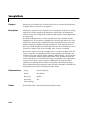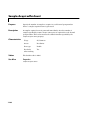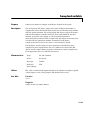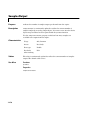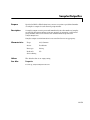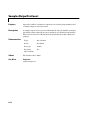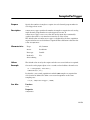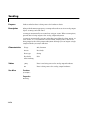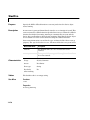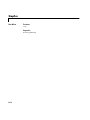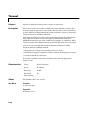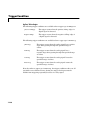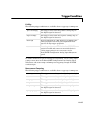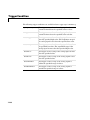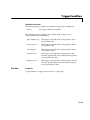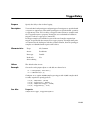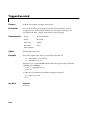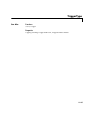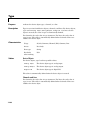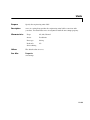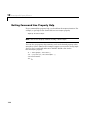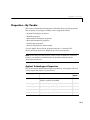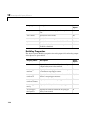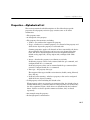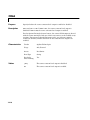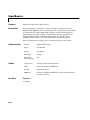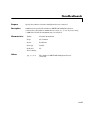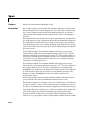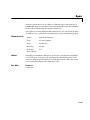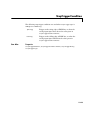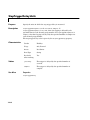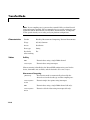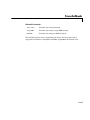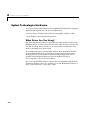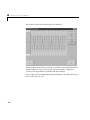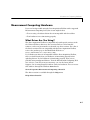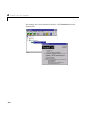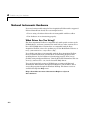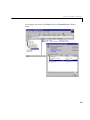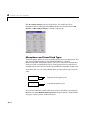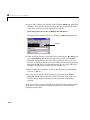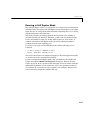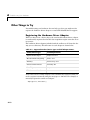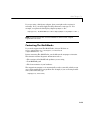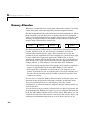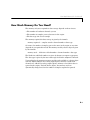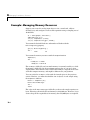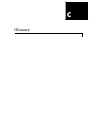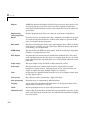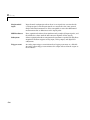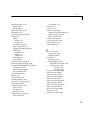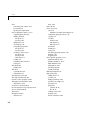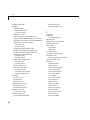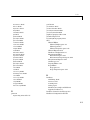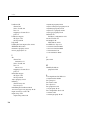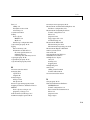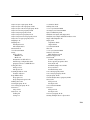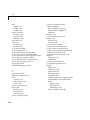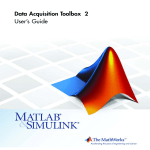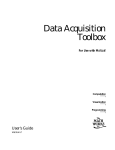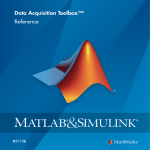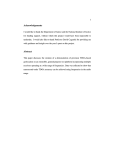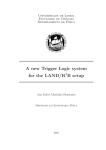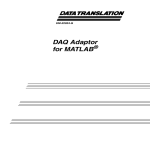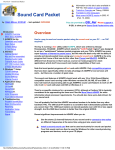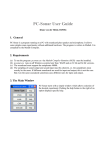Download "user manual"
Transcript
Data Acquisition Toolbox For Use with MATLAB ® Computation Visualization Programming User’s Guide Version 2 How to Contact The MathWorks: www.mathworks.com comp.soft-sys.matlab Web Newsgroup [email protected] Technical support Product enhancement suggestions Bug reports Documentation error reports Order status, license renewals, passcodes Sales, pricing, and general information 508-647-7000 Phone 508-647-7001 Fax The MathWorks, Inc. 3 Apple Hill Drive Natick, MA 01760-2098 Mail [email protected] [email protected] [email protected] [email protected] [email protected] For contact information about worldwide offices, see the MathWorks Web site. Data Acquisition Toolbox User’s Guide COPYRIGHT 1999 - 2002 by The MathWorks, Inc. The software described in this document is furnished under a license agreement. The software may be used or copied only under the terms of the license agreement. No part of this manual may be photocopied or reproduced in any form without prior written consent from The MathWorks, Inc. FEDERAL ACQUISITION: This provision applies to all acquisitions of the Program and Documentation by or for the federal government of the United States. By accepting delivery of the Program, the government hereby agrees that this software qualifies as "commercial" computer software within the meaning of FAR Part 12.212, DFARS Part 227.7202-1, DFARS Part 227.7202-3, DFARS Part 252.227-7013, and DFARS Part 252.227-7014. The terms and conditions of The MathWorks, Inc. Software License Agreement shall pertain to the government’s use and disclosure of the Program and Documentation, and shall supersede any conflicting contractual terms or conditions. If this license fails to meet the government’s minimum needs or is inconsistent in any respect with federal procurement law, the government agrees to return the Program and Documentation, unused, to MathWorks. MATLAB, Simulink, Stateflow, Handle Graphics, and Real-Time Workshop are registered trademarks, and TargetBox is a trademark of The MathWorks, Inc. Other product or brand names are trademarks or registered trademarks of their respective holders. Printing History: May 1999 November 2000 June 2001 July 2002 First printing Second printing Third printing Online only New for Version 1 Revised for Version 2 (Release 12) Revised for Version 2.1 (Release 12.1) Revised for Version 2.2 (Release 13) Contents Preface What Is the Data Acquisition Toolbox? . . . . . . . . . . . . . . . . . . . xii Exploring the Toolbox . . . . . . . . . . . . . . . . . . . . . . . . . . . . . . . . . . xii Related Products . . . . . . . . . . . . . . . . . . . . . . . . . . . . . . . . . . . . . xiii Using This Guide . . . . . . . . . . . . . . . . . . . . . . . . . . . . . . . . . . . . . xiv Expected Background . . . . . . . . . . . . . . . . . . . . . . . . . . . . . . . . . xiv Using the Documentation Examples . . . . . . . . . . . . . . . . . . . . . . xv How This Guide Is Organized . . . . . . . . . . . . . . . . . . . . . . . . . . . . xv Installation Information . . . . . . . . . . . . . . . . . . . . . . . . . . . . . . xvii Toolbox Installation . . . . . . . . . . . . . . . . . . . . . . . . . . . . . . . . . . xvii Hardware and Driver Installation . . . . . . . . . . . . . . . . . . . . . . xvii Typographical Conventions . . . . . . . . . . . . . . . . . . . . . . . . . . . xviii Introduction to Data Acquisition 1 Anatomy of a Data Acquisition Experiment . . . . . . . . . . . . . 1-2 The Data Acquisition System . . . . . . . . . . . . . . . . . . . . . . . . . . 1-3 Data Acquisition Hardware . . . . . . . . . . . . . . . . . . . . . . . . . . . . 1-5 Sensors . . . . . . . . . . . . . . . . . . . . . . . . . . . . . . . . . . . . . . . . . . . . . 1-7 Signal Conditioning . . . . . . . . . . . . . . . . . . . . . . . . . . . . . . . . . . 1-10 The Computer . . . . . . . . . . . . . . . . . . . . . . . . . . . . . . . . . . . . . . 1-12 Software . . . . . . . . . . . . . . . . . . . . . . . . . . . . . . . . . . . . . . . . . . . 1-12 i The Analog Input Subsystem . . . . . . . . . . . . . . . . . . . . . . . . . . Sampling . . . . . . . . . . . . . . . . . . . . . . . . . . . . . . . . . . . . . . . . . . . Quantization . . . . . . . . . . . . . . . . . . . . . . . . . . . . . . . . . . . . . . . . Channel Configuration . . . . . . . . . . . . . . . . . . . . . . . . . . . . . . . Transferring Data from Hardware to System Memory . . . . . . 1-15 1-15 1-19 1-23 1-26 Making Quality Measurements . . . . . . . . . . . . . . . . . . . . . . . . Accuracy and Precision . . . . . . . . . . . . . . . . . . . . . . . . . . . . . . . Noise . . . . . . . . . . . . . . . . . . . . . . . . . . . . . . . . . . . . . . . . . . . . . . Matching the Sensor Range and A/D Converter Range . . . . . . How Fast Should a Signal Be Sampled? . . . . . . . . . . . . . . . . . . 1-28 1-28 1-32 1-33 1-34 Selected Bibliography . . . . . . . . . . . . . . . . . . . . . . . . . . . . . . . . 1-38 Getting Started with the Data Acquisition Toolbox 2 Toolbox Components . . . . . . . . . . . . . . . . . . . . . . . . . . . . . . . . . . M-File Functions . . . . . . . . . . . . . . . . . . . . . . . . . . . . . . . . . . . . . The Data Acquisition Engine . . . . . . . . . . . . . . . . . . . . . . . . . . . The Hardware Driver Adaptor . . . . . . . . . . . . . . . . . . . . . . . . . . 2-2 2-3 2-4 2-7 Accessing Your Hardware . . . . . . . . . . . . . . . . . . . . . . . . . . . . . 2-8 Acquiring Data . . . . . . . . . . . . . . . . . . . . . . . . . . . . . . . . . . . . . . . 2-8 Outputting Data . . . . . . . . . . . . . . . . . . . . . . . . . . . . . . . . . . . . . . 2-9 Reading and Writing Digital Values . . . . . . . . . . . . . . . . . . . . . 2-10 ii Contents Understanding the Toolbox Capabilities . . . . . . . . . . . . . . . The Contents M-File . . . . . . . . . . . . . . . . . . . . . . . . . . . . . . . . . Documentation Examples . . . . . . . . . . . . . . . . . . . . . . . . . . . . . The Quick Reference Guide . . . . . . . . . . . . . . . . . . . . . . . . . . . . Demos . . . . . . . . . . . . . . . . . . . . . . . . . . . . . . . . . . . . . . . . . . . . . 2-12 2-12 2-12 2-13 2-13 Examining Your Hardware Resources . . . . . . . . . . . . . . . . . General Toolbox Information . . . . . . . . . . . . . . . . . . . . . . . . . . Adaptor-Specific Information . . . . . . . . . . . . . . . . . . . . . . . . . . Device Object Information . . . . . . . . . . . . . . . . . . . . . . . . . . . . . 2-17 2-17 2-18 2-19 Getting Help . . . . . . . . . . . . . . . . . . . . . . . . . . . . . . . . . . . . . . . . . 2-20 The daqhelp Function . . . . . . . . . . . . . . . . . . . . . . . . . . . . . . . . 2-20 The propinfo Function . . . . . . . . . . . . . . . . . . . . . . . . . . . . . . . . 2-21 The Data Acquisition Session 3 Overview . . . . . . . . . . . . . . . . . . . . . . . . . . . . . . . . . . . . . . . . . . . . . 3-2 Creating a Device Object . . . . . . . . . . . . . . . . . . . . . . . . . . . . . . 3-4 Creating an Array of Device Objects . . . . . . . . . . . . . . . . . . . . . . 3-5 Where Do Device Objects Exist? . . . . . . . . . . . . . . . . . . . . . . . . . 3-6 Adding Channels or Lines . . . . . . . . . . . . . . . . . . . . . . . . . . . . . . 3-8 Mapping Hardware Channel IDs to MATLAB Indices . . . . . . . 3-9 Configuring and Returning Properties . . . . . . . . . . . . . . . . . Property Types . . . . . . . . . . . . . . . . . . . . . . . . . . . . . . . . . . . . . . Returning Property Names and Property Values . . . . . . . . . . Configuring Property Values . . . . . . . . . . . . . . . . . . . . . . . . . . . Specifying Property Names . . . . . . . . . . . . . . . . . . . . . . . . . . . . Default Property Values . . . . . . . . . . . . . . . . . . . . . . . . . . . . . . The Data Acquisition Property Editor . . . . . . . . . . . . . . . . . . . 3-12 3-12 3-14 3-18 3-19 3-19 3-20 Acquiring and Outputting Data . . . . . . . . . . . . . . . . . . . . . . . Starting the Device Object . . . . . . . . . . . . . . . . . . . . . . . . . . . . . Logging or Sending Data . . . . . . . . . . . . . . . . . . . . . . . . . . . . . . Stopping the Device Object . . . . . . . . . . . . . . . . . . . . . . . . . . . . 3-22 3-23 3-23 3-24 Cleaning Up . . . . . . . . . . . . . . . . . . . . . . . . . . . . . . . . . . . . . . . . . 3-25 iii Getting Started with Analog Input 4 Creating an Analog Input Object . . . . . . . . . . . . . . . . . . . . . . . 4-2 Adding Channels to an Analog Input Object . . . . . . . . . . . . . 4-3 Referencing Individual Hardware Channels . . . . . . . . . . . . . . . 4-5 Example: Adding Channels for a Sound Card . . . . . . . . . . . . . . 4-6 Configuring Analog Input Properties . . . . . . . . . . . . . . . . . . . 4-8 The Sampling Rate . . . . . . . . . . . . . . . . . . . . . . . . . . . . . . . . . . . 4-8 Trigger Types . . . . . . . . . . . . . . . . . . . . . . . . . . . . . . . . . . . . . . . 4-10 The Samples to Acquire per Trigger . . . . . . . . . . . . . . . . . . . . . 4-11 Acquiring Data . . . . . . . . . . . . . . . . . . . . . . . . . . . . . . . . . . . . . . Starting the Analog Input Object . . . . . . . . . . . . . . . . . . . . . . . Logging Data . . . . . . . . . . . . . . . . . . . . . . . . . . . . . . . . . . . . . . . Stopping the Analog Input Object . . . . . . . . . . . . . . . . . . . . . . . 4-12 4-12 4-13 4-13 Analog Input Examples . . . . . . . . . . . . . . . . . . . . . . . . . . . . . . . 4-14 Acquiring Data with a Sound Card . . . . . . . . . . . . . . . . . . . . . . 4-14 Acquiring Data with a National Instruments Board . . . . . . . . 4-18 Evaluating the Analog Input Object Status . . . . . . . . . . . . . 4-21 Status Properties . . . . . . . . . . . . . . . . . . . . . . . . . . . . . . . . . . . . 4-21 The Display Summary . . . . . . . . . . . . . . . . . . . . . . . . . . . . . . . . 4-22 Doing More with Analog Input 5 Configuring and Sampling Input Channels . . . . . . . . . . . . . . Input Channel Configuration . . . . . . . . . . . . . . . . . . . . . . . . . . . Sampling Rate . . . . . . . . . . . . . . . . . . . . . . . . . . . . . . . . . . . . . . . Channel Skew . . . . . . . . . . . . . . . . . . . . . . . . . . . . . . . . . . . . . . . iv Contents 5-2 5-3 5-5 5-6 Managing Acquired Data . . . . . . . . . . . . . . . . . . . . . . . . . . . . . . 5-8 Previewing Data . . . . . . . . . . . . . . . . . . . . . . . . . . . . . . . . . . . . . . 5-8 Extracting Data from the Engine . . . . . . . . . . . . . . . . . . . . . . . 5-12 Returning Time Information . . . . . . . . . . . . . . . . . . . . . . . . . . . 5-17 Configuring Analog Input Triggers . . . . . . . . . . . . . . . . . . . . Defining a Trigger: Trigger Types and Conditions . . . . . . . . . Executing the Trigger . . . . . . . . . . . . . . . . . . . . . . . . . . . . . . . . Trigger Delays . . . . . . . . . . . . . . . . . . . . . . . . . . . . . . . . . . . . . . Repeating Triggers . . . . . . . . . . . . . . . . . . . . . . . . . . . . . . . . . . . How Many Triggers Occurred? . . . . . . . . . . . . . . . . . . . . . . . . . When Did the Trigger Occur? . . . . . . . . . . . . . . . . . . . . . . . . . . Device-Specific Hardware Triggers . . . . . . . . . . . . . . . . . . . . . . 5-19 5-20 5-25 5-25 5-29 5-35 5-36 5-36 Events and Callbacks . . . . . . . . . . . . . . . . . . . . . . . . . . . . . . . . . Event Types . . . . . . . . . . . . . . . . . . . . . . . . . . . . . . . . . . . . . . . . Recording and Retrieving Event Information . . . . . . . . . . . . . Creating and Executing Callback Functions . . . . . . . . . . . . . . Examples: Using Callback Properties and Functions . . . . . . . 5-45 5-45 5-48 5-51 5-52 Linearly Scaling the Data: Engineering Units . . . . . . . . . . . 5-55 Example: Performing a Linear Conversion . . . . . . . . . . . . . . . 5-56 Analog Output 6 Getting Started with Analog Output . . . . . . . . . . . . . . . . . . . . 6-2 Creating an Analog Output Object . . . . . . . . . . . . . . . . . . . . . . . 6-2 Adding Channels to an Analog Output Object . . . . . . . . . . . . . . 6-3 Configuring Analog Output Properties . . . . . . . . . . . . . . . . . . . . 6-5 Outputting Data . . . . . . . . . . . . . . . . . . . . . . . . . . . . . . . . . . . . . . 6-8 Analog Output Examples . . . . . . . . . . . . . . . . . . . . . . . . . . . . . . 6-9 Evaluating the Analog Output Object Status . . . . . . . . . . . . . 6-13 Managing Output Data . . . . . . . . . . . . . . . . . . . . . . . . . . . . . . . 6-16 Queuing Data with putdata . . . . . . . . . . . . . . . . . . . . . . . . . . . 6-16 Example: Queuing Data with putdata . . . . . . . . . . . . . . . . . . . 6-18 v Configuring Analog Output Triggers . . . . . . . . . . . . . . . . . . . Defining a Trigger: Trigger Types . . . . . . . . . . . . . . . . . . . . . . . Executing the Trigger . . . . . . . . . . . . . . . . . . . . . . . . . . . . . . . . How Many Triggers Occurred? . . . . . . . . . . . . . . . . . . . . . . . . . When Did the Trigger Occur? . . . . . . . . . . . . . . . . . . . . . . . . . . Device-Specific Hardware Triggers . . . . . . . . . . . . . . . . . . . . . . 6-20 6-21 6-22 6-22 6-23 6-24 Events and Callbacks . . . . . . . . . . . . . . . . . . . . . . . . . . . . . . . . . Event Types . . . . . . . . . . . . . . . . . . . . . . . . . . . . . . . . . . . . . . . . Recording and Retrieving Event Information . . . . . . . . . . . . . Examples: Using Callback Properties and Callback Functions 6-26 6-26 6-28 6-31 Linearly Scaling the Data: Engineering Units . . . . . . . . . . . 6-34 Example: Performing a Linear Conversion . . . . . . . . . . . . . . . 6-35 Starting Multiple Device Objects . . . . . . . . . . . . . . . . . . . . . . 6-37 Digital Input/Output 7 Creating a Digital I/O Object . . . . . . . . . . . . . . . . . . . . . . . . . . . 7-2 The Parallel Port . . . . . . . . . . . . . . . . . . . . . . . . . . . . . . . . . . . . . 7-3 Adding Lines to a Digital I/O Object . . . . . . . . . . . . . . . . . . . . . 7-4 Line and Port Characteristics . . . . . . . . . . . . . . . . . . . . . . . . . . . 7-5 Referencing Individual Hardware Lines . . . . . . . . . . . . . . . . . . 7-9 vi Contents Writing and Reading Digital I/O Line Values . . . . . . . . . . . . Writing Digital Values . . . . . . . . . . . . . . . . . . . . . . . . . . . . . . . . Reading Digital Values . . . . . . . . . . . . . . . . . . . . . . . . . . . . . . . Example: Writing and Reading Digital Values . . . . . . . . . . . . 7-12 7-12 7-14 7-15 Generating Timer Events . . . . . . . . . . . . . . . . . . . . . . . . . . . . . Timer Events . . . . . . . . . . . . . . . . . . . . . . . . . . . . . . . . . . . . . . . Starting and Stopping a Digital I/O Object . . . . . . . . . . . . . . . Example: Generating Timer Events . . . . . . . . . . . . . . . . . . . . . 7-17 7-17 7-18 7-19 Evaluating the Digital I/O Object Status . . . . . . . . . . . . . . . . 7-20 The Display Summary . . . . . . . . . . . . . . . . . . . . . . . . . . . . . . . . 7-20 Saving and Loading the Session 8 Saving and Loading Device Objects . . . . . . . . . . . . . . . . . . . . . 8-2 Saving Device Objects to an M-File . . . . . . . . . . . . . . . . . . . . . . 8-2 Saving Device Objects to a MAT-File . . . . . . . . . . . . . . . . . . . . . 8-4 Logging Information to Disk . . . . . . . . . . . . . . . . . . . . . . . . . . . Specifying a Filename . . . . . . . . . . . . . . . . . . . . . . . . . . . . . . . . . Retrieving Logged Information . . . . . . . . . . . . . . . . . . . . . . . . . . Example: Logging and Retrieving Information . . . . . . . . . . . . . 8-5 8-6 8-7 8-9 softscope: The Data Acquisition Oscilloscope 9 Opening the Oscilloscope . . . . . . . . . . . . . . . . . . . . . . . . . . . . . . 9-2 Hardware Configuration . . . . . . . . . . . . . . . . . . . . . . . . . . . . . . . 9-3 Displaying Channels . . . . . . . . . . . . . . . . . . . . . . . . . . . . . . . . . . 9-4 Creating Additional Displays . . . . . . . . . . . . . . . . . . . . . . . . . . . 9-5 Configuring Display Properties . . . . . . . . . . . . . . . . . . . . . . . . . . 9-6 Math and Reference Channels . . . . . . . . . . . . . . . . . . . . . . . . . . 9-7 Removing Channel Displays . . . . . . . . . . . . . . . . . . . . . . . . . . . 9-10 Scaling the Channel Data . . . . . . . . . . . . . . . . . . . . . . . . . . . . . 9-11 Configuring Channel Properties . . . . . . . . . . . . . . . . . . . . . . . . 9-12 Triggering the Oscilloscope . . . . . . . . . . . . . . . . . . . . . . . . . . . Acquisition Types . . . . . . . . . . . . . . . . . . . . . . . . . . . . . . . . . . . . Trigger Types . . . . . . . . . . . . . . . . . . . . . . . . . . . . . . . . . . . . . . . Configuring Trigger Properties . . . . . . . . . . . . . . . . . . . . . . . . . 9-14 9-14 9-14 9-16 vii Making Measurements . . . . . . . . . . . . . . . . . . . . . . . . . . . . . . . Defining a Measurement . . . . . . . . . . . . . . . . . . . . . . . . . . . . . . Defining a New Measurement Type . . . . . . . . . . . . . . . . . . . . . Configuring Measurement Properties . . . . . . . . . . . . . . . . . . . 9-17 9-18 9-19 9-20 Exporting Data . . . . . . . . . . . . . . . . . . . . . . . . . . . . . . . . . . . . . . 9-23 Channels . . . . . . . . . . . . . . . . . . . . . . . . . . . . . . . . . . . . . . . . . . . 9-23 Measurements . . . . . . . . . . . . . . . . . . . . . . . . . . . . . . . . . . . . . . 9-24 Saving and Loading the Oscilloscope Configuration . . . . . 9-25 Function Reference 10 Getting Command Line Function Help . . . . . . . . . . . . . . . . . 10-2 Functions – By Category . . . . . . . . . . . . . . . . . . . . . . . . . . . . . . 10-3 Functions – Alphabetical List . . . . . . . . . . . . . . . . . . . . . . . . . 10-7 Base Property Reference 11 Getting Command Line Property Help . . . . . . . . . . . . . . . . . 11-2 Properties – By Category . . . . . . . . . . . . . . . . . . . . . . . . . . . . . 11-3 Analog Input Properties . . . . . . . . . . . . . . . . . . . . . . . . . . . . . . 11-3 Analog Output Properties . . . . . . . . . . . . . . . . . . . . . . . . . . . . . 11-8 Digital I/O Properties . . . . . . . . . . . . . . . . . . . . . . . . . . . . . . . . 11-12 Properties – Alphabetical List . . . . . . . . . . . . . . . . . . . . . . . . 11-14 viii Contents Device-Specific Property Reference 12 Getting Command Line Property Help . . . . . . . . . . . . . . . . . 12-2 Properties – By Vendor . . . . . . . . . . . . . . . . . . . . . . . . . . . . . . . Agilent Technologies Properties . . . . . . . . . . . . . . . . . . . . . . . . Keithley Properties . . . . . . . . . . . . . . . . . . . . . . . . . . . . . . . . . . Measurement Computing Properties . . . . . . . . . . . . . . . . . . . . National Instruments Properties . . . . . . . . . . . . . . . . . . . . . . . Parallel Port Properties . . . . . . . . . . . . . . . . . . . . . . . . . . . . . . . Sound Card Properties . . . . . . . . . . . . . . . . . . . . . . . . . . . . . . . . 12-3 12-3 12-4 12-5 12-5 12-6 12-6 Properties – Alphabetical List . . . . . . . . . . . . . . . . . . . . . . . . . 12-7 Troubleshooting Your Hardware A Agilent Technologies Hardware . . . . . . . . . . . . . . . . . . . . . . . . A-2 What Driver Are You Using? . . . . . . . . . . . . . . . . . . . . . . . . . . . . A-2 Is Your Hardware Functioning Properly? . . . . . . . . . . . . . . . . . A-3 Measurement Computing Hardware . . . . . . . . . . . . . . . . . . . . A-5 What Driver Are You Using? . . . . . . . . . . . . . . . . . . . . . . . . . . . . A-5 Is Your Hardware Functioning Properly? . . . . . . . . . . . . . . . . . A-7 National Instruments Hardware . . . . . . . . . . . . . . . . . . . . . . . . A-8 What Driver Are You Using? . . . . . . . . . . . . . . . . . . . . . . . . . . . . A-8 Is Your Hardware Functioning Properly? . . . . . . . . . . . . . . . . A-10 Sound Cards . . . . . . . . . . . . . . . . . . . . . . . . . . . . . . . . . . . . . . . . . Microphone and Sound Card Types . . . . . . . . . . . . . . . . . . . . . Testing with a Microphone . . . . . . . . . . . . . . . . . . . . . . . . . . . . Testing with a CD Player . . . . . . . . . . . . . . . . . . . . . . . . . . . . . Running in Full Duplex Mode . . . . . . . . . . . . . . . . . . . . . . . . . . A-11 A-14 A-15 A-15 A-17 ix Other Things to Try . . . . . . . . . . . . . . . . . . . . . . . . . . . . . . . . . . A-18 Registering the Hardware Driver Adaptor . . . . . . . . . . . . . . . . A-18 Contacting The MathWorks . . . . . . . . . . . . . . . . . . . . . . . . . . . A-19 Managing Your Memory Resources B Memory Allocation . . . . . . . . . . . . . . . . . . . . . . . . . . . . . . . . . . . . B-2 How Much Memory Do You Need? . . . . . . . . . . . . . . . . . . . . . . B-3 Example: Managing Memory Resources . . . . . . . . . . . . . . . . . B-4 Glossary C Index x Contents Preface This chapter provides a brief overview of the Data Acquisition Toolbox, as well as information about this documentation set. The sections are as follows. What Is the Data Acquisition The toolbox and the kinds of tasks it can perform Toolbox? (p. xii) Related Products (p. xiii) MathWorks products related to this toolbox Using This Guide (p. xiv) An overview of this guide Installation Information (p. xvii) How to determine whether the toolbox is installed on your system Typographical Conventions (p. xviii) Typographical conventions that this guide uses Preface What Is the Data Acquisition Toolbox? The Data Acquisition Toolbox is a collection of M-file functions and MEX-file dynamic link libraries (DLLs) built on the MATLAB® technical computing environment. The toolbox provides you with these main features: • A framework for bringing live, measured data into MATLAB using PC-compatible, plug-in data acquisition hardware • Support for analog input (AI), analog output (AO), and digital I/O (DIO) subsystems including simultaneous analog I/O conversions • Support for these popular hardware vendors/devices: - Agilent Technologies E1432A/33A/34A VXI modules - Keithley boards that use DriverLINX drivers. - Measurement Computing Corporation (ComputerBoards) boards - National Instruments boards that use NI-DAQ software (except SCXI) - Parallel ports LPT1–LPT3 - Windows sound cards Additionally, you can use the Data Acquisition Toolbox Adaptor Kit to interface unsupported hardware devices to the toolbox. • Event-driven acquisitions Exploring the Toolbox A list of the toolbox functions is available to you by typing help daq You can view the code for any function by typing type function_name You can view the help for any function by typing daqhelp function_name You can change the way any toolbox function works by copying and renaming the M-file, then modifying your copy. You can also extend the toolbox by adding your own M-files, or by using it in combination with other products such as the Signal Processing Toolbox or the Instrument Control Toolbox. xii Related Products Related Products The MathWorks provides several related products that are especially relevant to the kinds of tasks you can perform with the Data Acquisition Toolbox. For more information about any of these products, see either • The online documentation for that product if it is installed or if you are reading the documentation from the CD • The MathWorks Web site, at http://www.mathworks.com; see the “products” section The toolboxes listed below all include functions that extend the capabilities of MATLAB. Product Description Control System Toolbox Design and analyze feedback control systems Database Toolbox Exchange data with relational databases Instrument Control Toolbox Control and communicate with test and measurement instruments MATLAB Report Generator Automatically generate documentation for MATLAB applications and data Neural Network Toolbox Design and simulate neural networks Signal Processing Toolbox Perform signal processing, analysis, and algorithm development Statistics Toolbox Apply statistical algorithms and probability models System Identification Toolbox Create linear dynamic models from measured input-output data Wavelet Toolbox Analyze, compress, and denoise signals and images using wavelet techniques xiii Preface Using This Guide Expected Background To use the Data Acquisition Toolbox, you should have some familiarity with • The basic features of MATLAB • The capabilities of your hardware device • The basic concepts associated with acquiring live, measured data If You Are a New User For a brief review of basic data acquisition concepts, you should start with Chapter 1, “Introduction to Data Acquisition.” Otherwise, start with Chapter 2, “Getting Started with the Data Acquisition Toolbox,” which provides simple examples that illustrate how to input and output data. Then read the appropriate chapter based on the hardware subsystem you are using. For example, if you are acquiring data with an analog input subsystem, you should read Chapter 4, “Getting Started with Analog Input.” After you have successfully transferred data between your hardware device and MATLAB, you should read the appropriate reference material as needed. If you want detailed information about a specific function, refer to Chapter 10, “Function Reference.” If you want detailed information about a specific property, refer to Chapter 11, “Base Property Reference,” or Chapter 12, “Device-Specific Property Reference.” If You Are an Experienced User Start with the Data Acquisition Toolbox Release Notes for a description of new and modified toolbox features. You should then read the appropriate reference material as needed. If you want detailed information about a specific function, refer to Chapter 10, “Function Reference.” If you want detailed information about a specific property, refer to Chapter 11, “Base Property Reference,” or Chapter 12, “Device-Specific Property Reference.” xiv Using This Guide Using the Documentation Examples When you encounter examples or code snippets in this book, you might want to try them for yourself. An easy way to do this is to cut the relevant text from the PDF or HTML versions of this guide and paste it into the MATLAB workspace. You access the PDF and HTML content with the Help browser. Some examples are constructed as mini-applications that illustrate one or two important toolbox features, and serve as templates so you can see how to build applications that suit your specific needs. These examples are included as toolbox M-files and are treated as demos. You can list all Data Acquisition Toolbox demos by typing help daqdemos All documentation example M-files begin with daqdoc. To run an example, type the M-file name at the command line. Note that most examples are written for specific hardware devices. To use these examples with your hardware device, you should modify the creation function input arguments and the device object property values as needed. How This Guide Is Organized The organization of this guide is described below. Chapter Description Introduction to Data Acquisition Provides you with general information about making measurements with data acquisition hardware. The topics covered should help you understand the specification sheet associated with your hardware. Getting Started with the Data Acquisition Toolbox Describes the toolbox components, and shows you how to access your hardware, examine your hardware resources, and get command line help. The Data Acquisition Session Describes all the steps you are likely to take when acquiring or outputting data. xv Preface xvi Chapter Description Getting Started with Analog Input Shows you how to perform basic data acquisition tasks using your analog input subsystem. Doing More with Analog Input Presents the complete analog input functionality. Analog Output Shows you how to perform data acquisition tasks using your analog output subsystem. Digital Input/Output Shows you how to perform data acquisition tasks using your digital I/O subsystem. Saving and Loading the Session Shows you how to save and load device objects, data, and event information using several disk file formats. softscope: The Data Acquisition Oscilloscope An interactive graphical user interface (GUI) for streaming data into a display Function Reference Presents a complete description of all toolbox functions. Base Property Reference Presents a complete description of all toolbox base properties. Device-Specific Property Reference Presents a complete description of all toolbox device-specific properties. Troubleshooting Your Hardware Presents tips to help you troubleshoot your hardware. Managing Your Memory Resources Describes how to allocate and return memory resources. Glossary Provides a description of data acquisition terms. Installation Information Installation Information To acquire live, measured data into the MATLAB environment, or to output data from the MATLAB environment, you must install these components: • MATLAB 6.5 (Release 13) • The Data Acquisition Toolbox • A supported data acquisition device — for a complete listing of all supported devices, visit the Data Acquisition Toolbox section of the MathWorks Web site at http://www.mathworks.com/products/daq/ • Software such as drivers and support libraries, as required by your data acquisition device Toolbox Installation To determine if the Data Acquisition Toolbox is installed on your system, type ver at the MATLAB prompt. MATLAB displays information about the versions of MATLAB you are running, including a list of installed add-on products and their version numbers. Check the list to see if the Data Acquisition Toolbox appears. For information about installing the toolbox, see the MATLAB Installation Guide for your platform. If you experience installation difficulties and have Web access, look for the license manager and installation information at the MathWorks Web site (http://www.mathworks.com). Hardware and Driver Installation Installation of your hardware device, hardware drivers, and any other device-specific software is described in the documentation provided by your hardware vendor. Note You need to install all necessary device-specific software provided by your hardware vendor in addition to the Data Acquisition Toolbox. xvii Preface Typographical Conventions This manual uses some or all of these conventions. Item Convention Example Example code Monospace font To assign the value 5 to A, enter A = 5 Function names, syntax, filenames, directory/folder names, user input, items in drop-down lists Monospace font Buttons and keys Boldface with book title caps Press the Enter key. Literal strings (in syntax descriptions in reference chapters) Monospace bold for literals f = freqspace(n,'whole') Italics for variables This vector represents the polynomial p = x2 + 2x + 3. Mathematical expressions MATLAB output The cos function finds the cosine of each array element. Syntax line example is MLGetVar ML_var_name Standard text font for functions, operators, and constants Monospace font MATLAB responds with A = 5 xviii Menu and dialog box titles Boldface with book title caps Choose the File Options menu. New terms and for emphasis Italics An array is an ordered collection of information. Omitted input arguments (...) ellipsis denotes all of the input/output arguments from preceding syntaxes. [c,ia,ib] = union(...) String variables (from a finite list) Monospace italics sysc = d2c(sysd,'method') 1 Introduction to Data Acquisition Before you set up any data acquisition system, you should understand the physical quantities you want to measure, the characteristics of those physical quantities, the appropriate sensor to use, and the appropriate data acquisition hardware to use. The purpose of this chapter is to provide you with some general guidelines about making measurements with a data acquisition system. The information provided should assist you in understanding the above considerations, and understanding the specification sheet associated with your hardware. The sections are as follows. Anatomy of a Data Acquisition Tasks you perform for each new data acquisition experiment Experiment (p. 1-2) The Data Acquisition System (p. 1-3) Typical components that compose a data acquisition system The Analog Input Subsystem (p. 1-15) Hardware subsystem that converts (digitizes) real-world sensor signals into numbers your computer can read Making Quality Measurements (p. 1-28) Maximizing precision and accuracy, minimizing noise, and matching the sensor range to the hardware range Selected Bibliography (p. 1-38) Resources for additional information 1 Introduction to Data Acquisition Anatomy of a Data Acquisition Experiment For each new data acquisition experiment, you need to perform these tasks: • System setup • Calibration • Trials System Setup The first step in any data acquisition experiment is to install the hardware and software. Hardware installation consists of plugging a board into your computer or installing modules into an external chassis. Software installation consists of loading hardware drivers and application software onto your computer. After the hardware and software are installed, you can attach your sensors. Calibration After the hardware and software are installed and the sensors are connected, the data acquisition hardware should be calibrated. Calibration consists of providing a known input to the system and recording the output. For many data acquisition devices, calibration can be easily accomplished with software provided by the vendor. Trials After the hardware is set up and calibrated, you can begin to acquire data. You might think that if you completely understand the characteristics of the signal you are measuring, then you should be able to configure your data acquisition system and acquire the data. In the real world however, your sensor might be picking up unacceptable noise levels and require shielding, or you might need to run the device at a higher rate, or perhaps you need to add an antialias filter to remove unwanted frequency components. These real-world effects act as obstacles between you and a precise, accurate measurement. To overcome these obstacles, you need to experiment with different hardware and software configurations. In other words, you need to perform multiple data acquisition trials. 1-2 The Data Acquisition System The Data Acquisition System As a user of MATLAB and the Data Acquisition Toolbox, you are interested in measuring and analyzing physical phenomena. The purpose of any data acquisition system is to provide you with the tools and resources necessary to do so. You can think of a data acquisition system as a collection of software and hardware that connects you to the physical world. A typical data acquisition system consists of these components: • Data acquisition hardware At the heart of any data acquisition system lies the data acquisition hardware. The main function of this hardware is to convert analog signals to digital signals, and to convert digital signals to analog signals. • Sensors and actuators (transducers) Sensors and actuators can both be transducers. A transducer is a device that converts input energy of one form into output energy of another form. For example, a microphone is a sensor that converts sound energy (in the form of pressure) into electrical energy, while a loudspeaker is an actuator that converts electrical energy into sound energy. • Signal conditioning hardware Sensor signals are often incompatible with data acquisition hardware. To overcome this incompatibility, the signal must be conditioned. For example, you might need to condition an input signal by amplifying it or by removing unwanted frequency components. Output signals might need conditioning as well. However, only input signal conditioning is discussed in this chapter. • The computer The computer provides a processor, a system clock, a bus to transfer data, and memory and disk space to store data. • Software Data acquisition software allows you to exchange information between the computer and the hardware. For example, typical software allows you to configure the sampling rate of your board, and acquire a predefined amount of data. 1-3 1 Introduction to Data Acquisition The data acquisition components, and their relationship to each other, are shown below. Physical phenomena Data Acquisition System Sensor Signal conditioning Acquisition hardware Computer Software Actuator Data analysis Physical phenomena The figure depicts the two important features of a data acquisition system: • Signals are input to a sensor, conditioned, converted into bits that a computer can read, and analyzed to extract meaningful information. For example, sound level data is acquired from a microphone, amplified, digitized by a sound card, and stored in MATLAB for subsequent analysis of frequency content. 1-4 The Data Acquisition System • Data from a computer is converted into an analog signal and output to an actuator. For example, a vector of data in MATLAB is converted to an analog signal by a sound card and output to a loudspeaker. Data Acquisition Hardware Data acquisition hardware is either internal and installed directly into an expansion slot inside your computer, or external and connected to your computer through an external cable. For example, VXI modules are installed in an external VXI chassis, and data is transferred between MATLAB and the module using an external link such as FireWire (IEEE 1394). At the simplest level, data acquisition hardware is characterized by the subsystems it possesses. A subsystem is a component of your data acquisition hardware that performs a specialized task. Common subsystems include • Analog input • Analog output • Digital input/output • Counter/timer Hardware devices that consist of multiple subsystems, such as the one depicted below, are called multifunction boards. Analog input subsystem Analog output subsystem Digital I/O subsystem Counter/timer subsystem 1-5 1 Introduction to Data Acquisition Analog Input Subsystems Analog input subsystems convert real-world analog input signals from a sensor into bits that can be read by your computer. Perhaps the most important of all the subsystems commonly available, they are typically multichannel devices offering 12 or 16 bits of resolution. Analog input subsystems are also referred to as AI subsystems, A/D converters, or ADCs. Analog input subsystems are discussed in detail beginning in “The Analog Input Subsystem” on page 1-15. Analog Output Subsystems Analog output subsystems convert digital data stored on your computer to a real-world analog signal. These subsystems perform the inverse conversion of analog input subsystems. Typical acquisition boards offer two output channels with 12 bits of resolution, with special hardware available to support multiple channel analog output operations. Analog output subsystems are also referred to as AO subsystems, D/A converters, or DACs. Digital Input/Output Subsystems Digital input/output (DIO) subsystems are designed to input and output digital values (logic levels) to and from hardware. These values are typically handled either as single bits or lines, or as a port, which typically consists of eight lines. While most popular data acquisition cards include some digital I/O capability, it is usually limited to simple operations, and special dedicated hardware is often necessary for performing advanced digital I/O operations. Counter/Timer Subsystems Counter/timer (C/T) subsystems are used for event counting, frequency and period measurement, and pulse train generation. 1-6 The Data Acquisition System Sensors A sensor converts the physical phenomena of interest into a signal that is input into your data acquisition hardware. There are two main types of sensors based on the output they produce: digital sensors and analog sensors. Digital sensors produce an output signal that is a digital representation of the input signal, and has discrete values of magnitude measured at discrete times. A digital sensor must output logic levels that are compatible with the digital receiver. Some standard logic levels include transistor-transistor logic (TTL) and emitter-coupled logic (ECL). Examples of digital sensors include switches and position encoders. Analog sensors produce an output signal that is directly proportional to the input signal, and is continuous in both magnitude and in time. Most physical variables such as temperature, pressure, and acceleration are continuous in nature and are readily measured with an analog sensor. For example, the temperature of an automobile cooling system and the acceleration produced by a child on a swing all vary continuously. The sensor you use depends on the phenomena you are measuring. Some common analog sensors and the physical variables they measure are listed below. Table 1-1: Common Analog Sensors Sensor Physical Variable Accelerometer Acceleration Microphone Pressure Pressure gauge Pressure Resistance temperature device (RTD) Temperature Strain gauge Force Thermocouple Temperature 1-7 1 Introduction to Data Acquisition When choosing the best analog sensor to use, you must match the characteristics of the physical variable you are measuring with the characteristics of the sensor. The two most important sensor characteristics are • The sensor output • The sensor bandwidth Sensor Output The output from a sensor can be an analog signal or a digital signal, and the output variable is usually a voltage although some sensors output current. Current Signals. Current is often used to transmit signals in noisy environments because it is much less affected by environmental noise. The full scale range of the current signal is often either 4-20 mA or 0-20 mA. A 4-20 mA signal has the advantage that even at minimum signal value, there should be a detectable current flowing. The absence of this indicates a wiring problem. Before conversion by the analog input subsystem, the current signals are usually turned into voltage signals by a current-sensing resistor. The resistor should be of high precision, perhaps 0.03% or 0.01% depending on the resolution of your hardware. Additionally, the voltage signal should match the signal to an input range of the analog input hardware. For 4-20 mA signals, a 50 ohm resistor will give a voltage of 1 V for a 20 mA signal by Ohm’s law. Voltage Signals. The most commonly interfaced signal is a voltage signal. For example, thermocouples, strain gauges, and accelerometers all produce voltage signals. There are three major aspects of a voltage signal that you need to consider: • Amplitude If the signal is smaller than a few millivolts, you might need to amplify it. If it is larger than the maximum range of your analog input hardware (typically ±10 V), you will have to divide the signal down using a resistor network. The amplitude is related to the sensitivity (resolution) of your hardware. Refer to “Accuracy and Precision” on page 1-28 for more information about hardware sensitivity. 1-8 The Data Acquisition System • Frequency Whenever you acquire data, you should decide the highest frequency you want to measure. The highest frequency component of the signal determines how often you should sample the input. If you have more than one input, but only one analog input subsystem, then the overall sampling rate goes up in proportion to the number of inputs. Higher frequencies might be present as noise, which you can remove by filtering the signal before it is digitized. If you sample the input signal at least twice as fast as the highest frequency component, then that signal will be uniquely characterized. However, this rate might not mimic the waveform very closely. For a rapidly varying signal, you might need a sampling rate of roughly 10 to 20 times the highest frequency to get an accurate picture of the waveform. For slowly varying signals, you need only consider the minimum time for a significant change in the signal. The frequency is related to the bandwidth of your measurement. Bandwidth is discussed in the next section. • Duration How long do you want to sample the signal for? If you are storing data to memory or to a disk file, then the duration determines the storage resources required. The format of the stored data also affects the amount of storage space required. For example, data stored in ASCII format takes more space than data stored in binary format. Sensor Bandwidth In a real-world data acquisition experiment, the physical phenomena you are measuring has expected limits. For example, the temperature of your automobile’s cooling system varies continuously between its low limit and high limit. The temperature limits, as well as how rapidly the temperature varies between the limits, depends on several factors including your driving habits, the weather, and the condition of the cooling system. The expected limits might be readily approximated, but there are an infinite number of possible temperatures that you can measure at a given time. As explained in “Quantization” on page 1-19, these unlimited possibilities are mapped to a finite set of values by your data acquisition hardware. 1-9 1 Introduction to Data Acquisition The bandwidth is given by the range of frequencies present in the signal being measured. You can also think of bandwidth as being related to the rate of change of the signal. A slowly varying signal has a low bandwidth, while a rapidly varying signal has a high bandwidth. To properly measure the physical phenomena of interest, the sensor bandwidth must be compatible with the measurement bandwidth. You might want to use sensors with the widest possible bandwidth when making any physical measurement. This is the one way to ensure that the basic measurement system is capable of responding linearly over the full range of interest. However, the wider the bandwidth of the sensor, the more you must be concerned with eliminating sensor response to unwanted frequency components. Signal Conditioning Sensor signals are often incompatible with data acquisition hardware. To overcome this incompatibility, the sensor signal must be conditioned. The type of signal conditioning required depends on the sensor you are using. For example, a signal might have a small amplitude and require amplification, or it might contain unwanted frequency components and require filtering. Common ways to condition signals include • Amplification • Filtering • Electrical isolation • Multiplexing • Excitation source Amplification Low-level signals — less than around 100 millivolts — usually need to be amplified. High-level signals might also require amplification depending on the input range of the analog input subsystem. For example, the output signal from a thermocouple is small and must be amplified before it is digitized. Signal amplification allows you to reduce noise and to make use of the full range of your hardware thereby increasing the resolution of the measurement. 1-10 The Data Acquisition System Filtering Filtering removes unwanted noise from the signal of interest. A noise filter is used on slowly varying signals such as temperature to attenuate higher frequency signals that can reduce the accuracy of your measurement. Rapidly varying signals such as vibration often require a different type of filter known as an antialiasing filter. An antialiasing filter removes undesirable higher frequencies that might lead to erroneous measurements. Electrical Isolation If the signal of interest contains high-voltage transients that could damage the computer, then the sensor signals should be electrically isolated from the computer for safety purposes. You can also use electrical isolation to make sure that the readings from the data acquisition hardware are not affected by differences in ground potentials. For example, when the hardware device and the sensor signal are each referenced to ground, problems occur if there is a potential difference between the two grounds. This difference can lead to a ground loop, which might lead to erroneous measurements. Using electrically isolated signal conditioning modules eliminates the ground loop and ensures that the signals are accurately represented. Multiplexing A common technique for measuring several signals with a single measuring device is multiplexing. Signal conditioning devices for analog signals often provide multiplexing for use with slowly changing signals such as temperature. This is in addition to any built-in multiplexing on the DAQ board. The A/D converter samples one channel, switches to the next channel and samples it, switches to the next channel, and so on. Because the same A/D converter is sampling many channels, the effective sampling rate of each individual channel is inversely proportional to the number of channels sampled. You must take care when using multiplexers so that the switched signal has sufficient time to settle. Refer to “Noise” on page 1-32 for more information about settling time. 1-11 1 Introduction to Data Acquisition Excitation Source Some sensors require an excitation source to operate. For example, strain gauges, and resistive temperature devices (RTDs) require external voltage or current excitation. Signal conditioning modules for these sensors usually provide the necessary excitation. RTD measurements are usually made with a current source that converts the variation in resistance to a measurable voltage. The Computer The computer provides a processor, a system clock, a bus to transfer data, and memory and disk space to store data. The processor controls how fast data is accepted by the converter. The system clock provides time information about the acquired data. Knowing that you recorded a sensor reading is generally not enough. You also need to know when that measurement occurred. Data is transferred from the hardware to system memory via dynamic memory access (DMA) or interrupts. DMA is hardware controlled and therefore extremely fast. Interrupts might be slow because of the latency time between when a board requests interrupt servicing and when the computer responds. The maximum acquisition rate is also determined by the computer’s bus architecture. Refer to “How Are Acquired Samples Clocked?” on page 1-22 for more information about DMA and interrupts. Software Regardless of the hardware you are using, you must send information to the hardware and receive information from the hardware. You send configuration information to the hardware such as the sampling rate, and receive information from the hardware such as data, status messages, and error messages. You might also need to supply the hardware with information so that you can integrate it with other hardware and with computer resources. This information exchange is accomplished with software. 1-12 The Data Acquisition System There are two kinds of software: • Driver software • Application software For example, suppose you are using the Data Acquisition Toolbox with a National Instruments AT-MIO-16E-1 board and its associated NI-DAQ driver. The relationship between you, the driver software, the application software, and the hardware is shown below. User Application software You Data Acquisition Toolbox and MATLAB Driver software NI-DAQ Hardware National Instruments AT-MIO-16E-1 board The diagram illustrates that you supply information to the hardware, and you receive information from the hardware. 1-13 1 Introduction to Data Acquisition Driver Software For data acquisition device, there is associated driver software that you must use. Driver software allows you to access and control the capabilities of your hardware. Among other things, basic driver software allows you to • Bring data on to and get data off of the board • Control the rate at which data is acquired • Integrate the data acquisition hardware with computer resources such as processor interrupts, DMA, and memory • Integrate the data acquisition hardware with signal conditioning hardware • Access multiple subsystems on a given data acquisition board • Access multiple data acquisition boards Application Software Application software provides a convenient front end to the driver software. Basic application software allows you to • Report relevant information such as the number of samples acquired • Generate events • Manage the data stored in computer memory • Condition a signal • Plot acquired data With some application software, you can also perform analysis on the data. MATLAB and the Data Acquisition Toolbox provide you with these capabilities and more. 1-14 The Analog Input Subsystem The Analog Input Subsystem Many data acquisition hardware devices contain one or more subsystems that convert (digitize) real-world sensor signals into numbers your computer can read. Such devices are called analog input subsystems (AI subsystems, A/D converters, or ADCs). After the real-world signal is digitized, you can analyze it, store it in system memory, or store it to a disk file. The function of the analog input subsystem is to sample and quantize the analog signal using one or more channels. You can think of a channel as a path through which the sensor signal travels. Typical analog input subsystems have eight or 16 input channels available to you. After data is sampled and quantized, it must be transferred to system memory. Analog signals are continuous in time and in amplitude (within predefined limits). Sampling takes a “snapshot” of the signal at discrete times, while quantization divides the voltage (or current) value into discrete amplitudes. Sampling, quantization, channel configuration, and transferring data from hardware to system memory are discussed below. Sampling Sampling takes a snapshot of the sensor signal at discrete times. For most applications, the time interval between samples is kept constant (for example, sample every millisecond) unless externally clocked. For most digital converters, sampling is performed by a sample and hold (S/H) circuit. An S/H circuit usually consists of a signal buffer followed by an electronic switch connected to a capacitor. The operation of an S/H circuit follows these steps: 1 At a given sampling instant, the switch connects the buffer and capacitor to an input. 2 The capacitor is charged to the input voltage. 3 The charge is held until the A/D converter digitizes the signal. 4 For multiple channels connected (multiplexed) to one A/D converter, the previous steps are repeated for each input channel. 5 The entire process is repeated for the next sampling instant. 1-15 1 Introduction to Data Acquisition A multiplexer, S/H circuit, and A/D converter are illustrated in the next section. Hardware can be divided into two main categories based on how signals are sampled: scanning hardware, which samples input signals sequentially, and simultaneous sample and hold (SS/H) hardware, which samples all signals at the same time. These two types of hardware are discussed below. Scanning Hardware Scanning hardware samples a single input signal, converts that signal to a digital value, and then repeats the process for every input channel used. In other words, each input channel is sampled sequentially. A scan occurs when each input in a group is sampled once. As shown below, most data acquisition devices have one A/D converter that is multiplexed to multiple input channels. Signal buffer Input channels Multiplexer Amplifier A/D converter Sample and hold circuit Therefore, if you use multiple channels, those channels cannot be sampled simultaneously and a time gap exists between consecutive sampled channels. This time gap is called the channel skew. You can think of the channel skew as the time it takes the analog input subsystem to sample a single channel. 1-16 The Analog Input Subsystem Additionally, the maximum sampling rate your hardware is rated at typically applies for one channel. Therefore, the maximum sampling rate per channel is given by the formula Maximum board rate Maximum sampling rate per channel = -------------------------------------------------------------------------------Number of channels scanned Typically, you can achieve this maximum rate only under ideal conditions. In practice, the sampling rate depends on several characteristics of the analog input subsystem including the settling time and the gain, as well as the channel skew. The sample period and channel skew for a multichannel configuration using scanning hardware is shown below. Group scan 2 Channels Group scan 1 Group scan n ... Sample period Channel skew Time If you cannot tolerate channel skew in your application, you must use hardware that allows simultaneous sampling of all channels. Simultaneous sample and hold hardware is discussed in the next section. 1-17 1 Introduction to Data Acquisition Simultaneous Sample and Hold Hardware Simultaneous sample and hold (SS/H) hardware samples all input signals at the same time and holds the values until the A/D converter digitizes all the signals. For high-end systems, there can be a separate A/D converter for each input channel. For example, suppose you need to simultaneously measure the acceleration of multiple accelerometers to determine the vibration of some device under test. To do this, you must use SS/H hardware because it does not have a channel skew. In general, you might need to use SS/H hardware if your sensor signal changes significantly in a time that is less than the channel skew, or if you need to use a transfer function or perform a frequency domain correlation. The sample period for a multichannel configuration using SS/H hardware is shown below. Note that there is no channel skew. Group scan 2 Channels Group scan 1 ... Sample period Time 1-18 Group scan n The Analog Input Subsystem Quantization As discussed in the previous section, sampling takes a snapshot of the input signal at an instant of time. When the snapshot is taken, the sampled analog signal must be converted from a voltage value to a binary number that the computer can read. The conversion from an infinitely precise amplitude to a binary number is called quantization. During quantization, the A/D converter uses a finite number of evenly spaced values to represent the analog signal. The number of different values is determined by the number of bits used for the conversion. Most modern converters use 12 or 16 bits. Typically, the converter selects the digital value that is closest to the actual sampled value. The figure below shows a 1 Hz sine wave quantized by a 3 bit A/D converter. 7 6 Amplitude 5 4 3 2 1 0 0 0.1 0.2 0.3 0.4 0.5 0.6 0.7 0.8 0.9 1 Time (sec.) 1-19 1 Introduction to Data Acquisition The number of quantized values is given by 23 = 8, the largest representable value is given by 111 = 22 + 21 + 20 = 7.0, and the smallest representable value is given by 000 = 0.0. Quantization Error There is always some error associated with the quantization of a continuous signal. Ideally, the maximum quantization error is ±0.5 least significant bits (LSBs), and over the full input range, the average quantization error is zero. As shown below, the quantization error for the previous sine wave is calculated by subtracting the actual signal from the quantized signal. 1.5 Quantization error (bits) 1 0.5 0 −0.5 −1 −1.5 0 0.1 0.2 0.3 0.4 0.5 Time (sec.) 1-20 0.6 0.7 0.8 0.9 1 The Analog Input Subsystem Input Range and Polarity The input range of the analog input subsystem is the span of input values for which a conversion is valid. You can change the input range by selecting a different gain value. For example, National Instruments’ AT-MIO-16E-1 board has eight gain values ranging from 0.5 to 100. Many boards include a programmable gain amplifier that allows you to change the device gain through software. When an input signal exceeds the valid input range of the converter, an overrange condition occurs. In this case, most devices saturate to the largest representable value, and the converted data is almost definitely incorrect. The gain setting affects the precision of your measurement — the higher (lower) the gain value, the lower (higher) the precision. Refer to “How Are Range, Gain, and Measurement Precision Related?” on page 1-31 for more information about how input range, gain, and precision are related to each other. An analog input subsystem can typically convert both unipolar signals and bipolar signals. A unipolar signal contains only positive values and zero, while a bipolar signal contains positive values, negative values, and zero. Unipolar and bipolar signals are depicted below. Refer to the figure in “Quantization” on page 1-19 for an example of a unipolar signal. 10 Volts 5 Volts 0 Volts -5 Volts Unipolar Bipolar Unipolar 1-21 1 Introduction to Data Acquisition In many cases, the signal polarity is a fixed characteristic of the sensor and you must configure the input range to match this polarity. As you can see, it is crucial to understand the range of signals expected from your sensor so that you can configure the input range of the analog input subsystem to maximize resolution and minimize the chance of an overrange condition. How Are Acquired Samples Clocked? Samples are acquired from an analog input subsystem at a specific rate by a clock. Like any timing system, data acquisition clocks are characterized their resolution and accuracy. Timing resolution is defined as the smallest time interval that you can accurately measure. The timing accuracy is affected by clock jitter. Jitter arises when a clock produces slightly different values for a given time interval. For any data acquisition system, there are typically three clock sources that you can use: the onboard data acquisition clock, the computer clock, or an external clock. The Data Acquisition Toolbox supports all of these clock sources, depending on the requirements of your hardware. The Onboard Clock. The onboard clock is typically a timer chip on the hardware board that is programmed to generate a pulse stream at the desired rate. The onboard clock generally has high accuracy and low jitter compared to the computer clock. You should always use the onboard clock when the sampling rate is high, and when you require a fixed time interval between samples. The onboard clock is referred to as the internal clock in this guide. The Computer Clock. The computer (PC) clock is used for boards that do not possess an onboard clock. The computer clock is less accurate and has more jitter than the onboard clock, and is generally limited to sampling rates below 500 Hz. The computer clock is referred to as the software clock in this guide. External Clock. An external clock is often used when the sampling rate is low and not constant. For example, an external clock source is often used in automotive applications where samples are acquired as a function of crank angle. 1-22 The Analog Input Subsystem Channel Configuration You can configure input channels in one of these two ways: • Differential • Single-ended Your choice of input channel configuration might depend on whether the input signal is floating or grounded. A floating signal uses an isolated ground reference and is not connected to the building ground. As a result, the input signal and hardware device are not connected to a common reference, which can cause the input signal to exceed the valid range of the hardware device. To circumvent this problem, you must connect the signal to the onboard ground of the device. Examples of floating signal sources include ungrounded thermocouples and battery devices. A grounded signal is connected to the building ground. As a result, the input signal and hardware device are connected to a common reference. Examples of grounded signal sources include nonisolated instrument outputs and devices that are connected to the building power system. Note For more information about channel configuration, refer to your hardware documentation. Differential Inputs When you configure your hardware for differential input, there are two signal wires associated with each input signal — one for the input signal and one for the reference (return) signal. The measurement is the difference in voltage between the two wires, which helps reduce noise and any voltage that is common to both wires. As shown below, the input signal is connected to the positive amplifier socket (labeled +) and the return signal is connected to the negative amplifier socket 1-23 1 Introduction to Data Acquisition (labeled –). The amplifier has a third connector that allows these signals to be referenced to ground. Amplifier Input signal Return signal Vout National Instruments recommends that you use differential inputs under any of these conditions: • The input signal is low level (less than 1 volt). • The leads connecting the signal are greater than 10 feet. • The input signal requires a separate ground-reference point or return signal. • The signal leads travel through a noisy environment. Single-Ended Inputs When you configure your hardware for single-ended input, there is one signal wire associated with each input signal, and each input signal is connected to the same ground. Single-ended measurements are more susceptible to noise than differential measurements because of differences in the signal paths. 1-24 The Analog Input Subsystem As shown below, the input signal is connected to the positive amplifier socket (labeled +) and the ground is connected to the negative amplifier socket (labeled –). Amplifier Input signal Ground Vout National Instruments suggests that you can use single-ended inputs under any of these conditions: • The input signal is high level (greater than 1 volt). • The leads connecting the signal are less than 10 feet. • The input signal can share a common reference point with other signals. You should use differential input connectors for any input signal that does not meet the preceding conditions. You can configure many National Instruments boards for two different types of single-ended connections: • Referenced single-ended (RSE) connection The RSE configuration is used for floating signal sources. In this case, the hardware device itself provides the reference ground for the input signal. • Nonreferenced single-ended (NRSE) connection The NRSE input configuration is used for grounded signal sources. In this case, the input signal provides its own reference ground and the hardware device should not supply one. Refer to your National Instruments hardware documentation for more information about RSE and NRSE connections. 1-25 1 Introduction to Data Acquisition Transferring Data from Hardware to System Memory The transfer of acquired data from the hardware to system memory follows these steps: 1 Acquired data is stored in the hardware’s first-in first-out (FIFO) buffer. 2 Data is transferred from the FIFO buffer to system memory using interrupts or DMA. These steps happen automatically. Typically, all that’s required from you is some initial configuration of the hardware device when it is installed. The FIFO Buffer The FIFO buffer is used to temporarily store acquired data. The data is temporarily stored until it can be transferred to system memory. The process of transferring data into and out of an analog input FIFO buffer is given below: 1 The FIFO buffer stores newly acquired samples at a constant sampling rate. 2 Before the FIFO buffer is filled, the software starts removing the samples. For example, an interrupt is generated when the FIFO is half full, and signals the software to extract the samples as quickly as possible. 3 Because servicing interrupts or programming the DMA controller can take up to a few milliseconds, additional data is stored in the FIFO for future retrieval. For a larger FIFO buffer, longer latencies can be tolerated. 4 The samples are transferred to system memory via the system bus (for example, PCI bus or AT bus). After the samples are transferred, the software is free to perform other tasks until the next interrupt occurs. For example, the data can be processed or saved to a disk file. As long as the average rates of storing and extracting data are equal, acquired data will not be missed and your application should run smoothly. Interrupts The slowest but most common method to move acquired data to system memory is for the board to generate an interrupt request (IRQ) signal. This signal can be generated when one sample is acquired or when multiple samples 1-26 The Analog Input Subsystem are acquired. The process of transferring data to system memory via interrupts is given below: 1 When data is ready for transfer, the CPU stops whatever it is doing and runs a special interrupt handler routine that saves the current machine registers, and then sets them to access the board. 2 The data is extracted from the board and placed into system memory. 3 The saved machine registers are restored, and the CPU returns to the original interrupted process. The actual data move is fairly quick, but there is a lot of overhead time spent saving, setting up, and restoring the register information. Therefore, depending on your specific system, transferring data by interrupts might not be a good choice when the sampling rate is greater than around 5 kHz. DMA Direct memory access (DMA) is a system whereby samples are automatically stored in system memory while the processor does something else. The process of transferring data via DMA is given below: 1 When data is ready for transfer, the board directs the system DMA controller to put it into in system memory as soon as possible. 2 As soon as the CPU is able (which is usually very quickly), it stops interacting with the data acquisition hardware and the DMA controller moves the data directly into memory. 3 The DMA controller gets ready for the next sample by pointing to the next open memory location. 4 The previous steps are repeated indefinitely, with data going to each open memory location in a continuously circulating buffer. No interaction between the CPU and the board is needed. Your computer supports several different DMA channels. Depending on your application, you can use one or more of these channels, For example, simultaneous input and output with a sound card requires one DMA channel for the input and another DMA channel for the output. 1-27 1 Introduction to Data Acquisition Making Quality Measurements For most data acquisition applications, you need to measure the signal produced by a sensor at a specific rate. In many cases, the sensor signal is a voltage level that is proportional to the physical phenomena of interest (for example, temperature, pressure, or acceleration). If you are measuring slowly changing (quasi-static) phenomena like temperature, a slow sampling rate usually suffices. If you are measuring rapidly changing (dynamic) phenomena like vibration or acoustic measurements, a fast sampling rate is required. To make high-quality measurements, you should follow these rules: • Maximize the precision and accuracy • Minimize the noise • Match the sensor range to the A/D range Accuracy and Precision Whenever you acquire measured data, you should make every effort to maximize its accuracy and precision. The quality of your measurement depends on the accuracy and precision of the entire data acquisition system, and can be limited by such factors as board resolution or environmental noise. In general terms, the accuracy of a measurement determines how close the measurement comes to the true value. Therefore, it indicates the correctness of the result. The precision of a measurement reflects how exactly the result is determined without reference to what the result means. The relative precision indicates the uncertainty in a measurement as a fraction of the result. For example, suppose you measure a table top with a meter stick and find its length to be 1.502 meters. This number indicates that the meter stick (and your eyes) can resolve distances down to at least a millimeter. Under most circumstances, this is considered to be a fairly precise measurement with a relative precision of around 1/1500. However, suppose you perform the measurement again and obtain a result of 1.510 meters. After careful consideration, you discover that your initial technique for reading the meter stick was faulty because you did not read it from directly above. Therefore, the first measurement was not accurate. 1-28 Making Quality Measurements Precision and accuracy are illustrated below. Not precise Not accurate Precise Not accurate Not precise Accurate Precise Accurate For analog input subsystems, accuracy is usually limited by calibration errors while precision is usually limited by the A/D converter. Accuracy and precision are discussed in more detail below. Accuracy Accuracy is defined as the agreement between a measured quantity and the true value of that quantity. Every component that appears in the analog signal path affects system accuracy and performance. The overall system accuracy is given by the component with the worst accuracy. 1-29 1 Introduction to Data Acquisition For data acquisition hardware, accuracy is often expressed as a percent or a fraction of the least significant bit (LSB). Under ideal circumstances, board accuracy is typically ±0.5 LSB. Therefore, a 12 bit converter has only 11 usable bits. Many boards include a programmable gain amplifier, which is located just before the converter input. To prevent system accuracy from being degraded, the accuracy and linearity of the gain must be better than that of the A/D converter. The specified accuracy of a board is also affected by the sampling rate and the settling time of the amplifier. The settling time is defined as the time required for the instrumentation amplifier to settle to a specified accuracy. To maintain full accuracy, the amplifier output must settle to a level given by the magnitude of 0.5 LSB before the next conversion, and is on the order of several tenths of a millisecond for most boards. Settling time is a function of sampling rate and gain value. High rate, high gain configurations require longer settling times while low rate, low gain configurations require shorter settling times. Precision The number of bits used to represent an analog signal determines the precision (resolution) of the device. The more bits provided by your board, the more precise your measurement will be. A high precision, high resolution device divides the input range into more divisions thereby allowing a smaller detectable voltage value. A low precision, low resolution device divides the input range into fewer divisions thereby increasing the detectable voltage value. The overall precision of your data acquisition system is usually determined by the A/D converter, and is specified by the number of bits used to represent the analog signal. Most boards use 12 or 16 bits. The precision of your measurement is given by Precision = one part in 2 number of bits The precision in volts is given by Precision = voltage range ⁄ 2 1-30 number of bits Making Quality Measurements For example, if you are using a 12 bit A/D converter configured for a 10 volt range, then Precision = 10 volts ⁄ 2 12 This means that the converter can detect voltage differences at the level of 0.00244 volts (2.44 mV). How Are Range, Gain, and Measurement Precision Related? When you configure the input range and gain of your analog input subsystem, the end result should maximize the measurement resolution and minimize the chance of an overrange condition. The actual input range is given by the formula Actual input range = Input range/Gain The relationship between gain, actual input range, and precision for a unipolar and bipolar signal having an input range of 10 V is shown below. Table 1-2: Relationship Between Input Range, Gain, and Precision Input Range 0 to 10 V -5 to 5 V Gain Actual Input Range Precision (12 Bit A/D) 1.0 0 to 10 V 2.44 mV 2.0 0 to 5 V 1.22 mV 5.0 0 to 2 V 0.488 mV 10.0 0 to 1 V 0.244 mV 0.5 -10 to 10 V 4.88 mV 1.0 -5 to 5 V 2.44 mV 2.0 -2.5 to 2.5 V 1.22 mV 5.0 -1.0 to 1.0 V 0.488 mV 10.0 -0.5 to 0.5 V 0.244 mV 1-31 1 Introduction to Data Acquisition As shown in the table, the gain affects the precision of your measurement. If you select a gain that decreases the actual input range, then the precision increases. Conversely, if you select a gain that increases the actual input range, then the precision decreases. This is because the actual input range varies but the number of bits used by the A/D converter remains fixed. Note With the Data Acquisition Toolbox, you do not have to specify the range and gain. Instead, you simply specify the actual input range desired. Noise Noise is considered to be any measurement that is not part of the phenomena of interest. Noise can be generated within the electrical components of the input amplifier (internal noise), or it can be added to the signal as it travels down the input wires to the amplifier (external noise). Techniques that you can use to reduce the effects of noise are described below. Removing Internal Noise Internal noise arises from thermal effects in the amplifier. Amplifiers typically generate a few microvolts of internal noise, which limits the resolution of the signal to this level. The amount of noise added to the signal depends on the bandwidth of the input amplifier. To reduce internal noise, you should select an amplifier with a bandwidth that closely matches the bandwidth of the input signal. Removing External Noise External noise arises from many sources. For example, many data acquisition experiments are subject to 60 Hz noise generated by a.c. power circuits. This type of noise is referred to as pick-up or hum, and appears as a sinusoidal interference signal in the measurement circuit. Another common interference source is fluorescent lighting. These lights generate an arc at twice the power line frequency (120 Hz). Noise is added to the acquisition circuit from these external sources because the signal leads act as aerials picking up environmental electrical activity. Much of this noise is common to both signal wires. To remove most of this common-mode voltage, you should 1-32 Making Quality Measurements • Configure the input channels in differential mode. Refer to “Channel Configuration” on page 1-23 for more information about channel configuration. • Use signal wires that are twisted together rather than separate. • Keep the signal wires as short as possible. • Keep the signal wires as far away as possible from environmental electrical activity. Filtering Filtering also reduces signal noise. For many data acquisition applications, a low-pass filter is beneficial. As the name suggests, a low-pass filter passes the lower frequency components but attenuates the higher frequency components. The cut-off frequency of the filter must be compatible with the frequencies present in the signal of interest and the sampling rate used for the A/D conversion. A low-pass filter that’s used to prevent higher frequencies from introducing distortion into the digitized signal is known as an antialiasing filter if the cut-off occurs at the Nyquist frequency. That is, the filter removes frequencies greater than one-half the sampling frequency. These filters generally have a sharper cut-off than the normal low-pass filter used to condition a signal. Antialiasing filters are specified according to the sampling rate of the system and there must be one filter per input signal. Matching the Sensor Range and A/D Converter Range When sensor data is digitized by an A/D converter, you must be aware of these two issues: • The expected range of the data produced by your sensor. This range depends on the physical phenomena you are measuring and the output range of the sensor. • The range of your A/D converter. For many devices, the hardware range is specified by the gain and polarity. You should select the sensor and hardware ranges such that the maximum precision is obtained, and the full dynamic range of the input signal is covered. 1-33 1 Introduction to Data Acquisition For example, suppose you are using a microphone with a dynamic range of 20 dB to 140 dB and an output sensitivity of 50 mV/Pa. If you are measuring street noise in your application, then you might expect that the sound level never exceeds 80 dB, which corresponds to a sound pressure magnitude of 200 mPa and a voltage output from the microphone of 10 mV. Under these conditions, you should set the input range of your data acquisition card for a maximum signal amplitude of 10 mV, or a little more. How Fast Should a Signal Be Sampled? Whenever a continuous signal is sampled, some information is lost. The key objective is to sample at a rate such that the signal of interest is well characterized and the amount of information lost is minimized. If you sample at a rate that is too slow, then the signal is undersampled, and aliasing can occur. Aliasing can occur for both rapidly varying signals and slowly varying signals. For example, suppose you are measuring temperature once a minute. If your acquisition system is picking up a 60 Hz hum from an a.c power supply, then that hum will appear as constant noise level if you are sampling at 30 Hz. Aliasing occurs when the sampled signal contains frequency components greater than one-half the sampling rate. The frequency components could originate from the signal of interest in which case you are undersampling and should increase the sampling rate. The frequency components could also originate from noise in which case you might need to condition the signal using a filter. The rule used to prevent aliasing is given by the Nyquist theorem, which states that • An analog signal can be uniquely reconstructed, without error, from samples taken at equal time intervals. • The sampling rate must be equal to or greater than twice the highest frequency component in the analog signal. A frequency of one-half the sampling rate is called the Nyquist frequency. However, if your input signal is corrupted by noise, then aliasing can still occur. For example, suppose you configure your A/D converter to sample at a rate of 4 samples per second (4 S/s or 4 Hz), and the signal of interest is a 1 Hz sine wave. Because the signal frequency is one-fourth the sampling rate, then according to the Nyquist theorem, it should be completely characterized. 1-34 Making Quality Measurements However, if a 5 Hz sine wave is also present, then these two signals cannot be distinguished. In other words, the 1 Hz sine wave produces the same samples as the 5 Hz sine wave when the sampling rate is 4 S/s. This situation is shown below. 1 0.8 0.6 0.4 Amplitude 0.2 0 −0.2 −0.4 −0.6 −0.8 −1 0 0.1 0.2 0.3 0.4 0.5 0.6 0.7 0.8 0.9 1 Time (sec.) Sample period In a real-world data acquisition environment, you might need to condition the signal by filtering out the high frequency components. 1-35 1 Introduction to Data Acquisition Even though the samples appear to represent a sine wave with a frequency of one-fourth the sampling rate, the actual signal could be any sine wave with a frequency of ( n ± 0.25 ) × ( Sampling rate ) where n is zero or any positive integer. For this example, the actual signal could be at a frequency of 3 Hz, 5 Hz, 7 Hz, 9 Hz, and so on. The relationship 0.25 x (Sampling rate) is called the alias of a signal that may be at another frequency. In other words, aliasing occurs when one frequency assumes the identity of another frequency. If you sample the input signal at least twice as fast as the highest frequency component, then that signal might be uniquely characterized, but this rate would not mimic the waveform very closely. As shown below, to get an accurate picture of the waveform, you need a sampling rate of roughly 10 to 20 times the highest frequency. 1 Amplitude 0.5 0 −0.5 −1 0 0.1 0.2 0.3 0.4 0.5 0.6 0.7 0.8 0.9 1 0.6 0.7 0.8 0.9 1 Time (sec.) 1 Amplitude 0.5 0 −0.5 −1 0 0.1 0.2 0.3 0.4 0.5 Time (sec.) 1-36 Making Quality Measurements As shown in the top figure, the low sampling rate produces a sampled signal that appears to be a triangular waveform. As shown in the bottom figure, a higher fidelity sampled signal is produced when the sampling rate is higher. In the latter case, the sampled signal actually looks like a sine wave. How Can Aliasing be Eliminated? The primary considerations involved in antialiasing are the sampling rate of the A/D converter and the frequencies present in the sampled data. To eliminate aliasing, you must • Establish the useful bandwidth of the measurement. • Select a sensor with sufficient bandwidth. • Select a low-pass anti-aliasing analog filter that can eliminate all frequencies exceeding this bandwidth. • Sample the data at a rate at least twice that of the filter’s upper cutoff frequency. 1-37 1 Introduction to Data Acquisition Selected Bibliography 1 Transducer Interfacing Handbook — A Guide to Analog Signal Conditioning, edited by Daniel H. Sheingold; Analog Devices Inc., Norwood, Massachusetts, 1980. 2 Bentley, John P., Principles of Measurement Systems, Second Edition; Longman Scientific and Technical, Harlow, Essex, UK, 1988. 3 Bevington, Philip R., Data Reduction and Error Analysis for the Physical Sciences; McGraw-Hill, New York, NY, 1969. 4 Carr, Joseph J., Sensors; Prompt Publications, Indianapolis, Indiana, 1997. 5 The Measurement, Instrumentation, and Sensors Handbook, edited by John G. Webster; CRC Press, Boca Raton, FL, 1999. 6 PCI-MIO E Series User Manual, January 1997 Edition; Part Number 320945B-01, National Instruments, Austin, TX, 1997. 1-38 2 Getting Started with the Data Acquisition Toolbox This chapter provides the information you need to get started with the Data Acquisition Toolbox. The sections are as follows. Toolbox Components (p. 2-2) The M-files and hardware driver adaptors that compose the toolbox Accessing Your Hardware (p. 2-8) Examples that show you how to acquire data, output data, and read and write digital values Understanding the Toolbox Capabilities (p. 2-12) Resources to help you understand the toolbox capabilities including demos and documentation examples Examining Your Hardware Resources (p. 2-17) Return hardware-related information visible to the toolbox including the installed adaptors and the syntax for creating device objects Getting Help (p. 2-20) Get help using the Help browser, M-file help, and other methods 2 Getting Started with the Data Acquisition Toolbox Toolbox Components The Data Acquisition Toolbox consists of three distinct components: M-file functions, the data acquisition engine, and hardware driver adaptors. As shown below, these components allow you to pass information between MATLAB and your data acquisition hardware. MATLAB Interactive functions and data Data Acquisition Toolbox M-file functions Data acquisition engine Disk file Hardware driver adaptors Property values, data, and events Hardware driver Property values, data, and events Sensors Hardware Actuators 2-2 Toolbox Components The preceding diagram illustrates how information flows from component to component. Information consists of • Property values You can control the behavior of your data acquisition application by configuring property values. In general, you can think of a property as a characteristic of the toolbox or of the hardware driver that can be manipulated to suit your needs. • Data You can acquire data from a sensor connected to an analog input subsystem and store it in MATLAB, or output data from MATLAB to an actuator connected to an analog output subsystem. Additionally you can transfer values (1’s and 0’s) between MATLAB and a digital I/O subsystem. • Events An event occurs at a particular time after a condition is met and might result in one or more callbacks that you specify. Events can be generated only after you configure the associated properties. Some of the ways you can use events include initiating analysis after a predetermined amount of data is acquired, or displaying a message to the MATLAB workspace after an error occurs. M-File Functions To perform any task with your data acquisition application, you must call M-file functions from the MATLAB environment. Among other things, these functions allow you to • Create device objects, which provide a gateway to your hardware’s capabilities and allow you to control the behavior of your application. • Acquire or output data. • Configure property values. • Evaluate your acquisition status and hardware resources. For a listing of all Data Acquisition Toolbox functions, refer to Chapter 10, “Function Reference.” You can also display all the toolbox functions by typing help daq 2-3 2 Getting Started with the Data Acquisition Toolbox The Data Acquisition Engine The data acquisition engine (or just engine) is a MEX-file dynamic link library (DLL) file that • Stores the device objects and associated property values that control your data acquisition application • Controls the synchronization of events • Controls the storage of acquired or queued data While the engine performs these tasks, you can use MATLAB for other tasks such as analyzing acquired data. In other words, the engine and MATLAB are asynchronous. The relationship between acquiring data, outputting data, and data flow is described below. The Flow of Acquired Data Acquiring data means that data is flowing from your hardware device into the data acquisition engine where it is temporarily stored in memory. The data is stored temporarily because it can be overwritten. The rate at which the data is overwritten depends on several factors including the available memory, the rate at which data is acquired, and the number of hardware channels from which data is acquired. The stored data is not automatically available in the MATLAB workspace. Instead, you must explicitly extract data from the engine using the getdata function. 2-4 Toolbox Components The flow of acquired data consists of these two independent steps: 1 Data acquired from the hardware is stored in the engine. 2 Data is extracted from the engine and stored in MATLAB, or output to a disk file. These two steps are illustrated below. MATLAB 2 Extract data from the engine Data Acquisition Toolbox Data acquisition engine Acquired data Disk file 1 Fill engine with acquired data Hardware Sensors 2-5 2 Getting Started with the Data Acquisition Toolbox The Flow of Output Data Outputting data means that data is flowing from the data acquisition engine to the hardware device. However, before data is output, you must queue it in the engine with the putdata function. The amount of data that you can queue depends on several factors including the available memory, the number of hardware channels to which data is output, and the size of each data sample. The flow of output data consists of these two independent steps: 1 Data from MATLAB is queued in the engine. 2 Data queued in the engine is output to the hardware. These two steps are illustrated below. MATLAB 1 Queue data into the engine Data Acquisition Toolbox Data acquisition engine Queued data 2 Output data to the hardware Hardware 2-6 Actuators Toolbox Components The Hardware Driver Adaptor The hardware driver adaptor (or just adaptor) is the interface between the data acquisition engine and the hardware driver. The adaptor’s main purpose is to pass information between MATLAB and your hardware device via its driver. Hardware drivers are provided by your device vendor. For example, to acquire data using a National Instruments board, the appropriate version of the NI-DAQ driver must be installed on your platform. Hardware drivers are not installed as part of the Data Acquisition Toolbox with the exception of a special parallel port driver that allows access to the port’s protected memory addresses. Additionally, a suitable driver is usually installed on PCs that are equipped with a sound card. For the remaining supported devices, the drivers must be installed. The vendors/device types and the associated adaptor names used by the toolbox are listed below. Table 2-1: Supported Vendors/Device Types and Adaptor Names Vendor/Device Type Adaptor Name Agilent Technologies hpe1432 Keithley keithley Measurement Computing mcc National Instruments nidaq Parallel port parallel Windows sound cards winsound Note To interface unsupported hardware devices to the toolbox, use the Data Acquisition Toolbox Adaptor Kit, which is installed with the toolbox. To get started with the adaptor kit, read the Data Acquisition Toolbox Adaptor Kit User’s Guide. As described in “Examining Your Hardware Resources” on page 2-17, you can list the supported adaptor names with the daqhwinfo function. 2-7 2 Getting Started with the Data Acquisition Toolbox Accessing Your Hardware Perhaps the most effective way to get started with the Data Acquisition Toolbox is to connect to your hardware, and input or output data. This section provides simple examples that show you how to • Acquire data from analog input channels • Output data to analog output channels • Read values from and write values to digital I/O lines Each example illustrates a typical data acquisition session. The data acquisition session comprises all the steps you are likely to take when acquiring or outputting data using a supported hardware device. You should keep these steps in mind when constructing your own data acquisition applications. Note that the analog input and analog output examples use a sound card, while the digital I/O example uses a National Instruments PCI-6024E board. If you are using a different supported hardware device, you should modify the adaptor name and the device ID supplied to the creation function as needed. If you want detailed information about any functions that are used, refer to Chapter 10, “Function Reference.” If you want detailed information about any properties that are used, refer to Chapter 11, “Base Property Reference.” Acquiring Data If you have a sound card installed, you can run the following example, which acquires one second of data from two analog input hardware channels, and then plots the acquired data. You should modify this example to suit your specific application needs. If you want detailed information about acquiring data, refer to Chapter 5, “Doing More with Analog Input.” 1 Create a device object — Create the analog input object ai for a sound card. ai = analoginput('winsound'); 2 Add channels — Add two hardware channels to ai. addchannel(ai,1:2); 2-8 Accessing Your Hardware 3 Configure property values — Configure the sampling rate to 44.1 kHz and collect 1 second of data (44,100 samples) for each channel. set(ai,'SampleRate',44100) set(ai,'SamplesPerTrigger',44100) 4 Acquire data — Start the acquisition. When all the data is acquired, ai automatically stops executing. start(ai) data = getdata(ai); plot(data) 5 Clean up — When you no longer need ai, you should remove it from memory and from the MATLAB workspace. delete(ai) clear ai Outputting Data If you have a sound card installed, you can run the following example, which outputs 1 second of data to two analog output hardware channels. You should modify this example to suit your specific application needs. If you want detailed information about outputting data, refer to Chapter 6, “Analog Output.” 1 Create a device object — Create the analog output object ao for a sound card. ao = analogoutput('winsound'); 2 Add channels — Add two hardware channels to ao. addchannel(ao,1:2); 3 Configure property values — Configure the sampling rate to 44.1 kHz for each channel. set(ao,'SampleRate',44100) 2-9 2 Getting Started with the Data Acquisition Toolbox 4 Output data — Create 1 second of output data, and queue the data in the engine for eventual output to the analog output subsystem. You must queue one column of data for each hardware channel added. data = sin(linspace(0,2*pi*500,44100)'); putdata(ao,[data data]) Start the output. When all the data is output, ao automatically stops executing. start(ao) 5 Clean up — When you no longer need ao, you should remove it from memory and from the MATLAB workspace. delete(ao) clear ao Reading and Writing Digital Values If you have a supported National Instruments board with at least eight digital I/O lines, you can run the following example, which outputs digital values, and then reads back those values. You should modify this example to suit your specific application needs. If you want detailed information about reading and writing digital values, refer to Chapter 7, “Digital Input/Output.” 1 Create a device object — Create the digital I/O object dio for a National Instruments PCI-6024E board with hardware ID 1. dio = digitalio('nidaq',1); 2 Add lines — Add eight hardware lines to dio, and configure them for output. addline(dio,0:7,'out'); 3 Read and write values — Create an array of output values, and write the values to the digital I/O subsystem. Note that reading and writing digital I/O line values typically does not require that you configure specific property values. pval = [1 1 1 1 0 1 0 1]; putvalue(dio,pval) gval = getvalue(dio); 2-10 Accessing Your Hardware 4 Clean up — When you no longer need dio, you should remove it from memory and from the MATLAB workspace. delete(dio) clear dio Note Digital line values are usually not transferred at a specific rate. Although some specialized boards support clocked I/O, the Data Acquisition Toolbox does not support this functionality. 2-11 2 Getting Started with the Data Acquisition Toolbox Understanding the Toolbox Capabilities In addition to the printed and online documentation, the Data Acquisition Toolbox provides these resources to help you understand the product capabilities: • The Contents M-file • Documentation examples • The Quick Reference Guide • Demos The Contents M-File The Contents M-file lists the toolbox functions and demos. You can display this information by typing help daq Documentation Examples This guide provides detailed examples that show you how to acquire or output data. These examples are collected in the example index, which is available through the Help browser Some examples are constructed as mini-applications that illustrate one or two important features of the toolbox and serve as templates so you can see how to build applications that suit your specific needs. These examples are included as toolbox M-files and are treated as demos. You can list all Data Acquisition Toolbox demos by typing help daqdemos All documentation example M-files begin with daqdoc. To run an example, type the M-file name at the command line. Note that most analog input (AI) and analog output (AO) examples are written for sound cards. To use these examples with your hardware device, you should modify the adaptor name and the device ID supplied to the creation function as needed. Additionally, most documentation examples are written for clocked subsystems. However, some supported hardware devices — particularly Measurement Computing devices — do not possess onboard clocks. If the AI or 2-12 Understanding the Toolbox Capabilities AO subsystem of your hardware device does not have an onboard clock, then these examples will not work. To use the documentation examples, you can • Input single values using the getsample function, or output single values using the putsample function. • Configure the ClockSource property to Software. The Quick Reference Guide The Quick Reference Guide provides a complete overview of the toolbox capabilities, functions, and properties. You might find it useful to print this guide and keep it handy when using the toolbox. You can access this guide through the Help browser. Demos The toolbox includes a large collection of demos, which are divided into two main groups: command line tutorials and graphical applications. You can access all demos through the Help browser’s Demos pane. Use the following command to open the Help browser to the toolbox demos. demo toolbox 'Data Acquisition' Note that the analog input and analog output command line tutorials require that you have a sound card installed. The digital I/O tutorials require that you have a supported National Instruments board with digital I/O capabilities. For your convenience, the command line tutorials are collected together using a graphical user interface (GUI). To open this GUI directly from the command line, type daqschool 2-13 2 Getting Started with the Data Acquisition Toolbox The daqschool GUI is shown below. All demos have an associated M-file, which are listed below. To run a particular demo, type the M-file name at the command line. Common Demos The common demos illustrate features that are common to all supported device objects. These demos are listed below. 2-14 Demo Name Description demodaq_callback Introduction to callback functions. demodaq_intro Introduction to the Data Acquisition Toolbox. demodaq_save Save and load device objects. daqtimerplot Example callback function that plots acquired data. Understanding the Toolbox Capabilities Analog Input Demos The analog input demos are listed below. Demo Name Description daqrecord Record data from the specified adaptor. daqscope Example oscilloscope. demoai_channel Introduction to analog input channels. demoai_fft Fast Fourier transform (FFT) of an incoming signal. demoai_intro Introduction to analog input objects. demoai_logging Demonstrate logging data to a disk file. demoai_trig Demonstrate the use of immediate, manual, and software triggers. Analog Output Demos The analog output demos are listed below. Demo Name Description daqfcngen Example function generator. daqplay Output data to the specified adaptor. daqsong Output data from HANDEL.MAT to a sound card. demoao_channel Introduction to analog output channels. demoao_intro Introduction to analog output objects. demoao_trig Demonstrate the use of immediate and manual triggers. 2-15 2 Getting Started with the Data Acquisition Toolbox Digital I/O Demos The digital I/O demos are listed below. 2-16 Demo Name Description demodio_intro Introduction to digital I/O objects. demodio_line Introduction to digital I/O lines. diopanel Example panel for transferring values between MATLAB and a digital I/O subsystem. Examining Your Hardware Resources Examining Your Hardware Resources You can examine the data acquisition hardware resources visible to the toolbox with the daqhwinfo function. Hardware resources include installed boards, hardware drivers, and adaptors. The information returned by daqhwinfo depends on the supplied arguments, and is divided into these three categories: • General toolbox information • Adaptor-specific information • Device object information If you configure hardware parameters using a vendor tool such as National Instruments’ Measurement and Automation Explorer or Measurement Computings’ InstaCal, daqhwinfo will return this configuration information. For example, if you configure your Measurement Computing device for 16 single-ended channels using InstaCal, daqhwinfo returns this configuration. However, the toolbox does not preserve configuration information that is not directly associated with your hardware. For example, channel name information is not preserved. Refer to Appendix A, “Troubleshooting Your Hardware” for more information about using vendor tools. General Toolbox Information To display general information about the Data Acquisition Toolbox out = daqhwinfo out = ToolboxName: ToolboxVersion: MATLABVersion: InstalledAdaptors: 'Data Acquisition Toolbox' '2.2 (R13)' '6.5 (R13)' {4x1 cell} The InstalledAdaptors field lists the hardware driver adaptors installed on your system. To display the installed adaptors out.InstalledAdaptors ans = 'mcc' 'nidaq' 'parallel' 'winsound' 2-17 2 Getting Started with the Data Acquisition Toolbox This information tells you that an adaptor is available for Measurement Computing and National Instruments devices, parallel ports, and sound cards. Note The list of installed adaptors might be different for you platform. Toolbox adaptors are available to you only if the associated hardware driver is installed. Adaptor-Specific Information To display hardware information for a particular vendor, you must supply the adaptor name as an argument to daqhwinfo. The supported vendors and adaptor names are given in “The Hardware Driver Adaptor” on page 2-7. For example, to display hardware information for the winsound adaptor out = daqhwinfo('winsound') out = AdaptorDllName: 'd:\v6\toolbox\daq\daq\private\mwwinsound.dll' AdaptorDllVersion: 'Version 2.2 (R13) 01-Jul-2002' AdaptorName: 'winsound' BoardNames: {'AudioPCI Record'} InstalledBoardIds: {'0'} ObjectConstructorName:{'analoginput('winsound',0)'[1x26 char]} The ObjectConstructorName field lists the subsystems supported by the installed sound cards, and the syntax for creating a device object associated with a given subsystem. To display the device object constructor names available for the AudioPCI Record board out.ObjectConstructorName(:) ans = 'analoginput('winsound',0)' 'analogoutput('winsound',0)' This information tells you that the sound card supports analog input and analog output objects. To create an analog input object for the sound card ai = analoginput('winsound'); To create an analog output object for the sound card ao = analogoutput('winsound'); 2-18 Examining Your Hardware Resources Device Object Information To display hardware information for a specific device object, you supply the device object as an argument to daqhwinfo. The hardware information for the analog input object ai created in the preceding section is given below. out = daqhwinfo(ai) out = AdaptorName: Bits: Coupling: DeviceName: DifferentialIDs: Gains: ID: InputRanges: MaxSampleRate: MinSampleRate: NativeDataType: Polarity: SampleType: SingleEndedIDs: SubsystemType: TotalChannels: VendorDriverDescription: VendorDriverVersion: 'winsound' 16 {'AC Coupled'} 'AudioPCI Record' [] [] '0' [-1 1] 44100 8000 'int16' {'Bipolar'} 'SimultaneousSample' [1 2] 'AnalogInput' 2 'Windows Multimedia Driver' '5.0' Among other things, this information tells you that the minimum sampling rate is 8 kHz, the maximum sampling rate is 44.1 kHz, and there are two hardware channels that you can add to the analog input object. Alternatively, you can return hardware information via the Workspace browser by right-clicking a device object, and selecting Explore -> Display Hardware Info from the context menu. 2-19 2 Getting Started with the Data Acquisition Toolbox Getting Help The Data Acquisition Toolbox provides you with these help resources: • The HTML and PDF versions of this guide, and the Quick Reference Guide, which are available through the Help browser • M-file function help, which you can display with the help command (because some toolbox functions are overloaded, you might need to specify the appropriate pathname as well) • The daqhelp function • The propinfo function The daqhelp Function You can use the daqhelp function to • Display command line help for functions and properties • List all the functions and properties associated with a specific device object A device object need not exist for you to obtain this information. For example, to display all the functions and properties associated with an analog input object, as well as the constructor M-file help daqhelp analoginput To display help for the SampleRate property daqhelp SampleRate You can also display help for an existing device object. For example, to display help for the BitsPerSample property for an analog input object associated with a sound card ai = analoginput('winsound'); out = daqhelp(ai,'BitsPerSample'); Alternatively, you can display help via the Workspace browser by right-clicking a device object, and selecting Explore -> DAQ Help from the context menu. 2-20 Getting Help The propinfo Function You can use the propinfo function to return the characteristics of Data Acquisition Toolbox properties. For example, you can find the default value for any property using this function. propinfo returns a structure containing the fields shown below. Table 2-2: propinfo Fields Field Name Description Type The property data type. Possible values are callback, any, double, and string. Constraint The type of constraint on the property value. Possible values are callback, bounded, enum, and none. ConstraintValue The property value constraint. The constraint can be a range of valid values or a list of valid string values. DefaultValue The property default value. ReadOnly If the property is read-only, a 1 is returned. Otherwise, a 0 is returned. ReadOnlyRunning If the property is read-only while the device object is running, a 1 is returned. Otherwise, a 0 is returned. DeviceSpecific If the property is device-specific, a 1 is returned. If a 0 is returned, the property is supported for all device objects of a given type. 2-21 2 Getting Started with the Data Acquisition Toolbox For example, to return the characteristics for all the properties associated with the analog input object ai created in the preceding section AIinfo = propinfo(ai); The characteristics for the TriggerType property are displayed below. AIinfo.TriggerType ans = Type: Constraint: ConstraintValue: DefaultValue: ReadOnly: ReadOnlyRunning: DeviceSpecific: 'string' 'Enum' {3x1 cell} 'Immediate' 0 1 0 This information tells you that • The property value data type is a string. • The property value is constrained as an enumerated list of values. • There are three possible property values. • The default value is Immediate. • The property is not read-only. • You cannot configure the property while the device object is running. • The property is supported for all analog input objects. To display the property value constraints AIinfo.TriggerType.ConstraintValue ans = 'Manual' 'Immediate' 'Software' 2-22 3 The Data Acquisition Session The data acquisition session consists of all the steps you are likely to take when acquiring or outputting data. These steps are described in the following sections. Overview (p. 3-2) Description of the data acquisition session including a brief example Creating a Device Object (p. 3-4) Create a MATLAB object that represents the hardware subsystem Adding Channels or Lines (p. 3-8) Add hardware channels or hardware lines to the device object Configuring and Returning Define the device object behavior by assigning values to properties Properties (p. 3-12) Acquiring and Outputting Data (p. 3-22) Execute the device object and acquire or output data using the previously added channels Cleaning Up (p. 3-25) Remove the device object from memory and from the workspace 3 The Data Acquisition Session Overview The data acquisition session consists of all the steps you are likely to take when acquiring or outputting data. These steps are 1 Create a device object — You create a device object using the analoginput, analogoutput, or digitalio creation function. Device objects are the basic toolbox elements you use to access your hardware device. 2 Add channels or lines — After a device object is created, you must add channels or lines to it. Channels are added to analog input and analog output objects, while lines are added to digital I/O objects. Channels and lines are the basic hardware device elements with which you acquire or output data. 3 Configure properties — To establish the device object behavior, you assign values to properties using the set function or dot notation. You can configure many of the properties at any time. However, some properties are configurable only when the device object is not running. Conversely, depending on your hardware settings and the requirements of your application, you might be able to accept the default property values and skip this step. 4 Acquire or output data — To acquire or output data, you must execute the device object with the start function. While the device object is running, it behaves according to the previously configured or default property values. After data is acquired, you must extract it from the engine with the getdata function. Before you can output data, you must queue it in the engine with the putdata function. 5 Clean up — When you no longer need the device object, you should remove it from memory using the delete function, and remove it from the MATLAB workspace using the clear command. The data acquisition session is used in many of the documentation examples included in this guide. Note that the fourth step is treated differently for digital I/O objects because they do not store data in the engine. Therefore, only analog input and analog output objects are discussed in this section. 3-2 Overview Example: The Data Acquisition Session This example illustrates the basic steps you take during a data acquisition session using an analog input object. You can run this example by typing daqdoc3_1 at the MATLAB command line. 1 Create a device object — Create the analog input object AI for a sound card. The installed adaptors and hardware IDs are found with daqhwinfo. AI = analoginput('winsound'); %AI = analoginput('nidaq',1); %AI = analoginput('mcc',1); 2 Add channels — Add two channels to AI. addchannel(AI,1:2); %addchannel(AI,0:1); % For NI and MCC 3 Configure property values — Configure the sampling rate to 11.025 kHz and define a 2 second acquisition. set(AI,'SampleRate',11025) set(AI,'SamplesPerTrigger',22050) 4 Acquire data — Start AI and extract all the data from the engine. Before start is issued, you might want to begin inputting data from a microphone or a CD player. start(AI) data = getdata(AI); Plot the data and label the figure axes. plot(data) xlabel('Samples') ylabel('Signal (Volts)') 5 Clean up — When you no longer need AI, you should remove it from memory and from the MATLAB workspace. delete(AI) clear AI 3-3 3 The Data Acquisition Session Creating a Device Object Device objects are the toolbox components you use to access your hardware device. They provide a gateway to the functionality of your hardware, and allow you to control the behavior of your data acquisition application. Each device object is associated with a specific hardware subsystem. To create a device object, you call M-file functions called object creation functions (or object constructors). These M-files are implemented using the object-oriented programming capabilities provided by MATLAB, which are described in “MATLAB Classes and Objects” in the Help browser. The device object creation functions are listed below. Table 3-1: Device Object Creation Functions Function Description analoginput Create an analog input object. analogoutput Create an analog output object. digitalio Create a digital I/O object. Before you can create a device object, the associated hardware driver adaptor must be registered. Adaptor registration occurs automatically. However, if for some reason an adaptor is not automatically registered, then you must do so manually with the daqregister function. Refer to “Registering the Hardware Driver Adaptor” on page A-18 for more information. You can find out how to create device objects for a particular vendor and subsystem with the ObjectConstructorName field of the daqhwinfo function. For example, to find out how to create an analog input object for an installed National Instruments board, you supply the appropriate adaptor name to daqhwinfo. out = daqhwinfo('nidaq'); out.ObjectConstructorName(:) ans = 'analoginput('nidaq',1)' 'analogoutput('nidaq',1)' 'digitalio('nidaq',1)' 3-4 Creating a Device Object The constructor syntax tells you that you must supply the adaptor name and the hardware ID to the analoginput function ai = analoginput('nidaq',1); The association between device objects and hardware subsystems is shown below. AI object AO object DIO object Toolbox device objects AI subsystem AO subsystem DIO subsystem Hardware subsystems Creating an Array of Device Objects In MATLAB, you can create an array from existing variables by concatenating those variables together. The same is true for device objects. For example, suppose you create the analog input object ai and the analog output object ao for a sound card: ai = analoginput('winsound'); ao = analogoutput('winsound'); You can now create a device object array consisting of ai and ao using the usual MATLAB syntax. To create the row array x: x = [ai ao] Index: 1 2 Subsystem: Analog Input Analog Output Name: winsound0-AI winsound0-AO 3-5 3 The Data Acquisition Session To create the column array y: y = [ai;ao]; Note that you cannot create a matrix of device objects. For example, you cannot create the matrix z = [ai ao;ai ao]; ??? Error using ==> analoginput/vertcat Only a row or column vector of device objects can be created. Depending on your application, you might want to pass an array of device objects to a function. For example, using one call to the set function, you can configure both ai and ao to the same property value. set(x,'SampleRate',44100) Refer to Chapter 10, “Function Reference,” to see which functions accept a device object array as an input argument. Where Do Device Objects Exist? When you create a device object, it exists in both the MATLAB workspace and the data acquisition engine. For example, suppose you create the analog input object ai for a sound card and then make a copy of ai. ai = analoginput('winsound'); newai = ai; The copied device object newai is identical to the original device object ai. You can verify this by setting a property value for ai and returning the value of the same property from newai. set(ai,'SampleRate',22050); get(newai,'SampleRate') ans = 22050 3-6 Creating a Device Object As shown below, ai and newai return the same property value because they both reference the same device object in the data acquisition engine. copy MATLAB Data Acquisition Engine newai ai ai If you delete either the original device object or a copy, then the engine device object is also deleted. In this case, you cannot use any copies of the device object that remain in the workspace because they are no longer associated with any hardware. Device objects that are no longer associated with hardware are called invalid objects. The example below illustrates this situation. delete(ai); newai newai = Invalid Data Acquisition object. This object is not associated with any hardware and should be removed from your workspace using CLEAR. You should remove invalid device objects from the workspace with the clear command. 3-7 3 The Data Acquisition Session Adding Channels or Lines Channels and lines are the basic hardware device elements with which you acquire or output data. After you create a device object, you must add channels or lines to it. Channels are added to analog input and analog output objects, while lines are added to digital I/O objects. The channels added to a device object constitute a channel group, while the lines added to a device object constitute a line group. The functions associated with adding channels or lines to a device object are listed below. Table 3-2: Functions Associated with Adding Channels or Lines Functions Description addchannel Add hardware channels to an analog input or analog output object. addline Add hardware lines to a digital I/O object. addmuxchannel Add channels when using a National Instruments AMUX-64T multiplexer. For example, to add two channels to an analog input object associated with a sound card, you must supply the appropriate hardware channel identifiers (IDs) to addchannel. ai = analoginput('winsound'); addchannel(ai,1:2) Note You cannot acquire or output data with a device object that does not contain channels or lines. Similarly, you cannot acquire or output data with channels or lines that are not contained by a device object. You can think of a device object as a channel or line container that reflects the common functionality of a particular device. The common functionality of a device applies to all channels or lines that it contains. For example, the sampling rate of an analog input object applies to all channels contained by 3-8 Adding Channels or Lines that object. In contrast, the channels and lines contained by the device object reflect the functionality of a particular channel or line. For example, you can configure the input range (gain and polarity) on a per-channel basis. The relationship between an analog input object and the channels it contains is shown below. Analog Input Object Container (device object) Channel 1 Channel 2 Channel 3 Channel group (hardware channels) . . . Channel n For digital I/O objects, the diagram would look the same except that lines would be substituted for channels. Mapping Hardware Channel IDs to MATLAB Indices When you add channels to a device object, the resulting channel group consists of a mapping between hardware channel IDs and MATLAB indices. Hardware channel IDs are numeric values defined by the hardware vendor that uniquely identify a channel. For National Instruments and Measurement Computing hardware, the channel IDs are “zero-based” (begin at zero). For Agilent Technologies hardware and sound cards, the channel IDs are “one-based” (begin at one). However, when you reference channels, you use the MATLAB indices and not the hardware IDs. Given this, you should keep in mind that MATLAB is one-based. You can return the vendor’s hardware IDs with the daqhwinfo function. 3-9 3 The Data Acquisition Session For example, suppose you create the analog input object ai for a National Instruments board and you want to add the first three differential channels. ai = analoginput('nidaq',1); To return the hardware IDs, supply the device object to daqhwinfo, and examine the DifferentialIDs field. out = daqhwinfo(ai) out.DifferentialIDs ans = 0 1 2 3 4 5 6 7 The first three differential channels have IDs 0, 1, and 2, respectively. addchannel(ai,0:2); The index assigned to a hardware channel depends on the order in which you add it to the device object. In the above example, the channels are automatically assigned the MATLAB indices 1, 2, and 3, respectively. You can change the hardware channels associated with the MATLAB indices using the HwChannel property. For example, to swap the order of the second and third hardware channels, ai.Channel(2).HwChannel = 2; ai.Channel(3).HwChannel = 1; 3-10 Adding Channels or Lines The original and modified index assignments are shown below. Hardware channel ID Original index assignment Modified index assignment MATLAB index 0 1 1 2 2 3 0 1 1 2 2 3 Note If you are using scanning hardware, then the MATLAB indices define the scan order; index 1 is sampled first, index 2 is sampled second, and so on. For digital I/O objects, the diagram would look the same except that lines would be substituted for channels. 3-11 3 The Data Acquisition Session Configuring and Returning Properties You define and evaluate the behavior of your data acquisition application with device object properties. You define your application behavior by assigning values to properties with the set function or the dot notation. You evaluate your application configuration and status by displaying property values with the get function or the dot notation. Property Types Data Acquisition Toolbox properties are divided into two main types: • Common properties — Common properties apply to every channel or line contained by a device object. • Channel/Line properties — Channel/line properties are configured for individual channels or lines. The relationship between an analog input object, the channels it contains, and their properties is shown below. Analog Input Object Common properties apply to all channels. Channel 1 Channel 2 Channel 3 . . . Channel properties are set on a per-channel basis. Channel n For digital I/O objects, the diagram would look the same except that lines would be substituted for channels. 3-12 Configuring and Returning Properties Common properties and channel/line properties are subdivided into these two categories: • Base properties — Base properties apply to all supported hardware subsystems of a given type, such as analog input. For example, the SampleRate property is supported for all analog input subsystems regardless of the vendor. • Device-specific properties — Device-specific properties apply only to specific hardware devices. For example, the BitsPerSample property is supported only for sound cards. Note that base properties can have device-specific values. For example, the InputType property has a different set of values for each supported hardware vendor. The relationship between common properties, channel/line properties, base properties, and device-specific properties is shown below. Device object Base properties Common properties Device-specific properties Hardware channels/lines Base properties Device-specific properties Channel/line properties For a complete description of all properties, refer to Chapter 11, “Base Property Reference,” or Chapter 12, “Device-Specific Property Reference.” 3-13 3 The Data Acquisition Session Returning Property Names and Property Values Once the device object is created, you can use the set function to return all configurable properties to a variable or to the command line. Additionally, if a property has a finite set of string values, then set also returns these values. You can use the get function to return one or more properties and their current values to a variable or to the command line. The syntax used to return common and channel/line properties is described below. The examples are based on the analog input object ai created for a sound card and containing two channels. ai = analoginput('winsound'); addchannel(ai,1:2); Common Properties To return all configurable common property names and their possible values for a device object, you must supply the device object to set. For example, all configurable common properties for ai are shown below. The base properties are listed first, followed by the device-specific properties. set(ai) BufferingConfig BufferingMode: [ {Auto} | Manual ] Channel ChannelSkew ChannelSkewMode: [ {None} ] ClockSource: [ {Internal} ] DataMissedFcn InputOverRangeFcn InputType: [ {AC-Coupled} ] LogFileName LoggingMode: [ Disk | {Memory} | Disk&Memory ] LogToDiskMode: [ {Overwrite} | Index ] ManualTriggerHwOn: [ {Start} | Trigger ] Name RuntimeErrorFcn SampleRate SamplesAcquiredFcn SamplesAcquiredFcnCount SamplesPerTrigger 3-14 Configuring and Returning Properties StartFcn StopFcn Tag Timeout TimerFcn TimerPeriod TriggerFcn TriggerChannel TriggerCondition: [ {None} ] TriggerConditionValue TriggerDelay TriggerDelayUnits: [ {Seconds} | Samples ] TriggerRepeat TriggerType: [ Manual | {Immediate} | Software ] UserData WINSOUND specific properties: BitsPerSample StandardSampleRates: [ Off | {On} ] To return all common properties and their current values for a device object, you must supply the device object to get. For example, all common properties for ai are shown below. The base properties are listed first, followed by the device-specific properties. get(ai) BufferingConfig = [512 30] BufferingMode = Auto Channel = [2x1 aichannel] ChannelSkew = 0 ChannelSkewMode = None ClockSource = Internal DataMissedFcn = @daqcallback EventLog = [] InitialTriggerTime = [0 0 0 0 0 0] InputOverRangeFcn = InputType = AC-Coupled LogFileName = logfile.daq Logging = Off LoggingMode = Memory LogToDiskMode = Overwrite 3-15 3 The Data Acquisition Session ManualTriggerHwOn = Start Name = winsound0-AI Running = Off RuntimeErrorFcn = @daqcallback SampleRate = 8000 SamplesAcquired = 0 SamplesAcquiredFcn = SamplesAcquiredFcnCount = 1024 SamplesAvailable = 0 SamplesPerTrigger = 8000 StartFcn = StopFcn = Tag = Timeout = 1 TimerFcn = TimerPeriod = 0.1 TriggerFcn = TriggerChannel = [1x0 aichannel] TriggerCondition = None TriggerConditionValue = 0 TriggerDelay = 0 TriggerDelayUnits = Seconds TriggerRepeat = 0 TriggersExecuted = 0 TriggerType = Immediate Type = Analog Input UserData = [] WINSOUND specific properties: BitsPerSample = 16 StandardSampleRates = On To display the current value for one property, you supply the property name to get. get(ai,'SampleRate') ans = 8000 To display the current values for multiple properties, you include the property names as elements of a cell array. 3-16 Configuring and Returning Properties get(ai,{'StandardSampleRates','Running'}) ans = 'On' 'Off' You can also use the dot notation to display a single property value. ai.TriggerType ans = Immediate Channel and Line Properties To return all configurable channel (line) property names and their possible values for a single channel (line) contained by a device object, you must use the Channel (Line) property. For example, to display the configurable channel properties for the first channel contained by ai, set(ai.Channel(1)) ChannelName HwChannel InputRange SensorRange Units UnitsRange All channel properties and their current values for the first channel contained by ai are shown below. get(ai.Channel(1)) ChannelName = Left HwChannel = 1 Index = 1 InputRange = [-1 1] NativeOffset = 1.5259e-005 NativeScaling = 3.0518e-005 Parent = [1x1 analoginput] SensorRange = [-1 1] Type = Channel Units = Volts UnitsRange = [-1 1] As described in the preceding section, you can also return values for a specified number of channel properties with the get function or the dot notation. 3-17 3 The Data Acquisition Session Configuring Property Values You configure property values with the set function or the dot notation. In practice, you can configure many of the properties at any time while the device object exists. However, some properties are not configurable while the object is running. Use the propinfo function, or refer to Chapter 11, “Base Property Reference,” for information about when a property is configurable. The syntax used to configure common and channel/line properties is described below. The examples are based on the analog input object ai created in “Returning Property Names and Property Values” on page 3-14. Common Properties You can configure a single property value using the set function set(ai,'TriggerType','Manual') or the dot notation ai.TriggerType = 'Manual'; To configure values for multiple properties, you can supply multiple property name/property value pairs to set. set(ai,'SampleRate',44100,'Name','Test1-winsound') Note that you can configure only one property value at a time using the dot notation. Channel and Line Properties To configure channel (line) properties for one or more channels (lines) contained by a device object, you must use the Channel (Line) property. For example, to configure the SensorRange property for the first channel contained by ai, you can use the set function set(ai.Channel(1),'SensorRange',[-2 2]) or the dot notation ai.Channel(1).SensorRange = [-2 2]; 3-18 Configuring and Returning Properties To configure values for multiple channel or line properties, you supply multiple property name/property value pairs to set. set(ai.Channel(1),'SensorRange',[-2 2],'ChannelName','Chan1') To configure multiple property values for multiple channels: chs = ai.Channel(1:2); set(chs,{'SensorRange','ChannelName'},{[-2 2],'Chan1';[0 4], 'Chan2'}); Specifying Property Names Device object property names are presented in this guide using mixed case. While this makes the names easier to read, you can use any case you want when specifying property names. Additionally, you need use only enough letters to identify the property name uniquely, so you can abbreviate most property names. For example, you can configure the SampleRate property any of these ways. set(ai,'SampleRate',44100); set(ai,'samplerate',44100); set(ai,'sampler',44100); However, when you include property names in an M-file, you should use the full property name. This practice can prevent problems with future releases of the Data Acquisition Toolbox if a shortened name is no longer unique because of the addition of new properties. Default Property Values If you do not explicitly define a value for a property, then the default value is used. All configurable properties have default values. However, the default value for a given property might vary based on the hardware you are using. Additionally, some default values are calculated by the engine and depend on the values set for other properties. If the hardware driver adaptor specifies a default value for a property, then that value takes precedence over the value defined by the toolbox. 3-19 3 The Data Acquisition Session If a property has a finite set of string values, then the default value is enclosed by {} (curly braces). For example, the default value for the LoggingMode property is Memory. set(ai,'LoggingMode') [ Disk | {Memory} | Disk&Memory ] You can also use the propinfo function, or refer to Chapter 11, “Base Property Reference,” or Chapter 12, “Device-Specific Property Reference,” to find the default value for any property. The Data Acquisition Property Editor The Data Acquisition Property Editor is a graphical user interface (GUI) for accessing device object, channel, and line properties. The GUI is designed so that you can • List all existing device objects as well as the channels or lines they contain. • Configure property values. • Display property characteristics. • Display property help. You open the editor with the daqpropedit function, or via the Workspace browser by right-clicking a device object and selecting Explore -> Call Property Editor from the context menu. For example, create the analog input object ai for a sound card and add both hardware channels. ai = analoginput('winsound'); addchannel(ai,1:2); Open the property editor from the command line. daqpropedit(ai) 3-20 Configuring and Returning Properties The Data Acquisition Property Editor is shown below. List of device objects, channels, and lines Property to configure and its current value List of configurable properties and their current values Property characteristics Property help 3-21 3 The Data Acquisition Session Acquiring and Outputting Data After you configure the device object, you can acquire or output data. Acquiring and outputting data involves these three steps: 1 Starting the device object 2 Logging data or sending data 3 Stopping the device object As data is being transferred between MATLAB and your hardware, you can think of the device object as being in a particular state. Two types of states are defined for the Data Acquisition Toolbox: • Running — For analog input objects, running means that data is being acquired from an analog input subsystem. However, the acquired data is not necessarily saved to memory or a disk file. For analog output objects, running means that data queued in the engine is ready to be output to an analog output subsystem. The running state is indicated by the Running property for both analog input and analog output objects. Running can be On or Off. • Logging or Sending — For analog input objects, logging means that data acquired from an analog input subsystem is being stored in the engine or saved to a disk file. The logging state is indicated by the Logging property. Logging can be On or Off. For analog output objects, sending means the data queued in the engine is being output to an analog output subsystem. The sending state is indicated by the Sending property. Sending can be On or Off. Running, Logging, and Sending are read-only properties that are automatically set to On or Off by the engine. When Running is Off, Logging and Sending must be Off. When Running is On, Logging and Sending are set to On only when a trigger occurs. Note Digital I/O objects also possess a running state. However, because they do not store data in the engine, the logging and sending states do not exist. 3-22 Acquiring and Outputting Data Starting the Device Object You start a device object with the start function. For example, to start the analog input object ai, ai = analoginput('winsound') addchannel(ai,1:2) start(ai) After start is issued, the Running property is automatically set to On, and both the device object and hardware device execute according to the configured and default property values. While you are acquiring data with an analog input object, you can preview the data with the peekdata function. peekdata takes a snapshot of the most recent data but does not remove data from the engine. For example, to preview the most recent 500 samples acquired by each channel contained by ai, data = peekdata(ai,500); Because previewing data is usually a low-priority task, peekdata does not guarantee that all requested data is returned. You can preview data at any time while the device object is running. Logging or Sending Data While the device object is running, you can • Log data acquired from an analog input subsystem to the engine (memory) or to a disk file. • Output data queued in the engine to an analog output subsystem. However, before you can log or send data, a trigger must occur. You configure an analog input or analog output trigger with the TriggerType property. All the examples presented in this section use the default TriggerType value of Immediate, which executes the trigger immediately after the start function is issued. For a detailed description of triggers, refer to “Configuring Analog Input Triggers” on page 5-19 or “Configuring Analog Output Triggers” on page 6-20. 3-23 3 The Data Acquisition Session Extracting Logged Data When a trigger occurs for an analog input object, the Logging property is automatically set to On and data acquired from the hardware is logged to the engine or a disk file. You extract logged data from the engine with the getdata function. For example, to extract 500 samples for each channel contained by ai, data = getdata(ai,500); getdata blocks the MATLAB command line until all the requested data is returned to the workspace. You can extract data any time after the trigger occurs. Sending Queued Data For analog output objects, you must queue data in the engine with the putdata function before it can be output to the hardware. For example, to queue 8000 samples in the engine for each channel contained by the analog output object ao ao = analogoutput('winsound'); addchannel(ao,1:2); data = sin(linspace(0,2*pi*500,8000))'; putdata(ao,[data data]) Before the queued data can be output, you must start the analog output object. start(ao) When a trigger occurs, the Sending property is automatically set to On and the queued data is sent to the hardware. Stopping the Device Object An analog input (AI) or analog output (AO) object can stop under one of these conditions: • You issue the stop function. • The requested number of samples is acquired (AI) or sent (AO). • A run-time hardware error occurs. • A timeout occurs. When the device object stops, the Running, Logging, and Sending properties are automatically set to Off. At this point, you can reconfigure the device object or immediately issue another start command using the current configuration. 3-24 Cleaning Up Cleaning Up When you no longer need a device object, you should clean up the MATLAB environment by removing the object from memory (the engine) and from the workspace. These are the steps you take to end a data acquisition session. You remove device objects from memory with the delete function. For example, to delete the analog input object ai created in the preceding section: delete(ai) A deleted device object is invalid, which means that you cannot connect it to the hardware. In this case, you should remove the object from the MATLAB workspace. To remove device objects and other variables from the MATLAB workspace, use the clear command. clear ai If you use clear on a device object that is connected to hardware, the object is removed from the workspace but remains connected to the hardware. You can restore cleared device objects to MATLAB with the daqfind function. 3-25 3 The Data Acquisition Session 3-26 4 Getting Started with Analog Input Analog input (AI) subsystems convert real-world analog signals from a sensor into bits that can be read by your computer. AI subsystems are typically multichannel devices offering 12 or 16 bits of resolution. The Data Acquisition Toolbox provides access to analog input devices through an analog input object. The purpose of this chapter is to show you how to perform simple analog input tasks using just a few functions and properties. After reading this chapter, you should be able to use the toolbox to configure your own analog input session. The sections are as follows. Creating an Analog Input Object (p. 4-2) Create a MATLAB object that represents the analog input subsystem Adding Channels to an Associate hardware channels with the analog input object Analog Input Object (p. 4-3) Configuring Analog Input Properties (p. 4-8) Define the object behavior by assigning values to properties Acquiring Data (p. 4-12) Execute the object and stream data from the hardware channels to memory Analog Input Examples (p. 4-14) Examples that show you how to perform a complete data acquisition task Evaluating the Analog Input Return the values of certain properties in a convenient display format Object Status (p. 4-21) 4 Getting Started with Analog Input Creating an Analog Input Object You create an analog input object with the analoginput function. analoginput accepts the adaptor name and the hardware device ID as input arguments. For a list of supported adaptors, refer to “The Hardware Driver Adaptor” on page 2-7. The device ID refers to the number associated with your board when it is installed. Some vendors refer to the device ID as the device number or the board number. The device ID is optional for sound cards with an ID of 0. Use the daqhwinfo function to determine the available adaptors and device IDs. Each analog input object is associated with one board and one analog input subsystem. For example, to create an analog input object associated with a National Instruments board with device ID 1: ai = analoginput('nidaq',1); The analog input object ai now exists in the MATLAB workspace. You can display the class of ai with the whos command. whos ai Name Size Bytes ai 1x1 1332 Class analoginput object Grand total is 52 elements using 1332 bytes Once the analog input object is created, the properties listed below are automatically assigned values. These general purpose properties provide descriptive information about the object based on its class type and adaptor. Table 4-1: Descriptive Analog Input Properties Property Name Description Name Specify a descriptive name for the device object. Type Indicate the device object type. You can display the values of these properties for ai with the get function. get(ai,{'Name','Type'}) ans = 'nidaq1-AI' 'Analog Input' 4-2 Adding Channels to an Analog Input Object Adding Channels to an Analog Input Object After creating the analog input object, you must add hardware channels to it. As shown by the figure in “Adding Channels or Lines” on page 3-8, you can think of a device object as a container for channels. The collection of channels contained by the device object is referred to as a channel group. As described in “Mapping Hardware Channel IDs to MATLAB Indices” on page 3-9, a channel group consists of a mapping between hardware channel IDs and MATLAB indices (see below). When adding channels to an analog input object, you must follow these rules: • The channels must reside on the same hardware device. You cannot add channels from different devices, or from different subsystems on the same device. • The channels must be sampled at the same rate. You add channels to an analog input object with the addchannel function. addchannel requires the device object and at least one hardware channel ID as input arguments. You can optionally specify MATLAB indices, descriptive channel names, and an output argument. For example, to add two hardware channels to the device object ai created in the preceding section: chans = addchannel(ai,0:1); The output argument chans is a channel object that reflects the channel array contained by ai. You can display the class of chans with the whos command. whos chans Name chans Size 2x1 Bytes 512 Class aichannel object Grand total is 7 elements using 512 bytes You can use chans to easily access channels. For example, you can easily configure or return property values for one or more channels. As described in “Referencing Individual Hardware Channels” on page 4-5, you can also access channels with the Channel property. 4-3 4 Getting Started with Analog Input Once you add channels to an analog input object, the properties listed below are automatically assigned values. These properties provide descriptive information about the channels based on their class type and ID. Table 4-2: Descriptive Analog Input Channel Properties Property Name Description HwChannel Specify the hardware channel ID. Index Indicate the MATLAB index of a hardware channel. Parent Indicate the parent (device object) of a channel. Type Indicate a channel. You can display the values of these properties for chans with the get function. get(chans,{'HwChannel','Index','Parent','Type'}) ans = [0] [1] [1x1 analoginput] 'Channel' [1] [2] [1x1 analoginput] 'Channel' If you are using scanning hardware, then the MATLAB indices define the scan order; index 1 is sampled first, index 2 is sampled second, and so on. Note The number of channels you can add to a device object depends on the specific board you are using. Some boards support adding channels in any order and adding the same channel multiple times, while other boards do not. Additionally, each channel might have its own input range, which is verified with each acquired sample. The collection of channels you add to a device object is sometimes referred to as a channel gain list or a channel gain queue. For scanning hardware, these channels define the scan order. 4-4 Adding Channels to an Analog Input Object Referencing Individual Hardware Channels As described in the preceding section, you can access channels with the Channel property or with a channel object. To reference individual channels, you must specify either MATLAB indices or descriptive channel names. MATLAB Indices Every hardware channel contained by an analog input object has an associated MATLAB index that is used to reference the channel. When adding channels with the addchannel function, index assignments can be made automatically or manually. In either case, the channel indices start at 1 and increase monotonically up to the number of channel group members. For example, the analog input object ai created in the preceding section had the MATLAB indices 1 and 2 automatically assigned to the hardware channels 0 and 1, respectively. To manually swap the hardware channel order, you supply the appropriate index to chans and use the HwChannel property. chans(1).HwChannel = 1; chans(2).HwChannel = 0; Alternatively, you can use the Channel property. ai.Channel(1).HwChannel = 1; ai.Channel(2).HwChannel = 0; Note that you can also use addchannel to specify the required channel order. chans = addchannel(ai,[1 0]); Descriptive Channel Names Choosing a unique, descriptive name can be a useful way to identify and reference channels — particularly for large channel groups. You can associate descriptive names with hardware channels using the addchannel function. For example, suppose you want to add 16 single-ended channels to ai, and you want to associate the name TrigChan with the first channel in the group. ai.InputType = 'SingleEnded'; addchannel(ai,0,'TrigChan'); addchannel(ai,1:15); 4-5 4 Getting Started with Analog Input Alternatively, you can use the ChannelName property. ai.InputType = 'SingleEnded'; addchannel(ai,0:15); ai.Channel(1).ChannelName = 'TrigChan'; You can now use the channel name to reference the channel. ai.TrigChan.InputRange = [-10 10]; Example: Adding Channels for a Sound Card Suppose you create the analog input object ai for a sound card. ai = analoginput('winsound'); Most sound cards have just two hardware channels that you can add. If one channel is added, the sound card is said to be in mono mode. If two channels are added, the sound card is said to be in stereo mode. However, the rules for adding these two channels differ from those of other data acquisition devices. These rules are described below. Mono Mode If you add one channel to ai, the sound card is said to be in mono mode and the channel added must have a hardware ID of 1. addchannel(ai,1); At the software level, mono mode means that data is acquired from channel 1. At the hardware level, you generally cannot determine the actual channel configuration and data can be acquired from channel 1, channel 2, or both depending on your sound card. Channel 1 is automatically assigned the descriptive channel name Mono. ai.Channel.ChannelName ans = Mono 4-6 Adding Channels to an Analog Input Object Stereo Mode If you add two channels to ai, the sound card is said to be in stereo mode. You can add two channels using two calls to addchannel provided channel 1 is added first. addchannel(ai,1); addchannel(ai,2); Alternatively, you can use one call to addchannel provided channel 1 is specified as the first element of the hardware ID vector. addchannel(ai,1:2); Stereo mode means that data is acquired from both hardware channels. Channel 1 is automatically assigned the descriptive name Left and channel 2 is automatically assigned the descriptive name Right. ai.Channel.ChannelName ans = 'Left' 'Right' While in stereo mode, if you want to delete one channel, then that channel must be channel 2. If you try to delete channel 1, an error is returned. delete(ai.Channel(2)) The sound card is now in mono mode. 4-7 4 Getting Started with Analog Input Configuring Analog Input Properties After hardware channels are added to the analog input object, you should configure property values. As described in “Configuring and Returning Properties” on page 3-12, the Data Acquisition Toolbox supports two basic types of properties for analog input objects: common properties and channel properties. Common properties apply to all channels contained by the device object while channel properties apply to individual channels. The properties you configure depend on your particular analog input application. For many common applications, there is a small group of properties related to the basic setup that you will typically use. These basic setup properties control the sampling rate, define the trigger type, and define the samples to be acquired per trigger. Analog input properties related to the basic setup are given below. Table 4-3: Analog Input Basic Setup Properties Property Name Description SampleRate Specify the per-channel rate at which analog data is converted to digital data. SamplesPerTrigger Specify the number of samples to acquire for each channel group member for each trigger that occurs. TriggerType Specify the type of trigger to execute. The Sampling Rate You control the rate at which an analog input subsystem converts analog data to digital data with the SampleRate property. SampleRate must be specified as samples per second. For example, to set the sampling rate for each channel of your National Instruments board to 100,000 samples per second (100 kHz) ai = analoginput('nidaq',1); addchannel(ai,0:1); set(ai,'SampleRate',100000) 4-8 Configuring Analog Input Properties Data acquisition boards typically have predefined sampling rates that you can set. If you specify a sampling rate that does not match one of these predefined values, there are two possibilities: • If the rate is within the range of valid values, then the engine automatically selects a valid sampling rate. The rules governing this selection process are described in the SampleRate reference pages in Chapter 11, “Base Property Reference.” • If the rate is outside the range of valid values, then an error is returned. Note For some sound cards, you can set the sampling rate to any value between the minimum and maximum values defined by the hardware. You can enable this feature with the StandardSampleRates property. Refer to Chapter 12, “Device-Specific Property Reference,” for more information. For hardware that supports simultaneous sampling of channels (sound cards and Agilent Technologies devices), the maximum sampling rate for each channel is given by the maximum board rate. For scanning hardware (most National Instruments and Measurement Computing devices), the per-channel sampling rate is given by the maximum hardware rate divided by the number of channels contained by the device object. After setting a value for SampleRate, you should find out the actual rate set by the engine. ActualRate = get(ai,'SampleRate'); Alternatively, you can use the setverify function, which sets a property value and returns the actual value set. ActualRate = setverify(ai,'SampleRate',100000); You can find the range of valid sampling rates for your hardware with the propinfo function. ValidRates = propinfo(ai,'SampleRate'); ValidRates.ConstraintValue ans = 1.0e+005 * 0.0000 2.0000 4-9 4 Getting Started with Analog Input Trigger Types For analog input objects, a trigger is defined as an event that initiates data logging to memory or to a disk file. Defining an analog input trigger involves specifying the trigger type with the TriggerType property. The TriggerType values that are supported for all hardware are given below. Table 4-4: Analog Input TriggerType Property Values TriggerType Value Description {Immediate} The trigger occurs just after the start function is issued. Manual The trigger occurs just after you manually issue the trigger function. Software The trigger occurs when the associated trigger condition is satisfied. Trigger conditions are given by the TriggerCondition property. Many devices have additional hardware trigger types, which are available to you through the TriggerType property. For example, to return all the trigger types for the analog input object ai created in the preceding section: set(ai,'TriggerType') [ Manual | {Immediate} | Software | HwDigital ] This information tells you that the National Instruments board also supports a hardware digital trigger. For a description of device-specific trigger types, refer to “Device-Specific Hardware Triggers” on page 5-36, or the TriggerType reference pages in Chapter 11, “Base Property Reference.” Note Triggering can be a complicated issue and it has many associated properties. For detailed information about triggering, refer to “Configuring Analog Input Triggers” on page 5-19. 4-10 Configuring Analog Input Properties The Samples to Acquire per Trigger When a trigger executes, a predefined number of samples are acquired for each channel group member and logged to the engine or a disk file. You specify the number of samples to acquire per trigger with the SamplesPerTrigger property. The default value of SamplesPerTrigger is calculated by the engine such that 1 second of data is collected, and is based on the default value of SampleRate. In general, to calculate the acquisition time for each trigger, you apply the formula acquisition time (seconds) = samples per trigger / sampling rate (in Hz) For example, to acquire 5 seconds of data per trigger for each channel contained by ai: set(ai,'SamplesPerTrigger',500000) To continually acquire data, you set SamplesPerTrigger to inf. set(ai,'SamplesPerTrigger',inf) A continuous acquisition stops only if you issue the stop function, or an error occurs. 4-11 4 Getting Started with Analog Input Acquiring Data After you configure the analog input object, you can acquire data. Acquiring data involves these three steps: 1 Starting the analog input object 2 Logging data 3 Stopping the analog input object Starting the Analog Input Object You start an analog input object with the start function. For example, to start the analog input object ai: ai = analoginput('winsound') addchannel(ai,1:2) start(ai) After start is issued, the Running property is automatically set to On, and both the device object and hardware device execute according to the configured and default property values. While you are acquiring data with an analog input object, you can preview the data with the peekdata function. peekdata takes a “snapshot” of the most recent data but does not remove data from the engine. For example, to preview the most recent 500 samples acquired by each channel contained by ai: data = peekdata(ai,500); Because previewing data is usually a low-priority task, peekdata does not guarantee that all requested data is returned. You can preview data at any time while the device object is running. However, you cannot use peekdata in conjunction with hardware triggers because the device is idle until the hardware trigger is received. 4-12 Acquiring Data Logging Data While the analog input object is running, you can log acquired data to the engine (memory) or to a disk file. However, before you can log data a trigger must occur. You configure an analog input trigger with the TriggerType property. For a detailed description of triggers, refer to “Configuring Analog Input Triggers” on page 5-19. When the trigger occurs, the Logging property is automatically set to On and data acquired from the hardware is logged to the engine or a disk file. You extract logged data from the engine with the getdata function. For example, to extract all logged samples for each channel contained by ai: data = getdata(ai); getdata blocks the MATLAB command line until all the requested data is returned to the workspace. You can extract data any time after the trigger occurs. You can also return sample-time pairs with getdata. For example, to extract 500 sample-time pairs for each channel contained by ai: [data,time] = getdata(ai,500); time is an m-by-1 array containing relative time values for all m samples. Time is measured relative to the time the first sample is logged, and is measured continuously until the acquisition stops. getdata is described in more detail in Chapter 10, “Function Reference.” You can log data to disk with the LoggingMode property. You can replay data saved to disk with the daqread function. Refer to “Logging Information to Disk” on page 8-5 for more information about LoggingMode and daqread. Stopping the Analog Input Object An analog input object can stop under one of these conditions: • You issue the stop function. • The requested number of samples is acquired. • A run-time hardware error occurs. • A timeout occurs. When the device object stops, the Running and Logging properties are automatically set to Off. At this point, you can reconfigure the device object or immediately issue another start command using the current configuration. 4-13 4 Getting Started with Analog Input Analog Input Examples This section illustrates how to perform basic data acquisition tasks using analog input subsystems and the Data Acquisition Toolbox. For most data acquisition applications, you must follow these basic steps: 1 Install and connect the components of your data acquisition hardware. At a minimum, this involves connecting a sensor to a plug-in or external data acquisition device. 2 Configure your data acquisition session. This involves creating a device object, adding channels, setting property values, and using specific functions to acquire data. 3 Analyze the acquired data using MATLAB. Simple data acquisition applications using a sound card and a National Instruments board are given below. Acquiring Data with a Sound Card Suppose you must verify that the fundamental (lowest) frequency of a tuning fork is 440 Hz. To perform this task, you will use a microphone and a sound card to collect sound level data. You will then perform a fast Fourier transform (FFT) on the acquired data to find the frequency components of the tuning fork. The setup for this task is shown below. Data Source Sensor Sound Card Data Sink Figure A/D 4-14 MATLAB workspace Analog Input Examples Configuring the Data Acquisition Session For this example, you will acquire 1 second of sound level data on one sound card channel. Because the tuning fork vibrates at a nominal frequency of 440 Hz, you can configure the sound card to its lowest sampling rate of 8000 Hz. Even at this lowest rate, you should not experience any aliasing effects because the tuning fork will not have significant spectral content above 4000 Hz, which is the Nyquist frequency. After you set the tuning fork vibrating and place it near the microphone, you will trigger the acquisition one time using a manual trigger. You can run this example by typing daqdoc4_1 at the MATLAB command line. 1 Create a device object — Create the analog input object AI for a sound card. The installed adaptors and hardware IDs are found with daqhwinfo. AI = analoginput('winsound'); 2 Add channels — Add one channel to AI. chan = addchannel(AI,1); 3 Configure property values — Assign values to the basic setup properties, and create the variables blocksize and Fs, which are used for subsequent analysis. The actual sampling rate is retrieved because it might be set by the engine to a value that differs from the specified value. duration = 1; %1 second acquisition set(AI,'SampleRate',8000) ActualRate = get(AI,'SampleRate'); set(AI,'SamplesPerTrigger',duration*ActualRate) set(AI,'TriggerType','Manual') blocksize = get(AI,'SamplesPerTrigger'); Fs = ActualRate; 4 Acquire data — Start AI, issue a manual trigger, and extract all data from the engine. Before trigger is issued, you should begin inputting data from the tuning fork into the sound card. start(AI) trigger(AI) data = getdata(AI); 4-15 4 Getting Started with Analog Input 5 Clean up — When you no longer need AI, you should remove it from memory and from the MATLAB workspace. delete(AI) clear AI Analyzing the Data For this example, analysis consists of finding the frequency components of the tuning fork and plotting the results. To do so, the function daqdocfft was created. This function calculates the FFT of data, and requires the values of SampleRate and SamplesPerTrigger as well as data as inputs. [f,mag] = daqdocfft(data,Fs,blocksize); daqdocfft outputs the frequency and magnitude of data, which you can then plot. daqdocfft is shown below. function [f,mag] = daqdocfft(data,Fs,blocksize) % [F,MAG]=DAQDOCFFT(X,FS,BLOCKSIZE) calculates the FFT of X % using sampling frequency FS and the SamplesPerTrigger % provided in BLOCKSIZE xfft = abs(fft(data)); % Avoid taking the log of 0. index = find(xfft == 0); xfft(index) = 1e-17; mag mag f = f = = 20*log10(xfft); = mag(1:floor(blocksize/2)); (0:length(mag)-1)*Fs/blocksize; f(:); The results are given below. plot(f,mag) grid on ylabel('Magnitude (dB)') xlabel('Frequency (Hz)') 4-16 Analog Input Examples title('Frequency Components of Tuning Fork') daqdoc2_1 Frequency Components of Tuning Fork 60 50 40 Magnitude (dB) 30 20 10 0 −10 −20 −30 0 500 1000 1500 2000 Frequency (Hz) 2500 3000 3500 4000 The plot shows the fundamental frequency around 440 Hz and the first overtone around 880 Hz. A simple way to find actual fundamental frequency is [ymax,maxindex]= max(mag); maxindex maxindex = 441 The answer is 441 Hz. Note The fundamental frequency is not always the frequency component with the largest amplitude. A more sophisticated approach involves fitting the observed frequencies to a harmonic series to find the fundamental frequency. 4-17 4 Getting Started with Analog Input Acquiring Data with a National Instruments Board Suppose you must verify that the nominal frequency of a sine wave generated by a function generator is 1.00 kHz. To perform this task, you will input the function generator signal into a National Instruments board. You will then perform a fast Fourier transform (FFT) on the acquired data to find the nominal frequency of the generated sine wave. The setup for this task is shown below. Data Source National Instruments Board Data Sink Figure 01.00 A/D MATLAB workspace Configuring the Data Acquisition Session For this example, you will acquire 1 second of data on one input channel. The board is set to a sampling rate of 10 kHz, which is well above the frequency of interest. After you connect the input signal to the board, you will trigger the acquisition one time using a manual trigger. You can run this example by typing daqdoc4_2 at the MATLAB command line. 1 Create a device object — Create the analog input object AI for a National Instruments board. The installed adaptors and hardware IDs are found with daqhwinfo. AI = analoginput('nidaq',1); 2 Add channels — Add one channel to AI. chan = addchannel(AI,0); 4-18 Analog Input Examples 3 Configure property values — Assign values to the basic setup properties, and create the variables blocksize and Fs, which are used for subsequent analysis. The actual sampling rate is retrieved because it might be set by the engine to a value that differs from the specified value. duration = 1; %1 second acquisition set(AI,'SampleRate',10000) ActualRate = get(AI,'SampleRate'); set(AI,'SamplesPerTrigger',duration*ActualRate) set(AI,'TriggerType','Manual') blocksize = get(AI,'SamplesPerTrigger'); Fs = ActualRate; 4 Acquire data — Start AI, issue a manual trigger, and extract all data from the engine. Before trigger is issued, you should begin inputting data from the function generator into the data acquisition board. start(AI) trigger(AI) data = getdata(AI); 5 Clean up — When you no longer need AI, you should remove it from memory and from the MATLAB workspace. delete(AI) clear AI Analyzing the Data For this experiment, analysis consists of finding the frequency of the input signal and plotting the results. You can find the signal frequency with daqdocfft. [f,mag] = daqdocfft(data,Fs,blocksize); This function, which is shown in “Analyzing the Data” on page 4-16, calculates the FFT of data, and requires the values of SampleRate and SamplesPerTrigger as well as data as inputs. daqdocfft outputs the frequency and magnitude of data, which you can then plot. 4-19 4 Getting Started with Analog Input The results are given below. plot(f,mag) grid on ylabel('Magnitude (dB)') xlabel('Frequency (Hz)') title('Frequency Output by Function Generator') daqdoc2_2 Frequency Output by Function Generator 80 60 Magnitude (dB) 40 20 0 −20 −40 −60 0 500 1000 1500 2000 2500 3000 Frequency (Hz) 3500 4000 4500 5000 This plot shows the nominal frequency around 1000 Hz. A simple way to find actual frequency is shown below. [ymax,maxindex]= max(mag); maxindex maxindex = 994 The answer is 994 Hz. 4-20 Evaluating the Analog Input Object Status Evaluating the Analog Input Object Status You can evaluate the status of an analog input (AI) object by • Returning the values of certain properties • Invoking the display summary Status Properties The properties associated with the status of your AI object allow you to evaluate • If the device object is running • If data is being logged to the engine or to a disk file • How much data has been acquired • How much data is available to be extracted from the engine The analog input status properties are given below. Table 4-5: Analog Input Status Properties Property Name Description Logging Indicate if data is being logged to memory or to a disk file. Running Indicate if the device object is running. SamplesAcquired Indicate the number of samples acquired per channel. SamplesAvailable Indicate the number of samples available per channel in the data acquisition engine. When you issue the start function, Running is automatically set to On. When the trigger executes, Logging is automatically set to On and SamplesAcquired keeps a running count of the total number of samples per channel that have been logged to the engine or a disk file. SamplesAvailable tells you how many samples per channel are available to be extracted from the engine with the getdata function. 4-21 4 Getting Started with Analog Input When the requested number of samples are acquired, SamplesAcquired reflects this number, and both Running and Logging are automatically set to Off. When you extract all the samples from the engine, SamplesAvailable is 0. The Display Summary You can invoke the display summary by typing an AI object or a channel object at the MATLAB command line, or by excluding the semicolon when • Creating an AI object • Adding channels • Configuring property values using the dot notation You can also display summary information via the Workspace browser by right-clicking a device object and selecting Explore -> Display Summary from the context menu. The displayed information reflects many of the basic setup properties described in “Configuring Analog Input Properties” on page 4-8, and is designed so you can quickly evaluate the status of your data acquisition session. The display is divided into two main sections: general information and channel information. General Summary Information The general display summary includes the device object type and the hardware device name, followed by this information: • Acquisition parameters - The sampling rate - The number of samples to acquire per trigger - The acquisition duration for each trigger - The destination for logged data • Trigger parameters - The trigger type - The number of triggers, including the number of triggers already executed • The engine status - Whether the engine is logging data, waiting to start, or waiting to trigger - The number of samples acquired since starting - The number of samples available to be extracted with getdata 4-22 Evaluating the Analog Input Object Status Channel Summary Information The channel display summary includes property values associated with • The hardware channel mapping • The channel name • The engineering units The display summary for the example given in “Acquiring Data with a Sound Card” on page 4-14 before start is issued is shown below. Display Summary of Analog Input (AI) Object Using 'AudioPCI Record'. Acquisition Parameters: 8000 samples per second on each channel. 8000 samples per trigger on each channel. 1 sec. of data to be logged per trigger. General display summary Log data to 'Memory' on trigger. Trigger Parameters: Engine status: 1 'Manual' trigger(s) on TRIGGER. Waiting for START. 0 samples acquired since starting. 0 samples available for GETDATA. AI object contains channel(s): Channel display summary Index: ChannelName: HwChannel: InputRange: SensorRange: UnitsRange: Units: 1 'Mono' 1 [-1 1] [-1 1] [-1 1] 'Volts' You can use the Channel property to display only the channel summary information. AI.Channel 4-23 4 Getting Started with Analog Input 4-24 5 Doing More with Analog Input This chapter presents the complete analog input functionality available to you with the Data Acquisition Toolbox. Properties and functions are described in a way that reflects the typical procedures you will use to configure an analog input session. The sections are as follows. Configuring and Sampling Input Channels (p. 5-2) Configure hardware characteristics related to the input channel type, the sampling rate, and the channel skew Managing Acquired Data (p. 5-8) Preview data and extract data from memory Configuring Analog Input Triggers (p. 5-19) Initiate logging acquired data to memory or to a disk file Events and Callbacks (p. 5-45) Enhance your analog input session using events and callbacks Linearly Scaling the Data: Configure engineering units properties so that extracted data is Engineering Units (p. 5-55) linearly scaled 5 Doing More with Analog Input Configuring and Sampling Input Channels The hardware you are using has characteristics that satisfy your specific application needs. Some of the most important hardware characteristics are related to configuring • The input channel type • The sampling rate • The channel skew (scanning hardware only) Properties associated with configuring and sampling input channels are given below. Table 5-1: Analog Input Properties Related to Sampling Channels 5-2 Property Name Description ChannelSkew Specify the time between consecutive scanned hardware channels. ChannelSkewMode Specify how the channel skew is determined. InputType Specify the analog input hardware channel configuration. SampleRate Specify the per-channel rate at which analog data is converted to digital data. Configuring and Sampling Input Channels Input Channel Configuration You can configure your hardware input channels with the InputType property. The device-specific values for this property are given below. Table 5-2: InputType Property Values Vendor InputType Value Agilent Technologies Differential Keithley Differential|{SingleEnded} Measurement Computing {Differential}|SingleEnded National Instruments {Differential}|SingleEnded| NonReferencedSingleEnded Sound Cards AC-Coupled The InputType value determines the number of hardware channels you can add to a device object. You can return the channel IDs with the daqhwinfo function. For example, suppose you create the analog input object ai for a National Instruments board. To display the differential channel IDs: ai = analoginput('nidaq',1); hwinfo = daqhwinfo(ai); hwinfo.DifferentialIDs ans = 0 1 2 3 4 5 6 7 In contrast, the single-ended channel IDs would be numbered 0 through 15. Note If the InputType value is changed, and that change decreases the number of channels contained by the analog input object, then a warning is returned and all channels are deleted. 5-3 5 Doing More with Analog Input Agilent Technologies Devices For Agilent Technologies devices, the only valid InputType value is Differential. Channels configured for differential input are not connected to a fixed reference such as earth, and the input signals are measured as the difference between two terminals. Keithley and Measurement Computing Devices For Keithley and Measurement Computing devices, InputType can be Differential or SingleEnded. Channels configured for differential input are not connected to a fixed reference such as earth, and the input signals are measured as the difference between two terminals. Channels configured for single-ended input are connected to a common ground, and input signals are measured with respect to this ground. National Instruments Devices For National Instruments devices, InputType can be Differential, SingleEnded, or NonReferencedSingleEnded. Channels configured for differential input are not connected to a fixed reference such as earth, and input signals are measured as the difference between two terminals. Channels configured for single-ended input are connected to a common ground, and input signals are measured with respect to this ground. Channels configured for nonreferenced single-ended input are connected to their own ground reference, and input signals are measured with respect to this reference. The ground reference is tied to the negative input of the instrumentation amplifier. The number of channels that you can add to a device object depends on the InputType property value. Most National Instruments boards have 16 or 64 single-ended inputs and 8 or 32 differential inputs, which are interleaved in banks of 8. This means that for a 64 channel board with single-ended inputs, you can add all 64 channels. However, if the channels are configured for differential input, you can only add channels 0-7, 16-23, 32-39, and 48-55. Sound Cards For sound cards, the only valid InputType value is AC-Coupled. When input channels are AC-coupled, they are connected so that constant (DC) signal levels are suppressed, and only nonzero AC signals are measured. 5-4 Configuring and Sampling Input Channels Sampling Rate The sampling rate is defined as the per-channel rate (in samples/second) that an analog input subsystem converts analog data to digital data. You specify the sampling rate with the SampleRate property. The maximum rate at which channels are sampled depends on the type of hardware you are using. If you are using simultaneous sample and hold (SS/H) hardware such as a sound card, then the maximum sampling rate for each channel is given by the maximum board rate. For example, suppose you create the analog input object ai for a sound card and configure it for stereo operation. If the device has a maximum rate of 48.0 kHz, then the maximum sampling rate per channel is 48.0 kHz. ai = analoginput('winsound'); addchannel(ai,1:2); set(ai,'SampleRate',48000) If you are using scanning hardware such as a National Instruments board, then the maximum sampling rate your hardware is rated at typically applies for one channel. Therefore, the maximum sampling rate per channel is given by the formula Maximum board rate Maximum sampling rate per channel = -------------------------------------------------------------------------------Number of channels scanned For example, suppose you create the analog input object ai for a National Instruments board and add 10 channels to it. If the device has a maximum rate of 100 kHz, then the maximum sampling rate per channel is 10 kHz. ai = analoginput('nidaq',1); set(ai,'InputType','SingleEnded') addchannel(ai,0:9); set(ai,'SampleRate',10000) Typically, you can achieve this maximum rate only under ideal conditions. In practice, the sampling rate depends on several characteristics of the analog input subsystem including the settling time, the gain, and the channel skew. Channel skew is discussed in the next section. 5-5 5 Doing More with Analog Input Note Whenever the SampleRate value is changed, the BufferingConfig property value is recalculated by the engine if the BufferingMode property is set to Auto. Because BufferingConfig indicates the memory used by the engine, you should monitor this property closely. Channel Skew Many data acquisition devices have one A/D converter that is multiplexed to all input channels. If you sample multiple input channels from scanning hardware, then each channel is sampled sequentially following this procedure: 1 A single input channel is sampled. 2 The analog signal is converted to a digital value. 3 The process is repeated for every input channel being used. Because these channels cannot be sampled simultaneously, a time gap exists between consecutively sampled channels. This time gap is called the channel skew. The channel skew and the sample period are illustrated below. Group scan 2 Channels Group scan 1 ... Sample period Channel skew Time 5-6 Group scan n Configuring and Sampling Input Channels As shown in the preceding figure, a scan occurs when all channels in a group are sampled once and the scan rate is defined as the rate at which every channel in the group is sampled. The properties associated with configuring the channel skew are given below. Table 5-3: Channel Skew Properties Property Name Description ChannelSkew Specify the time between consecutive scanned hardware channels. ChannelSkewMode Specify how the channel skew is determined. ChannelSkew and ChannelSkewMode are configurable only for scanning hardware and not for simultaneous sample and hold (SS/H) hardware. For SS/H hardware, ChannelSkewMode can only be None, and ChannelSkew can only be 0. The values for ChannelSkewMode are given below. Table 5-4: ChannelSkewMode Property Values ChannelSkewMode Value Description None No channel skew is defined. This is the only valid value for simultaneous sample and hold (SS/H) hardware. Equisample The channel skew is automatically calculated as [(sampling rate)(number of channels)]-1. Manual The channel skew must be set with the ChannelSkew property. Minimum The channel skew is given by the smallest value supported by the hardware. If ChannelSkewMode is Minimum or Equisample, then ChannelSkew indicates the appropriate read-only value. If ChannelSkewMode is set to Manual, you must specify the channel skew with ChannelSkew. 5-7 5 Doing More with Analog Input Managing Acquired Data At the core of any analog input application lies the data you acquire from a sensor and input into your computer for subsequent analysis. The role of the analog input subsystem is to convert analog data to digitized data that can be read by the computer. There are two ways to manage acquired data: • Preview the data with the peekdata function. • Extract the data from the engine with the getdata function. After data is extracted from the engine, you can analyze it, save it to disk, etc. In addition to these two functions, there are several properties associated with managing acquired data. These properties are listed below. Table 5-5: Analog Input Data Management Properties Property Name Description SamplesAcquired Indicate the number of samples acquired per channel. SamplesAvailable Indicate the number of samples available per channel in the data acquisition engine. SamplesPerTrigger Specify the number of samples to acquire for each channel group member for each trigger that occurs. Previewing Data Before you extract and analyze acquired data, you might want to examine (preview) the data as it is being acquired. Previewing the data allows you to determine if the hardware is performing as expected and if your acquisition process is configured correctly. Once you are convinced that your system is in order, you might still want to monitor the data even as it is being analyzed or saved to disk. Previewing data is managed with the peekdata function. For example, to preview the most recent 1000 samples acquired for the analog input object ai: data = peekdata(ai,1000); 5-8 Managing Acquired Data After start is issued, you can call peekdata. peekdata is a nonblocking function because it immediately returns control to MATLAB. Therefore, samples might be missed or repeated. When a peekdata call is processed, the most recent samples requested are immediately returned, but the data is not extracted from the engine. In other words, peekdata provides a “snapshot” of the most recent requested samples. This situation is illustrated below. Time ... Take a snapshot of the most recent requested data Data stored in engine If another peekdata call is issued, then once again, only the most recent requested samples are returned. This situation is illustrated below. Time ... Take another snapshot of the most recent requested data Data stored in engine 5-9 5 Doing More with Analog Input Rules for Using peekdata Using peekdata to preview data follows these rules: • You can call peekdata before a trigger executes. Therefore, peekdata is useful for previewing data before it is logged to the engine or a disk file. • In most cases, you will call peekdata while the device object is running. However, you can call peekdata once after the device object stops running. • If the specified number of preview samples is greater than the number of samples currently acquired, all available samples are returned with a warning message stating that the requested number of samples were not available. For more information about peekdata, refer to its reference pages in Chapter 10, “Function Reference.” Example: Polling the Data Block Under certain circumstances, you might want to poll the data block. Polling the data block is useful when calling peekdata because this function does not block execution control. For example, you can issue peekdata calls based on the number of samples acquired by polling the SamplesAcquired property. You can run this example by typing daqdoc5_1 at the MATLAB command line. 1 Create a device object — Create the analog input object AI for a sound card. The available adaptors and hardware IDs are found with daqhwinfo. AI = analoginput('winsound'); %AI = analoginput('nidaq',1); %AI = analoginput('mcc',1); 2 Add channels — Add one hardware channel to AI. addchannel(AI,1); %addchannel(AI,0); % For NI and MCC 3 Configure property values — Define a 10 second acquisition, set up a plot, and store the plot handle and title handle in the variables P and T, respectively. duration = 10; % Ten second acquisition ActualRate = get(AI,'SampleRate'); set(AI,'SamplesPerTrigger',duration*ActualRate) 5-10 Managing Acquired Data figure set(gcf,'doublebuffer','on') %Reduce plot flicker P = plot(zeros(1000,1)); T = title([sprintf('Peekdata calls: '), num2str(0)]); xlabel('Samples'), axis([0 1000 -1 1]), grid on 4 Acquire data — Start AI and update the display for each 1000 samples acquired by polling SamplesAcquired. The drawnow command forces MATLAB to update the plot. Because peekdata is used, all acquired data might not be displayed. start(AI) i = 1; while AI.SamplesAcquired < AI.SamplesPerTrigger while AI.SamplesAcquired < 1000*i end data = peekdata(AI,1000); set(P,'ydata',data); set(T,'String',[sprintf('Peekdata calls: '),num2str(i)]); drawnow i = i + 1; end Make sure AI has stopped running before cleaning up the workspace. waittilstop(AI,2) 5 Clean up — When you no longer need AI, you should remove it from memory and from the MATLAB workspace. delete(AI) clear AI As you run this example, you might not preview all 80,000 samples stored in the engine. This is because the engine might store data faster than it can be displayed, and peekdata does not guarantee that all requested samples are processed. 5-11 5 Doing More with Analog Input Extracting Data from the Engine Many data acquisition applications require that data is acquired at a fixed (often high) rate, and that the data is processed in some way immediately after it is collected. For example, you might want to perform an FFT on the acquired data and then save it to disk. When processing data, you must extract it from the engine. If acquired data is not extracted in a timely fashion, it can be overwritten. Data is extracted from the engine with the getdata function. For example, to extract 1000 samples for the analog input object ai: data = getdata(ai,1000); In addition to returning acquired data, getdata can return relative time, absolute time, and event information. As shown below, data is an m-by-n array containing acquired data where m is the number of samples and n is the number of channels. d11 d12 d1n d21 d22 d2n d31 d32 ... d3n . . . . . . dm1 dm2 . . . Extracted data. Each column represents a separate input channel. dmn getdata is considered a blocking function because it returns control to MATLAB only when the requested data is available. Therefore, samples are not missed or repeated. When a trigger executes, acquired data fills the engine. When a getdata call is processed, the requested samples are returned when the data is available, and then extracted from the engine. 5-12 Managing Acquired Data As shown below, if a fraction of the data stored in the engine is extracted, then getdata always extracts the oldest data. Time ... Extract the requested data Data stored in engine If another getdata call is issued, then once again, the oldest samples are extracted. Time ... Extract the requested data Data stored in engine Data extracted from the engine 5-13 5 Doing More with Analog Input Rules for Using getdata Using getdata to extract data stored in the engine follows these rules: • If the requested number of samples is greater than the samples to be acquired, then an error is returned. • If the requested data is not returned in the expected amount of time, an error is returned. The expected time to return data is given by the time it takes the engine to fill one data block plus the time specified by the Timeout property. • You can issue ^C (Control+C) while getdata is blocking. This will not stop the acquisition but will return control to MATLAB. • The SamplesAcquired property keeps a running count of the total number of samples per channel that have been acquired. • The SamplesAvailable property tells you how many samples you can extract from the engine per channel. • MATLAB supports math operations only for the double data type. Therefore, if you extract data using the native data type of your hardware (typically int16), you must convert the data to doubles before performing math operations. For more information about getdata, refer to its reference pages in Chapter 10, “Function Reference.” Example: Previewing and Extracting Data Suppose you have a data acquisition application that is particularly time consuming. By previewing the data, you can ascertain whether the acquisition is proceeding as expected without acquiring all the data. If it is not, then you can abort the session and diagnose the problem. This example illustrates how you might use peekdata and getdata together in such an application. You can run this example by typing daqdoc5_2 at the MATLAB command line. 1 Create a device object — Create the analog input object AI for a sound card. The installed adaptors and hardware IDs are found with daqhwinfo. AI = analoginput('winsound'); %AI = analoginput('nidaq',1); %AI = analoginput('mcc',1); 5-14 Managing Acquired Data 2 Add channels — Add one hardware channel to AI. chan = addchannel(AI,1); %chan = addchannel(AI,0); % For NI and MCC 3 Configure property values — Define a 10-second acquisition, set up the plot, and store the plot handle in the variable P. The amount of data to display is given by preview. duration = 10; % Ten second acquisition set(AI,'SampleRate',8000) ActualRate = get(AI,'SampleRate'); set(AI,'SamplesPerTrigger',duration*ActualRate) preview = duration*ActualRate/100; subplot(211) set(gcf,'doublebuffer','on') P = plot(zeros(preview,1)); grid on title('Preview Data') xlabel('Samples') ylabel('Signal Level (Volts)') 4 Acquire data — Start AI and update the display using peekdata every time an amount of data specified by preview is stored in the engine by polling SamplesAcquired. The drawnow command forces MATLAB to update the plot. After all data is acquired, it is extracted from the engine. Note that whenever peekdata is used, all acquired data might not be displayed. start(AI) while AI.SamplesAcquired < preview end while AI.SamplesAcquired < duration*ActualRate data = peekdata(AI,preview); set(P,'ydata',data) drawnow end Extract all the acquired data from the engine, and plot the data. data = getdata(AI); subplot(212), plot(data), grid on title('All Acquired Data') xlabel('Samples') ylabel('Signal level (volts)') 5-15 5 Doing More with Analog Input 5 Clean up — When you no longer need AI, you should remove it from memory and from the MATLAB workspace. delete(AI) clear AI The data is shown below. daqdoc5_2 Preview Data Signal Level (Volts) 0.2 0.1 0 −0.1 −0.2 −0.3 0 100 200 300 400 Samples 500 600 700 5 6 7 800 All Acquired Data 0.3 Signal level (volts) 0.2 0.1 0 −0.1 −0.2 −0.3 −0.4 5-16 0 1 2 3 4 Samples 8 4 x 10 Managing Acquired Data Returning Time Information You can return relative time and absolute time information with the getdata function. Relative time is associated with the extracted data. Absolute time is associated with the first trigger executed. Relative Time To return data and relative time information for the analog input object ai: [data,time] = getdata(ai); time is an m-by-1 array of relative time values where m is the number of samples returned. time = 0 corresponds to the first sample logged by the data acquisition engine, and time is measured continuously until the acquisition is stopped. The relationship between the samples acquired and the relative time for each sample is shown below for m samples and n channels. Data array. Each column represents one channel Relative time array d11 d12 d1n t1 d21 d22 d2n t2 d31 d32 ... d3n t3 . . . . . . dm1 dm2 . . . dmn . . . tm 5-17 5 Doing More with Analog Input Absolute Time To return data, relative time information, and the absolute time of the first trigger for the analog input object ai: [data,time,abstime] = getdata(ai); The absolute time is returned using the MATLAB clock format. [year month day hour minute seconds] The absolute time from the getdata call is abstime abstime = 1.0e+003 * 1.9990 0.0020 0.0190 0.0130 0.0260 0.0208 To convert the clock vector to a more convenient form: t = fix(abstime); sprintf('%d:%d:%d',t(4),t(5),t(6)) ans = 13:26:20 The absolute time of the first trigger is also recorded by the InitialTriggerTime property. Note that absolute times are recorded by the EventLog property for each trigger executed. You can always find the absolute time associated with a data sample by adding its relative time to the absolute time of the associated trigger. Refer to “Recording and Retrieving Event Information” on page 5-48 for more information about returning absolute time information with the EventLog property. 5-18 Configuring Analog Input Triggers Configuring Analog Input Triggers An analog input trigger is defined as an event that initiates data logging. You can log data to the engine (memory) and to a disk file. As shown in the figure below, when a trigger occurs, the Logging property is automatically set On and data is stored in the specified target. Logging = Off Logging = On Time Trigger occurs Log data to engine and disk file When defining a trigger, you must specify the trigger type. Additionally, you might need to specify one or more of these parameters: • A trigger condition and trigger condition value • The number of times to repeat the trigger • A trigger delay • A callback function to execute when the trigger event occurs Properties associated with analog input triggers are given below. Table 5-6: Analog Input Trigger Properties Property Name Description InitialTriggerTime Indicate the absolute time of the first trigger. ManualTriggerHwOn Specify that the hardware device starts when a manual trigger is issued. TriggerFcn Specify the M-file callback function to execute when a trigger occurs. 5-19 5 Doing More with Analog Input Table 5-6: Analog Input Trigger Properties (Continued) Property Name Description TriggerChannel Specify the channel serving as the trigger source. TriggerCondition Specify the condition that must be satisfied before a trigger executes. TriggerCondition Value Specify one or more voltage values that must be satisfied before a trigger executes. TriggerDelay Specify the delay value for data logging. TriggerDelayUnits Specify the units in which trigger delay data is measured. TriggerRepeat Specify the number of additional times the trigger executes. TriggersExecuted Indicate the number of triggers that execute. TriggerType Specify the type of trigger to execute. Except for TriggerFcn, these trigger-related properties are discussed in the following sections. TriggerFcn is discussed in “Events and Callbacks” on page 5-45. Defining a Trigger: Trigger Types and Conditions Defining a trigger for an analog input object involves specifying the trigger type with the TriggerType property. You can think of the trigger type as the source of the trigger. For some trigger types, you might need to specify a trigger condition and a trigger condition value. Trigger conditions are specified with the TriggerCondition property, while trigger condition values are specified with the TriggerConditionValue property. 5-20 Configuring Analog Input Triggers The analog input TriggerType and TriggerCondition values are given below. Table 5-7: Analog Input TriggerType and TriggerCondition Values TriggerType Value TriggerCondition Value Description {Immediate} None The trigger occurs just after you issue the start function. Manual None The trigger occurs just after you manually issue the trigger function. Software {Rising} The trigger occurs when the signal has a positive slope when passing through the specified value. Falling The trigger occurs when the signal has a negative slope when passing through the specified value. Leaving The trigger occurs when the signal leaves the specified range of values. Entering The trigger occurs when the signal enters the specified range of values. For some devices, additional trigger types and trigger conditions are available. Refer to the TriggerType and TriggerCondition reference pages in Chapter 11, “Base Property Reference,” for these device-specific values. Trigger types are grouped into two main categories: • Device-independent triggers • Device-specific hardware triggers The trigger types shown above are device-independent triggers because they are available for all supported hardware. For these trigger types, the callback that initiates the trigger event involves satisfying a trigger condition in the engine (software trigger type), or issuing a toolbox function (start or trigger). Conversely, device-specific hardware triggers depend on the specific hardware 5-21 5 Doing More with Analog Input device you are using. For these trigger types, the callback that initiates the trigger event involves an external analog or digital signal. Device-specific hardware triggers for National Instruments, Measurement Computing, and Agilent Technologies devices are discussed in “Device-Specific Hardware Triggers” on page 5-36. Device-independent triggers are discussed below. Immediate Trigger. If TriggerType is Immediate (the default value), the trigger occurs immediately after the start function is issued. You can configure an analog input object for continuous acquisition by use an immediate trigger and setting SamplesPerTrigger or TriggerRepeat to inf. Trigger repeats are discussed in “Repeating Triggers” on page 5-29. Manual Trigger. If TriggerType is Manual, the trigger occurs just after you issue the trigger function. A manual trigger might provide you with more control over the data that is logged. For example, if the acquired data is noisy, you can preview the data using peekdata, and then manually execute the trigger after you observe that the signal is well-behaved. Software Trigger. If TriggerType is Software, the trigger occurs when a signal satisfying the specified condition is detected on the hardware channel specified by the TriggerChannel property. The trigger condition is specified as either a voltage value and slope, or a range of voltage values using the TriggerCondition and TriggerConditionValue properties. Example: Voice Activation Using a Software Trigger This example demonstrates how to configure an acquisition with a sound card based on voice activation. The sample rate is set to 44.1 kHz and data is logged when an acquired sample has a value greater than or equal to 0.2 volt and a rising slope. A portion of the data is then extracted from the engine and plotted. You can run this example by typing daqdoc5_3 at the MATLAB command line. 1 Create a device object — Create the analog input object AIVoice for a sound card. The installed adaptors and hardware IDs are found with daqhwinfo. AIVoice = analoginput('winsound'); %AIVoice = analoginput('nidaq',1); %AIVoice = analoginput('mcc',1); 5-22 Configuring Analog Input Triggers 2 Add channels — Add one hardware channel to AIVoice. chan = addchannel(AIVoice,1); %chan = addchannel(AIVoice,0); % For NI and MCC 3 Configure property values — Define a 2-second acquisition and configure a software trigger. The source of the trigger is chan, and the trigger executes when a rising voltage level has a value of at least 0.2 volt. duration = 2; % two second acquisition set(AIVoice,'SampleRate',44100) ActualRate = get(AIVoice,'SampleRate'); set(AIVoice,'SamplesPerTrigger',ActualRate*duration) set(AIVoice,'TriggerChannel',chan) set(AIVoice,'TriggerType','Software') set(AIVoice,'TriggerCondition','Rising') set(AIVoice,'TriggerConditionValue',0.2) 4 Acquire data — Start AIVoice, acquire the specified number of samples, and extract the first 1000 samples from the engine as sample-time pairs. Display the number of samples remaining in the engine. start(AIVoice) [data,time] = getdata(AIVoice,1000); remsamp = num2str(AIVoice.SamplesAvailable); disp(['Number of samples remaining in engine: ', remsamp]) Plot all extracted data. plot(time,data) drawnow xlabel('Time (sec.)') ylabel('Signal Level (Volts)') grid on Make sure AIVoice has stopped running before cleaning up the workspace. waittilstop(AIVoice,2) 5 Clean up — When you no longer need AIVoice, you should remove it from memory and from the MATLAB workspace. delete(AIVoice) clear AIVoice 5-23 5 Doing More with Analog Input Note that when using software triggers, you must specify the TriggerType value before the TriggerCondition value. The output from this example is shown below. daqdoc3_4 Voice Activation 0.3 0.2 Signal Level (Volts) 0.1 0 −0.1 −0.2 −0.3 −0.4 0 0.005 0.01 0.015 0.02 0.025 Time (sec.) The first logged sample has a signal level value of at least 0.2 volt, and this value corresponds to time = 0. Note that after you issue the getdata function, 87,200 samples remain in the engine. AIVoice.SamplesAvailable ans = 87200 5-24 Configuring Analog Input Triggers Executing the Trigger For an analog input trigger to occur, you must follow these steps: 1 Configure the appropriate trigger properties. 2 Issue the start function. 3 Issue the trigger function if TriggerType value is Manual. Once the trigger occurs, data logging is initiated. The device object and hardware device stop executing when the requested samples are acquired, a run-time error occurs, or you issue the stop function. Note After a trigger occurs, the number of samples specified by SamplesPerTrigger is acquired for each channel group member before the next trigger can occur. Trigger Delays Trigger delays allow you to control exactly when data is logged after a trigger occurs. You can log data either before the trigger or after the trigger. Logging data before the trigger occurs is called pretriggering, while logging data after a trigger occurs is called posttriggering. You configure trigger delays with the TriggerDelay property. Pretriggers are specified by a negative TriggerDelay value, while posttriggers are specified by a positive TriggerDelay value. You can delay data logging in time or in samples using the TriggerDelayUnits property. When TriggerDelayUnits is set to Samples, data logging is delayed by the specified number of samples. When the TriggerDelayUnits property is set to Seconds, data logging is delayed by the specified number of seconds. 5-25 5 Doing More with Analog Input Capturing Pretrigger Data In some circumstances, you might want to capture data before the trigger occurs. Such data is called pretrigger data. When capturing pretrigger data, the SamplesPerTrigger property value includes the data captured before and after the trigger occurs. Capturing pretrigger data is illustrated below. Trigger samples Pretrigger samples Trigger occurs SamplesPerTrigger Data stored in engine You can capture pretrigger data for manual triggers and software triggers. If TriggerType is Manual, and the trigger function is issued before the trigger delay passes, then a warning is returned and the trigger is ignored (the trigger event does not occur). You cannot capture pretrigger data for immediate triggers or device-specific hardware triggers. Note Pretrigger data has negative relative time values associated with it. This is because time = 0 corresponds to the time the trigger event occurs and data logging is initiated. 5-26 Configuring Analog Input Triggers Capturing Posttrigger Data In some circumstances, you might want to capture data after the trigger occurs. Such data is called posttrigger data. When capturing posttrigger data, the SamplesPerTrigger property value and the number of posttrigger samples are equal. Capturing posttrigger data is illustrated below. Posttrigger samples Trigger occurs Data stored in engine SamplesPerTrigger You can capture posttrigger data using any supported trigger type. Example: Voice Activation and Pretriggers This example modifies daqdoc5_3 such that 500 pretrigger samples are acquired. You can run this example by typing daqdoc5_4 at the MATLAB command line. 1 Create a device object — Create the analog input object AIVoice for a sound card. The installed adaptors and hardware IDs are found with daqhwinfo. AIVoice = analoginput('winsound'); %AIVoice = analoginput('nidaq',1); %AIVoice = analoginput('mcc',1); 2 Add channels — Add one hardware channel to AIVoice. chan = addchannel(AIVoice,1); %chan = addchannel(AIVoice,0); % For NI and MCC 5-27 5 Doing More with Analog Input 3 Configure property values — Define a 2-second acquisition, and configure a software trigger. The source of the trigger is chan, and the trigger executes when a rising voltage level has a value of at least 0.2 volt. Additionally, 500 pretrigger samples are collected. duration = 2; % two second acquisition set(AIVoice,'SampleRate',44100) ActualRate = get(AIVoice,'SampleRate'); set(AIVoice,'SamplesPerTrigger',ActualRate*duration) set(AIVoice,'TriggerChannel',chan) set(AIVoice,'TriggerType','Software') set(AIVoice,'TriggerCondition','Rising') set(AIVoice,'TriggerConditionValue',0.2) set(AIVoice,'TriggerDelayUnits','Samples') set(AIVoice,'TriggerDelay',-500) 4 Acquire data — Start AIVoice, acquire the specified number of samples, and extract the first 1000 samples from the engine as sample-time pairs. start(AIVoice) [data,time] = getdata(AIVoice,1000); Plot all the extracted data. plot(time,data) xlabel('Time (sec.)') ylabel('Signal Level (Volts)') grid on Make sure AIVoice has stopped running before cleaning up the workspace. waittilstop(AIVoice,2) 5 Clean up — When you no longer need AIVoice, you should remove it from memory and from the MATLAB workspace. delete(AIVoice) clear AIVoice 5-28 Configuring Analog Input Triggers The output from this example is shown below. Note that the pretrigger data constitutes half of the 1000 samples extracted from the engine. Additionally, pretrigger data has negative time associated with it because time = 0 corresponds to the time the trigger event occurs and data logging is initiated. daqdoc3_5 Voice Activation with Pretriggering 0.3 0.2 Signal Level (Volts) 0.1 0 −0.1 −0.2 −0.3 −0.4 −0.015 −0.01 −0.005 0 Time (sec.) 0.005 0.01 0.015 Repeating Triggers You can configure triggers to occur once (one-shot acquisition) or multiple times. You control trigger repeats with the TriggerRepeat property. If TriggerRepeat is set to its default value of 0, then the trigger occurs once. If TriggerRepeat is set to a positive integer value, then the trigger is repeated the specified number of times. If TriggerRepeat is set to inf, then the trigger repeats continuously and you can stop the device object only by issuing the stop function. 5-29 5 Doing More with Analog Input Example: Voice Activation and Repeating Triggers This example modifies daqdoc5_3 such that two triggers are issued. The specified amount of data is acquired for each trigger and stored in separate variables. The Timeout value is set to five seconds. Therefore, if getdata does not return the specified number of samples in the time given by the TimeOut property plus the time required to acquire the data, the acquisition will be aborted. You can run this example by typing daqdoc5_5 at the MATLAB command line. 1 Create a device object — Create the analog input object AIVoice for a sound card. The installed adaptors and hardware IDs are found with daqhwinfo. AIVoice = analoginput('winsound'); %AIVoice = analoginput('nidaq',1); %AIVoice = analoginput('mcc',1); 2 Add channels — Add one hardware channel to AIVoice. chan = addchannel(AIVoice,1); %chan = addchannel(AIVoice,0); % For NI and MCC 3 Configure property values — Define a 1-second total acquisition time and configure a software trigger. The source of the trigger is chan, and the trigger executes when a rising voltage level has a value of at least 0.2 volt. Additionally, the trigger is repeated once when the trigger condition is met. duration = 0.5; % One-half second acquisition for each trigger set(AIVoice,'SampleRate',44100) ActualRate = get(AIVoice,'SampleRate'); set(AIVoice,'Timeout',5) set(AIVoice,'SamplesPerTrigger',ActualRate*duration) set(AIVoice,'TriggerChannel',chan) set(AIVoice,'TriggerType','Software') set(AIVoice,'TriggerCondition','Rising') set(AIVoice,'TriggerConditionValue',0.2) set(AIVoice,'TriggerRepeat',1) 5-30 Configuring Analog Input Triggers 4 Acquire data — Start AIVoice, acquire the specified number of samples, extract all the data from the first trigger as sample-time pairs, and extract all the data from the second trigger as sample-time pairs. Note that you can extract the data acquired from both triggers with the command getdata(AIVoice,44100). start(AIVoice) [d1,t1] = getdata(AIVoice); [d2,t2] = getdata(AIVoice); Plot the data for both triggers. subplot(211), plot(t1,d1), grid on, hold on axis([t1(1)-0.05 t1(end)+0.05 -0.8 0.8]) xlabel('Time (sec.)'), ylabel('Signal level (Volts)'), title('Voice Activation First Trigger') subplot(212), plot(t2,d2), grid on axis([t2(1)-0.05 t2(end)+0.05 -0.8 0.8]) xlabel('Time (sec.)'), ylabel('Signal level (Volts)') title('Voice Activation Second Trigger') Make sure AIVoice has stopped running before cleaning up the workspace. waittilstop(AIVoice,2) 5 Clean up — When you no longer need AIVoice, you should remove it from memory and from the MATLAB workspace. delete(AIVoice) clear AIVoice 5-31 5 Doing More with Analog Input The data acquired for both triggers is shown below. daqdoc3_6 Voice Activation First Trigger Signal level (Volts) 0.6 0.4 0.2 0 −0.2 −0.4 −0.6 −0.8 0 0.1 0.2 0.3 0.4 0.5 Time (sec.) Voice Activation Second Trigger Signal level (Volts) 0.6 0.4 0.2 0 −0.2 −0.4 −0.6 −0.8 0.5 0.6 0.7 0.8 Time (sec.) 0.9 1 As described in “Extracting Data from the Engine” on page 5-12, if you do not specify the amount of data to extract from the engine with getdata, then the amount of data returned is given by the SamplesPerTrigger property. You can return data from multiple triggers with one call to getdata by specifying the appropriate number of samples. When you return data that spans multiple triggers, a NaN is inserted in the data stream between trigger events. Therefore, an extra “sample” (the NaN) is stored in the engine and returned by getdata. Identifying these NaNs allows you to locate where and when each trigger was issued in the data stream. 5-32 Configuring Analog Input Triggers The figure below illustrates the data stored by the engine during a multiple-trigger acquisition. The data acquired for each trigger is given by the SamplesPerTrigger property value. The relative trigger times are shown on the Time axis where the first trigger time corresponds to t1 (0 seconds by definition), the second trigger time corresponds to t2, and so on. Logging Trigger n Trigger 2 Trigger 1 SamplesPerTrigger On Data Off t1 N a N Data t2 N a ... N Time tn Data stored in engine The following code modifies daqdoc5_5 so that multiple-trigger data is extracted from the engine with one call to getdata. returndata = ActualRate*duration*(AIVoice.TriggerRepeat + 1); start(AIVoice) [d,t] = getdata(AIVoice,returndata); Plot the data. plot(t,d) xlabel('Time (sec.)') ylabel('Signal Level (Volts)') title('Voice Activation for Both Triggers') grid on 5-33 5 Doing More with Analog Input The multiple-trigger data is shown below. Voice Activation for Both Triggers 0.3 0.2 Signal Level (Volts) 0.1 0 −0.1 −0.2 −0.3 −0.4 0 0.2 0.4 0.6 0.8 Time (sec.) 1 1.2 1.4 You can find the relative trigger times by searching for NaNs in the returned data. You can find the index location of the NaN in d or t using the isnan function. index = find(isnan(d)) index = 22051 With this information, you can find the relative time for the second trigger. t2time = t(index+1) t2time = 0.5980 5-34 Configuring Analog Input Triggers How Many Triggers Occurred? You can find out how many triggers occurred with the TriggersExecuted property value. The trigger number for each trigger executed is also recorded by the EventLog property. A convenient way to access event log information is with the showdaqevents function. For example, suppose you create the analog input object ai for a sound card and add one channel to it. ai is configured to acquire 40,000 samples with five triggers using the default sampling rate of 8000 Hz. ai = analoginput('winsound'); ch = addchannel(ai,1); set(ai,'TriggerRepeat',4); start(ai) TriggersExecuted returns the number of triggers executed. ai.TriggersExecuted ans = 5 showdaqevents returns information for all the events that occurred while ai was executing. showdaqevents(ai) 1 Start 2 Trigger#1 3 Trigger#2 4 Trigger#3 5 Trigger#4 6 Trigger#5 7 Stop ( ( ( ( ( ( ( 10:22:04, 10:22:04, 10:22:05, 10:22:06, 10:22:07, 10:22:08, 10:22:09, 0 ) 0 ) 8000 ) 16000 ) 24000 ) 32000 ) 40000 ) Channel: Channel: Channel: Channel: Channel: N/A N/A N/A N/A N/A For more information about recording and retrieving events, refer to “Recording and Retrieving Event Information” on page 5-48. 5-35 5 Doing More with Analog Input When Did the Trigger Occur? You can find the absolute time of the first trigger event with the InitialTriggerTime property value. The absolute time is returned using the MATLAB clock format. [year month day hour minute seconds] For example, the absolute time of the first trigger event for the preceding example is abstime = ai.InitialTriggerTime abstime = 1.0e+003 * 1.9990 0.0040 0.0170 0.0100 0.0220 0.0041 To convert the clock vector to a more convenient form, you can use the sprintf function. t = fix(abstime); sprintf('%d:%d:%d', t(4),t(5),t(6)) ans = 10:22:4 You can also use the showdaqevents function to return the absolute time of each trigger event. For more information about trigger events, refer to “Recording and Retrieving Event Information” on page 5-48. Device-Specific Hardware Triggers Many data acquisition devices possess the ability to accept a hardware trigger. Hardware triggers are processed directly by the hardware and can be either a digital signal or an analog signal. Hardware triggers are often used when speed is required because a hardware device can process an input signal much faster than software. The device-specific hardware triggers are presented to you as additional property values. Hardware triggers for Agilent Technologies, Measurement Computing, and National Instruments devices are discussed below and in Chapter 11, “Base Property Reference.” Note that the available hardware trigger support depends on the board you are using. Refer to your hardware documentation for detailed information about its triggering capabilities. 5-36 Configuring Analog Input Triggers Agilent Technologies When using Agilent Technologies hardware, there are additional trigger types and trigger conditions available to you. These device-specific property values fall into two categories: hardware digital triggering and hardware analog triggering. The device-specific trigger types and trigger conditions are described below and in Chapter 11, “Base Property Reference.” Table 5-8: Analog Input TriggerType and TriggerCondition Property Values for Agilent Hardware TriggerType Value TriggerCondition Value Description HwDigital {PositiveEdge} The trigger occurs when the positive (rising) edge of a digital signal is detected. NegativeEdge The trigger occurs when the negative (falling) edge of a digital signal is detected. {Rising} The trigger occurs when the analog signal has a positive slope when passing through the specified range of values. Falling The trigger occurs when the analog signal has a negative slope when passing through the specified range of values. Leaving The trigger occurs when the analog signal leaves the specified range of values. Entering The trigger occurs when the analog signal enters the specified range of values. HwAnalog Note that when TriggerType is HwAnalog, the trigger condition values are all specified as two-element vectors. Setting two trigger levels prevents the module from triggering repeatedly because of a noisy signal. 5-37 5 Doing More with Analog Input Hardware Digital Triggering. If TriggerType is HwDigital, the trigger is given by a digital (TTL) signal. For example, to trigger your acquisition when the negative edge of a digital signal is detected ai = analoginput('hpe1432',8); addchannel(ai,1:16); set(ai,'TriggerType','HwDigital'); set(ai,'TriggerCondition','NegativeEdge'); Hardware Analog Triggering. If TriggerType is HwAnalog, the trigger is given by an analog signal. For example, to trigger your acquisition when the trigger signal is between -4 volts and 4 volts ai = analoginput('hpe1432',8); addchannel(ai,1:16); set(ai,'TriggerType','HwAnalog'); set(ai,'TriggerCondition','Entering'); set(ai,'TriggerConditionValue',[-4.0 4.0]); set(ai,'TriggerChannel',ai.Channel(1:4)); 5-38 Configuring Analog Input Triggers Measurement Computing When using Measurement Computing hardware, there are additional trigger types and trigger conditions available to you. These device-specific property values fall into two categories: hardware digital triggering and hardware analog triggering. The device-specific trigger types and trigger conditions are described below and in Chapter 11, “Base Property Reference.” Table 5-9: Analog Input TriggerType and TriggerCondition Values for MCC Hardware TriggerType Value TriggerCondition Value Description HwDigital GateHigh The trigger occurs as long as the digital signal is high. GateLow The trigger occurs as long as the digital signal is low. TrigHigh The trigger occurs when the digital signal is high. TrigLow The trigger occurs when the digital signal is low. TrigPosEdge The trigger occurs when the positive (rising) edge of the digital signal is detected. {TrigNegEdge} The trigger occurs when the negative (falling) edge of the digital signal is detected. 5-39 5 Doing More with Analog Input Table 5-9: Analog Input TriggerType and TriggerCondition Values for MCC Hardware (Continued) TriggerType Value TriggerCondition Value Description HwAnalog {TrigAbove} The trigger occurs when the analog signal makes a transition from below the specified value to above. TrigBelow The trigger occurs when the analog signal makes a transition from above the specified value to below. GateNegHys The trigger occurs when the analog signal is more than the specified high value. The acquisition stops if the analog signal is less than the specified low value. GatePosHys The trigger occurs when the analog signal is less than the specified low value. The acquisition stops if the analog signal is more than the specified high value. GateAbove The trigger occurs as long as the analog signal is more than the specified value. GateBelow The trigger occurs as long as the analog signal is less than the specified value. GateInWindow The trigger occurs as long as the analog signal is within the specified range of values. GateOutWindow The trigger occurs as long as the analog signal is outside the specified range of values. Hardware Digital Triggering. If TriggerType is HwDigital, the trigger is given by a digital (TTL) signal. For example, to trigger your acquisition when the positive edge of a digital signal is detected: ai = analoginput('mcc',1); addchannel(ai,0:7); set(ai,'TriggerType','HwDigital') set(ai,'TriggerCondition','TrigPosEdge') 5-40 Configuring Analog Input Triggers The diagram below illustrates how you connect a digital trigger signal to a PCI-DAS1602/16 board. A/D External Trigger corresponds to pin 45. TTL signal A/D External Trigger A/D PCI-DAS1602/16 board Hardware Analog Triggering. If TriggerType is HwAnalog, the trigger is given by an analog signal. For example, to trigger your acquisition when the trigger signal is between -4 volts and 4 volts: ai = analoginput('mcc',1); addchannel(ai,0:7); set(ai,'TriggerType','HwAnalog'); set(ai,'TriggerCondition','GateInWindow'); set(ai,'TriggerConditionValue',[-4.0 4.0]); The diagram below illustrates how you connect an analog trigger signal to a PCI-DAS1602/16 board. AI Ch 0-7 corresponds to pins 2-17, while Analog Trigger In corresponds to pin 43. Analog channels Analog trigger AI Ch 0-7 A/D Analog Trigger In PCI-DAS1602/16 board 5-41 5 Doing More with Analog Input National Instruments When using National Instruments (NI) hardware, there are additional trigger types and trigger conditions available to you. These device-specific property values fall into two categories: hardware digital triggering and hardware analog triggering. The device-specific trigger types and trigger conditions are described below and in Chapter 11, “Base Property Reference.” Table 5-10: Analog Input TriggerType and TriggerCondition Property Values for NI Hardware 5-42 TriggerType Value TriggerCondition Value Description HwDigital None The trigger occurs when the falling edge of a digital (TTL) signal is detected. HwAnalogChannel or HwAnalogPin {AboveHighLevel} The trigger occurs when the analog signal is above the specified value. BelowLowLevel The trigger occurs when the analog signal is below the specified value. HighHysteresis The trigger occurs when the analog signal is greater than the specified high value with hysteresis given by the specified low value. InsideRegion The trigger occurs when the analog signal is inside the specified region. LowHysteresis The trigger occurs when the analog signal is less than the specified low value with hysteresis given by the specified high value. Configuring Analog Input Triggers Hardware Digital Triggering. If TriggerType is HwDigital, the trigger occurs when the falling edge of a digital (TTL) signal is detected. The following example illustrates how to configure a hardware digital trigger. ai = analoginput('nidaq',1); addchannel(ai,0:7); set(ai,'TriggerType','HwDigital') The diagram below illustrates how you connect a digital trigger signal to an MIO-16E Series board. PFI0/TRIG1 corresponds to pin 11. TTL signal A/D PFI0/TRIG1 MIO-16E Series board Hardware Analog Triggering. If TriggerType is HwAnalogPin, the trigger is given by a low-range analog signal (typically between -10 and 10 volts) connected to the appropriate trigger pin. For example, to trigger your acquisition when the trigger signal is between -4 volts and 4 volts: ai = analoginput('nidaq',1); addchannel(ai,0:7); set(ai,'TriggerType','HwAnalogPin') set(ai,'TriggerCondition','InsideRegion') set(ai,'TriggerConditionValue',[-4.0 4.0]) If TriggerType is HwAnalogChannel, the trigger is given by an analog signal and the trigger channel is the first channel in the channel group (MATLAB index of one). The valid range of the analog trigger signal is given by the full-scale range of the trigger channel. The following example illustrates how to configure such a trigger where the trigger channel is assigned the 5-43 5 Doing More with Analog Input descriptive name TrigChan and the default TriggerCondition property value is used. ai = analoginput('nidaq',1); addchannel(ai,0:7); set(ai.Channel(1),'ChannelName','TrigChan') set(ai,'TriggerChannel',ai.Channel(1)) set(ai,'TriggerType','HwAnalogChannel') set(ai,'TriggerConditionValue',0.2) The diagram below illustrates how you can connect an analog trigger signal to an MIO-16E Series board. Analog pin PFI0/TRIG1 A/D MIO-16E Series board 5-44 Events and Callbacks Events and Callbacks You can enhance the power and flexibility of your analog input application by utilizing events. An event occurs at a particular time after a condition is met and might result in one or more callbacks. While the analog input object is running, you can use events to display a message, display data, analyze data, and so on. Callbacks are controlled through callback properties and callback functions. All event types have an associated callback property. Callback functions are M-file functions that you construct to suit your specific data acquisition needs. You execute a callback when a particular event occurs by specifying the name of the M-file callback function as the value for the associated callback property. Note that daqcallback is the default value for some callback properties. Event Types The analog input event types and associated callback properties are described below. Table 5-11: Analog Input Callback Properties Event Type Property Name Data missed DataMissedFcn Input overrange InputOverRangeFcn Run-time error RuntimeErrorFcn Samples acquired SamplesAcquiredFcn SamplesAcquiredFcnCount Start StartFcn Stop StopFcn Timer TimerFcn TimerPeriod Trigger TriggerFcn 5-45 5 Doing More with Analog Input Data Missed Event. A data missed event is generated immediately after acquired data is missed. In most cases, data is missed because • The engine cannot keep up with the rate of acquisition. • The driver wrote new data into the hardware’s FIFO buffer before the previously acquired data was read. You can usually avoid this problem by increasing the size of the memory block with the BufferingConfig property. This event executes the callback function specified for the DataMissedFcn property. The default value for DataMissedFcn is daqcallback, which displays the event type and the device object name. When a data missed event occurs, the analog input object is automatically stopped. Input Overrange Event. An input overrange event is generated immediately after an overrange condition is detected for any channel group member. An overrange condition occurs when an input signal exceeds the range specified by the InputRange property. This event executes the callback function specified for the InputOverRangeFcn property. Overrange detection is enabled only when a callback function is specified for InputOverRangeFcn, and the analog input object is running. Run-time Error Event. A run-time error event is generated immediately after a run-time error occurs. Additionally, a toolbox error message is automatically displayed to the MATLAB workspace. If an error occurs that is not explicitly handled by the toolbox, then the hardware-specific error message is displayed. This event executes the callback function specified for RuntimeErrorFcn. The default value for RuntimeErrorFcn is daqcallback, which displays the event type, the time the event occurred, the device object name, and the error message. Run-time errors include hardware errors and timeouts. Run-time errors do not include configuration errors such as setting an invalid property value. Samples Acquired Event. A samples acquired event is generated immediately after a predetermined number of samples is acquired. This event executes the callback function specified for the SamplesAcquiredFcn property every time the number of samples specified by SamplesAcquiredFcnCount is acquired for each channel group member. 5-46 Events and Callbacks You should use SamplesAcquiredFcn if you must access each sample that is acquired. However, if you are performing a CPU-intensive task with the data, then system performance might be adversely affected. If you do not have this requirement, you might want to use the TimerFcn property. Start Event. A start event is generated immediately after the start function is issued. This event executes the callback function specified for StartFcn. When the StartFcn M-file has finished executing, Running is automatically set to On and the device object and hardware device begin executing. The device object is not started if an error occurs while executing the callback function. Stop Event. A stop event is generated immediately after the device object and hardware device stop running. This occurs when • The stop function is issued. • The requested number of samples is acquired. • A run-time error occurs. A stop event executes the callback function specified for StopFcn. Under most circumstances, the callback function is not guaranteed to complete execution until sometime after the device object and hardware device stop running, and the Running property is set to Off. Timer Event. A timer event is generated whenever the time specified by the TimerPeriod property passes. This event executes the callback function specified for TimerFcn. Time is measured relative to when the device object starts running. Some timer events might not be processed if your system is significantly slowed or if the TimerPeriod value is too small. For example, a common application for timer events is to display data. However, because displaying data is a CPU-intensive task, some of these events might be dropped. To guarantee that events are not dropped, use the SamplesAcquiredFcn property. Trigger Event. A trigger event is generated immediately after a trigger occurs. This event executes the callback function specified for the TriggerFcn property. Under most circumstances, the callback function is not guaranteed to complete execution until sometime after Logging is set to On. 5-47 5 Doing More with Analog Input Recording and Retrieving Event Information While the analog input object is running, certain information is automatically recorded in the EventLog property for some of the event types listed in the preceding section. EventLog is a structure that contains two fields: Type and Data. The Type field contains the event type. The Data field contains event-specific information. Events are recorded in the order in which they occur. The first EventLog entry reflects the first event recorded, the second EventLog entry reflects the second event recorded, and so on. The event types recorded in EventLog for analog input objects, as well as the values for the Type and Data fields, are given below. Table 5-12: Analog Input Event Information Stored in EventLog Event Type Type Field Value Data Field Value Data missed DataMissed RelSample Input overrange OverRange RelSample Channel OverRange Run-time error Error AbsTime RelSample String Start Start AbsTime RelSample Stop Stop AbsTime RelSample Trigger Trigger AbsTime RelSample Channel Trigger 5-48 Events and Callbacks Samples acquired events and timer events are not stored in EventLog. Note Unless a run-time error occurs, EventLog records a start event, trigger event, and stop event for each data acquisition session. The Data field values are described below. The AbsTime Field. AbsTime is used by the run-time error, start, stop, and trigger events to indicate the absolute time the event occurred. The absolute time is returned using the MATLAB clock format. day-month-year hour:minute:second The Channel Field. Channel is used by the input overrange event and the trigger event. For the input overrange event, Channel indicates the index number of the input channel that experienced an overrange signal. For the trigger event, Channel indicates the index number for each input channel serving as a trigger source. The OverRange Field. OverRange is used by the input overrange event, and can be On or Off. If OverRange is On, then the input channel experienced an overrange signal. If OverRange is Off, then the input channel no longer experienced an overrange signal. The RelSample Field. RelSample is used by all events stored in EventLog to indicate the sample number that was acquired when the event occurred. RelSample is 0 for the start event and for the first trigger event regardless of the trigger type. RelSample is NaN for any event that occurs before the first trigger executes. The String Field. String is used by the run-time error event to store the descriptive message that is generated when a run-time error occurs. This message is also displayed at the MATLAB command line. The Trigger Field. Trigger is used by the trigger event to indicate the trigger number. For example, if three trigger events occur, then Trigger is 3 for the third trigger event. The total number of triggers executed is given by the TriggersExecuted property. 5-49 5 Doing More with Analog Input Example: Retrieving Event Information Suppose you want to examine the events logged for the example given by “Example: Voice Activation Using a Software Trigger” on page 5-22. You can do this by accessing the EventLog property. events = AIVoice.EventLog events = 3x1 struct array with fields: Type Data By examining the contents of the Type field, you can list the events that occurred while AIVoice was running. {events.Type} ans = 'Start' 'Trigger' 'Stop' To display information about the trigger event, you must access the Data field, which stores the absolute time the trigger occurred, the number of samples acquired when the trigger occurred, the index of the trigger channel, and the trigger number. trigdata = events(2).Data trigdata = AbsTime: [1999 4 15 18 12 5.8615] RelSample: 0 Channel: 1 Trigger: 1 You can display a summary of the event log with the showdaqevents function. For example, to display a summary of the second event contained by the structure events: showdaqevents(events,2) 2 Trigger#1 ( 18:12:05, 0 ) Channel: 1 Alternatively, you can display event summary information via the Workspace browser by right-clicking the device object and selecting Explore -> Show DAQ Events from the context menu. 5-50 Events and Callbacks Creating and Executing Callback Functions When using callback functions, you should be aware of these execution rules: • Callback functions execute in the order in which they are issued. • All callback functions except those associated with timer events are guaranteed to execute. • Callback function execution might be delayed if the callback involves a CPU-intensive task such as updating a figure. You specify the callback function to be executed when a specific event type occurs by including the name of the M-file as the value for the associated callback property. You can specify the callback function as a function handle or as a string cell array element. Function handles are described in the MATLAB function_handle reference pages. Note that if you are executing a local callback function from within an M-file, then you must specify the callback as a function handle. For example, to execute the callback function mycallback for the analog input object ai every time 1000 samples are acquired ai.SamplesAcquiredFcnCount = 1000; ai.SamplesAcquiredFcn = @mycallback; Alternatively, you can specify the callback function as a cell array. ai.SamplesAcquiredFcn = {'mycallback'}; M-file callback functions require at least two input arguments. The first argument is the device object. The second argument is a variable that captures the event information given in Table 5-12, Analog Input Event Information Stored in EventLog, on page 5-48. This event information pertains only to the event that caused the callback function to execute. The function header for mycallback is shown below. function mycallback(obj,event) You pass additional parameters to the callback function by including both the callback function and the parameters as elements of a cell array. For example, to pass the MATLAB variable time to mycallback: time = datestr(now,0); ai.SamplesAcquiredFcnCount = 1000; ai.SamplesAcquiredFcn = {@mycallback,time}; 5-51 5 Doing More with Analog Input Alternatively, you can specify mycallback as a string in the cell array. ai.SamplesAcquiredFcn = {'mycallback',time}; The corresponding function header is function mycallback(obj,event,time) If you pass additional parameters to the callback function, then they must be included in the function header after the two required arguments. Note You can also specify the callback function as a string. In this case, the callback is evaluated in the MATLAB workspace and no requirements are made on the input arguments of the callback function. Specifying a Toolbox Function as a Callback In addition to specifying your own callback function, you can specify the start, stop, or trigger toolbox functions as callbacks. For example, to configure ai to stop running when an overrange condition occurs: ai.InputOverRangeFcn = @stop; Examples: Using Callback Properties and Functions This section provides examples that show you how to create callback functions and configure callback properties. Displaying Event Information with a Callback Function This example illustrates how callback functions allow you to easily display event information. The example uses daqcallback to display information for trigger, run-time error, and stop events. The default SampleRate and SamplesPerTrigger values are used, which results in a 1-second acquisition for each trigger executed. You can run this example by typing daqdoc5_6 at the MATLAB command line. 5-52 Events and Callbacks 1 Create a device object — Create the analog input object AI for a sound card. The installed adaptors and hardware IDs are found with daqhwinfo. AI = analoginput('winsound'); %AI = analoginput('nidaq',1); %AI = analoginput('mcc',1); 2 Add channels — Add one hardware channel to AI. chan = addchannel(AI,1); %chan = addchannel(AI,0); % For NI and MCC 3 Configure property values — Repeat the trigger three times, find the time for the acquisition to complete, and define daqcallback as the M-file to execute when a trigger, run-time error, or stop event occurs. set(AI,'TriggerRepeat',3) time = (AI.SamplesPerTrig/AI.SampleRate)*(AI.TriggerRepeat+1); set(AI,'TriggerFcn',@daqcallback) set(AI,'RuntimeErrorFcn',@daqcallback) set(AI,'StopFcn',@daqcallback) 4 Acquire data — Start AI and wait for it to stop running. The waittilstop function blocks the MATLAB command line, and waits for AI to stop running. start(AI) waittilstop(AI,time) 5 Clean up — When you no longer need AI, you should remove it from memory and from the MATLAB workspace. delete(AI) clear AI Passing Additional Parameters to a Callback Function This example illustrates how additional arguments are passed to the callback function. Timer events are generated every 0.5 second to display data using the local callback function daqdoc5_7plot (not shown below). You can run this example by typing daqdoc5_7 at the MATLAB command line. 5-53 5 Doing More with Analog Input 1 Create a device object — Create the analog input object AI for a sound card. The installed adaptors and hardware IDs are found with daqhwinfo. AI = analoginput('winsound'); %AI = analoginput('nidaq',1); %AI = analoginput('mcc',1); 2 Add channels — Add one hardware channel to AI. chan = addchannel(AI,1); %chan = addchannel(AI,0); % For NI and MCC 3 Configure property values — Define a 10-second acquisition and execute the M-file daqdoc5_7plot every 0.5 seconds. Note that the variables bsize, P, and T are passed to the callback function. duration = 10; % Ten second duration set(AI,'SampleRate',22050) ActualRate = get(AI,'SampleRate'); set(AI,'SamplesPerTrigger',duration*ActualRate) set(AI,'TimerPeriod',0.5) bsize = (AI.SampleRate)*(AI.TimerPeriod); figure P = plot(zeros(bsize,1)); T = title(['Number of callback function calls: ', num2str(0)]); xlabel('Samples'), ylabel('Signal (Volts)') grid on set(gcf,'doublebuffer','on') set(AI,'TimerFcn',{@daqdoc5_7plot,bsize,P,T}) 4 Acquire data — Start AI. The drawnow command in daqdoc5_7plot forces MATLAB to update the display. The waittilstop function blocks the MATLAB command line, and waits for AI to stop running. start(AI) waittilstop(AI,duration) 5 Clean up — When you no longer need AI, you should remove it from memory and from the MATLAB workspace. delete(AI) clear AI 5-54 Linearly Scaling the Data: Engineering Units Linearly Scaling the Data: Engineering Units The Data Acquisition Toolbox provides you with a way to linearly scale analog input signals from your sensor. You can associate this scaling with specific engineering units such as volts or Newtons that you might want to apply to your data. When specifying engineering units, there are three important considerations: • The expected data range produced by your sensor. This range depends on the physical phenomena you are measuring and the maximum output range of the sensor. • The range of your analog input hardware. For many devices, this range is specified by the gain and polarity. You can return valid input ranges with the daqhwinfo function. • The engineering units associated with your acquisition. By default, most analog input hardware converts data to voltage values. However, after the data is digitized, you might want to define a linear scaling that represents specific engineering units when data is returned to MATLAB. The properties associated with engineering units and linearly scaling acquired data are given below. Table 5-13: Analog Input Engineering Units Properties Property Name Description SensorRange Specify the range of data you expect from your sensor. InputRange Specify the range of the analog input subsystem. Units Specify the engineering units label. UnitsRange Specify the range of data as engineering units. Note If supported by the hardware, you can set the engineering units properties on a per-channel basis. Therefore, you can configure different engineering unit conversions for each hardware channel. 5-55 5 Doing More with Analog Input Linearly scaled acquired data is given by the formula scaled value = (A/D value)(units range)/(sensor range) Note The above formula assumes you are using symmetric units range and sensor range values, and represents the simplest scenario. If your units range or sensor range values are asymmetric, then you must also include the appropriate offset in the formula. The A/D value is constrained by the InputRange property, which reflects the gain and polarity of your hardware channels, and is usually returned as a voltage value. You should choose an input range that utilizes the maximum dynamic range of your A/D subsystem. The best input range is the one that most closely encompasses the expected sensor range. If the sensor signal is larger than the input range, then the hardware will usually clip (saturate) the signal. The units range is given by the UnitsRange property, while the sensor range is given by the SensorRange property. SensorRange is specified as a voltage value, while UnitsRange is specified as an engineering unit such as Newtons or g’s (1 g = 9.80 m/s/s). These property values control the scaling of data when it is extracted from the engine with the getdata function. You can find the appropriate units range and sensor range from your sensor’s specification sheet. For example, suppose SensorRange is [-1 1] and UnitsRange is [-10 10]. If an A/D value is 2.5, then the scaled value is (2.5)(20/2) or 25, in the appropriate units. Example: Performing a Linear Conversion This example illustrates how to configure the engineering units properties for an analog input object connected to a National Instruments PCI-6024E board. An accelerometer is connected to a device which is undergoing a vibration test. Your job is to measure the acceleration and the frequency components of the device while it is vibrating. The accelerometer has a range of ±50 g’s, a voltage sensitivity of 99.7 mV/g, and a resolution of 0.00016 g. 5-56 Linearly Scaling the Data: Engineering Units The accelerometer signal is input to a Tektronix TDS 210 digital oscilloscope, and to channel 0 of the data acquisition board. By observing the signal on the scope, the maximum expected range of data from the sensor is ±200 mV, which corresponds to approximately ±2 g’s. Given this constraint, you should configure the board’s input range to ±500 mV, which is the closest input range that encompasses the expected data range. You can run this example by typing daqdoc5_8 at the MATLAB command line. 1 Create a device object — Create the analog input object AI for a National Instruments board. The installed adaptors and hardware IDs are found with daqhwinfo. AI = analoginput('nidaq',1); 2 Add channels — Add one hardware channel to AI. chan = addchannel(AI,0); 3 Configure property values — Configure the sampling rate to 200 kHz and define a two second acquisition. duration = 2; ActualRate = setverify(AI,'SampleRate',200000); set(AI,'SamplesPerTrigger',duration*ActualRate) Configure the engineering units properties. This example assumes you are using a National Instruments PCI-6024E board or an equivalent hardware device. SensorRange is set to the maximum accelerometer range in volts, and UnitsRange is set to the corresponding range in g’s. InputRange is set to the value that most closely encompasses the expected data range of ±200 mV. set(chan,'SensorRange',[-5 5]) set(chan,'InputRange',[-0.5 0.5]) set(chan,'UnitsRange',[-50 50]) set(chan,'Units','g''s (1g = 9.80 m/s/s)') 4 Acquire data — Start the acquisition. start(AI) 5-57 5 Doing More with Analog Input Extract and plot all the acquired data. data = getdata(AI); subplot(2,1,1),plot(data) Calculate and display the frequency information. Fs = ActualRate; blocksize = duration*ActualRate; [f,mag]= daqdocfft(data,Fs,blocksize); subplot(2,1,2),plot(f,mag) Make sure AI has stopped running before cleaning up the workspace. waittilstop(AI,2) 5 Clean up — When you no longer need AI, you should remove it from memory and from the MATLAB workspace. delete(AI) clear AI 5-58 6 Analog Output Analog output subsystems convert digital data stored on your computer to a real-world analog signal. Typical plug-in acquisition boards offer two output channels with 12 bits of resolution, with special hardware available to support multiple channel analog output operations. The Data Acquisition Toolbox provides access to analog output subsystems through an analog output object. The purpose of this chapter is to show you how to perform data acquisition tasks using your analog output hardware. The sections are as follows. Getting Started with Analog Perform basic tasks with your analog output hardware Output (p. 6-2) Managing Output Data (p. 6-16) Queue data in memory for eventual output to the hardware Configuring Analog Output Initiate the output of queued data to the hardware Triggers (p. 6-20) Events and Callbacks (p. 6-26) Enhance your analog output session using events and callbacks Linearly Scaling the Data: Configure engineering units properties so that output data is linearly Engineering Units (p. 6-34) scaled Starting Multiple Device Objects (p. 6-37) Simultaneously use your hardware’s analog output and analog input subsystems 6 Analog Output Getting Started with Analog Output The purpose of this section is to show you how to use the Data Acquisition Toolbox to perform basic tasks with your analog output (AO) hardware. This is accomplished by describing the most important properties and functions required for an analog output data acquisition session. In addition, several device-specific examples are provided as well as ways to evaluate the status of the analog output object. After reading this section, you will be able to perform basic analog output tasks suited to your own data acquisition applications. Creating an Analog Output Object You create an analog output object with the analogoutput function. analogoutput accepts the adaptor name and the hardware device ID as input arguments. For a list of supported adaptors, refer to “The Hardware Driver Adaptor” on page 2-7. The device ID refers to the number associated with your board when it is installed. Some vendors refer to the device ID as the device number or the board number. The device ID is optional for sound cards with an ID of 0. Use the daqhwinfo function to determine the available adaptors and device IDs. Each analog output object is associated with one board and one analog output subsystem. For example, to create an analog output object associated with a National Instruments board with device ID 1: ao = analogoutput('nidaq',1); The analog output object ao now exists in the MATLAB workspace. You can display the class of ao with the whos command. whos ao Name Size Bytes ao 1x1 1334 Class analogoutput object Grand total is 53 elements using 1334 bytes 6-2 Getting Started with Analog Output Once the analog output object is created, the properties listed below are automatically assigned values. These general purpose properties provide descriptive information about the object based on its class type and adaptor. Table 6-1: Descriptive Analog Output Properties Property Name Description Name Specify a descriptive name for the device object. Type Indicate the device object type. You can display the values of these properties for ao with the get function. get(ao,{'Name','Type'}) ans = 'nidaq1-AO' 'Analog Output' Adding Channels to an Analog Output Object After creating the analog output object, you must add hardware channels to it. As shown by the figure in “Adding Channels or Lines” on page 3-8, you can think of a device object as a container for channels. The collection of channels contained by the device object is referred to as a channel group. As described in “Mapping Hardware Channel IDs to MATLAB Indices” on page 3-9, a channel group consists of a mapping between hardware channel IDs and MATLAB indices (see below). When adding channels to an analog output object, you must follow these rules: • The channels must reside on the same hardware device. You cannot add channels from different devices, or from different subsystems on the same device. • The channels must be sampled at the same rate. You add channels to an analog output object with the addchannel function. addchannel requires the device object and at least one hardware channel ID as input arguments. You can optionally specify MATLAB indices, descriptive channel names, and an output argument. For example, to add two hardware channels to the device object ao created in the preceding section: chans = addchannel(ao,0:1); 6-3 6 Analog Output The output argument chans is a channel object that reflects the channel array contained by ao. You can display the class of chans with the whos command. whos chans Name chans Size 2x1 Bytes 512 Class aochannel object Grand total is 7 elements using 512 bytes You can use chans to easily access channels. For example, you can easily configure or return property values for one or more channels. As described in “Referencing Individual Hardware Channels” on page 4-5, you can also access channels with the Channel property. Once you add channels to an analog output object, the properties listed below are automatically assigned values. These properties provide descriptive information about the channels based on their class type and ID. Table 6-2: Descriptive Analog Output Channel Properties Property Name Description HwChannel Specify the hardware channel ID. Index Indicate the MATLAB index of a hardware channel. Parent Indicate the parent (device object) of a channel. Type Indicate a channel. You can display the values of these properties for chans with the get function. get(chans,{'HwChannel','Index','Parent','Type'}) ans = [0] [1] [1x1 analogoutput] 'Channel' [1] [2] [1x1 analogoutput] 'Channel' To reference individual channels, you must specify either MATLAB indices or descriptive channel names. Refer to “Referencing Individual Hardware Channels” on page 4-5 for more information. 6-4 Getting Started with Analog Output Configuring Analog Output Properties After hardware channels are added to the analog output object, you should configure property values. As described in “Configuring and Returning Properties” on page 3-12, the Data Acquisition Toolbox supports two basic types of properties for analog output objects: common properties and channel properties. Common properties apply to all channels contained by the device object while channel properties apply to individual channels. The properties you configure depend on your particular analog output application. For many common applications, there is a small group of properties related to the basic setup that you will typically use. These basic setup properties control the sampling rate and define the trigger type. Analog output properties related to the basic setup are given below. Table 6-3: Analog Output Basic Setup Properties Property Name Description SampleRate Specify the per-channel rate at which digital data is converted to analog data. TriggerType Specify the type of trigger to execute. Setting the Sampling Rate You control the rate at which an analog output subsystem converts digital data to analog data is controlled with the SampleRate property. SampleRate must be specified as samples per second. For example, to set the sampling rate for each channel of your National Instruments board to 100,000 samples per second (100 kHz): ao = analogoutput('nidaq',1); addchannel(ao,0:1); set(ao,'SampleRate',100000) 6-5 6 Analog Output Data acquisition boards typically have predefined sampling rates that you can set. If you specify a sampling rate that does not match one of these predefined values, there are two possibilities: • If the rate is within the range of valid values, then the engine automatically selects a valid sampling rate. The rules governing this selection process are described in the SampleRate reference pages in Chapter 11, “Base Property Reference.” • If the rate is outside the range of valid values, then an error is returned. Note For some sound cards, you can set the sampling rate to any value between the minimum and maximum values defined by the hardware. You can enable this feature with the StandardSampleRates property. Refer to Chapter 12, “Device-Specific Property Reference,” for more information. Most analog output subsystems allow simultaneous sampling of channels. Therefore, the maximum sampling rate for each channel is given by the maximum board rate. After setting a value for SampleRate, you should find out the actual rate set by the engine. ActualRate = get(ao,'SampleRate'); Alternatively, you can use the setverify function, which sets a property value and returns the actual value set. ActualRate = setverify(ao,'SampleRate',100000); You can find the range of valid sampling rates for your hardware with the propinfo function. ValidRates = propinfo(ao,'SampleRate'); ValidRates.ConstraintValue ans = 1.0e+005 * 0.0000 2.0000 6-6 Getting Started with Analog Output Defining a Trigger For analog output objects, a trigger is defined as an event that initiates the output of data from the engine to the analog output hardware. Defining a trigger for an analog output object involves specifying the trigger type. Trigger types are specified with the TriggerType property. The valid TriggerType values that are supported for all hardware are given below. Table 6-4: Analog Output TriggerType Property Values TriggerType Values Description {Immediate} The trigger occurs just after you issue the start function. Manual The trigger occurs just after you manually issue the trigger function. Most devices have hardware-specific trigger types, which are available to you through the TriggerType property. For example, to see all the trigger types (including hardware-specific trigger types) for the analog output object ao created in the preceding section: set(ao,'TriggerType') [ Manual | {Immediate} | HwDigital ] This information tells you that the National Instruments board also supports a hardware digital trigger. For a description of device-specific trigger types, refer to “Device-Specific Hardware Triggers” on page 6-24, or the TriggerType reference pages in Chapter 11, “Base Property Reference.” 6-7 6 Analog Output Outputting Data After you configure the analog output object, you can output data. Outputting data involves these three steps: 1 Queuing data 2 Starting the analog output object 3 Stopping the analog output object Queuing Data in the Engine Before you can start the device object, data must be queued in the engine. Data is queued in the engine with the putdata function. For example, to queue one second of data for each channel contained by the analog output object ao: ao = analogoutput('winsound'); addchannel(ao,1:2); data = sin(linspace(0,2*pi,8000))'; putdata(ao,[data data]) putdata is a blocking function, and will not return execution control to MATLAB until the specified data is queued. putdata is described in detail in “Managing Output Data” on page 6-16 and in Chapter 10, “Function Reference.” Starting the Analog Output Object You start an analog output object with the start function. For example, to start the analog output object ao: start(ao) After start is issued, the Running property is automatically set to On, and both the device object and hardware device execute according to the configured and default property values. While the device object is running, you can continue to queue data. However, running does not necessarily mean that data is being output from the engine to the analog output hardware. For that to occur, a trigger must execute. When the trigger executes, the Sending property is automatically set to On. Analog output triggers are described on “Defining a Trigger” on page 6-7 and “Configuring Analog Output Triggers” on page 6-20. 6-8 Getting Started with Analog Output Stopping the Analog Output Object An analog output object can stop under one of these conditions: • You issue the stop function. • The queued data is output. • A run-time hardware error occurs. • A timeout occurs. When the device object stops, the Running and Sending properties are automatically set to Off. At this point, you can reconfigure the device object or immediately queue more data, and issue another start command using the current configuration. Analog Output Examples This section illustrates how to perform basic data acquisition tasks using analog output subsystems and the Data Acquisition Toolbox. For most data acquisition applications using analog output subsystems, you must follow these basic steps: 1 Install and connect the components of your data acquisition hardware. At a minimum, this involves connecting an actuator to a plug-in or external data acquisition device. 2 Configure your data acquisition session. This involves creating a device object, adding channels, setting property values, and using specific functions to output data. Simple data acquisition applications using a sound card and a National Instruments board are given below. 6-9 6 Analog Output Outputting Data with a Sound Card In this example, sine wave data is generated in MATLAB, output to the D/A converter on the sound card, and sent to a speaker. The setup is shown below. Data Source D/A Converter MATLAB variable D/A Speaker You can run this example by typing daqdoc6_1 at the MATLAB command line. 1 Create a device object — Create the analog output object AO for a sound card. The installed adaptors and hardware IDs are found with daqhwinfo. AO = analogoutput('winsound'); 2 Add channels — Add one channel to AO. chan = addchannel(AO,1); 3 Configure property values — Define an output time of four seconds, assign values to the basic setup properties, generate data to be queued, and queue the data with one call to putdata. duration = 4; set(AO,'SampleRate',8000) set(AO,'TriggerType','Manual') ActualRate = get(AO,'SampleRate'); len = ActualRate*duration; data = sin(linspace(0,2*pi*500,len))'; putdata(AO,data) 6-10 Getting Started with Analog Output 4 Output data — Start AO, issue a manual trigger, and wait for the device object to stop running. start(AO) trigger(AO) waittilstop(AO,5) 5 Clean up — When you no longer need AO, you should remove it from memory and from the MATLAB workspace. delete(AO) clear AO Outputting Data with a National Instruments Board In this example, sine wave data is generated in MATLAB, output to the D/A converter on a National Instruments board, and displayed with an oscilloscope. The setup is shown below. Data Source D/A Converter MATLAB variable Scope D/A You can run this example by typing daqdoc6_2 at the MATLAB command line. 1 Create a device object — Create the analog output object AO for a National Instruments board. The installed adaptors and hardware IDs are found with daqhwinfo. AO = analogoutput('nidaq',1); 2 Add channels — Add one channel to AO. chan = addchannel(AO,0); 6-11 6 Analog Output 3 Configure property values — Define an output time of four seconds, assign values to the basic setup properties, generate data to be queued, and queue the data with one call to putdata. duration = 4; set(AO,'SampleRate',10000) set(AO,'TriggerType','Manual') ActualRate = get(AO,'SampleRate'); len = ActualRate*duration; data = sin(linspace(0,2*pi*500,len))'; putdata(AO,data) 4 Output data — Start AO, issue a manual trigger, and wait for the device object to stop running. start(AO) trigger(AO) waittilstop(AO,5) 5 Clean up — When you no longer need AO, you should remove it from memory and from the MATLAB workspace. delete(AO) clear AO 6-12 Getting Started with Analog Output Evaluating the Analog Output Object Status You can evaluate the status of an analog output (AO) object by • Returning the values of certain properties • Invoking the display summary Status Properties The properties associated with the status of your analog output object allow you to evaluate • If the device object is running • If data is being output from the engine • How much data is queued in the engine • How much data has been output from the engine These properties are given below. Table 6-5: Analog Output Status Properties Property Name Description Running Indicate if the device object is running. SamplesAvailable Indicate the number of samples available per channel in the engine. SamplesOutput Indicate the number of samples output per channel from the engine. Sending Indicate if data is being sent (output) to the hardware device. When data is queued in the engine, SamplesAvailable is updated to reflect the total number of samples per channel that was queued. When start is issued, Running is automatically set to On. When the trigger executes, Sending is automatically set to On and SamplesOutput keeps a running count of the total number of samples per channel output from the engine to the hardware. Additionally, 6-13 6 Analog Output SamplesAvailable tells you how many samples per channel are still queued in the engine and ready to be output to the hardware. When all the queued data is output from the engine, both Running and Sending are automatically set to Off, SamplesAvailable is 0, and SamplesOutput reflects the total number of samples per channel that was output. The Display Summary You can invoke the display summary by typing an AO object or a channel object at the MATLAB command line, or by excluding the semicolon when • Creating an AO object • Adding channels • Configuring property values using the dot notation You can also display summary information via the Workspace browser by right-clicking a toolbox object and selecting Explore -> Display Summary from the context menu. The information displayed reflects many of the basic setup properties described in “Configuring Analog Output Properties” on page 6-5, and is designed so you can quickly evaluate the status of your data acquisition session. The display is divided into two main sections: general summary information and channel summary information. General Summary Information The general display summary includes the device object type and the hardware device name, followed by this information: • Output parameters — The sampling rate • Trigger parameters — The trigger type • The engine status - Whether the engine is sending data, waiting to start, or waiting to trigger - The total time required to output the queued data - The number of samples queued by putdata - The number of samples sent to the hardware device 6-14 Getting Started with Analog Output Channel Summary Information The channel display summary includes property values associated with • The hardware channel mapping • The channel name • The engineering units The display summary shown below is for the example given in “Outputting Data with a Sound Card” on page 6-10 prior to issuing the start function. Display Summary of Analog Output (AO) Object Using 'AudioPCI Playback'. Output Parameters: General display summary Trigger Parameters: Engine status: 8000 samples per second on each channel. 1 'Immediate' trigger on START. Waiting for START. 0 total sec. of data currently queued for START 0 samples currently queued by PUTDATA. 0 samples sent to output device since START. AO object contains channel(s): Channel display summary Index: ChannelName: HwChannel: OutputRange: UnitsRange: Units: 1 'Mono' 1 [-1 1] [-1 1] 'Volts You can use the Channel property to display only the channel summary information. AO.Channel 6-15 6 Analog Output Managing Output Data At the core of any analog output application lies the data you want to send from a computer to an output device such as an actuator. The role of the analog output subsystem is to convert digitized data to analog data for subsequent output. Before you can output data to the analog output subsystem, it must be queued in the engine. Queuing data is managed with the putdata function. In addition to this function, there are several properties associated with managing output data. These properties are given below. Table 6-6: Analog Output Data Management Properties Property Name Description MaxSamplesQueued Indicate the maximum number of samples that can be queued in the engine. RepeatOutput Specify the number of additional times queued data is output. Timeout Specify an additional waiting time to queue data. Queuing Data with putdata Before data can be sent to the analog output hardware, you must queue it in the engine. Queuing data is managed with the putdata function. One column of data is required for each channel contained by the analog output object. For example, to queue one second of data for each channel contained by the analog output object ao: ao = analogoutput('winsound'); addchannel(ao,1:2); data = sin(linspace(0,2*pi*500,8000))'; putdata(ao,[data data]) 6-16 Managing Output Data A data source consisting of m samples and n channels is illustrated below. d11 d12 d1n d21 d22 d2n d31 d32 ... d3n . . . . . . dm1 dm2 . . . Data source. Each column represents a separate output channel. dmn Rules for Using putdata Using putdata to queue data in the engine follows these rules: • You must queue data in the engine before starting the analog output object. • If the value of the RepeatOutput property is greater than 0, then all queued data is automatically requeued until the RepeatOutput value is reached. You must configure RepeatOutput before start is issued. • While the analog output object is running, you can continue to queue data unless RepeatOutput is greater than 0. • You can queue data in the engine until the value specified by the MaxSamplesQueued property is reached, or the limitations of your hardware or computer are reached. For more information about putdata, refer to its reference pages in Chapter 10, “Function Reference.” Rules for Queuing Data Data to be queued in the engine follows these rules: • Data is output as soon as a trigger occurs. • An error is returned if a NaN is included in the data stream. 6-17 6 Analog Output • You can use the native data type of the hardware. Note that MATLAB supports math operations only for the double data type. Therefore, to use math functions on native data, you must convert it to doubles. • If the data is not within the range of the UnitsRange property, then it is clipped to the maximum or minimum value specified by UnitsRange. Refer to “Linearly Scaling the Data: Engineering Units” on page 6-34 for more information about clipping. Example: Queuing Data with putdata This example illustrates how you can use putdata to queue 8000 samples, and then output the data a total of five times using the RepeatOutput property. You can run this example by typing daqdoc6_3 at the MATLAB command line. 1 Create a device object — Create the analog output object AO for a sound card. The installed adaptors and hardware IDs are found with daqhwinfo. AO = analogoutput('winsound'); %AO = analogoutput('nidaq',1); %AO = analogoutput('mcc',1); 2 Add channels — Add one channel to AO. chans = addchannel(AO,1); %chans = addchannel(AO,0); % For NI and MCC 3 Configure property values — Define an output time of one second, assign values to the basic setup properties, generate data to be queued, and issue two putdata calls. Because the queued data is repeated four times and two putdata calls are issued, a total of 10 seconds of data is output. duration = 1; set(AO,'SampleRate',8000) ActualRate = get(AO,'SampleRate'); len = ActualRate*duration; set(AO,'RepeatOutput',4) data = sin(linspace(0,2*pi*500,len))'; putdata(AO,data) putdata(AO,data) 6-18 Managing Output Data 4 Output data — Start AO and wait for the device object to stop running. start(AO) waittilstop(AO,11) 5 Clean up — When you no longer need AO, you should remove it from memory and from the MATLAB workspace. delete(AO) clear AO 6-19 6 Analog Output Configuring Analog Output Triggers An analog output trigger is defined as an event that initiates the output of data. As shown in the figure below, when a trigger occurs, the Sending property is automatically set to On and queued data is output from the engine to the hardware subsystem. Sending = Off Sending = On Time Queue data in engine Trigger occurs Output data to hardware Properties associated with analog output triggers are given below. Table 6-7: Analog Output Trigger Properties Property Name Description InitialTriggerTime Indicate the absolute time of the first trigger. TriggerFcn Specify the M-file callback function to execute when a trigger occurs. TriggersExecuted Indicate the number of triggers that execute. TriggerType Specify the type of trigger to execute. Except for TriggerFcn, these trigger-related properties are discussed in the following sections. TriggerFcn is discussed in “Events and Callbacks” on page 6-26. 6-20 Configuring Analog Output Triggers Defining a Trigger: Trigger Types Defining a trigger for an analog output object involves specifying the trigger type with the TriggerType property. You can think of the trigger type as the source of the trigger. The analog output TriggerType values are given below. Table 6-8: Analog Output TriggerType Property Values TriggerType Value Description {Immediate} The trigger occurs just after you issue the start function. Manual The trigger occurs just after you manually issue the trigger function. Trigger types can be grouped into two main categories: • Device-independent triggers • Device-specific hardware triggers The trigger types shown above are device-independent triggers because they are available for all supported hardware. For these trigger types, the callback that initiates the trigger event involves issuing a toolbox function (start or trigger). Conversely, device-specific hardware triggers depend on the specific hardware device you are using. For these trigger types, the callback that initiates the trigger event involves an external digital signal. Device-specific hardware triggers for National Instruments and Agilent Technologies devices are discussed in “Device-Specific Hardware Triggers” on page 6-24. Device-independent triggers are discussed below. Immediate Trigger. If TriggerType is Immediate (the default value), the trigger occurs immediately after the start function is issued. You can configure an analog output object for continuous output, by using an immediate trigger and setting RepeatOutput to inf. Manual Trigger. If TriggerType is Manual, the trigger occurs immediately after the trigger function is issued. 6-21 6 Analog Output Executing the Trigger For an analog output trigger to occur, you must follow these steps: 1 Queue data in the engine. 2 Configure the appropriate trigger properties. 3 Issue the start function. 4 Issue the trigger function if TriggerType is Manual. Once the trigger occurs, queued data is output to the hardware, and the device object stops executing when all the queued data is output. Note Only one trigger event can occur for analog output objects. How Many Triggers Occurred? For analog output objects, only one trigger can occur. You can determine if the trigger event occurred by returning the value of the TriggersExecuted property. If TriggersExecuted is 0, then the trigger event did not occur. If TriggersExecuted is 1, then the trigger event occurred. Event information is also recorded by the EventLog property. A convenient way to access event log information is with the showdaqevents function. For example, suppose you create the analog output object ao for a sound card and add one channel to it. ao is configured to output 8,000 samples using the default sampling rate of 8000 Hz. ao = analogoutput('winsound'); addchannel(ao,1); data = sin(linspace(0,1,8000))'; putdata(ao,data) start(ao) 6-22 Configuring Analog Output Triggers TriggersExecuted returns the number of triggers executed. ao.TriggersExecuted ans = 1 You can use showdaqevents to return information for all events that occurred while ao was executing. showdaqevents(ao) 1 Start 2 Trigger 3 Stop ( 10:43:25, 0 ) ( 10:43:25, 0 ) ( 10:43:26, 8000 ) For more information about recording and retrieving event information, refer to “Recording and Retrieving Event Information” on page 6-28. When Did the Trigger Occur? You can return the absolute time of the trigger with the InitialTriggerTime property. Absolute time is returned as a clock vector in the form [year month day hour minute seconds] For example, the absolute time of the trigger event for the preceding example is abstime = ao.InitialTriggerTime abstime = 1.0e+003 * 1.9990 0.0040 0.0170 0.0100 0.0430 0.0252 To convert the clock vector to a more convenient form, you can use the sprintf function. t = fix(abstime); sprintf('%d:%d:%d', t(4),t(5),t(6)) ans = 10:43:25 As shown in the preceding section, you can also evaluate the absolute time of the trigger event with the showdaqevents function. 6-23 6 Analog Output Device-Specific Hardware Triggers Most data acquisition devices possess the ability to accept a hardware trigger. Hardware triggers are processed directly by the hardware and are typically transistor-transistor logic (TTL) signals. Hardware triggers are used when speed is required because a hardware device can process an input signal much faster than software. The device-specific hardware triggers are presented to you as additional property values. Hardware triggers for National Instruments and Agilent Technologies devices are discussed below and in Chapter 11, “Base Property Reference.” Note that the available hardware trigger support depends on the board you are using. Refer to your hardware documentation for detailed information about its triggering capabilities. National Instruments When using National Instruments hardware, there is an additional analog output trigger type available to you — digital triggering. If TriggerType is set to HwDigital, the trigger is given by an external TTL signal that is input directly into the hardware device. The following example illustrates how to configure a hardware digital trigger. ao = analogoutput('nidaq',1); addchannel(ao,0:1); set(ao,'TriggerType','HwDigital') With this trigger configuration, ao will not start outputting data until the TTL signal is detected by the hardware on the appropriate pin. 6-24 Configuring Analog Output Triggers The diagram below illustrates how you can connect a digital trigger signal to an MIO-16E Series board. PFI6/WFTRIG corresponds to pin 5. TTL signal PFI6/WFTRIG D/A MIO-16E Series board Agilent Technologies When using Agilent Technologies hardware, there are additional analog output trigger types that you must be aware of: digital triggering on a positive edge and digital triggering on a negative edge. If TriggerType is HwDigitalPos, the trigger source is the positive edge of a digital signal. If TriggerType is HwDigitalNeg, the trigger source is the negative edge of a digital signal. In both cases, the digital signal is an external TTL signal that is input directly into the hardware device. The example below illustrates how to configure such a trigger. ao = analogoutput('hpe1432',8); addchannel(ao,1); set(ao,'TriggerType','HwDigitalPos') With this trigger configuration, ao will not start outputting data until the TTL signal is detected by the hardware. 6-25 6 Analog Output Events and Callbacks You can enhance the power and flexibility of your analog output application by utilizing events. An event occurs at a particular time after a condition is met and might result in one or more callbacks. While the analog output object is running, you can use events to display a message, display data, analyze data, and so on. Callbacks are controlled through callback properties and callback functions. All event types have an associated callback property. Callback functions are M-file functions that you construct to suit your specific data acquisition needs. You execute a callback when a particular event occurs by specifying the name of the M-file callback function as the value for the associated callback property. Refer to “Creating and Executing Callback Functions” on page 5-51 to learn how to create callback functions. Note that daqcallback is the default value for some callback properties. Event Types The analog output event types and associated callback properties are described below. Table 6-9: Analog Output Callback Properties Event Type Property Name Run-time error RuntimeErrorFcn Samples output SamplesOutputFcn SamplesOutputFcnCount Start StartFcn Stop StopFcn Timer TimerFcn TimerPeriod Trigger 6-26 TriggerFcn Events and Callbacks Run-time Error Event. A run-time error event is generated immediately after a run-time error occurs. This event executes the callback function specified for RuntimeErrorFcn. Additionally, a toolbox error message is automatically displayed to the MATLAB workspace. If an error occurs that is not explicitly handled by the toolbox, then the hardware-specific error message is displayed. The default value for RunTimeErrorFcn is daqcallback, which displays the event type, the time the event occurred, the device object name, and the error message. Run-time errors include hardware errors and timeouts. Run-time errors do not include configuration errors such as setting an invalid property value. Samples Output Event. A samples output event is generated immediately after the number of samples specified by the SamplesOutputFcnCount property is output for each channel group member. This event executes the callback function specified for SamplesOutputFcn. Start Event. A start event is generated immediately after the start function is issued. This event executes the callback function specified for StartFcn. When the callback function has finished executing, Running is automatically set to On and the device object and hardware device begin executing. The device object is not started if an error occurs while executing the callback function. Stop Event. A stop event is generated immediately after the device object and hardware device stop running. This occurs when • The stop function is issued. • The requested number of samples is output. • A run-time error occurs. A stop event executes the callback function specified for StopFcn. Under most circumstances, the callback function is not guaranteed to complete execution until sometime after the device object and hardware device stop running, and the Running property is set to Off. Timer Event. A timer event is generated whenever the time specified by the TimerPeriod property passes. This event executes the callback function specified for TimerFcn. Time is measured relative to when the device object starts running. 6-27 6 Analog Output Some timer events might not be processed if your system is significantly slowed or if the TimerPeriod value is too small. For example, a common application for timer events is to display data. However, because displaying data is a CPU-intensive task, some of these events might be dropped. To guarantee that events are not dropped, you can use the SamplesOutputFcn property. Trigger Event. A trigger event is generated immediately after a trigger occurs. This event executes the callback function specified for TriggerFcn. Under most circumstances, the callback function is not guaranteed to complete execution until sometime after Sending is set to On. Recording and Retrieving Event Information While the analog output object is running, certain information is automatically recorded in the EventLog property for some of the event types listed in the preceding section. EventLog is a structure that contains two fields: Type and Data. The Type field contains the event type. The Data field contains event-specific information. Events are recorded in the order in which they occur. The first EventLog entry reflects the first event recorded, the second EventLog entry reflects the second event recorded, and so on. The event types recorded in EventLog for analog output objects, as well as the values for the Type and Data fields, are given below. Table 6-10: Analog Output Event Information Stored in EventLog Event Type Type Field Value Data Field Value Run-time error Error AbsTime RelSample String Start Start AbsTime RelSample Stop Stop AbsTime RelSample 6-28 Events and Callbacks Table 6-10: Analog Output Event Information Stored in EventLog (Continued) Event Type Type Field Value Data Field Value Trigger Trigger AbsTime RelSample Samples output events and timer events are not stored in EventLog. Note Unless a run-time error occurs, EventLog records a start event, a trigger event, and stop event for each data acquisition session. The Data field values are described below. The AbsTime Field. AbsTime is used by all analog output events stored in EventLog to indicate the absolute time the event occurred. The absolute time is returned using the MATLAB clock format. day-month-year hour:minute:second The RelSample Field. RelSample is used by all events stored in EventLog to indicate the sample number that was output when the event occurred. RelSample is 0 for the start event and for the first trigger event regardless of the trigger type. RelSample is NaN for any event that occurs before the trigger executes. The String Field. String is used by the run-time error event to store the descriptive message that is generated when a run-time error occurs. This message is also displayed at the MATLAB command line. 6-29 6 Analog Output Example: Retrieving Event Information Suppose you want to examine the events logged for the example given by “Example: Queuing Data with putdata” on page 6-18. You can do this by accessing the EventLog property. events = AO.EventLog events = 3x1 struct array with fields: Type Data By examining the contents of the Type field, you can list the events that were recorded while AO was running. {events.Type} ans = 'Start' 'Trigger' 'Stop' To display information about the trigger event, you must access the Data field, which stores the absolute time the trigger occurred and the number of samples output when the trigger occurred. trigdata = events(2).Data trigdata = AbsTime: [1999 4 16 9 53 19.9508] RelSample: 0 You can display a summary of the event log with the showdaqevents function. For example, to display a summary of the second event contained by the structure events: showdaqevents(events,2) 2 Trigger ( 09:53:19, 0 ) Alternatively, you can display event summary information via the Workspace browser by right-clicking the device object and selecting Explore -> Show DAQ Events from the context menu. 6-30 Events and Callbacks Examples: Using Callback Properties and Callback Functions Examples showing how to create callback functions and configure callback properties are given below. Displaying the Number of Samples Output This example illustrates how to generate samples output events. You can run this example by typing daqdoc6_4 at the MATLAB command line. The local callback function daqdoc6_4disp (not shown below) displays the number of events that were output from the engine whenever the samples output event occurred. 1 Create a device object — Create the analog output object AO for a sound card. The installed adaptors and hardware IDs are found with daqhwinfo. AO = analogoutput('winsound'); %AO = analogoutput('nidaq',1); %AO = analogoutput('mcc',1); 2 Add channels — Add two channels to AO. chans = addchannel(AO,1:2); %chans = addchannel(AO,0:1); % For NI and MCC 3 Configure property values — Configure the trigger to repeat four times, specify daqdoc6_4disp as the M-file callback function to execute whenever 8000 samples are output, generate data to be queued, and queue the data with one call to putdata. set(AO,'SampleRate',8000) ActualRate = get(AO,'SampleRate'); set(AO,'RepeatOutput',4) set(AO,'SamplesOutputFcnCount',8000) freq = get(AO,'SamplesOutputFcnCount'); set(AO,'SamplesOutputFcn',@daqdoc6_4disp) data = sin(linspace(0,2*pi*500,3*freq))'; putdata(AO,[data data]) 6-31 6 Analog Output 4 Output data — Start AO. The waittilstop function blocks the MATLAB command line, and waits for AO to stop running. start(AO) waittilstop(AO,20) 5 Clean up — When you no longer need AO, you should remove it from memory and from the MATLAB workspace. delete(AO) clear AO Displaying EventLog Information This example illustrates how callback functions allow you to easily display information stored in the EventLog property. You can run this example by typing daqdoc6_5 at the MATLAB command line. The local callback function daqdoc6_5disp (not shown below) displays the absolute time and relative sample associated with the start, trigger, and stop events. 1 Create a device object — Create the analog output object AO for a sound card. The installed adaptors and hardware IDs are found with daqhwinfo. AO = analogoutput('winsound'); %AO = analogoutput('nidaq',1); %AO = analogoutput('mcc',1); 2 Add channels — Add one channel to AO. chan = addchannel(AO,1); %chan = addchannel(AO,0); % For NI and MCC 3 Configure property values — Specify daqdoc6_5disp as the M-file callback function to execute when the start, trigger, and stop events occur, generate data to be queued, and queue the data with one call to putdata. set(AO,'SampleRate',8000) ActualRate = get(AO,'SampleRate'); set(AO,'StartFcn',@daqdoc6_5disp) set(AO,'TriggerFcn',@daqdoc6_5disp) set(AO,'StopFcn',@daqdoc6_5disp) data = sin(linspace(0,2*pi*500,ActualRate)); data = [data data data]; 6-32 Events and Callbacks time = (length(data)/AO.SampleRate); putdata(AO,data') 4 Output data — Start AO. The waittilstop function blocks the MATLAB command line, and waits for AO to stop running. start(AO) waittilstop(AO,5) 5 Clean up — When you no longer need AO, you should remove it from memory and from the MATLAB workspace. delete(AO) clear AO 6-33 6 Analog Output Linearly Scaling the Data: Engineering Units The Data Acquisition Toolbox provides you with a way to linearly scale data as it is being queued in the engine. You can associate this scaling with specific engineering units such as volts or Newtons that you might want to apply to your data. The properties associated with engineering units and linearly scaling output data are given below. Table 6-11: Analog Output Engineering Units Properties Property Name Description OutputRange Specify the range of the analog output hardware subsystem. Units Specify the engineering units label. UnitsRange Specify the range of data as engineering units. For many devices, the output range is expressed in terms of the gain and polarity. Note You can set the engineering units properties on a per-channel basis. Therefore, you can configure different engineering unit conversions for each hardware channel. Linearly scaled output data is given by the formula scaled value = (original value)(output range)/(units range) The units range is given by the UnitsRange property, while the output range is given by the OutputRange property. UnitsRange controls the scaling of data when it is queued in the engine with the putdata function. OutputRange specifies the gain and polarity of your D/A subsystem. You should choose an output range that encompasses the output signal, and that utilizes the maximum dynamic range of your hardware. 6-34 Linearly Scaling the Data: Engineering Units For sound cards, you might have to adjust the volume control to obtain the full-scale output range of the device. Refer to “Sound Cards” on page A-11 to learn how to access the volume control for your sound card. For example, suppose OutputRange is [-10 10], and UnitsRange is [-5 5]. If a queued value is 2.5, then the scaled value is (2.5)(20/10) or 5, in the appropriate units. Note The data acquisition engine always clips out-of-range values. Clipping means that an out-of-range value is fixed to either the minimum or maximum value that is representable by the hardware. Clipping is equivalent to saturation. Example: Performing a Linear Conversion This example illustrates how to configure the engineering units properties for an analog output object connected to a National Instruments PCI-6024E board. The queued data consists of a 4 volt peak-to-peak sine wave. The UnitsRange property is configured so that queued data is scaled to the OutputRange property value, which is fixed at ±10 volts. This scaling utilizes the maximum dynamic range of the analog output hardware. You can run this example by typing daqdoc6_6 at the MATLAB command line. 1 Create a device object — Create the analog output object AO for a National Instruments board. The installed adaptors and hardware IDs are found with daqhwinfo. AO = analogoutput('nidaq',1); 2 Add channels — Add one hardware channel to AO. chan = addchannel(AO,0); 3 Configure property values — Create the data to be queued. freq = 500; w = 2*pi*freq; t = linspace(0,2,20000); data = 2*sin(w*t)'; 6-35 6 Analog Output Configure the sampling rate to 5 kHz, configure the trigger to repeat two times, and scale the data to cover the full output range of the D/A converter. Because the peak-to-peak amplitude of the queued data is 4, UnitsRange is set to [-2 2], which scales the output data to 20 volts peak-to-peak. set(AO,'SampleRate',5000) set(AO,'RepeatOutput',2) set(chan,'UnitsRange',[-2 2]) Queue the data with one call to putdata. putdata(AO,data) 4 Output data — Start AO and wait until all the data is output. start(AO) waittilstop(AO,6) 5 Clean up — When you no longer need AO, you should remove it from memory and from the MATLAB workspace. delete(AO) clear AO 6-36 Starting Multiple Device Objects Starting Multiple Device Objects With the Data Acquisition Toolbox, you can start multiple device objects. You might find this feature useful when simultaneously using your hardware’s analog output (AO) and analog input (AI) subsystems. For example, suppose you create the analog input object ai and the analog output object ao for a sound card, and add one channel to each device object. ai = analoginput('winsound'); addchannel(ai,1); ao = analogoutput('winsound'); addchannel(ao,1); You should use manual triggers when starting multiple device objects because this trigger type executes faster than other trigger types with the exception of hardware triggers. Additionally, to synchronize the input and output of data, you should configure the ManualTriggerHwOn property to Trigger for ai. set([ai ao],'TriggerType','Manual') set(ai,'ManualTriggerHwOn','Trigger') Configure ai for continuous acquisition, call the callback function qmoredata whenever 1000 samples are output, and call daqcallback when ai and ao stop running. set(ai,'SamplesPerTrigger',inf) set(ao,'SamplesOutputFcn',{'qmoredata',ai}) set(ao,'SamplesOutputFcnCount',1000) set([ai ao],'StopFcn',@daqcallback) As shown below, the callback function qmoredata extracts data from the engine and then queues it for output. function qmoredata(obj,event,ai) data = getdata(ai,1000); putdata(obj,data) 6-37 6 Analog Output Queue data in the engine, start the device objects, and execute the manual triggers. data = zeros(4000,1); putdata(ao,data) start([ai ao]) trigger([ai ao]) Note Device objects cannot execute simultaneously unless you use an external hardware trigger. You can determine the starting time for each device object with the InitialTriggerTime property. The difference, in seconds, between the starting times for ai and ao is aitime = ai.InitialTriggerTime aotime = ao.InitialTriggerTime delta = abs(aotime - aitime); sprintf('%d',delta(6)) ans = 2.288818e-005 Note that this number depends on the specific platform you are using. To stop both device objects: stop([ai ao]) The output from daqcallback is shown below. Stop event occurred at 13:00:25 for the object: winsound0-AO. Stop event occurred at 13:00:25 for the object: winsound0-AI. 6-38 7 Digital Input/Output Digital I/O (DIO) subsystems are designed to transfer digital values to and from hardware. These values are handled either as single bits or lines, or as a port, which typically consists of eight lines. While most popular data acquisition boards include some DIO capability, it is usually limited to simple operations and special dedicated hardware is required for performing advanced DIO operations. The Data Acquisition Toolbox provides access to digital I/O subsystems through a digital I/O object. The DIO object can be associated with a parallel port or with a DIO subsystem on a data acquisition board. The purpose of this chapter is to show you how to perform data acquisition tasks using your digital I/O hardware. The sections are as follows. Creating a Digital I/O Object (p. 7-2) Create a MATLAB object that represents the digital I/O subsystem Adding Lines to a Digital I/O Object (p. 7-4) Associate hardware lines with the digital I/O object Writing and Reading Digital Write values to digital lines, and read value from digital lines I/O Line Values (p. 7-12) Generating Timer Events (p. 7-17) Execute the digital I/O object and configure properties to generate timer events Evaluating the Digital I/O Object Status (p. 7-20) Return the values of certain properties in a convenient display format Note that the Data Acquisition Toolbox does not directly support buffered DIO or handshaking (latching). However, you can write your own M-code to support this functionality. Buffered DIO means that the data is stored in the engine. Handshaking allows the DIO subsystem to input or output values after receiving a digital pulse. 7 Digital Input/Output Creating a Digital I/O Object You create a digital I/O (DIO) object with the digitalio function. digitalio accepts the adaptor name and the hardware device ID as input arguments. For parallel ports, the device ID is the port label (LPT1, LPT2, or LPT3). For data acquisition boards, the device ID refers to the number associated with the board when it is installed. Note that some vendors refer to the device ID as the device number or the board number. Use the daqhwinfo function to determine the available adaptors and device IDs. Each DIO object is associated with one parallel port or one subsystem. For example, to create a DIO object associated with a National Instruments board: dio = digitalio('nidaq',1); The digital I/O object dio now exists in the MATLAB workspace. You can display the class of dio with the whos command. whos dio Name Size Bytes dio 1x1 1308 Class digitalio object Grand total is 40 elements using 1308 bytes Once the object is created, the properties listed below are automatically assigned values. These general purpose properties provide descriptive information about the object based on its class type and adaptor. Table 7-1: Descriptive Digital I/O Properties Property Name Description Name Specify a descriptive name for the device object. Type Indicate the device object type. You can display the values of these properties for dio with the get function. get(dio,{'Name','Type'}) ans = 'nidaq1-DIO' 'Digital IO' 7-2 Creating a Digital I/O Object The Parallel Port The PC supports up to three parallel ports that are assigned the labels LPT1, LPT2, and LPT3. You can use any of these standard ports as long as they use the usual base addresses, which are (in hex) 378, 278, and 3BC, respectively. The port labels and addresses are typically configured through the PC’s BIOS. Additional ports, or standard ports not assigned the usual base addresses, are not accessible by the toolbox. Most PCs that support MATLAB will include a single parallel port with label LPT1 and base address 378. To create a DIO object for this port, parport = digitalio('parallel','LPT1'); Note The parallel port is not locked by MATLAB. Therefore, other applications or other instances of MATLAB can access the same parallel port, which can result in a conflict. 7-3 7 Digital Input/Output Adding Lines to a Digital I/O Object After creating the digital I/O (DIO) object, you must add lines to it. As shown by the figure in “Adding Channels or Lines” on page 3-8, you can think of a device object as a container for lines. The collection of lines contained by the DIO object is referred to as a line group. A line group consists of a mapping between hardware line IDs and MATLAB indices (see below). When adding lines to a DIO object, you must follow these rules: • The lines must reside on the same hardware device. You cannot add lines from different devices, or from different subsystems on the same device. • You can add a line only once to a given digital I/O object. However, a line can be added to as many different digital I/O objects as you desire. • You can add lines that reside on different ports to a given digital I/O object. You add lines to a digital I/O object with the addline function. addline requires the device object, at least one hardware line ID, and the direction (input or output) of each added line as input arguments. You can optionally specify port IDs, descriptive line names, and an output argument. For example, to add eight output lines from port 0 to the device object dio created in the preceding section: hwlines = addline(dio,0:7,'out'); The output argument hwlines is a line object that reflects the line group contained by dio. You can display the class of hwlines with the whos command. whos hwlines Name hwlines Size 8x1 Bytes 536 Class dioline object Grand total is 13 elements using 536 bytes You can use hwlines to easily access lines. For example, you can configure or return property values for one or more lines. As described in “Referencing Individual Hardware Lines” on page 7-9, you can also access lines with the Line property. 7-4 Adding Lines to a Digital I/O Object Once you add lines to a DIO object, the properties listed below are automatically assigned values. These properties provide descriptive information about the lines based on their class type and ID. Table 7-2: Descriptive Digital I/O Line Properties Property Name Description HwLine Specify the hardware line ID. Index Indicate the MATLAB index of a hardware line. Parent Indicate the parent (device object) of a line. Type Indicate a line. You can display the values of these properties for chans with the get function. get(hwlines,{'HwLine','Index','Parent','Type'}) ans = [0] [1] [1x1 digitalio] 'Line' [1] [2] [1x1 digitalio] 'Line' [2] [3] [1x1 digitalio] 'Line' [3] [4] [1x1 digitalio] 'Line' [4] [5] [1x1 digitalio] 'Line' [5] [6] [1x1 digitalio] 'Line' [6] [7] [1x1 digitalio] 'Line' [7] [8] [1x1 digitalio] 'Line' Line and Port Characteristics As described in the preceding section, when you add lines to a DIO object, they must be configured for either input or output. You read values from an input line and write values to an output line. Whether a given hardware line is addressable for input or output depends on the port it resides on. You can classify digital I/O ports into these two groups based on your ability to address lines individually: • Port-configurable devices — You cannot address the lines associated with a port-configurable device individually. Therefore, you must configure all the 7-5 7 Digital Input/Output lines for either input or output. If you attempt to mix the two configurations, an error is returned. You can add any number of available port-configurable lines to a DIO object. However, the engine will address all lines behind the scenes. For example, if one line is added to a DIO object, then you automatically get all lines. Therefore, if a DIO object contains lines from a port-configurable device, and you write a value to one or more of those lines, then all the lines are written to even if they are not contained by the device object. • Line-configurable devices — You can address the lines associated with a line-configurable device individually. Therefore, you can configure individual lines for either input or output. Additionally, you can read and write values on a line-by-line basis. Note that for National Instruments E Series hardware, port 0 is always line-configurable, while all other ports are port-configurable. You can return the line and port characteristics with the daqhwinfo function. For example, National Instruments AT-MIO-16DE-10 board has four ports with eight lines per port. To return the digital I/O characteristics for this board: hwinfo = daqhwinfo(dio); Display the line characteristics for each port. 7-6 hwinfo.Port(1) ans = ID: LineIDs: Direction: Config: 0 [0 1 2 3 4 5 6 7] 'in/out' 'line' hwinfo.Port(2) ans = ID: LineIDs: Direction: Config: 2 [0 1 2 3 4 5 6 7] 'in/out' 'port' Adding Lines to a Digital I/O Object hwinfo.Port(3) ans = ID: LineIDs: Direction: Config: 3 [0 1 2 3 4 5 6 7] 'in/out' 'port' hwinfo.Port(4) ans = ID: LineIDs: Direction: Config: 4 [0 1 2 3 4 5 6 7] 'in/out' 'port' This information tells you that you can configure all 32 lines for either input or output, and that the first port is line-configurable while the remaining ports are port-configurable. Parallel Port Characteristics The parallel port consists of eight data lines, four control lines, five status lines, and eight ground lines. In normal usage, the lines are controlled by the host computer software and the peripheral device following a protocol such as IEEE Standard 1284-1994. The protocol defines procedures for transferring data such as handshaking, returning status information, and so on. However, the toolbox uses the parallel port as a basic digital I/O device, and no protocol is needed. Therefore, you can use the port to input and output digital values just as you would with a typical DIO subsystem. To access the physical parallel port lines, most PCs come equipped with one 25-pin female connector, which is shown below. 1 25-pin female parallel port connector with pin assignments. 25 The lines use TTL logic levels. A line is high (true or asserted) when it is a TTL high level, while a line is low (false or unasserted) when it is a TTL low level. The exceptions are lines 1, 11, 14, and 17, which are hardware inverted. 7-7 7 Digital Input/Output The toolbox groups the 17 nonground lines into three separate ports. The port IDs and the associated pin numbers are given below. Table 7-3: Parallel Port IDs and Pin Numbers Port ID Pins Description 0 2-9 Eight I/O lines, with pin 9 being the most significant bit (MSB). 1 10-13, and 15 Five input lines used for status 2 1, 14, 16, and 17 Four I/O lines used for control Note that in some cases, port 0 lines might be unidirectional and only output data. If supported by the hardware, you can configure these lines for both input and output with your PC’s BIOS by selecting a bidirectional mode such as EPP (Enhanced Parallel Port) or ECP (Extended Capabilities Port). The parallel port characteristics for the DIO object parport are shown below. hwinfo = daqhwinfo(parport); hwinfo.Port(1) ans = ID: LineIDs: Direction: Config: 0 [0 1 2 3 4 5 6 7] 'in/out' 'port' hwinfo.Port(2) ans = ID: LineIDs: Direction: Config: 7-8 1 [0 1 2 3 4] 'in' 'port' Adding Lines to a Digital I/O Object hwinfo.Port(3) ans = ID: LineIDs: Direction: Config: 2 [0 1 2 3] 'in/out' 'port' This information tells you that all 17 lines are port-configurable, you can input and output values using the 12 lines associated with ports 0 and 2, and that you can only input values from the five lines associated with port 1. For easy reference, the LineName property is automatically populated with a name that includes the port pin number. Referencing Individual Hardware Lines As described in the preceding section, you can access lines with the Line property or with a line object. To reference individual lines, you must specify either MATLAB indices or descriptive line names. MATLAB Indices Every hardware line contained by a DIO object has an associated MATLAB index that is used to reference the line. When adding lines with the addline function, index assignments are made automatically. The line indices start at 1 and increase monotonically up to the number of line group members. The first line indexed in the line group represents the least significant bit (LSB), and the highest indexed line represents the most significant bit (MSB). Unlike adding channels with the addchannel function, you cannot manually assign line indices with addline. For example, the digital I/O object dio created in the preceding section has the MATLAB indices 1 through 8 automatically assigned to the hardware lines 0 through 7, respectively. To swap the first two hardware lines so that line ID 1 is the LSB, you can supply the appropriate index to hwlines and use the HwLine property. hwlines(1).HwLine = 1; hwlines(2).HwLine = 0; 7-9 7 Digital Input/Output Alternatively, you can use the Line property. dio.Line(1).HwLine = 1; dio.Line(2).HwLine = 0; Descriptive Line Names Choosing a unique, descriptive name can be a useful way to identify and reference lines — particularly for large line groups. You can associate descriptive names with hardware lines with the addline function. For example, suppose you want to add 8 lines to dio, and you want to associate the name TrigLine with the first line added. addline(dio,0,'out','TrigLine'); addline(dio,1:7,'out'); Alternatively, you can use the LineName property. addline(dio,0:7,'out'); dio.Line(1).LineName = 'TrigLine'; You can now use the line name to reference the line. dio.TrigLine.Direction = 'in'; Example: Adding Lines for National Instruments Hardware This example illustrates various ways you can add lines to a DIO object associated with a National Instruments AT-MIO-16DE-10 board. This board is a multiport device whose characteristics are described in “Line and Port Characteristics” on page 7-5. To add eight input lines to dio from port 0: addline(dio,0:7,'in'); To add four input lines and four output lines to dio from port 0: addline(dio,0:7,{'in','in','in','in','out','out','out','out'}); Suppose you want to add the first two lines from port 0 configured for input, and the first two lines from port 2 configured for output. There are four ways to do this. The first way requires only one call to addline because it uses the hardware line IDs, and not the port IDs. addline(dio,[0 1 8 9],{'in','in','out','out'}); 7-10 Adding Lines to a Digital I/O Object The second way requires two calls to addline, and specifies one line ID and multiple port IDs for each call. addline(dio,0,[0 2],{'in','out'}); addline(dio,1,[0 2],{'in','out'}); The third way requires two calls to addline, and specifies multiple line IDs and one port ID for each call. addline(dio,0:1,0,'in'); addline(dio,0:1,2,'out'); Lastly, you can use four addline calls — one for each line added. 7-11 7 Digital Input/Output Writing and Reading Digital I/O Line Values After you add lines to a digital I/O (DIO) object, you can: • Write values to lines • Read values from lines Note Unlike analog input and analog output objects, you do not control the behavior of DIO objects by configuring properties. This is because buffered DIO is not supported, and data is not stored in the engine. Instead, you either write values directly to, or read values directly from the hardware lines. Writing Digital Values You write values to digital lines with the putvalue function. putvalue requires the DIO object and the values to be written as input arguments. You can specify the values to be written as a decimal value or as a binary vector (binvec). A binary vector is a logical array that is constructed with the least significant bit (LSB) in the first column and the most significant bit (MSB) in the last column. For example, the decimal value 23 is written in binvec notation as [1 1 1 0 1] = 20 + 21 + 22 + 24. You might find that binvecs are easier to work with than decimal values because there is a clear association between a given line and the value (1 or 0) that is written to it. You can convert decimal values to binvec values with the dec2binvec function. For example, suppose you create the digital I/O object dio and add eight output lines to it from port 0. dio = digitalio('nidaq',1); addline(dio,0:7,'out'); To write a value of 23 to the eight lines contained by dio, you can write to the device object. data = 23; putvalue(dio,data) Alternatively, you can write to individual lines through the Line property. putvalue(dio.Line(1:8),data) 7-12 Writing and Reading Digital I/O Line Values To write a binary vector of values using the device object and the Line property: bvdata = dec2binvec(data,8); putvalue(dio,bvdata) putvalue(dio.Line(1:8),bvdata) The second input argument supplied to dec2binvec specifies the number of bits used to represent the decimal value. Because the preceding commands write to all eight lines contained by dio, an eight element binary vector is required. If you do not specify the number of bits, then the minimum number of bits needed to represent the decimal value is used. Alternatively, you can create the binary vector without using dec2binvec. bvdata = logical([1 1 1 0 1 0 0 0]); putvalue(dio,bvdata) Rules for Writing Digital Values Writing values to digital I/O lines follows these rules: • If the DIO object contains lines from a port-configurable device, then the data acquisition engine writes to all lines associated with the port even if they are not contained by the device object. • When writing decimal values, - If the value is too large to be represented by the lines contained by the device object, then an error is returned. - You can write to a maximum of 32 lines. To write to more than 32 lines, you must use a binvec value. • When writing binvec values, - You can write to any number of lines. - There must be an element in the binary vector for each line you write to. • You can always read from a line configured for output. Reading values is discussed in “Reading Digital Values” on page 7-14. • An error is returned if you write a negative value, or if you write to a line configured for input. 7-13 7 Digital Input/Output Reading Digital Values You can read values from one or more lines with the getvalue function. getvalue requires the DIO object as an input argument. You can optionally specify an output argument, which represents the returned values as a binary vector. Binary vectors are described in “Writing Digital Values” on page 7-12. For example, suppose you create the digital I/O object dio and add eight input lines to it from port 0. dio = digitalio('nidaq',1); addline(dio,0:7,'in'); To read the current value of all the lines contained by dio: portval = getvalue(dio) portval = 1 1 1 0 1 0 0 0 To read the current values of the first five lines contained by dio: lineval = getvalue(dio.Line(1:5)) lineval = 1 1 1 0 1 You can convert a binvec to a decimal value with the binvec2dec function. For example, to convert the binary vector lineval to a decimal value: out = binvec2dec(lineval) out = 23 7-14 Writing and Reading Digital I/O Line Values Rules for Reading Digital Values Reading values from digital I/O lines follows these rules: • If the DIO object contains lines from a port-configurable device, then all lines are read even if they are not contained by the device object. However, only values from the lines contained by the object are returned. • You can always read from a line configured for output. • For National Instruments hardware, lines configured for input return a value of 1 by default. • getvalue always returns a binary vector (binvec). To convert the binvec to a decimal value, use the binvec2dec function. Example: Writing and Reading Digital Values This example illustrates how to read and write digital values using a line-configurable subsystem. With line-configurable subsystems, you can transfer values on a line-by-line basis. You can run this example by typing daqdoc7_1 at the MATLAB command line. 1 Create a device object — Create the digital I/O object dio for a National Instruments board. The installed adaptors and hardware IDs are found with daqhwinfo. dio = digitalio('nidaq',1); 2 Add lines — Add eight output lines from port 0 (line-configurable). addline(dio,0:7,'out'); 3 Read and write values — Write a value of 13 to the first four lines as a decimal number and as a binary vector, and read back the values. data = 13; putvalue(dio.Line(1:4),data) val1 = getvalue(dio); bvdata = dec2binvec(data); putvalue(dio.Line(1:4),bvdata) val2 = getvalue(dio); 7-15 7 Digital Input/Output Write a value of 3 to the last four lines as a decimal number and as a binary vector, and read back the values. data = 3; putvalue(dio.Line(5:8),data) val3 = getvalue(dio.Line(5:8)); bvdata = dec2binvec(data,4); putvalue(dio.Line(5:8),bvdata) val4 = getvalue(dio.Line(5:8)); Read values from the last four lines but switch the most significant bit (MSB) and the least significant bit (LSB). val5 = getvalue(dio.Line(8:-1:5)); 4 Clean up — When you no longer need dio, you should remove it from memory and from the MATLAB workspace. delete(dio) clear dio 7-16 Generating Timer Events Generating Timer Events The fact that analog input and analog output objects make use of data stored in the engine and clocked I/O leads to the concept of a “running” device object and the generation of events. However, because the Data Acquisition Toolbox does not support buffered digital I/O (DIO) operations, DIO objects do not store data in the engine. Additionally, reading and writing line values are not clocked at a specific rate in the way that data is sampled by an analog input or analog output subsystem. Instead, values are either written directly to digital lines with putvalue, or read directly from digital lines with getvalue. Therefore, the concept of a running DIO object does not make sense in the same way that it does for analog I/O. However, you can “run” a DIO object to perform one task: generate timer events. You can use timer events to update and display the state of the DIO object. Refer to the diopanel demo for an example. Timer Events The only event supported by DIO objects is a timer event. Timer events occur after a specified period of time has passed. Properties associated with generating timer events are given below. Table 7-4: Digital I/O Timer Event Properties Property Name Description Running Indicate if the device object is running. TimerFcn Specify the M-file callback function to execute whenever a predefined period of time passes. TimerPeriod Specify the period of time between timer events. A timer event is generated whenever the time specified by TimerPeriod passes. This event executes the callback function specified for TimerFcn. Time is measured relative to when the device object starts running (Running is On). Starting a DIO object is discussed in the next section. 7-17 7 Digital Input/Output Some timer events might not be processed if your system is significantly slowed or if the TimerPeriod value is too small. For example, a common application for timer events is to display data. However, because displaying data can be a CPU-intensive task, some of these events might be dropped. For digital I/O objects, timer events are typically used to display the state of the object. To see how to construct a callback function, refer to “Creating and Executing Callback Functions” on page 5-51 or the example below. Starting and Stopping a Digital I/O Object You use the start function to start a DIO object. For example, to start the digital I/O object dio: start(dio) After start is issued, the Running property is automatically set to On, and timer events can be generated. If you attempt to start a digital I/O object that does not contain any lines or that is already running, an error is returned. A digital I/O object will stop executing under these conditions: • The stop function is issued. • An error occurred in the system. When the device object stops, Running is automatically set to Off. 7-18 Generating Timer Events Example: Generating Timer Events This example illustrates how to generate timer events for a DIO object. The callback function daqcallback displays the event type and device object name. Note that you must issue a stop command to stop the execution of the object. You can run this example by typing daqdoc7_2 at the MATLAB command line. 1 Create a device object — Create the digital I/O object dio for a National Instruments board. The installed adaptors and hardware IDs are found with daqhwinfo. dio = digitalio('nidaq',1); 2 Add lines — Add eight input lines from port 0 (line-configurable). addline(dio,0:7,'in'); 3 Configure property values — Configure the timer event to call daqcallback every five seconds. set(dio,'TimerFcn',@daqcallback) set(dio,'TimerPeriod',5.0) Start the digital I/O object. You must issue a stop command when you no longer want to generate timer events. start(dio) The pause command ensures that two timer events are generated when you run daqdoc7_2 from the command line. pause(11) 4 Clean up — When you no longer need dio, you should remove it from memory and from the MATLAB workspace. delete(dio) clear dio 7-19 7 Digital Input/Output Evaluating the Digital I/O Object Status You can evaluate the status of a digital I/O (DIO) object by • Returning the value of the Running property (this is useful only if timer events are generated) • Invoking the display summary The Display Summary You can invoke the display summary by typing a DIO object or a line object at the MATLAB command line, or by excluding the semicolon when • Creating a DIO object • Adding lines • Configuring property values using the dot notation You can also display summary information via the Workspace browser by right-clicking a toolbox object and selecting Explore -> Display Summary from the context menu. The displayed information is designed so you can quickly evaluate the status of your data acquisition session. The display is divided into two main sections: general summary information and line summary information. General Summary Information The general display summary includes the device object type and the hardware device name, followed by the port parameters. The port parameters include the port ID, and whether the associated lines are configurable for reading or writing. Line Summary Information The line display summary includes property values associated with • The hardware line mapping • The line name • The port ID • The line direction 7-20 Evaluating the Digital I/O Object Status The display summary for the example given in “Example: Generating Timer Events” on page 7-19 is shown below. Display Summary of DigitalIO (DIO) Object Using 'PCI-6024E'. General display summary Port Parameters: Port 0 is line configurable for reading and writing. Engine status: Engine not required. DIO object contains line(s): Line display summary Index: LineName: HwLine: Port: Direction: 1 '' 0 0 'In' 2 '' 1 0 'In' 3 '' 2 0 'In' 4 '' 3 0 'In' 5 '' 4 0 'In' 6 '' 5 0 'In' 7 '' 6 0 'In' 8 '' 7 0 'In' You can use the Line property to display only the line summary information. DIO.Line 7-21 7 Digital Input/Output 7-22 8 Saving and Loading the Session This chapter describes how to save and load information associated with a data acquisition session. The sections are as follows. Saving and Loading Device Save device objects and their associated property values to disk as an Objects (p. 8-2) M-file or as a MAT-file Logging Information to Disk (p. 8-5) Log acquired data, device objects, and hardware and event information to disk 8 Saving and Loading the Session Saving and Loading Device Objects You can save a device object to disk using two possible formats: • As an M-file using the obj2mfile function • As a MAT-file using the save command For analog input objects, you can also save acquired data, hardware information, and so on to a log file. Refer to “Logging Information to Disk” on page 8-5 for more information. Saving Device Objects to an M-File You can save a device object to an M-file using the obj2mfile function. obj2mfile provides you with these options: • Save all property values, or save only those property values that differ from their default values. Read-only property values are not saved. Therefore, read-only properties use their default values when you load the device object into the MATLAB workspace. To determine if a property is read-only, use the propinfo function or examine the property reference pages. • Save property values using the set syntax, the dot notation, or named referencing (if defined). If the UserData property is not empty, or if a callback property is set to a cell array of values or a function handle, then the data stored in these properties is written to a MAT-file when the device object is saved. The MAT-file has the same name as the M-file containing the device object code. For example, suppose you create the analog input object ai for a sound card, add two channels to it, and configure several property values. ai = analoginput('winsound'); addchannel(ai,1:2,{'Temp1';'Temp2'}); time = now; set(ai,'SampleRate',11025,'TriggerRepeat',4) set(ai,'TriggerFcn',{@mycallback,time}) start(ai) 8-2 Saving and Loading Device Objects The following command saves ai and the modified property values to the M-file myai.m. Because the TriggerFcn property is set to a cell array of values, its value is automatically written to the MAT-file myai.mat. obj2mfile(ai,'myai.m'); Created: d:\v6\myfiles\myai.m Created: d:\v6\myfiles\myai.mat Use the type command to display myai.m at the command line. Loading the Device Object To load a device object that was saved as an M-file into the MATLAB workspace, type the name of the M-file at the command line. For example, to load ai from the M-file myai.m: ai = myai Note that the read-only properties such as SamplesAcquired and SamplesAvailable are restored to their default values. get(ai,{'SamplesAcquired','SamplesAvailable'}) ans = [0] [0] When loading ai into the workspace, the MAT-file myai.mat is automatically loaded and the TriggerFcn property value is restored. ai.TriggerFcn ans = [@mycallback] [7.3071e+005] 8-3 8 Saving and Loading the Session Saving Device Objects to a MAT-File You can save a device object to a MAT-file just as you would any workspace variable — using the save command. For example, to save the analog input object ai and the variable time defined in the preceding section to the MAT-file myai1.mat: save myai1 ai time Read-only property values are not saved. Therefore, read-only properties use their default values when you load the device object into the MATLAB workspace. To determine if a property is read-only, use the propinfo function or examine the property reference pages. Loading the Device Object To load a device object that was saved to a MAT-file into the MATLAB workspace, use the load command. For example, to load ai and time from MAT-file myai1.mat: load myai1 8-4 Logging Information to Disk Logging Information to Disk While an analog input object is running, you can log this information to a disk file: • Acquired data • Event information • Device object and channel information • Hardware information Logging information to disk provides a permanent record of your data acquisition session, and is an easy way to debug your application. As shown below, you can think of the logged information as a stream of data and events. Start Trigger n Trigger 2 Trigger 1 N a N Data Data Stop N a ... N Time Data logged to file The properties associated with logging information to a disk file are given below. Table 8-1: Analog Input Logging Properties Property Name Description LogFileName Specify the name of the disk file to which information is logged. Logging Indicate if data is being logged. 8-5 8 Saving and Loading the Session Table 8-1: Analog Input Logging Properties (Continued) Property Name Description LoggingMode Specify the destination for acquired data. LogToDiskMode Specify whether data, device object information, and hardware information is saved to one disk file or to multiple disk files. You can initiate logging by setting LoggingMode to Disk or Disk&Memory. A new log file is created each time you issue the start function, and each different analog input object must log information to a separate log file. Writing to disk is performed as soon as possible after the current data block is filled. You can choose whether a log file is overwritten or if multiple log files are created with the LogToDiskMode property. If LogToDiskMode is Overwrite, the log file is overwritten. If LogToDiskMode is Index, new log files are created, each with an indexed name based on the value of LogFileName. Specifying a Filename You specify the name of the log file with the LogFileName property. You can specify any value for LogFileName, including a directory path, provided the filename is supported by your operating system. Additionally, if LogToDiskMode is Index, then the log filename also follows these rules: • Indexed log filenames are identified by a number. This number precedes the filename extension and is incremented by one for successive log files. • If no number is specified as part of the initial log filename, then the first log file does not have a number associated with it. For example, if LogFileName is myfile.daq, then myfile.daq is the name of the first log file, myfile01.daq is the name of the second log file, and so on. • LogFileName is updated after the log file is written (after the stop event occurs). • If the specified log filename already exists, then the existing file is overwritten. 8-6 Logging Information to Disk Retrieving Logged Information You retrieve logged information with the daqread function. You can retrieve any part of the information stored in a log file with one call to daqread. However, you will probably use daqread in one of these two ways: • Retrieving data and time information • Retrieving event, device object, channel, and hardware information Retrieving Data and Time Information You can characterize logged data by the sample number or the time the sample was acquired. To retrieve data and time information, you use the syntax shown below: [data,time,abstime] = daqread('file','P1',V1,'P2',V2,...); where • data is the retrieved data. Data is returned as an m-by-n matrix where m is the number of samples and n is the number of channels. • time (optional) is the relative time associated with the retrieved data. Time is returned as an m-by-1 matrix where m is the number of samples. • abstime (optional) is the absolute time of the first trigger. Absolute time is returned as a clock vector. • file is the name of the log file. • 'P1',V2,'P2',V2,…(optional) are the property name/property value pairs, which allow you to select the amount of data to retrieve, among other things (see below). daqread returns data and time information in the same format as getdata. If data from multiple triggers is retrieved, each trigger is separated by a NaN. 8-7 8 Saving and Loading the Session You select the amount of data returned and the format of that data with the properties given below. Table 8-2: daqread Properties Property Name Description Samples Specify the sample range. Time Specify the relative time range. Triggers Specify the trigger range. Channels Specify the channel range. Channel names can be specified as a cell array. DataFormat Specify the data format as doubles or native. TimeFormat Specify the time format as vector or matrix. The Samples, Time, and Triggers properties are mutually exclusive. If none of these three properties is specified, then all the data is returned. Retrieving Event, Device Object, Channel, and Hardware Information You can retrieve event, device object, channel, and hardware information, along with data and time information, using the syntax shown below. [data,time,abstime,events,daqinfo] = daqread('file','P1',V1,'P2',V2,...); events is a structure containing event information associated with the logged data. The events retrieved depend on the value of the Samples, Time, or Triggers property. At a minimum, the trigger event associated with the selected data is returned. The entire event log is returned to events only if Samples, Time, or Triggers is not specified. daqinfo is a structure that stores device object, channel, and hardware information in two fields: ObjInfo and HwInfo. ObjInfo is a structure containing property values for the device object and any channels it contains. The property values are returned in the same format as returned by get. HwInfo is a structure containing hardware information. The hardware information is identical to the information returned by daqhwinfo(obj). 8-8 Logging Information to Disk Alternatively, you can return only object, channel, and hardware information with the command daqinfo = daqread('file','info'); Note When you retrieve object information, the entire event log is returned to daqinfo.ObjInfo.EventLog regardless of the number of samples retrieved. Example: Logging and Retrieving Information This example illustrates how to log information to a disk file and then retrieve the logged information to MATLAB using various calls to daqread. A sound card is configured for stereo acquisition, data is logged to memory and to a disk file, four triggers are issued, and 2 seconds of data are collected for each trigger at a sampling rate of 8 kHz. You can run this example by typing daqdoc8_1 at the MATLAB command line. 1 Create a device object — Create the analog input object ai for a sound card. The installed adaptors and hardware IDs are found with daqhwinfo. ai = analoginput('winsound'); %ai = analoginput('nidaq',1); %ai = analoginput('mcc',1); 2 Add channels — Add two hardware channels to ai. ch = addchannel(ai,1:2); %ch = addchannel(ai,0:1); % For NI and MCC 3 Configure property values — Define a 2 second acquisition for each trigger, set the trigger to repeat three times, and log information to the file file00.daq. duration = 2; % Two seconds of data for each trigger set(ai,'SampleRate',8000) ActualRate = get(ai,'SampleRate'); set(ai,'SamplesPerTrigger',duration*ActualRate) set(ai,'TriggerRepeat',3) set(ai,'LogFileName','file00.daq') set(ai,'LoggingMode','Disk&Memory') 8-9 8 Saving and Loading the Session 4 Acquire data — Start ai, wait for ai to stop running, and extract all the data stored in the log file as sample-time pairs. start(ai) [data,time] = daqread('file00.daq'); Plot the data and label the figure axes. subplot(211), plot(data) title('Logging and Retrieving Data') xlabel('Samples'), ylabel('Signal (Volts)') subplot(212), plot(time,data) xlabel('Time (seconds)'), ylabel('Signal (Volts)') Make sure ai has stopped running before cleaning up the workspace. waittilstop(ai,2) 5 Clean up — When you no longer need ai, you should remove it from memory and from the MATLAB workspace. delete(ai) clear ai Retrieving Data Based on Samples You can retrieve data based on samples using the Samples property. To retrieve samples 1000 to 2000 for both sound card channels: [data,time] = daqread('file00.daq','Samples',[1000 2000]); Plot the data and label the figure axes. subplot(211), plot(data); xlabel('Samples'), ylabel('Signal (Volts)') subplot(212), plot(time,data); xlabel('Time (seconds)'), ylabel('Signal (Volts)') Retrieving Data Based on Channels You can retrieve data based on channels using the Channels property. To retrieve samples 1000 to 2000 for the second sound card channel: [data,time] = daqread('file00.daq','Samples',[1000 2000], 'Channels',2); 8-10 Logging Information to Disk Plot the data and label the figure axes. subplot(211), plot(data); xlabel('Samples'), ylabel('Signal (Volts)') subplot(212), plot(time,data); xlabel('Time (seconds)'); ylabel('Signal (Volts)') Alternatively, you can retrieve data for the second sound card channel by specifying the channel name. [data,time] = daqread('file00.daq','Samples',[1000 2000], 'Channels',{'Right'}); Retrieving Data Based on Triggers You can retrieve data based on triggers using the Triggers property. To retrieve all the data associated with the second and third triggers for both sound card channels: [data,time] = daqread('file00.daq','Triggers',[2 3]); Plot the data and label the figure axes. subplot(211), plot(data); xlabel('Samples'), ylabel('Signal (Volts)') subplot(212), plot(time,data); xlabel('Time (seconds)'), ylabel('Signal (Volts)') Retrieving Data Based on Time You can retrieve data based on time using the Time property. Time must be specified in seconds and Time=0 corresponds to the first logged sample. To retrieve the first 25% of the data acquired for the first trigger: [data,time] = daqread('file00.daq','Time',[0 0.5]); Plot the data and label the figure axes. subplot(211), plot(data); xlabel('Samples'), ylabel('Signal (Volts)') subplot(212), plot(time, data); xlabel('Time (seconds)'), ylabel('Signal (Volts)') 8-11 8 Saving and Loading the Session Retrieving Event, Object, Channel, and Hardware Information You can retrieve event, object, channel, and hardware information by specifying the appropriate arguments to daqread. For example, to retrieve all event information, you must return all the logged data. [data,time,abstime,events,info] = daqread('file00.daq'); {events.Type} ans = 'Start' 'Trigger' 'Trigger' 'Trigger' 'Trigger' 'Stop' If you retrieve part of the data, then only the events associated with the requested data are returned. [data,time,abstime,events,info] = daqread('file00.daq', 'Trigger',[1 3]); {events.Type} ans = 'Trigger' 'Trigger' 'Trigger' You can retrieve the entire event log as well as object and hardware information by including info as an input argument to daqread. daqinfo = daqread('file00.daq','info') daqinfo = ObjInfo: [1x1 struct] HwInfo: [1x1 struct] To return the event log information: eventinfo = daqinfo.ObjInfo.EventLog eventinfo = 6x1 struct array with fields: Type Data 8-12 9 softscope: The Data Acquisition Oscilloscope The data acquisition Oscilloscope is an interactive graphical user interface (GUI) for streaming data into a display. The sections are as follows. Opening the Oscilloscope (p. 9-2) Associate hardware with the Oscilloscope and open the application Displaying Channels (p. 9-4) Display hardware, math, and reference channels Scaling the Channel Data (p. 9-11) Scale channel data horizontally and vertically Triggering the Oscilloscope (p. 9-14) Control how the data acquisition is initiated Making Measurements (p. 9-17) Make measurements on acquired data using predefined or custom measurement types Exporting Data (p. 9-23) Save channel data or measurements to the workspace, a figure, or a MAT-file Saving and Loading the Oscilloscope Configuration (p. 9-25) Save and load the hardware configuration, the property values, and the state of the Oscilloscope This examples in this chapter use Measurement Computing’s Demo-Board, which is installed with InstaCal or the Universal Library driver. The Demo-Board is a software simulation of an 8-channel, 16-bit analog input device. You can associate waveforms such as a sine wave or a square wave, or input from a data file with the analog input channels. You can download InstaCal or the Universal Library driver from http://www.measurementcomputing.com. 9 softscope: The Data Acquisition Oscilloscope Opening the Oscilloscope To open the Oscilloscope, create an analog input object for the Measurement Computing Demo-Board, add two hardware channels, and supply the object to the softscope function. ai = analoginput('mcc',0) addchannel(ai,0:1) softscope(ai) As shown below, the Oscilloscope opens with a single display containing a marker for each added hardware channel, a channel scaling panel, and a trigger panel. Display panel Channel scaling panel Trigger panel Note that you can also open the Oscilloscope by • Typing softscope without any arguments and using the Hardware Configuration GUI to configure the hardware device. • Supplying a configuration file as an input argument to softscope. Refer to “Saving and Loading the Oscilloscope Configuration” on page 9-25 for more information. 9-2 Opening the Oscilloscope Hardware Configuration If you type softscope without supplying an analog input object, softscope the Hardware Configuration GUI is opened, which allows you to select the hardware device to be used with the Oscilloscope. The GUI shown below is configured to display the first two hardware channels of the mcc Demo-Board in the Oscilloscope. The channels are sampled at a rate of 5000 Hz and use the default input range. After you click the OK button, the Oscilloscope opens. mcc Set the sampling rate to 5000 Hz. Display only the first two channels. Click the OK button to open the Oscilloscope. You can also open the Hardware Configuration GUI by selecting the Edit->Hardware menu item. You might want to do this to reconfigure an existing hardware device, or to select a new hardware device. Additionally you can change the sampling rate of the added channels with the New Sample Rate GUI, which is shown below. You open this GUI by selecting the Edit->Sample Rate menu item. 9-3 9 softscope: The Data Acquisition Oscilloscope Displaying Channels Click the Trigger button to begin streaming data into the display. The data from each channel defines a unique trace (line). To quickly scale the data, right-click the display and select Autoscale from the menu. Display data tips by placing the mouse cursor over the trace. Click the Trigger button to begin streaming data into the display. The display area contains this information: • Labels and markers for each trace. For this example, the traces are labeled CH0 and CH1. • Labels for the vertical units for each trace, and a label for the horizontal units for the display. When the acquisition is not running, you can display data tips by moving the mouse cursor over the trace. The data tip is indicated by a red circle, and displays the value of the trace at the selected point. If you press the Control key while the cursor is over the trace, the difference between the first data tip and the last data tip is displayed. 9-4 Displaying Channels Creating Additional Displays To add additional displays to the Oscilloscope, use the Scope pane of the Scope Editor GUI. To open this GUI, select Scope from the Edit menu. As shown below, the new display is named display2. Specify a unique display label. Click the Add button to include the new display in the table. Click the OK or Apply button to include the new display in the Oscilloscope. To show a trace in a particular display, use the Channel Display pane of the Channel Editor GUI. To open this GUI, select Channel from the Edit menu. As shown below, CH0 is associated with the new display. Associate the new display with CH0. Click the OK or Apply button to update the Oscilloscope. 9-5 9 softscope: The Data Acquisition Oscilloscope The Oscilloscope is now configured so that the CH0 trace is shown in the bottom display, and the CH1 trace is shown in the top display. Configuring Display Properties You can change the display characteristics of the Oscilloscope by configuring display properties. You access the display properties these two ways: • Property Inspector — Place the mouse cursor in the display of interest, right-click, and select Edit Properties from the menu. • Scope Editor GUI — Select Scope from the Edit menu, and then choose the Scope Properties pane. For this example, use the Scope Editor GUI to change the color of both displays to white. The steps are 1 Select both displays from the Select the scope components list. 2 Open the color picker for the Color property. 3 Select White from the color picker pop-up menu. 9-6 Displaying Channels The Scope Properties pane and color picker are shown below. For descriptions of all display properties, click the Help button. Select both displays. Open the color picker and select White from the pop-up menu. Click Help to view property descriptions. Math and Reference Channels In addition to hardware channels, you can display • Reference channels — The data associated with a reference channel is defined from a MATLAB variable or expression. You should use reference channel data as a known waveform against which other data is compared. • Math channels — The data associated with a math channel is calculated in MATLAB using the data from existing hardware channels, math channels, or reference channels. You use the Channel pane of the Channel Editor GUI to create math and reference channels. You open this GUI by selecting the Edit->Channel menu item. For example, suppose you want to create a reference waveform to compare to the CH0 waveform. The first step is to create the reference data in MATLAB: t = 0:0.0001:0.2; w = 200*2*pi; ref = 3.75*sin(w*t); 9-7 9 softscope: The Data Acquisition Oscilloscope The next step is to define the reference channel in the Channel Editor GUI. The Channel pane shown below is configured to create a reference channel called r1 using the data defined in the variable ref, and to display the reference channel data with CH0 in display2. Define a reference channel named r1 using the data from ref. Display the reference data with CH0. Click the Add button to include the new channel in the table. Click the OK or Apply button to create the reference channel. Note that instead of creating the variable ref in the workspace, you can specify the expression 3.75*sin(w*t) in the Expression field. Defining a math channel is similar to defining a reference channel. The main difference is in specifying the expression. For a reference channel, you specify a MATLAB variable or expression. For a math channel, you specify • The channel name — Channel names are given by the Name column in the Defined channels table. • A valid MATLAB expression — When the expression is evaluated, the channel names are replaced with the associated data that is currently being displayed. 9-8 Displaying Channels The Channel pane shown below is configured to create a math channel called m1 using the CH0 and CH1 data, and to display the math channel data with CH1 in display1. Define a math channel named m1 using the data from CH0 and CH1. Display the math channel data with CH1. Click the Add button to include the new channel in the table. Click the OK or Apply button to create the math channel. The traces for the hardware, math, and reference channels are shown below. 9-9 9 softscope: The Data Acquisition Oscilloscope Removing Channel Displays You can remove a channel from a display one of these ways: • Channel Editor GUI - The Channel pane — Clear the associated check box in the first column of the Defined channels table. - The Channel Display pane — Select <not displayed> from the Display column of the table. • The On/Off button of the Channel Scaling panel. Refer to “Scaling the Channel Data” on page 9-11 for more information about this panel. The Channel pane is shown below with the math and reference channels cleared from the Oscilloscope displays. Clear the math and reference channels from the Oscilloscope. Note that if you clear the check boxes, then in addition to the channels not being displayed: • For hardware channels, data is not streamed into the Oscilloscope. • For math and reference channels, the values are not calculated. 9-10 Scaling the Channel Data Scaling the Channel Data You can scale the defined channels using the Channel Scaling panel. In particular, you can modify • The horizontal scaling and offset for all display components. • The vertical scaling and offset for one or more channels. To simultaneously modify the vertical scaling for multiple channels, select the desired channel names in the list box. Additionally, using the On/Off button, you can add or remove the selected traces from the Oscilloscope. As shown below, the horizontal scale is changed to approximately 5 ms/div, and the vertical scale is modified to maximize the trace amplitudes. Note that the horizontal and vertical scaling information is shown at the bottom of each display component. Turn this Scale knob until the displays accommodate about 50 ms of data. Turn this Scale knob until the trace amplitudes are maximized in each display. To specify a precise horizontal scale or offset, you modify the associated display properties. To specify a precise vertical scale or offset, you modify the associated channel properties. You can access these properties using the Scope Editor and the Channel Editor, respectively. You open these editors with the Edit menu or a right-click menu. Note that all displays use the same horizontal offset and scale. 9-11 9 softscope: The Data Acquisition Oscilloscope Configuring Channel Properties There are two sets of properties associated with the Channel Scaling panel: • Channel panel properties — Properties associated with the controls and labels that make up the panel • Channel properties — Properties associated with the hardware, math, and reference channels that are listed in the panel For descriptions of all channel properties, click the Help button of the appropriate GUI editor. Channel Panel Properties You can change the characteristics of the controls and labels that make up the panel with the Scope Editor GUI. To open this GUI, select Scope from the Edit menu, choose the Scope Properties pane, and select Channel Scaling from the Select scope components list box. The Scope Properties pane is shown below. Select Channel Scaling. Click Help to view property descriptions. 9-12 Scaling the Channel Data Channel Properties You can change the characteristics of the hardware, math, and reference channels that are listed in the panel by configuring their channel properties. You can access the channel properties these two ways: • Property Inspector — Place the mouse cursor in the Channel Scaling panel, right-click, and select Edit Properties from the menu. • Channel Editor GUI — Select Channel from the Edit menu, and then choose the Channel Properties pane. For this example, use the Channel Editor GUI to modify the marker characteristics for both CH0 and CH1. The steps are 1 Select both hardware channels from the Select the channels list box. 2 Specify a circular symbol for the Marker property, and specify an interval of 4 for the MarkerInterval property. The Channel Properties pane is shown below. Select both channels. Specify a circular marker symbol. Specify a marker interval of 4. Click Help to view property descriptions. 9-13 9 softscope: The Data Acquisition Oscilloscope Triggering the Oscilloscope To display acquired data in the Oscilloscope, you must click the Trigger button. You control how the data acquisition is initiated by specifying the acquisition type and the trigger type in the Trigger panel. Acquisition Types The Oscilloscope supports three acquisition types, which you select from the Acquire menu: • One Shot — Acquire the specified number of samples once. • Continuous — Continuously acquire the specified number of samples. • Sequence — Continuously acquire the specified number of samples, and use the dependent trigger type each time. For each acquisition type, you can either fill the display with data or you can acquire a specific number of samples. Additionally, the specified trigger type (see below) determines how the acquisition is initiated. Trigger Types The Oscilloscope supports two trigger types, which you select from the Type menu: • Dependent — Data acquisition depends on the data. You define this dependency by specifying the hardware channel, trigger condition, trigger condition value, and whether pretrigger data is acquired. Note that you can specify a dependent trigger for only one channel at a time, and this channel initiates data acquisition for all other channels defined for the Oscilloscope. • Independent — Data acquisition starts immediately after you press the Trigger button, and is independent of the data. Note that the Sequence acquisition does not support this trigger type. 9-14 Triggering the Oscilloscope The Oscilloscope shown below is configured for a one-shot acquisition of 1000 samples for CH0 and CH1. The acquisition is dependent on the data, and is initiated when a rising signal level of -3.3 volts is detected on CH0. Additionally, the first 0.02 second of data is defined as pretrigger data. Trigger level indicator Pretrigger data indicator Configure a one-shot dependent trigger. When you use a dependent trigger type, the display associated with the selected channel contains these two indicators: • The trigger level on the vertical axis. • The location of the start of the trigger on the horizontal axis. The start of the trigger corresponds to the first acquired sample at time zero. As shown by the data tips for CH1, data to the left of the indicator is defined as pretrigger data and has negative time values. Note that you can change the indicator locations graphically by placing the mouse cursor over the indicator and sliding it to the desired location. 9-15 9 softscope: The Data Acquisition Oscilloscope Configuring Trigger Properties You can change the characteristics of the labels associated with the Triggers panel with the Scope Editor GUI. To open this GUI, select Scope from the Edit menu, choose the Scope Properties pane, and select Triggers from the Select the scope components list box. The Scope Properties pane is shown below. Select Triggers. Click Help to view property descriptions. 9-16 Making Measurements Making Measurements You can make measurements on the acquired data with the Measurements panel. The Oscilloscope provides many predefined measurement types such as horizontal and vertical cursors, and basic math calculations such as the mean and standard deviation. Additionally, you can define new measurement types that suit your specific needs. As shown below, you can list the predefined measurement types and create a new measurement type with the Measurement Type pane of the Measurement Editor GUI. Define a new measurement. Predefined measurements. 9-17 9 softscope: The Data Acquisition Oscilloscope Defining a Measurement Measurements that you define for the Oscilloscope are displayed in the Measurements panel. By default, this panel is not included as part of the Oscilloscope. To create the panel, you define one or more initial measurements. There are two ways to do this: • Right-click in the Channel Scaling panel and select Add Measurement from the menu. • Use the Measurement Editor GUI, which you open by selecting the Edit->Measurement menu item. Alternatively, you can create an empty Measurements panel by selecting the Measurement check box in the Scope pane of the Scope Editor. The Measurement pane shown below is configured to add a vertical cursor measurement for CH0 to the Oscilloscope. Note that the peak-to-peak measurement is already defined for CH0. Select the channel and the measurement type. Click Add to add the measurement to the table. Click OK or Apply to add the measurement to the Oscilloscope. 9-18 Making Measurements After you click the OK or Apply button of the Measurement Editor, the Measurements panel is automatically added to the Oscilloscope. You can then click the Add Measurement button to define additional measurements. The vertical cursor. To add a new measurement to the panel, click Add Measurement . Defining a New Measurement Type You define a new measurement type by defining a MATLAB function that takes an array of data as input and returns a scalar value. You can define a new measurement type these two ways: • If the Measurements panel is displayed, select New from the Type menu. • Use the Measurement Type pane of the Measurement Editor. 9-19 9 softscope: The Data Acquisition Oscilloscope As shown below, a new measurement type that calculates the absolute value is defined via the Measurements panel. The resulting measurement is the absolute value of the CH0 data. The new measurement type calculates the absolute value. Select New from the Type menu. Configuring Measurement Properties There are two sets of properties associated with measurements: • Measurement panel properties — Properties associated with the panel label • Measurement properties — Properties associated with the measurements that are listed in the panel For descriptions of all measurement properties, click the Help button of the Scope Properties pane or the Measurement Properties pane. 9-20 Making Measurements Measurement Panel Properties You can change the characteristics of the panel label with the Scope Editor GUI. To open this GUI, select Scope from the Edit menu, choose the Scope Properties pane, and select Measurements from the Select the scope components list box. The Scope Properties pane is shown below. Select Measurements. Measurement Properties You can configure measurement properties with the Measurement Properties editor. You can open this editor two ways: • Right-click menu — Place the mouse cursor in the Measurements pane of interest, right-click, and select Edit Properties from the menu. • Measurement Editor GUI — Select Measurement from the Edit menu, and then choose the Measurement Properties pane. For this example, use the Measurement Editor GUI to change the number of measurements stored for CH1 to be identical to the number of samples acquired for each trigger. The steps are 1 Select CH0 - Pk2Pk in the Select the measurements list box. 2 Edit the BufferSize property to be 1000. 9-21 9 softscope: The Data Acquisition Oscilloscope The Measurement Properties pane is shown below. Select the CH0 peak-to-peak measurement. Store 1000 measurements. 9-22 Exporting Data Exporting Data You can export this information to the MATLAB workspace, a figure, or a MAT-file: • Channel data — Data associated with a hardware channel, a math channel, or a reference channel. • Measurements — Data associated with a defined measurement. Note that some measurements such as the horizontal and the vertical cursor have no data to save. Channels You export channel data with the Channel Exporter GUI, which you open by selecting the File->Export->Channels menu item. The GUI shown below is configured to export 1000 samples for both hardware channels to the workspace as a structure, which contains horizontal and vertical scaling information. The variable name for the CH0 data is c0 and the variable name for the CH1 data is c1. Save the channel data and scaling information as a structure. Save the most recent 1000 samples. Save the data for both channels to the variable names c0 and c1. 9-23 9 softscope: The Data Acquisition Oscilloscope The saved structure is shown below, where t0 is the time of the first stored sample. Note that the time is negative because pretrigger data was acquired. c0 c0 = horizontalScale: horizontalOffset: verticalScale: verticalOffset: data: t0: samplerate: 0.0050 0 2.5730 0 [1000x1 double] -0.0200 5000 Measurements You export measurement data with the Measurement Exporter GUI, which you open by selecting the File->Export->Measurement menu item. The GUI shown below is configured to export the peak-to-peak and absolute value measurements for CH0 to the workspace. The maximum number of measurements exported depends on the BufferSize property value for each measurement type. The variable name for the peak-to-peak measurement is m0 and the variable name for the absolute value measurement is m1. Save the measurement data to the workspace. Save the data for both measurements to the variable names m0 and m1. 9-24 Saving and Loading the Oscilloscope Configuration Saving and Loading the Oscilloscope Configuration You can save the Oscilloscope configuration to a softscope file. Softscope files are text-based files that contain this information: • The hardware configuration • The property values • The screen position You create a softscope file by selecting Save or Save As from the File menu. The Save Softscope dialog box is shown below. To load a softscope file into the Oscilloscope, provide the file name as an argument to the softscope function. softscope('mcc.si') 9-25 9 softscope: The Data Acquisition Oscilloscope 9-26 10 Function Reference This chapter describes the toolbox M-file functions that you use directly. Note that a number of other M-file helper functions are provided with this toolbox to support the functions listed below. These helper functions are not documented because they are not intended for direct use. The sections are as follows. Getting Command Line Function Help (p. 10-2) How to use the daqhelp and help functions to return toolbox function help, and a brief discussion of overloaded functions Functions – By Category (p. 10-3) Contains a series of tables that group functions by category Functions – Alphabetical List (p. 10-7) Lists all the functions alphabetically 10 Function Reference Getting Command Line Function Help To get command line function help, you should use the daqhelp function. For example, to get help for the addchannel function, type daqhelp addchannel Alternatively, you can use the help command. help addchannel However, the Data Acquisition Toolbox provides “overloaded” versions of several MATLAB functions. That is, it provides toolbox-specific implementations of these functions using the same function name. To get command line help for an overloaded toolbox function using the help command, you must supply one of two possible class directories to help. help daqdevice/function_name help daqchild/function_name Note that the same help information is returned regardless of the class directory specified. For example, the Data Acquisition Toolbox provides an overloaded version of the delete function. To obtain help for the MATLAB version of this function, type help delete You can determine if a function is overloaded by examining the last section of the help. For delete, the help contains the following overloaded versions (not all are shown). Overloaded methods help char/delete.m help scribehandle/delete.m help daqdevice/delete.m help daqchild/delete.m So, to obtain help on the toolbox version of this function, type help daqdevice/delete For more information on overloaded functions and class directories, refer to “MATLAB Classes and Objects” in the Help browser. 10-2 Functions – By Category Functions – By Category This section contains brief descriptions of all toolbox functions. The functions and the device objects they are associated with are categorized according to usage. The supported device objects include analog input (AI), analog output (AO), and digital I/O (DIO). A number of other MATLAB M-file helper functions are provided with this toolbox to support the functions listed below. These helper functions are not documented because they are not intended for direct use. Creating Device Objects analoginput Create an analog input object. analogoutput Create an analog output object. digitalio Create a digital I/O object. Adding Channels and Lines addchannel Add hardware channels to an analog input or analog output object. addline Add hardware lines to a digital I/O object. addmuxchannel Add hardware channels when using a multiplexer board. Getting and Setting Properties AI AO DIO √ √ √ AI AO √ √ DIO √ √ AI AO DIO get Return device object properties. √ √ √ set Configure or display device object properties. √ √ √ setverify Configure and return the specified property. √ √ √ 10-3 10 Function Reference Executing the Object AO DIO start Start a device object. √ √ √ stop Stop a device object. √ √ √ trigger Manually execute a trigger. √ √ waittilstop Wait for the device object to stop running. √ √ AI AO Working with Data flushdata Remove data from the data acquisition engine. √ getdata Extract data, time, and event information from the data acquisition engine. √ getsample Immediately acquire one sample. √ getvalue Read values from lines. peekdata Preview most recent acquired data. putdata Queue data in the engine for eventual output. √ putsample Immediately output one sample. √ putvalue Write values to lines. Getting Information and Help 10-4 AI DIO √ √ √ AI AO DIO daqhelp Display help for device objects, constructors, adaptors, functions, and properties. √ √ √ daqhwinfo Display data acquisition hardware information. √ √ √ Functions – By Category Getting Information and Help (Continued) AI AO DIO daqpropedit Invoke the property editor graphical user interface. √ √ √ propinfo Return property characteristics for device objects, channels, or lines. √ √ √ AI AO DIO General Purpose √ binvec2dec Convert binary vector to decimal value. clear Remove device objects from the MATLAB workspace. √ √ √ daqcallback A callback function that displays event information for the specified event. √ √ √ daqfind Return device objects, channels, or lines from the data acquisition engine to the MATLAB workspace. √ √ √ daqmem Allocate or display memory resources. √ √ daqread Read a Data Acquisition Toolbox (.daq) file. √ daqschool Interface for displaying toolbox tutorials. √ √ √ daqregister Register or unregister a hardware driver adaptor. √ √ √ daqreset Remove device objects and data acquisition DLLs from memory. √ √ √ dec2binvec Convert decimal value to binary vector. delete Remove device objects, channels, or lines from the data acquisition engine. √ √ √ disp Display summary information for device objects, channels, or lines. √ √ √ ischannel Check for channels. √ √ √ isdioline Check for lines. √ √ √ √ 10-5 10 Function Reference General Purpose (Continued) 10-6 AI AO DIO isvalid Determine if device objects, channels, or lines are valid. √ √ √ length Return the length of a device object, channel group, or line group. √ √ √ load Load device objects, channels, or lines into the MATLAB workspace. √ √ √ makenames Generate a list of descriptive channel or line names. √ √ √ muxchanidx Return multiplexed scanned channel index. √ obj2mfile Convert device objects, channels, or lines to MATLAB code. √ √ √ save Save device objects to a MAT-file. √ √ √ showdaqevents Display event log information. √ √ size Return the size of a device object, channel group, or line group. √ √ √ Functions – Alphabetical List Functions – Alphabetical List This section contains detailed descriptions of all toolbox functions. Each function reference page contains some or all of this information: • The function name • The purpose of the function • The function syntax All valid input argument and output argument combinations are shown. In some cases, an ellipsis (. . .) is used for the input arguments. This means that all preceding input argument combinations are valid for the specified output argument(s). • A description of each argument • A description of the function • Additional remarks about usage • An example of usage • Related functions or properties 10-7 addchannel Purpose Syntax Arguments Description 10addchannel Add hardware channels to an analog input or analog output object chans chans chans chans = = = = addchannel(obj,hwch) addchannel(obj,hwch,index) addchannel(obj,hwch,'names') addchannel(obj,hwch,index,'names') obj An analog input or analog output object. hwch Specifies the numeric IDs of the hardware channels added to the device object. Any MATLAB vector syntax can be used. index The MATLAB indices to associate with the hardware channels. Any MATLAB vector syntax can be used provided the vector elements are monotonically increasing. 'names' A descriptive channel name or cell array of descriptive channel names. chans A column vector of channels with the same length as hwch. chans = addchannel(obj,hwch) adds the hardware channels specified by hwch to the device object obj. The MATLAB indices associated with the added channels are assigned automatically. chans is a column vector of channels. chans = addchannel(obj,hwch,index) adds the hardware channels specified by hwch to the device object obj. index specifies the MATLAB indices to associate with the added channels. chans = addchannel(obj,hwch,'names') adds the hardware channels specified by hwch to the device object obj. The MATLAB indices associated with the added channels are assigned automatically. names is a descriptive channel name or cell array of descriptive channel names. chans = addchannel(obj,hwch,index,'names') adds the hardware channels specified by hwch to the device object obj. index specifies the MATLAB indices to associate with the added channels. names is a descriptive channel name or cell array of descriptive channel names. 10-8 addchannel Remarks Rules for Adding Channels • The numeric values you supply for hwch depend on the hardware you access. For National Instruments and Measurement Computing hardware, channels are “zero-based” (begin at zero). For Agilent Technologies hardware and sound cards, channels are “one-based” (begin at one). • Hardware channel IDs are stored in the HwChannel property and the associated MATLAB indices are stored in the Index property. • You can add individual hardware channels to multiple device objects. • For for sound cards and Agilent Technologies devices, you cannot add a hardware channel multiple times to the same device object. • For Agilent Technologies devices, added channels must be in increasing order. • You can configure sound cards in one of two ways: mono mode or stereo mode. For mono mode, hwch must be 1. For stereo mode, the first hwch value specified must be 1. Note If you are using National Instruments AMUX-64T multiplexer boards, you must use the addmuxchannel function to add channels. More About MATLAB Indices Every hardware channel contained by a device object has an associated MATLAB index that is used to reference the channel. Index assignments are made either automatically by addchannel or explicitly with the index argument and follow these rules: • If index is not specified and no hardware channels are contained by the device object, then the assigned indices automatically start at one and increase monotonically. If hardware channels have already been added to the device object, then the assigned indices automatically start at the next highest index value and increase monotonically. • If index is specified but the indices are previously assigned, then the requested assignment takes precedence and the previous assignment is reindexed to the next available values. If the lengths of hwch and index are 10-9 addchannel not equal, then an error is returned and no channels are added to the device object. • The resulting indices begin at one and increase monotonically up to the size of the channel group. • If you are using scanning hardware, then the indices define the scan order. • Sound cards cannot be reindexed. Rules for Adding Channels to National Instruments 1200 Series Boards When using National Instruments 1200 Series hardware, you need to modify the above rules in these ways: • Channel IDs are given in reverse order with addchannel. For example, to add eight single-ended channels to the analog input object ai: addchannel(ai,7:-1:0); • The scan order is from the highest ID to the lowest ID (which must be 0). • There cannot be any gaps in the channel group. • When channels are configured in differential mode, the hardware IDs are 0, 2, 4, and 6. More About Descriptive Channel Names You can assign hardware channels descriptive names, which are stored in the ChannelName property. Choosing a unique descriptive name can be a useful way to identify and reference channels. For a single call to addchannel, you can • Specify one channel name that applies to all channels that are to be added • Specify a different name for each channel to be added If the number of names specified in a single addchannel call is more than one but not equal to the number of channels to be added, then an error is returned. If a channel is to be referenced by its name, then that name must not contain symbols. If you are naming a large number of channels, then the makenames function might be useful. If a channel is not assigned a descriptive name, then it must be referenced by index. A sound card configured in mono mode is automatically assigned the name Mono, while a sound card configured in stereo mode is automatically assigned the names Left for the first channel and Right for the second channel. You can 10-10 addchannel change these default channel names when the device object is created, or any time after the channel is added. Example National Instruments Suppose you create the analog input object AI1 for a National Instruments board, and add the first four hardware channels (channels 0-3) to it. AI1 = analoginput('nidaq',1); addchannel(AI1,0:3); The channels are automatically assigned the indices 1-4. If you want to add the first four hardware channels to AI1 and assign descriptive names to the channels, addchannel(AI1,0:3,{'chan1','chan2','chan3','chan4'}); Note that you can use the makenames function to create a cell array of channel names. If you add channels 4, 5, and 7 to the existing channel group, addchannel(AI1,[4 5 7]); the new channels are automatically assigned the indices 5-7. Suppose instead you add channels 4, 5, and 7 to the channel group and explicitly assign them indices 1-3. addchannel(AI1,[4 5 7],1:3); The new channels are assigned the indices 1-3, and the previously defined channels are reindexed as indices 4-7. However, if you assigned channels 4, 5, and 7 to indices 6-8, an error is returned because there is a gap in the indices (index 5 has no associated hardware channel). 10-11 addchannel Sound Card Suppose you create the analog input object AI1 for a sound card. Most sound cards have only two channels that can be added to a device object. To configure the sound card to operate in mono mode, you must specify hwch as 1. AI1 = analoginput('winsound'); addchannel(AI1,1); The ChannelName property is automatically assigned the value Mono. You can now configure the sound card to operate in stereo mode by adding the second channel. addchannel(AI1,2); The ChannelName property is assigned the values Left and Right for the two hardware channels. Alternatively, you can configure the sound card to operate in stereo mode with one call to addchannel. addchannel(AI1,1:2); See Also Functions delete, makenames Properties ChannelName, HwChannel, Index 10-12 addline Purpose Syntax Arguments Description 10addline Add hardware lines to a digital I/O object lines lines lines lines = = = = addline(obj,hwline,'direction') addline(obj,hwline,port,'direction') addline(obj,hwline,'direction','names') addline(obj,hwline,port,'direction','names') obj A digital I/O object. hwline The numeric IDs of the hardware lines added to the device object. Any MATLAB vector syntax can be used. ’direction’ The line directions can be In or Out, and can be specified as a single value or a cell array of values. port The numeric IDs of the digital I/O port. 'names' A descriptive line name or cell array of descriptive line names. lines A row vector of lines with the same length as hwline. lines = addline(obj,hwline,'direction') adds the hardware lines specified by hwline to the digital I/O object obj. direction configures the lines for either input or output. lines is a row vector of lines. lines = addline(obj,hwline,port,'direction') adds the hardware lines specified by hwline from the port specified by port to the digital I/O object obj. lines = addline(obj,hwline,'direction','names') adds the hardware lines specified by hwline to the digital I/O object obj. names is a descriptive line name or cell array of descriptive line names. lines = addline(obj,hwline,port,'direction','names') adds the hardware lines specified by hwline from the port specified by port to the digital I/O object obj. direction configures the lines for either input or output. names is a descriptive line name or cell array of descriptive line names. 10-13 addline Remarks Rules for Adding Lines • The numeric values you supply for hwline depend on the hardware you access. For National Instruments and Measurement Computing hardware, line IDs are “zero-based” (begin at zero). • You can add a line only once to a given digital I/O object. • Hardware line IDs are stored in the HwLine property and the associated MATLAB indices are stored in the Index property. • For a single call to addline, you can add multiple lines from one port or the same line ID from multiple ports. You cannot add multiple lines from multiple ports. • If a port ID is not explicitly referenced, lines are added first from port 0, then from port 1, and so on. • You can specify the line directions as a single value or a cell array of values. If a single direction is specified, then all added lines have that direction. If supported by the hardware, you can configure individual lines by supplying a cell array of directions. More About MATLAB Indices Every hardware line contained by a device object has an associated MATLAB index that is used to reference the line. Index assignments are made automatically by addline and follow these rules: • If no hardware lines are contained by the device object, then the assigned indices automatically start at one and increase monotonically. If hardware lines have already been added to the device object, then the assigned indices automatically start at the next highest index value and increase monotonically. • The resulting indices begin at one and increase monotonically up to the size of the line group. • The first indexed line represents the least significant bit (LSB) and the highest indexed line represents the most significant bit (MSB). 10-14 addline More About Descriptive Line Names You can assign hardware lines descriptive names, which are stored in the LineName property. Choosing a unique descriptive name can be a useful way to identify and reference lines. For a single call to addline, you can • Specify one line name that applies to all lines that are to be added • Specify a different name for each line to be added If the number of names specified in a single addline call is more than one but differs from the number of lines to be added, then an error is returned. If a line is to be referenced by its name, then that name must not contain symbols. If you are naming a large number of lines, then the makenames function might be useful. If a line is not assigned a descriptive name, then it must be referenced by index. Example Create the digital I/O object dio and add the first four hardware lines (line IDs 0-3) from port 0. dio = digitalio('nidaq',1); addline(dio,0:3,'in'); These lines are automatically assigned the indices 1-4. If you want to add the first four hardware lines to dio and assign descriptive names to the lines, addline(dio,0:3,'in',{'line1','line2','line3','line4'}); Note that you can use the makenames function to create a cell array of line names. You can add the first four hardware lines (line IDs 0-3) from port 1 to the existing line group. addline(dio,0:3,1,'out'); The new lines are automatically assigned the indices 5-8. See Also Functions delete, makenames Properties HwLine, Index, LineName 10-15 addmuxchannel Purpose 10addmuxchannel Add hardware channels when using a multiplexer board Syntax addmuxchannel(obj) addmuxchannel(obj,chanids) chans = addmuxchannel(...) Arguments obj An analog input object associated with a National Instruments board. chanids The hardware channel IDs. chans The channels that are added to obj. Description addmuxchannel(obj) adds as many channels to obj as is physically possible based on the number of National Instruments AMUX-64T multiplexer (mux) boards specified by the NumMuxBoards property. For one mux board, 64 channels are added. For two mux boards, 128 channels are added. For four mux boards, 256 channels are added. addmuxchannel(obj,chanids) adds the channels specified by chanids to obj. chanids refers to the hardware channel IDs of the data acquisition board. The actual number of channels added to obj depends on the number of mux boards used. For example, suppose you are using a data acquisition board with 16 channels connected to one mux board. If chanid is 0, then addmuxchannel adds four channels. Refer to the AMUX-64T User Manual for more information about adding mux channels based on hardware channel IDs and the number of mux boards used. chans = addmuxchannel(...) returns the channels added to chans. Remarks Before using addmuxchannel, you must set the NumMuxBoards property to the appropriate value. You can use as many as four mux boards with one analog input object. addmuxchannel deletes all channels contained by obj before new channels are added. See Also Functions muxchanidx 10-16 analoginput Purpose Syntax Arguments Description 10analoginput Create an analog input object AI = analoginput('adaptor') AI = analoginput('adaptor',ID) 'adaptor' The hardware driver adaptor name. The supported adaptors are hpe1432, keithley, mcc, nidaq, parallel, and winsound. ID The hardware device identifier. ID is optional if the device object is associated with a sound card having an ID of 0. AI The analog input object. AI = analoginput('adaptor') creates the analog input object AI for a sound card having an ID of 0 (adaptor must be winsound). This is the only case where ID is not required. AI = analoginput('adaptor',ID) creates the analog input object AI for the specified adaptor and for the hardware device with device identifier ID. ID can be specified as an integer or a string. Remarks More About Creating Analog Input Objects • When an analog input object is created, it does not contain any hardware channels. To execute the device object, hardware channels must be added with the addchannel function. • You can create multiple analog input objects that are associated with a particular analog input subsystem. However, you can typically execute only one object at a time. • The analog input object exists in the data acquisition engine and in the MATLAB workspace. If you create a copy of the device object, it references the original device object in the engine. • If ID is a numeric value, then you can specify it as an integer or a string. If ID contains any nonnumeric characters, then you must specify it as a string (see the Agilent Technologies example below). • The Name property is automatically assigned a descriptive name that is produced by concatenating adaptor, ID, and -AI. You can change this name at any time. 10-17 analoginput More About the Hardware Device Identifier When data acquisition devices are installed, they are assigned a unique number which identifies the device in software. The device identifier is typically assigned automatically and can usually be manually changed using a vendor-supplied device configuration utility. National Instruments refers to this number as the device number while Agilent Technologies refers to it is as the device ID. For sound cards, the device identifier is typically not exposed to you through the Microsoft Windows environment. However, the Data Acquisition Toolbox automatically associates each sound card with an integer ID value. There are two cases to consider: • If you have one sound card installed, then ID is 0. You are not required to specify ID when creating an analog input object associated with this device. • If you have multiple sound cards installed, the first one installed has an ID of 0, the second one installed has an ID of 1, and so on. You must specify ID when creating analog input objects associated with devices not having an ID of 0. There are two ways you can determine the ID for a particular device: • Type daqhwinfo('adaptor'). • Execute the vendor-supplied device configuration utility. Example National Instruments To create an analog input object for a National Instruments board defined as device number 1: AI = analoginput('nidaq',1); Agilent Technologies To create an analog input object for an Agilent Technologies module with device identifier 1 residing in VXI chassis 0: AI = analoginput('hpe1432','vxi0::1::instr'); Alternatively, you can use the syntax AI = analoginput('hpe1432',1,0); 10-18 analoginput The HP driver allows you to span multiple hardware devices. To create an analog input object that spans two HP devices with device identifiers 1 and 2 residing in VXI chassis 0: AI = analoginput('hpe1432','vxi0::1,2::instr'); Alternatively, you can use the syntax AI = analoginput('hpe1432',[1,2],0); See Also Functions addchannel, daqhwinfo Properties Name 10-19 analogoutput Purpose Syntax Arguments Description 10analogoutput Create an analog output object AO = analogoutput('adaptor') AO = analogoutput('adaptor',ID) 'adaptor' The hardware driver adaptor name. The supported adaptors are hpe1432, keithley, mcc, nidaq, parallel, and winsound. ID The hardware device identifier. ID is optional if the device object is associated with a sound card having an ID of 0. AO The analog output object. AO = analogoutput('adaptor') creates the analog output object AO for a sound card having an ID of 0 (adaptor must be winsound). This is the only case where ID is not required. AO = analogoutput('adaptor',ID) creates the analog output object AO for the specified adaptor and for the hardware device with device identifier ID. ID can be specified as an integer or a string. Remarks More About Creating Analog Output Objects • When an analog output object is created, it does not contain any hardware channels. To execute the device object, hardware channels must be added with the addchannel function. • You can create multiple analog output objects that are associated with a particular analog output subsystem. However, you can typically execute only one object at a time. • The analog output object exists in the data acquisition engine and in the MATLAB workspace. If you create a copy of the device object, it references the original device object in the engine. • If ID is a numeric value, then you can specify it as an integer or a string. If ID contains any nonnumeric characters, then you must specify it as a string (see the Agilent Technologies example below). • The Name property is automatically assigned a descriptive name that is produced by concatenating adaptor, ID, and -AO. You can change this name at any time. 10-20 analogoutput More About the Hardware Device Identifier When data acquisition devices are installed, they are assigned a unique number which identifies the device in software. The device identifier is typically assigned automatically and can usually be manually changed using a vendor-supplied device configuration utility. National Instruments refers to this number as the device number while Agilent Technologies refers to it is as the device ID. For sound cards, the device identifier is typically not exposed to you through the Microsoft Windows environment. However, the Data Acquisition Toolbox automatically associates each sound card with an integer ID value. There are two cases to consider: • If you have one sound card installed, then ID is 0. You are not required to specify ID when creating an analog output object associated with this device. • If you have multiple sound cards installed, the first one installed has an ID of 0, the second one installed has an ID of 1, and so on. You must specify ID when creating analog output objects associated with devices not having an ID of 0. There are two ways you can determine the ID for a particular device: • Type daqhwinfo('adaptor'). • Execute the vendor-supplied device configuration utility. Example National Instruments To create an analog output object for a National Instruments board defined as device number 1: AO = analogoutput('nidaq',1); Agilent Technologies To create an analog output object for an Agilent Technologies module with device identifier 1 residing in VXI chassis 0: AO = analogoutput('hpe1432','vxi0::1::instr'); Alternatively, you can use the syntax AO = analogoutput('hpe1432',1,0); 10-21 analogoutput The HP driver allows you to span multiple hardware devices. To create an analog output object that spans two HP devices with device identifiers 1 and 2 residing in VXI chassis 0: AO = analogoutput('hpe1432','vxi0::1,2::instr'); Alternatively, you can use the syntax AO = analogoutput('hpe1432',[1,2],0); See Also Functions addchannel, daqhwinfo Properties Name 10-22 binvec2dec Purpose 10binvec2dec Convert binary vector to decimal value Syntax out = binvec2dec(bin) Arguments bin A binary vector. out A double array. Description out = binvec2dec(bin) converts the binary vector bin to the equivalent decimal number and stores the result in out. All nonzero binary vector elements are interpreted as a 1. Remarks A binary vector (binvec) is constructed with the least significant bit (LSB) in the first column and the most significant bit (MSB) in the last column. For example, the decimal number 23 is written as the binvec value [1 1 1 0 1]. Example To convert the binvec value [1 1 1 0 1] to a decimal value: binvec2dec([1 1 1 0 1]) ans = 23 See Also Functions dec2binvec 10-23 clear Purpose 10clear Remove device objects from the MATLAB workspace Syntax clear obj clear obj.Channel(index) clear obj.Line(index) Arguments obj A device object or array of device objects. obj.Channel(index) One or more channels contained by obj. obj.Line(index) One or more lines contained by obj. Description clear obj removes obj and all associated channels or lines from the MATLAB workspace, but not from the data acquisition engine. clear obj.Channel(index) removes the specified channels contained by obj from the MATLAB workspace, but not from the data acquisition engine. clear obj.Line(index) removes the specified lines contained by obj from the MATLAB workspace, but not from the data acquisition engine. Remarks Clearing device objects, channels, and lines follows these rules: • clear does not remove device objects, channels, or lines from the data acquisition engine. Use the delete function for this purpose. • If multiple references to a device object exist in the workspace, clearing one reference will not invalidate the remaining references. • You can restore cleared device objects to the MATLAB workspace with the daqfind function. If you use the help command to display the M-file help for clear, then you must supply the pathname shown below. help daq/private/clear 10-24 clear Example Create the analog input object ai, copy ai to a new variable aicopy, and then clear the original device object from the MATLAB workspace. ai = analoginput('winsound'); ch = addchannel(ai,1:2); aicopy = ai; clear ai Retrieve ai from the engine with daqfind, and demonstrate that ai is identical to aicopy. ainew = daqfind; isequal(aicopy,ainew) ans = 1 See Also Functions daqfind, delete 10-25 daqcallback Purpose 10daqcallback A callback function that displays event information for the specified event Syntax daqcallback(obj,event) Arguments obj A device object. event A variable that captures the event information contained by the EventLog property. Description daqcallback(obj,event) is an example callback function that displays information to the MATLAB command window. For all events, the information includes the event type and the name of the device object that caused the event to occur. For events that record the absolute time in EventLog, the event time is also displayed. For run-time error events, the error message is also displayed. Remarks You specify daqcallback as the callback function to be executed for any event by specifying it as the value for the associated callback property. For analog input objects, daqcallback is the default value for the DataMissedFcn and RuntimeErrorFcn properties. For analog output objects, daqcallback is the default value for the RuntimeErrorFcn property. You can use the showdaqevents function to easily display event information captured by the EventLog property. Example Create the analog input object ai and call daqcallback when a trigger event occurs. ai = analoginput('winsound'); addchannel(ai,1); set(ai,'TriggerRepeat',3) set(ai,'TriggerFcn',@daqcallback) start(ai) See Also Functions showdaqevents Properties DataMissedFcn, EventLog, RuntimeErrorFcn 10-26 daqfind Purpose 10daqfind Return device objects, channels, or lines from the data acquisition engine to the MATLAB workspace Syntax out out out out Arguments ’PropertyName’ A device object, channel, or line property name. PropertyValue A device object, channel, or line property value. obj A device object, array of device objects, channels, or lines. S A structure with field names that are property names and field values that are property values. out An array or cell array of device objects, channels, or lines. Description = = = = daqfind daqfind('PropertyName',PropertyValue,...) daqfind(S) daqfind(obj,'PropertyName',PropertyValue,...) out = daqfind returns all device objects that exist in the data acquisition engine. The output out is an array. out = daqfind('PropertyName',PropertyValue,...) returns all device objects, channels, or lines that exist in the data acquisition engine and have the specified property names and property values. The property name/property value pairs can be specified as a cell array. out = daqfind(S) returns all device objects, channels, or lines that exist in the data acquisition and have the property names and property values specified by S. S is a structure with field names that are property names and field values that are property values. out = daqfind(obj,'PropertyName',PropertyValue,...) returns all device object, channels, or lines listed by obj that have the specified property names and property values. 10-27 daqfind Remarks More About Finding Device Objects, Channels, or Lines daqfind is particularly useful in these circumstances: • A device object is cleared from the MATLAB workspace, and it needs to be retrieved from the data acquisition engine. • You need to locate device objects, channels, or lines that have particular property names and property values. Rules for Specifying Property Names and Property Values • You can use property name/property value string pairs, structures, and cell array pairs in the same call to daqfind. However, in a single call to daqfind, you can specify only device object properties or channel/line properties. • You must use the same format as returned by get. For example, if get returns the ChannelName property value as Left, you must specify Left as the property value in daqfind (case matters). However, case does not matter when you specify enumerated property values. For example, daqfind will find a device object with a Running property value of On or on. Example You can use daqfind to return a cleared device object. ai = analoginput('winsound'); ch = addchannel(ai,1:2); set(ch,{'ChannelName'},{'Joe';'Jack'}) clear ai ainew = daqfind; To return the channel associated with the descriptive name Jack: ch2 = daqfind(ainew,'ChannelName','Jack'); To return the device object with a sampling rate of 8000 Hz and the descriptive name winsound0-AI, you can pass a structure to daqfind. S.Name = 'winsound0-AI'; S.SampleRate = 8000; daqobj = daqfind(S); See Also Functions clear, get, propinfo 10-28 daqhelp Purpose Syntax Arguments Description 10daqhelp Display help for device objects, constructors, adaptors, functions, and properties daqhelp out = daqhelp('name') out = daqhelp(obj) out = daqhelp(obj,'name') 'name' A device object, constructor, adaptor, function, or property name. obj A device object. out Contains the specified help text. daqhelp displays a complete listing of Data Acquisition Toolbox constructors and functions along with a brief description of each. out = daqhelp('name') returns help for the device object, constructor, adaptor, function, or property specified by name. The help text is returned to out. out = daqhelp(obj) returns a complete listing of functions and properties for the device object obj to out. Help for obj’s constructor is also displayed. out = daqhelp(obj,'name') returns help for name for the specified device object obj to out. name can be a constructor, adaptor, property, or function name. 10-29 daqhelp Remarks As shown below, you can also display help via the Workspace browser by right-clicking a device object, and selecting Explore -> DAQ Help from the context menu. Access context (pop-up) menus by right-clicking a device object. More About Displaying Help • When displaying property help, the names in the See Also section that contain all uppercase letters are function names. The names that contain a mixture of upper- and lowercase letters are property names. • When displaying function help, the See Also section contains only function names. Rules for Specifying Names For the daqhelp('name') syntax: • If name is the name of a constructor, a complete listing of the device object’s functions and properties is displayed along with a brief description of each function and property. The constructor help is also displayed. • You can display object-specific function information by specifying name as object/function. For example, to display the help for an analog input object’s getdata function, name is analoginput/getdata. • You can display object-specific property information by specifying name as obj.property. For example, to display the help for an analog input object’s SampleRate property, name is analoginput.SampleRate. 10-30 daqhelp For the daqhelp(obj,'name') syntax: • If name is the name of a device object constructor and the .m extension is included, the constructor help is displayed. • If name is the name of a function or property, the function or property help is displayed. Example The following commands are some of the ways you can use daqhelp to obtain help on device objects, constructors, adaptors, functions, and properties. daqhelp('analogoutput'); out = daqhelp('analogoutput.m'); daqhelp set daqhelp analoginput/peekdata daqhelp analoginput.TriggerDelayUnits The following commands are some of the ways you can use daqhelp to obtain information about functions and properties for an existing device object. ai = analoginput('winsound'); daqhelp(ai,'InitialTriggerTime') out = daqhelp(ai,'getsample'); See Also Functions propinfo 10-31 daqhwinfo Purpose 10daqhwinfo Display data acquisition hardware information Syntax out out out out Arguments ’adaptor’ The hardware driver adaptor name. The supported adaptors are hpe1432, keithley, mcc, nidaq, parallel, and winsound. obj A device object or array of device objects. ’FieldName’ A single field name or a cell array of field names. out A structure containing the requested hardware information. Description = = = = daqhwinfo daqhwinfo('adaptor') daqhwinfo(obj) daqhwinfo(obj,'FieldName') out = daqhwinfo returns general hardware-related information as a structure to out. The returned information includes installed adaptors, the toolbox and MATLAB version, and the toolbox name. out = daqhwinfo('adaptor') returns hardware-related information for the specified adaptor. The returned information includes the adaptor DLL name, the board names and IDs, and the device object constructor syntax. out = daqhwinfo('adaptor','FieldName') returns the hardware-related information specified by FieldName for adaptor. FieldName must be a single string. out is a cell array. You can return a list of valid field names with the daqhwinfo('adaptor') syntax. out = daqhwinfo(obj) returns hardware-related information for the device object obj. If obj is an array of device objects, then out is a 1-by-n cell array of structures where n is the length of obj. The returned information depends on the device object type, and might include the maximum and minimum sampling rates, the channel gains, the hardware channel or line IDs, and the vendor driver version. 10-32 daqhwinfo out = daqhwinfo(obj,'FieldName') returns the hardware-related information specified by FieldName for the device object obj. FieldName can be a single field name or a cell array of field names. out is an m-by-n cell array where m is the length of obj and n is the length of FieldName. You can return a list of valid field names with the daqhwinfo(obj) syntax. Remarks As shown below, you can also return hardware information via the Workspace browser by right-clicking a device object, and selecting Explore -> Display Hardware Info from the context menu. Access context (pop-up) menus by right-clicking a device object. Example Display all installed adaptors. Note that this list might be different for your platform. out = daqhwinfo; out.InstalledAdaptors ans = 'keithley' 'mcc' 'nidaq' 'parallel' 'winsound' 10-33 daqhwinfo To display the device object constructor names for all installed winsound devices: out = daqhwinfo('winsound'); out.ObjectConstructorName ans = 'analoginput('winsound',0)' 'analogoutput('winsound',0)' Create the analog input object ai for a sound card. To display the input ranges for ai: ai = analoginput('winsound'); out = daqhwinfo(ai); out.InputRanges ans = -1 1 To display the minimum and maximum sampling rates for ai: out = daqhwinfo(ai,{'MinSampleRate','MaxSampleRate'}) out = [8000] [44100] 10-34 daqmem Purpose 10daqmem Allocate or display memory resources Syntax out = daqmem out = daqmem(obj) daqmem(obj,maxmem) Arguments obj A device object or array of device objects. maxmem The amount of memory to allocate. out A structure containing information about memory resources. Description out = daqmem returns the structure out, which contains several fields describing the memory resources associated with your platform and the Data Acquisition Toolbox. The fields are described below. Field Description MemoryLoad Specifies a number between 0 and 100 that gives a general idea of current memory utilization. 0 indicates no memory use and 100 indicates full memory use. TotalPhys Indicates the total number of bytes of physical memory. AvailPhys Indicates the number of bytes of physical memory available. TotalPageFile Indicates the total number of bytes that can be stored in the paging file. Note that this number does not represent the actual physical size of the paging file on disk. AvailPageFile Indicates the number of bytes available in the paging file. TotalVirtual Indicates the total number of bytes that can be described in the user mode portion of the virtual address space of the calling process. 10-35 daqmem Field Description AvailVirtual Indicates the number of bytes of unreserved and uncommitted memory in the user mode portion of the virtual address space of the calling process. UsedDaq The total memory used by all device objects. Note that all the above fields, except for UsedDaq, are identical to the fields returned by Windows’ MemoryStatus function. out = daqmem(obj) returns a 1-by-N structure out containing two fields: UsedBytes and MaxBytes for the device object obj. N is the number of device objects specified by obj. UsedBytes returns the number of bytes used by obj. MaxBytes returns the maximum number of bytes that can be used by obj. daqmem(obj,maxmem) sets the maximum memory that can be allocated for obj to the value specified by maxmem. Remarks More About Allocating and Displaying Memory Resources • For analog output objects, daqmem(obj,maxmem) controls the value of the MaxSamplesQueued property. • If you manually configure the BufferingConfig property, then this value supersedes the values specified by daqmem(obj,maxmem) and the MaxSamplesQueued property. Example Create the analog input object aiwin for a sound card and the analog input object aini for a National Instruments board, and add two channels to each device object. aiwin = analoginput('winsound'); addchannel(aiwin,1:2); aini = analoginput('nidaq',1); addchannel(aini,0:1); 10-36 daqmem To display the total memory used by all existing device objects: out = daqmem; out.UsedDaq ans = 69120 To configure the maximum memory used by aiwin to 640 KB: daqmem(aiwin,640000) To configure the maximum memory used by each device object with one call to daqmem: daqmem([aiwin aini],[640000 480000]) See Also Properties BufferingConfig, MaxSamplesQueued 10-37 daqpropedit Purpose Syntax 10daqpropedit Open the Data Acquisition Property Editor daqpropedit daqpropedit(obj) Arguments obj Description daqpropedit opens the Data Acquisition Property Editor. All existing device A device object. objects are displayed in the editor. daqpropedit(obj) opens the editor for the specified device object obj. Remarks The Data Acquisition Property Editor is a graphical user interface (GUI) that allows you to • List all existing device objects as well as the channels or lines they contain. • Configure property values. • Display property characteristics. • Display property help. As shown below, you can also invoke the property editor via the Workspace browser by right-clicking a device object, and selecting Explore -> Call Property Editor from the context menu. Access context (pop-up) menus by right-clicking a device object. 10-38 daqpropedit Example Create the analog input object ai for a sound card and add two channels. ai = analoginput('winsound'); addchannel(ai,1:2); To configure property values for ai using daqpropedit: daqpropedit(ai) The Data Acquisition Property Editor is shown below. List of device objects, channels, and lines Property to configure and its current value List of configurable properties and their current values Property characteristics Property help See Also Functions daqfind, daqhelp, get, propinfo, set 10-39 daqread Purpose Syntax Arguments Description 10daqread Read a Data Acquisition Toolbox (.daq) file data = daqread('file') data = daqread('file','PropertyName',PropertyValue,...) [data,time] = daqread(...) [data,time,abstime] = daqread(...) [data,time,abstime,events] = daqread(...) [data,time,abstime,events,daqinfo] = daqread(...) daqinfo = daqread('file','info') 'file' A Data Acquisition Toolbox (.daq) file. 'PropertyName' A daqread property name. PropertyValue A daqread property value. 'info' Specifies that device object and hardware information are to be returned. data An m-by-n array where m is the number of samples and n is the number of channels. time An m-by-1 array of relative time values where m is the number of samples. abstime The absolute time of the first trigger. events A structure containing event information. daqinfo A structure containing device object and hardware information. data = daqread('file') reads all the data from file. data is an m-by-n data matrix where m is the number of samples and n is the number of channels. If data includes data from multiple triggers, then m is increased by the number of triggers because of the addition of NaN’s. 10-40 daqread data = daqread('file','PropertyName',PropertyValue,...) reads the specified data from file. The amount of data returned and the format of the data is specified with the properties shown below. Property Name Description Samples Specify the sample range. Time Specify the relative time range. Triggers Specify the trigger range. Channels Specify the channel range. Channel names can be specified as a cell array. DataFormat Specify the data format as doubles or native. TimeFormat Specify the time format as vector or matrix. The Samples, Time, and Triggers properties are mutually exclusive. [data,time] = daqread(...) returns sample-time pairs. time is a vector with the same length as data and contains the relative time for each sample. Relative time is measured with respect to the first trigger that occurs. [data,time,abstime] = daqread(...) returns sample-time pairs and the absolute time of the first trigger. abstime is returned as a clock vector. [data,time,abstime,events] = daqread(...) returns sample-time pairs, the absolute time of the first trigger, and a log of events. events contains the appropriate events based on the Samples, Time, or Triggers value specified. The entire event log is returned only if Samples, Time, or Triggers is not specified. [data,time,abstime,events,daqinfo] = daqread(...) returns sample-time pairs, the absolute time, the event log, and the structure daqinfo, which contains two fields: ObjInfo and HwInfo. ObjInfo is a structure containing property name/property value pairs and HwInfo is a structure containing hardware information. The entire event log is returned to daqinfo.ObjInfo.EventLog. 10-41 daqread daqinfo = daqread('file','info') returns the structure daqinfo, which contains two fields: ObjInfo and HwInfo. ObjInfo is a structure containing property name/property value pairs and HwInfo is a structure containing hardware information. The entire event log is returned to daqinfo.ObjInfo.EventLog. Remarks More About .daq Files • The format used by daqread to return data, relative time, absolute time, and event information is identical to the format used by the getdata function. • If data from multiple triggers is read, then the size of the resulting data array is increased by the number of triggers issued because each trigger is separated by a NaN. • ObjInfo.EventLog always contains the entire event log regardless of the value specified by Samples, Time, or Triggers. • The UserData property value is not restored when you return device object (ObjInfo) information. • Data Acquisition Toolbox (.daq) files are created by specifying a value for the LogFileName property (or accepting the default value), and configuring the LoggingMode property to Disk or Disk&Memory. Example Suppose you configure the analog input object ai for a National Instruments board as shown below. The object acquires one second of data for four channels, and saves the data to the output file data.daq. ai = analoginput('nidaq',1); chans = addchannel(ai,0:3); set(ai,'SampleRate',1000) ActualRate = get(ai,'SampleRate'); set(ai,'SamplesPerTrigger',ActualRate) set(ai,'LoggingMode','Disk&Memory') set(ai,'LogFileName','data.daq') start(ai) After the data has been collected and saved to a disk file, you can retrieve the data and other acquisition-related information using daqread. To read all the sample-time pairs from data.daq: [data,time] = daqread('data.daq'); 10-42 daqread To read samples 500 to 1000 for all channels from data.daq: data = daqread('data.daq','Samples',[500 1000]); To read the first 0.5 seconds of data for channels 1 and 2 from data.daq: data = daqread('data.daq','Time',[0 0.5],'Channels',[1 2]); To obtain the channel property information from data.daq: daqinfo = daqread('data.daq','info'); chaninfo = daqinfo.ObjInfo.Channel; To obtain a list of event types and event data contained by data.daq: daqinfo = daqread('data.daq','info'); events = daqinfo.ObjInfo.EventLog; event_type = {events.Type}; event_data = {events.Data}; See Also Functions getdata Properties EventLog, LogFileName, LoggingMode, LogToDiskMode 10-43 daqregister Purpose 10daqregister Register or unregister a hardware driver adaptor Syntax daqregister('adaptor') daqregister('adaptor','unload') out = daqregister(...) Arguments 'adaptor' The hardware driver adaptor name. The supported adaptors are hpe1432, keithley, mcc, nidaq, parallel, and winsound. 'unload' Specifies that the hardware driver adaptor is to be unloaded. out Captures the message returned by daqregister. Description daqregister('adaptor') registers the hardware driver adaptor specified by adaptor. For third-party adaptors, adaptor must include the full pathname. daqregister('adaptor','unload’) unregisters the hardware driver adaptor specified by adaptor. For third-party adaptors, adaptor must include the full pathname. out = daqregister(...) captures the resulting message in out. Remarks A hardware driver adaptor must be registered so the data acquisition engine can make use of its services. Unless an adaptor is unloaded, registration is required only once. For adaptors that are included with the toolbox, registration occurs automatically when you first create a device object. However, you might need to register third-party adaptors manually. In either case, you must install the associated hardware driver before registration can occur. Example The following command registers the sound card adaptor provided with the toolbox. daqregister('winsound'); The following command registers the third-party adaptor myadaptor.dll. Note that you must supply the full pathname to daqregister. daqregister('D:/MATLABR12/toolbox/daq/myadaptors/ myadaptor.dll'); 10-44 daqreset Purpose 10daqreset Remove device objects and data acquisition DLLs from memory Syntax daqreset Description daqreset removes all device objects existing in the engine, and unloads all data acquisition DLLs loaded by the engine (including the adaptor and engine DLL files). You should use daqreset to return MATLAB to the known initial state of having no device objects and no data acquisition DLLs loaded in memory. When MATLAB is returned to this state, the data acquisition hardware is reset. See Also Functions clear, delete 10-45 daqschool Purpose 10daqschool Interface for displaying toolbox tutorials Syntax daqschool Description daqschool launches the Data Acquisition Toolbox Tutorials interface, which is shown below. Refer to “Demos” on page 2-13 for a list of demos included with daqschool. 10-46 dec2binvec Purpose Syntax Arguments Description 10dec2binvec Convert decimal value to binary vector out = dec2binvec(dec) out = dec2binvec(dec,bits) dec A decimal value. dec must be nonnegative. bits Number of bits used to represent the decimal number. out A logical array containing the binary vector. out = dec2binvec(dec) converts the decimal value dec to an equivalent binary vector and stores the result as a logical array in out. out = dec2binvec(dec,bits) converts the decimal value dec to an equivalent binary vector consisting of at least the number of bits specified by bits. Remarks More About Binary Vectors A binary vector (binvec) is constructed with the least significant bit (LSB) in the first column and the most significant bit (MSB) in the last column. For example, the decimal number 23 is written as the binvec value [1 1 1 0 1]. More About Specifying the Number of Bits • If bits is greater than the minimum number of bits required to represent the decimal value, then the result is padded with zeros. • If bits is less than the minimum number of bits required to represent the decimal value, then the minimum number of required bits is used. • If bits is not specified, then the minimum number of bits required to represent the number is used. Example To convert the decimal value 23 to a binvec value: dec2binvec(23) ans = 1 1 1 0 1 10-47 dec2binvec To convert the decimal value 23 to a binvec value using six bits: dec2binvec(23,6) ans = 1 1 1 0 1 0 To convert the decimal value 23 to a binvec value using four bits, then the result uses five bits. This is the minimum number of bits required to represent the number. dec2binvec(23,4) ans = 1 1 1 See Also Functions binvec2dec 10-48 0 1 delete Purpose 10delete Remove device objects, channels, or lines from the data acquisition engine Syntax delete(obj) delete(obj.Channel(index)) delete(obj.Line(index)) Arguments obj A device object or array of device objects. obj.Channel(index) One or more channels contained by obj. obj.Line(index) One or more lines contained by obj. Description delete(obj) removes the device object specified by obj from the engine. If obj contains channels or lines, they are removed as well. If obj is the last object accessing the driver, then the driver and associated adaptor are unloaded. delete(obj.Channel(index)) removes the channels specified by index and contained by obj from the engine. As a result, the remaining channels might be reindexed. delete(obj.Line(index)) removes the lines specified by index and contained by obj from the engine. As a result, the remaining lines might be reindexed. Remarks Deleting device objects, channels, and lines follows these rules: • delete removes device objects, channels, or lines from the data acquisition engine but not from the MATLAB workspace. To remove variables from the workspace, use the clear function. • If multiple references to a device object exist in the workspace, then removing one device object from the engine invalidates the remaining references. These remaining references should be cleared from the workspace with the clear function. • If you delete a device object while it is running, then a warning is issued before it is deleted. You cannot delete a device object while it is logging or sending data. You should use delete at the end of a data acquisition session. You can quickly delete all existing device objects with the command delete(daqfind). 10-49 delete If you use the help command to display the M-file help for delete, then you must supply the pathname shown below. help daq/daqdevice/delete Example National Instruments Create the analog input object ai for a National Instruments board, add hardware channels 0-7 to it, and make a copy of hardware channels 0 and 1. ai = analoginput('nidaq',1); addchannel(ai,0:7); ch = ai.Channel(1:2); To delete hardware channels 0 and 1: delete(ch) These channels are deleted from the data acquisition engine and are no longer associated with ai. The remaining channels are reindexed such that the indices begin at 1 and increase monotonically to 6. To delete ai: delete(ai) Sound Card Create the analog input object AI1 for a sound card, and configure it to operate in stereo mode. AI1 = analoginput('winsound'); addchannel(AI1,1:2); You can now configure the sound card for mono mode by deleting hardware channel 2. delete(AI1.Channel(2)) If hardware channel 1 is deleted instead, an error is returned. See Also Functions clear, daqreset 10-50 digitalio Purpose 10digitalio Create a digital I/O object Syntax DIO = digitalio('adaptor',ID) Arguments 'adaptor' The hardware driver adaptor name. The supported adaptors are keithley, mcc, nidaq, and parallel. ID The hardware device identifier. DIO The digital I/O object. Description DIO = digitalio('adaptor',ID) creates the digital I/O object DIO for the specified adaptor and for the hardware device with device identifier ID. ID can be specified as an integer or a string. Remarks More About Creating Digital I/O Objects • When a digital I/O object is created, it does not contain any hardware lines. To execute the device object, hardware lines must be added with the addline function. • You can create multiple digital I/O objects that are associated with a particular digital I/O subsystem. However, you can typically execute only one object at a time. • The digital I/O object exists in the data acquisition engine and in the MATLAB workspace. If you create a copy of the device object, it references the original device object in the engine. • The Name property is automatically assigned a descriptive name that is produced by concatenating adaptor, ID, and -DIO. You can change this name at any time. The Parallel Port Adaptor The toolbox provides basic DIO capabilities through the parallel port. The PC supports up to three parallel ports that are assigned the labels LPT1, LPT2, and LPT3. You can use only these ports. If you add additional ports to your system, or if the standard ports do not use the default memory resources, they will not be accessible by the toolbox. For more information about the parallel port, refer to “Parallel Port Characteristics” on page 7-7. 10-51 digitalio More About the Hardware Device Identifier When data acquisition devices are installed, they are assigned a unique number, which identifies the device in software. The device identifier is typically assigned automatically and can usually be manually changed using a vendor-supplied device configuration utility. National Instruments refers to this number as the device number. There are two ways you can determine the ID for a particular device: • Type daqhwinfo('adaptor'). • Open the vendor-supplied device configuration utility. Example Create a digital I/O object for a National Instruments device defined as device number 1. DIO = digitalio('nidaq',1); Create a digital I/O object for parallel port LPT1. DIO = digitalio('parallel','LPT1'); See Also Functions addline, daqhwinfo Properties Name 10-52 disp Purpose 10disp Display summary information for device objects, channels, or lines Syntax disp(obj) disp(obj.Channel(index)) disp(obj.Line(index)) Arguments obj A device object. obj.Channel(index) One or more channels contained by obj. obj.Line(index) One or more lines contained by obj. Description disp(obj) displays summary information for the specified device object obj, and any channels or lines contained by obj. Typing obj at the command line produces the same summary information. disp(obj.Channel(index)) displays summary information for the specified channels contained by obj. Typing obj.Channel(index) at the command line produces the same summary information. disp(obj.Line(index)) displays summary information for the specified lines contained by obj. Typing obj.Line(index) at the command line produces the same summary information. Remarks You can invoke disp by typing the device object at the MATLAB command line or by excluding the semicolon when • Creating a device object • Adding channel or lines • Configuring property values using the dot notation 10-53 disp As shown below, you can also display summary information via the Workspace browser by right-clicking a device object, a channel object, or a line object and selecting Explore -> Display Summary from the context menu. Access context (pop-up) menus by right-clicking a device object. Example All the commands shown below produce summary information for the device object AI or the channels contained by AI. AI = analoginput('winsound') chans = addchannel(AI,1:2) AI.SampleRate = 44100 AI.Channel(1).ChannelName = 'CH1' chans 10-54 flushdata Purpose Syntax Arguments Description 10flushdata Remove data from the data acquisition engine flushdata(obj) flushdata(obj,'mode') obj An analog input object or array of analog input objects. ’mode’ Specifies how much data is removed from the engine. flushdata(obj) removes all data from the data acquisition engine and resets the SamplesAvailable property to zero. flushdata(obj,'mode') removes data from the data acquisition engine depending on the value of mode. If mode is all, all data is removed from the engine and the SamplesAvailable property is set to 0. This is the same as flushdata(obj). If mode is triggers, then data is removed from the engine only when the data corresponds to an integral number of triggers. triggers is a valid choice only when the TriggerRepeat property is greater than 0 and the SamplesPerTrigger property is not inf. Example Create the analog input object ai for a National Instruments board and add hardware channels 0-7 to it. ai = analoginput('nidaq',1); addchannel(ai,0:7); A two-second acquisition is configured and the device object is executed. set(ai,'SampleRate',2000) duration = 2; ActualRate = get(ai,'SampleRate'); set(ai,'SamplesPerTrigger',ActualRate*duration) start(ai) Four thousand samples will be acquired for each channel group member. To extract 1000 samples from the data acquisition engine for each channel: data = getdata(ai,1000); 10-55 flushdata You can use flushdata to remove the remaining 3000 samples from the data acquisition engine. flushdata(ai) ai.SamplesAvailable ans = 0 See Also Functions getdata Properties SamplesAvailable, SamplesPerTrigger, TriggerRepeat 10-56 get Purpose Syntax Arguments Description 10get Return device object properties out = get(obj) out = get(obj.Channel(index)) out = get(obj.Line(index)) out = get(obj,'PropertyName') out = get(obj.Channel(index),'PropertyName') out = get(obj.Line(index),'PropertyName') get(...) obj A device object or array of device objects. obj.Channel(index) One or more channels contained by obj. obj.Line(index) One or more lines contained by obj. 'PropertyName' A property name or a cell array of property names. out = get(obj) returns the structure out, where each field name is the name of a property of obj and each field contains the value of that property. out = get(obj.Channel(index)) returns the structure out, where each field name is the name of a channel property of obj and each field contains the value of that property. out = get(obj.Line(index)) returns the structure out, where each field name is the name of a line property of obj and each field contains the value of that property. out = get(obj,'PropertyName') returns the value of the property specified by PropertyName to out. If PropertyName is replaced by a 1-by-n or n-by-1 cell array of strings containing property names, then get returns a 1-by-n cell array of values to out. If obj is an array of data acquisition objects, then out will be an m-by-n cell array of property values where m is equal to the length of obj and n is equal to the number of properties specified. out = get(obj.Channel(index),'PropertyName') returns the value of PropertyName to out for the specified channels contained by obj. If multiple 10-57 get channels and multiple property names are specified, then out is an m-by-n cell array where m is the number of channels and n is the number of properties. out = get(obj.Line(index),'PropertyName') returns the value of PropertyName to out for the specified lines contained by obj. If multiple lines and multiple property names are specified, then out is an m-by-n cell array where m is the number of lines and n is the number of properties. get(...) displays all property names and their current values for the specified device object, channel, or line. Base properties are displayed first followed by device-specific properties. Remarks If you use the help command to display the M-file help for get, then you must supply the pathname shown below. help daq/daqdevice/get Example Create the analog input object ai for a sound card and configure it to operate in stereo mode. ai = analoginput('winsound'); addchannel(ai,1:2); The commands shown below are some of the ways you can use get to return property values. chan = get(ai,'Channel'); out = get(ai,{'SampleRate','TriggerDelayUnits'}); out = get(ai); get(chan(1),'Units') get(chan,{'Index','HwChannel','ChannelName'}) See Also Functions set, setverify 10-58 getdata Purpose Syntax Arguments Description 10getdata Extract data, time, and event information from the data acquisition engine data = getdata(obj) data = getdata(obj,samples) data = getdata(obj,'type') data = getdata(obj,samples,'type') [data,time] = getdata(...) [data,time,abstime] = getdata(...) [data,time,abstime,events] = getdata(...) obj An analog input object. samples The number of samples to extract. If samples is not specified, the number of samples extracted is given by the SamplesPerTrigger property. 'type' Specifies the format of the extracted data as double (the default) or as native. data An m-by-n array where m is the number of samples extracted and n is the number of channels contained by obj. time An m-by-1 array of relative time values where m is the number of samples extracted. Relative time is measured with respect to the first sample logged by the engine. abstime The absolute time of the first trigger returned as a clock vector. This value is identical to the value stored by the InitialTriggerTime property. events A structure containing a list of events that occurred up to the time of the getdata call. data = getdata(obj) extracts the number of samples specified by the SamplesPerTrigger property for each channel contained by obj. data is an m-by-n array where m is the number of samples extracted and n is the number of channels. data = getdata(obj,samples) extracts the number of samples specified by samples for each channel contained by obj. 10-59 getdata data = getdata(obj,'type') extracts data in the specified format. If type is specified as native, the data is returned in the native data format of the device. If type is specified as double (the default), the data is returned as doubles. data = getdata(obj,samples,'type') extracts the number of samples specified by samples in the format specified by type for each channel contained by obj. [data,time] = getdata(...) returns data as sample-time pairs. time is an m-by-1 array of relative time values where m is the number of samples returned. Relative time is measured with respect to the first sample logged by the engine. [data,time,abstime] = getdata(...) extracts data as sample-time pairs and returns the absolute time of the trigger. The absolute time is returned as a clock vector and is identical to the value stored by the InitialTriggerTime property. [data,time,abstime,events] = getdata(...) extracts data as sample-time pairs, returns the absolute time of the trigger, and returns a structure containing a list of events that occurred up to the getdata call. The possible events that can be returned are identical to those stored by the EventLog property. Remarks More About getdata • In most circumstances, getdata returns all requested data and does not miss any samples. In the unlikely event that the engine cannot keep pace with the hardware device, it is possible that data is missed. If data is missed, the DataMissedFcn property is called and the device object is stopped. • getdata is a blocking function because it returns execution control to the MATLAB workspace only when the requested number of samples are extracted from the engine for each channel group member. • You can issue ^C (Control+C) while getdata is blocking. This will not stop the acquisition but will return control to MATLAB. • The amount of data that you can extract from the engine is given by the SamplesAvailable property. 10-60 getdata More About Extracting Data From the Engine • Once the requested data is extracted from the engine, the SamplesAvailable property value is automatically reduced by the number of samples returned. • If the requested number of samples is greater than the samples to be acquired, then an error is returned. • If the requested data is not returned in the expected amount of time, an error is returned. The expected time to return data is given by the time it takes the engine to fill one data block plus the time specified by the Timeout property. • If multiple triggers are included in a single getdata call, a NaN is inserted into the returned data and time arrays and the absolute time returned is given by the first trigger. • MATLAB supports math operations only for the double data type. Therefore, to use math functions on native data, you must convert it to doubles. Example Create the analog input object ai for a National Instruments board and add hardware channels 0-3 to it. ai = analoginput('nidaq',1); addchannel(ai,0:3); Configure a one second acquisition with SampleRate set to 1000 samples per second and SamplesPerTrigger set to 1000 samples per trigger. set(ai,'SampleRate',1000) set(ai,'SamplesPerTrigger',1000) start(ai) The following getdata command blocks execution control until all sample-time pairs, the absolute time of the trigger, and any events that occurred during the getdata call are returned. [data,time,abstime,events] = getdata(ai); data is returned as a 1000-by-4 array of doubles, time is returned as a 1000-by-1 vector of relative times, abstime is returned as a clock vector, and events is returned as a 3-by-1 structure array. 10-61 getdata The three events returned are the start event, the trigger event, and the stop event. To return specific event information about the stop event, you must access the Type and Data fields. EventType = events(3).Type; EventData = events(3).Data; See Also Functions flushdata, getsample, peekdata Properties DataMissedFcn, EventLog, SamplesAvailable, SamplesPerTrigger, Timeout 10-62 getsample Purpose 10getsample Immediately acquire one sample Syntax sample = getsample(obj) Arguments obj An analog input object. sample A row vector containing one sample for each channel contained by obj. Description sample = getsample(obj) immediately returns a row vector containing one sample for each channel contained by obj. Remarks Using getsample is a good way to test your analog input configuration. Additionally: • getsample does not store samples in, or extract samples from, the data acquisition engine. • You can execute getsample at any time after channels have been added to obj. • Except for sound cards, you can use getsample on an analog input object that is not running (Running is Off). For sound cards, the device object must be running. Example Create the analog input object ai and add eight channels to it. ai = analoginput('nidaq',1); ch = addchannel(ai,0:7); The following command returns one sample for each channel. sample = getsample(ai); See Also Functions getdata, peekdata 10-63 getvalue Purpose Syntax Arguments Description 10getvalue Read values from lines out = getvalue(obj) out = getvalue(obj.Line(index)) obj A digital I/O object. obj.Line(index) One or more lines contained by obj. out A binary vector. out = getvalue(obj) returns the current value from all lines contained by obj as a binary vector to out. out = getvalue(obj.Line(index)) returns the current value from the lines specified by obj.Line(index). Remarks More About Reading Values from Lines • By default, out is returned as a binary vector (binvec). A binvec value is constructed with the least significant bit (LSB) in the first column and the most significant bit (MSB) in the last column. For example, the decimal number 23 is written as the binvec value [1 1 1 0 1]. • You can convert a binvec value to a decimal value with the binvec2dec function. • If obj contains lines from a port-configurable device, the data acquisition engine will automatically read from all the lines even if they are not contained by the device object. Example Create the digital I/O object dio and add eight input lines to it. dio = digitalio('nidaq',1); lines = addline(dio,0:7,'in'); To return the current values from all lines contained by dio as a binvec value: out = getvalue(dio); See Also Functions binvec2dec 10-64 ischannel Purpose 10ischannel Check for channels Syntax out = ischannel(obj.Channel(index)) Arguments obj.Channel(index) One or more channels contained by obj. out A logical value. Description out = ischannel(obj.Channel(index)) returns a logical 1 to out if obj.Channel(index) is a channel. Otherwise, a logical 0 is returned. Remarks ischannel does not determine if channels are valid (associated with hardware). To check for valid channels, use the isvalid function. Typically, you use ischannel directly only when you are creating your own M-files. Example Suppose you create the function myfunc for use with the Data Acquisition Toolbox. If myfunc is passed one or more channels as an input argument, then the first thing you should do in the function is check if the argument is a channel. function myfunc(chan) % Determine if a channel was passed. if ~ischannel(chan) error('The argument passed is not a channel.'); end You can examine the Data Acquisition Toolbox M-files for examples that use ischannel. See Also Functions isvalid 10-65 isdioline Purpose 10isdioline Check for lines Syntax out = isdioline(obj.Line(index)) Arguments obj.Line(index) One or more lines contained by obj. out A logical value. Description out = isdioline(obj.Line(index)) returns a logical 1 to out if obj.Line(index) is a line. Otherwise, a logical 0 is returned. Remarks isdioline does not determine if lines are valid (associated with hardware). To check for valid lines, use the isvalid function. Typically, you use isdioline directly only when you are creating your own M-files. Example Suppose you create the function myfunc for use with the Data Acquisition Toolbox. If myfunc is passed one or more lines as an input argument, then the first thing you should do in the function is check if the argument is a line. function myfunc(line) % Determine if a line was passed. if ~isdioline(line) error('The argument passed is not a line.'); end You can examine the Data Acquisition Toolbox M-files for examples that use isdioline. See Also Functions isvalid 10-66 isvalid Purpose 10isvalid Determine whether device objects, channels, or lines are valid Syntax out = isvalid(obj) out = isvalid(obj.Channel(index)) out = isvalid(obj.Line(index)) Arguments obj A device object or array of device objects. obj.Channel(index) One or more channels contained by obj. obj.Line(index) One or more lines contained by obj. out A logical array. Description out = isvalid(obj) returns a logical 1 to out if obj is a valid device object. Otherwise, a logical 0 is returned. out = isvalid(obj.Channel(index)) returns a logical 1 to out if the channels specified by obj.Channel(index) are valid. Otherwise, a logical 0 is returned. out = isvalid(obj.Line(index)) returns a logical 1 to out if the lines specified by obj.Line(index) are valid. Otherwise, a logical 0 is returned. Remarks Invalid device objects, channels, and lines are no longer associated with any hardware and should be cleared from the workspace with the clear function. Typically, you use isvalid directly only when you are creating your own M-files. Example Create the analog input object ai for a National Instruments board and add eight channels to it. ai = analoginput('nidaq',1); ch = addchannel(ai,0:7); To verify the device object is valid: isvalid(ai) ans = 1 10-67 isvalid To verify the channels are valid: isvalid(ch)' ans = 1 1 1 1 1 1 1 1 If you delete a channel, then isvalid returns a logical 0 in the appropriate location: delete(ai.Channel(3)) isvalid(ch)' ans = 1 1 0 1 1 1 1 1 Typically, you use isvalid directly only when you are creating your own M-files. Suppose you create the function myfunc for use with the Data Acquisition Toolbox. If myfunc is passed the previously defined device object ai as an input argument, myfunc(ai) the first thing you should do in the function is check if ai is a valid device object. function myfunc(obj) % Determine if an invalid handle was passed. if ~isvalid(obj) error('Invalid data acquisition object passed.'); end You can examine the Data Acquisition Toolbox M-files for examples that use isvalid. See Also Functions clear, delete, ischannel, isdioline 10-68 length Purpose 10length Return the length of a device object, channel group, or line group Syntax out = length(obj) out = length(obj.Channel) out = length(obj.Line) Arguments obj A device object or array of device objects. obj.Channel The channels contained by obj. obj.Line The lines contained by obj. out A double. Description out = length(obj) returns the length of the device object obj to out. out = length(obj.Channel) returns the length of the channel group contained by obj. out = length(obj.Line) returns the length of the line group contained by obj. Example Create the analog input object ai for a National Instruments board and add eight channels to it. ai = analoginput('nidaq',1); aich = addchannel(ai,0:7); Create the analog output object ao for a National Instruments board, add one channel to it, and create the device object array aiao. ao = analogoutput('nidaq',1); aoch = addchannel(ao,0); aiao = [ai ao] Index: 1 2 Subsystem: Analog Input Analog Output Name: nidaq1-AI nidaq1-AO 10-69 length To find the length of aiao: length(aiao) ans = 2 To find the length of the analog input channel group: length(aich) ans = 8 See Also Functions size 10-70 load Purpose 10load Load device objects, channels, or lines into the MATLAB workspace Syntax load file load file obj1 obj2. . . out = load('file','obj1','obj2',. . .) Arguments file The MAT-file name. obj1 obj2... Device objects, an array of device objects, channels, or lines. out Description A structure containing the loaded device objects. load file returns all variables from the MAT-file file into the MATLAB workspace. load file obj1 obj2... returns the specified device objects from the MAT-file file into the MATLAB workspace. out = load('file','obj1','obj2',...) returns the specified device objects from the MAT-file file as a structure to out instead of directly loading them into the workspace. The field names in out match the names of the loaded device objects. If no device objects are specified, then all variables existing in the MAT-file are loaded. Remarks Loading device objects follows these rules: • Unique device objects are loaded into the MATLAB workspace as well as the engine. • If a loaded device object already exists in the engine but not the MATLAB workspace, the loaded device object automatically reconnects to the engine device object. • If a loaded device object already exists in the workspace or the engine but has different properties than the loaded object, then these rules are followed: - The read-only properties are automatically reset to their default values. - All other property values are given by the loaded object and a warning is issued stating that property values of the workspace object have been updated. 10-71 load • If the workspace device object is running, then it is stopped before loading occurs. • If identical device objects are loaded, then they point to the same device object in the engine. For example, if you saved the array x = [ai1 ai1 ai2] only ai1 and ai2 are created in the engine, and x(1) will equal x(2). • Values for read-only properties are restored to their default values upon loading. For example, the EventLog property is restored to an empty vector. Use the propinfo function to determine if a property is read only. • Values for the BufferingConfig property when the BufferingMode property is set to Auto, and the MaxSamplesQueued property might not be restored to the same value because both these property values are based on available memory. Note load is not used to read in acquired data that has been saved to a log file. You should use the daqread function for this purpose. If you use the help command to display the M-file help for load, then you must supply the pathname shown below. help daq/private/load Example This example illustrates the behavior of load when the loaded device object has properties that differ from the workspace object. ai = analoginput('winsound'); addchannel(ai,1:2); save ai ai.SampleRate = 10000; load ai Warning: Loaded object has updated property values. See Also Functions daqread, propinfo, save 10-72 makenames Purpose 10makenames Generate a list of descriptive channel or line names Syntax names = makenames('prefix',index) Arguments 'prefix' A string that constitutes the first part of the name. index Numbers appended to the end of prefix — any MATLAB vector syntax can be used to specify index as long as the numbers are positive. names An m-by-1 cell array of channel names where m is the length of index. Description names = makenames('prefix',index) generates a cell array of descriptive channel or line names by concatenating prefix and index. Remarks You can pass names as an input argument to the addchannel or addline function. If names contains more than one descriptive name, then the size of names must agree with the number of hardware channels specified in addchannel, or the number of hardware lines specified in addline. If the channels or lines are to be referenced by name, then prefix must begin with a letter and contain only letters, numbers, and underscores. Otherwise the names can contain any character. Example Create the analog input object AI. You can use makenames to define descriptive names for each channel that is to be added to AI. AI = analoginput('nidaq',1); names = makenames('chan',1:8); names is an eight-element cell array of channel names chan1, chan2,..., chan8. You can now pass names as an input argument to the addchannel function. addchannel(AI,0:7,names); See Also Functions addchannel, addline 10-73 muxchanidx Purpose Syntax Arguments Description 10muxchanidx Return multiplexed scanned channel index scanidx = muxchanidx(obj,muxboard,muxidx) scanidx = muxchanidx(obj,absmuxidx) obj An analog input object associated with a National Instruments board. muxboard The multiplexer board. muxidx The index number of the multiplexed channel. absmuxidx The absolute index number of the multiplexed channel. scanidx The scanning index number of the multiplexed channel. scanidx = muxchanidx(obj,muxboard,muxidx) returns the scanning index number of the multiplexed channel specified by muxidx. The multiplexer (mux) board is specified by muxboard. For each mux board, muxidx can range from 0-31 for differential inputs and 0-63 for single-ended inputs. muxboard and muxidx are vectors of equal length. scanidx = muxchanidx(obj,absmuxidx) returns the scanning index number of the multiplexed channel specified by absmuxidx. absmuxidx is the absolute index of the channel independent of the mux board. For single-ended inputs, the first mux board has absolute index values that range between 0 and 63, the second mux board has absolute index values that range between 64 and 127, the third mux board has absolute index values that range between 128 and 191, the fourth mux board has absolute index values that range between 192 and 255. For example, the absolute index value of the second single-ended channel on the fourth mux board (muxboard is 4 and muxidx is 1) is 193. Remarks scanidx identifies the column number of the data returned by getdata and peekdata. Refer to the AMUX-64T User Manual for more information about adding mux channels based on hardware channel IDs and the number of mux boards used. 10-74 muxchanidx Example Create the analog input object ai for a National Instruments board that is connected to four AMUX-64T multiplexers, and add 256 channels to ai using addmuxchannel. ai = analoginput('nidaq',1); ai.InputType = 'SingleEnded'; ai.NumMuxBoards = 4; addmuxchannel(ai); The following two commands return a scanned index value of 14. scanidx = muxchanidx(ai,4,1); scanidx = muxchanidx(ai,193); See Also Functions addmuxchannel 10-75 obj2mfile Purpose Syntax Arguments Description 10obj2mfile Convert device objects, channels, or lines to MATLAB code obj2mfile(obj,'file') obj2mfile(obj,'file','syntax') obj2mfile(obj,'file','all') obj2mfile(obj,'file','syntax','all') obj A device object, array of device objects, channels, or lines. 'file' The file that the MATLAB code is written to. The full pathname can be specified. If an extension is not specified, the .m extension is used. 'syntax' Syntax of the converted MATLAB code. By default, the set syntax is used. If dot is specified, then the subscripted referencing syntax is used. If named is specified, then named referencing is used (if defined). 'all' If all is specified, all properties are written to file. If all is not specified, only properties that are not set to their default values are written to file. obj2mfile(obj,'file') converts obj to the equivalent MATLAB code using the set syntax and saves the code to file. By default, only those properties that are not set to their default values are written to file. obj2mfile(obj,'file','syntax') converts obj to the equivalent MATLAB code using syntax and saves the code to file. The values for syntax can be set, dot, or named. set uses the set syntax, dot uses subscripted assignment (dot notation), and named uses named referencing (if defined). obj2mfile(obj,'file','all') converts obj to the equivalent MATLAB code using the set syntax and saves the code to file. all specifies that all properties are written to file. obj2mfile(obj,'file','syntax','all') converts obj including all of obj’s properties to the equivalent MATLAB code using syntax and saves the code to file. 10-76 obj2mfile Remarks If the UserData property is not empty or if any of the callback properties are set to a cell array of values or a function handle, then the data stored in those properties is written to a MAT-file when when the object is converted and saved. The MAT-file has the same name as the M-file containing the object code (see the example below). You can recreate the saved device objects by typing the name of the M-file at the command line. You can also recreate channels or lines, by typing the name of the M-file with a device object as the only input. Example Create the analog input object ai for a sound card, add two channels, and set values for several properties. ai = analoginput('winsound'); addchannel(ai,1:2); set(ai,'Tag','myai','TriggerRepeat',4) set(ai,'StartFcn',{@mycallback,2,magic(10)}) The following command writes MATLAB code to the files myai.m and myai.mat. obj2mfile(ai,'myai.m','dot') myai.m contains code that recreates the analog input code shown above using the dot notation for all properties that have their default values changed. Because StartFcn is set to a cell array of values, this property appears in myai.m as ai.StartFcn = startfcn1; and is saved in myai.mat as startfcn1 = {@mycallback,2,magic(10)}; To recreate ai and assign the device object to a new variable ainew: ainew = myai; The associated MAT-file, myai.mat, is automatically loaded. 10-77 peekdata Purpose 10peekdata Preview most recent acquired data Syntax data = peekdata(obj,samples) Arguments obj An analog input object. samples The number of samples to preview for each channel contained by obj. data An m-by-n matrix where m is the number of samples and n is the number of channels. Description data = peekdata(obj,samples) returns the latest number of samples specified by samples to data. Remarks More About Using peekdata • Unlike getdata, peekdata is a nonblocking function that immediately returns control to MATLAB. Because peekdata does not block execution control, data might be missed or repeated. • peekdata takes a “snapshot” of the most recent acquired data and does not remove samples from the data acquisition engine. Therefore, the SamplesAvailable property value is not affected when peekdata is called. Rules for Using peekdata • You can call peekdata before a trigger executes. Therefore, peekdata is useful for previewing data before it is logged to the engine or to a disk file. • In most cases, you will call peekdata while the device object is running. However, you can call peekdata once after the device object stops running. • If samples is greater than the number of samples currently acquired, all available samples are returned with a warning message stating that the requested number of samples were not available. 10-78 peekdata Example Create the analog input object ai for a National Instruments board, add eight input channels, and configure ai for a two second acquisition. ai = analoginput('nidaq',1); addchannel(ai,0:7); set(ai,'SampleRate',2000) set(ai,'SamplesPerTrigger',4000) After issuing the start function, you can preview the data. start(ai) data = peekdata(ai,100); peekdata returns 100 samples to data for all eight channel group members. If 100 samples are not available, then whatever samples are available will be returned and a warning message is issued. The data is not removed from the data acquisition engine. See Also Functions getdata, getsample Properties SamplesAvailable 10-79 propinfo Purpose Syntax Arguments Description 10propinfo Return property characteristics for device objects, channels, or lines out = propinfo(obj) out = propinfo(obj,'PropertyName') obj A device object, channels, or lines. 'PropertyName' A valid obj property name. out A structure whose field names are the property names for obj (if PropertyName is not specified). out = propinfo(obj) returns the structure out whose field names are the property names for obj. Each property name in out contains the fields shown below. 10-80 Field Name Description Type The property data type. Possible values are any, callback, double, and string. Constraint The type of constraint on the property value. Possible values are bounded, callback, enum, and none. ConstraintValue The property value constraint. The constraint can be a range of valid values or a list of valid string values. DefaultValue The property default value. ReadOnly If the property is read-only, a 1 is returned. Otherwise, a 0 is returned. ReadOnlyRunning If the property is read-only while the device object is running, a 1 is returned. Otherwise, a 0 is returned. DeviceSpecific If the property is device-specific, a 1 is returned. If a 0 is returned, the property is supported for all device objects of a given type. propinfo out = propinfo(obj,'PropertyName') returns the structure out for the property specified by PropertyName. If PropertyName is a cell array of strings, a cell array of structures is returned for each property. Example Create the analog input object ai for a sound card and configure it to operate in stereo mode. ai = analoginput('winsound'); addchannel(ai,1:2); To capture all property information for all common ai properties: out = propinfo(ai); To display the default value for the SampleRate property: out.SampleRate.DefaultValue ans = 8000 To display all the property information for the InputRange property: propinfo(ai.Channel,'InputRange') ans = Type: 'double' Constraint: 'Bounded' ConstraintValue: [-1 1] DefaultValue: [-1 1] ReadOnly: 0 ReadOnlyRunning: 1 DeviceSpecific: 0 See Also Functions daqhelp 10-81 putdata Purpose 10putdata Queue data in the engine for eventual output Syntax putdata(obj,data) Arguments obj An analog output object. data The data to be queued in the engine. Description putdata(obj,data) queues the data specified by data in the engine for eventual output to the analog output subsystem. data must consist of a column of data for each channel contained by obj. Remarks More About Queueing Data • Data must be queued in the engine before obj is executed. • putdata is a blocking function because it returns execution control to the MATLAB workspace only when the requested number of samples are queued in the engine for each channel group member. • If the value of the RepeatOutput property is greater than 0, then all queued data is automatically requeued until the RepeatOutput value is reached. RepeatOutput must be configured before start is issued. • After obj executes, you can continue to queue data unless RepeatOutput is greater than 0. • You can queue data in the engine until the value specified by the MaxSamplesQueued property is reached, or the limitations of your hardware or computer are reached. More About Outputting Data • Data is output as soon as a trigger occurs. • An error is returned if a NaN is included in the data stream. • You can specify data as the native data type of the hardware. Note that MATLAB supports math operations only for the double data type. Therefore, to use math functions on native data, you must convert it to doubles. • If the output data is not within the range specified by the OutputRange property, then the data is clipped. 10-82 putdata • The SamplesOutput property keeps a running count of the total number of samples that have been output per channel. • The SamplesAvailable property tells you how many samples are ready to be output from the engine per channel. After data is output, SamplesAvailable is automatically reduced by the number of samples sent to the hardware. Example Create the analog output object ao for a National Instruments board, add two output channels to it, and generate 10 seconds of data to be output. ao = analogoutput('nidaq',1); ch = addchannel(ao,0:1); set(ao,'SampleRate',1000) data = linspace(0,1,10000)'; Before you can output data, it must be queued in the engine using putdata. putdata(ao,[data data]) start(ao) See Also Functions putsample Properties MaxSamplesQueued, OutputRange, RepeatOutput, SamplesAvailable, SamplesOutput, Timeout, UnitsRange 10-83 putsample Purpose 10putsample Immediately output one sample Syntax putsample(obj,data) Arguments obj An analog output object. data The data to be queued in the engine. Description putsample(obj,data) immediately outputs the row vector data, which consists of one sample for each channel contained by obj. Remarks Using putsample is a good way to test your analog output configuration. Additionally: • putsample does not store samples in the data acquisition engine. • putsample can be executed at any time after channels have been added to obj. • putsample is not supported for sound cards. Example Create the analog output object ao for a National Instruments board and add two hardware channels to it. ao = analogoutput('nidaq',1); ch = addchannel(ao,0:1); To call putsample for ao: putsample(ao,[1 1]) See Also Functions putdata 10-84 putvalue Purpose Syntax Arguments Description 10putvalue Write values to lines putvalue(obj,data) putvalue(obj.Line(index),data) obj A digital I/O object. obj.Line(index) One or more lines contained by obj. data A decimal value or binary vector. putvalue(obj,data) writes data to the hardware lines contained by the digital I/O object obj. putvalue(obj.Line(index),data) writes data to the hardware lines specified by obj.Line(index). Remarks More About Writing Values to Lines • You can specify data as either a decimal value or a binary vector. A binary vector (or binvec) is constructed with the least significant bit (LSB) in the first column and the most significant bit (MSB) in the last column. For example, the decimal number 23 is written as the binary vector [1 1 1 0 1]. • If obj contains lines from a port-configurable device, then all lines will be written to even if they are not contained by the device object. • An error will be returned if data is written to an input line. • An error is returned if you attempt to write a negative value. • If a decimal value is written to a digital I/O object and the value is too large to be represented by the hardware, then an error is returned. Example Create the digital I/O object dio and add four output lines to it. dio = digitalio('nidaq',1); lines = addline(dio,0:3,'out'); Write the value 8 as a decimal value and as a binary vector. putvalue(dio,8) putvalue(dio,[0 0 0 1]) 10-85 save Purpose Syntax Arguments Description 10save Save device objects to a MAT-file save file save file obj1 obj2... file The MAT-file name. obj1 obj2... One or more device objects or an array of device objects. save file saves all MATLAB variables to the MAT-file file. If an extension is not specified for file, then a .MAT extension is used. save file obj1 obj2... saves the specified device objects to file. Remarks Saving device objects follows these rules: • You can use save in the functional form as well as the command form shown above. When using the functional form, you must specify the filename and device objects as strings. • Samples associated with a device object are not stored in the MAT-file. You can bring these samples into the MATLAB workspace with the getdata function, and then save them to the MAT-file using a separate variable name. You can also log samples to disk by configuring the LoggingMode property to Disk or Disk&Memory. • Values for read-only properties are restored to their default values upon loading. For example, the EventLog property is restored to an empty vector. Use the propinfo function to determine if a property is read only. • Values for the BufferingConfig property (if the BufferingMode property is set to Auto) and the MaxSamplesQueued property might not be restored because both these property values are based on available memory. If you use the help command to display the M-file help for save, then you must supply the pathname shown below. help daq/private/save See Also Functions getdata, load, propinfo 10-86 set Purpose Syntax Arguments Description 10set Configure or display device object properties set(obj) props = set(obj) set(obj,'PropertyName') props = set(obj,'PropertyName') set(obj,'PropertyName',PropertyValue,...) set(obj,PN,PV) set(obj,S) obj A device object, array of device objects, channels, or lines. 'PropertyName' A property name. PropertyValue A property value. PN A cell array of property names. PV A cell array of property values. S A structure whose field names are device object, channel, or line properties. props A structure array whose field names are the property names for obj, or a cell array of possible values. set(obj) displays all configurable properties for obj. If a property has a finite list of possible string values, then these values are also displayed. props = set(obj) returns all configurable properties to props. props is a structure array with fields given by the property names, and possible property values contained in cell arrays. if the property does not have a finite set of possible values, then the cell array is empty. set(obj,'PropertyName') displays the valid values for the property specified by PropertyName. PropertyName must have a finite set of possible values. props = set(obj,'PropertyName') returns the valid values for PropertyName to props. props is a cell array of possible values or an empty cell array if the property does not have a finite set of possible values. 10-87 set set(obj,'PropertyName',PropertyValue,...) sets multiple property values with a single statement. Note that you can use structures, property name/ property value string pairs, and property name/property value cell array pairs in the same call to set. set(obj,PN,PV) sets the properties specified in the cell array of strings PN to the corresponding values in the cell array PV. PN must be a vector. PV can be m-by-n where m is equal to the specified number of device objects, channels, or lines and n is equal to the length of PN. set(obj,S) where S is a structure whose field names are device object properties, sets the properties named in each field name with the values contained in the structure. Remarks If you use the help command to display the M-file help for set, then you must supply the pathname shown below. help daq/daqdevice/set Example Create the analog input object ai for a sound card and configure it to operate in stereo mode. ai = analoginput('winsound'); addchannel(ai,1:2); To display all of ai’s configurable properties and their valid values: set(ai) To set the value for the SampleRate property to 10000: set(ai,'SampleRate',10000) The following two commands set the value for the SampleRate and InputType properties using one call to set. set(ai,'SampleRate',10000,'TriggerType','Manual') set(ai,{'SampleRate','TriggerType'},{10000,'Manual'}) 10-88 set You can also set different channel property values for multiple channels. ch = ai.Channel(1:2); set(ch,{'UnitsRange','ChannelName'},{[-1 1] 'Name1'; [-2 2] 'Name2'}) See Also Functions get, setverify 10-89 setverify Purpose 10setverify Configure and return the specified property Syntax Actual = setverify(obj,'PropertyName',PropertyValue) Actual = setverify(obj.Channel(index),'PropertyName',PropertyValue) Actual = setverify(obj.Line(index),'PropertyName',PropertyValue) Arguments obj A device object or array of device objects. 'PropertyName' A property name. PropertyValue A property value. obj.Channel(index) One or more channels contained by obj. obj.Line(index) One or more lines contained by obj. Actual The actual value for the specified property. Description Actual = setverify(obj,'PropertyName',PropertyValue) sets PropertyName to PropertyValue for obj, and returns the actual property value to Actual. Actual = setverify(obj.Channel(index),'PropertyName',PropertyValue) sets PropertyName to PropertyValue for the channels specified by index, and returns the actual property value to Actual. Actual = setverify(obj.Line(index),'PropertyName',PropertyValue) sets PropertyName to PropertyValue for the lines specified by index, and returns the actual property value to Actual. Remarks setverify is equivalent to the commands set(obj,'PropertyName',PropertyValue) Actual = get(obj,'PropertyName') Using setverify is not required for setting property values, but it does provide a convenient way to verify the actual property value set by the data acquisition engine. 10-90 setverify setverify is particularly useful when setting the SampleRate, InputRange, and OutputRange properties because these properties can only be set to specific values accepted by the hardware. You can use the propinfo function to obtain information about the valid values for these properties. If a property value is specified but does not match a valid value, then • If the specified value is within the range of supported values, - For the SampleRate and InputRange properties, the value is automatically rounded up to the next highest supported value. - For all other properties, the value is automatically selected to be the nearest supported value. • If the value is not within the range of supported values, an error is returned and the current property value remains unchanged. Example Create the analog input object ai for a National Instruments AT-MIO-16DE-10 board, add eight hardware channels to it, and set the sample rate to 10,000 Hz using setverify. ai = analoginput('nidaq',1); ch = addchannel(ai,0:7); ActualRate = setverify(ai,'SampleRate',10000); Suppose you use setverify to set the input range for all channels contained by ai to -8 to 8 volts. ActualInputRange = setverify(ai.Channel,'InputRange',[-8 8]); The InputRange value was actually rounded up to -10 to 10 volts. ActualInputRange{1} ans = -10 10 See Also Functions get, propinfo, set Properties InputRange, OutputRange, SampleRate 10-91 showdaqevents Purpose Syntax Arguments Description 10showdaqevents Display event log information showdaqevents(obj) showdaqevents(obj,index) showdaqevents(struct) showdaqevents(struct,index) out = showdaqevents(...) obj An analog input or analog output object. index The event index. struct An event structure. out A one column cell array of event information. showdaqevents(obj) displays a summary of the event log for obj. showdaqevents(obj,index) displays a summary of the events specified by index for obj. showdaqevents(struct) displays a summary of the events stored in the structure struct. showdaqevents(struct,index) displays a summary of the events specified by index stored in the structure struct. out = showdaqevents(...) outputs the event information to a one column cell array out. Each element of out is a string that contains the event information associated with that index value. Remarks 10-92 You can pass a structure of event information to showdaqevents. This structure can be obtained from the getdata function, the daqread function, or the EventLog property. showdaqevents As shown below, you can also display event information via the Workspace browser by right-clicking a device object and selecting Explore -> Show DAQ Events from the context menu. Access context (pop-up) menus by right-clicking a device object. Example Create the analog input object ai for a sound card, add two channels, and configure ai to execute three triggers. ai = analoginput('winsound'); ch = addchannel(ai,1:2); set(ai,'TriggerRepeat',2) Start ai and display the trigger event information with showdaqevents. start(ai) showdaqevents(ai,2:4) 2 Trigger#1 3 Trigger#2 4 Trigger#3 See Also ( 17:07:06, 0 ) ( 17:07:07, 8000 ) ( 17:07:08, 16000 ) Channel: N/A Channel: N/A Channel: N/A Functions daqread, getdata Properties EventLog 10-93 size Purpose 10size Return the size of a device object, channel group, or line group Syntax d = size(obj) [m1,m2,m3,...,mn] = size(obj) m = size(obj,dim) d = size(obj.Channel) [m1,m2,m3,...,mn] = size(obj.Channel) m = size(obj.Channel,dim) d = size(obj.Line) [m1,m2,m3,...,mn] = size(obj.Line) m = size(obj.Line,dim) Arguments obj A device object or array of device objects. dim The dimension. obj.Channel The channels contained by obj. obj.Line The lines contained by obj. d A two-element row vector containing the number of rows and columns in obj. m1,m2,m3,...,mn Each dimension of obj is captured in a separate variable. m Description The length of the dimension specified by dim. d = size(obj) returns the two-element row vector d = [m,n] containing the number of rows and columns in obj. [m1,m2,m3,...,mn] = size(obj) returns the length of the first n dimensions of obj to separate output variables. For example, [m,n] = size(obj) returns the number of rows to m and the number of columns to n. m = size(obj,dim) returns the length of the dimension specified by the scalar dim. For example, size(obj,1) returns the number of rows. d = size(obj.Channel) returns the two-element row vector d = [m,n] containing the number of rows and columns in the channel group obj.Channel. 10-94 size [m1,m2,m3,...,mn] = size(obj.Channel) returns the length of the first n dimensions of the channel group obj.Channel to separate output variables. For example, [m,n] = size(obj.Channel) returns the number of rows to m and the number of columns to n. m = size(obj.Channel,dim) returns the length of the dimension specified by the scalar dim. For example, size(obj.Channel,1) returns the number of rows. d = size(obj.Line) returns the two-element row vector d = [m,n] containing the number of rows and columns in the line group obj.Line. [m1,m2,m3,...,mn] = size(obj.Line) returns the length of the first n dimensions of the line group obj.Line to separate output variables. For example, [m,n] = size(obj.Line) returns the number of rows to m and the number of columns to n. m = size(obj.Line,dim) returns the length of the dimension specified by the scalar dim. For example, size(obj.Line,1) returns the number of rows. Example Create the analog input object ai for a National Instruments board and add eight channels to it. ai = analoginput('nidaq',1); ch = addchannel(ai,0:7); To find the size of the device object: size(ai) ans = 1 1 To find the size of the channel group: size(ch) ans = 8 See Also 1 Functions length 10-95 softscope Purpose 10softscope Open the data acquisition oscilloscope Syntax softscope softscope(obj) softscope('fname.si') Arguments obj An analog input object. fname.si Name of the file containing Oscilloscope settings. Description softscope opens the Hardware Configuration graphical user interface (GUI), which allows you to configure the hardware device to be used with the Oscilloscope. The Oscilloscope opens when you press the OK button, and at least one hardware channel is selected. softscope(obj) opens the Oscilloscope configured to display the data acquired from the analog input object, obj. obj must contain at least one hardware channel. softscope('fname.si') opens the Oscilloscope using the settings saved in the softscope file specified by fname. fname is generated from the Oscilloscope’s File->Save or File->Save As menu item. Remarks The Oscilloscope is a graphical user interface (GUI) that allows you to • Stream acquired data into a display • Scale displayed data, and configure triggers and measurements • Configure analog input hardware settings • Export measurements and acquired data To support these tasks, the Oscilloscope includes several helper GUIs, which are described below. 10-96 softscope Hardware Configuration The Hardware Configuration GUI allows you to add channels from a particular hardware device to the Oscilloscope. You can configure the device’s sample rate and input type, as well as the input range for each added channel. The GUI shown below is configured to add both sound card channels using the default sample rate. Oscilloscope The Oscilloscope consists of these panels: • Display panel — The display panel contains the hardware channel data (a trace) and the measurements, if defined. The display area also contains labels for each channel's horizontal and vertical units, and indicators for - Each trace - The trigger level (if defined) - The location of the start of the trigger (used for pretriggers) • Channel panel — The channel panel lists the hardware channels, math channels, and reference channels that are currently being viewed in a display. The Channel Panel also contains knobs for configuring - The display's horizontal offset and horizontal scale - The selected channel’s vertical offset and vertical scale 10-97 softscope • Trigger panel — The trigger panel allows you to define how data acquisition is initiated. There are three trigger types: - One-shot — Acquire the specified number of samples once. - Continuous — Continuously acquire the specified number of samples. - Sequence — Continuously acquire the specified number of samples, and use the dependent trigger type each time. For each trigger type, the Oscilloscope begins to acquire data after you press the Trigger button. • Measurement panel — The measurement panel lists all measurements that are currently being taken. When defining a measurement, you must specify - The hardware, math, or reference channel - The measurement type - Whether the measurement result is drawn as a cursor in the display The oscilloscope GUI shown below is configured to display the sound card channels in separate displays. Display panel 10-98 Channel panel Trigger panel Measurement panel softscope Channel Exporter The Channel Exporter allows you to export the data associated with a hardware channel, a math channel, or a reference channel. You can export the channel data to one of four destinations: • The MATLAB workspace as an array • The MATLAB workspace as a structure • A MATLAB figure window • A MAT-file All channels added to the oscilloscope are listed in the GUI. 10-99 softscope Measurement Exporter The Measurement Exporter allows you to export the data associated with a measurement. You can export the measurement to one of three destinations: • The MATLAB workspace • A MATLAB figure window • A MAT-file The number of measurements exported depends on the BufferSize property value. By default, BufferSize is 1 indicating that the last measurement value calculated is available to export. 10-100 softscope Scope Editor The Scope Editor consists of two panes: • Scope — Add and remove displays, the channel panel, the measurement panel, and the trigger panel. Note that you can define as many displays as you want, but there can only be only one channel panel, measurement panel, and trigger panel in the Oscilloscope at a time. • Scope Properties — Configure properties for the displays, the channel panel, the measurement panel, and the trigger panel. 10-101 softscope Channel Editor The Channel Editor consists of three panes: • Channel — Add or delete math channels and reference channels, and select which defined channels are available to the Oscilloscope. • Channel Properties — Configure properties for defined hardware channels, math channels, and reference channels. • Channel Display — Select the Oscilloscope display for each defined channel, or choose to not display a channel. 10-102 softscope Measurement Editor The Measurement Editor consists of three panes: • Measurement — Add or delete measurements, and select which defined measurements are available to the Oscilloscope. • Measurement Properties — Configure properties for the defined measurements. • Measurement Type — Add or delete measurement types, and select which defined measurement types are available to the Oscilloscope. 10-103 start Purpose 10start Start a device object Syntax start(obj) Arguments obj Description start(obj) initiates the execution of the device object obj. Remarks When start is issued for an analog input or analog output object, A device object or an array of device objects. • The M-file callback function specified for StartFcn is executed. • The Running property is set to On. • The start event is recorded in the EventLog property. • Data existing in the engine is flushed. Although an analog input or analog output object might be executing, data logging or sending is not necessarily initiated. Data logging or sending requires a trigger event to occur, and depends on the TriggerType property value. For any device object, you can specify start as the value for a callback property. ai.StopFcn = @start; Note You typically execute a digital I/O object to periodically update and display its state. Refer to the diopanel demo for an example of this behavior. If you want to synchronize the input and output of data, or you require more control over when your hardware starts, you should use the ManualTriggerHwOn property. See Also Functions stop, trigger Properties EventLog, ManualTriggerHwOn, Running, Sending, TriggerType 10-104 stop Purpose 10stop Stop a device object Syntax stop(obj) Arguments obj Description stop(obj) terminates the execution of the device object obj. Remarks An analog input object automatically stops when the requested samples are acquired or data is missed. An analog output object automatically stops when the queued data is output. These two device objects can also stop executing under one of these conditions: A device object or an array of device objects. • The Timeout property value is reached. • A run-time error occurs. For analog input objects, stop must be used when the TriggerRepeat property or SamplesPerTrigger property is set to inf. For analog output objects, stop must be used when the RepeatOutput property is set to inf. When stop is issued for either of these device objects, • The Running property is set to Off. • The Logging property or Sending property is set to Off. • The M-file callback function specified for StopFcn is executed. • The stop event is recorded in the EventLog property. For any device object, you can specify stop as the value for a callback property. ao.TimerFcn = @stop; Note Issuing stop is the only way to stop an executing digital I/O object. You typically execute a digital I/O object to periodically update and display its state. Refer to the diopanel demo for an example. 10-105 stop See Also Functions start, trigger Properties EventLog, Logging, RepeatOutput, Running, SamplesPerTrigger, Sending, Timeout, TriggerRepeat 10-106 trigger Purpose 10trigger Manually execute a trigger Syntax trigger(obj) Arguments obj Description trigger(obj) manually executes a trigger. Remarks After trigger is issued, An analog input or analog output object or an array of these device objects. • The absolute time of the trigger event is recorded by the InitialTriggerTime property. • The Logging property or Sending property is set to On. • The M-file callback function specified by TriggerFcn is executed. • The trigger event is recorded in the EventLog property. You can issue trigger only if TriggerType is set to Manual, Running is On, and Logging is Off. You can specify trigger as the value for a callback property. ai.StartFcn = @trigger; See Also Functions start, stop Properties InitialTriggerTime, Logging, Running, Sending, TriggerFcn, TriggerType 10-107 waittilstop Purpose 10waittilstop Wait for the device object to stop running Syntax waittilstop(obj,waittime) Arguments obj A device object or an array of device objects. waittime The maximum time to wait for obj to stop running. Description waittilstop(obj,waittime) blocks the MATLAB command line, and waits for obj to stop running. You specify the maximum waiting time, in seconds, with waittime. waittime overrides the value specified for the Timeout property. If obj is an array of device objects, then waittilstop might wait up to the specified time for each device object in the array. waittilstop is particularly useful if you want to guarantee that the specified data is acquired before another task is performed. Remarks If obj is not running when waittilstop is issued, or if an error occurs while obj is running, then waittilstop immediately relinquishes control of the command line. When obj stops running, its Running property is automatically set to Off. obj can stop running under one of the these conditions: • The requested number of samples is acquired (analog input) or sent out (analog output). • The stop function is issued. • A run-time error occurs. • The Timeout property value is reached (waittime supersedes this value). It is not guaranteed that the StopFcn property is called before waittilstop returns. The stop event is recorded by the EventLog property. 10-108 waittilstop Example Create the analog input object ai for a National Instruments board, add eight channels to it, and configure a 25 second acquisition. ai = analoginput('nidaq',1); ch = addchannel(ai,0:7); ai.SampleRate = 2000; ai.TriggerRepeat = 4; ai.SamplesPerTrigger = 10000; You can use waittilstop to block the MATLAB command line until all the requested data is acquired. Because the expected acquisition time is 25 seconds, the waittime argument is 26. If the acquisition does not complete within this time, then a timeout occurs. start(ai) waittilstop(ai,26) See Also Properties EventLog, Running, StopFcn, Timeout 10-109 waittilstop 10-110 11 Base Property Reference This chapter describes all toolbox base properties. Base properties apply to all supported hardware subsystems of a given type (analog input, analog output, etc.). For example, the SampleRate property is supported for all analog input subsystems regardless of the vendor. The sections are as follows. Getting Command Line Property Help (p. 11-2) How to use the daqhelp and propinfo functions to return property help Properties – By Category (p. 11-3) Contains a series of tables that group base properties by category Properties – Alphabetical List (p. 11-14) Lists all the base properties alphabetically 11 Base Property Reference Getting Command Line Property Help To get command line property help, you should use the daqhelp function. For example, to get help for the SampleRate property daqhelp SampleRate Note You can use daqhelp without creating a device object. You can also get property characteristics, such as the default property value, using the propinfo function. For example, suppose you create the analog input object ai for a sound card and you want to find the default value for the SampleRate property. ai = analoginput('winsound'); out = propinfo(ai,'SampleRate'); out.DefaultValue ans = 8000 11-2 Properties – By Category Properties – By Category This section contains brief descriptions of all toolbox base properties. The properties are categorized according to these subsystems: • Analog input properties • Analog output properties • Digital I/O properties Depending on the hardware device you are using, additional property names or property values might be present. The additional property names are described in Chapter 12, “Device-Specific Property Reference.” For example, only analog input and analog output objects associated with a sound card have a BitsPerSample property. The additional property values are also device-specific but are included in this chapter. For example, all supported devices have an InputType property, but the value AC-Coupled is unique to analog input objects associated with a sound card. Analog Input Properties Analog input base properties are divided into two main categories: common properties and channel properties. Common properties apply to every channel contained by the analog input object, while channel properties can be configured for individual channels. Common Properties The analog input common properties are grouped into the following categories based on usage. Analog Input Basic Setup Properties SamplesPer Trigger Specify the number of samples to acquire for each channel group member for each trigger that occurs. SampleRate Specify the per-channel rate at which analog data is converted to digital data. TriggerType Specify the type of trigger to execute. 11-3 11 Base Property Reference Analog Input Logging Properties LogFileName Specify the name of the disk file to which information is logged. Logging Indicate if data is being logged to memory or to a disk file. LoggingMode Specify the destination for acquired data. LogToDiskMode Specify whether data, events, and hardware information are saved to one disk file or to multiple disk files. Analog Input Trigger Properties 11-4 InitialTrigger Time Indicate the absolute time of the first trigger. ManualTrigger HwOn Specify that the hardware device starts when a manual trigger is issued. TriggerFcn Specify the M-file callback function to execute when a trigger occurs. TriggerChannel Specify the channels serving as trigger sources. TriggerCondition Specify the condition that must be satisfied before a trigger executes. TriggerCondition Value Specify one or more voltage values that must be satisfied before a trigger executes. TriggerDelay Specify the delay value for data logging. TriggerDelay Units Specify the units in which trigger delay data is measured. Properties – By Category Analog Input Trigger Properties (Continued) TriggerRepeat Specify the number of additional times the trigger executes. TriggersExecuted Indicate the number of triggers that execute. TriggerType Specify the type of trigger to execute. Analog Input Status Properties Logging Indicate if data is being logged to memory or to a disk file. Running Indicate if the device object is running. SamplesAcquired Indicate the number of samples acquired per channel. SamplesAvailable Indicate the number of samples available per channel in the engine. Analog Input Hardware Configuration Properties ChannelSkew Specify the time between consecutive scanned hardware channels. ChannelSkewMode Specify how the channel skew is determined. ClockSource Specify the clock used to govern the hardware conversion rate. InputType Specify the analog input hardware channel configuration. SampleRate Specify the per-channel rate at which analog data is converted to digital data. 11-5 11 Base Property Reference Analog Input Callback Properties 11-6 DataMissedFcn Specify the M-file callback function to execute when data is missed. InputOverRange Fcn Specify the M-file callback function to execute when acquired data exceeds the valid hardware range. RuntimeErrorFcn Specify the M-file callback function to execute when a run-time error occurs. SamplesAcquired Fcn Specify the M-file callback function to execute every time a predefined number of samples is acquired for each channel group member. SamplesAcquired FcnCount Specify the number of samples to acquire for each channel group member before a samples acquired event is generated. StartFcn Specify the M-file callback function to execute just before the device object starts running. StopFcn Specify the M-file callback function to execute just after the device object stops running. TimerFcn Specify the M-file callback function to execute whenever a predefined period of time passes. TimerPeriod Specify the period of time between timer events. TriggerFcn Specify the M-file callback function to execute when a trigger occurs. Properties – By Category Analog Input General Purpose Properties BufferingConfig Specify the per-channel allocated memory. BufferingMode Specify how memory is allocated. Channel Contain hardware channels added to the device object. EventLog Store information for specific events. Name Specify a descriptive name for the device object. Tag Specify a device object label. Timeout Specify an additional waiting time to extract data. Type Indicate the device object type. UserData Store data that you want to associate with a device object. Channel Properties The analog input channel properties are given below. Analog Input Channel Properties ChannelName Specify a descriptive channel name. HwChannel Specify the hardware channel ID. Index Indicate the MATLAB index of a hardware channel. InputRange Specify the range of the analog input subsystem. NativeOffset Indicate the offset to use when converting between the native data format and doubles. NativeScaling Indicate the scaling to use when converting between the native data format and doubles. 11-7 11 Base Property Reference Analog Input Channel Properties (Continued) Parent Indicate the parent (device object) of a channel. SensorRange Specify the range of data you expect from your sensor. Type Indicate a channel. Units Specify the engineering units label. UnitsRange Specify the range of data as engineering units. Analog Output Properties Analog output base properties are divided into two main categories: common properties and channel properties. Common properties apply to every channel contained by the analog output object, while channel properties can be configured for individual channels. Common Properties The analog output common properties are grouped into the following categories based on usage. Analog Output Basic Setup Properties SampleRate Specify the per-channel rate at which digital data is converted to analog data. TriggerType Specify the type of trigger to execute. Analog Output Trigger Properties 11-8 InitialTrigger Time Indicate the absolute time of the first trigger. TriggerFcn Specify the M-file callback function to execute when a trigger occurs. Properties – By Category Analog Output Trigger Properties (Continued) TriggersExecuted Indicate the number of triggers that execute. TriggerType Specify the type of trigger to execute. Analog Output Status Properties Running Indicate if the device object is running. SamplesAvailable Indicate the number of samples available per channel in the engine. SamplesOutput Indicate the number of samples output per channel from the engine. Sending Indicate if data is being sent to the hardware device. Analog Output Hardware Configuration Properties ClockSource Specify the clock used to govern the hardware conversion rate. SampleRate Specify the per-channel rate at which digital data is converted to analog data. Analog Output Data Management Properties MaxSamplesQueued Indicate the maximum number of samples that can be queued in the engine. 11-9 11 Base Property Reference Analog Output Data Management Properties (Continued) RepeatOutput Specify the number of additional times queued data is output. Timeout Specify an additional waiting time to queue data. Analog Output Callback Properties 11-10 RuntimeErrorFcn Specify the M-file callback function to execute when a run-time error occurs. SamplesOutputFcn Specify the M-file callback function to execute every time a predefined number of samples is output for each channel group member. SamplesOutput FcnCount Specify the number of samples to output for each channel group member before a samples output event is generated. StartFcn Specify the M-file callback function to execute just before the device object starts running. StopFcn Specify the M-file callback function to execute just after the device object stops running. TimerFcn Specify the M-file callback function to execute whenever a predefined period of time passes. TimerPeriod Specify the period of time between timer events. TriggerFcn Specify the M-file callback function to execute when a trigger occurs. Properties – By Category Analog Output General Purpose Properties BufferingConfig Specify the per-channel allocated memory. BufferingMode Specify how memory is allocated. Channel Contain hardware channels added to the device object. EventLog Store information for specific events. Name Specify a descriptive name for the device object. OutOfDataMode Specify how the value held by the analog output subsystem is determined. Tag Specify a device object label. Type Indicate the device object type. UserData Store data that you want to associate with a device object. Channel Properties The analog output channel properties are given below. Analog Output Channel Properties ChannelName Specify a descriptive channel name. DefaultChannel Value Specify the value held by the analog output subsystem. HwChannel Specify the hardware channel ID. Index Indicate the MATLAB index of a hardware channel. NativeOffset Indicate the offset to use when converting between the native data format and doubles. 11-11 11 Base Property Reference Analog Output Channel Properties (Continued) NativeScaling Indicate the scaling to use when converting between the native data format and doubles. OutputRange Specify the range of the analog output hardware subsystem. Parent Indicate the parent (device object) of a channel. Type Indicate a channel. Units Specify the engineering units label. UnitsRange Specify the range of data as engineering units. Digital I/O Properties Digital I/O base properties are divided into two main categories: common properties and line properties. Common properties apply to every line contained by the digital I/O object, while line properties can be configured for individual lines. Common Properties The digital I/O common properties are given below. Digital I/O Common Properties 11-12 Line Contain hardware lines added to the device object. Name Specify a descriptive name for the device object. Running Indicate if the device object is running. Tag Specify a device object label. TimerFcn Specify the M-file callback function to execute whenever a predefined period of time passes. TimerPeriod Specify the period of time between timer events. Properties – By Category Digital I/O Common Properties (Continued) Type Indicate the device object type. UserData Store data that you want to associate with a device object. Line Properties The digital I/O line properties are given below. Digital I/O Line Properties Direction Specify whether a line is used for input or output. HwLine Specify the hardware line ID. Index Indicate the MATLAB index of a hardware line. LineName Specify a descriptive line name. Parent Indicate the parent (device object) of a line. Port Specify the port ID. Type Indicate a line. 11-13 11 Base Property Reference Properties – Alphabetical List This section contains detailed descriptions of all toolbox device-specific properties. Each property reference page contains some or all of this information: • The property name • A description of the property • The property characteristics, including: - Usage – the device objects the property can be used with, and whether it is a common property, or a channel or line property Common properties apply to all channels or lines contained by the device object, while channel (line) properties can be set on a per-channel (per-line) basis. The device objects supported by the Data Acquisition Toolbox include analog input (AI), analog output (AO), and digital I/O (DIO) objects. - Access – whether the property is read/write or read-only Read/write property values can be returned with the get command and configured with the set command. Read-only property values can be returned with the get command but cannot be configured with the set command. - Data type – the property data type The supported data types include action function, double, string, Channel, Line, and any. - Read-only when running – whether a property value can be configured when the device object is running • Valid property values including the default value When property values are given by a predefined list, the default value is usually indicated by {} (curly braces). Default values for some properties are calculated by the data acquisition engine, while others are determined by the hardware driver. If there are device-specific values, they are listed separately. • An example using the property • Related properties and functions 11-14 BufferingConfig Purpose 11BufferingConfig Description BufferingConfig is a two-element vector that specifies the per-channel Specify the per-channel allocated memory allocated memory. The first element of the vector specifies the block size, while the second element of the vector specifies the number of blocks. The total allocated memory (in bytes) is given by (block size).(number of blocks).(number of channels).(native data type) You can determine the native data type with daqhwinfo. You can allocate memory automatically or manually. If BufferingMode is Auto, the BufferingConfig values are automatically set by the engine. If BufferingMode is Manual, then you must manually set the BufferingConfig values. If you change the BufferingConfig values, BufferingMode is automatically set to Manual. When memory is automatically allocated by the engine, the block-size value depends on the sampling rate and is typically a binary number. The number of blocks is initially set to a value of 30 but can dynamically increase to accommodate the memory requirements. In most cases, the number of blocks used results in a per-channel memory that is somewhat greater than the SamplesPerTrigger value. When you manually allocate memory, the number of blocks is not dynamic and care must be taken to ensure there is sufficient memory to store the acquired data. If the number of samples acquired or queued exceeds the allocated memory, then an error is returned. You can easily determine the memory allocated and available memory for each device object with the daqmem function. Characteristics Usage AI, AO, Common Access Read/write Data type Two-element vector of doubles Read-only when running Yes 11-15 BufferingConfig Values The default value is determined by the engine, and is based on the number of channels contained by the device object and the sampling rate. The BufferingMode value determines whether the values are automatically updated as data is acquired. For analog output objects, the default number of blocks is zero. Example Create the analog input object ai for a sound card and add two channels to it. ai = analoginput('winsound'); addchannel(ai,1:2); The block size and number of blocks are given by BufferingConfig, while the native data type for the sound card is given by daqhwinfo. ai.BufferingConfig ans = 512 30 out = daqhwinfo(ai); out.NativeDataType ans = int16 With this information, the total allocated memory is calculated to be 61,440 bytes. This number is stored by daqmem. out = daqmem(ai); out.UsedBytes ans = 61440 The allocated memory is more than sufficient to store 8000 two-byte samples for two channels. If more memory was required, then the number of blocks would dynamically grow because BufferingMode is set to Auto. See Also Functions daqhwinfo, daqmem Properties BufferingMode, SampleRate, SamplesPerTrigger 11-16 BufferingMode Purpose 11BufferingMode Description BufferingMode can be set to Auto or Manual. If BufferingMode is set to Auto, Specify how memory is allocated the data acquisition engine automatically allocates the required memory. If BufferingMode is set to Manual, you must manually allocate memory with the BufferingConfig property. If BufferingMode is set to Auto and the SampleRate value is changed, then the BufferingConfig values might be recalculated by the engine. Specifically, you can increase (decrease) the block size if SampleRate is increased (decreased). If BufferingMode is set to Auto and you change the BufferingConfig values, then BufferingMode is automatically set to Manual. If BufferingMode is set to Manual, then you cannot set the number of blocks to a value less than three. For most data acquisition applications, you should set BufferingMode to Auto and have memory allocated by the engine because this minimizes the chance of an out-of-memory condition. Characteristics Values See Also Usage AI, AO, Common Access Read/write Data type String Read-only when running Yes {Auto} Memory is allocated by the data acquisition engine. Manual Memory is allocated manually. Functions daqmem Properties BufferingConfig 11-17 Channel Purpose 11Channel Description Channel is a vector of all the hardware channels contained by an analog input Contain hardware channels added to a device object (AI) or analog output (AO) object. Because a newly created AI or AO object does not contain hardware channels, Channel is initially an empty vector. The size of Channel increases as channels are added with the addchannel function, and decreases as channels are removed using the delete function. Channel is used to reference one or more individual channels. To reference a channel, you must know its MATLAB index, which is given by the Index property. For example, you must use Channel with the appropriate indices when configuring channel property values. For scanning hardware, the scan order follows the MATLAB index. Therefore, the hardware channel associated with index 1 is sampled first, the hardware channel associated with index 2 is sampled second, and so on. To change the scan order, you can specify a permutation of the indices with Channel. Characteristics Usage AI, AO, Common Access Read/write Data type Vector of channels Read-only when running Yes Values Values are automatically defined when channels are added to the device object with the addchannel function. The default value is an empty column vector. Example Create the analog input object ai for a National Instruments card and add three hardware channels to it. ai = analoginput('nidaq',1); addchannel(ai,0:2); To set a property value for the first channel added (ID = 0), you must reference the channel by its index using the Channel property. chans = ai.Channel(1); set(chans,'InputRange',[-10 10]) 11-18 Channel Based on the current configuration, the hardware channels are scanned in order from 0 to 2. To swap the scan order of channels 0 and 1, you can specify the appropriate permutation of the MATLAB indices with Channel. ai.Channel([1 2 3]) = ai.Channel([2 1 3]); See Also Functions addchannel, delete Properties HwChannel, Index 11-19 ChannelName Purpose 11ChannelName Description ChannelName specifies a descriptive name for a hardware channel. If a channel Specify a descriptive channel name name is defined, then you can reference that channel by its name. If a channel name is not defined, then the channel must be referenced by its index. Channel names are not required to be unique. You can also define descriptive channel names when channels are added to a device object with the addchannel function. Characteristics Usage AI, AO, Channel Access Read/write Data type String Read-only when running Yes Values The default value is an empty string. To reference a channel by name, it must contain only letters, numbers, and underscores and must begin with a letter. Example Create the analog input object ai for a sound card and add two channels to it. ai = analoginput('winsound'); addchannel(ai,1:2); To assign a descriptive name to the first channel contained by ai: Chan1 = ai.Channel(1) set(Chan1,'ChannelName','Joe') You can now reference this channel by name instead of by index. set(ai.Joe,'Units','Decibels') See Also Functions addchannel 11-20 ChannelSkew Purpose 11ChannelSkew Description ChannelSkew applies only to scanning hardware and not to simultaneous Specify the time between consecutive scanned hardware channels sample and hold (SS/H) hardware. If ChannelSkewMode is set to Minimum or Equisample, then ChannelSkew is automatically set to the appropriate device-specific read-only value. For SS/H hardware, the only valid ChannelSkew value is zero. For some vendors, ChannelSkewMode is automatically set to Manual if you first set ChannelSkew to a valid value. Characteristics Values See Also Usage AI, Common Access Read/write (depends on ChannelSkewMode value) Data type Double Read-only when running Yes For SS/H hardware, the only valid value is zero. For scanning hardware, the value depends on ChannelSkewMode. ChannelSkew is specified in seconds. Properties ChannelSkewMode 11-21 ChannelSkewMode Purpose 11ChannelSkewMode Description For simultaneous sample and hold (SS/H) hardware, ChannelSkewMode is None. For scanning hardware, ChannelSkewMode can be Minimum, Equisample, or Manual (Keithley and National Instruments only). SS/H hardware includes Agilent Technologies devices and sound cards, while scanning hardware includes most Measurement Computing, Keithley, and NI boards. Note that some supported boards from these vendors are SS/H, such as ComputerBoard’s DAS4020/12. Specify how the channel skew is determined If ChannelSkewMode is Minimum, then the minimum channel skew supported by the hardware is used. Some vendors refer to this as burst mode. If ChannelSkewMode is Equisample, the channel skew is given by [(sampling rate)(number of channels)]-1. If ChannelSkewMode is Manual, then you must specify the channel skew with the ChannelSkew property. For some vendors, ChannelSkewMode is automatically set to Manual if you first set ChannelSkew to a valid value. Note If you want to use the maximum sampling rate of your hardware, you should set ChannelSkewMode to Equisample. Characteristics 11-22 Usage AI, Common Access Read/write Data type String Read-only when running Yes ChannelSkewMode Values Agilent Technologies and Sound Cards {None} This is the only supported value for SS/H hardware. Keithley and National Instruments {Minimum} The channel skew is set to the minimum supported value. Equisample The channel skew is given by [(sampling rate)(number of channels)]-1. Manual The channel skew is given by ChannelSkew. Measurement Computing Example {Minimum} The channel skew is set to the minimum supported value. Equisample The channel skew is given by [(sampling rate)(number of channels)]-1. Create an analog input object for Keithley’s KPCI-3108 board and add eight channels. ai = analoginput('keithley',10); addchannel(ai,0:7); Using the default ChannelSkewMode value of Min and the default SampleRate value of 1000, the corresponding ChannelSkew value is ai.ChannelSkew ans = 1.0000e-005 To use the maximum sampling rate, set ChannelSkewMode to Equisample. ai.ChannelskewMode = 'Equi'; ai.Samplerate = 100000/8; See Also Properties ChannelSkew, SampleRate 11-23 ClockSource Purpose 11ClockSource Description For all supported hardware except Measurement Computing analog output subsystems, ClockSource can be set to Internal, which specifies that the acquisition rate is governed by the internal hardware clock. Specify the clock used to govern the hardware conversion rate For subsystems without a hardware clock, you must use software clocking to govern the sampling rate. Software clocking allows a maximum sampling rate of 500 Hz and a minimum sampling rate of 0.0002 Hz. An error is returned if more than 1 sample of jitter is detected. Note that you might not be able to attain rates over 100 Hz on all systems, especially Windows 9X. Characteristics Values 11-24 Usage AI, AO, Common Access Read/write Data type String Read-only when running Yes Agilent Technologies {Internal} The internal hardware clock is used. External The external sample clock, positive true. Inverted External The external sample clock, negative true. VXIBus/3 The VXI bus clock, divided by 3, provided by some other clock master. VXIBusSample The VXI bus sample clock. ClockSource Keithley {Internal} The internal hardware clock is used. External Externally control the channel clock. Note that the ChannelSkew property value is honored. Software The computer clock is used. Measurement Computing {Internal} The internal hardware clock is used (AI only). External Externally control the channel clock (AI only). Software The computer clock is used. National Instruments {Internal} The internal hardware clock is used. External Externally control the channel clock (AO only). ExternalSample Ctrl Externally control the channel clock. This value overrides the ChannelSkew property value (AI only). ExternalScan Ctrl Externally control the scan clock. This value overrides the SampleRate property value (AI only). ExternalSample AndScanCtrl Externally control the channel and scan clocks. This value overrides the ChannelSkew and SampleRate property values (AI only). For an analog output object, a ClockSource value of Internal is analogous to a value of Update. Sound Cards {Internal} See Also The internal hardware clock is used. Properties ChannelSkew, SampleRate 11-25 DataMissedFcn Purpose 11DataMissedFcn Description A data missed event is generated immediately after acquired data is missed. This event executes the callback function specified for DataMissedFcn. The default value for DataMissedFcn is daqcallback, which displays the event type and the device object name. Specify the M-file callback function to execute when data is missed In most cases, data is missed because: • The engine cannot keep up with the rate of acquisition. • The driver wrote new data into the hardware’s FIFO buffer before the previously acquired data was read. You can usually avoid this problem by increasing the size of the memory block with the BufferingConfig property. Data missed event information is stored in the Type and Data fields of the EventLog property. The Type field value is DataMissed. The Data field value is RelSample, which is the last sample acquired when the event occurred. When a data missed event occurs, the analog input object is automatically stopped. Characteristics Usage AI, Common Access Read/write Data type String Read-only when running No Values The default value is daqcallback. See Also Functions daqcallback Properties EventLog 11-26 DefaultChannelValue Purpose 11DefaultChannelValue Description DefaultChannelValue specifies the value to write to the analog output (AO) Specify the value held by the analog output subsystem subsystem when data is finished being output from the engine. DefaultChannelValue is used only when OutOfDataMode is set to DefaultValue. This property guarantees that a known value is held by the AO subsystem if a run-time error occurs. Note that sound cards do not have an OutOfDataMode property. Characteristics Usage AO, Channel Access Read/write Data type Double Read-only when running Yes Values The default value is zero. Example Create the analog output object ao and add two channels to it. ao = analogoutput('nidaq',1); addchannel(ao,0:1); You can configure ao so that when it stops outputting data, a value of 1 volt is held for both channels. ao.OutOfDataMode = 'DefaultValue'; ao.Channel.DefaultChannelValue = 1.0; See Also Properties OutOfDataMode 11-27 Direction Purpose 11Direction Description When adding hardware lines to a digital I/O object with addline, you must configure the line direction. The line direction can be In or Out, and is automatically stored in Direction. If a line direction is In, you can only read a value from that line. If a line direction is Out, you can write or read a line value. Specify whether a line is used for input or output For line-configurable devices, you can change individual line directions using Direction. For port-configurable devices, you cannot change individual line directions. Characteristics Values Example Usage DIO, Line Access Read/write Data type String Read-only when running Yes {In} The line can be read from. Out The line can be read from or written to. Create the digital I/O object dio and add two input lines and two output lines to it. dio = digitalio('nidaq',1); addline(dio,0:3,{'In','In','Out','Out'}); To configure all lines for output: dio.Line(1:2).Direction = 'Out'; See Also Functions addline 11-28 EventLog Purpose 11EventLog Description Eventlog is a structure array that stores information related to specific analog input (AI) or analog output (AO) events. Event information is stored in the Type and Data fields of EventLog. Type stores the event type. The logged event types Store information for specific events are shown below. Event Type Description AI AO Data missed Data is missed by the engine. √ Input overrange A signal exceeds the hardware input range. √ Run-time error A run-time error is encountered. Run-time errors include timeouts and hardware errors. √ √ Start The start function is issued. √ √ Stop The device object stops executing. √ √ Trigger A trigger executes. √ √ Timer events, samples available events (AI), and samples output events (AO) are not logged. Data stores event-specific information associated with the event type in several fields. For all stored events, Data contains the RelSample field, which returns the input or output sample number at the time the event occurred. For the start, stop, run-time error, and trigger events, Data contains the AbsTime field, which returns the absolute time (as a clock vector) the event occurred. Other event-specific fields are included in Data. For a description of these fields, refer to “Events and Callbacks” in Chapter 5 for analog input objects, “Events and Callbacks” in Chapter 6 for analog output objects, or the appropriate reference pages in this chapter. EventLog can store a maximum of 1000 events. If this value is exceeded, then the most recent 1000 events are stored. You can use the showdaqevents function to easily display stored event information. 11-29 EventLog Characteristics Usage AI, AO, Common Access Read-only Data type Structure array Read-only when running N/A Values Values are automatically added as events occur. The default value is an empty structure array. Example Create the analog input object ai and add four channels to it. ai = analoginput('nidaq',1); chans = addchannel(ai,0:3); Acquire 1 second of data and display the logged event types. start(ai) events = ai.EventLog; {events.Type} ans = 'Start' 'Trigger' 'Stop To examine the data associated with the trigger event: events(2).Data ans = AbsTime: RelSample: Channel: Trigger: See Also Functions showdaqevents 11-30 [1999 2 12 14 54 52.5456] 0 [] 1 HwChannel Purpose 11HwChannel Description All channels contained by a device object have a hardware channel ID and an associated MATLAB index. The channel ID is given by HwChannel and the MATLAB index is given by the Index property. The HwChannel value is defined when hardware channels are added to a device object with the addchannel function. Specify the hardware channel ID The beginning channel ID value depends on the hardware device. For National Instruments hardware, channel IDs are zero-based (begin at zero). For Agilent Technologies hardware and sound cards, channel IDs are one-based (begin at one). For scanning hardware, the scan order follows the MATLAB index. Therefore, the hardware channel associated with index 1 is sampled first, the hardware channel associated with index 2 is sampled second, and so on. To change the scan order, you can assign the channel IDs to different indices using HwChannel. Characteristics Usage AI, AO, Channel Access Read/write Data type Double Read-only when running Yes Values Values are automatically defined when channels are added to the device object with the addchannel function. The default value is one. Example Create the analog input object ai for a National Instruments board and add the first three hardware channels to it. ai = analoginput('nidaq',1); addchannel(ai,0:2); 11-31 HwChannel Based on the current configuration, the hardware channels are scanned in order from 0 to 2. To swap the scan order of channels 0 and 1, you can assign these channels to the appropriate indices using HwChannel. ai.Channel(1).HwChannel = 1; ai.Channel(2).HwChannel = 0; See Also Functions addchannel Properties Channel, Index 11-32 HwLine Purpose 11HwLine Description All lines contained by a digital I/O object have a hardware ID and an associated MATLAB index. The hardware ID is given by HwLine and the MATLAB index is given by the Index property. The HwLine value is defined when hardware lines are added to a digital I/O object with the addline function. Specify the hardware line ID The beginning line ID value depends on the hardware device. For National Instruments hardware, line IDs are zero-based (begin at zero). Characteristics Usage DIO, Line Access Read/write Data type Double Read-only when running Yes Values Values are automatically defined when lines are added to the digital I/O object with the addline function. The default value is one. Example Suppose you create the digital I/O object dio and add four hardware lines to it. dio = digitalio('nidaq',1); addline(dio,0:3,'out'); addline automatically assigns the indices 1-4 to these hardware lines. You can swap the hardware lines associated with index 1 and index 2 with HwLine. dio.Line(1).HwLine = 1; dio.Line(2).HwLine = 0; See Also Functions addline Properties Line, Index 11-33 Index Purpose 11Index Description Every hardware channel (line) contained by a device object has an associated MATLAB index that is used to reference that channel (line). For example, to configure property values for an individual channel, you must reference the channel through the Channel property using the appropriate Index value. Likewise, to configure property values for an individual line, you must reference the line through the Line property using the appropriate Index value. Indicate the MATLAB index of a hardware channel or line For channels (lines), you can assign indices automatically with the addchannel (addline) function. Channel (line) indices always begin at 1 and increase monotonically up to the number of channels (lines) contained by the device object. For channels, index assignments can also be made manually with the addchannel function. For scanning hardware, the scan order follows the MATLAB index. Therefore, the hardware channel associated with index 1 is sampled first, the hardware channel associated with index 2 is sampled second, and so on. To change the scan order, you can assign the channel IDs to different indices using the HwChannel or Channel property. Index provides a convenient way to access channels and lines programmatically. Characteristics Values 11-34 Usage AI, AO, Channel; DIO, Line Access Read-only Data type Double Read-only when running N/A Values are automatically defined when channels (lines) are added to the device object with the addchannel (addline) function. The default value is one. Index Example Create the analog input object ai for a sound card and add two hardware channels to it. ai = analoginput('winsound'); chans = addchannel(ai,1:2); You can access the MATLAB indices for these channels with Index. Index1 = chans(1).Index; Index2 = chans(2).Index; See Also Functions addchannel, addline Properties Channel, HwChannel, HwLine, Line 11-35 InitialTriggerTime Purpose 11InitialTriggerTime Description For all trigger types, InitialTriggerTime records the time when Logging or Sending is set to On. The absolute time is recorded as a clock vector. Indicate the absolute time of the first trigger You can return the InitialTriggerTime value with the getdata function, or with the Data.AbsTime field of the EventLog property. Characteristics Usage AI, AO, Common Access Read-only Data type Six-element vector of doubles Read-only when running N/A Values The value is automatically updated when the trigger executes. The default value is a vector of zeros. Example Create the analog input object ai for a sound card and add two hardware channels to it. ai = analoginput('winsound'); chans = addchannel(ai,1:2); After starting ai, the trigger immediately executes and the trigger time is recorded. start(ai) abstime = ai.InitialTriggerTime abstime = 1.0e+003 * 1.9990 0.0020 0.0190 0.0130 0.0260 To convert the clock vector to a more convenient form: t = fix(abstime); sprintf('%d:%d:%d', t(4),t(5),t(6)) ans = 13:26:20 11-36 0.0208 InitialTriggerTime See Also Functions getdata Properties EventLog, Logging, Sending 11-37 InputOverRangeFcn Purpose 11InputOverRangeFcn Description An input overrange event is generated immediately after an overrange condition is detected for any channel group member. This event executes the callback function specified for InputOverRangeFcn. Specify the M-file callback function to execute when acquired data exceeds the valid hardware range An overrange condition occurs when an input signal exceeds the range specified by the InputRange property. Overrange detection is enabled only if the analog input object is running and a callback function is specified for InputOverRangeFcn. Input overrange event information is stored in the Type and Data fields of the EventLog property. The Type field value is OverRange. The Data field values are given below. Characteristics Data Field Value Description RelSample The acquired sample number when the event occurred. Channel The index of the channel that experienced an overrange signal. OverRange Indicates if the channel went from overrange to in range, or from in range to overrange. Usage AI, Common Access Read/write Data type String Read-only when running No Values The default value is an empty string. See Also Properties EventLog, InputRange 11-38 InputRange Purpose 11InputRange Description InputRange is a two-element vector that specifies the range of voltages that can Specify the range of the analog input subsystem be accepted by the analog input (AI) subsystem. You should configure InputRange so that the maximum dynamic range of your hardware is utilized. If an input signal exceeds the InputRange value, then an overrange condition occurs. Overrange detection is enabled only if the analog input object is running and a value is specified for the InputOverRangeFcn property. For many devices, the input range is expressed in terms of the gain and polarity. AI subsystems have a finite number of InputRange values that you can set. If an input range is specified but does not match a valid range, then the next highest supported range is automatically selected by the engine. If InputRange exceeds the range of valid values, then an error is returned. Use the daqhwinfo function to return the input ranges supported by your board. Because the engine can set the input range to a value that differs from the value you specify, you should return the actual input range for each channel using the get function or the device object display summary. Alternatively, you can use the setverify function, which sets the InputRange value and then returns the actual value that is set. Note If your hardware supports a channel gain list, then you can configure InputRange for individual channels. Otherwise, InputRange must have the same value for all channels contained by the analog input object. You should use InputRange in conjunction with the SensorRange property. These two properties should be configured such that the maximum precision is obtained and the full dynamic range of the sensor signal is covered. 11-39 InputRange Characteristics Usage AI, Channel Access Read/write Data type Two-element vector of doubles Read-only when running Yes Values The default value is supplied by the hardware driver. Example Create the analog input object ai for a National Instruments board, and add two hardware channels to it. ai = analoginput('nidaq',1); addchannel(ai,0:1); You can return the input ranges supported by the board with the InputRanges field of the daqhwinfo function. out = daqhwinfo(ai); out.InputRanges ans = -0.0500 0.0500 -0.5000 0.5000 -5.0000 5.0000 -10.0000 10.0000 To configure both channels contained by ai to accept input signals between -10 volts and 10 volts: ai.Channel.InputRange = [-10 10]; Alternatively, you can use the setverify function. ActualRange = setverify(ai.Channel,'InputRange',[-10 10]); See Also Functions daqhwinfo, setverify Properties InputOverRangeFcn, SensorRange, Units, UnitsRange 11-40 InputType Purpose 11InputType Description For National Instruments devices, InputType can be SingleEnded, Differential, or NonReferencedSingleEnded. For Measurement Computing devices, InputType can be SingleEnded, or Differential, for Agilent Technologies devices, InputType can only be Differential. For sound cards, InputType can only be AC-Coupled. Specify the analog input hardware channel configuration If channels have been added to a National Instruments or Measurement Computing analog input object and you change the InputType value, then the channels are automatically deleted if the hardware reduces the number of available channels. Characteristics Values Usage AI, Common Access Read/write Data type String Read-only when running Yes Agilent Technologies {Differential} Channels are configured for differential input. Keithley and Measurement Computing {Differential} Channels are configured for differential input. SingleEnded Channels are configured for single-ended input. 11-41 InputType National Instruments {Differential} Channels are configured for differential input. SingleEnded Channels are configured for single-ended input. NonReferenced SingleEnded This channel configuration is used when the input signal has its own ground reference, which is tied to the negative input of the instrumentation amplifier. Sound Cards {AC-Coupled} 11-42 The input is coupled so that constant (DC) signal levels are suppressed. Line Purpose 11Line Description Line is a vector of all the hardware lines contained by a digital I/O (DIO) object. Because a newly created DIO object does not contain hardware lines, Line is initially an empty vector. The size of Line increases as lines are added with the addline function, and decreases as lines are removed with the delete function. Contain hardware lines added to the device object You can use Line to reference one or more individual lines. To reference a line, you must know its MATLAB index and hardware ID. The MATLAB index is given by the Index property, while the hardware ID is given by the HwLine property. Characteristics Usage DIO, Common Access Read/write Data type Vector of lines Read-only when running Yes Values Values are automatically defined when lines are added to the DIO object with the addline function. The default value is an empty column vector. Example Create the digital I/O object dio and add four input lines to it. dio = digitalio('nidaq',1); addline(dio,0:3,'In'); To set a property value for the first line added (ID = 0), you can reference the line by its index using the Line property. line1 = dio.Line(1); set(line1,'Direction','Out') See Also Functions addline, delete Properties HwLine, Index 11-43 LineName Purpose 11LineName Description LineName specifies a descriptive name for a hardware line. If a line name is Specify a descriptive line name defined, then you can reference that line by its name. If a line name is not defined, then the line must be referenced by its index. Line names are not required to be unique. You can also define descriptive line names when lines are added to a digital I/ O object with the addline function. Characteristics Usage DIO, Line Access Read/write Data type String Read-only when running Yes Values The default value is an empty string. To reference a line by name, it must contain only letters, numbers, and underscores and must begin with a letter. Example Create the digital I/O object dio and add four hardware lines to it. dio = digitalio('nidaq',1); addline(dio,0:3,'out'); To assign a descriptive name to the first line contained by dio: line1 = dio.Line(1); set(line1,'LineName','Joe') You can now reference this line by name instead of index. set(dio.Joe,'Direction','In') See Also Functions addline 11-44 LogFileName Purpose 11LogFileName Description You can log acquired data, device object property values and event information, and hardware information to a disk file by setting the LoggingMode property to Disk or Disk&Memory. Specify the name of the disk file to which information is logged You can specify any value for LogFileName as long as it conforms to the MATLAB naming conventions: the name cannot start with a number and cannot contain spaces. If no extension is specified as part of LogFileName, then daq is used. The default value for LogFileName is logfile.daq. You can choose whether an output file is overwritten or if multiple log files are created with the LogToDiskMode property. Setting LogToDiskMode to Overwrite causes the output file to be overwritten. Setting LogToDiskMode to Index causes new data files to be created, each with an indexed name based on the value of LogFileName. Characteristics Usage AI, Common Access Read/write Data type String Read-only when running Yes Values The default value is logfile.daq. See Also Properties Logging, LoggingMode, LogToDiskMode 11-45 Logging Purpose 11Logging Description Along with the Running property, Logging reflects the state of an analog input object. Logging can be On or Off. Indicate whether data is being logged to memory or to a disk file Logging is automatically set to On when a trigger occurs. When Logging is On, acquired data is being stored in memory or to a disk file. Logging is automatically set to Off when the requested samples are acquired, an error occurs, or a stop function is issued. When Logging is Off, you can still preview data with the peekdata function provided Running is On. However, peekdata does not guarantee that all the requested data is returned. To guarantee that acquired data contains no gaps, is must be logged to memory or to a disk file. Data stored in memory is extracted with the getdata function, while data stored to disk is returned with the daqread function. The destination for logged data is controlled with the LoggingMode property. Characteristics Values See Also Usage AI, Common Access Read-only Data type String Read-only when running N/A {Off} Data is not logged to memory or a disk file. On Data is logged to memory or a disk file. Functions daqread, getdata, peekdata, stop Properties LoggingMode, Running 11-46 LoggingMode Purpose 11LoggingMode Description LoggingMode can be set to Disk, Memory, or Disk&Memory. If LoggingMode is set to Disk, then acquired data (as well as device object and hardware information) is streamed to a disk file. If LoggingMode is set to Memory, then acquired data is stored in the data acquisition engine. If LoggingMode is set to Disk&Memory, Specify the destination for acquired data then acquired data is stored in the data acquisition engine and is streamed to a disk file. When logging to the engine, you must extract the data with the getdata function. If the data is not extracted, it might be overwritten. When logging to disk, you can specify the log filename with the LogFileName property, and you can control the number of log files created with the LogToDiskMode property. You can return data stored in a disk file to the MATLAB workspace with the daqread function. Characteristics Values See Also Usage AI, Common Access Read/write Data type String Read-only when running Yes Disk Acquired data is logged to a disk file. {Memory} Acquired data is logged to memory. Disk&Memory Acquired data is logged to a disk file and to memory. Functions daqread, getdata Properties LogFileName, LogToDiskMode 11-47 LogToDiskMode Purpose 11LogToDiskMode Description LogToDiskMode can be set to Overwrite or Index. If LogToDiskMode is set to Overwrite, then the log file is overwritten each time start is issued. If LogToDiskMode is set to Index, a different disk file is created each time start Specify whether data, events, and hardware information are saved to one disk file or to multiple disk files is issued and these rules are followed: • The first log filename is specified by the initial value of LogFileName. • If the specified file already exists, it is overwritten and no warning is issued. • LogFileName is automatically updated with a numeric identifier after each file is written. For example, if LogFileName is initially specified as data.daq, then data.daq is the first filename, data01.daq is the second filename, and so on. Separate analog input objects are logged to separate files. You can return data stored in a disk file to the MATLAB workspace with the daqread function. If an error occurs during data logging, an error message is returned and data logging is stopped. Characteristics Values See Also Usage AI, Common Access Read/write Data type String Read-only when running Yes Index Multiple log files are written, each with an indexed filename based on the LogFileName property. {Overwrite} The log file is overwritten. Functions daqread Properties LogFileName, LoggingMode 11-48 ManualTriggerHwOn Purpose 11ManualTriggerHwOn Description ManualTriggerHwOn can be set to Start or Trigger. If ManualTriggerHwOn is Start, then the hardware device associated with your device object starts running after you issue the start function. If ManualTriggerHwOn is Trigger, Specify that the hardware device starts when a manual trigger is issued then the hardware device associated with your device object starts running after you execute a manual trigger with the trigger function. You can use trigger only when you configure the TriggerType property to Manual. You should configure ManualTriggerHwOn to Trigger when you want to synchronize the input and output of data, or you require more control over when your hardware starts. Note that you cannot use peekdata or acquire pretrigger data when you use this value. Additionally, you should not use this value with repeated triggers because the subsequent behavior is undefined. Characteristics Values Example Usage AI, Common Access Read/write Data type String Read-only when running Yes {Start} Start the hardware after the start function is issued. Trigger Start the hardware after the trigger function is issued. Create the analog input object ai and the analog output object ao for a sound card and add two channels to each device object. ai = analoginput('winsound'); addchannel(ai,1:2); ao = analogoutput('winsound'); addchannel(ao,1:2); 11-49 ManualTriggerHwOn To operate the sound card in full duplex mode, and to minimize the time between when ai starts and ao starts, you configure ManualTriggerHwOn to Trigger for ai and TriggerType to Manual for both ai and ao. set([ai ao],'TriggerType','Manual') ai.ManualTriggerHwOn = 'Trigger'; The analog input and analog output hardware devices will both start after you issue the trigger function. For a detailed example that uses ManualTriggerHwOn, refer to “Starting Multiple Device Objects” on page 6-37. See Also Functions peekdata, start, trigger Properties TriggerType 11-50 MaxSamplesQueued Purpose 11MaxSamplesQueued Description MaxSamplesQueued indicates the maximum number of samples allowed in the Indicate the maximum number of samples that can be queued in the engine analog output queue. The default value is calculated by the engine, and is based on the memory resources of your system. You can override the default value of MaxSamplesQueued with the daqmem function. The value of MaxSamplesQueued can affect the behavior of putdata. For example, if the queued data exceeds the value of MaxSamplesQueued, then putdata becomes a blocking function until there is enough space in the queue to add the additional data. Characteristics Usage AO, Common Access Read-only Data type Double Read-only when running N/A Values The value is calculated by the data acquisition engine. See Also Functions daqmem, putdata 11-51 Name Purpose 11Name Description When a device object is created, a descriptive name is automatically generated and stored in Name. This name is produced by concatenating the name of the adaptor, the device ID, and the device object type. You can change the value of Name at any time. Characteristics Specify a descriptive name for the device object Usage AI, AO, DIO, Common Access Read/write Data type String Read-only when running No Values The value is defined after the device object is created. Example Create the analog input object ai for a sound card. ai = analoginput('winsound'); The descriptive name for ai is given by ai.Name ans = winsound0-AI 11-52 NativeOffset Purpose 11NativeOffset Description NativeOffset, along with NativeScaling, is used to convert data between the Indicate the offset to use when converting between the native data format and doubles native hardware format and doubles. For analog input objects, you return native data from the engine with the getdata function. Additionally, if you log native data to a .daq file, then you can read back that data using the daqread function. The formula for converting from native data to doubles is doubles data = (native data)(native scaling) + native offset For analog output objects, you queue native data in the engine with the putdata function. The formula for converting from doubles to native data is native data = (doubles data)(native scaling) + native offset You return the native data type of your hardware device with the daqhwinfo function. Note that the NativeScaling value for a given channel might change if you change its InputRange (AI) or OutputRange (AO) property value. You might want to return or queue data in native format to conserve memory and to increase data acquisition or data output speed. Characteristics Usage AI, AO, Channel Access Read-only Data type Double Read-only when running N/A Values The default value is device-specific. Example Create the analog input object ai for a National Instruments board, and add eight channels to it. ai = analoginput('nidaq',1); addchannel(ai,0:7); 11-53 NativeOffset Start ai, collect one second of data for each channel, and extract the data from the engine using the native format of the device. start(ai) nativedata = getdata(ai,1000,'native'); You can return the native data type of the board with the daqhwinfo function. out = daqhwinfo(ai); out.NativeDataType ans = int16 Convert the data to doubles using the NativeScaling and NativeOffset properties. scaling = get(ai.Channel(1),'NativeScaling'); offset = get(ai.Channel(1),'NativeOffset'); data = double(nativedata)*scaling + offset; See Also Functions daqhwinfo, daqread, getdata, putdata Properties InputRange, NativeScaling, OutputRange 11-54 NativeScaling Purpose 11NativeScaling Description NativeScaling, along with NativeOffset, is used to convert data between the Indicate the scaling to use when converting between the native data format and doubles native hardware format and doubles. For analog input objects, you return native data from the engine with the getdata function. Additionally, if you log native data to a .daq file, then you can read back that data using the daqread function. The formula for converting from native data to doubles is doubles data = (native data)(native scaling) + native offset For analog output objects, you queue native data in the engine with the putdata function. The formula for converting from doubles to native data is native data = (doubles data)(native scaling) + native offset You return the native data type of your hardware device with the daqhwinfo function. Note that the NativeScaling value for a given channel might change if you change its InputRange (AI) or OutputRange (AO) property value. You might want to return or queue data in native format to conserve memory and to increase data acquisition or data output speed. Characteristics Usage AI, AO, Channel Access Read-only Data type Double Read-only when running N/A Values The default value is device-specific. See Also Functions daqhwinfo, daqread, getdata, putdata Properties InputRange, NativeOffset, OutputRange 11-55 OutputRange Purpose 11OutputRange Description OutputRange is a two-element vector that specifies the range of voltages that Specify the range of the analog output hardware subsystem can be output by the analog output (AO) subsystem. You should configure OutputRange so that the maximum dynamic range of your hardware is utilized. For many devices, the output range is expressed in terms of the gain and polarity. AO subsystems have a finite number of OutputRange values that you can set. If an output range is specified but does not match a valid range, then the next highest supported range is automatically selected by the engine. If OutputRange exceeds the range of valid values, then an error is returned. Use the daqhwinfo function to return the output ranges supported by your board. Because the engine can set the output range to a value that differs from the value you specify, you should return the actual output range for each channel using the get function or the device object display summary. Alternatively, you can use the setverify function, which sets the OutputRange value and then returns the actual value that is set. Characteristics Usage AO, Channel Access Read/write Data type Two-element vector of doubles Read-only when running Yes Values The default value is determined by the hardware driver. Example Create the analog output object ao for a National Instruments board and add two hardware channels to it. ao = analogoutput('nidaq',1); addchannel(ao,0:1); 11-56 OutputRange You can return the output ranges supported by the board with the OutputRanges field of the daqhwinfo function. out = daqhwinfo(ao); out.OutputRanges ans = 0.0000 10.0000 -10.0000 10.0000 To configure both channels contained by ao to output signals between -10 volts and 10 volts: ao.Channel.OutputRange = [-10 10]; Alternatively, you can use the setverify function to configure and return the OutputRange value. ActualRange = setverify(ao.Channel,'OutputRange',[-10 10]); See Also Functions daqhwinfo, setverify Properties Units, UnitsRange 11-57 Parent Purpose 11Parent Description The parent of a channel (line) is defined as the device object that contains the channel (line). Indicate the parent (device object) of a channel or line You can create a copy of the device object containing a particular channel or line by returning the value of Parent. You can treat this copy like any other device object. For example, you can configure property values, add channels or lines to it, and so on. Characteristics Usage AI, AO, Channel; DIO, Line Access Read-only Data type Device object Read-only when running N/A Values The value is defined when channels or lines are added to the device object. Example Create the analog input object ai for a National Instruments board and add three hardware channels to it. ai = analoginput('nidaq',1); chans = addchannel(ai,0:2); To return the parent for channel 2: parent = ai.Channel(2).Parent; parent is an exact copy of ai. isequal(ai,parent) ans = 1 11-58 Port Purpose 11Port Description Hardware lines are often grouped together as a port. Digital I/O subsystems can consist of multiple ports and typically have eight lines per port. When adding hardware lines to a digital I/O object with addline, you can specify the port ID. The port ID is stored in the Port property. If the port ID is not specified, then the smallest port ID value is automatically used. Characteristics Specify the port ID Usage DIO, Line Access Read-only Data type Double Read-only when running N/A Values The port ID is defined when line are added to the digital I/O object with addline. Example Create the digital I/O object dio and add two hardware channels to it. dio = digitalio('nidaq',1); addline(dio,0:1,'In'); You can use Port property to return the port IDs associated with the lines contained by dio. dio.Line.Port ans = [0] [0] See Also Functions addline 11-59 RepeatOutput Purpose 11RepeatOutput Description To send data to an analog output subsystem, it must first be queued in the data acquisition engine with the putdata function. If you want to continuously output the same data, you can use multiple calls to putdata. However, because each putdata call consumes memory, a long output sequence can quickly bring your system to halt. Specify the number of additional times queued data is output As an alternative to putdata, you can continuously output previously queued data using RepeatOutput. Because RepeatOutput requeues the data, additional memory resources are not consumed. While the data is being output, you cannot add additional data to the queue. Characteristics Usage AO, Common Access Read/write Data type Double Read-only when running Yes Values The default value is zero. Example Create the analog output object ao for a sound card and add one channel to it. ao = analogoutput('winsound'); chans = addchannel(ao,1); To queue one second of data: data = sin(linspace(0,10,8000))'; putdata(ao,data) To continuously output data for 10 seconds: set(ao,'RepeatOutput',9) See Also Functions putdata 11-60 Running Purpose 11Running Description Along with the Logging or Sending property, Running reflects the state of an analog input or analog output object. Running can be On or Off. Indicate whether the device object is running Running is automatically set to On once the start function is issued. When Running is On, you can acquire data from an analog input device or send data to an analog output device after the trigger occurs. For digital I/O objects, Running is typically used to indicate if time-based events are being generated. Running is automatically set to Off once the stop function is issued, the specified data is acquired or sent, or a run-time error occurs. When Running is Off, you cannot acquire or send data. However, you can acquire one sample with the getsample function, or send one sample with the putsample function. Characteristics Values See Also Usage AI, AO, DIO, Common Access Read-only Data type String Read-only when running N/A {Off} The device object is not running. On The device object is running. Functions getsample, putsample, start Properties Logging, Sending 11-61 RuntimeErrorFcn Purpose 11RuntimeErrorFcn Description A run-time error event is generated immediately after a run-time error occurs. This event executes the callback function specified for RuntimeErrorFcn. Additionally, a toolbox error message is automatically displayed to the MATLAB workspace. If an error occurs that is not explicitly handled by the toolbox, then the hardware-specific error message is displayed. Specify the M-file callback function to execute when a run-time error occurs The default value for RunTimeErrorFcn is daqcallback, which displays the event type, the time the event occurred, and the device object name along with the error message. Run-time error event information is stored in the Type and Data fields of the EventLog property. The Type field value is Error. The Data field values are given below. Data Field Value Description AbsTime The absolute time (as a clock vector) the event occurred. RelSample The acquired (AI) or output (AO) sample number when the event occurred. String The descriptive error message. Run-time errors include hardware errors and timeouts. Run-time errors do not include configuration errors such as setting an invalid property value. Characteristics Values 11-62 Usage AI, AO, Common Access Read/write Data type String Read-only when running No The default value is daqcallback. RuntimeErrorFcn See Also Functions daqcallback Properties EventLog, Timeout 11-63 SampleRate Purpose 11SampleRate Description SampleRate specifies the per-channel rate (in samples/second) that an analog Specify the per-channel rate at which analog data is converted to digital data, or digital data is converted to analog data input (AI) or analog output (AO) subsystem converts data. AI subsystems convert analog data to digital data, while AO subsystems convert digital data to analog data. AI and AO subsystems have a finite (though often large) number of valid sampling rates. If you specify a sampling rate that does not match one of the valid values, then the data acquisition engine automatically selects the next highest supported sampling rate that is within 1% of the requested rate. If there is no valid sampling rate within this tolerance, the next highest value is selected. If a higher value is not available, then an error is returned. Because the engine can set the sampling rate to a value that differs from the value you specify, you should return the actual sampling rate using the get function or the device object display summary. Alternatively, you can use the setverify function, which sets the SampleRate value and then returns the actual value that is set. To find out the range of sampling rates supported by your board, use the propinfo function. Additionally, because the actual sampling rate depends on the number of channels contained by the device object and the ChannelSkew property value (AI only), SampleRate should be the last property you set before starting the device object. Characteristics Values 11-64 Usage AI, AO, Common Access Read/write Data type Double Read-only when running Yes The default value is obtained from the hardware driver. SampleRate Example Create the analog input object ai for a sound card and add two channels to it. ai = analoginput('winsound'); addchannel(ai,1:2); You can find out the range of valid sampling rates with the ConstraintValue field of the propinfo function. rates = propinfo(ai,'SampleRate'); rates.ConstraintValue ans = 8000 48000 To configure the per-channel sampling rate to 48 kHz: set(ai,'SampleRate',48000) Alternatively, you can use the setverify function to configure and return the SampleRate value. ActualRate = setverify(ai,'SampleRate',48000); See Also Functions propinfo, setverify Properties ChannelSkew 11-65 SamplesAcquired Purpose 11SamplesAcquired Description SamplesAcquired is continuously updated to reflect the current number of samples acquired by an analog input object. It is reset to zero after a start Indicate the number of samples acquired per channel function is issued. Use the SamplesAvailable property to find out how many samples are available to be extracted from the engine. Characteristics Usage AI, Common Access Read-only Data type Double Read-only when running N/A Values The value is continuously updated to reflect the current number of samples acquired. The default value is zero. See Also Functions start Properties SamplesAvailable 11-66 SamplesAcquiredFcn Purpose 11SamplesAcquiredFcn Description A samples acquired event is generated immediately after the number of samples specified by the SamplesAcquiredFcnCount property is acquired for each channel group member. This event executes the callback function specified for SamplesAcquiredFcn. Specify the M-file callback function to execute every time a predefined number of samples is acquired for each channel group member You should use SamplesAcquiredFcn if you must access each sample that is acquired. If you do not have this requirement, you might want to use the TimerFcn property. Samples acquired event information is not stored in the EventLog property. Characteristics Usage AI, Common Access Read/write Data type String Read-only when running No Values The default value is an empty string. See Also Properties EventLog, SamplesAcquiredFcnCount, TimerFcn 11-67 SamplesAcquiredFcnCount Purpose 11SamplesAcquiredFcnCount Description A samples acquired event is generated immediately after the number of samples specified by SamplesAcquiredFcnCount is acquired for each channel group member. This event executes the callback function specified by the SamplesAcquiredFcn property. Characteristics Specify the number of samples to acquire for each channel group member before a samples acquired event is generated Usage AI, Common Access Read/write Data type Double Read-only when running Yes Values The default value is 1024. See Also Properties SamplesAcquiredFcn 11-68 SamplesAvailable Purpose 11SamplesAvailable Description For analog input (AI) objects, SamplesAvailable indicates the number of samples that can be extracted from the engine for each channel group member with the getdata function. For analog output (AO) objects, SamplesAvailable indicates the number of samples that have been queued with the putdata function, and can be sent (output) to each channel group member. Indicate the number of samples available per channel in the engine After data has been extracted (AI) or output (AO), the SamplesAvailable value is reduced by the appropriate number of samples. For AI objects, SamplesAvailable is reset to zero after a start function is issued. For AI objects, use the SamplesAcquired property to find out how many samples have been acquired since the start function was issued. For AO objects, use the SamplesOutput property to find out how many samples have been output since the start function was issued. Characteristics Usage AI, AO, Common Access Read-only Data type Double Read-only when running N/A Values The value is automatically updated based on the number of samples acquired (analog input) or sent (analog output). The default value is zero. See Also Functions start Properties SamplesAcquired, SamplesOutput 11-69 SamplesOutput Purpose 11SamplesOutput Description SamplesOutput is continuously updated to reflect the current number of Indicate the number of samples output per channel from the engine samples output by an analog output object. It is reset to zero after the device objects stops and data has been queued with the putdata function. Use the SamplesAvailable property to find out how many samples are available to be output from the engine. Characteristics Usage AO, Common Access Read-only Data type Double Read-only when running N/A Values The value is continuously updated to reflect the current number of samples output. The default value is zero. See Also Functions putdata Properties SamplesAvailable 11-70 SamplesOutputFcn Purpose 11SamplesOutputFcn Description A samples output event is generated immediately after the number of samples specified by the SamplesOutputFcnCount property is output for each channel group member. This event executes the callback function specified for SamplesOutputFcn. Specify the M-file callback function to execute every time a predefined number of samples is output for each channel group member Samples output event information is not stored in the EventLog property. Characteristics Usage AO, Common Access Read/write Data type String Read-only when running No Values The default value is an empty string. See Also Properties EventLog, SamplesOutputFcnCount 11-71 SamplesOutputFcnCount Purpose 11SamplesOutputFcnCount Description A samples output event is generated immediately after the number of samples specified by SamplesOutputFcnCount is output for each channel group member. This event executes the callback function specified by the SamplesOutputFcn property. Characteristics Specify the number of samples to output for each channel group member before a samples output event is generated Usage AO, Common Access Read/write Data type Double Read-only when running Yes Values The default value is 1024. See Also Properties SamplesOutputFcn 11-72 SamplesPerTrigger Purpose 11SamplesPerTrigger Description SamplesPerTrigger specifies the number of samples to acquire for each analog Specify the number of samples to acquire for each channel group member for each trigger that occurs input channel group member for each trigger that occurs. If SamplesPerTrigger is set to Inf, then the analog input object continually acquires data until a stop function is issued or an error occurs. The default value of SamplesPerTrigger is calculated by the data acquisition engine such that one second of data is acquired. This calculation is based on the value of SampleRate. Characteristics Usage AI, Common Access Read/write Data type Double Read-only when running Yes Values The default value is set by the engine such that one second of data is acquired. Example Create the analog input object ai for a sound card and add two channels to it. ai = analoginput('winsound'); addchannel(ai,1:2); By default, a one second acquisition in which 8000 samples are acquired for each channel is defined. To define a two second acquisition at the same sampling rate: set(ai,'SamplesPerTrigger',16000) See Also Functions stop Properties SampleRate 11-73 Sending Purpose 11Sending Description Along with the Running property, Sending reflects the state of an analog output object. Sending can be On or Off. Indicate whether data is being sent to the hardware device Sending is automatically set to On when a trigger occurs. When Sending is On, queued data is being output to the analog output subsystem. Sending is automatically set to Off when the queued data has been output, an error occurs, or a stop function is issued. When Sending is Off, data is not being output to the analog output subsystem although you can output a single sample with the putsample function. Characteristics Values See Also Usage AO, Common Access Read-only Data type String Read-only when running N/A {Off} Data is not being sent to the analog output hardware. On Data is being sent to the analog output hardware. Functions putsample Properties Running 11-74 SensorRange Purpose 11SensorRange Description You use SensorRange to scale your data to reflect the range you expect from your sensor. You can find the appropriate sensor range from your sensor’s specification sheet. For example, an accelerometer might have a sensor range of ±5 volts, which corresponds to ±50 g’s (1 g = 9.80 m/s/s). Specify the range of data you expect from your sensor The data is scaled while it is extracted from the engine with the getdata function according to the formula scaled value = (A/D value)(units range)/(sensor range) The A/D value is constrained by the InputRange property, which reflects the gain and polarity of your hardware channels. The units range is given by the UnitsRange property. Characteristics Values See Also Usage AI, Channel Access Read/write Data type Two-element vector of doubles Read-only when running No The default value is determined by the default value of the InputRange property. Functions getdata Properties InputRange, Units, UnitsRange 11-75 StartFcn Purpose 11StartFcn Description A start event is generated immediately after the start function is issued. This event executes the callback function specified for StartFcn. When the callback function has finished executing, Running is automatically set to On and the device object and hardware device begin executing. Note that the device object is not started if an error occurs while executing the callback function. Specify the M-file callback function to execute just before the device object starts running Start event information is stored in the Type and Data fields of the EventLog property. The Type field value is Start. The Data field values are given below. Characteristics Data Field Value Description AbsTime The absolute time (as a clock vector) the event occurred. RelSample The acquired (AI) or output (AO) sample number when the event occurred. Usage AI, AO, Common Access Read/write Data type String Read-only when running No Values The default value is an empty string. See Also Functions start Properties EventLog, Running 11-76 StopFcn Purpose 11StopFcn Description A stop event is generated immediately after the device object and hardware device stop executing. This occurs when Specify the M-file callback function to execute just after the device object stops running • A stop function is issued. • For analog input (AI) objects, the requested number of samples to acquire was reached or data was missed. For analog output (AO) objects, the requested number of samples to output was reached. • A run-time error occurred. A stop event executes the callback function specified for StopFcn. Under most circumstances, the callback function is not guaranteed to complete execution until sometime after the device object and hardware device stop, and the Running property is set to Off. Stop event information is stored in the Type and Data fields of the EventLog property. The Type field value is Stop. The Data field values are given below. Characteristics Values Data Field Value Description AbsTime The absolute time (as a clock vector) the event occurred. RelSample The acquired (AI) or output (AO) sample number when the event occurred. Usage AI, AO, Common Access Read/write Data type String Read-only when running No The default value is an empty string. 11-77 StopFcn See Also Functions stop Properties EventLog, Running 11-78 Tag Purpose 11Tag Description Tag provides a means to identify device objects with a label. Using the daqfind function and the Tag value, you can identify and retrieve a device object that Specify a device object label was cleared from the MATLAB workspace. Characteristics Usage AI, AO, DIO, Common Access Read/write Data type String Read-only when running No Values The default value is an empty string. Example Create the analog input object ai for a sound card and add two channels to it. ai = analoginput('winsound'); addchannel(ai,1:2); Assign ai a label using Tag. set(ai,'Tag','Sound') If ai is cleared from the workspace, you can use daqfind and the Tag value to identify and retrieve the device object. clear ai aicell = daqfind('Tag','Sound'); ai = aicell{1}; See Also Functions daqfind 11-79 Timeout Purpose 11Timeout Description The Timeout value (in seconds) is added to the time required to extract data from the engine or queue data to the engine. Because data is extracted with the getdata function, and queued with the putdata function, Timeout is associated only with these two “blocking” functions. Specify an additional waiting time to extract or queue data If the requested data is not extracted or queued after waiting the required time, then a timeout condition occurs and control is immediately returned to MATLAB. A timeout is one of the conditions for stopping an acquisition. When a timeout occurs, the callback function specified by RuntimeErrorFcn is called. Timeout is not associated with hardware timeout conditions. Possible hardware timeout conditions include • Triggering on a voltage level and that level never occurs • Externally clocking an acquisition and the external clock signal never occurs • Losing the hardware connection To check for hardware timeouts, you might need to poll the appropriate property value. Characteristics Usage AI, AO, Common Access Read/write Data type Double Read-only when running Yes Values The default value is one second. See Also Functions getdata, putdata Properties RunTimeErrorFcn 11-80 TimerFcn Purpose 11TimerFcn Description A timer event is generated whenever the time specified by the TimerPeriod property passes. This event executes the callback function specified for TimerFcn. Time is measured relative to when the device object starts running. Specify the M-file callback function to execute whenever a predefined period of time passes Some timer events might not be processed if your system is significantly slowed or if the TimerPeriod value is too small. For example, a common application for timer events is to display data. However, because displaying data is a CPU-intensive task, some of these events can be dropped. To guarantee that events are not dropped, you might want to use the SamplesAcquiredFcn property (analog input) or the SamplesOutputFcn property (analog output). For digital I/O objects, timer events are typically used to update and display the state of the device object. Timer event information is not stored in the EventLog property. Characteristics Values See Also Usage AI, AO, DIO, Common Access Read/write Data type String Read-only when running No The default value is an empty string. Properties EventLog, SamplesAcquiredFcn, SamplesOutputFcn, TimerPeriod 11-81 TimerPeriod Purpose 11TimerPeriod Description TimerPeriod specifies the time, in seconds, that must pass before the callback function specified for TimerFcn is called. Time is measured relative to when the Specify the period of time between timer events hardware device starts running. Some timer events might not be processed if your system is significantly slowed or if the TimerPeriod value is too small. For example, a common application for timer events is to display data. However, because displaying data is a CPU-intensive task, some of these events might be dropped. Characteristics Usage AI, AO, DIO, Common Access Read/write Data type Double Read-only when running No Values The default value is 0.1 second. See Also Properties TimerFcn 11-82 TriggerFcn Purpose 11TriggerFcn Description A trigger event is generated immediately after a trigger occurs. This event executes the callback function specified for TriggerFcn. Under most circumstances, the callback function is not guaranteed to complete execution until sometime after Logging is set to On for analog input (AI) objects, or Sending is set to On for analog output (AO) objects. Specify the M-file callback function to execute when a trigger occurs Trigger event information is stored in the Type and Data fields of the EventLog property. The Type field value is Trigger. The Data field values are given below. Characteristics Values See Also Data Field Value Description AbsTime The absolute time (as a clock vector) the event occurred. RelSample The acquired (AI) or output (AO) sample number when the event occurred. Channel The index number for each input channel serving as a trigger source (AI only). Trigger The trigger number (AI only). Usage AI, AO, Common Access Read/write Data type String Read-only when running No The default value is an empty string. Functions trigger Properties EventLog, Logging 11-83 TriggerChannel Purpose 11TriggerChannel Description TriggerChannel specifies the channel serving as the trigger source. The trigger Specify the channel serving as the trigger source channel must be specified before the trigger type. You might need to configure the TriggerCondition and TriggerConditionValue properties in conjunction with TriggerChannel. For all supported vendors, if TriggerType is Software, then you must acquire data from the channel being used for the trigger source. For National Instruments hardware, if TriggerType is HwAnalogChannel, then TriggerChannel must be the first element of the channel group. The exception is if you are using the PCI-6110 or PCI-6111 board. In this case, you can specify any channel for the TriggerChannel value. Characteristics Usage AI, Common Access Read/write Data type Vector of channels Read-only when running Yes Values The default value is an empty vector. Example Create the analog input object ai, add two channels, and define the trigger source as channel 2. ai = analoginput('winsound'); ch = addchannel(ai,1:2); set(ai,'TriggerChannel',ch(2)) set(ai,'TriggerType','Software') See Also Properties TriggerCondition, TriggerConditionValue, TriggerType 11-84 TriggerCondition Purpose 11TriggerCondition Description The available trigger conditions depend on the value of TriggerType. If TriggerType is Immediate or Manual, the only available TriggerCondition is None. If TriggerType is Software, then TriggerCondition can be Rising, Falling, Leaving, or Entering. These trigger conditions require one or more voltage values to be specified for the TriggerConditionValue property. Specify the condition that must be satisfied before a trigger executes Based on the hardware you are using, additional trigger conditions might be available. Characteristics Values Usage AI, Common Access Read/write Data type String Read-only when running Yes All Supported Hardware The following trigger condition is used when TriggerType is Immediate or Manual. {None} No trigger condition is required. The following trigger conditions are available when TriggerType is Software. {Rising} The trigger occurs when the signal has a positive slope when passing through the specified value. Falling The trigger occurs when the signal has a negative slope when passing through the specified value. Leaving The trigger occurs when the signal leaves the specified range of values. Entering The trigger occurs when the signal enters the specified range of values. 11-85 TriggerCondition Agilent Technologies The following trigger conditions are available when TriggerType is HwDigital. {PositiveEdge} The trigger occurs when the positive (rising) edge of a digital signal is detected. NegativeEdge The trigger occurs when the negative (falling) edge of a digital signal is detected. The following trigger conditions are available when TriggerType is HwAnalog. {Rising} The trigger occurs when the analog signal has a positive slope when passing through the specified range of values. Falling The trigger occurs when the analog signal has a negative slope when passing through the specified range of values. Leaving The trigger occurs when the analog signal leaves the specified range of values. Entering The trigger occurs when the analog signal enters the specified range of values. Note that when TriggerType is HwAnalog, the trigger condition values are all specified as two-element vectors. Setting two trigger levels prevents the module from triggering repeatedly because of a noisy signal. 11-86 TriggerCondition Keithley The following trigger conditions are available when TriggerType is HwDigital. {PositiveEdge} The trigger occurs when the positive (rising) edge of the digital signal is detected. NegativeEdge The trigger occurs when the negative (falling) edge of the digital signal is detected. GateHigh Gated acquisition on a TTL high level on TGIN or the 8254 gate input. Note that gated acquisition mode ignores all stop trigger properties GateLow Gated acquisition on a TTL low level on TGIN. This option is invalid and causes an error if the device’s analog input gating is set to 8254 Gate in the DriverLINX Configuration Analog Input Subsystem panel. To utilize simultaneous gated and triggered acquisition, set the analog input gating to 8254 Gate in the DriverLINX Configuration Panel Analog Input subsystem, and use GateHigh and HwDigital triggering through the TGIN connection pin. Measurement Computing The following trigger conditions are available when TriggerType is HwDigital. GateHigh The trigger occurs as long as the digital signal is high. GateLow The trigger occurs as long as the digital signal is low. TrigHigh The trigger occurs when the digital signal is high. TrigLow The trigger occurs when the digital signal is low. TrigPosEdge The trigger occurs when the positive (rising) edge of the digital signal is detected. {TrigNegEdge} The trigger occurs when the negative (falling) edge of the digital signal is detected. 11-87 TriggerCondition The following trigger conditions are available when TriggerType is HwAnalog. 11-88 {TrigAbove} The trigger occurs when the analog signal makes a transition from below the specified value to above. TrigBelow The trigger occurs when the analog signal makes a transition from above the specified value to below. GateNegHys The trigger occurs when the analog signal is more than the specified high value. The acquisition stops if the analog signal is less than the specified low value. GatePosHys The trigger occurs when the analog signal is less than the specified low value. The acquisition stops if the analog signal is more than the specified high value. GateAbove The trigger occurs as long as the analog signal is more than the specified value. GateBelow The trigger occurs as long as the analog signal is less than the specified value. GateInWindow The trigger occurs as long as the analog signal is within the specified range of values. GateOutWindow The trigger occurs as long as the analog signal is outside the specified range of values. TriggerCondition National Instruments The following trigger condition is used when TriggerType is HwDigital. {None} No trigger condition is required. The following trigger conditions are available when TriggerType is HwAnalogChannel or HwAnalogPin. See Also {AboveHighLevel} The trigger occurs when the analog signal is above the specified value. BelowLowLevel The trigger occurs when the analog signal is below the specified value. InsideRegion The trigger occurs when the analog signal is inside the specified region. LowHysteresis The trigger occurs when the analog signal is less than the specified low value with hysteresis given by the specified high value. HighHysteresis The trigger occurs when the analog signal is greater than the specified high value with hysteresis given by the specified low value. Properties TriggerChannel, TriggerConditionValue, TriggerType 11-89 TriggerConditionValue Purpose 11TriggerConditionValue Description TriggerConditionValue is used when TriggerType is Software, and is ignored when TriggerCondition is None. Specify one or more voltage values that must be satisfied before a trigger executes To execute a software trigger, the values specified for TriggerCondition and TriggerConditionValue must be satisfied. When TriggerCondition is Rising or Falling, TriggerConditionValue accepts a single value. When TriggerCondition is Entering or Leaving, TriggerConditionValue accepts a two-element vector of values. Characteristics Usage AI, Common Access Read/write Data type Double (or a two-element vector of doubles) Read-only when running Yes Values The default value is zero. Example Create the analog input object ai and add one channel to it. ai = analoginput('winsound'); ch = addchannel(ai,1); The trigger executes when a signal with a negative slope passing through 0.2 volts is detected on channel 1. set(ai,'TriggerChannel',ch) set(ai,'TriggerType','Software') set(ai,'TriggerCondition','Falling') set(ai,'TriggerConditionValue',0.2) See Also Properties TriggerCondition, TriggerType 11-90 TriggerDelay Purpose 11TriggerDelay Description You can define both pretriggers and postriggers. Pretriggers are specified with a negative TriggerDelay value while postriggers are specified with a positive TriggerDelay value. You can delay a trigger in units of time or samples with the TriggerDelayUnits property. Pretriggers are not defined for hardware triggers or when TriggerType is Immediate. Specify the delay value for data logging Pretrigger samples are included as part of the total samples acquired per trigger as specified by the SamplesPerTrigger property. If sample-time pairs are returned to the workspace with the getdata function, then the pretrigger samples are identified with negative time values. Characteristics Usage AI, Common Access Read/write Data type Double Read-only when running Yes Values The default value is zero. Example Create the analog input object ai and add one channel to it. ai = analoginput('winsound'); ch = addchannel(ai,1); Configure ai to acquire 44,100 samples per trigger with 11,025 samples (0.25 seconds) acquired as pretrigger data. set(ai,'SampleRate',44100) set(ai,'TriggerType','Manual') set(ai,'SamplesPerTrigger',44100) set(ai,'TriggerDelay',-0.25) See Also Properties SamplesPerTrigger, TriggerDelayUnits 11-91 TriggerDelayUnits Purpose 11TriggerDelayUnits Description TriggerDelayUnits can be Seconds or Samples. If TriggerDelayUnits is Seconds, then data logging is delayed by the specified time for each channel group member. If TriggerDelayUnits is Samples, then data logging is delayed Specify the units in which trigger delay data is measured by the specified number of samples for each channel group member. The trigger delay value is given by the TriggerDelay property. Characteristics Values See Also Usage AI, Common Access Read/write Data type String Read-only when running Yes {Seconds} The trigger is delayed by the specified number of seconds. Samples The trigger is delayed by the specified number of samples. Properties TriggerDelay 11-92 TriggerRepeat Purpose 11TriggerRepeat Description You can configure a trigger to occur once (one-shot acquisition) or multiple times. If TriggerRepeat is set to its default value of zero, then the trigger executes once. If TriggerRepeat is set to a positive integer value, then the trigger executes the specified number of times. If TriggerRepeat is set to inf then the trigger executes continuously until a stop function is issued or an error occurs. Specify the number of additional times the trigger executes You can quickly evaluate how many triggers have executed by examining the TriggersExecuted property or by invoking the display summary for the device object. The display summary is invoked by typing the device object name at the MATLAB command line. Characteristics Usage AI, Common Access Read/write Data type Double Read-only when running Yes Values The default value is zero. See Also Functions disp, stop Properties TriggersExecuted, TriggerType 11-93 TriggersExecuted Purpose 11TriggersExecuted Description You can find out how many triggers executed by returning the value of TriggersExecuted. The trigger number for each trigger executed is also recorded by the Data.Trigger field of the EventLog property. Characteristics Indicate the number of triggers that execute Usage AI, AO, Common Access Read-only Data type Double Read-only when running N/A Values The default value is zero. Example Create the analog input object ai and add one channel to it. ai = analoginput('winsound'); ch = addchannel(ai,1); Configure ai to acquire 40,000 samples with five triggers using the default sampling rate of 8000 Hz. set(ai,'TriggerRepeat',4) start(ai) TriggersExecuted returns the number of triggers executed. ai.TriggersExecuted ans = 5 See Also Properties EventLog 11-94 TriggerType Purpose 11TriggerType Description TriggerType can be Immediate, Manual, or Software. If TriggerType is Immediate, the trigger occurs immediately after the start function is issued. If TriggerType is Manual, the trigger occurs immediately after the trigger function is issued. If TriggerType is Software, the trigger occurs when the Specify the type of trigger to execute associated trigger condition is satisfied (AI only). For a given hardware device, additional trigger types might be available. Some trigger types require trigger conditions and trigger condition values. Trigger conditions are specified with the TriggerCondition property, while trigger condition values are specified with the TriggerConditionValue property. When a trigger occurs for an analog input object, data logging is initiated and the Logging property is automatically set to On. When a trigger occurs for an analog output object, data sending is initiated and the Sending property is automatically set to On. Characteristics Values Usage AI, AO, Common Access Read/write Data type String Read-only when running Yes All Supported Hardware {Immediate} The trigger executes immediately after start is issued. Pretrigger data cannot be captured. Manual The trigger executes immediately after the trigger function is issued. Software The trigger executes when the associated trigger condition is satisfied. Trigger conditions are given by the TriggerCondition property. (AI only). 11-95 TriggerType Agilent Technologies HwDigital The trigger source is an external digital signal (AI only). Pretrigger data cannot be captured. HwAnalog The trigger source is an external analog signal (AI only). HwDigitalPos The trigger source is the positive edge of an external digital signal (AO only). HwDigitalNeg The trigger source is the negative edge of an external digital signal (AO only). Keithley HwDigital The trigger source is an external digital signal (AI only). Pretrigger data cannot be captured. Measurement Computing HwDigital The trigger source is an external digital signal (AI only). Pretrigger data cannot be captured. HwAnalog The trigger source is an external analog signal (AI only). National Instruments HwDigital The trigger source is the falling edge of an external digital signal. Pretrigger data cannot be captured. HwAnalogChannel The trigger source is an external analog signal (AI only). HwAnalogPin The trigger source is a low-range external analog signal (AI only). For 1200 Series hardware, HwDigital is the only device-specific TriggerType value for analog input subsystems. Analog output subsystems do not support any device-specific TriggerType values. 11-96 TriggerType See Also Functions start, trigger Properties Logging, Sending, TriggerCondition, TriggerConditionValue 11-97 Type Purpose 11Type Description Type is associated with device objects, channels, and lines. For device objects, Type can be Analog Input, Analog Output, or Digital I/O. Once a device object is created, the value of Type is automatically defined. Indicate the device object type, a channel, or a line For channels, the only value of Type is Channel. For lines, the only value of Type is Line. The value is automatically defined when channels or lines are added to the device object. Characteristics Values Usage AI, AO, Common, Channel; DIO, Common, Line Access Read-only Data type String Read-only when running N/A Device Objects For device objects, Type has these possible values: Analog Input The device object type is analog input. Analog Output The device object type is analog output. Digital IO The device object type is digital I/O. The value is automatically defined after the device object is created. Channels and Lines For channels, the only value of Type is Channel. For lines, the only value of Type is Line. The value is automatically defined when channels or lines are added to the device object. 11-98 Units Purpose 11Units Description Units is a string that specifies the engineering units label to associate with your data. You should use Units in conjunction with the UnitsRange property. Characteristics Values See Also Specify the engineering units label Usage AI, AO, Channel Access Read/write Data type String Read-only when running No The default value is Volts. Properties UnitsRange 11-99 UnitsRange Purpose 11UnitsRange Description You use UnitsRange to scale your data to reflect particular engineering units. Specify the range of data as engineering units For analog input objects, the data is scaled while it is extracted from the engine with the getdata function according to the formula scaled value = (A/D value)(units range)/(sensor range) The A/D value is constrained by the InputRange property, which reflects the gain and polarity of your analog input channels. The sensor range is given by the SensorRange property, which reflects the range of data you expect from your sensor. For analog output objects, the data is scaled when it is queued in the engine with the putdata function according to the formula scaled value = (original value)(output range)/(units range) The output range is constrained by the OutputRange property, which specifies the gain and polarity of your analog output channels. For both objects, you can also use the Units property to associate a meaningful label with your data. Characteristics Usage AI, AO, Channel Access Read/write Data type Two-element vector of doubles Read-only when running No Values The default value is determined by the default value of the InputRange or the OutputRange property. See Also Functions getdata, putdata Properties InputRange, OutputRange, SensorRange, Units 11-100 UserData Purpose 11UserData Description UserData stores data that you want to associate with the device object. Store data that you want to associate with a device object Note that if you return analog input object information to the MATLAB workspace using the daqread function, the UserData value is not restored. Characteristics Usage AI, AO, DIO, Common Access Read/write Data type Any type Read-only when running No Values The default value is an empty vector. Example Create the analog input object ai and add two channels to it. ai = analoginput('nidaq',1); addchannel(ai,0:1); Suppose you want to access filter coefficients during the acquisition. You can create a structure to store these coefficients, which can then be stored in UserData. coeff.a = 1.0; coeff.b = -1.25; set(ai,'UserData',coeff) 11-101 UserData 11-102 12 Device-Specific Property Reference This chapter describes all toolbox device-specific properties. Device-specific properties apply only to hardware devices of a specific type or from a specific vendor. For example, the BitsPerSample property is supported only for sound cards, while the NumMuxBoards property is supported only for National Instruments devices. The sections are as follows. Getting Command Line Property Help (p. 12-2) How to use the daqhelp and propinfo functions to return property help Properties – By Vendor (p. 12-3) Contains a series of tables that group properties by vendor Properties – Alphabetical List (p. 12-7) Lists all the base properties alphabetically 12 Device-Specific Property Reference Getting Command Line Property Help To get command line property help, you should use the daqhelp function. For example, to get help for the sound card’s BitsPerSample property daqhelp BitsPerSample Note You can use daqhelp without creating a device object. You can also get property characteristics, such as the default property value, using the propinfo function. For example, suppose you create the analog input object ai for a sound card and want to find the default value for the BitsPerSample property. ai = analoginput('winsound'); out = propinfo(ai,'BitsPerSample'); out.DefaultValue ans = 16 12-2 Properties – By Vendor Properties – By Vendor This section contains brief descriptions of all toolbox device-specific properties. The properties are grouped according to these supported vendors: • Agilent Technologies properties • Keithley properties • Measurement Computing properties • National Instruments properties • Parallel port properties • Sound card properties (multi-vendor) You can display device-specific properties with the set function. The device-specific properties are displayed after the base properties. Note Some device-specific property values are not available for all devices. Refer to your hardware documentation for detailed information about device-specific behavior. Agilent Technologies Properties The device-specific Agilent Technologies properties for analog input (AI) and analog output (AO) objects are given below. Property Name Description Device Objects COLA Specify whether the source constant-level output is enabled or disabled. AO Coupling Specify the input coupling mode. AI GroundingMode Specify the input channel grounding mode. AI InputMode Specify the channel input mode. AI InputSource Specify the input to the A/D converter. AI 12-3 12 Device-Specific Property Reference Property Name Description Device Objects RampRate Specify the source ramp-up and ramp-down rate. AO SourceMode Specify the source mode. AO SourceOutput Specify the source output. AO Span Specify the measurement bandwidth in Hz. AI, AO Sum Specify whether the source sum input is enabled or disabled. AO Keithley Properties The device-specific Keithley properties for analog input (AI) and analog output (AO) objects are given below. 12-4 Property Name Description Device Objects OutOfDataMode Specify how the value held by the analog output subsystem is determined. AO StopTrigger Channel Specify the analog input channel serving as a hardware stop trigger source. AI StopTrigger Condition Specify the condition that must be satisfied before a stop trigger executes. AI, AO StopTrigger ConditionValue Specify a value for the stop trigger condition. AI StopTrigger Delay Specify the delay value for a stop trigger. AI StopTrigger DelayUnits Specify the units in which the stop trigger delay is measured. AI Properties – By Vendor Property Name Description Device Objects StopTrigger Type Specify the type of stop trigger to execute. AI TransferMode Specify how data is transferred from the data acquisition device to system memory. AI, AO Measurement Computing Properties The device-specific Measurement Computing properties for analog input (AI) and analog output (AO) objects are given below. Property Name Description Device Objects OutOfDataMode Specify how the value held by the analog output subsystem is determined AO TransferMode Specify how data is transferred from the data acquisition device to system memory. AI, AO National Instruments Properties The device-specific National Instruments properties for analog input (AI) and analog output (AO) objects are given below. Property Name Description Device Objects Coupling Specify the input coupling mode. AI DriveAISenseTo Ground Specify if AISENSE is driven to onboard ground. AI NumMuxBoards Specify the number of external multiplexer devices connected. AI 12-5 12 Device-Specific Property Reference Property Name Description Device Objects OutOfDataMode Specify how the value held by the analog output subsystem is determined AO TransferMode Specify how data is transferred from the data acquisition device to system memory. AI, AO Parallel Port Properties The device-specific parallel port properties are given below. Property Name Description Device Objects BiDirectional Bit Specify the BIOS control register bit that determines bidirectional operation. DIO PortAddress Indicate the base address of the parallel port. DIO Sound Card Properties The device-specific sound card properties for analog input (AI) and analog output (AO) objects are given below. 12-6 Property Name Description Device Objects BitsPerSample Specify the number of bits the sound card uses to represent each sample. AI, AO StandardSample Rates Specify whether the valid sample rates snap to a small set of standard values, or if you can set the sample rate to any value within the allowed bounds. AI, AO Properties – Alphabetical List Properties – Alphabetical List This section contains detailed descriptions of all toolbox device-specific properties. Each property reference page contains some or all of this information: • The property name • A description of the property • The property characteristics, including: - Vendor – the vendors that support the property - Usage – whether it is a common property, or a channel or line property and which device objects the property is associated with Common properties apply to all channels or lines contained by the device object. Channel (line) properties can be set on a per-channel (per-line) basis. The device objects supported by the Data Acquisition Toolbox include analog input (AI), analog output (AO), and digital I/O (DIO) objects. - Access – whether the property is read/write or read-only Read/write property values can be returned with the get command, and configured with the set command. Read-only property values can be returned with the get command, but cannot be configured with the set command. - Data type – the property data type The supported data types include action function, double, string, Channel, Line, and any. - Read-only when running – whether a property value can be configured while the device object is running • Valid property values including the default value When property values are given by an enumerated list, the default value is usually indicated by {}. Default values for some properties are calculated by the data acquisition engine, while others are determined by the hardware driver. If there are device-specific enumerated values, they are listed separately. • An example using the property • Related properties and functions 12-7 BiDirectionalBit Purpose 12BiDirectionalBit Description BiDirectionalBit can be 5, 6, or 7. The default value is 5 because most parallel Specify the BIOS control register bit that determines bidirectional operation port hardware uses bit 5 of the BIOS control register to determine the direction (input or output) of port 0. If port 0 is unable to input data, you need to configure the BiDirectionalBit value to 6 or 7. Typically, you will not know the bit value required by your port, and some experimentation is required. Characteristics Values 12-8 Vendor Parallel port Usage DIO, Common Access Read/write Data type Double Read-only when running Yes {5}, 6, or 7 The BIOS control register bit that determines bidirectional operation. BitsPerSample Purpose 12BitsPerSample Description BitsPerSample can be 8, 16, or any value between 17 and 32. The specified Specify the number of bits the sound card uses to represent each sample number of bits determines the number of unique values a sample can take on. For example, if BitsPerSample is 8, the sound card represents each sample with 8 bits. This means that each sample is represented by a number between 0 and 255. If BitsPerSample is 16, the sound card represents each sample with 16 bits. This means that each sample is represented by a number between 0 and 65,535. For older Sound Blaster cards configured for full duplex operation, you might not be able to set BitsPerSample to 16 bits for both the analog input and analog output subsystems. Instead, you need to set one subsystem for 8 bits, and the other subsystem for 16 bits. Note To use the high-resolution (greater than 16 bit) capabilities for some sound cards, you might need to configure BitsPerSample to either 24 or 32 even if your device does not use that number of bits. Characteristics Values Vendor Sound cards Usage AI, AO, Common Access Read/write Data type Double Read-only when running Yes 8, {16}, or 17-32 Represent data with the specified number of bits. 12-9 COLA Purpose 12COLA Description COLA can be Off or On. If COLA is Off, the source constant level output is disabled. If COLA is ON, the source constant level output is enabled. Specify whether the source constant-level output is enabled or disabled For the Option 1D4 single-channel source, the source COLA output is shared with the source sum input. Only one of these two sources can be enabled at any one time. For prototype Option 1D4 sources only, one of the two must be enabled at all times, and the default is for the constant-level output to be enabled. Characteristics Values 12-10 Vendor Agilent Technologies Usage AO, Channel Access Read/write Data Type String Read-only when running Yes {Off} The source constant level output is disabled. On The source constant level output is enabled. Coupling Purpose 12Coupling Description Coupling can be DC or AC. If Coupling is DC, the input is connected directly to the amplifier. If Coupling is AC, a series capacitor is inserted between the input connector and the amplifier. For source channels, Coupling is generally not Specify the input coupling mode used because it is usually not possible to AC couple the output of a source. After a hardware reset, Coupling is automatically set to DC. Characteristics Values Vendor Agilent Technologies, National Instruments Usage AI, Channel Access Read/write Data type String Read-only when running Yes {DC} The input is connected directly to the amplifier. AC A series capacitor is inserted between the input connector and the amplifier. 12-11 DriveAISenseToGround Purpose 12DriveAISenseToGround Purpose DriveAISenseToGround can be On or Off. If DriveAISenseToGround is Off, then AISENSE is not driven to onboard ground. If DriveAISenseToGround is On, Specify if AISENSE is driven to onboard ground then AISENSE is driven to onboard ground. AISENSE serves as the hardware reference node when channels are configured in nonreferenced single-ended (NRSE) mode. Channels are configured with the InputType property. If InputType is NonReferencedSingleEnded, then the hardware device uses AISENSE for the negative input of the amplifier, regardless of the DriveAISenseToGround value. If InputType is Differential or SingleEnded, then the hardware device drives AISENSE to onboard ground only if DriveAISenseToGround is On. Characteristics Values See Also Vendor National Instruments Usage AI, Common Access Read/write Data type String Read-only when running Yes {Off} Do not drive AISENSE to onboard ground. On Drive AISENSE to onboard ground. Properties InputType 12-12 GroundingMode Purpose 12GroundingMode Description GroundingMode can be Grounded or Floating. If GroundingMode is Grounded, the low side of the channel is grounded. If GroundingMode is Floating, the low Specify the input channel grounding mode side of the channel floats thereby making the input a differential input. GroundingMode can be set only for input channels. Source channels are never floating, and are always grounded. If a smart break-out box is attached to the channel, then the grounding mode is automatically set to the appropriate value. If a dumb break-out box (or no break-out box) is attached to the channel, the grounding mode is given by the GroundingMode value. In this case, no hardware settings are changed and no errors are generated. Characteristics Values Vendor Agilent Technologies Usage AI, Channel Access Read/write Data type String Read-only when running Yes {Grounded} The input channel is grounded. Floating The input channel is floating. 12-13 InputMode Purpose 12InputMode Description InputMode can be set to Voltage, ICP, Charge, Mic, or 200VoltMic. You can set InputMode to Charge only if a charge break-out box is attached to the specified channel. Your can set InputMode to Mic or 200VoltMic only if a microphone Specify the channel input mode break-out box is attached to the specified channel. For each input mode, the full-scale setting is configured with the InputRange property. There is no ICP current source inside the E1432 device. Instead, you can attach a break-out box containing an ICP current source to the input. When this ICP break-out box is attached, setting InputMode to ICP enables the ICP current source in the break-out box. If there is no ICP break-out box attached to the input, then setting InputMode to ICP does nothing. Note If a channel is not connected to a smart break-out box, then changing its input mode causes the input mode for all channels within the device to change. If there is a smart break-out box present, then you can set the input mode on a per-channel basis. Characteristics 12-14 Vendor Agilent Technologies Usage AI, Channel Access Read/write Data Type String Read-only when running Yes InputMode Values See Also {Voltage} The input mode is set to volts. ICP The input mode is set to ICP. Charge The input mode is set to charge-amp. Mic The input mode is set to microphone. 200VoltMic The input mode is set to microphone with 200 volt supply turned on. Properties Coupling, InputRange, InputType 12-15 InputSource Purpose 12InputSource Description For input channels, InputSource can be SwitchBox, CALIN, Ground, and BOBCALIN. The BOBCALIN value is valid only when a smart break-out box (BoB) is connected to the input. Smart BoB’s include a charge break-out box or a microphone break-out box. When a smart break-out box is attached to an E1432 or E1433 module, additional input modes are available. These additional input modes are available through the InputMode property. Specify the input to the A/D converter After a hardware reset, InputSource is automatically set to SwitchBox. Characteristics Values See Also Vendor Agilent Technologies Usage AI, Channel Access Read/write Data Type String Read-only when running Yes {SwitchBox} Select the front panel connector. CALIN Select the module’s CALIN line. Ground Ground the input. BOBCALIN Select the module’s CALIN line via the CAL connection in a break-out box. Properties InputMode 12-16 NumMuxBoards Purpose 12NumMuxBoards Description NumMuxBoards specifies the number of AMUX-64T multiplexer devices connected to your hardware. NumMuxBoards can be 0, 1, 2, or 4. If you are using a 1200 Series board, then NumMuxBoards can only be 0. Characteristics Values Specify the number of external multiplexer devices connected Vendor National Instruments Usage AI, Common Access Read/write Data type Double Read-only when running No {0}, 1, 2, or 4 The number of AMUX-64T multiplexer devices connected. 12-17 OutOfDataMode Purpose 12OutOfDataMode Description When queued data is output to the analog output (AO) subsystem, the hardware typically holds a value. For National Instruments and Measurement Computing devices, the value held is determined by OutOfDataMode. Specify how the value held by the analog output subsystem is determined OutOfDataMode can be Hold or DefaultValue. If OutOfDataMode is Hold, then the last value output is held by the AO subsystem. If OutOfDataMode is DefaultValue, then the value specified by the DefaultChannelValue property is held by the AO subsystem. Characteristics Values Example Vendor Keithley, Measurement Computing, National Instruments Usage AO, Common Access Read/write Data type String Read-only when running Yes {Hold} Hold the last output value. DefaultValue Hold the value specified by DefaultChannelValue. Create the analog output object ao and add two channels to it. ao = analogoutput('nidaq',1); addchannel(ao,0:1); You can configure ao so that when queued data is finished being output, a value of 1 volt is held for both channels. ao.OutOfDataMode = 'DefaultValue'; ao.Channel.DefaultChannelValue = 1.0; See Also Properties DefaultChannelValue 12-18 PortAddress Purpose 12PortAddress Description The PC supports up to three parallel ports that are assigned the labels LPT1, LPT2, and LPT3. You can use any of these standard ports as long as they use the usual base addresses, which are (in hex) 378, 278, and 3BC, respectively. Indicate the base address of the parallel port Additional ports, or standard ports not assigned the usual base addresses, are not accessible by the toolbox. Note that most PCs that support MATLAB will include a single parallel printer port with base address 378 (LPT1). Characteristics Vendor Parallel port Usage DIO, Common Access Read only Data Type String Read-only when running Yes Values The value is automatically defined when the object is created. Example Create a digital I/O object for parallel port LPT1 and return the PortAddress value. dio = digitalio('parallel','LPT1'); get(dio,'PortAddress') ans = 0x378 The returned value indicates that LPT1 uses the usual base address. 12-19 RampRate Purpose 12RampRate Purpose For input channels, RampRate is not generally used. For source channels, RampRate is usually used to ensure that the source signal starts and stops smoothly. Characteristics Values 12-20 Specify the source ramp-up and ramp-down rate Vendor Agilent Technologies Usage AO, Channel Access Read/write Data Type Double Read-only when running Yes You can set RampRate to any value between 0 and 100 seconds. SourceMode Purpose 12SourceMode Description If SourceMode is set to Arbitrary, the host program must provide the data to use for the arbitrary source signal. Specify the source mode Note that there is no Off source mode. To turn a source channel off, you must make it inactive. When the source is inactive, it is normally low impedance to ground. To make the source high impedance, set the SourceOutput property to Open. Characteristics Values See Also Vendor Agilent Technologies Usage AO, Channel Access Read/write Data Type String Read-only when running Yes {Arbitrary} An arbitrary source signal. Properties SourceOutput 12-21 SourceOutput Purpose 12SourceOutput Description SourceOutput can be Normal, Grounded, Open, CALOUT, or SRC&CALOUT. Specify the source output If SourceOutput is Normal, the normal source output is used. This output is defined by the source mode and other source parameters. If SourceOutput is Grounded, the source output connector remains grounded while the source D/A converter is internally connected to the CALOUT line in the module. If SourceOutput is Open, the source remains open-circuited even when the source is started. The impedance on the output is only about 1 kilohm because the power-fail decay circuit is still connected to the output. If SourceOutput is CALOUT, the source output is connected to the module’s internal CALOUT line. This allows the module’s CALOUT line to be driven by an external signal applied at the source output connector. If SourceOutput is SRC&CALOUT, the source output is connected to the module’s internal CALOUT line, and the source D/A converter is also connected to the CALOUT line. This is a combination of the Grounded and CALOUT values, and is useful for multimainframe calibration. Characteristics 12-22 Vendor Agilent Technologies Usage AO, Channel Access Read/write Data Type String Read-only when running Yes SourceOutput Values {Normal} Normal source output. Grounded The source output connector remains grounded while the source D/A converter is internally connected to the CALOUT line in the module. Open The source remains open-circuited even when the source is started. CALOUT The source output is connected to the module’s internal CALOUT line. SRC&CALOUT The source output connector remains grounded while the source D/A converter is internally connected to the CALOUT line in the module. The source output is also connected to the module’s internal CALOUT line. 12-23 Span Purpose 12Span Description For an input channel, span specifies the maximum frequency at which valid alias-protected data is received. Frequencies above this value are filtered out. For a source channel, Span specifies the maximum frequency at which the output signal will correctly track the signal that the source is attempting to generate. Specify the measurement bandwidth (in Hz) The valid values for Span depend of the current clock frequency. You should set the clock frequency before setting Span. Normally, the maximum valid span is the clock frequency divided by 2.56. Valid spans are given by the maximum span divided by powers of two, and the maximum span divided by five and by powers of two. The ratio between the span and the maximum span is called the decimation factor. For the E1432 module, the maximum number of decimate-by-two passes allowed is nine. Therefore, the maximum decimation factor is 5.29, and the minimum valid span is (clock frequency)/(2.56.5.29). If the clock frequency is larger than 51.2 kHz, then the module is unable to do a decimation factor of one. In this case, the minimum decimation factor is two and the maximum valid span is (clock frequency/5.12. For the E1433 module, the maximum number of decimate-by-two passes allowed is 12, so the maximum decimation factor is 5.212. Because of limits in the module’s DSP processor, when the clock frequency is set higher than 102,400 Hz, it is unable to do any decimation. In this case, the only valid span is (clock frequency)/2.56. If you attempt to use decimation when the clock frequency is above 102,400 Hz, then an error might occur when the measurement starts. For the Option 1D4 source board, the maximum number of decimate-by-two passes allowed is 16, and the maximum decimation factor is 5.216. The effective sample rate is defined as the rate at which data is received from an input or used by a source, and is normally equal to 2.56 times the span. If the data is oversampled, then the effective sample rate is 5.12 times the span. If the digital filters in a module have a cutoff that is sharper than 1/2.56, then some of the frequencies above the maximum span might contain valid alias-protected data. This is the case with the E1432 and E1433 modules, which have a top span filter cutoff of (clock frequency)/2.226, which is 23 kHz 12-24 Span when the clock frequency is 51.2 kHz, 88.3 kHz when the clock frequency is 196.608 kHz. However, Span ignores the extra bandwidth so that the maximum span is always 1/2.56 times the effective sample rate. Span applies to an entire E1432 module rather than to one of its channels. After a hardware reset, each module is automatically set to the maximum legal span. Characteristics Vendor Agilent Technologies Usage AI, AO, Common Access Read/write Data Type Double Read-only when running Yes Values Normally, the maximum valid span is given by the clock frequency divided by 2.56. Valid spans are given by the maximum span divided by powers of two, and the maximum span divided by five and by powers of two. The value set for Span automatically updates the SampleRate value. See Also Properties SampleRate 12-25 StandardSampleRates Purpose 12StandardSampleRates Description StandardSampleRates can be On of Off. If StandardSampleRates is Off, then it Specify whether the valid sample rates snap to a small set of standard values, or if you can set the sample rate to any value within the allowed bounds is possible to set the sample rate to any value within the bounds supported by the hardware. For most sound cards, the lower bound is 8.000 kHz, while the upper bound is 44.1 kHz. For newer sound cards, an upper bound of 96.0 kHz might be supported. The specified sample rate is rounded up to the next integer value. If StandardSampleRates is On, then the available sample rates snap to a small set of standard values. The standard values are 8.000 kHz, 11.025 kHz, 22.050 kHz, and 44.100 kHz. If you specify a sampling rate that is within one percent of a standard value, then the sampling rate snaps to that standard value. If you specify a sampling rate that is not within one percent of a standard value, then the sampling rate rounds up to the closest standard value. Regardless of the StandardSampleRates value, if you specify a sampling rate that is outside the allowed limits, then an error is returned. Characteristics Values 12-26 Vendor Sound cards Usage AI, AO, Common Access Read/write Data type String Read-only when running Yes {On} The sample rate can be set only to a small set of standard values. Off If supported by the hardware, the sample rate can be set to any value within the allowed bounds, up to a maximum of 96.0 kHz. StopTriggerChannel Purpose 12StopTriggerChannel Description StopTriggerChannel defines the channel number to be used for the HwAnalog setting of the StopTriggerType property. The channel must be a member of the Specify the analog input channel serving as a hardware stop trigger source analog input channel list. To associate a particular channel with the stop trigger, assign the channel’s hardware ID number to the property. If you specify a channel object, then an error is returned. Characteristics Vendor Keithley Usage AI, Common Access Read/write Data Type Double Read-only when running Yes Values Any defined analog input channel. The default value is an empty vector. Example Create an analog input object for the Keithley KPCI-3108 board and add eight channels. ai = analoginput('keithley',1); addchannel(ai,0:7); Stop the acquisition when a falling voltage level of 0.1 volt is detected on the hardware channel with ID 2. ai.StopTriggerType='HwAnalog'; ai.StopTriggerChannel = 2; ai.StopTriggerCondition = 'Falling'; ai.StopTriggerConditionValue = 0.1; See Also Properties StopTriggerCondition, StopTriggerConditionValue, StopTriggerDelay, StopTriggerDelayUnits, StopTriggerType 12-27 StopTriggerCondition Purpose 12StopTriggerCondition Description StopTriggerCondition can be None, Rising, or Falling. As described below, Specify the condition that must be satisfied before a stop trigger executes the stop trigger condition depends on the value specified for the StopTriggerType property, which can be HwDigital or HwAnalog. If StopTriggerCondition is Rising, the trigger executes on the rising edge of TGIN line (HwDigital), or when the analog input signal rises above the value given in StopTriggerConditionValue (HwAnalog). If StopTriggerCondition is Falling, the trigger executes on the falling edge of TGIN line (HwDigital), or when the analog input signal falls below the value given in StopTriggerConditionValue (HwAnalog). If you use stop triggers in conjunction with start triggers, and both trigger types are HwDigital, then the trigger conditions must be the same for both triggers (for example, both Rising or both Falling). Characteristics Values Vendor Keithley Usage AI, Common Access Read/write Data Type String Read-only when running Yes The following stop trigger condition is used when StopTriggerType is None. {None} 12-28 No stop trigger condition is required. StopTriggerCondition The following stop trigger conditions are used when StopTriggerType is HwDigital or HwAnalog. See Also {Rising} Trigger on the rising edge of TGIN line, or when the analog input signal rises above the value given in StopTriggerConditionValue. Falling Trigger on the falling edge of TGIN line, or when the analog input signal falls below the value given in StopTriggerConditionValue. Properties StopTriggerChannel, StopTriggerConditionValue, StopTriggerDelay, StopTriggerType 12-29 StopTriggerConditionValue Purpose 12StopTriggerConditionValue Description StopTriggerConditionValue defines the value that must be satisfied before a stop trigger executes. You use this property only when StopTriggerType is set to HwAnalog. Characteristics Specify a value for the stop trigger condition Vendor Keithley Usage AI, Common Access Read/write Data Type Double Read-only when running Yes Values The default value is 0. See Also Properties StopTriggerChannel, StopTriggerCondition, StopTriggerDelay, StopTriggerType 12-30 StopTriggerDelay Purpose 12StopTriggerDelay Description StopTriggerDelay allows the acquisition to continue beyond a hardware stop trigger event. The property value is interpreted in StopTriggerDelayUnits, which can be either seconds or samples. StopTriggerDelay must be zero (the Specify the delay value for a stop trigger default) or a positive number. Negative (pretrigger) delays are not supported. Characteristics Vendor Keithley Usage AI, Common Access Read/write Data Type Double Read-only when running Yes Values The default value is 0. Only positive values are permitted. If StopTriggerDelayUnits is set to Samples, only integer values are allowed. See Also Properties StopTriggerDelayUnits, StopTriggerType 12-31 StopTriggerDelayUnits Purpose 12StopTriggerDelayUnits Description StopTriggerDelayUnits can be Seconds or Samples. If StopTriggerDelayUnits is Seconds, then data logging is delayed by the specified time for each channel group member. If StopTriggerDelayUnits is Samples, then data logging is delayed by the specified number of samples for Specify the units in which the stop trigger delay is measured each channel group member. The stop trigger delay value is given by the StopTriggerDelay property. Characteristics Values See Also Vendor Keithley Usage AO, Channel Access Read/write Data Type String Read-only when running Yes {Seconds} The trigger is delayed by the specified number of seconds. Samples The trigger is delayed by the specified number of samples. Properties StopTriggerDelay 12-32 StopTriggerType Purpose 12StopTriggerType Description StopTriggerType can be None, HwDigital, or HwAnalog. If StopTriggerType is HwDigital, the acquisition stops on the rising or falling edge of the TGIN input line as defined by the StopTriggerCondition property. If StopTriggerType is HwAnalog, the acquisition stops when the channel specified by the StopTriggerChannel property meets the conditions defined by StopTriggerCondition and StopTriggerConditionValue. Specify the type of stop trigger to execute For both HwDigital and HwAnalog, SamplesPerTrigger is automatically set to Inf. Therefore, your acquisition will run until the stop trigger is received or the stop function is issued. You can continue the acquisition beyond the specified stop trigger by setting StopTriggerDelay to a positive value. Characteristics Values See Also Vendor Keithley Usage AI, Common Access Read/write Data Type String Read-only when running Yes {None} The acquisition stops when the number of samples specified by SamplesPerTrigger is acquired, or the stop function is issued. HwDigital The acquisition stops on the rising or falling edge of the TGIN input line. HwAnalog The acquisition stops when the channel specified by the StopTriggerChannel property meets the specified stop trigger conditions. Properties SamplesPerTrigger, StopTriggerChannel, StopTriggerCondition, StopTriggerConditionValue, StopTriggerDelay 12-33 Sum Purpose 12Sum Description Sum can be Off or On. If Sum is Off, the sum input is disabled. If Sum is On, the Specify whether the source sum input is enabled or disabled sum input is enabled. The signal on the sum input is internally added to the output that the source would otherwise produce. For the Option 1D4 single-channel source, the source sum input is shared with the source COLA output. Only one of these two sources can be enabled at any one time. For prototype Option 1D4 sources, one of the two must be enabled at all times. By default, the constant-level output is enabled and the sum input is disabled. Characteristics Values 12-34 Vendor Agilent Technologies Usage AO, Channel Access Read/write Data Type String Read-only when running No {Off} Disable the source sum input. On Enable the source sum input. TransferMode Purpose 12TransferMode Description For National Instruments hardware, TransferMode can be Interrupts or SingleDMA for both analog input and analog output subsystems. If TransferMode is Interrupts, then data is transferred from the hardware first-in, first-out memory buffer (FIFO) to system memory using interrupts. If TransferMode is SingleDMA, then data is transferred from the hardware FIFO to system memory using a single direct memory access (DMA) channel. Some boards also support a TransferMode of DualDMA for analog input subsystems. For example, the AT-MIO-16E-1 board supports this transfer mode. If TransferMode is DualDMA, then data is transferred from the hardware FIFO to system memory using two DMA channels. Depending on your system resources, data transfer via interrupts can significantly degrade system performance. Specify how data is transferred from the data acquisition device to system memory For Measurement Computing hardware, TransferMode can be Default, InterruptPerPoint, DMA, or InterruptPerBlock. If TransferMode is Default, the transfer mode is automatically selected by the driver based on the board type and the sampling rate. If TransferMode is InterruptPerPoint, a single conversion is transferred for each interrupt. You should use this property value if your sampling rate is less the 5 kHz or you specify a small block size for memory buffering (as defined by the BufferingConfig property). If TransferMode is DMA, data is transferred using a single DMA channel. If TransferMode is InterruptPerBlock, a block of data is transferred for each interrupt. You should use this property value if your sampling rate is greater than 5 kHz and you are using a board that has a fast maximum sampling rate. Note that a data block is defined by the board, and usually corresponds to half the FIFO size. For Keithley hardware, TransferMode can be Interrupts or DMA. If TransferMode is Interrupts, then data is transferred from the hardware first-in, first-out memory buffer (FIFO) to system memory using interrupts. If TransferMode is DMA, then data is transferred from the hardware FIFO buffer to system memory using a single DMA channel. Note that if bus mastering is disabled in the DriverLINX Configuration panel for the device, then DMA is not offered as an option. 12-35 TransferMode Note If your sampling rate is greater than around 5 kHz, you should avoid using interrupts if possible. The recommended TransferMode setting for your application will be described in your hardware documentation, and depends on the specific board you are using and your platform configuration. Characteristics Values Vendor Keithley, Measurement Computing, National Instruments Usage AI, AO, Common Access Read/write Data type String Read-only when running Yes Keithley DMA Transfer data using a single DMA channel. Interrupts Transfer data using interrupts. If bus mastering is disabled in the DriverLINX configuration panel for the device, then DMA is not available, and the default is set to Interrupts. Measurement Computing 12-36 {Default} The transfer mode is automatically selected by the driver based on the board type and the sampling rate. InterruptPer Point Transfer single data points using interrupts. DMA Transfer data using a single DMA channel (AI only). InterruptPer Block Transfer a block of data using interrupts (AI only). TransferMode National Instruments Interrupts Transfer data using interrupts. SingleDMA Transfer data using a single DMA channel. DualDMA Transfer data using two DMA channels. This default property value is supplied by the driver. For most devices that support data transfer via interrupts and DMA, SingleDMA is the default value. 12-37 TransferMode 12-38 A Troubleshooting Your Hardware This appendix describes simple tests you can perform to troubleshoot your National Instruments, Measurement Computing, Agilent Technologies, and sound card hardware. The tests involve using software provided by the vendor or the operating system (sound cards), and do not involve using the Data Acquisition Toolbox. The sections are as follows. Agilent Technologies Hardware (p. A-2) How to use the Soft Front Panel Measurement Computing Hardware (p. A-5) How to use InstaCal National Instruments Hardware (p. A-8) How to use the Measurement & Automation Explorer Sound Cards (p. A-11) How to use Windows resources Other Things to Try (p. A-18) How to register the hardware driver adaptor or contact The MathWorks To accurately test your hardware, you should use these vendor tools to match the requirements of your data acquisition session. For example, you should select the appropriate sampling rate, number of channels, acquisition mode (continuous or single-point), and input range. If these tests do not help you, then you might need to register the hardware driver adaptor or contact The MathWorks for support. Contact information is provided in “Contacting The MathWorks” on page A-19 as well as in the beginning of this guide. If the problem is with your hardware, then you should contact the hardware vendor. Note that if you cannot access your board using the vendor’s software, then you will not be able to do so with the Data Acquisition Toolbox. A Troubleshooting Your Hardware Agilent Technologies Hardware If you are having trouble using the Data Acquisition Toolbox with a supported Agilent Technologies device, the reason might be that • You are using a hardware driver that is incompatible with the toolbox. • Your hardware is not functioning properly. What Driver Are You Using? The Data Acquisition Toolbox is compatible only with specific versions of the HP E1432 driver, and is not guaranteed to work with any other versions. You can find out which driver version you are using with the Soft Front Panel, which is described in the next section. If you think your driver is incompatible with the Data Acquisition Toolbox, then you should verify that your hardware is functioning properly before updating drivers. If your hardware is functioning properly, then you are probably using unsupported drivers. Visit the Agilent Web site at http://agilent.com/ for the latest drivers. For a list of the HP E1432 driver versions that are compatible with the Data Acquisition Toolbox, refer to the product page on the MathWorks Web site at http://www.mathworks.com/products/daq/. A-2 Agilent Technologies Hardware Is Your Hardware Functioning Properly? To troubleshoot your Agilent hardware, you should use the HP E1432 Soft Front Panel. The Soft Front Panel allows you to test each module supported by the HP E1432 driver software, and is installed as part of this software. You can access the Soft Front Panel through the Windows Start button. Start->Programs->hpe1432->HP E1432 Soft Front Panel For example, suppose you want to verify that the HP E1432 module is operating correctly. To do this, you should connect a known signal — such as that produced by a function generator — to the module. You then configure the input parameters as shown below. A-3 A Troubleshooting Your Hardware The result of such a test is shown below for channel 1. If the Soft Front Panel does not provide you with the expected results for the module under test, and you are sure that your test setup is configured correctly, then the problem is probably with the hardware. To get support for your Agilent Technologies hardware, visit their Web site at http://www.agilent.com/. A-4 Measurement Computing Hardware Measurement Computing Hardware If you are having trouble using the Data Acquisition Toolbox with a supported Measurement Computing board, the reason might be that • You are using a hardware driver that is incompatible with the toolbox. • Your hardware is not functioning properly. What Driver Are You Using? The Data Acquisition Toolbox is compatible only with specific versions of the the Universal Library drivers or the associated release of the InstaCal software, and is not guaranteed to work with any other versions. For a list of the driver versions that are compatible with the Data Acquisition Toolbox, refer to the product page on the MathWorks Web site at http://www.mathworks.com/products/daq/. If you think your driver is incompatible with the Data Acquisition Toolbox, then you should verify that your hardware is functioning properly before updating drivers. If your hardware is functioning properly, then you are probably using unsupported drivers. Visit the Measurement Computing Web site at http://www.measurementcomputing.com/ for the latest drivers. Suppose you are using InstaCal software with your hardware. You can access this software through the Windows Start button. Start->Programs->Measurement Computing->InstaCal The driver version is available through the Help menu. Help->About InstaCal A-5 A Troubleshooting Your Hardware For example, the version of InstaCal used by a PCI-DAS4020/12 board is shown below. A-6 Measurement Computing Hardware Is Your Hardware Functioning Properly? To troubleshoot your Measurement Computing hardware, you should use the test feature provided by InstaCal. To access this feature, select the board you want to test from the PC Board List, and select Analog from the Test menu. For example, suppose you want to verify that the analog input subsystem on your PCI-DAS4020/12 board is operating correctly. To do this, you should connect a known signal — such as that produced by a function generator — to one of the channels, using a BNC cable. The result of such a test is shown below for channel 0. If InstaCal does not provide you with the expected results for the subsystem under test, and you are sure that your test setup is configured correctly, then the problem is probably with the hardware. To get support for your Measurement Computing hardware, visit their Web site at http://www.measurementcomputing.com/. A-7 A Troubleshooting Your Hardware National Instruments Hardware If you are having trouble using the Data Acquisition Toolbox with a supported National Instruments board, the reason might be that • You are using a hardware driver that is incompatible with the toolbox. • Your hardware is not functioning properly. What Driver Are You Using? The Data Acquisition Toolbox is compatible only with specific versions of the NI-DAQ driver, and is not guaranteed to work with any other versions. For a list of the NI-DAQ driver versions that are compatible with the Data Acquisition Toolbox, refer to the product page on the MathWorks Web site at http://www.mathworks.com/products/daq/. If you think your driver is incompatible with the Data Acquisition Toolbox, then you should verify that your hardware is functioning properly before updating drivers. If your hardware is functioning properly, then you are probably using unsupported drivers. Visit the National Instruments Web site at http://www.natinst.com/ for the latest NI-DAQ drivers. You can find out which version of NI-DAQ you are using with National Instruments’ Measurement & Automation Explorer. You should be able to access this program through the Windows Desktop. The driver version is available through the Help menu. Help->About Measurement & Automation Explorer->System Info->Software A-8 National Instruments Hardware For example, the version of NI-DAQ used by a PCI-6024E board is shown below. A-9 A Troubleshooting Your Hardware Is Your Hardware Functioning Properly? To troubleshoot your National Instruments hardware, you should use the Test Panel. The Test Panel allows you to test each subsystem supported by your board, and is installed as part of the NI-DAQ driver software. You can access the Test Panel by right-clicking the appropriate device in the Measurement & Automation Explorer and choosing Test Panel. For example, suppose you want to verify that the analog input subsystem on your PCI-6024E board is operating correctly. To do this, you should connect a known signal — such as that produced by a function generator — to one or more channels, using a screw terminal panel. The result of such a test is shown below for channel 1. If the Test Panel does not provide you with the expected results for the subsystem under test, and you are sure that your test setup is configured correctly, then the problem is probably with the hardware. To get support for your National Instruments hardware, visit their Web site at http://www.natinst.com/. A-10 Sound Cards Sound Cards You can verify that your sound card is functioning properly by recording data and then playing back the recorded data. Recording data uses the sound card’s analog input subsystem, while playing back data uses the sound card’s analog output subsystem. Successful completion of these two tasks indicates your sound card works properly. The data to be recorded can come from two sources: • A microphone • A CD player The first thing you should do is enable your sound card’s ability to record and play data. This is done using the Microsoft Windows Multimedia Properties dialog box. You can access this dialog box using the Windows Start button. Start->Settings->Control Panel->Multimedia The Multimedia Properties dialog box for a Windows NT 4.0 platform is shown below, and is configured for both playback and recording. A-11 A Troubleshooting Your Hardware You can record data and then play it back using the Windows Sound Recorder panel. To access this application: Start->Programs->Accessories->Multimedia->Sound Recorder The figure below shows how to record and play data. Play button Record button You must also make sure that your microphone or CD player is enabled for recording and playback using the Windows Volume Control panel. To access this application: Start->Programs->Accessories->Multimedia->Volume Control The Volume Control panel is shown below. The CD, microphone, and line devices are enabled for playback when the Mute check box is cleared for the CD Balance, Microphone Balance, and Line Balance volume controls, respectively. You can play .WAV files by leaving the Mute check box cleared for the Wave Balance volume control. A-12 Sound Cards If the CD, microphone, or Wave Output controls do not appear in the Volume Control panel, you must modify the playback properties by selecting Properties from the Options menu. The Properties dialog box is shown below for playback devices. Select the appropriate device check box to enable playback. To check if the CD and microphone are enabled for recording, select the Recording radio button in the Properties dialog box, and then select the appropriate device check box to enable recording. The Properties dialog box is shown below for recording devices. A-13 A Troubleshooting Your Hardware The Recording Control panel is shown below. You enable the CD or microphone for recording when the Select check box is checked for the CD Balance or Microphone Balance controls, respectively. Microphone and Sound Card Types Your microphone will be one of two possible types: powered or unpowered. You can use powered microphones only with Sound Blaster or Sound Blaster-compatible microphone inputs. You can use unpowered microphones with any sound card microphone input. Some laptops must use unpowered microphones because they do not have Sound Blaster compatible sound cards. As shown below, you can easily identify these two microphone types by their jacks. Unpowered microphone jack Powered microphone jack You can find out which sound card brand you have installed by selecting the Devices tab on the Multimedia Properties dialog box. Refer to “Sound Cards” on page A-11 for a picture of this dialog box. A-14 Sound Cards Testing with a Microphone To test your sound card with a microphone, follow these steps: 1 Plug the microphone into the appropriate sound card jack. For a Sound Blaster sound card, this jack is labeled MIC IN. 2 Record audio data by selecting the Record button on the Sound Recorder and then speak into the microphone. While recording, the green line in the Sound Recorder should indicate that data is being captured. If this is the case, then the analog input subsystem on your sound card is functioning properly. 3 After recording the audio data, save it to disk. The data is automatically saved as a .WAV file. 4 Play the saved .WAV file. While playing, the green line in the Sound Recorder should indicate that data is being captured. If this is the case, then the analog output subsystem on your sound card is functioning properly. If you are not able to record or play data, make sure that the sound card and input devices are enabled for recording and playback as described in the beginning of this section. Testing with a CD Player To test your sound card with a CD player, follow these steps: 1 Check that your CD is physically connected to your sound card. - Open your computer and locate the back of the CD player. - If there is a wire connecting the Audio Out CD port with the sound card, you can record audio data from your CD. If there is no wire connecting your CD and sound card, you must either make this connection or use the microphone to record data. A-15 A Troubleshooting Your Hardware 2 Put an audio CD into your CD player. The Windows CD Player application should be automatically invoked and begin playing the CD. If this doesn’t occur, then you must access the application manually. Start->Programs->Accessories->Multimedia->CD Player The figure below shows how to play a CD with the CD Player application. Play button 3 While the CD is playing, record audio data by selecting the Record button on the Sound Recorder. While recording, the green line in the Sound Recorder should indicate that data is being captured. If this is the case, then the analog input subsystem on your sound card is functioning properly. Note that the CD player converts digital audio data to analog audio data. Therefore, the CD sends analog data to the sound card. 4 After recording the audio data, save it to disk. The data is automatically saved as a .WAV file. 5 Play the saved .WAV file. While playing, the green line in the Sound Recorder should indicate that data is being captured. If this is the case, then the analog output subsystem on your sound card is functioning properly. If you are not able to record or play data, make sure that the sound card and input devices are enabled for recording and playback as described in the beginning of this section. A-16 Sound Cards Running in Full Duplex Mode The term full duplex refers to a system that can send and receive information simultaneously. For sound cards, full duplex means that the device can acquire input data via an analog input subsystem while outputting data via an analog output subsystem at the same time. Note that full tells you nothing about the bit resolution or the number of channels used in each direction. Therefore, sound cards can simultaneously receive and send data using 8 or 16 bits while in mono or stereo mode. A common restriction of full duplex mode is that both subsystems must be configured for the same sampling rate. If you try to run your card in full duplex mode and the following error is returned, ?? Error using ==> daqdevice/start Device 'Winsound' already in use. then your sound card is not configured properly, it does not support this mode, or you don’t have the correct driver installed. If your card supports full duplex mode, then you might need to enable this feature through the Multimedia Properties dialog box. Refer to “Sound Cards” on page A-11 for a picture of this dialog box. If you are unsure about the full duplex capabilities of your sound card, refer to its specification sheet or user manual. It is usually very easy to update your hardware drivers to the latest version by visiting the vendor’s Web site. A-17 A Troubleshooting Your Hardware Other Things to Try If troubleshooting your hardware does not help you, then you might need to register the hardware driver adaptor or contact The MathWorks for support. Registering the Hardware Driver Adaptor When you first create a device object, the associated hardware driver adaptor is automatically registered so that the data acquisition engine can make use of its services. The hardware driver adaptors included with the toolbox are all located in the daq/private directory. The full name for each adaptor is shown below. Table A-1: Supported Vendors/Device Types and Full Adaptor Names Vendor/Device Type Full Adaptor Name Agilent Technologies mwhpe1432.dll Measurement Computing mwmcc.dll Keithley mwkeithley.dll National Instruments mwnidaq.dll Parallel ports mwparallel.dll Windows sound cards mwwinsound.dll If for some reason a toolbox adaptor is not automatically registered, then you need to register it manually using the daqregister function. For example, to manually register the sound card adaptor: daqregister('winsound'); A-18 Other Things to Try If you are using a third-party adaptor, then you might need to register it manually. If so, you must supply the full pathname to daqregister. For example, to register the third-party adaptor myadaptor.dll: daqregister('D:/MATLABR12/toolbox/daq/myadaptors/myadaptor.dll') Note You must install the associated hardware driver before adaptor registration can occur. Contacting The MathWorks If you need support from The MathWorks, visit our Web site at http://www.mathworks.com/support/ or e-mail us at [email protected]. Before contacting The MathWorks, you should run the daqsupport function. This function returns diagnostic information such as • The versions of the MathWorks products you are using • Your MATLAB path • The characteristics of your hardware The output from daqsupport is automatically saved to a text file, which you can use to help troubleshoot your problem. For example, if you are having trouble with your sound card, type daqsupport('winsound') A-19 A Troubleshooting Your Hardware A-20 B Managing Your Memory Resources This appendix describes how to manage memory resources. The sections are as follows. Memory Allocation (p. B-2) How the toolbox automatically allocates memory resources and how you can override this allocation How Much Memory Do You How to determine the memory required for your acquisition needs Need? (p. B-3) Example: Managing An example using a sound card that illustrates how the toolbox Memory Resources (p. B-4) allocates memory B Managing Your Memory Resources Memory Allocation When data is acquired from an analog input subsystem or output to an analog output subsystem, it must be temporarily stored in computer memory. The Data Acquisition Toolbox allocates memory in terms of data blocks. A data block is defined as the smallest “slice” of memory that the data acquisition engine can usefully manipulate. For example, acquired data is logged to a disk file using an integral number of data blocks. A representation of allocated memory using n data blocks is shown below. block 1 block 2 block 3 ... block n The Data Acquisition Toolbox strives to make memory allocation as simple as possible. For this reason, the data block size and number of blocks are automatically calculated by the engine. This calculation is based on the parameters of your acquisition such as the sampling rate, and is meant to apply to most common data acquisition applications. Additionally, as data is acquired, the number of blocks dynamically increases up to a predetermined limit. However, the engine cannot guarantee that the appropriate block size, number of blocks, or total memory is allocated under these conditions: • You select certain property values. For example, if the samples to acquire per trigger are significantly less than the FIFO buffer of your hardware. • You acquire data at the limits of your hardware, your computer, or the toolbox. In particular, if you are acquiring data at very high sampling rates, then the allocated memory must be carefully evaluated to guarantee that samples are not lost. You are free to override the memory allocation rules used by the engine and manually change the block size and number of blocks, provided the device object is not running. However, you should do so only after careful consideration, as system performance might be adversely affected, which can result in lost data. You can manage memory resources using the BufferingConfig property and the daqmem function. With BufferingConfig, you can configure and return the block size and number of blocks used by a device object. With daqmem, you can return the current state of the memory resources used by a device object, and configure the maximum memory that one or more device objects can use. B-2 How Much Memory Do You Need? How Much Memory Do You Need? The memory (in bytes) required for data storage depends on these factors: • The number of hardware channels you use • The number of samples you need to store in the engine • The data type size of each sample The memory required for data storage is given by the formula memory required = samples stored × channel number × data type Of course, the number of samples you need to store in the engine at any time depends on your particular needs. The memory used by a device object is given by the formula memory used = block size × block number × channel number × data type The block size and block number are given by the BufferingConfig property. The data type is given by the NativeDataType field of the daqhwinfo function. You can display the memory resources used by (and available to) a device object with the daqmem function. For analog input objects, memory is used when channels are added. For analog output objects, memory is used when data is queued in the engine. For both device objects, the memory used can dynamically change based on the number of samples acquired or queued. B-3 B Managing Your Memory Resources Example: Managing Memory Resources Suppose you create the analog input object ai for a sound card, add two channels to it, and configure a four second acquisition using a sampling rate of 11.025 kHz. ai = analoginput('winsound'); addchannel(ai,1:2); set(ai,'SampleRate',11025); set(ai,'SamplesPerTrigger',44100); You return the default block size and number of blocks with the BufferingConfig property. get(ai,'BufferingConfig') ans = 1024 30 You return the memory resources with the daqmem function. daqmem(ai) ans = UsedBytes: 122880 MaxBytes: 18011136 The UsedBytes field tells you how much memory is currently used by ai, while the MaxBytes field tells you the maximum memory that ai can use to store acquired data. Note that the value returned for MaxBytes depends on the total available computer memory, and might be different for your platform. You can verify the UsedBytes value with the formula given in the previous section. However, you must first find the size (in bytes) of each sample using the daqhwinfo function. hwinfo = daqhwinfo(ai); hwinfo.NativeDataType ans = int16 The value of the NativeDataType field tells you that each sample requires two bytes. Therefore, the initial allocated memory is 122,880 bytes. However, if you want to keep all the acquired data in memory, then 176,400 bytes are required. B-4 Example: Managing Memory Resources The Data Acquisition Toolbox will accommodate this memory requirement by dynamically increasing the number of data blocks after you start ai. start(ai) After all the data is acquired, you can examine the final number of data blocks used by ai. ai.BufferingConfig ans = 1024 44 The final total memory used is daqmem(ai) ans = UsedBytes: 180224 MaxBytes: 18011136 Note that this was more than enough memory to store all the acquired data. B-5 B Managing Your Memory Resources B-6 C Glossary C Glossary C-2 Accuracy A determination of how close a measurement comes to the true value. Acquiring data The process of inputting an analog signal from a sensor into an analog input subsystem, and then converting the signal into bits that the computer can read. Actuator A device that converts data output from your computer into a physical variable. Adaptor The interface between the data acquisition engine and the hardware driver. The adaptor’s main purpose is to update the engine with properties that are unique to the hardware device. A/D converter An analog input subsystem. Analog input subsystem Hardware that converts real-world analog input signals into bits that a computer can read. This is also referred to as an AI subsystem, an A/D converter, or an ADC. Analog output subsystem Hardware that converts digital data to a real-world analog signal. This is also referred to as an AO subsystem, a D/A converter, or a DAC. Bandwidth The range of frequencies present in the signal being measured. You can also think of bandwidth as being related to the rate of change of the signal. A slowly varying signal has a low bandwidth, while a rapidly varying signal has a high bandwidth. Base property A property that applies to all supported hardware subsystems of a given type (analog input, analog output, etc.). For example, the SampleRate property is supported for all analog input subsystems regardless of the vendor. Callback function An M-file function that you construct to suit your specific data acquisition needs. If you supply the callback function as the value for an callback property, then the function is executed when the event associated with the callback property occurs. Callback property A property associated with a specific event type. When an event occurs, the engine examines the associated callback property. If a callback function is given as the value for the callback property, then that function is executed. All event types have a callback property. Channel A component of an analog input subsystem or an analog output subsystem that you read data from, or write data to. Channel group The collection of channels contained by an analog input object or an analog output object. For scanning hardware, the channel group defines the scan order. Channel property A property that applies to individual channels. Channel skew The time gap between consecutively sampled channels. Channel skew exists only for scanning hardware. Common property A property that applies to every channel or line contained by a device object. Configuration The process of supplying the device object with the resources and information necessary to carry out the desired tasks. Configuration consists of two steps: adding channels or lines, and setting property values to establish the desired behavior Counter/timer subsystem Hardware that is used for event counting, frequency and period measurement, and pulse train generation. This subsystem is not supported by the Data Acquisition Toolbox. D/A converter A digital to analog subsystem. Data acquisition session A process that encompasses all the steps you must take to acquire data using an analog input object, output data using an analog output object, or read values from or write values to digital I/O lines. These steps are broken down into initialization, configuration, execution, and termination. Data block The smallest “slice” of memory that the data acquisition engine can usefully manipulate. Device object A MATLAB object that allows you to access a hardware device. Device-specific property BitsPerSample property is supported only for sound cards. A property that applies only for specific hardware devices. For example, the Differential input Input channel configuration where there are two signal wires associated with each input signal — one for the input signal and one for the reference (return) signal. The measurement is the difference in voltage between the two wires, which helps reduce noise and any voltage common to both wires. Digital I/O subsystem Hardware that sends or receives digital values (logic levels). This is also referred to as a DIO subsystem. DMA Direct memory access (DMA) is a system of transferring data whereby samples are automatically stored in system memory while the processor does something else. C-3 C Glossary C-4 Engine A MEX-file dynamic link library (DLL) file that stores the device objects and associated property values that control your data acquisition application, controls the synchronization of events, and controls the storage of acquired or queued data. Engineering units properties Channel properties that allow you to linearly scale input or output data. Event An event occurs at a particular time after a condition is met. Many event types are automatically generated by the toolbox, while others are generated only after you configure specific properties. Execution The process of starting the device object and hardware device. While an analog input object is executing, you can acquire data. While an analog output object is executing, you can output data. FIFO buffer The first-in first-out (FIFO) memory buffer, which is used by data acquisition hardware to temporarily store data. Full duplex A system that can send and receive information simultaneously. For sound cards, full duplex means that the device can acquire input data via an analog input subsystem while outputting data via an analog output subsystem at the same time. Input range The span of input values for which an A/D conversion is valid. Interrupts The slowest but most common method to move acquired data from the hardware to system memory. Interrupt signals can be generated when one sample is acquired or when multiple samples are acquired. Line A component of a digital I/O subsystem that you can read digital values from, or write digital value to. Line group The collection of lines contained by a digital I/O object. Line properties Properties that are configured for individual lines. Logging A state of the Data Acquisition Toolbox where an analog input object stores acquired data to memory or a log file. Noise Any measurement that is not part of the phenomena of interest. Onboard clock A timer chip on the hardware board which is programmed to generate a pulse train at the desired rate. In most cases, the onboard clock controls the sampling rate of the board. Output range The span of output values for which a D/A conversion is valid. Postrigger data Data that is acquired and stored in the engine after the trigger event occurs. Precision A determination of how exactly a result is determined without reference to what the result means. Pretrigger data Data that is acquired and stored in the engine before the trigger event occurs. Properties A characteristic of the toolbox or the hardware driver that you can configure to suit your needs. The property types supported by the toolbox include base properties, device-specific properties, common properties, and channel or line properties. Quantization The process of converting an infinitely precise analog signal to a binary number. This process is performed by an A/D converter. Queuing data The process of storing data in the engine for eventual output to an analog output subsystem. Running A state of the Data Acquisition Toolbox where a device object is executing. Sample rate The per-channel rate (in samples/second) that an analog input or analog output subsystem converts data. Sampling The process whereby an A/D converter or a D/A converter takes a “snapshot” of the data at discrete times. For most applications, the time interval between samples is kept constant (e.g., sample every millisecond) unless externally clocked. Scanning hardware Data acquisition hardware that samples a single input signal, converts that signal to a digital value, and then repeats the process for every input channel used. Sending A state of the Data Acquisition Toolbox where an analog output object is outputting (sending) data from the engine to the hardware. Sensor A device that converts a physical variable into a signal that you can input into your data acquisition hardware. Signal conditioning The process of making a sensor signal compatible with the data acquisition hardware. Signal conditioning includes amplification, filtering, electrical isolation, and multiplexing. C-5 C Glossary C-6 Single-ended input Input channel configuration where there is one signal wire associated with each input signal, and all input signals are connected to the same ground. Single-ended measurements are more susceptible to noise than differential measurements due to differences in the signal paths. SS/H hardware Data acquisition hardware that simultaneously samples all input signals, and then holds the values until the A/D converter digitizes all the signals. Subsystem A data acquisition hardware component that performs a specific task. The Data Acquisition Toolbox supports analog input, analog output, and digital I/O subsystems. Trigger event An analog input trigger event initiates data logging to memory or a disk file. An analog output trigger event initiates the output of data from the engine to the hardware. Index The following abbreviations are used in this index. AI – analog input AO – analog output DIO – digital I/O HP – Hewlett-Packard MCC – Measurement Computing Corporation NI – National Instruments A A/D converter 1-6 input range 5-55 sampling rate 4-8 absolute time 5-18 accuracy 1-29 acquiring data 3-22 continuous samples per trigger 5-22 simultaneous input and output 6-37 trigger repeats 5-29 single point 10-63 actuator 1-3 adaptor kit 2-7 adaptors registering A-18 supported hardware 2-7 third-party A-19 addchannel AI object 4-3 AO object 6-3 addchannel function 10-8 addline function 10-13 addmuxchannel function 10-16 Agilent Technologies hardware channel configuration 5-4 decimation factor 12-24 driver A-2 properties 12-3 trigger types AI object 5-37 AO object 6-25 troubleshooting A-2 AISENSE 12-12 alias 1-36 AMUX-64T adding channels 10-16 channel indices 10-74 analog input object acquisition continuous 5-22 single point 10-63 adding channels 4-3 creating 4-2 display summary 4-22 engineering units 5-55 events and callbacks 5-45 extracting data 5-12 logging data 4-13 information to disk 8-5 previewing data 5-8 properties basic setup 4-8 channel 11-7 common 11-3 configuring 3-18 sampling rate 4-8 starting 4-12 status evaluation 4-21 stopping 4-13 triggers configuring 5-19 types 4-10 I-1 Index analog output object adding channels 6-3 creating 6-2 display summary 6-14 engineering units 6-34 events and callbacks 6-26 output continuous 6-21 single point 10-84 properties basic setup 6-5 channel 11-11 common 11-8 configuring 3-18 queueing data for output 6-8 sampling rate 6-5 starting 6-8 status evaluation 6-13 stopping 6-9 triggers configuring 6-20 types 6-7 analog triggers Agilent hardware 5-38 MCC hardware 5-41 NI hardware 5-43 analoginput function 10-17 analogoutput function 10-20 antialiasing filter 1-33 array data returned by getdata 5-12 device object 3-5 B bandwidth 1-10 base properties 3-13 I-2 BiDirectionalBit property 12-8 binary vector 7-12 binvec2dec function 10-23 BitsPerSample property 12-9 block. See data block blocking function getdata 5-12 putdata 6-8 board ID 4-2 buffer configuration 11-15 extracting data 5-13 previewing data 5-9 queuing data 6-16 BufferingConfig property 11-15 BufferingMode property 11-17 C calibration 1-2 callback function 5-51 callback properties AI object 5-45 AO object 6-26 saving property values to a MAT-file 8-2 Channel Editor GUI Channel Display pane 9-5 Channel pane 9-7 Channel Properties pane 9-13 Channel Exporter GUI 9-23 channel gain list 4-4 channel group AI object 4-3 AO object 6-3 channel names 4-6 Index channel properties 3-12 AI object 11-7 AO object 11-11 Channel property 11-18 channel skew 5-6 ChannelName property 11-20 channels 3-8 adding AI object 4-3 AO object 6-3 descriptive names 4-5 input configuration 5-3 mapping to hardware IDs 3-9 Oscilloscope hardware 9-2 math 9-7 reference 9-7 referencing 4-5 scan order 4-4 ChannelSkew property 11-21 ChannelSkewMode property 11-22 cleaning up the MATLAB environment clear function 3-25 daqfind function 10-49 delete function 3-25 clear function 10-24 clipping 6-35 clock function 5-36 clocked acquisition 1-22 ClockSource property 11-24 COLA property 12-10 common properties 3-12 AI object 11-3 AO object 11-8 DIO object 11-12 configuring property values dot notation 3-18 set function 3-18 constructor 3-4 Contents 2-12 continuous acquisition example using AI and AO 6-37 samples per trigger 5-22 trigger repeats 5-29 continuous output 6-21 Coupling property 12-11 creation function 3-4 custom adaptors 2-7 D D/A converter 1-6 output range 6-34 sampling rate 6-5 daqcallback AI example 5-52 default property value data missed event (AI) 5-46 run-time error event AI object 5-46 AO object 6-27 daqcallback function 10-26 daqfind function 10-27 daqhelp function 10-29 daqhwinfo function 10-32 daqmem function 10-35 daqpropedit function 10-38 daqread function 10-40 daqregister function 10-44 daqreset function 10-45 daqschool function 10-46 daqsupport A-19 daqsupport function A-19 I-3 Index data extracting from engine 5-12 previewing 5-8 queuing for output 6-16 data acquisition session 3-1, 3-2 acquiring data (AI) 4-12 adding channels AI object 4-3 AO object 6-3 adding lines 7-4 cleaning up 3-25 configuring properties AI object 4-8 AO object 6-5 creating a device object AI object 4-2 AO object 6-2 DIO object 7-2 loading 8-2 outputting data (AO) 6-8 saving 8-2 data block B-2 polling 5-10 data flow acquired data 2-4 output data 2-6 data missed event 5-46 data tips (Oscilloscope) 9-4 DataMissedFcn property 11-26 debugging your hardware A-19 daqsupport A-19 dec2binvec function 10-47 DefaultChannelValue property 11-27 delete function 10-49 demos 2-13 descriptive names channels 4-5 I-4 lines 7-10 device ID 4-2 device object 3-4 array 3-5 simultaneous input and output 6-37 configuring property values 3-18 copying 3-6 creating AI object 4-2 AO object 6-2 DIO object 7-2 invalid 3-7 loading 8-2 saving 8-2 specifying property names 3-19 starting 3-23 stopping 3-24 device-specific properties 3-13 Agilent hardware 12-3 Keithley hardware 12-4 MCC hardware 12-5 NI hardware 12-5 parallel port 12-6 sound cards 12-6 differential inputs 1-23 digital I/O object adding lines 7-4 creating 7-2 display summary 7-20 parallel port adaptor 7-3 port types 7-5 properties common 11-12 line 11-13 reading values 7-14 starting 7-18 status evaluation 7-20 Index stopping 7-18 writing values 7-12 digital triggers Agilent hardware AI object 5-38 AO object 6-25 MCC hardware (AI) 5-40 NI hardware AI object 5-43 AO object 6-24 digital values reading 7-14 writing 7-12 digitalio function 10-51 Direction property 11-28 disk logging 11-47 disp function 10-53 display summary AI object 4-22 AO object 6-14 DIO object 7-20 DMA 1-27 NI hardware 12-35 documentation examples 2-12 dot notation configuring property values 3-18 returning property values 3-17 saving property values to an M-file 8-2 DriveAISenseToGround property 12-12 driver Agilent hardware A-2 MCC hardware A-5 NI hardware A-8 E E1432 driver A-2 engine 2-4 extracting data from 5-12 queuing data to 6-16 engineering units AI object 5-55 AO object 6-34 event log AI object 5-48 AO object 6-28 event types data missed (AI) 5-46 input overrange (AI) 5-46 run-time error AI object 5-46 AO object 6-27 samples acquired (AI) 5-46 samples output (AO) 6-27 start AI object 5-47 AO object 6-27 stop AI object 5-47 AO object 6-27 timer AI object 5-47 AO object 6-27 trigger AI object 5-47 AO object 6-28 EventLog property 11-29 events 2-3 AI object 5-45 AO object 6-26 displaying with showdaqevents AO object 6-23 displaying with showdaqevents function AI object 5-35 I-5 Index example index 2-12 examples acquiring data NI hardware 4-18 sound card 4-14 adding lines 7-10 generating timer events (DIO) 7-19 logging and retrieving information (AI) 8-9 outputting data with a sound card 6-10, 6-11 performing a linear conversion AI object 5-56 AO object 6-35 polling the data block (AI) 5-10 previewing and extracting data 5-14 reading and writing DIO values 7-15 retrieving event information AI object 5-50 AO object 6-30 using callback properties AI object 5-52 AO object 6-31 using putdata 6-18 voice activation (AI) pretriggers 5-27 repeating triggers 5-30 software trigger 5-22 execution AI object 4-12 AO object 6-8 DIO object 7-17 exporting (Oscilloscope) channel data 9-23 measurements 9-24 external clock 1-22 clock sources 11-24 extracting data 5-12 event information 10-61 I-6 native data 11-53 time information 5-17 F fft 4-16 FIFO 1-26 TransferMode 12-35 filtering 1-33 finding device objects 10-27 floating signal 1-23 flow of data acquired 2-4 output 2-6 flushdata 10-55 flushdata function 10-55 full duplex A-17 BitsPerSample property 12-9 function handle 5-51 functions addchannel 10-8 addline 10-13 addmuxchannel 10-16 analoginput 10-17 analogoutput 10-20 binvec2dec 10-23 clear 10-24 daqcallback 10-26 daqfind 10-27 daqhelp 10-29 daqhwinfo 10-32 daqmem 10-35 daqpropedit 10-38 daqread 10-40 daqregister 10-44 daqreset 10-45 daqschool 10-46 Index dec2binvec 10-47 delete 10-49 digitalio 10-51 disp 10-53 flushdata 10-55 get 10-57 getdata 10-59 getsample 10-63 getvalue 10-64 ischannel 10-65 isdioline 10-66 isvalid 10-67 length 10-69 load 10-71 makenames 10-73 muxchanidx 10-74 obj2mfile 10-76 peekdata 10-78 propinfo 10-80 putdata 10-82 putsample 10-84 putvalue 10-85 save 10-86 set 10-87 gain list 4-4 get function 10-57 getdata function 10-59 getsample function 10-63 getvalue function 10-64 graphical property editor 3-20 grounded signal 1-23 GroundingMode property 12-13 GUI Channel Editor Channel Display pane 9-5 Channel pane 9-7 Channel Properties pane 9-13 Channel Exporter 9-23 Hardware Configuration 9-3 Measurement Editor Measurement pane 9-18 Measurement Properties pane 9-22 Measurement Exporter 9-24 Oscilloscope 9-2 Property Editor 3-21 Scope Editor Scope pane 9-5 Scope Properties pane 9-12 setverify 10-90 showdaqevents 10-92 size 10-94 H softscope 10-96 hardware initializing 10-45 resources 2-17 scanning 1-16 setting up 1-3 simultaneous sample and hold 1-18 supported vendors 2-7 hardware channels (Oscilloscope) 9-2 Hardware Configuration GUI 9-3 start 10-104 stop 10-105 trigger 10-107 waittilstop 10-108 G gain 1-21 engineering units (AI) 5-55 I-7 Index hardware ID channel 4-3 device (board) 4-2 line 7-4 mapping to channels 3-9 port 7-4 hardware triggers AI object 5-36 AO object 6-24 help 2-20 holding the last output value 12-18 HP E1432 driver A-2 HwChannel property 11-31 HwLine property 11-33 I InputMode property 12-14 InputOverRangeFcn property 11-38 InputRange property 11-39 InputSource property 12-16 InputType property 11-41 InstaCal A-5 hardware configuration 2-17 internal clock 1-22 interrupts 1-26 NI hardware 12-35 invalid device object 3-7 ischannel function 10-65 isdioline function 10-66 isnan function 5-34 isvalid function 10-67 J ID channel 4-3 jitter 1-22 HwChannel 4-5 device (board) 4-2 line 7-4 HwLine 7-9 mapping to channels 3-9 port 7-4 immediate trigger AI object 5-22 AO object 6-21 Index property 11-34 indexing channel array 4-5 line array 7-9 initializing the hardware 10-45 InitialTriggerTime property 11-36 input overrange event 5-46 input range 1-21 engineering units 5-56 I-8 K Keithley hardware properties 12-4 L least significant bit (DIO) 7-9 length function 10-69 line group 7-4 line names 7-10 line object 7-4 line properties 3-12 Line property 11-43 line-configurable device 7-6 LineName 7-10 LineName property 11-44 Index lines 3-8 adding 7-4 descriptive names 7-10 referencing 7-9 load function 10-71 loading device objects MAT-file 8-4 M-file 8-3 Oscilloscope configuration 9-25 LogFileName property 11-45 logging data to memory 3-22 information to disk (AI) 8-5 file name specification 8-6 multiple files 8-6 retrieving data with daqread 8-7 Logging property 11-46 LoggingMode property 11-47 LogToDiskMode property 11-48 M makenames function 10-73 managing data acquired 5-8 output 6-16 manual trigger AI object 5-22 AO object 6-21 ManualTriggerHwOn property 11-49 mapping channels to hardware IDs 3-9 MAT-file device objects, saving to 8-4 properties, saving to 8-2 math channels (Oscilloscope) 9-7 maximum samples queued 11-51 MaxSamplesQueued property 11-51 Measurement and Automation Explorer A-8 hardware configuration 2-17 Measurement Computing hardware channel configuration 5-4 driver A-5 properties 12-5 trigger types (AI) 5-39 troubleshooting A-5 Measurement Editor GUI Measurement pane 9-18 Measurement Properties pane 9-22 Measurement Exporter GUI 9-24 memory resources B-2 mono mode 4-6 most significant bit (DIO) 7-9 multifunction boards 1-5 multiple device objects array 3-5 starting 6-37 stopping 6-38 multiplexing 1-11 mux board adding channels 10-16 channel indices 10-74 muxchanidx function 10-74 N Name property 11-52 National Instruments hardware AISENSE 12-12 channel configuration 5-4 data transfer mechanisms 12-35 driver A-8 properties 12-5 trigger types I-9 Index AI object 5-42 AO object 6-24 troubleshooting A-8 native data getdata 10-59 offset 11-53 putdata 10-82 scaling 11-55 NativeOffset property 11-53 NativeScaling property 11-55 NI-DAQ driver A-8 noise 1-32 NumMuxBoards property 12-17 Nyquist frequency 4-15 Nyquist theorem 1-34 O obj2mfile function 10-76 object constructor 3-4 onboard clock 1-22 one-shot acquisition 5-29 online help 2-20 Oscilloscope displaying channels 9-4 exporting data 9-23 making measurements 9-17 opening 9-2 saving and loading the configuration 9-25 scaling channel data 9-11 triggering 9-14 OutOfDataMode property 12-18 output range 6-34 OutputRange property 11-56 outputting data 3-22 continuous 6-21 holding the last value 12-18 I-10 single point 10-84 overloaded functions 10-2 overrange condition 1-21 P parallel port adaptor 7-3 device-specific properties 12-6 Parent property 11-58 PC clock 1-22 peekdata function 10-78 polarity 1-21 engineering units (AI) 5-55 polling the data block 5-10 port characteristics 7-5 Port property 11-59 PortAddress property 12-19 port-configurable device 7-5 postriggers 5-27 precision 1-30 pretriggers 5-26 previewing data 5-8 properties BiDirectionalBit 12-8 BitsPerSample 12-9 BufferingConfig 11-15 BufferingMode 11-17 Channel 11-18 ChannelName 11-20 ChannelSkew 11-21 ChannelSkewMode 11-22 ClockSource 11-24 COLA 12-10 Coupling 12-11 DataMissedFcn 11-26 DefaultChannelValue 11-27 Index Direction 11-28 SamplesAcquiredFcnCount 11-68 DriveAISenseToGround 12-12 SamplesAvailable 11-69 EventLog 11-29 SamplesOutput 11-70 GroundingMode 12-13 SamplesOutputFcn 11-71 HwChannel 11-31 SamplesOutputFcnCount 11-72 HwLine 11-33 SamplesPerTrigger 11-73 Index 11-34 Sending 11-74 InitialTriggerTime 11-36 SensorRange 11-75 InputMode 12-14 SourceMode 12-21 InputOverRangeFcn 11-38 SourceOutput 12-22 InputRange 11-39 Span 12-24 InputSource 12-16 StandardSampleRates 12-26 InputType 11-41 StartFcn 11-76 Line 11-43 StopFcn 11-77 LineName 11-44 StopTriggerChannel 12-27 LogFileName 11-45 StopTriggerCondition 12-28 Logging 11-46 StopTriggerConditionValue 12-30 LoggingMode 11-47 StopTriggerDelay 12-31 LogToDiskMode 11-48 StopTriggerDelayUnits 12-32 ManualTriggerHwOn 11-49 StopTriggerType 12-33 MaxSamplesQueued 11-51 Sum 12-34 Name 11-52 Tag 11-79 NativeOffset 11-53 Timeout 11-80 NativeScaling 11-55 TimerFcn 11-81 NumMuxBoards 12-17 TimerPeriod 11-82 OutOfDataMode 12-18 TransferMode 12-35 OutputRange 11-56 TriggerChannel 11-84 Parent 11-58 TriggerCondition 11-85 Port 11-59 TriggerConditionValue 11-90 PortAddress 12-19 TriggerDelay 11-91 RampRate 12-20 TriggerDelayUnits 11-92 RepeatOutput 11-60 TriggerFcn 11-83 Running 11-61 TriggerRepeat 11-93 RuntimeErrorFcn 11-62 TriggersExecuted 11-94 SampleRate 11-64 TriggerType 11-95 SamplesAcquired 11-66 Type 11-98 SamplesAcquiredFcn 11-67 Units 11-99 I-11 Index UnitsRange 11-100 Q UserData 11-101 quantization 1-19 queuing data for output 6-16 maximum number of samples 11-51 Quick Reference Guide 2-13 property characteristics 2-21 Property Editor 3-20 property types base 3-13 channel 3-12 AI object 11-7 AO object 11-11 common 3-12 AI object 11-3 AO object 11-8 DIO object 11-12 device-specific 3-13 Agilent hardware 12-3 Keithley hardware 12-4 MCC hardware 12-5 NI hardware 12-5 parallel port 12-6 sound cards 12-6 line 3-12 DIO object 11-13 Oscilloscope channel 9-12 display 9-6 measurement 9-20 trigger 9-16 property values configuring 3-18 default 3-19 graphical property editor 3-20 saving 8-2 specifying names 3-19 propinfo function 10-80 putdata function 10-82 putsample function 10-84 putvalue function 10-85 I-12 R RampRate property 12-20 reading digital values 7-14 read-only properties 2-21 reference channels (Oscilloscope) 9-7 registering your adaptor A-18 relative time 5-17 repeating triggers 5-29 RepeatOutput property 11-60 resetting the hardware 10-45 retrieving data from a log file 8-7 returning property values dot notation 3-17 get 3-15 set function 3-14 running device objects 3-22 Running property 11-61 run-time error event AI object 5-46 AO object 6-27 RuntimeErrorFcn property 11-62 S SampleRate property 11-64 samples acquired event 5-46 samples output event 6-27 samples per trigger postrigger data 5-27 pretrigger data 5-26 Index SamplesAcquired property 11-66 SamplesAcquiredFcn property 11-67 SamplesAcquiredFcnCount property 11-68 SamplesAvailable property 11-69 SamplesOutput property 11-70 SamplesOutputFcn property 11-71 SamplesOutputFcnCount property 11-72 SamplesPerTrigger property 11-73 sampling 1-15 sampling rate AI subsystem 5-5 AO subsystem 6-5 saturation 6-35 save function 10-86 saving device objects MAT-file 8-4 M-file 8-2 information to disk (AI) 8-5 Oscilloscope configuration 9-25 property values to a MAT-file 8-2 scaling the data AI object 5-55 AO object 6-34 scanning hardware 1-16 channel order 4-4 Scope Editor GUI Scope pane 9-5 Scope Properties pane 9-12 sending data 3-22 Sending property 11-74 SensorRange property 11-75 sensors 1-7 range 11-75 session 3-1, 3-2 loading 8-2 saving 8-2 set function 10-87 settling time 1-30 setverify function 10-90 showdaqevents function 10-92 signal conditioning 1-10 simultaneous input and output 6-37 simultaneous sample and hold hardware 1-18 single-ended inputs 1-24 single-point acquisition 10-63 output 10-84 size function 10-94 skew 5-6 softscope function 10-96 software clock 1-22 MCC hardware 11-24 software trigger 5-22 sound cards channel configuration 5-4 device-specific properties 12-6 mono mode 4-6 standard sample rates 12-26 stereo mode 4-7 troubleshooting A-11 SourceMode property 12-21 SourceOutput property 12-22 Span property 12-24 StandardSampleRates property 12-26 start event AI object 5-47 AO object 6-27 start function 10-104 StartFcn AI object 5-47 AO object 6-27 StartFcn property 11-76 starting multiple device objects 6-37 I-13 Index state logging 3-22 running 3-22 sending 3-22 status evaluation AI object 4-21 AO object 6-13 DIO object 7-20 stereo mode 4-7 stop event AI object 5-47 AO object 6-27 stop function 10-105 StopFcn property 11-77 StopTriggerChannel property 12-27 StopTriggerCondition property 12-28 StopTriggerConditionValue property 12-30 StopTriggerDelay property 12-31 StopTriggerDelayUnits property 12-32 StopTriggerType property 12-33 Sum property 12-34 synchronizing triggers 11-49 T Tag property 11-79 third-party adaptors A-19 time absolute 5-18 initial trigger 5-18 relative 5-17 Timeout property 11-80 timer event AI object 5-47 AO object 6-27 DIO object 7-17 TimerFcn property 11-81 I-14 TimerPeriod property 11-82 toolbox components data acquisition engine 2-4 hardware driver adaptor 2-7 M-files 2-3 transducer 1-3 TransferMode property 12-35 trigger event AI object 5-47 AO object 6-28 trigger function 10-107 TriggerChannel property 11-84 TriggerCondition property 11-85 TriggerConditionValue property 11-90 TriggerDelay property 11-91 TriggerDelayUnits property 11-92 triggered acquisition 5-19 output 6-20 TriggerFcn property 11-83 TriggerRepeat property 11-93 triggers delays 5-25 Oscilloscope 9-14 postriggers 5-27 pretriggers 5-26 repeating 5-29 samples acquired for each trigger 4-11 synchronizing for AI and AO 11-49 times AI object 5-36 AO object 6-23 initial trigger 5-18 trigger conditions (AI) 5-20 Index trigger types AI object 5-20 AO object 6-21 Oscilloscope 9-14 TriggersExecuted property 11-94 TriggerType property 11-95 Type property 11-98 U undersampling 1-34 Units property 11-99 UnitsRange property 11-100 Universal Library driver A-5 UserData property 11-101 saving values to a MAT-file 8-2 V verifying property values 4-9 voice activation example 5-22 W waittilstop function 10-108 Workspace browser DAQ Help 2-20 Display Hardware Info 2-19 Display Summary 4-22 Property Editor 3-20 Show DAQ Events AI object 5-50 AO object 6-30 writing digital values 7-12 I-15 Index I-16