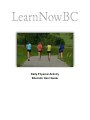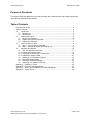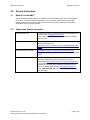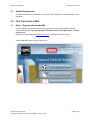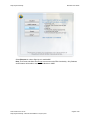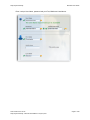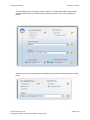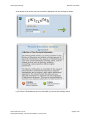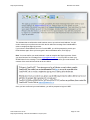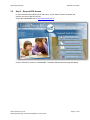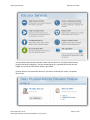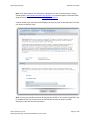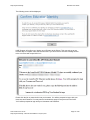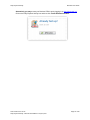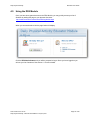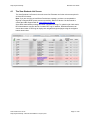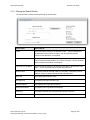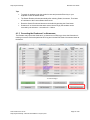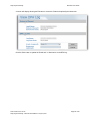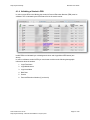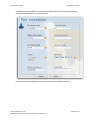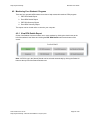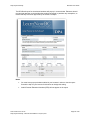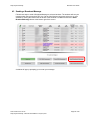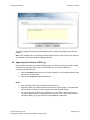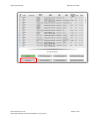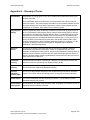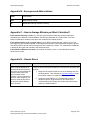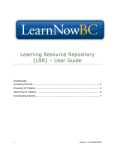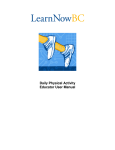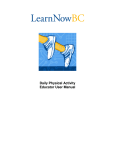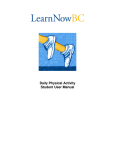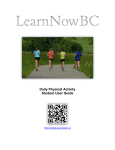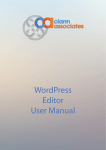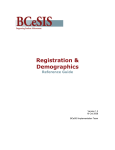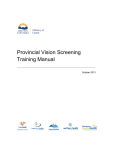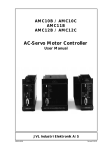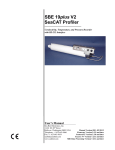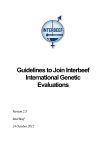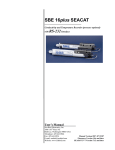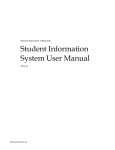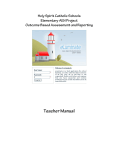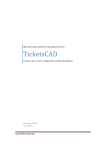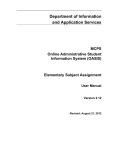Download Daily Physical Activity
Transcript
Daily Physical Activity Educator User Guide Daily Physical Activity Educator User Guide Purpose of Document The purpose of this User Manual is to provide educators with a sufficient level of the detail regarding the use of the Daily Physical Activity Module. Table of Contents Purpose of Document ......................................................................................................... 2 Table of Contents ................................................................................................................ 2 1.0 Introduction ............................................................................................................ 3 1.1 Background ......................................................................................................... 3 1.2 What’s New? ....................................................................................................... 3 2.0 General Information ............................................................................................... 4 2.1 What is LearnNowBC? ....................................................................................... 4 2.2 Support and Contact Information ........................................................................ 4 2.3 System Requirements ........................................................................................ 5 3.0 First Time Users of DPA ........................................................................................ 5 3.1 Step 1 – Sign-Up with LearnNowBC .................................................................. 5 3.2 Step 2 - Confirm the School that Employs You ................................................ 11 4.0 Using the DPA Module ......................................................................................... 16 4.1 The View Students List Screen ........................................................................ 17 4.1.2 Filtering the Search Results ............................................................................. 18 4.1.3 Correcting the Grade and / or Homeroom ........................................................ 19 4.1.4 Validating a Student’s PEN .............................................................................. 21 4.2 Monitoring Your Students’ Progress ................................................................. 23 4.2.1 View DPA Details Report .................................................................................. 23 4.3 Sending a Broadcast Message ......................................................................... 25 4.3 Approving Your Student’s DPA Log ................................................................. 26 Appendix A – Glossary of Terms ...................................................................................... 28 Appendix B - Acronyms and Abbreviations....................................................................... 29 Appendix C – How is Average Minutes per Week Calculated? ........................................ 29 Appendix D – Known Errors .............................................................................................. 29 Last revised: 2011-09-27 Daily Physical Activity - Educator User Manual v3 0 (SL).docx Page 2 of 29 Daily Physical Activity 1.0 Introduction 1.1 Background Educator User Guide Effective September 2008, the Ministry of Education requires that all students from K to 12 will participate in daily physical activity. Daily Physical Activity (DPA) is defined as endurance, strength and/or flexibility activities done on a daily basis which may be instructional or non-instructional based: Kindergarten - Schools will offer 15 minutes of Daily Physical Activity as part of students' educational program. Grade 1 to Grade 9 - Schools will offer 30 minutes of Daily Physical Activity as part of students' education program. Grades 10-12 - Students must document and report a minimum of 150 minutes per week of physical activity, at a moderate to vigorous intensity, as part of their Graduation Transitions Program. DPA is a requirement for all students in BC, including those who are educated via Distributed Learning (DL). For DL at the K to 9 levels, the DPA requirements will become part of the Student Learning Plan, which outlines required areas of study, including anticipated timeline for completion. A special consideration for K-9 Distributed Learning students is that physical activity done in the home or community is considered part of the student’s school-based time and would satisfy the provincial DPA requirements. Students and/or parents record the activity and report it according to the Distributed Learning School’s directions. For DL at grades 10 through 12, the DPA activity will be integrated with the student’s Graduation Transitions requirement. Starting in the 2007/2008 school year, Graduation Transitions replaced the Graduation Portfolio Assessment found in the original 2004 graduation program, and is worth four credits towards graduation. All BC secondary school students who are enrolled in Grade 10, 11 or 12 as of September 1, 2007, and beyond must demonstrate they have met the following requirements for: Personal Health - maintain a personal health plan and participate in at least 150 minutes per week of moderate to vigorous physical activity. Community Connections - participate in at least 30 hours of work experience and/or community service and describe what was learned. Career and Life - complete a transition plan and present significant accomplishments. Grade 10-12 students who are cross-enrolled in a Distributed Learning school, and where the Distributed Learning School is not their School of Record, must meet the DPA requirements through their School of Record. Please note that all screen images in this document have been created using fictitious data. 1.2 What’s New? Educators can select the number of Student DPA logs to display on the Student List screen. As well, educators with a large number of Student DPA logs will find greatly improved performance when making changes and approving Student DPA logs. Last revised: 2011-09-27 Daily Physical Activity - Educator User Manual v3 0 (SL).docx Page 3 of 29 Daily Physical Activity 2.0 General Information 2.1 What is LearnNowBC? Educator User Guide The LearnNowBC (LNBC) portal is an interactive, one-stop website with a list of over 50 public DL schools. The portal contains information on course details, student services, and other offerings such as online tutoring. Many of these schools can offer complete K-12 education, while others focus on specific grades. 2.2 Support and Contact Information LNBC Support Desk For general questions or comments about LearnNowBC and its services, email: [email protected] or call 1-888-412-5622, ext 1 (8:30am to 4:30pm PT Monday through Friday) Ministry of Education Contacts Contacts for the Ministry of Education are located on the BC Government Directory at http://www.dir.gov.bc.ca/gtds.cgi?Index=ByUnitHier&OrgCode= EDUC School and District Contacts http://www.bced.gov.bc.ca/apps/imcl/imclWeb/Home.do provides information for key positions in each school district and school Distributed Learning Contacts Questions and comments about distributed learning courses, schools or programs should be directed to the schools themselves, at http://www.learnnowbc.ca/schools/default.aspx or to the districts that operate those schools. For general questions or comments about distributed learning in the BC public K-12 school system, email: [email protected] or call 1-888-412-5622, ext 1 (8:30am to 4:30pm PT Monday through Friday). Last revised: 2011-09-27 Daily Physical Activity - Educator User Manual v3 0 (SL).docx Page 4 of 29 Daily Physical Activity 2.3 Educator User Guide System Requirements A modern Web browser is required to use the DPA Tracker. Specifically, Internet Explorer 6 is not supported. 3.0 First Time Users of DPA 3.1 Step 1 – Sign-Up with LearnNowBC First-time LNBC users will be required to Sign-Up before they can access the Daily Physical Activity (DPA) Module. If you already have an Educator account with LNBC, please continue to section 3.2. Signing up is easy. Simply visit www.learnnowbc.ca and follow the directions below. On the LNBC home page, click the Sign-Up link. Last revised: 2011-09-27 Daily Physical Activity - Educator User Manual v3 0 (SL).docx Page 5 of 29 Daily Physical Activity Educator User Guide Select Educator in order to Sign-Up on LearnNowBC. Note: The Parent and Other roles do not have access to the DPA functionality. Only Students and Educators will be able to use the DPA Module on LNBC. Last revised: 2011-09-27 Daily Physical Activity - Educator User Manual v3 0 (SL).docx Page 6 of 29 Daily Physical Activity Educator User Guide Enter a unique User Name, password and your First, Middle and Last Names. Last revised: 2011-09-27 Daily Physical Activity - Educator User Manual v3 0 (SL).docx Page 7 of 29 Daily Physical Activity Educator User Guide To access DPA logs you will need to select a school. To do this select the School radio button. Select the District and then the School from the drop-down menu. The screen will display as follows: Alternatively if you are employed by an Independent school, select the Independent school radio button. Last revised: 2011-09-27 Daily Physical Activity - Educator User Manual v3 0 (SL).docx Page 8 of 29 Daily Physical Activity Educator User Guide At the bottom of the screen enter the code that is displayed and click the Sign-Up button: If your school’s Email Address is on file with LNBC you will see the message below: Last revised: 2011-09-27 Daily Physical Activity - Educator User Manual v3 0 (SL).docx Page 9 of 29 Daily Physical Activity Educator User Guide This indicates that a confirmation email has been sent to your school email address. You will need to access your email account and click the link within the message from LearnNowBC in order to complete the Sign-Up process. If your school’s Email Address is not on file with LNBC, you will be prompted to provide your Email Address again. Once you have typed in the email address twice, click Sign up: Note: You must confirm your email address in order to complete the Sign-Up process. Check your email account for a message from [email protected]. You may have to check your SPAM folders for the message. Click the link within the email to confirm your email address. The contents of the email will look similar to the one below: Once you have confirmed your email address, you will be prompted to login to LNBC: Last revised: 2011-09-27 Daily Physical Activity - Educator User Manual v3 0 (SL).docx Page 10 of 29 Daily Physical Activity 3.2 Educator User Guide Step 2 – Request DPA Access In order to access student DPA logs for that school, you will need to confirm the school that employs you and request DPA access. Access the LearnNowBC URL at http://www.learnnowbc.ca . Click the ‘Educators’ entrance to LearnNowBC. The default Educator Services page will display: Last revised: 2011-09-27 Daily Physical Activity - Educator User Manual v3 0 (SL).docx Page 11 of 29 Daily Physical Activity Educator User Guide Click the Daily Physical Activity Educator module link from the menu. The Daily Physical Activity page for Educators will display. If you have already signed up, requested DPA Access and are logged in, just click the “DPA Admin” button to get started. Click the Step 2 link “Request DPA Access” if you haven’t confirmed your school or requested DPA access. Last revised: 2011-09-27 Daily Physical Activity - Educator User Manual v3 0 (SL).docx Page 12 of 29 Daily Physical Activity Educator User Guide Note: If you have forgotten your Username or Password, use the Forgot Username or Forgot Password links, https://www.learnnowbc.ca/Login.aspx. For assistance please contact the LNBC Support Desk at 1-888-412-5622, ext 1; [email protected] A screen similar to the one below will be displayed in order for you to confirm the school for which you need to review DPA Logs: Note: You may only provide one school for the purposes of DPA. If you need to review DPA Logs for multiple schools you will need to set up one Educator account per school on LNBC. Select your school and click the Next button. Last revised: 2011-09-27 Daily Physical Activity - Educator User Manual v3 0 (SL).docx Page 13 of 29 Daily Physical Activity Educator User Guide The following screen will be displayed: LNBC Support will confirm your identity as an Educator at the School. This may take up to one business day to complete. Once this has been done you will receive a welcome message similar to the one below with a special link in it: Please click the link or paste the link into your browser. You will be prompted to logon with your Username and Password. You may want to bookmark this page for easy access in the future. You’ll still be prompted to login with your Username and Password. Last revised: 2011-09-27 Daily Physical Activity - Educator User Manual v3 0 (SL).docx Page 14 of 29 Daily Physical Activity Educator User Guide Alternatively you may access your Students’ DPA Logs by logging in at www.learnnowbc.ca. Click on the Daily Physical Activity icon and then click on the DPA Admin button. : Last revised: 2011-09-27 Daily Physical Activity - Educator User Manual v3 0 (SL).docx Page 15 of 29 Daily Physical Activity 4.0 Educator User Guide Using the DPA Module Once you have been granted access to the DPA Module, you may quickly access your list of Students by adding this page to your browser favourites: http://www.learnnowbc.ca/educators/DPALog/default.aspx When you access the above link the page below will display: Click the DPA Admin button and you will be prompted to logon. Once you have logged on you will see your list of students. See section 4.1 for more details. Last revised: 2011-09-27 Daily Physical Activity - Educator User Manual v3 0 (SL).docx Page 16 of 29 Daily Physical Activity 4.1 Educator User Guide The View Students List Screen The View Students List Screen is the main screen for Educators and is the main access point for all of the DPA functions. Note: If you are receiving an Insufficient Permissions message, you have not completed the Sign-Up or Request DPA Access process successfully. Return to Section 3 in this manual or contact the LNBC Support Desk at [email protected]. Some DPA Administrators manage hundreds of student DPA logs. To make this job a little easier, DPA Administrators can filter the list of student DPT logs. In addition, DPA Administrators can choose the number of DPA logs to display and navigate through the pages using the navigation buttons show below: Last revised: 2011-09-27 Daily Physical Activity - Educator User Manual v3 0 (SL).docx Page 17 of 29 Daily Physical Activity Educator User Guide 4.1.2 Filtering the Search Results You can narrow the search results by filtering on various fields: Search Field Search Result Grade Allows the Search Results to be filtered by Grade – only the Grades that are applicable to your school are listed – can be combined with the Homeroom and first letter of Last Name Homeroom Allows the Search Results to be filtered by Homeroom – only the Homerooms that are applicable to your school are listed – can be combined with the Grade and first letter of Last Name First Letter of Last Name Allows the Search Results for be filtered by first letter of the Student’s Last Name – can be combined with the Grade and Homeroom Student Name Only display students with that match on First Name, Last Name or Email Address– can be combined with the Grade and Homeroom Approved Only display Approved DPA Logs Not Approved Only display Not Approved DPA Logs With Exemptions Only display DPA Logs with Exemptions Without Exemptions Only display DPA Logs Without Exemptions Valid PEN Only display students with valid Personal Education Numbers Invalid PEN Only display students with invalid Personal Education Numbers Last revised: 2011-09-27 Daily Physical Activity - Educator User Manual v3 0 (SL).docx Page 18 of 29 Daily Physical Activity Educator User Guide Tips: To search by students, enter the student’s name and press the Enter key on your keyboard or click the Search button. The Search Results refresh automatically after selecting Grade, Homeroom, First Letter of Last Name or the Current Status check boxes. Reset the Search Results and buttons to the default by pressing the Clear button. Grades and / or Homerooms that were entered incorrectly by the students can be corrected by the educator – see section 4.1.3 below. 4.1.3 Correcting the Grade and / or Homeroom The Educator may correct the Grade and / or Homeroom on DPA Logs, where the information is missing or incorrect. Select the particular DPA Log and click the Edit Grade / Homeroom button at the bottom: Last revised: 2011-09-27 Daily Physical Activity - Educator User Manual v3 0 (SL).docx Page 19 of 29 Daily Physical Activity Educator User Guide A screen will display allowing the Educator to correct the Grade and optionally the Homeroom: Click the Save button to update the Grade and / or Homeroom on the DPA Log. Last revised: 2011-09-27 Daily Physical Activity - Educator User Manual v3 0 (SL).docx Page 20 of 29 Daily Physical Activity Educator User Guide 4.1.4 Validating a Student’s PEN In order to report DPA to the Ministry the student’s Personal Education Number (PEN) must be validated. This is indicated by the PEN Status field in the search results: Invalid PENs are indicated by a red background colour and a hyperlinked PEN status (see above). In order to validate a student’s PEN,you must know at minimum the following demographic information about the student: 1. Legal First Name 2. Legal Middle Name 3. Legal Last Name 4. Birth Date 5. Gender 6. Personal Education Number (if you have it) Last revised: 2011-09-27 Daily Physical Activity - Educator User Manual v3 0 (SL).docx Page 21 of 29 Daily Physical Activity Educator User Guide To validate the student’s PEN click the hyperlinked PEN status for the student. This will display the PEN Validation page for the selected student: Enter the student’s demographic information and click Submit to validate their PEN. Last revised: 2011-09-27 Daily Physical Activity - Educator User Manual v3 0 (SL).docx Page 22 of 29 Daily Physical Activity Educator User Guide 4.2 Monitoring Your Students’ Progress There are four reports that Educators can review to help assess their students’ DPA progress: 1. PDF DPA Details Report 2. Excel DPA Details Report 3. PDF DPA Summary Report 4. Excel DPA Summary Report The reports can be viewed online or saved to your computer. 4.2.1 View DPA Details Report On the View Student List screen select one or more students by clicking the check boxes to the left of the students’ Last Name and clicking the PDF DPA Details button at the bottom of the screen: Note: All DPA Logs in the Search Results can be selected automatically by clicking the Select All button at the top left of the Search Results area. Last revised: 2011-09-27 Daily Physical Activity - Educator User Manual v3 0 (SL).docx Page 23 of 29 Daily Physical Activity Educator User Guide The DPA Detail report for the selected students will pop up in a new window. Educators should pay particular attention to the activities the student has logged, in particular any exemptions, to ensure that they have been approved by the school’s Principal. Notes: You must have pop-up windows enabled in your browser in order to view the report. Consult the help for your browser for directions to change this setting. Invalid Personal Education Numbers (PEN) will not appear on the report. Last revised: 2011-09-27 Daily Physical Activity - Educator User Manual v3 0 (SL).docx Page 24 of 29 Daily Physical Activity Educator User Guide 4.3 Sending a Broadcast Message Follow these steps to send a Broadcast Message to selected students. The students will see your message when they access their DPA Log. On the View Student List screen select one or more students by clicking the check boxes to the left of the students’ Last Name and click the Send Broadcast Message button at the bottom right of the screen: A window will pop-up prompting you to enter your message: Last revised: 2011-09-27 Daily Physical Activity - Educator User Manual v3 0 (SL).docx Page 25 of 29 Daily Physical Activity Educator User Guide Type your message and click the Send Message button to send your message to the selected students. Note: Your message can be a maximum of 256 characters and you must have pop-ups enable in your browser to access the Broadcast Message window. 4.3 Approving Your Student’s DPA Log Once you have reviewed your student’s DPA progress (see Section 4.2) and are ready to attach the DPA Summary to their report card, you should approve your student’s DPA Log. To approve student DPA logs: 1. Click the checkbox beside each log you wish to approve, or click the All checkbox at the top to select all visible logs. 2. Click the green Approve button at the bottom. Notes: Only student DPA Logs with a valid PEN will be approved. Approving a DPA Log ensures that the student can no longer change it. The student will need to create a new Log to continue logging their Daily Physical Activity You can “unapprove” a DPA Log by selecting one or more DPA Logs in the Approved Log Status and pressing the Unapprove button. However, once a student has created a subsequent DPA Log, any previous DPA Logs cannot be unapproved. Last revised: 2011-09-27 Daily Physical Activity - Educator User Manual v3 0 (SL).docx Page 26 of 29 Daily Physical Activity Last revised: 2011-09-27 Daily Physical Activity - Educator User Manual v3 0 (SL).docx Educator User Guide Page 27 of 29 Daily Physical Activity Educator User Guide Appendix A – Glossary of Terms LearnNowBC LearnNowBC is a single point of entry to information about Distributed Learning (DL) in British Columbia. The LearnNowBC portal is an interactive, one-stop website with a list of nearly 50 public DL schools. The portal contains information on course details, student services, and other offerings such as 24 hour a day tutoring. Many of these schools can offer complete K-12 education, while others focus on specific grades. Daily Physical Activity Effective September 2008, the Ministry of Education requires that all students from K to 12 will participate in daily physical activity. Daily Physical Activity (DPA) is defined as endurance, strength and/or flexibility activities done on a daily basis which may be instructional or non-instructional based. DPA is a requirement for all students in BC, including those who are educated via Distributed Learning (DL). For DL at the K to 9 levels, the DPA requirements will become part of the Student Learning Plan, which outlines required areas of study, including anticipated timeline for completion. For DL at grades 10 through 12, the DPA activity will be integrated with the student’s Graduation Transitions requirement. School of Record The School of Record is the school that will be reporting the Student’s academic achievement to the Ministry of Education. Grade 10-12 students who are crossenrolled in a Distributed Learning school, and where the Distributed Learning school is not their School of Record, must meet the DPA requirements through their School of Record. Students should contact a representative from their school if they are not sure which their School of Record is. Distributed Learning Takes place when a student is primarily at a distance from the teacher, whether the student is at home or connecting from another learning facility. Distance Learning Learning that takes place when a student does not attend a classroom in a school. This term has been replaced by distributed learning. Personal Education Number (PEN) This is a nine digit number assigned to each student as they enter the BC education system. This number follows you through your K-12 and post secondary education. Virtual School The Virtual School does not have a building or location. It is an alliance of public distributed learning (DL) schools. Virtual School Society (VSS) An independent, non-profit entity founded in 2006. Its purpose is to enhance the use of distributed learning in British Columbia Last revised: 2011-09-27 Daily Physical Activity - Educator User Manual v3 0 (SL).docx Page 28 of 29 Daily Physical Activity Educator User Guide Appendix B - Acronyms and Abbreviations LNBC LearnNowBC DPA Daily Physical Activity DL Distributed Learning, Distance Learning Appendix C – How is Average Minutes per Week Calculated? If the student’s DPA log is active (e.g. the DPA Log End Date is blank) the Number of Weeks is calculated as the Number of Weeks between the DPA Log Start Date and Today’s Date. The Total Number of Minutes is divided by this figure and rounded to the nearest decimal. If the student’s DPA Log is no longer active (e.g. the DPA Log End Date has a date in it), or it has been approved, the Number of Weeks is calculated as the Number of Weeks between the DPA Log Start Date and the DPA Log End Date or the Approval Date, whichever is earlier. The Total Number of Minutes is divided by this figure and rounded to the nearest decimal. If the Number of Weeks is less than 1 the Number of Weeks is set to 1 in the calculation to avoid divide-by-zero errors. Appendix D – Known Errors Error Description Resolution Users of Adobe Reader 9 on Microsoft Windows Vista may encounter an issue with the file extension when either PDF report is saved to their computer. The file extension is saved as .aspx instead of .pdf and as a result the file cannot be opened in Adobe Reader after it is saved. There are two work-arounds available for end users that encounter this problem: 1. Right-click the Internet Explorer icon on the desktop and ‘Run as Administrator’. Then navigate to www.learnnowbc.ca using this browser instance to create the PDF report in DPA. 2. Locate the saved PDF file (e.g. ViewStudentList.aspx) in Windows Explorer. Right-click the file and rename it to ViewStudentList.pdf. Double-click the file and it should open properly in Adobe Reader 9. Last revised: 2011-09-27 Daily Physical Activity - Educator User Manual v3 0 (SL).docx Page 29 of 29