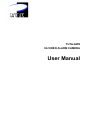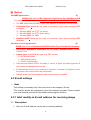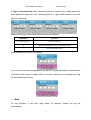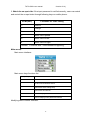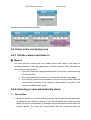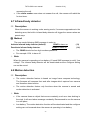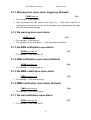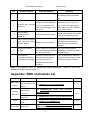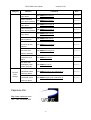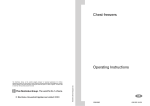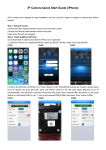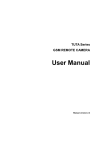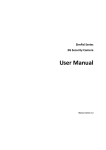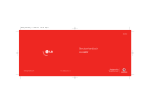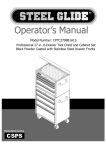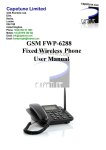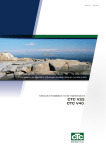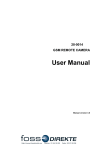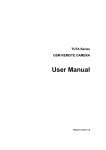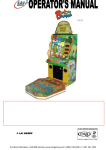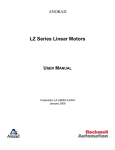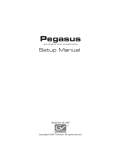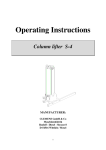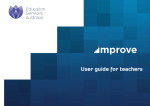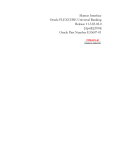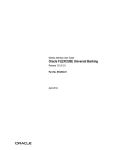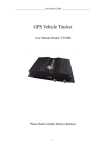Download TUTA GW2 User Manual_V1.4
Transcript
TUTA-GW2 3G VIDEO ALARM CAMERA User Manual (Version:V1.4) TUTA-GW2 user manual TUTA-GW2 3G video alarm camera The TUTA 3G camera. This camera is a GSM/WCDMA device and uses SIM/USIM card. It is a remote controlled image-capturing device consisting of a microphone, infrared lights and a high quality 300,000-pixel camera lens. The TUTA 3G camera can capture images according to a pre-programmed remote command and then send it to your multimedia messaging (MMS) enabled mobile phone with color display, or to an E-mail address. You can control and change the camera settings via SMS command. The TUTA 3G camera also supports WCDMA network. You can call the camera and watch the video of monitoring area directly with your WCDMA video-call supported mobile phone. The built-in high-light infrared LED’s allows the camera to capture clear images, even in dark environment. If users select the TUTA 3G camera with memory card, the images and video can be stored in the camera. When the users want to check images or video, they can connect the camera with computer via USB cable. The TUTA 3G camera has a motion detective function and an integrated infrared body detector. It will therefore detect any unauthorized entry into your house and notify you via SMS, MMS, video calls or E-mail. All services and functions need to be supported by the GSM and WCDMA network and a SIM/USIM card. This brochure suits for TUTA-GW2 model. 2 (Version:V1.4) TUTA-GW2 user manual CONTENTS For your safety ......................................................................................................................... 5 Declaration of conformity ........................................................................................................ 5 Chapter 1 Features and accessories.......................................................................................................... 7 1.1 Main functions.................................................................................................................... 7 1.2 Package contents ................................................................................................................ 7 1.3 TUTA-GW2 host instruction .............................................................................................. 8 1.4 Light indicator .................................................................................................................... 8 Chapter 2 Installation .................................................................................................................................... 9 2.1 Install the SIM/USIM card ................................................................................................. 9 2.2 Extending the camera’s base board .................................................................................... 9 2.3 Connecting to power adapter .............................................................................................. 9 2.4 Mount the camera ............................................................................................................. 10 2.5 Choose the installing place ............................................................................................... 10 2.6 Power ON/OFF................................................................................................................. 10 Chapter 3 Define the user .......................................................................................................................... 11 3.1 User Authorization level ....................................................................................................11 3.2 Define alarm number ........................................................................................................ 12 3.3 Change password.............................................................................................................. 12 Chapter 4 Basic use and settings ............................................................................................................. 13 4.1 The regulation of camera time .......................................................................................... 13 4.2 Network parameter settings .............................................................................................. 13 4.3 E-mail settings .................................................................................................................. 14 4.3.1 Add/ modify an E-mail address for receiving image ..................................................... 14 4.3.2 Add/ modify an E-mail address for sending image ....................................................... 15 4.4 Send image ....................................................................................................................... 15 4.4.1 Send image to user’s mobile............................................................................................ 15 4.4.2 Send image to E-mail address......................................................................................... 16 4.5 Check on-spot video ......................................................................................................... 16 4.6 Listen in the monitoring area ............................................................................................ 19 4.6.1 Call the camera and listen in ............................................................................................ 19 4.6.2 Listening in upon automatically alarm ............................................................................ 19 4.7 Infrared body detector ...................................................................................................... 20 4.8 Motion detection............................................................................................................... 20 4.9 Arming or disarming the camera ...................................................................................... 21 4.9.1 Arming the camera............................................................................................................. 21 4.9.2 Disarming the camera ....................................................................................................... 21 4.10 Check status.................................................................................................................... 22 4.11 Resetting the camera....................................................................................................... 22 Chapter 5 Advanced settings ..................................................................................................................... 23 5.1 Alarm settings ................................................................................................................... 23 3 (Version:V1.4) TUTA-GW2 user manual 5.1.1 Warning tone upon alarm triggering (Default) ............................................................... 24 5.1.2 No warning tone upon alarm ............................................................................................ 24 5.1.3 No SMS notification upon alarm ...................................................................................... 24 5.1.4 SMS notification upon alarm (Default) ............................................................................ 24 5.1.5 No MMS notification upon alarm ..................................................................................... 24 5.1.6 MMS notification upon alarm (Default) ........................................................................... 24 5.1.7 No call notification upon alarm......................................................................................... 24 5.1.8 Call notification upon alarm (Default).............................................................................. 25 5.1.9 No MMS notification to pre-set E-mail address ............................................................. 25 5.1.10 MMS notification to pre-set E-mail address (Default) ................................................ 25 5.1.11 No 3G video call notification upon alarm ...................................................................... 25 5.1.12 3G video call notification upon alarm (Default) ........................................................... 25 5.1.13 Need password verification when receiving alarm ..................................................... 25 5.1.14 No need password verification when receiving alarm (Default) ............................... 25 5.2 Recording function ........................................................................................................... 26 5.2.1 Record images ................................................................................................................... 26 5.2.2 Triggered conditions of recording function ..................................................................... 26 5.2.3 Check the recording files .................................................................................................. 26 Chapter 6 Maintenance .............................................................................................................................. 27 Chapter 7 General troubleshooting ........................................................................................................... 27 Appendix: SMS commands list .................................................................................................................. 28 4 (Version:V1.4) TUTA-GW2 user manual 1. Purchase a SIM/USIM card (mobile phone card) from 3G network service and install it in the camera. This SIM/USIM card number is referred as camera number on this brochure. 2. User should activate the MMS function and Caller ID Presentation function of SIM/USIM card, and deactivate PIN code of the SIM/USIM card. Contact your SIM/USIM card provider for more information. 3. Change the original password at the beginning use. Be sure to keep the password and SIM/USIM card number secret. Do not disclose this information to anyone other than the authorized users in order to ensure your safety. For your safety This product is a wireless signal transmission device. Keep it away from electronic equipment likely to interfere with the wireless signals, in order to avoid signals interference. Switch off your 3G alarm camera and mobile phone when entering areas marked "Explosive", "Might explode", "Closed wireless transceiver devices" etc. Do not cast this product in a fire, as this may cause the battery to explode. This product should only be operated from power approved by the product manufacturer. The use of any other types of power may damage the product. Keep the product and its accessories out of the children reach. Declaration of conformity 1. We operate on a policy of continuous development. We reserve the right to make changes and improvements to any of the products described in this document without prior notice. 2. For the latest product information, please visit: http://www.i-tuta.com. We don’t guarantee for the document veracity, reliability or any content except regulate in proper laws. Including no guarantee for product suitable market or suitable area promise. 3. Use only this product according to the law. Respect one another’s privacy. Neither monitor another’s home nor private. We hold no responsibility for the illegal use of this product. 5 (Version:V1.4) TUTA-GW2 user manual 4. We hold no responsibility for any loss of data or income; or any special, incidental, consequential or indirect damages howsoever caused. 5. The contents of this document are provided “as is”. Except as required by applicable law, no warranties of any kind, either expressed or implied, including, but not limited to the accuracy, reliability or contents of this document. We reserve the right to revise this document or withdraw it at any time without prior notice. 6 (Version:V1.4) TUTA-GW2 user manual Chapter 1 Features and accessories 1.1 Main functions • Multi-mode alarm: Camera can send alarm notification in 4 ways – send to mobile phone by SMS, MMS and video phone-call (Need 3G network support), also can send photos to E-mail address. • Send photos at anytime to mobile phone or to E-mail address: The camera sends images to MMS enabled mobile phones or to E-mail address with color display for you to watch anytime and anywhere GSM network coverage and MMS service coverage. • Infrared light: The built-in high-light infrared LED’s allows the camera to capture clear images in dark environments. • Built-in microphone: User can listen in the monitoring area via mobile phone by calling the camera. • Check on-spot video: Any WCDMA mobile phone can call the camera and watch the on-spot video. • Built-in infrared body heat detector. • Built-in memory card: Alarm images or video can be stored. • Preset one phone number to receive alarm messages. • Remote control: Control and configure the camera with SMS commands from a mobile phone. • Easy installation: Wireless connection. • Built-in Lithium battery: Rechargeable battery ensures operation of camera amid external power failures. 1.2 Package contents 1. Camera host(including 1 TF card) 1 pc 2. Power adapter 1 pc 3. USB cable 1 pc 4. User manual 1 pc 5. Soft disc 1 pc 7 (Version:V1.4) TUTA-GW2 user manual 1.3 TUTA-GW2 host instruction Figure 1: TUTA-GW2 camera Instructions 1. SIM/USIM card Slot(rubber cover) 7. Power Interface (Mini USB) 2. Camera 8. Line Holder 3. Infrared lights(8 pcs) 9. Slot buckle 4. Microphone 10. Hanging hole 5. Indicator 11. Setting key 6. Power switch 12. Base board 13. Infrared body detector Tip: Keep the camera lens clean to insure best imaging quality. 1.4 Light indicator Color Red Green Action Status Flash slowly Searching the network. Flash quickly motion detection alarm or Infrared body detects alarm Constant Light Not installed SIM/USIM card, or the remote camera damaged. Constant Light Defense status, Activating the auto-alarm function. Flash slowly Cancel defense status. Canceling the auto-alarm function. Flash quickly Data processing during sending alarm or in standby status or voice call. 8 (Version:V1.4) TUTA-GW2 user manual Color Action Light two seconds Status Successfully reset factory setting. Note: 1.Slow flashes 1 time per second, quick flashes 2 times per second. 2. Under normal working conditions, the indicator can be closed absolutely: Under normal working conditions, press SET key for 5-10 seconds, the indicator will open/close. A “DI” tone can be heard after setting successfully. 3. If you press SET key for more than 10 seconds, the camera will be reset. Chapter 2 Installation 2.1 Install the SIM/USIM card • Remove the rubber cover from the left side of the camera. • Open the SIM/USIM card slot by pressing the small dot beside the card slot with the tip of a pencil, and pop open the slot. • Insert the card into the slot. • Push the slot back into place. • Put the rubber cover back in its place. 2.2 Extending the camera’s base board • Hold the base of the camera and pull the top part and the bottom part (base) in opposite directions (i.e. away from each other). • Then the slot buckle will be pulling open. • The head of the camera can now be moved freely and located at any direction. 2.3 Connecting to power adapter • Connect the adapter to an AC power, and connect the mini-USB plug to the power interface of the camera .(See Figure 1) • The camera has a built-in rechargeable Lithium battery. • The camera will notify the user when the power changes. For example, if the power adapter is disconnected or failure of the AC power occurs, the camera will notify the user “External power cut. The device is operating on battery.” • If the camera is again connected to the external power, or the AC power is available again, the notification will be sent to the user, i.e.” The device is now 9 (Version:V1.4) TUTA-GW2 user manual resuming the use of external power source.” • Low battery: The configure setting can not be saved when the camera is operating on low battery. 2.4 Mount the camera The camera can be mounted on a wall (vertically with the screws) or put down on any suitable horizontal surface. 2.5 Choose the installing place • In order to capture better image quality, avoid any areas where bright light will be irradiated directly into the lens of the camera on the camera. • In order to avoid backlighting photography, it is suggested that the camera is located at the place where can look down the monitoring place with the minimum angel 30°. • The GSM/WCDMA network’s signal strength may affect the image, live voice, video quality and MMS transmission speed. Therefore, upon installation, the user should ensure that the camera is located in an area with a strong network signal. • After installation, the user should perform a test-run by taking several images and sending it to the user’s mobile phone. This allows the user to check the image quality of the camera. The position of the camera can then be adjusted until a satisfactory image quality level is reached. 2.6 Power ON/OFF Power on: Operation Turn the power switch to “On” position. Indicator light Status Red light flashing slowly Green light flashing slowly, or The camera is disarmed, green light be on constantly. or armed. A “Beep…” tone will be heard. Power off: Turn the power switch to downside “Off” position. The battery will be charged if external power is not cut off. 10 (Version:V1.4) TUTA-GW2 user manual Chapter 3 Define the user 3.1 User Authorization level • There are two levels, each with a different password and authorization level, namely Administrator and Operators. Both’s authority is realized by password. • Default password for operators is 1234, for administrator is 5678. • Furthermore, the camera can preset one alarm number to receive alarm. Every time the camera sends alarm, the alarm number will receive. Table 3.1 the difference in authority for users: User Type Administrator Operators Alarm number Receive alarm No No Yes Listen to the monitoring area No Yes No Set alarm number, E-mail address,time,MMS parameters,data account No Yes No Arm/Disarm the camera No Yes No Check status, receive images by mobile phone or E-mail No Yes No Set alarm-mode No Yes No Change password Yes No No Reset the camera Yes No No Function Note: 1. Any MMS enabled mobile phone can receive the images captured by the camera by sending SMS command with password. 2. Any SMS enabled mobile phone can control the camera with the password command. 3. Any WCDMA supported mobile phone can check on-spot video with the password command. All the settings of the camera can be set or adjusted via a SMS command. About the SMS command: 11 (Version:V1.4) TUTA-GW2 user manual 1. All the SMS commands are composed with password and words, password must be input before the words for each command. Different passwords have different authority.(See Appendix: SMS command list). 2. Administrator and operator users’ SMS command format: password commands 3. The password must be a four-digit number. 4. The original password for operators is 1234, while for administrator is 5678. 5. The maximum digits that are allows for the phone number is 16. 6. The camera will reply to the user after it receives the SMS command. Note: For SMS commands, between not only password and word but also word and word must have one space character. 3.2 Define alarm number & Description If the camera is being used for the first time, or it has been reset, the alarm number must be programmed into the camera, in order to ensure activation. Ì Method The user must edit and send the following SMS to device via mobile phone in order to: Add/Modify the alarm number to the camera: (1) PSWD phone number alarm number • The PSWD is a four digit number password. The original password is 1234. • The alarm number is a mobile phone number. Only one alarm number can be stored on one camera. The last setting is available. • For example, to set 18700000000 as alarm number, the command is 1234 phone number 18700000000 3.3 Change password & Description In order to ensure your privacy and safety during the use of this device, change the password once the camera is being used. Any mobile phone can send following commands to the camera to change the password. Ì Method The user sends following SMS message in order to: 12 (Version:V1.4) TUTA-GW2 user manual Change the administrator password: (2) OldAdminPswd change admin passcode NewAdminPswd Change the operator password: (3) OldOprtPswd change password NewOprtPswd • The NewAdminPswd and NewOprtPswd are four digit numbers. • The original OldAdminPswd is 5678. • The original OldOprtPswd is 1234. • For example, to change administrator password to 9123, the commond is: 5678 change admin passcode 9123 Chapter 4 Basic use and settings 4.1 The regulation of camera time If the camera is being used for the first time, or the camera has been reset, the user must regulate the camera time according to the current date. Ì Method The user sends following SMS message in order to: Regulate the camera time: PSWD set time DD/MM/YYYY (4) • The PSWD is four digit numbers password. • The DD/MM/YYYY is current date. • For example, to set system time as 31st March, 2010, the commond is: 1234 set time 31/03/2010 4.2 Network parameter settings % Note In general, the user does not need to set the network parameter before use. The correct parameters have been set by the manufacturers according to every country’s respective GSM/WCDMA provider. If the camera is unable to send MMS messages continually, the user can attempt to do these settings. & Description If the camera is unable to send MMS messages continually, the GSM/WCDMA provider’s MMS parameter must be added onto the camera. 13 (Version:V1.4) TUTA-GW2 user manual Ì Method Set MMS parameters: (5) PSWD MMS param URL,ConnectionType,Proxy,Port,DataAccountID For example: 1234 MMS param http://mmsc.monternet.com,1,10.0.0.172,80,0 • The URL should be the MMS center URL address of GSM/WCDMA provider. • ConnectionType should be the code of connection type when sending MMS • message: 0--- Sending MMS via HTTP (no proxy) 1--- Sending MMS via HTTP (have proxy) 2--- Sending MMS via WEB DataAccountID should be the code of connection type when sending MMS message. Set data account parameters: (6) PSWD data account DataAccountID,APN,AuthorType,UserName,Password • Parameters UserName, Password can be empty. DataAccountID number is from 0 to 9; • • Author type: Authentication type for a PDP context 0---No authentication 1---PAP authentication 2---CHAP authentication Data account default APN is: 0-cmwap, 1-cmnet, 2-3gnet, all author types are 0, user name and password are empty. • All parameters need to have comma in between, if comma is forgotten to add, the camera will remind reset the parameters. • Please contact product supplier if other data account is needed. 4.3 E-mail settings % Note This setting is necessary only if the user want to see image by E-mail. This function should be supported by the local network provider. Please contact your local network provider for the details concerning this function. 4.3.1 Add/ modify an E-mail address for receiving image & Description • Only one E-mail address can be set as receiving address. 14 (Version:V1.4) TUTA-GW2 user manual • If the user wishes receiving image by an appointd E-mail address when needed, see 4.4.2 send image to E-mail address. • If the user wishes the camera sending the alarm image to appointed E-mail address, see 5.1.10 MMS notification to pre-set E-mail address. Ì Method The user sends following SMS message in order to: Add/modify a receiving E-mail address: (7) password email address Email • Email should be the E-mail address which the user appointed to receive image. • For example: password email address [email protected] 4.3.2 Add/ modify an E-mail address for sending image Ì Method The user sends following SMS message in order to: Add/modify a sending E-mail address: (8) password email param AccountName, AccountAddress, UserName, Password, ReceiveServer, SendServer, ReceivePort, SendPort, DataAccountID • AccountName, AccountAddress, UserName, Password, ReceiveServer, SendServer, ReceivePort, SendPort, DataAccountID should be the E-mail parameters which offered by network server. • All parameters need to have a comma in between; parameters should be set completely so that the images can be received. 4.4 Send image Authority: Any mobile phone can send SMS command to the camera to get the MMS image(s) or send the image(s) to an appointed E-mail address. 4.4.1 Send image to user’s mobile Ì Method The user sends following SMS message in order to: Send one on-spot image to the user mobile: PSWD send mms Send storage images to the user mobile: PSWD send mms ImageQuantity • The PSWD should be four digit numbers password. 15 (9) (10) (Version:V1.4) TUTA-GW2 user manual • ImageQuantity should be in the range of 1-6. But the actual images quatity depends on the history image qantity storaged on the camera TF memory card, because the camera can send maximum all history images on memory card and one on-spot image to email box. • The image size is 640×480. Each image file is within 100KB. • For example: 1234 send mms 2 4.4.2 Send image to E-mail address The E-mail address must be set at first. See chapter 4.2 E-mail settings for more information regarding this function. Ì Method The user sends following SMS message in order to: Send one on-spot image to an E-mail address: PSWD send Email Send storage images to an E-mail address: (11) (12) PSWD send Email ImageQuantity • The PSWD should be four digit numbers password. • ImageQuantity should be in the range of 1-6. But the actual images quatity depends on the history image qantity storaged on the camera TF memory card, because the camera can send maximum all history images on memory card and one on-spot image to email box. • The on-spot image size is 640×480, within 100KB. The other image size is depends on the hisory images on camera storage. • For example: 1234 send email 2 4.5 Check on-spot video & Description Make a video call to the camera, after connecting with the camera, input 4 digits valid password (default user password 1234), users can watch the on-spot video on mobile phone. Ì Method How to set up video monitoring: 1. Make a video call: Use a WCDMA supported mobile phone to make a video call to the camera. 16 (Version:V1.4) TUTA-GW2 user manual 2. Type in the password: After connecting with the camera, your mobile phone will show password dialog box (see following picture), 4 digits valid password must be input for continuing. Mobile phone keys of the video calling menu are as bellows: DTMF(KEY) Function 0,1,2,3,4,5,6,7,8,9 0,1,2,3,4,5,6,7,8,9 # Delete one character or return to previous menu * Yes or enter next menu If the password is wrong, it will indicate: If you input 5 times incorrect password, you have to ring off and redial the camera after 3 minutes. If the camera is dialed within 3 minutes, it will show not available and ring off. See bellowing interface: % Note For any interface, if you don’t input within 30 seconds, camera will ring off automatically. 17 (Version:V1.4) TUTA-GW2 user manual 3. Watch the on-spot vide: If the input password is verified correctly, users can watch and control the on-spot video through following keys on mobile phone: DTMF(KEY) Functions for video calling 3 Reduce 1 Enlarge 0 Enter menu 2 Motor turns upward 8 Motor turns on left* 4 Motor turns on right* Remark:Functions with * need hardware supporting. Main menu: Main menu interface: Main menu keys functions list: DTMF(KEY) Function 0 1 Set and cancel defense switch 2 Open/Close video calling beep 3 Open/Close 3G network 4 Enter modifying alarm number interface 5 Enter modifying users password interface Modifying alarm number interface: 18 (Version:V1.4) TUTA-GW2 user manual Modifying user’s password interface: 4.6 Listen in the monitoring area 4.6.1 Call the camera and listen in Ì Method The user calls the camera with any mobile phone after which it will beep for inputting password. If the input password is verified correctly, users can listen to the on-spot monitoring area. • If you don’t input the 4-digit password within 30 seconds, camera will ring off automatically. • If the input password is wrong, the camera will remind to input again. • If you input 5 times incorrect password, you have to ring off and redial the camera after 3 minutes. If the camera is dialed within 3 minutes, it will show not available and ring off. 4.6.2 Listening in upon automatically alarm & Description • When the camera is in armed status and if the user preset the auto-alarm way as calling the user (Refer to chapter 5.1.8 Call notification upon alarm for more details) a call will automatically go through to the preset alarm number when the camera alarms. The user can communicate with the monitoring area by 19 (Version:V1.4) TUTA-GW2 user manual answering the call. • If the alarm number user does not answer the call, the camera will redial the for two times. 4.7 Infrared body detector & Description When the camera is working under arming mode, if someone approaches to the detecting area, the built-in infrared body detector will trigger the camera alarm as preset ways. Ì Method The user sends following SMS message in order to: Activate infrared body detector (default): Deactivate infrared body detector: PSWD ir alarm on PSWD ir alarm off (13) (14) • The PSWD should be four digit numbers password. • For example: 1234 ir alarm off % Note When the camera is operating on low battery, it’ll send SMS message to notify “low voltage”. The infrared body detector will be deactivated and the configure setting can not be saved. 4.8 Motion detection & Description • The motion detection feature is based on image frame compare technology. The firmware will compare front and after images which capture from camera and therefore detect motion. • The motion detection feature only functions when the camera is armed and motion detection is activated. % Note • If the camera faces an object that moves constantly, such as a tree shaking in the wind, it will send alarm message constantly. Recommend to use the camera in a still place. • Low battery: The motion detection function will be deactivated and the configure setting can not be saved when the camera is operating in low battery. 20 (Version:V1.4) TUTA-GW2 user manual Ì Method The user sends following SMS message in order to: Deactivate motion detection (default setting): Activate motion detection: (15) PSWD motion off PSWD motion on (16) • The PSWD should be four digit numbers password. • For example:1234 motion on 4.9 Arming or disarming the camera 4.9.1 Arming the camera & Description • When the camera is arming, the built-in infrared body detector is in work status. The camera will automatically send alarm message by preset way once it is triggered. • When the indicator light on the camera slowly flashes green, it shows that the camera is disarmed. Use following methods to arm the camera: Ì Method The user sends following SMS message in order to: Arming the camera: (17) PSWD arm • The PSWD is four digit numbers password. • For example:1234 arm 4.9.2 Disarming the camera & Description When the camera is working under disarmed mode, integrated infrared body detector could not work. Ì Method Disarming the camera: PSWD disarm • The PSWD is four digit numbers password. • For example:1234 disarm 21 (18) (Version:V1.4) TUTA-GW2 user manual 4.10 Check status & Description The user can check camera memory card by computer, check camera working status by mobile phone. Ì Method Check memory card by computer: Connect the camera with computer via USB cable; make sure the camera is in turn-on status. Computer will recognize the removable disk; there is one media file when you open the removable disk. Under the media file, there are many sub files named by recording time, including video and images. Check camera working status by mobile phone: Use any mobile phone sends following commands to the camera in order to: Check the present settings and work status of the camera: (19) PSWD status J Successful reply The replying contents will be shown as actual status: Smart sensor Status [[DD/MM/yyyy hh:mm:ss] 3G:y [where y=0-5 = 3G reception 0= none, 1=poor-5 best] 2G:y [where y=0-5= 2G reception 0= none, 1=poor-5 best] [Armed/Disarmed] Ext power on/ Ext power off Battery:[yy]% Call number:[ 123456789/not set] Call on alarm:[on/off] SMS on alarm:[on/off] MMS on alarm:[on/off] Email on alarm:[on/off] Motion detection: [on/off] Beep:[on/off] IR DETECT: [on/off] 4.11 Resetting the camera & Description • If the remote camera setting is wrong, or fail to work even after restarting the camera, the following operation will enable the remote camera restore to the 22 (Version:V1.4) TUTA-GW2 user manual factory setting (clear of all users’ setting), and resume to regular work status. • After the camera is reset, it will need to reset the alarm number. Refer to chapter 3.2 Define alarm number. % Note This function needs to be used carefully as it also erases the setting values. Ì Method Method 1: Reset via the camera • Turn the power switch to “Off” position. It must remain off for a minimum of 20 seconds. • Turn on the camera, press and hold the reset key at the rear of camera for more than 10 seconds. • Release the reset key when a “Beep…” tone can be heard, at the same time, the indicator will light in green for 2 seconds, which means restoring factory setting successfully. The indicator will restore to original status after resetting the camera. Method 2: Reset via SMS command Any mobile phone sends following SMS command to camera in order to: Reset the camera: (20) PSWD reset • The PSWD is four digit numbers password. • For example:5678 reset • After receiving the command, camera will send out reminding message to indicate resetting successfully. Chapter 5 Advanced settings 5.1 Alarm settings & Description The camera will enter auto-alarm mode and send notification messages to the previously set alarm number or E-mail addresses once the built-in sensor is detected. Any mobile phone can send following commands to the camera to set alarm ways. The PSWD on the command is four digit numbers password: 23 (Version:V1.4) TUTA-GW2 user manual 5.1.1 Warning tone upon alarm triggering (Default) (21) PSWD beep on • For example:1234 beep on • After successful set, the camera will sound “Di…” tone when alarming. If warning tone and phone call are set at the same time, warning tone will close once the phone goes through. 5.1.2 No warning tone upon alarm PSWD beep off (22) • For example:1234 beep off • The camera will not emit “Beep …” tone upon alarm activation. 5.1.3 No SMS notification upon alarm (23) PSWD send sms off • For example:1234 send sms off 5.1.4 SMS notification upon alarm (Default) PSWD send sms on (24) • For example:1234 send sms on 5.1.5 No MMS notification upon alarm PSWD send mms off (25) • For example:1234 send mms off 5.1.6 MMS notification upon alarm (Default) PSWD send mms on (26) • For example:1234 send mms on 5.1.7 No call notification upon alarm PSWD make call off (27) • For example:1234 make call off 24 (Version:V1.4) TUTA-GW2 user manual 5.1.8 Call notification upon alarm (Default) (28) PSWD make call on • For example:1234 make call on • Note: The camera will make video call first to alarm number, if video call doesn’t work, it will make voice call. If the video call function is closed, the camera will make voice all directly. 5.1.9 No MMS notification to pre-set E-mail address PSWD send email off (29) • For example:1234 send email off 5.1.10 MMS notification to pre-set E-mail address (Default) (30) PSWD send email on • For example:1234 send email on. 5.1.11 No 3G video call notification upon alarm PSWD 3g call off (31) • For example:1234 3g call off 5.1.12 3G video call notification upon alarm (Default) PSWD 3g call on (32) • For example:1234 3g call on. 5.1.13 Need password verification when receiving alarm PSWD outgoing call verification on (33) • For example:1234 outgoing call verification on. 5.1.14 No need password verification when receiving alarm (Default) PSWD outgoing call verification off • For example:1234 outgoing call verification off. 25 (34) (Version:V1.4) TUTA-GW2 user manual 5.2 Recording function & Description The camera must be with TF card to realize this function. When the recording function is set, camera will save the images and video in TF card to users to check the on-spot recording. Image and video can’t be taken simultaneously. Illustrations of recording function are as bellows: 5.2.1 Record images • A new file will be set up automatically for root directory media of TF card before taking images every time. The camera will take 60 images for one file; frequency is 1 image per second. This kind of file is called “Video Byte”, the name of this file is VB_MMDDHHMMSS_NUM. For example, VB_0701082921_01 means date 1st July, time is 08:29:21, 01 stands for the first file set up at this time. When sending alarm, the camera will take 60 images continuously, the previous 5 images size are 320*240 pixels, the rest 55 images size are 640*480 pixels, and the photoing frequency is 1 image per second. If you send command to ask the camera to send images, the camera will send 1 image with size 640*480 each time. • During the process of capturing images, if a video call is made, the camera will stop taking images. The video or images will be saved in a update “Video Byte” file if the video call is ended or file space is full. If there is no “Video Byte” file under the root directory media, the camera will set up one automatically. • Normal telephone call won’t affect images taking. • If the free space is not enough, the oldest “Video Byte” will be deleted. • If the “Video Byte” file recording is begun, new triggered recording conditions won’t effect until the recording is finished. 5.2.2 Triggered conditions of recording function • Trigged effective alarm • Video call (Refer to Chapter 4.5. Check on-spot video for more details) • Capture on-spot images 5.2.3 Check the recording files Check the recording files by computer: 26 (Version:V1.4) TUTA-GW2 user manual • A Driver Program needs to be installed on computer before you check the recording. Installing instructions please refer to the attached disk. • After the driver software is installed, connect the camera with computer via USB cable (make sure the camera is turned on), after several seconds, your computer will detect removable disk automatically, click the disk to check recording images and video. Note: Under the removable disk mode, all the images and video won’t be saved in TF card. When you finish checking the recording, the camera must be disconnected with computer, turned off the power switch, and turned on again to restore the TF card recording function. Chapter 6 Maintenance • Store and use the remote camera in suitable temperature. Too high or too low temperature will likely to damage the camera. • Try to keep the the camera and all its accessories dry. Do not store and use it in the bathroom, or other place with high humidity. Do not allow pour water or other liquids into the camera, otherwise, it might cause malfunctions. • Do not store and use the camera in dusty. • Do not use alcohol, acetone and other similar solvents to clean it. Wipe it with soft-wet cloth. • Do not attempt to open it except as instructed. If the camera does not work normally, try to resolve it as the guide of the "general troubleshooting", if to the problem can not be solved, contact with the dealer immediately. • To prolong the life-span of the battery, connect the camera the camera to the power supply to charge the built-in Lithium battery for 4 hours every 3 months if the camera does not use for long time. Charge the battery at least 12 hours at the first time use to achieve the full performance of the battery. Chapter 7 General troubleshooting No. 1 General Trouble Possible Reason Solution MMS functions of the Contact network provider to Camera can’t send SIM/USIM card do not active SIM card function. Pay for MMS images active, insufficient fee of the the card. Ask network provider SIM/USIM card, wrong MMS to offer correct MMS parameters 27 (Version:V1.4) TUTA-GW2 user manual No. General Trouble Possible Reason Solution parameters setting. and set the parameters according to SMS commands list. 2 Camera can’t connect video call Camera or operating mobile Contact network provider to active phone is not with WCDMA SIM card function. Pay for the card; insufficient fee of the card. Choose the right calling SIM card; calling type is not type (Video call) when operate video call. your mobile phone. Camera didn’t 3 response of any Switch off the power, check SIM Camera works abnormally. card, or reset factory setting. operation. Can’t start the camera 4 after long time supply with the battery. Connect the camera to external AC power and charge for at Battery runs out of power. least one hour, then, restart camera. 5 6 Emaill can’t receive Email address is not preset Set correct email address images or email address parameters parameters according to SMS are not set correctly. commands list. Can’t find the Camera is not turned on or Turn on the camera; check the removable disk when connected with computer connection with computer; install checking the recording incorrectly; the Driver the Driver Program software. Program is not installed correctly. Note: If the problem can’t be solved with above guidelines, contact to your local distributor or after service center. Appendix: SMS commands list Category Define alarm number Function Change alarm number to the MMS parameters Operator (1) PSWD phone number alarm number device (2) OldAdminPswd change admin passcode administrator password Change the operator password Time User Add/Modify the Change the password Command Regulate the camera time NewAdminPswd Admin (3) OldOprtPswd change password NewOprtPswd Operator (4) PSWD set time DD/MM/YYYY Set MMS (5) parameters URL,ConnectionType,Proxy,Port,DataAccountID PSWD 28 MMS param Operator (Version:V1.4) TUTA-GW2 user manual Category Data Function Set data account account Command (6)PSWD User data account DataAccountID,APN,AuthorType,UserName,Pas Operator sword Add/modify a receiving E-mail E-mail settings Operator (7) password email address Email address Add/modify a sending E-mail address (8) password email AccountAddress, ReceiveServer, param AccountName, UserName, SendServer, Password, ReceivePort, Operator SendPort, DataAccountID Send one on-spot image to the user (9) PSWD send mms Operator (10) PSWD send mms ImageQuantity Operator (11) PSWD send Email Operator (12) PSWD send Email ImageQuantity Operator (13) PSWD ir alarm on Operator (14) PSWD ir alarm off Operator (15) PSWD motion off Operator (16) PSWD motion on Operator (17) PSWD arm Operator (18) PSWD disarm Operator (19) PSWD status Operator (20) PSWD reset Admin mobile Send on-spot image Send images to the user mobile Send one on-spot image to an E-mail address Send images to an E-mail address Activate infrared Infrared body detector body detector (default) Deactivate infrared body detector Deactivate motion Motion detection detection (default setting) Activate motion detection Arm/Disarm the camera Check status Reset Arming the camera Disarming the camera Check the present settings and work status of the camera Reset the camera Warning tone upon Alarm settings alarm triggering (21) PSWD beep on Operator (22) PSWD beep off Operator (Default) No warning tone upon alarm 29 (Version:V1.4) TUTA-GW2 user manual Category Function No SMS notification Command User (23) PSWD send sms off Operator (24) PSWD send sms on Operator (25) PSWD send mms off Operator (26) PSWD send mms on Operator (27) PSWD make call off Operator (28) PSWD make call on Operator (29) PSWD send email off Operator (30) PSWD send email on Operator (31) PSWD 3g call off Operator 3G video call notification upon alarm (Default) (32) PSWD 3g call on Operator Need password verification when receiving alarm (33) PSWD outgoing call verification on Operator No need password verification when receiving alarm (34) PSWD outgoing call verification off Operator upon alarm SMS notification upon alarm (Default) No MMS notification upon alarm MMS notification upon alarm (Default) No call notification upon alarm Call notification upon alarm (Default) No MMS notification to pre-set E-mail address MMS notification to pre-set E-mail address (Default) No 3G video call notification upon alarm Receive alarm settings Capetune Ltd. http://www.capetune.com. TEL:+44-7878-254-022 30