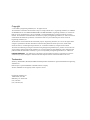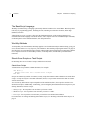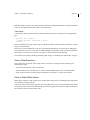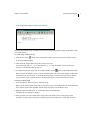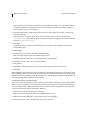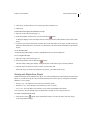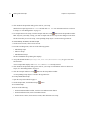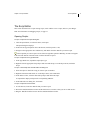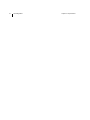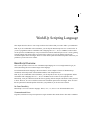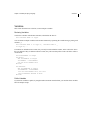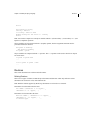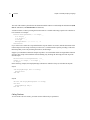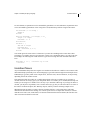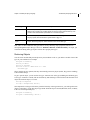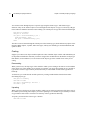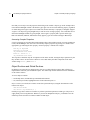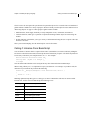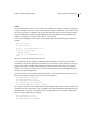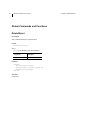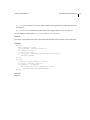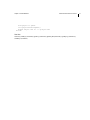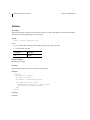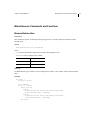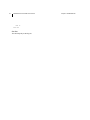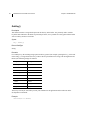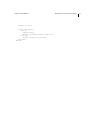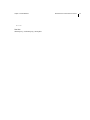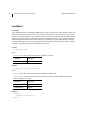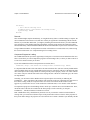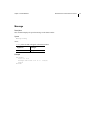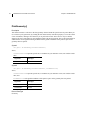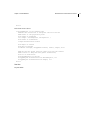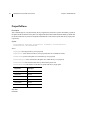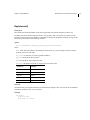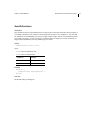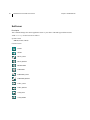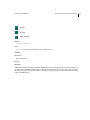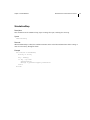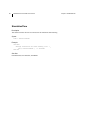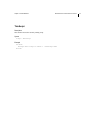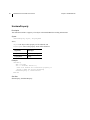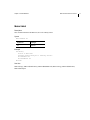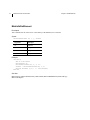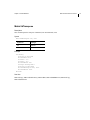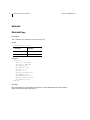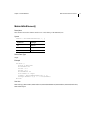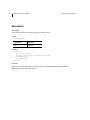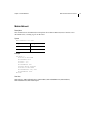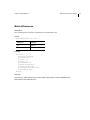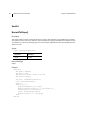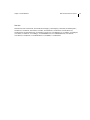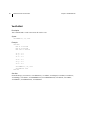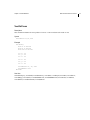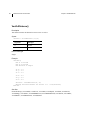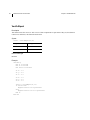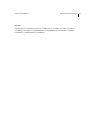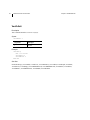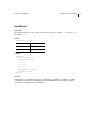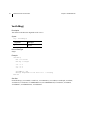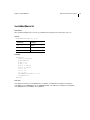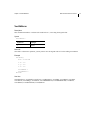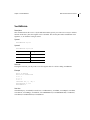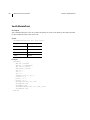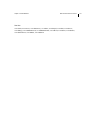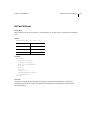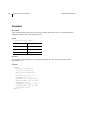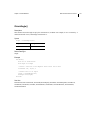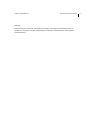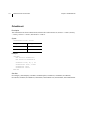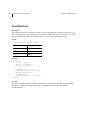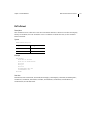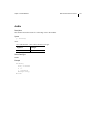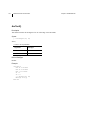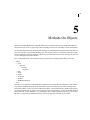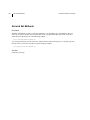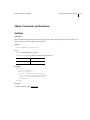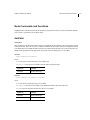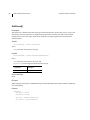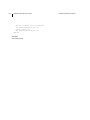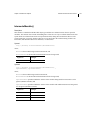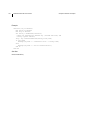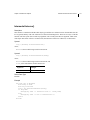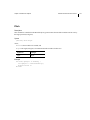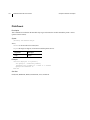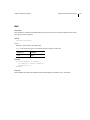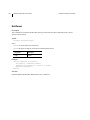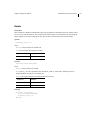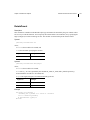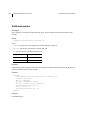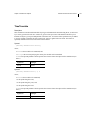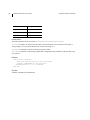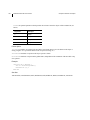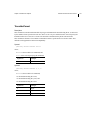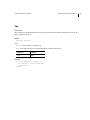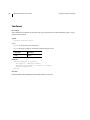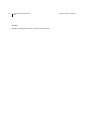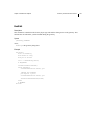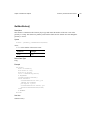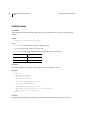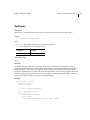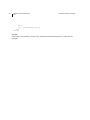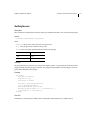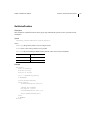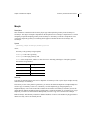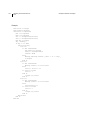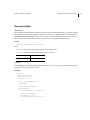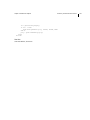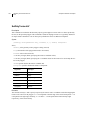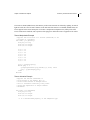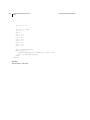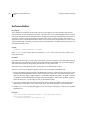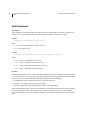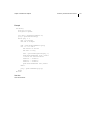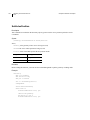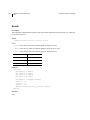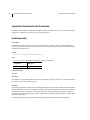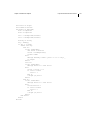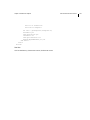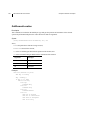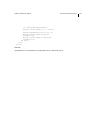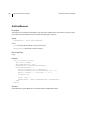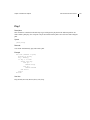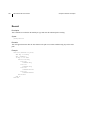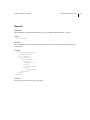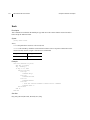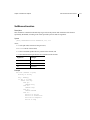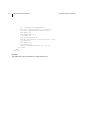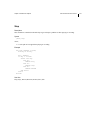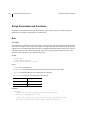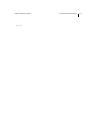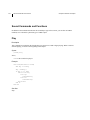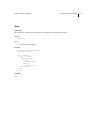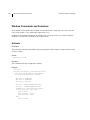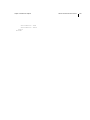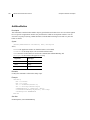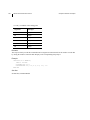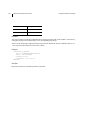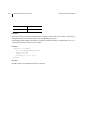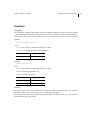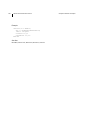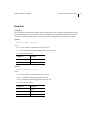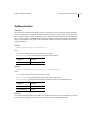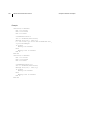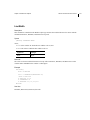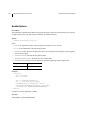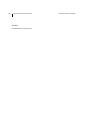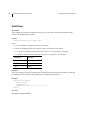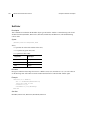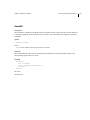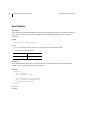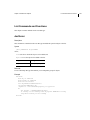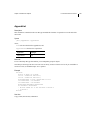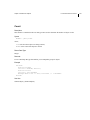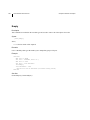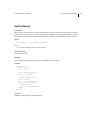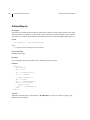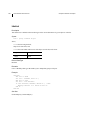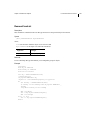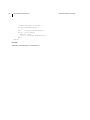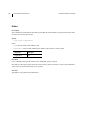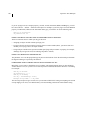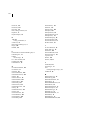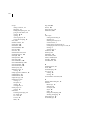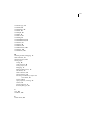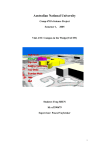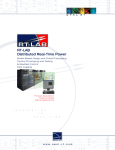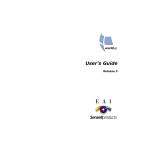Download Programmer`s Guide
Transcript
Programmer’s Guide
Release 5
Copyright
© 1997-2000 by Engineering Animation, Inc. All rights reserved.
The information contained in this document is subject to change without notice. Engineering Animation, Inc. MAKES
NO WARRANTY OF ANY KIND WITH REGARD TO THIS MATERIAL. Engineering Animation, Inc. shall not be
liable for errors contained herein or for any incidental or consequential damages in connection with the use of this
material. The information contained herein is the exclusive property of Engineering Animation, Inc. and/or its licensors
and should not be distributed, reproduced, or disclosed in whole or in part without the prior written consent of
Engineering Animation, Inc.
The document is for informational and instructional purposes. Engineering Animation, Inc. reserves the right to make
changes in specifications and other information contained in this publication without prior notice, and the reader
should, in all cases, consult Engineering Animation, Inc. to determine whether any changes have been made.
The terms and conditions governing the sale and licensing of Engineering Animation, Inc. products are set forth in the
written contracts between Engineering Animation, Inc. No representation or other affirmation of fact contained in this
publication shall be deemed to be a warranty or give rise to any liability of Engineering Animation, Inc. whatsoever.
Restricted rights legend: Use, duplication, or disclosure by the Government is subject to restrictions as set forth in
subdivision (c)(1)(ii) of the Rights in Technical Data and Computer Software clause at DFARS 252.227-7013.
Trademarks
World Up, WorldToolKit, SENSE8, World2World and OpenVR are trademarks or registered trademarks of Engineering
Animation Inc.
BasicScript is a registered trademark of Summit Software Company.
All other trademarks are the property of their respective owners.
Engineering Animation, Inc.
100 Shoreline, Suite 282
Mill Valley, CA 94941-3645
(415) 339-3200
(415) 339-3201 (fax)
3
Contents
Chapter 1 Introduction to Scripting . . . . . . . . . . . . . . . . . . . . . . . . . . . . . . . . . . . . . 1
Overview . . . . . . . . . . . . . . . . . . . . . . . . . . . . . . . . . . . . . . . . . . . . . . . . . . . . . . . . .
1
Chapter 2 Script Interface . . . . . . . . . . . . . . . . . . . . . . . . . . . . . . . . . . . . . . . . . . . . . 5
Working with Task Scripts . . . . . . . . . . . . . . . . . . . . . . . . . . . . . . . . . . . . . . . . . . . . 5
The Script Editor . . . . . . . . . . . . . . . . . . . . . . . . . . . . . . . . . . . . . . . . . . . . . . . . . . 11
The Debugger . . . . . . . . . . . . . . . . . . . . . . . . . . . . . . . . . . . . . . . . . . . . . . . . . . . . 13
The Dialog Editor . . . . . . . . . . . . . . . . . . . . . . . . . . . . . . . . . . . . . . . . . . . . . . . . . 15
Chapter 3 WorldUp Scripting Language . . . . . . . . . . . . . . . . . . . . . . . . . . . . . . . . 17
BasicScript Overview . . . . . . . . . . . . . . . . . . . . . . . . . . . . . . . . . . . . . . . . . . . . . .
BasicScript Data Types . . . . . . . . . . . . . . . . . . . . . . . . . . . . . . . . . . . . . . . . . . . . .
Variables . . . . . . . . . . . . . . . . . . . . . . . . . . . . . . . . . . . . . . . . . . . . . . . . . . . . . . . .
Routines . . . . . . . . . . . . . . . . . . . . . . . . . . . . . . . . . . . . . . . . . . . . . . . . . . . . . . . .
Undefined Tokens . . . . . . . . . . . . . . . . . . . . . . . . . . . . . . . . . . . . . . . . . . . . . . . . .
Branching And Looping Statements . . . . . . . . . . . . . . . . . . . . . . . . . . . . . . . . . . .
The WorldUp Scripting Extensions . . . . . . . . . . . . . . . . . . . . . . . . . . . . . . . . . . . .
Calling C Libraries From BasicScript . . . . . . . . . . . . . . . . . . . . . . . . . . . . . . . . . .
17
18
19
21
23
24
26
31
Chapter 4 Global Methods . . . . . . . . . . . . . . . . . . . . . . . . . . . . . . . . . . . . . . . . . . . . 35
Global Commands and Functions . . . . . . . . . . . . . . . . . . . . . . . . . . . . . . . . . . . . .
Miscellaneous Commands and Functions . . . . . . . . . . . . . . . . . . . . . . . . . . . . . .
Math Commands and Functions . . . . . . . . . . . . . . . . . . . . . . . . . . . . . . . . . . . . . .
36
43
69
Chapter 5 Methods On Objects . . . . . . . . . . . . . . . . . . . . . . . . . . . . . . . . . . . . . . . 125
Get and Set Methods . . . . . . . . . . . . . . . . . . . . . . . . . . . . . . . . . . . . . . . . . . . . .
VBase Commands and Functions . . . . . . . . . . . . . . . . . . . . . . . . . . . . . . . . . . . .
Node Commands and Functions . . . . . . . . . . . . . . . . . . . . . . . . . . . . . . . . . . . . .
126
127
131
4
Movable Commands and Functions . . . . . . . . . . . . . . . . . . . . . . . . . . . . . . . . . .
Geometry Commands and Functions . . . . . . . . . . . . . . . . . . . . . . . . . . . . . . . . .
Imported Commands and Functions . . . . . . . . . . . . . . . . . . . . . . . . . . . . . . . . . .
Path Commands and Functions . . . . . . . . . . . . . . . . . . . . . . . . . . . . . . . . . . . . .
Script Commands and Functions . . . . . . . . . . . . . . . . . . . . . . . . . . . . . . . . . . . .
Sound Commands and Functions . . . . . . . . . . . . . . . . . . . . . . . . . . . . . . . . . . . .
Viewpoint Commands and Functions . . . . . . . . . . . . . . . . . . . . . . . . . . . . . . . . .
W2WSharedProperty Commands and Functions . . . . . . . . . . . . . . . . . . . . . . . .
Window Commands and Functions . . . . . . . . . . . . . . . . . . . . . . . . . . . . . . . . . .
List Commands and Functions . . . . . . . . . . . . . . . . . . . . . . . . . . . . . . . . . . . . . .
137
161
196
198
216
218
220
223
224
253
Appendix A Error Messages . . . . . . . . . . . . . . . . . . . . . . . . . . . . . . . . . . . . . . . . . . 267
1
1
Introduction to Scripting
Welcome to the WorldUp Scripting system. The WorldUp Scripting system is comprised of a Script
Language, a Script Interpreter, and an interface for editing, running, and debugging scripts. The Script system
is the middle tier in the three-tiered R5 programming paradigm, and assumes you've become familiar with the
basic logical concepts expressed by the Behavior System (for example, If-Then).
Using the script language allows you complete control over all programmatic aspects of your simulation. In
addition, you can use the Scripting system to author your own Triggers and Actions as discussed in the
"Behavior System" chapter of the WorldUp User's Manual.
This Programmer's manual covers everything you need to know to get up and running as quickly as possible
with the WorldUp Scripting system. For detailed reference on specific Script functions and methods, you
should refer either to the WorldUp BasicScript Reference Manual or the Online Help.
Overview
A script is a body of text stored in an .EBS file. The text contained within a script describes the behavior or
action that you want to add to your simulation, such as moving objects in the scene, reacting to user input, or
creating new objects.
Each script in your simulation has an associated Script object that appears in the Type Browser. Script objects
use a <filename>Script naming convention. Thus, a script called STARTUP.EBS would have a
corresponding Script object called StartupScript. You can double-click a Script object to view and edit the
script.
The content of your scripts is composed of a combination of the BasicScript language and the routines
provided by WorldUp. Every script in WorldUp is either a Stand-Alone script or a Task script.
2
Overview
Chapter 1 Introduction to Scripting
The BasicScript Language
WorldUp uses BasicScript, a language syntactically identical to Microsoft’s Visual Basic. BasicScript has a
rich array of programming options, including file I/O, launching User Interface elements, and an SQL
(database) interface.
"BasicScript Overview" on page 17 discusses the fundamental nature of this scripting language. For
information about the language’s advanced features, and a complete reference of all BasicScript commands,
on the Help menu of the Simulation Editor, click Script Reference.
WorldUp Methods
To manipulate your 3D simulation, WorldUp supplies a set of methods and objects to BasicScript, giving you
access to and control over every aspect of your simulation. "The WorldUp Scripting Extensions" on page 26
describes how you can use BasicScript to interact with WorldUp objects and the 3D environment they inhabit.
For a complete reference of all WorldUp routines, on the Help menu, click WorldUp Commands and
Functions.
Stand-Alone Scripts vs. Task Scripts
In WorldUp, there are two kinds of scripts: Stand-Alone and Task.
Stand-Alone Scripts
A Stand-Alone script contains a Main subroutine, for example:
Sub Main( )
MsgBox "You have run a stand alone script"
End Sub
Scripts can contain any number of routines, but only scripts that contain a Main subroutine are Stand-Alone
scripts. A script can only have one Main subroutine (In fact, a script cannot contain more than one routine
with the same name).
You can run any Stand-Alone script independent of the simulation (that is, the script does not have to be
attached to an object). Additionally, in WorldUp, you can designate particular Stand-Alone scripts to be your
Startup, Shutdown, and User scripts.
• Startup script – the script that is run each time you load a .UP file.
• Shutdown script – the script that is run each time you close a .UP file.
• User script – the script that is run each time you click the User-Defined Action button.
For instructions on creating and running Stand-Alone scripts, see "Working with Stand-Alone Scripts" on
page 9.
Chapter 1 Introduction to Scripting
Overview
Note Stand-Alone scripts are also used to define the action for Navigation Bar buttons. For more information,
search on “Navigation Control Panel (Bar)” in the online help.
Task Scripts
A Task script contains a Task subroutine. The task subroutine must take one parameter of the appropriate
type:
Sub Task( obj as Sphere )
message obj.Name ‘ Print name of object
End Sub
Similar to Stand-Alone scripts, a Task script can contain any number of other routines, but must have one and
only one Task subroutine.
Each object in your simulation has a task list. You implement the behavior in a Task script by adding that
script to the task list of one or more objects, and then running the simulation. When you run the simulation,
task scripts are executed every frame for every object to which the Task script is attached.
For instructions on creating, attaching, and running Task scripts, see "Working with Task Scripts" on page 5.
Order of Task Execution
Every object has a list of tasks. These scripts will be executed every frame just before rendering. The
following rules apply:
• The tasks on the Universe will be executed first.
• Tasks on nodes will be executed next (see "Order of Tasks Within Nodes" below for further details).
• Tasks on the non-node, non-universe objects (Windows, Viewpoints, etc.) will be executed last.
Order of Tasks Within Nodes
Within nodes, children’s tasks will always be executed before their parent’s, and siblings to the right will be
executed before siblings to the left.
In short, the order in which objects appear in the scene graph is the reverse order in which their tasks will be
executed (execution will occur from the bottom-up in the scene graph). Thus the Root’s tasks will always be
the last tasks executed of all the nodes’ tasks.
3
4
Overview
Chapter 1 Introduction to Scripting
In the scene graph below, tasks for Tractor will be executed first, and then Grain, Silo, Pitch-Fork, etc., with
Root-1’s tasks being executed last.
Note If a node is disabled (its Enabled property if set to False), its tasks and the tasks of all of its children
will not run. For children under a Switcher node, only those children indicated by the Active Child property
will execute. The tasks for all children of LevelOfDetail nodes will be executed.
5
2
Script Interface
In WorldUp, scripts are text files (.EBS) written in BasicScript that describe behaviors. There are two kinds
of scripts: Stand-Alone and Task. Stand-Alone scripts are independent of the simulation, while Task scripts
must be attached to at least one object in the simulation.
You reference script files through Script objects. To implement the behavior described in the script, you run
the script directly if it is a Stand-Alone script, or else you attach the associated Script object to the object that
you want to adopt that behavior. Additionally, you can trigger the execution of a specific entry point in a script
(either Stand-Alone or Task) as a response to a property change event.
This section describes how to work with Script objects and script files. It does not address the content of
scripts.
Working with Task Scripts
When a script is attached to an object, it is known as a task of that object. Each object can have multiple tasks.
When you run the simulation, Task scripts are executed repeatedly with each frame that the simulation is run.
For information on the order in which tasks are run, see "Order of Task Execution" on page 3 in Chapter 1,
Introduction to Scripting.
There are three ways that you can create a Task script.
• create and attach a script at the same time
• create a new, unattached script and attach it to an object later
• attach a pre-existing script to an object
To create a new script and attach it at the same time
1 Select the object(s) to which you want to attach the new script.
2 Right-click and select Edit Tasks, or on the Object menu, select Edit Tasks.
6
Working with Task Scripts
Chapter 2 Script Interface
The Edit Tasks List dialog box displays.
3 Click New Script.
4 In the New Task Script dialog box, navigate to the directory in which you want to save the script.
5 Type a filename for the script file and click Save.
6 If you selected a directory that is not on WorldUp’s list of search paths, the File Path Not In Search Path
dialog box displays.
From this dialog box, you can add the selected directory to the search paths, or you can load the file
anyway. If you choose the latter, you must add the directory to the search paths manually at a later time, or
WorldUp will not be able to locate the script the next time you load the universe.
Three things happen at this point:
• An object is created in the Type Workview under the Script object type and is named <filename>Script.
• The new Script object is automatically attached to the object(s) that you selected in Step 1.
For information on how to edit text in scripts, see "The Script Editor" on page 11.
Working with Task Scripts
Chapter 2 Script Interface
• A new Script Editor displays similar to the following:
WorldUp automatically inserts a template to start with, inserting the appropriate subtype name (Block, in this
case) in the first line.
To create a new, unattached script
1 Click the New Script
button on the Script Editor toolbar, or from the File menu, click New Script.
A new Script Editor displays.
2 Click inside the Script Editor and type the code for your script.
Task scripts begin with Sub Task and end with End Sub. For information on how to edit text in
scripts, see "The Dialog Editor" on page 15.
3 To compile and save the script, click the Compile And Save Script
button on the Script Editor toolbar.
Note Any time you modify a script, you must recompile and save the script for the changes to take effect.
The first time you save the script, a corresponding Script object is created in the Type Browser. Before
you can run the script, you must attach it to the appropriate object, as described in the next section.
To attach an existing script
1 Select the object to which you want to attach the script.
Note You can select multiple objects, but be aware that if you do, the existing Tasks List for each selected
object will be replaced, not appended, with the Script objects that you add in these steps.
2 Right-click and select Edit Tasks, or on the Object menu, select Edit Tasks.
The Edit Tasks List dialog box displays.
3 If the script that you want to attach to the object(s) does not already exist as a Script object in the
simulation, check the option called See Available Scripts In Search Path (if it is not already checked).
7
8
Working with Task Scripts
Chapter 2 Script Interface
If the script that you want to attach already has a corresponding Script object, you may want to uncheck
this option. This filters the Script Objects box so that it displays only existing Script objects, making it
easier to find the script you’re looking for.
4 In the Script Objects box, double-click each script that you want to attach to the object, or single-click
them and click Add.
Scripts that do not yet exist as objects in the universe appear at the top of the list with the syntax
{filename.ebs}. Scripts that already exist as objects in the universe appear at the end of the list with
the syntax <filename>Script.
5 Click Done.
A new Script object is created in the Type Workview for each Task script that did not already have a
corresponding object.
To detach scripts
1 Select the object from which you want to detach the script(s).
Note You cannot detach scripts from multiple objects at once.
2 Right-click and select Edit Tasks, or on the Object menu, select Edit Tasks.
3 In the Tasks List box, click a script you want to detach.
4 Click Remove.
5 Repeat this procedure to remove as many scripts from the object’s Tasks List as you want.
6 Click Done.
Note Detaching a script from an object does not delete the corresponding Script object. You can delete Script
objects manually. When you delete Script objects, they are also removed from the Tasks Lists of any objects
that may have still been attached to them. Be aware, however, that deleting a Script object does not delete the
corresponding .EBS file that the object was referencing.
To rearrange the order of an object’s tasks
The order in which tasks appear in an object’s Tasks List is the order in which those scripts will be executed
when you run the simulation. You can control the order in which scripts are executed for individual objects
only. You cannot control whether the Task scripts for one object will be executed before or after the Task
scripts for another object. This is controlled by WorldUp.
1 Select the object whose tasks you want to rearrange.
Note You cannot rearrange the Tasks List for multiple objects at once.
2 Right-click and select Edit Tasks, or on the Object menu, select Edit Tasks.
3 In the Tasks List box, click a script that you want to move in the list.
Working with Task Scripts
Chapter 2 Script Interface
4 Click the Up or Down buttons to move the Script object within the list.
5 Click Done.
To determine which objects are attached to a script
1 Open the script as described on page 11.
2 In the Script Editor, click the View List Of Associations
button.
A dialog box displays a list of all objects that are currently associated with (attached to) the selected Task
script.
3 To remove any of these associations, click the name of the object that you no longer want the script to be
attached to and click Remove Association. Or, click Remove All Associations to detach the script from all
objects.
To run all Task scripts
† Click the Run in DevWindow or Run in AppWindow button to run the simulation.
To run a single Task script
1 Open the script as described on page 11.
2 On the Script Editor, click the Run Script
button.
The Select Object dialog box displays, listing all objects to which the script is currently attached.
3 Click the object for which you want to run the script and click OK.
If the Task script is currently not attached to any objects, you cannot run the script.
Working with Stand-Alone Scripts
Stand-Alone scripts are not attached to any objects. You can run Stand-Alone scripts manually from the Script
Editor, or you can create specific cases in which WorldUp will run the scripts by creating them as Startup,
Shutdown, or User scripts.
• Startup script – the script that is run each time you load a .UP file.
• Shutdown script – the script that is run each time you close a .UP file.
• User script – the script that is run each time you click the User-Defined Action button.
You can specify only one Startup script, one Shutdown script and one User script per universe.
To create a new Stand-Alone script
1 Click the New Script
button on the Script Editor toolbar, or on the File menu, click New Script.
A new Script Editor displays.
9
10
Working with Task Scripts
Chapter 2 Script Interface
2 Click inside the Script Editor and type the code for your script.
Stand-Alone scripts begin with Sub Main and end with End Sub. For information on how to edit text
in scripts, see "The Dialog Editor" on page 15.
3 To compile and save the script, click the Compile And Save Script
button on the Script Editor toolbar.
Note Any time you modify a script, you must recompile and save the script for the changes to take effect.
The first time that you save the script, a corresponding Script object is created in the Type Browser.
To create Startup, Shutdown, and User scripts
1 On the Universe menu, click Universe Events.
2 From the cascading menu, click one of the following options:
• Edit Startup Script
• Edit User Script
• Edit Shutdown Script
The New Standalone Script dialog box displays.
3 Accept the default filename (startup.ebs, user.ebs, or shutdown.ebs), or type a new name
and click Save.
A new Script Editor displays with a Sub Main and End Sub already inserted.
4 Click inside the Script Editor and type the code for your script. For information on how to edit text in
scripts, see "The Dialog Editor" on page 15.
5 Click the Compile And Save Script
button on the Script Editor toolbar.
A corresponding Script object is created in the Type Browser.
To run any Stand-Alone script
1 Open the script as described on page 11.
2 On the Script Editor, click the Run Script
button.
To run a User script
† Do one of the following:
• On the Simulation Editor toolbar, click the User-Defined Action button.
• On the Simulation menu, click User-Defined Action.
• On the Universe menu, click Universe Events, then click Run User Script.
Chapter 2 Script Interface
The Script Editor
The Script Editor
This section describes how to open existing scripts, work with the text in a script, and save your changes.
Note For information on debugging scripts, see page 13.
Opening Scripts
To open a script from the Open dialog box
1 Click the Open button, or on the File menu, click Open.
The Open dialog box displays.
2 In the Files Of Type drop-down box at the bottom, click Script File (*.ebs).
3 Navigate to the appropriate drive and directory and double-click the .EBS file you want to open.
If the script that you want to open was one of the last eight files opened in WorldUp, its name will appear
in the list at the bottom of the File menu. Click the filename to open it.
To open a script from the Type Workview
1 In the Type Workview, expand the Script object type.
2 Right-click on the appropriate Script object and select Edit Script, or on the Object menu, click Edit
Script.
To open a Task script from the Edit Tasks List dialog box
1 Select the object to which the script you want to open is attached.
2 Right-click and select Edit Tasks, or on the Object menu, select Edit Tasks.
3 In the Tasks List box, click the desired Script object and click Edit Script.
A Script Editor displays and opens the corresponding .EBS file.
4 In the Edit Tasks List dialog box, click Done.
To open a script from a file browser
1 In a file browser, locate the .EBS file that you want to open.
2 Resize the Simulation Editor window and the file browser’s window so that you can see both at once.
3 Drag the .EBS file from the browser into the Simulation Editor window.
11
12
The Script Editor
Chapter 2 Script Interface
Editing Text in the Script Editor
Use the following commands as you work in the Script Editor to help you quickly make changes to the script.
Command
Menu
Shortcut
Cut
Edit
CTRL+X
Removes the selected text and places it on the clipboard.
Copy
Edit
CTRL+C
Copies the selected text to the clipboard.
Paste
Edit
CTRL+V
Pastes the contents of the clipboard.
Edit
CTRL+Z
Undoes the most recent edit that you made in the Script Editor.
Find
n/a
n/a
Displays the Find dialog box in which you type the text you want
WorldUp to locate. You can also use this dialog box to replace
the found text with another text string.
Find In All
Scripts
Script
n/a
Displays the Find In All Scripts dialog box in which you type the
text you want WorldUp to locate in all scripts used by your
application.
The filename, line number, and line text for each script in which
the text string is found will display in this dialog box. Doubleclick any line to go to that script and line number.
Go To
n/a
n/a
Displays the Go To dialog box in which you type the line number
of the script where you want to position the cursor.
Undo
Button
n/a
Description
Saving and Compiling Scripts
Anytime you modify a script, you must recompile and save the script for the changes to take effect.
To save and compile a script
† On the Script Editor, click the Compile and Save Script
To save and compile a script to a new file
1 On the File menu, click Save Script As.
2 Type a new filename and click Save.
button, or on the File menu, click Save Script.
Chapter 2 Script Interface
The Debugger
The Debugger
WorldUp’s Debugger helps you locate logic errors in your scripts by tracking your field values as you traverse
each line in your script.
Setting and Removing Breakpoints
Break points tell WorldUp at which lines to stop running a script. This can help you target which line is
causing the script to fail. For example, if you set break points on lines 4 and 7 of the script and the script runs
correctly up to the first break point, but fails before the second break point, the failure is somewhere between
lines 5 and 7.
To set a break point
1 In the Script Editor, place your cursor in the line on which you want to set the break point.
2 Click the Breakpoint On/Off button on the Script Editor toolbar.
The text for that line turns red to inidicate that a break point currently exists on that line.
Note You can only set a breakpoint on a line of code that contains a command or operation. You cannot
set break points on lines that only contain comments, declare or close routines, declare variables, or contain
no text at all. Attempting to do so will cause an error message to display in the status window.
To remove a break point
1 In the Script Editor, place your cursor in the line on which you want to remove the break point.
2 Click the Breakpoint On/Off button or click the Remove All Breakpoints button to remove all breakpoints
in that script at once.
Stepping and Tracing Through Your Script
To step or trace through your script
1 Run the script using any of the methods described in "Working with Task Scripts" on page 5.
The script stops running when the first break point is reached. The text of the line at which the script has
stopped turns blue.
2 To continue running the script until the next break point (also known as tracing), repeat the run method
that you used in step 1.
3 To step through the script, one line at a time, click the Step In button on the Script Editor.
The script stops at the next line in which a command is executed. If you step into a line that calls a routine
defined in this or another script, execution will stop at the first line of that routine.
13
14
The Debugger
Chapter 2 Script Interface
4 To step through the script, one line at a time, without jumping to any user-defined routines, click the Step
Over button on the Script Editor.
The script stops at the next line in which a command is executed, regardless of whether the previous line
called a routine defined in this or another script.
Watching Variables
As you run your scripts, you can view and modify the values of your variables through the Variable Watch
dialog box. From this dialog box, you can also add variables to a persistent list of variables to watch during
the current WorldUp session. When you close WorldUp, the Variable Watch list is cleared.
Note You can view global variables at any time, while variables local to a routine can be viewed only when
stopped in the routine containing the variable (that is, when execution has hit a breakpoint in or is being
stepped through the routine).
To view variables and add them to the Variable Watch list:
1 Set your break points as described on page 13 and run the script.
2 In the Script Editor, click anywhere in the name of the variable whose value you want to view.
3 Click the Examine/Modify Variable button on the Script Editor.
The Variable Watch dialog box displays with the selected variable in the Name box and its current value
in the Value box.
Note If you have not yet run the script with break points set, you will not be able to view variables in the
Variable Watch list.
4 To add the variable to the watch list, click the Add To Watch List button.
To modify a variable’s value from the Variable Watch list
1 Click the Examine/Modify Variable button on the Script Editor to display the Variable Watch dialog box.
2 In the section at the bottom of the dialog box, click the name of the variable whose value you want to
modify.
3 The name and value of the variable appear in the boxes at the top of the dialog box.
4 Type a new value in the Value box and press ENTER.
To remove variables from the Variable Watch list:
1 Click the Examine/Modify Variable button on the Script Editor to display the Variable Watch dialog box.
2 In the section at the bottom of the dialog box, click the name of the variable you want to remove, then
click the Delete Watch button.
Chapter 2 Script Interface
The Dialog Editor
The Dialog Editor
Through scripts, you can display and interact with modal dialog boxes as a part of your simulation. When a
modal dialog box displays, the simulation becomes inactive until the dialog box is closed. (You cannot create
modeless dialog boxes from scripts.)
To use dialog boxes in your simulation, your script needs to include a dialog template, which defines the
appearance of the dialog box, and a call to BasicScript’s Dialog function.
WorldUp provides easy access to BasicScript’s Dialog Editor from which you can design your dialog box,
and then automatically convert your design into a template and insert it into your script.
To design a new dialog box and insert the template into your script:
1 Open the script in which you want insert the template for the dialog box you are about to design.
2 On the Script menu, click Edit Dialog.
3 The Dialog Editor displays.
4 Use the Dialog Editor to create your dialog box.
5 When you have finished creating your dialog box, on the File menu of the Dialog Editor, click Update.
6 Your script is updated with the new dialog template.
To edit an existing dialog template and update the script:
1 Open the script that contains the template for the dialog box you want to edit.
2 In the Script Editor, highlight the entire section of the script that contains dialog template information.
3 On the Script menu, click Edit Dialog.
4 The Dialog Editor opens and displays your dialog box.
5 Use the Dialog Editor to edit your dialog box.
6 When you have finished editing your dialog box, on the File menu of the Dialog Editor, click Update.
Your script is updated with the new template information.
To display the dialog box from your script:
† The template that you inserted into your script merely defines the appearance of the dialog box. To cause
the dialog box to display, you need make a call to BasicScript’s Dialog function. For information on this
function, search on “Dialog (function)” in WorldUp’s online help.
15
16
The Dialog Editor
Chapter 2 Script Interface
17
3
WorldUp Scripting Language
This chapter describes how to write scripts to achieve the behavior that you want to add to your simulation.
Note If you are comfortable with Visual Basic, you can skip the "BasicScript Overview" section below. If
you are a programmer and are comfortable with a language like C/C++, Java, or COBOL, but do not have
recent experience with BasicScript, it may be sufficient to skim the "BasicScript Overview" section, gaining
from the sample code much of what you need to know. However, be sure to read the sections with
exclamation points in the left margin. These are issues that are particular to BasicScript that could cause you
problems if you are not aware of them.
BasicScript Overview
This section provides a brief overview of the BasicScript language. It covers enough material to get you
started, describing the most common usages of the language.
For information about the language’s advanced features, and a complete reference of all BasicScript
commands, on the Help menu of the Simulation Editor, click Script Reference.
Note If you are comfortable with Visual Basic, you can skip this section. If you are a programmer and are
comfortable with a language like C/C++, Java, or COBOL, but do not have recent experience with
BasicScript, it may be sufficient to skim this section, gaining from the sample code much of what you need
to know. However, be sure to read the sections with exclamation points in the left margin. These are issues
that are particular to BasicScript that could cause you problems if you are not aware of them.
No Case Sensitivity
BasicScript is not a case sensitive language. That is, REM, rem, and ReM are all considered the same.
Commands and Lines
In general, each line in a script corresponds to a single command. This means the new line ends a command.
18
BasicScript Data Types
Chapter 3 WorldUp Scripting Language
Line Wrapping
For neatness, you should not allow a line to be longer than 75 characters, or the width of your scripting
window. However, if the command you are writing is too long for one line, you can use an underscore ( _ )
at the end of a line to indicate that the text that appears on the next line belongs to the current command, for
example:
quadratic = -valueB + sqr( (valueB ^ 2) _
- 4 * valueA * valueC ) / 2 * a
Commenting Scripts
Comments are text strings that the compiler does not consider to be a part of the script’s code. Use comments
to make special notes, such as describing the function of a particular line in your script. Comments can be
extremely useful to both you and other developers who work with your scripts.
To create a comment, use the Rem statement, or an apostrophe (‘). Any text within the line after the comment
indicator is ignored.
Sub Main()
‘This is a comment and does not
‘affect the code
Rem This is also a comment
End Sub
BasicScript Data Types
BasicScript has a number of primary data types, among them are:
Primary Data Type
Description
Integer
An integer (a number with no fractional component, such as 0,1,2,3).
Single
A real number (a number that can have a fractional component, such as 4.3) with up to
seven digits of precision.
Double
A real number with twice the precision and range of a Single.
String
A piece of text. A string can be any length.
Variant
A generic data type that can be any type.
It is best to use the type you need and avoid using variants. Providing explicit types is a
safer, more disciplined way to program, and may also save memory.
Note For a complete list of BasicScript data types, search on “Data Types (BasicScript)” in the online help.
Chapter 3 WorldUp Scripting Language
Variables
Variables
This section describes how to declare, set and compare variables.
Declaring Variables
You declare variables with the Dim statement, which takes the form of:
Dim <Variable Name> as <Type>
You can declare multiple variables with one Dim statement by separating the variable and type pairing with
commas (,).
Dim <Variable Name 1> as <Type 1>, <Variable Name 2> _
as <Type 2>,...
If variables are defined inside a routine, they can only be used within that routine, in the code below where
they are defined. If they are defined outside a routine, they can be used anywhere in the code below where it
was declared:
dim GlobalNumber as Single
Sub Main()
dim LocalNumber as Single
LocalNumber = GlobalNumber
Can use Global Number here
End Sub
Sub ARoutine
dim LocalNumberB as Single
LocalNumberB = GlobalNumber
‘Can use GlobalNumber here, but can’t
‘use LocalNumber defined in Main
End Sub
Public Variables
If you declare variables as public, by using the Public statement instead of Dim, you can share those variables
between multiple scripts.
19
20
Variables
Chapter 3 WorldUp Scripting Language
In the following example, GlobalSingle is declared as a public variable and is modified by both scripts A and
B.
Script A
Public GlobalSingle as Single
Sub Main
GlobalSingle = GlobalSingle + 1
Message “Value is now ” _
+str$(GlobalSingle)
end sub
Script B
Public GlobalSingle as Single
Sub Main
GlobalSingle = GlobalSingle - 1
Message “Value is now ” _
+str$(GlobalSingle)
end sub
Note Be sure to be consistent when declaring a public variable in different scripts. If you declare a public
variable with the same name but different types in scripts, you will receive a compile error.
For instance, if the public variable in Script A was declared as:
Public GlobalSingle as Single
and in Script B was declared as:
Public GlobalSingle as Integer
you would receive a compile error when the second script is compiled.
Setting and Comparing Variables
For the purpose of setting and comparing variables, there are two classes of variables: object variables and
non-object variables. Object variables are variables that point to a World Up object, or an object list. Nonobject variables include everything else, from integers, to strings, to vectors.
Non-object variables are assigned and compared with the = (Equals) comparison operator:
dim i as Integer
i = 4‘Assign the value 4 to the
‘integer "i"
if i = 4 then‘Comparing "i" to 4
MsgBox "i = 4!!!"
Chapter 3 WorldUp Scripting Language
Routines
end if
dim astring as String
astring = "Hello!"
if astring = "Hello!" then
MsgBox "String has the value: " + astring
end if
Note You can also compare two non-object variables with the > (Greater Than), < (Lesser Than), or <> (Not
Equal To) comparison operators.
Object variables are also assigned with the = (Equals) operator, but the assignment statement must be
preceded with the Set directive:
dim geom1 as Geometry
dim geom2 as Geometry
set geom1 = geom2
Object variables are compared with the is operator. The not operator can be used to check if two objects
are not the same.
if geom1 is geom2 then
...
if not( geom1 is geom2 ) then
...
Routines
This section describes how to define and call routines.
Defining Routines
There are two types of routines in BasicScript: subroutines and functions. Their only difference is that
subroutines do not return a value, while functions do.
Note With the routines supplied by World Up, subroutines are referred to as commands.
Declaration of a subroutine takes the form:
Sub <Name> (<Parameter 1> as <Type1>, _
<Parameter 2>… as <Type2>, … )
Declaration of a function takes the form:
Function <Name> ( <Parameter 1> as <Type1>, _
<Parameter 2> … as <Type2>, … ) _
as <Return Type>
21
22
Routines
Chapter 3 WorldUp Scripting Language
The code of the routine is placed below the declaration and the routine is concluded by the end statement (End
Sub for subroutines, and End Function for functions).
A function returns a value by treating the function name as a variable and setting it equal to the value that is
to be returned. For example:
Function AverageOfThree( a as Single, _
b as Single, _
c as Single ) _
as Single
AverageOfThree = ( a + b + c ) / 3
end Function
If you wish to use a routine in a script other than the script in which it was written, take the declaration of the
routine and put it in the script in which you wish to use it, with the Declare operator preceding it. This tells
BasicScript that you are only declaring the function, not defining it.
Suppose your simulation contains the sample script above. You could then call the AverageOfThree function
from any other script in the simulation without defining it by inserting the following line at the top of the
desired scripts:
Declare Function AverageOfThree( a as _
Single, b as Single, c as Single )_
as Single
In the following example, the DisplayMessage subroutine is defined in Script A, and called in Script B:
Script A
Sub DisplayMessage( mess as String )
Message mess
end sub
Script B
declare Sub DisplayMessage(mess as String)
Sub Main
DisplayMessage "Hey!"
end sub
Calling Routines
To execute the code of a routine, just insert its name followed by its parameters.
Chapter 3 WorldUp Scripting Language
Undefined Tokens
To call a function, its parameters must be surrounded by parentheses. To call a subroutine, its parameters must
not be surrounded by parentheses. If the wrong form is used, BasicScript will not recognize the routine.
Sub RoutineA ( b as String )
MsgBox b
end sub
Function RoutineB( a as Integer, b as _
Single ) as Single
RoutineB = a + b
end function
Sub Main ( )
dim num as Single
RoutineA "Hi"
num = RoutineB( 4, 5.3 )
end sub
You cannot ignore the return value of a function. If you don’t do something with a return value (either
assigning it to a variable, using it in an expression, or using it as a conditional clause), you will get an error.
For example, the following line would result in a cryptic error message that reads “Encountered: End of
Line”.
RoutineB( 2, 1.0 ) ‘ Incorrect way to call
‘ function.
Undefined Tokens
Any words that BasicScript does not recognize are considered to be either new variables or new routines. This
makes BasicScript syntactically loose. In strict languages, typos will result in straight forward compile errors.
In BasicScript, typos may either create compile errors, run-time errors, incorrect behavior, or run perfectly,
depending on how the variable is used.
If the unknown token can possibly be a variable, BasicScript will create a variable of type "Variant" (a
variable which can be of any type). If you misspell the name of a variable you’ve declared, BasicScript will
assume you are using a new variable. This is an easy way to introduce subtle bugs. If you forget to declare a
variable, you may have no problems, since a variant can be any type, but you will not be able to use some of
the features of advanced objects, like World Up objects, and may result in confusing compiler errors.
When BasicScript encounters a routine it has not encountered before, it will assume that it will find a
definition for the routine before running, so it will not report an error at compile time. Instead, it will wait
until the line of code is run, at which time, if a function of that name has not been defined, the run-time error:
"Sub or function not defined" will result.
23
24
Branching And Looping Statements
Chapter 3 WorldUp Scripting Language
Branching And Looping Statements
Branching and looping statements isolate a piece of code to be executed conditionally or repeatedly
depending on the nature of the branching or looping statement.
Branching and looping statements surround the targeted code with instructions as to when and how the code
should be executed.
If x = 5 then
Message "x was equal to 5, x is being _
set to 3"
x = 3
end if
The middle two lines will only be executed if the if…then clause is satisfied. The code inside the if…then,
end if block is indented. This is not required to run properly, but is vital to keeping code understandable and
maintainable.
For x = 1 to 4
Message "Counting up: " + str$( x )
Next x
The middle line will be executed four times, with x equalling 1, 2, 3, and 4 consecutively.
There are several different types of branching and looping statements:
If…Then
If <Conditional Clause> then
<Code>
End If
If <Conditional Clause> then
<Code>
Else
<Code>
End If
If <Conditional Clause> then
<Code>
ElseIf <Conditional Clause> then
<Code>
Else
<Code>
End If
Chapter 3 WorldUp Scripting Language
Branching And Looping Statements
The If...Then statement is the primary method for making decisions in the code. The Conditional Clause will
test some proposition ( x = 5, {x equals 5}, or x > 4, {x is greater than 4}, or x <> 3, {x does not equal 3}).
If the proposition is true, the code after the Then will be executed. If there is an Else command and the
proposition was found not to be true, the code after the Else command will be executed. You can have an
ElseIf command, if, when one proposition has been shown to be false, you want another proposition to be
tested. For example:
If name = "Rock" then
Message "Found a Rock"
ElseIf name = "Ground" then
Message "Found a Ground"
ElseIf name = "Sky" then
Message "Found a Sky"
Else
Message "Don’t recognize object."
End If
While
While <Conditional Clause>
<Code>
WEnd
The While loop will continue to execute the Code block while the conditional clause is true.
Do…While
Do
<Code>
While <Conditional Clause>
The Do…While loop will execute the Code block once and then will continue to execute the Code block while
the conditional clause is true.
For…Next
For <variable> = <starting value> to _
<ending value>
<Code>
Next <variable>
For <variable> = <starting value> to _
<ending value> Step _
<Increment>
<Code>
Next <variable>
25
26
The WorldUp Scripting Extensions
Chapter 3 WorldUp Scripting Language
The For loop is an easy way to loop through a series of values. A number variable (Single, Integer, Double)
is specified and then a range of values through which the variable will count. Normally the For loop will
advance the variable by 1. Optionally, a step clause can be added to the For statement specifying the amount
by which to advance the variable. The code will be executed once for each value through which the variable
is advanced.
The WorldUp Scripting Extensions
This section describes how to use BasicScript to interact with World Up objects and the 3D environment they
inhabit.
World Up Data Types
World Up adds a set of data types necessary for manipulating a three-dimensional simulation. Each data type
has a set of routines that act upon them. For a description of all World Up routines, on the Help menu, click
World Up Commands and Functions.
To access the components of a data type, follow the variable name by the label of the component separated
by a dot (.). This component can be used as part of an expression or to assign a value to the component. For
example:
dim vect as Vect2d
vect.x = 4.5
vect.y = vect.x + 3.2
The following table describes the data types provided by World Up:
Data Type
Description
Vect2d
A two-dimensional vector (a collection of two Singles). Its components are X and Y.
Vect3d
A three-dimensional vector (a collection of three Singles). Its components are X, Y, and Z.
Orientation
Represents a rotation. It has four Single components (X,Y,Z,W), but it is not recommended
that you access these components directly. Instead, you should use the rich set of Orientation
manipulators that are provided.
RGB
A collection of three integers, Red, Green, Blue, which together, describe a color. A value of
zero for a component means no presence of that color. A value of 255 means a full value for
that color.
Matrix3d
A 3x3 matrix (nine Singles labeled E00, E01, … E22). Although this type is rarely used in
World Up (since rotations for Movable objects are stored in Orientations), it can provide a
useful mathematical representation of an orientation.
The WorldUp Scripting Extensions
Chapter 3 WorldUp Scripting Language
Data Type
Description
Matrix4d
A 4x4 matrix (sixteen Singles labeled E00, E01, … E33). Although this type is rarely used in
World Up (since positions for movable objects are stored in Vect3d’s and Orientations), it can
provide a useful mathematical representation of an orientation/position.
List
A list of World Up objects. Lists are distinct from the rest of the data types listed here in the
way they operate, and are discussed in greater detail on page 33.
World Up object
types
Any World Up object type, either pre-defined or user-defined can be used as a data type in
scripts. "Retrieving Objects" below describes how to use this data type.
Note There are three additional data types that are used by World Up object properties, but have no
corresponding BasicScript data type. These are: Filename, Material, and Resource Entry. In scripts, you
would use the String data type in place of these three property data types.
Retrieving Objects
You can create variables that point to objects in your simulation. To do so, you define a variable of one of the
types in your simulation. For example:
dim geom as Geometry
dim obj as VBase
dim sw as Switcher
dim rock as Rock ‘ Where Rock is a user
‘ defined type
These variables are now pointers, but they don’t initially point to any object (In fact, they point to "nothing",
a token in BasicScript).
To get a specific object, you can use the Get<type> functions. For each type (including user-defined types),
a Get<type> function is created (such as GetGeometry and GetGroup). These functions take the name of an
object and return the object, if it exists.
Dim imp as Imported
set imp = GetImported( "Rock" )
Since Imported is a subtype of Geometry (note the hierarchy in the Type Browser), you could get the same
object as a Geometry, or any other object type under which the object is nested (Movable, Node, or VBase,
in the case of an Imported object):
Dim geom as Geometry
set geom = GetGeometry( "Rock" )
27
28
The WorldUp Scripting Extensions
Chapter 3 WorldUp Scripting Language
You can also iterate through objects of a specific type using the GetFirst<type> and GetNext<type>
functions. They use an "Iterator" object to move through all of the objects of a type, as well as any subtypes
nested within it. When the functions return "nothing", all of the objects of a type have been iterated through.
Dim geom as Geometry
dim pos as Iterator
set geom = GetFirstGeometry( pos )
geom.Optimized = True
set geom = GetNextGeometry( pos )
wend
The above code will iterate through all of the objects of the Geometry type (which includes any objects of the
Imported, Block, Sphere, Cylinder, and Text3d types, and any user-defined types nested within them) and
optimizes them.
Casting
Suppose you want to set an object variable equal to the value of another object variable. The method that you
use depends on whether the value that you want to assign to the variable has been declared as an object type
that matches, is a descendent of, or is an ancestor of the object type of the variable whose value you are
setting.
Downcasting
When you downcast, the object type of the variable to which you are casting is the same as or a descendant
of the object type of the variable you are setting. For example, you can use downcasting to set a variable of
type Node to a value of type Geometry because Geometry is a descendant of Node in the Type Browser
hierarchy.
To downcast, you set the desired variable equal to any existing variable that has been declared with a
descending object type.
dim
dim
set
set
geom
node
geom
node
as Geometry
as Node
= GetGeometry( "Rock-1" )
= geom
Upcasting
When you upcast, the object type of the variable to which you are casting is an ancestor of the object type of
the variable you are setting. For example, you can use upcasting to set a variable of type Geometry to a value
of type Node because Node is an ancestor of Geometry in the Type Browser hierarchy.
To upcast, you must use the CastTo<type> function.
dim node as Node
Chapter 3 WorldUp Scripting Language
The WorldUp Scripting Extensions
dim geom as Geometry
set node = GetNode( "Rock-1" )
set geom = CastToGeometry ( node )
If the CastTo<type> function is asked to cast an object to a type from which it is not derived (for example, if
you had a Group object and tried to cast it to SpotLight) the CastTo<type> function will return nothing. This
is actually a convenient way to check whether an object is derived from a specific type.
Suppose you want to find out whether your Vehicle object has collided with an object of type Wall (a userdefined type). You could try to cast a variable to a Wall type and see if it works.
Dim WallObj as Wall
set WallObj = CastToWall( CollidedObject )
if not( WallObj is nothing ) then
Message "Collided with a wall!"
end if
Object Properties
World Up objects have a set of properties visible from the Property Browser. You can access these properties
in your scripts. The method that you use depends on whether they are simple or complex properties.
Accessing Simple Properties
Simple properties are properties that contain a single value. This includes Singles, Integers, Booleans, Lists,
Objects, Strings, Filenames, and Materials. You can refer to simple properties with the dot (.) notation. By
putting a dot after the variable and following it with the property name (<variable>.<property>), the
value of the property can be accessed or changed. For example:
Dim mainlight as Light
Set mainlight = GetLight( "Light-1" )
if mainlight.Intensity < 1.0 then
mainlight.Intensity = _
mainlight.Intensity + .01
end sub
The example above illustrates both retrieving and setting the light’s Intensity property. If run every frame,
this script would slowly increase the intensity of "Light-1" to full intensity.
Note For properties whose names contain spaces and colons in the Property Browser, do not include the
spaces and colons when using the properties in scripts. For example, the Audio: Listener property on
the Universe object type would become AudioListener.
29
30
The WorldUp Scripting Extensions
Chapter 3 WorldUp Scripting Language
Note that you can only access the properties that belong to the variable’s object type. In the example above,
notice that the Mainlight variable is declared as type Light. You can access the Intensity property, regardless
of which subtype the Light-1 object was created from, because Intensity is a property of all lights. Suppose
"Light-1" is an object of type SpotLight and you want to access its Angle property. You would first have to
declare the Mainlight variable as type SpotLight, since Angle is a property that is specific to that type.
Note The Filename, Material, and Resource Entry property types are treated as Strings in BasicScript.
Accessing Complex Properties
Complex properties are properties that contain multiple values. This includes Vect2ds, Vect3ds, Orientations,
Colors, and LODRanges. You can retrieve and modify complex properties by passing in a variable of the
appropriate type and using the Get<property> and Set<property> methods. For example:
Dim obj as Imported
Dim Trans as Vect3d
obj.GetTranslation Trans
Trans.x = Trans.x + 1
obj.SetTranslation Trans
The script above modifies only the X component of the Trans variable, causing the object pointed to by the
Obj variable to move one unit in the X direction. You could modify the other components of the Trans
variable using Trans.y and Trans.z.
Object Routines and Global Routines
In addition to accessing objects and properties, there are a wealth of built-in routines that will help you
implement the behaviors your simulation requires. The online help contains detailed reference information
on all of these routines.
To access help on routines:
• On the Help menu, click World Up Commands and Functions.
• Or, in the Script window, highlight the name of the routine and press F1.
Object routines (or methods) are routines executed on a particular object, using the dot notation to call a
routine on an object:
dim child as Node
set child = obj.GetChild( 0 )
Each object type has a collection of routines to perform specialized operations on that type of object or to
supply handy, time-saving shortcuts. Whenever you need to manipulate an object, you should review the
online help for the selection of routines available for that object.
Chapter 3 WorldUp Scripting Language
Calling C Libraries From BasicScript
Global routines do not require the specification of a particular object to be executed. There are hundreds of
global routines available for a variety of purposes. We have already seen the object accessors and iterators in
"Retrieving Objects" on page 27. Other groups of global routines include:
• Math functions, which supply the ability to easily manipulate vectors, orientations, and matrices.
• Collision functions, which give a spectrum of options determining whether objects are intersecting one
another.
• Picking functions, which allow you to get a variety of information allowing the user to operate with a 2D
mouse in a 3D scene.
This is just a small sampling. See the online help for a list of all routines.
Calling C Libraries From BasicScript
You can declare a function which is exported from a DLL (on Windows) or a DSO (on SGI) by adding the
Lib directive after the function name, followed by the name of the library in quotes. The CDecl keyword will
be necessary if the library was compiled from C or C++. For example:
Declare Function DoCalculate CDecl Lib_
"utility.dll" ( ByRef i as Integer )_
as Single
Now the function DoCalculate can be used just like any other function declared in BasicScript.
When writing a library in C, it is important to export your functions. For example, in your DLL code, the
definition of your function may look like the following:
extern "C" __declspec(dllexport) float DoCalculation( short i )
{
return i * 1.5f ;
}
Matching up BasicScript data types to C data types is critical. Mismatches will cause an unrecoverable
internal error. In this version of BasicScript, the following is true:
Data Type
Description
Integer
2 byte integer
Long
4 byte integer
Single
4 byte floating point number
Double
8 byte floating point number
Vect2d
Array of 3 Singles
31
32
Calling C Libraries From BasicScript
Data Type
Chapter 3 WorldUp Scripting Language
Description
Vect3d
Array of 3 Singles
Orientation
Array of 4 Singles
Creating Objects
Creating new objects in a simulation via scripts is a two-step process. First you must create a new,
unconstructed object, using BasicScript’s New keyword:
Dim obj as new Sphere
- or Dim obj as Sphere
set obj = new Sphere
You can set properties of the object, but the object does not yet appear in the simulation, and has no affect on
any other object. At this point, set the initial properties for the object and call the Construct function with the
name of the new object in quotes. If the Construct function returns "True" then the object has been
successfully created.
Dim obj as new Imported
obj.Filename = "shuttle.nff"
if not obj.Construct ( "shuttle" )then
Message "Failed to construct Shuttle _
object"
end if
Note In the example above, the SHUTTLE.NFF file must exist in one of your Models search paths in order
for the object to be created.
At this point, the object you created is now in the simulation and will appear in the Type Browser. However,
if the object you are creating is a Node object, you must make the object a child of some other node before
the object will appear in the scene graph and the Simulation window.
Dim root as Root
set root = GetRoot( "Root-1" )
root.AddChild obj
Note You can also create an object by duplicating an existing object, using the DuplicateObject function.
Chapter 3 WorldUp Scripting Language
Calling C Libraries From BasicScript
Lists
A list is a data type that can store a series of objects. For example, the List data type is used for storing a list
of scripts for an object’s task list, as well as a list of nodes for an object’s children list. Lists can also be used
for a variety of reasons in a simulation, such as for collision detection. There is a full set of object routines
(such as AddChild, RemoveChild, GetChild, AddTask, RemoveTask) that allow you to manipulate lists
without ever seeing the List property, which will save you a lot of time.
You can iterate through lists, just like types, with the GetFirstObject and GetNextObject list routines. For
example:
Dim obj as VBase
dim pos as Iterator
set obj = list.GetFirstObject( pos )
while obj is not nothing
message obj.Name
set obj = list.GetNextObject( pos )
wend
This code will print out all of the members of a list.
Lists are different from other data types, and more like World Up objects, in that, when a list variable is
created there is no actual list created. The list variable is merely a reference to a list. Similarly, if you were to
assign one list variable to another, both variables are pointing to the same list. Therefore, if you get a list
property from an object, and then perform operations on the list variable, it affects the object’s property
whether or not you call Set on the property. You still need to call the Set function so that World Up knows
when you are finished editing the list.
If you wish to create a new list, distinct from an existing list, you can use BasicScript’s New keyword, just
like you can for objects (see page 32). This will create a new empty list.
Dim collisionlist as new List
Dim objectsChildren as List
obj.GetChildren objectsChildren
collisionList.Copy objectsChildren
collisionList.AddToList GetRock( "Rock-1" )
The code above creates a new list, and puts into this list the children of Obj as well as "Rock-1". Now this list
could be used for some other purpose. If the code had just retrieved objectsChildren without making a copy
and added "Rock-1" to the list, it could still use the list for that purpose, but it would have actually added
"Rock-1" to Obj’s Children list. For example:
Dim collisionlist as List
Dim objectsChildren as List
obj.GetChildren objectsChildren
33
34
Calling C Libraries From BasicScript
Chapter 3 WorldUp Scripting Language
collisionList = objectsChildren
collisionList.AddToList GetRock( "Rock-1" )
In this code, collisionList has the same list of objects in it, but it is actually Obj’s Children list, and has been
modified. This code actually altered the scene graph, while, in the original code, the Children list was
unmodified.
Lists have a full suite of routines to help you manipulate them, including Union and Intersection routines for
use with other lists. Refer to the online help for information on all of the List routines.
35
4
Global Methods
Besides the standard BasicScript commands and functions, WorldUp has special scripting commands and
functions that you can use in your scripts. These methods provide access to WorldUp-specific functionality.
The Commands and Functions discussed in this chapter are called global functions. This means you don't
need to use a particular object to call them. They supply generic functionality that you are likely to find useful
in the course of developing your simulation. They help find objects, iterated through lists of objects of a
chosen type, load worlds, and give you information about your simulation. The Math Commands and
Functions help you conveniently manipulate all the WorldUp types.
The differences between commands and functions are:
• Commands do not return a value whereas functions do.
• You must use parentheses around the arguments of a function.
A command is specified as:
command arg1, arg2, ..., argn
A function is specified as:
val = function(arg1, arg2, ..., argn)
36
Global Commands and Functions
Global Commands and Functions
DeleteObject
Description
This command deletes the specified object.
Syntax
DeleteObject Object
where,
Object is the WorldUp object to be deleted.
Arguments
Data Type
Object
WorldUp Object Type
Example
sub main
dim FirstLight as Light
set FirstLight = GetLight("Light-1")
DeleteObject FirstLight
end sub
See Also
Construct()
Chapter 4 Global Methods
Global Commands and Functions
Chapter 4 Global Methods
Duplicate
Description
This function duplicates the specified object and returns a reference to the new object. The new object has a
unique name, however it is not added to the scene graph. You can use the command AddChild to add it to the
scene graph at the desired location. To use this function, append the type of the specified object to the word
“Duplicate” followed by the object name.
Syntax
Duplicate<TypeName>(Object)
where,
TypeName is the name of the type that contains the object to be duplicated, and
Object is the object to be duplicated.
Arguments
Data Type
Object
WorldUp Object Type
Return Data Type
WorldUp Object Type.
Remarks
If the specified object has children, this function does not duplicate them. To do so you must use the function
DuplicateObject().
Example
sub main
dim b as block, b2 as block
set b = Getblock("block-1")
set b2 = DuplicateBlock(b)
' if successfully duplicated add to scene graph
if b2 is not nothing then
getfirstcylinder().addchild b2
end if
end sub
See Also
DuplicateObject.
37
38
Global Commands and Functions
Chapter 4 Global Methods
DuplicateObject
Description
This function duplicates the specified object and (optionally) its children and returns a reference to the new
object. Since this function can be used to duplicate any WorldUp object type, you must use the corresponding
CastTo<Type>() function to cast the object returned to the type of variable you assign it to. If the object is a
node, the new node will automatically be added to the same parent as the duplicated from.
Syntax
DuplicateObject(FirstObject, NewName, Children)
DuplicateObject(FirstObject, NewName, Children, Options)
where,
FirstObject is the object to be duplicated,
NewName is the name of the new object created, and
Children specifies whether FirstObject is to be duplicated with its children or not. If TRUE, FirstObject
is duplicated with its children (if any). (This parameter is meanless of the object is not a Node)
Options is an optional parameter allowing (see optional parameters below)
Arguments
Data Type
FirstObject
WorldUp Object Type
NewName
String
Children
Boolean
Options(optional)
Integer
Return Data Type
WorldUp Object Type.
Optional Parameters
The any combination of the following flags can be added together:
DUP_COPYSOUNDS will make a copy of any sounds attached to the original object(s) and attach them to the
new object(s).
DUP_COPYROUTES will make a copy of all event responses and all W2W shared properties associated with
the original object(s) and apply them to the new object(s)
Chapter 4 Global Methods
Global Commands and Functions
DUP_COPYPATHS will make a copy of any paths attached to the original object(s) and attach them to the
new object(s).
DUP_INSTANCEPATHS will attach any path attached to the original object(s) to the new object(s).
It is meaningless to include both DUP_COPYPATHS and DUP_INSTANCEPATHS.
Remarks
If an object exists with the same name as NewName then WorldUp creates an object with a unique name.
Examples
sub main
dim FirstLight as Light
set FirstLight = GetLight("Light-1")
dim newLight as Light
' cast to type Light
set newLight = CastToLight(DuplicateObject(FirstLight, _
"newlight",FALSE))
end sub
sub main
dim Avatar as Node, NewAvatar as Node
set Avatar = GetNode( "Avatar-1" )
set NewAvatar = CastToNode( _
DuplicateObject( Avatar, "NewAvatar", TRUE, _
DUP_COPYSOUNDS+ DUP_INSTANCEPATHS ) )
end sub
See Also
Duplicate
39
40
Global Commands and Functions
Chapter 4 Global Methods
GetFirst
Description
This function returns a reference to the first object of the given type. There are two ways to call this function.
The first syntax takes no arguments and is commonly used when only the first object of the particular type is
of interest. The second syntax takes an iterator data type as an argument and is used with the GetNext()
function to iterate through the objects of a given type. To use this function, append the type of the particular
object to the word “GetFirst”.
Syntax1
object = GetFirst <Typename>()
where,
Typename is the name of the type that contains the first object you want to get.
Syntax2
set object = GetFirst <Typename>(Iter)
where,
Typename is the name of the type that contains the first object you want to get, and
Iter is the Iterator variable.
Arguments
Data Type
Iter
Iterator
Return DataType
WorldUp Object Type.
Remarks
If no objects have been created for the specified type, it returns the following runtime error message: “object
variable or With block variable not set.”
Example
' Illustrates usage of GetFirst() with no arguments. The example
' in GetNext() shows how GetFirst() is used with an iterator
' argument.
sub main
Chapter 4 Global Methods
Global Commands and Functions
dim myobject as sphere
set myobject=GetFirstSphere()
MsgBox "Object name is: " + myobject.name
end sub
See Also
GetNext(); DoKeys (statement); QueKeys (statement); QueKeyDn (statement); QueKeyUp (statement);
SendKeys (statement)
41
42
Global Commands and Functions
Chapter 4 Global Methods
GetNext
Description
This function returns a reference to the next object of the given type. This function is used with the GetFirst
function to iterate through the objects of a given type.
Syntax
object = GetNext <Typename>(Iter)
where,
Typename is the name of the type that contains the object you want to get, and
Iter is the iterator variable.
Arguments
Data Type
Iter
Iterator
Return DataType
WorldUp Object Type.
Remarks
Returns nothing if no more objects exist for the specified type.
Example
sub main()
Dim MyObject as MyType
Dim iter as Iterator
Set MyObject = GetFirstMyType(iter)
while MyObject is not nothing
MsgBox "Object name is: " + MyObject.Name
Set MyObject= GetNextMyType(iter)
wend
end sub
See Also
GetFirst()
Miscellaneous Commands and Functions
Chapter 4 Global Methods
Miscellaneous Commands and Functions
BrowserSetLocation
Description
This command is specific to WorldUp Netscape plug-ins only. It is used to change the location currently
being browsed.
Syntax
BrowserSetLocation Path, WindowName
where,
Path specifies the URL the target browser window should change to, and
WindowName is the existing browser window.
Arguments
Data Type
Path
String
WindowName
String
Remarks
If a WindowName is given which is not an existing browser window, a new window will be created with that
name.
Example
Sub Main( )
Dim key as String
key = GetKey()
If key <> "" Then
Select Case key
Case "1"
BrowserSetLocation "http://www.sense8.com/worldup/ _
worlds/myworld1.wup" , "WorldUp"
Case "2"
BrowserSetLocation "http://www.sense8.com/worldup/ _
worlds/myworld2.wup" , "WorldUp"
End Select
43
44
Miscellaneous Commands and Functions
End If
End Sub
See Also
The WorldUp Players & Plug-Ins
Chapter 4 Global Methods
Chapter 4 Global Methods
Miscellaneous Commands and Functions
FrameDuration
Description
This function length, in seconds, of each frame. This number is averaged over the previous 10 frames for
accuracy.
Syntax
time = FrameDuration
Example
sub Main
message "Frames are taking:" + _
str$( FrameDuration ) + " seconds"
end sub
See Also
SimulationTime; TimeTranslate; TimeRotate
45
46
Miscellaneous Commands and Functions
Chapter 4 Global Methods
GetKey()
Description
This function returns a string which represents the first key in the buffer. It is primarily used to read the
keyboard. One character in the buffer is processed per frame, so it is possible for a fast typist to fill the buffer
with several key strokes in one frame.
Syntax
key = GetKey()
Return DataType
String.
Remarks
For ordinary keys, the resulting string represents the key pressed (for example, pressing the key y will result
in the string “y” being returned). For keys with no direct representation in a string (such as PageDown and
Delete), the following strings are returned:
Key
String
Arrow Up
“up”
Arrow Down
“down”
Arrow Left
“left”
Arrow Right
“right”
End
“end”
Escape
“esc”
Home
“home”
PageUp
“pageup”
PageDown
“pagedown”
These keys can only be used when you run your simulation as an application and not when run in the
development environment.
Example
Sub Task(win as Window)
Chapter 4 Global Methods
Dim key as string
Select Case GetKey()
Case "q"
SimulationStop
Message "q pressed stopping simulation"
Case "up"
Message "Up Arrow key pressed"
End Select
End Sub
Miscellaneous Commands and Functions
47
48
Miscellaneous Commands and Functions
Chapter 4 Global Methods
GetSharedProperty
Description
This function gets the W2WsharedProperty object associated with a property which is shared. If the specified
property is not shared, this function will return nothing.
Syntax
SharedPropObject = GetSharedProperty( Object, PropertyName )
where,
Object who owns the property in in question,
PropertyName refers to the property interest in, and
SharedPropObject is the returned W2WSharedProperty object, if there is one.
Arguments
Data Type
Object
WorldUp Object Type
PropertyName
String
Return Data Type
W2WSharedProperty.
Example
Sub Main()
' Check if a property is shared
if GetSharedProperty( GetBlock( "Block-1" ), "Translation" )_
is not nothing then
Message "Property is shared"
end if
End Sub
Sub Main
dim n as Node
set n = GetNode( "Tree-1" )
dim sp as W2WSharedProperty
set sp = GetSharedProperty( n, "Rotation" )
Message "Shared Property Status: " + sp.Status
sp.UpdateFrequency = .5
sp.SendUpdate
Chapter 4 Global Methods
End Sub
See Also
ShareProperty; UnshareProperty; SendUpdate
Miscellaneous Commands and Functions
49
50
Miscellaneous Commands and Functions
Chapter 4 Global Methods
LoadWorld
Description
This command is specific to WorldUp Standalone Players only. It loads in a new UP or WUP file. Either file
can be on the local file system. WUP files can also be referenced from a URL. There are two forms of this
function. The first form takes just one argument which is the name of the UP/WUP file or the URL address
and deletes the old type hierarchy and Scene Graph before loading the new one. The second form takes an
additional parameter which specifies whether the old type hierarchy and Scene Graph should be deleted or
not before loading the new world. The first form and the second form (with the second parameter as TRUE)
is identical to selecting File-Open in the WorldUp environment.
Syntax1
LoadWorld FileName
where,
FileName is the name of the UP/WUP file or the address of a URL.
Argument
Data Type
FileName
String
Syntax2
LoadWorld FileName, DeleteOldWorld
where,
FileName is the name of the UP/WUP file or the address of a URL, and
DeleteOldWorld specifies whether the old type hierarchy and scene graph should be deleted or not
before loading the new world.
Arguments
Data Type
FileName
String
DeleteOldWorld
Boolean
Example
Sub Main()
LoadWorld "SecondRoom.up"
End Sub
Chapter 4 Global Methods
Miscellaneous Commands and Functions
Sub Main()
' don't delete existing world
LoadWorld "http://www.sense8.com/worldup/worlds/ _
myworld.wup", FALSE
End Sub
Remarks
This command might complete immediately, or it might take many frames. Until the loading is complete, the
current simulation will continue to run (this time will only be significant if downloading content from the
Internet). If you find this undesirable, you might try disabling the motion-links before you call LoadWorld.
One consequence of the loading happening immediately is that the script running the loadworld could be
aborted immediately. Thus the loadworld should be the last command in the script to ensure consistent results.
Using LoadWorld with the second parameter FALSE, will load the new content off the root, while leaving
the current content intact. See "Component/Progressive Loading" below.
Component/Progressive Loading
The LoadWorld function exposes the opportunity to load pieces of worlds in sections rather than all at once.
This is useful when you want to implement progressive downloading of files, or when you don’t want all of
a scene to be stored in memory at one time.
If you call LoadWorld with the second parameter as FALSE, that is,:
LoadWorld( "http://www.sense8.com/worldup/worlds/roomthree.wup", FALSE )
it is important that the name of the root node be the same in both UP files. (The one currently loaded and the
one being added.) If they are not, unpredictable results will occur. If an object in the new content has the same
name as an object in the existing content, the existing will stay with its property values over written with the
new values. If objects with the same name in the existing and new content are of different types, the results
are unpredictable.
Normally, you will want to delete Window and Viewpoint objects from worlds you add using the
LoadWorld( ..., False ) statement. If the windows and viewpoints in the new content have the same name as
those in the existing world, the viewpoint will be moved to a new location and the window will be
aggressively resized to the new size. If the window has a different name, a new window will be launched.
To implement a progressive downloading scheme, divide up a world file into several UP/WUP files. Then,
decide the order of the files to be loaded. In the startup scripts of each world file, you can put a
LoadWorld( ..., FALSE) statement to load the next section.
Note LoadWorld is always loaded directly under the root. If you want the world to be loaded under an
existing node, you need to have identical copies of the parent nodes in the new UP file. If the properties of
these parent nodes change, the properties are reset when the new content is loaded. If you manually edit the
51
52
Miscellaneous Commands and Functions
Chapter 4 Global Methods
UP file with a text editor, you can remove the property entries under the appropriate node object. If the object
does not have an entry for the property, it does not reset it. Anytime you re-save the UP file, new property
entries are saved and the UP file must be re-edited.
There is no general way to remove a world once you load it. If you want to “unload” worlds, you must nest
all of the nodes of the world under a single node in the scene graph, and then delete that node.
See Also
LoadWorld; The WorldUp Players & Plug-Ins.
Miscellaneous Commands and Functions
Chapter 4 Global Methods
Message
Description
This command displays the specified message in the Status window.
Syntax
Message String
where,
String is the text that will appear in the Status window.
Arguments
Data Type
str
String
Example
sub main()
for x = 1 to 4
message "the value of x is " + str$(x)
next x
end sub
53
54
Miscellaneous Commands and Functions
Chapter 4 Global Methods
PickGeometry()
Description
This function returns a reference to the first geometry detected under the specified screen point. When you
use a mouse to pick geometries (by clicking the left mouse button), its Position property is set to the current
screen coordinates, making it convenient for you to pick with a mouse. There are two ways to call this
function. The first syntax takes just one argument which is the 2D screen point. The second syntax takes an
additional 3D vector argument which gets filled with the global coordinates of the point in space on the
geometry that was picked.
Syntax1
set geom = PickGeometry(ScreenCoordinates)
where,
ScreenCoordinates represents specific X,Y coordinates on your monitor's screen, not window coordi-
nates.
Arguments
Data Type
ScreenCoordinates
Vect2d
Syntax2
set geom = PickGeometry(ScreenCoordinates, PickedPosition)
where,
ScreenCoordinates represents specific X,Y coordinates on your monitor's screen, not window coordi-
nates, and
PickedPosition is the global coordinates of the point in space on the geometry that was picked.
Arguments
Data Type
ScreenCoordinates
Vect2d
PickedPosition
Vect3d
Return Data Type
Geometry.
Chapter 4 Global Methods
Miscellaneous Commands and Functions
Remarks
When using the second syntax of PickGeometry, the PickedPosition vector gets filled only if the geometry
returned is something other than a “null value”.
Example
sub task(m as mouse)
dim g as geometry
dim p as vect2d
dim p3 as vect3d
'if mouse button was clicked
if m.miscdata then
m.getposition p
set g = PickGeometry(p, p3)
'if a geometry was picked
if g is not nothing then
message "Mouse is over object " + g.name
message "Global coordinates of point " + _
str$(p3.X) + str$(p3.Y) + str$(p3.Z)
end if
end if
end sub
55
56
Miscellaneous Commands and Functions
Chapter 4 Global Methods
PickPlane
Description
This command projects a point (in screen coordinates) to a plane described by a point on the plane and the
orientation of the plane. The arguments IntersectPoint and DistanceToPlane get filled with the location where
the 2D point was projected on the plane and the distance to the projected point from the viewpoint position,
respectively.
Syntax
PickPlane PickPoint, PlanePoint, PlaneOrientation, IntersectPoint,
DistanceToPlane
where,
PickPoint is the 2D point to be projected,
PlanePoint is a point on the plane on to which the ray is to projected,
PlaneOrientation is the orientation of the plane on to which the ray is to projected,
IntersectPoint is the location where the ray intersects the plane, and
DistanceToPlane is the distance to the intersect point from the RayOrigin point.
Arguments
Data Type
PickPoint
Vect2d
PlanePoint
Vect3d
PlaneOrientation
Orientation
IntersectPoint
Vect3d
DistanceToPlane
Single
Example
This example lets you drag an object along the view plane:
global DraggedObject as Movable
global DraggedInitalPoint as Vect3d
On down click:
set DraggedObject = PickGeometry(screenpt)
if DraggedObject is not nothing then
dim ThrowAwayOri as Orientation
DraggedObject.GetGlobalLocation DraggedInitalPoint, ThrowAwayOri
Chapter 4 Global Methods
Miscellaneous Commands and Functions
end if
Each frame mouse is down:
if DraggedObject is not nothing then
REM Get the orientation of viewpoint. This will be the
REM normal of the projection plane
dim viewpt as Viewpoint
set viewpt = GetViewpoint( "Viewpoint-1" )
dim normal as Orientation
viewpt.GetOrientation normal
dim newpos as Vect3d
dim dist as Integer
PickPlane screenpt, DraggedInitalPoint, normal, newpos, dist
REM Set the new global position (must first get the current
REM location to keep the same global orientation)
dim rot as Orientation
dim ThrowAwayVect as Vect3d
DraggedObject.GetGlobalLocation ThrowAwayVect, rot
DraggedObject.SetGlobalLocation newpos, rot
end if
See Also
ProjectToPlane
57
58
Miscellaneous Commands and Functions
Chapter 4 Global Methods
ProjectToPlane
Description
This command projects a ray described by the ray origin and ray direction to a plane described by a point on
the plane and the orientation of the plane. The arguments IntersectPoint and DistanceToPlane get filled with
the location where the ray intersects the plane and the distance to the intersect point from the ray origin point,
respectively.
Syntax
ProjectToPlane RayOrigin, RayDirection, PlanePoint, PlaneOrientation,
IntersectPoint, DistanceToPlane
where,
RayOrigin is the origin of the ray to be projected,
RayDirection is the direction of the ray to be projected (must be a normalized vector),
PlanePoint is a point on the plane on to which the ray is to projected,
PlaneOrientation is the orientation of the plane on to which the ray is to projected,
IntersectPoint is the location where the ray intersects the plane, and
DistanceToPlane is the distance to the intersect point from the ray origin point.
Arguments
Data Type
RayOrigin
Vect3d
RayDirection
Vect3d
PlanePoint
Vect3d
PlaneOrientation
Orientation
IntersectPoint
Vect3d
DistanceToPlane
Single
See Also
PickPlane
Miscellaneous Commands and Functions
Chapter 4 Global Methods
RayIntersect()
Description
This function returns the ID number of the first polygon that is intersected along the ray that is cast.
If nothing was intersected, this function returns 0. If a geometry node was intersected, a reference to the
geometry is placed in the Geom variable. If something was intersected, the distance from the ray origin to the
intersection point is placed in the Distance variable.
Syntax
poly = RayIntersect (Node,Ray_Origin,Ray_Dir,Geom,Distance)
where,
Node is the node from which to start looking for intersections (if you are looking to intersect with any
geometry, pass in the root node),
Ray_Origin is where the ray starts (in global coordintes),
Ray_Dir is the direction the ray points,
Geom is the geometry object intersected, and
Distance is the distance from the ray origin to the intersection point.
Arguments
Data Type
Node
Node
Ray_Orgin
Vect3d
Ray_Dir
Vect3d
Geom
Geometry
Distance
Single
Remarks
Note that the Ray_Dir argument should be a normalized (unit length) vector. You can use the Vect3dNorm
command to normalize your vector, if needed.
Example
sub main()
dim nd as node
dim origin as vect3d
59
60
Miscellaneous Commands and Functions
dim dir as vect3d
dim distance as single
dim geom as Geometry
dim poly as long
origin.x = 0
origin.y = 4
origin.z = 0
' shoot ray upwards
dir.x = 0
dir.y = -1
dir.z = 0
set nd = getnode("root-1")
poly = rayintersect(nd, origin, dir, geom, distance)
message "distance" + str$(distance)
end sub
Chapter 4 Global Methods
Miscellaneous Commands and Functions
Chapter 4 Global Methods
SendToContainer
Description
This command is specific to the WorldUp Active X plug-in only. In the OLE control, this sends a message of
two arbitrary parameters to the container, which will generate an OLE event: “ScriptEvent.” You can send
any parameters of a standard Basic type (such as strings, integers, singles, arrays), but not WorldUp specific
types (such as Geometry, Vect3d). (For objects, send object names as strings. For vect3ds, send arrays of
singles.) Basic automatically casts any standard type to a variant.
Syntax
SendToContainer Param1, Param2
where,
Param1 is the first parameter, and
Param2 is the second parameter
Arguments
Data Type
Param1
Variant
Param2
Variant
Example
Sub Main ( )
SendToContainer "DisplayMessage", 5
End Sub
See Also
The WorldUp Players & Plug-Ins
61
62
Miscellaneous Commands and Functions
Chapter 4 Global Methods
SetCursor
Description
This command changes the current application cursor to your choice of WorldUp's predefined cursors.
Valid idStrings for SetCursor are as follows:
System Cursors
ARROW, WAIT, CROSS
Custom Cursors:
HAND
GRAB
BACK_LEFT
BACK_RIGHT
BACKWARD
FORWARD
FORWARD_LEFT
FORWARD_RIGHT
TURN_LEFT
TURN_RIGHT
YAW_LEFT
YAW_RIGHT
Chapter 4 Global Methods
Miscellaneous Commands and Functions
WAND
BLANK
FIRE_ARROW
Syntax
SetCursor idString
where,
idString is a string representing one of the available cursors.
Example
Sub Main ( )
SetCursor "Hand"
End Sub
Remarks
Although WorldUp has no direct support for defining your own custom cursors, advanced users could do so
by calling in an external DLL using scripts. A DLL is necessary because you need a place to store the cursor
resource you intend to load. See the Chapter 3, WorldUp Scripting Language for more information on calling
a DLL from BasicScript.
63
64
Miscellaneous Commands and Functions
Chapter 4 Global Methods
ShareProperty
Description
This subroutine shares a property of an object in the World2World networking infrastructure.
Syntax
ShareProperty ShareGroup, Object, PropertyName
where,
ShareGroup is the group under which the property will be shared,
Object is the object whose property will be shared, and
PropertyName refers to the property which will be shared.
Arguments
Data Type
ShareGroup
W2WsharedGroup
Object
WorldUp Object Type
PropertyName
String
Example
Sub Main()
dim sg as W2WSharedGroup
set sg = GetW2WSharedGroup( "Floor2" )
' This will share the translation property of
' Block-1 under the Floor2 sharegroup
ShareProperty sg, GetBlock( "Block-1" ), "Translation"
End Sub
See Also
UnshareProperty; GetSharedProperty
Chapter 4 Global Methods
Miscellaneous Commands and Functions
SimulationStop
Description
This command exits the simulation loop (stops executing all scripts, rendering does not stop).
Syntax
SimulationStop
Remarks
When SimulationStop is called, the simulation continues to the end of the simulation frame before exiting. It
does not exit mid-way through the frame.
Example
sub task(win as DevWindow)
dim key as string
key = GetKey()
if key = "q" then
SimulationStop
Message "q pressed stopping simulation"
end if
end sub
65
66
Miscellaneous Commands and Functions
SimulationTime
Description
This function returns the time in seconds since the simulation started running.
Syntax
time = SimulationTime
Example
sub Main
message "Simulation has been running for:" + _
str$( SimulationTime ) + " seconds"
end sub
See Also
FrameDuration; TimeTranslate; TimeRotate
Chapter 4 Global Methods
Chapter 4 Global Methods
Miscellaneous Commands and Functions
ThisScript
Description
This function returns the currently running script.
Syntax
script = ThisScript
Example
sub Main
Message "This script is named: " + ThisScript.Name
end sub
67
68
Miscellaneous Commands and Functions
Chapter 4 Global Methods
UnshareProperty
Description
This subroutine unshares a property of an object in the World2World networking infrastructure.
Syntax
UnshareProperty Object, PropertyName
where,
Object is the object whose property will be unshared, and
PropertyName refers to the property which will be unshared.
Arguments
Data Type
Object
WorldUp Object Type
PropertyName
String
Example
Sub Main()
dim n as Node
set n = GetNode( "Block-1" )
' This will unshare the translation property of
' Block-1 under the Floor2 sharegroup
UnshareProperty n, "Translation"
End Sub
See Also
ShareProperty; GetSharedProperty.
Math Commands and Functions
Chapter 4 Global Methods
Math Commands and Functions
Matrix3d
Matrix3dCopy
Description
This command copies Matrix3d, min to Matrix3d, mout.
Syntax
Matrix3dCopy min, mout
Arguments
Data Type
min
Matrix3d
mout
Matrix3d
Example
Sub Main()
dim min as Matrix3d
dim mout as Matrix3d
Matrix3dInit min
Matrix3dInit mout
min.E02 = 2.0
min.E20 = 4.0
message "Printing min"
Matrix3dPrint min
Matrix3dCopy min, mout
message "Printing mout"
Matrix3dPrint mout
End Sub
See Also
Matrix3dGetElement(); Matrix3dInit; Matrix3dMultMatrix3d; Matrix3dCopy; Matrix3dSetElement;
Matrix3dTranspose
69
70
Math Commands and Functions
Chapter 4 Global Methods
Matrix3dGetElement()
Description
This function returns the element stored in row i and column j of the Matrix3d, m3.
Syntax
element = Matrix3dGetElement(m3, i, j)
Arguments
Data Type
m3
Matrix3d
i
Integer
j
Integer
Return Data Type
Single.
Example
Sub Main()
dim m3 as Matrix3d
Matrix3dInit m3
m3.E02 = 3.0
m3.E20 = 9.0
Matrix3dPrint m3
dim element as single
element = Matrix3dGetelement(m3, 0, 2)
message "Element (0,2) = " + str$(element)
End Sub
See Also
Matrix3dCopy; Matrix3dInit; Matrix3dMultMatrix3d; Matrix3dCopy; Matrix3dSetElement;
Matrix3dTranspose
Math Commands and Functions
Chapter 4 Global Methods
Matrix3dInit
Description
This command initializes the Matrix3d, m3 to the identity matrix.
Syntax
Matrix3dInit m3
Arguments
Data Type
m3
Matrix3d
Example
Sub Main()
dim m3 as Matrix3d
message "Initializing m3 to identity matrix"
Matrix3dInit m3
Matrix3dPrint m3
End Sub
See Also
Matrix3dCopy; Matrix3dGetElement(); Matrix3dMultMatrix3d; Matrix3dCopy; Matrix3dSetElement;
Matrix3dTranspose
71
72
Math Commands and Functions
Chapter 4 Global Methods
Matrix3dMultMatrix3d
Description
This command multiplies a Matrix3d, m31, by a Matrix3d, m32, and places the result in Matrix3d, mout.
Syntax
Matrix3dMultMatrix3d m31, m32m mout
Arguments
Data Type
m31
Matrix3d
m32
Matrix3d
mout
Matrix3d
Example
Sub Main()
dim m31 as Matrix3d
dim m32 as Matrix3d
dim mout as Matrix3d
Matrix3dInit m31
Matrix3dInit m32
m31.E02 = 2.0
m31.E21 = 4.0
message "Printing m31"
Matrix3dPrint m31
m32.E01 = 3.0
m32.E20 = 9.0
message "printing m32"
Matrix3dPrint m32
Matrix3dMultMatrix3d m31, m32, mout
message "printing mout = m31 * m32 "
Matrix3dPrint mout
End Sub
See Also
Matrix3dCopy; Matrix3dGetElement(); Matrix3dInit; Matrix3dCopy; Matrix3dSetElement;
Matrix3dTranspose
Math Commands and Functions
Chapter 4 Global Methods
Matrix3dPrint
Description
This command prints to the WorldUp Status Window the value of the Matrix3d, m3.
Syntax
Matrix3dPrint m3
Arguments
Data Type
m3
Matrix3d
Example
Sub Main()
dim m3 as Matrix3d
Matrix3dInit m3
message "Printing m3"
Matrix3dPrint m3
End Sub
See Also
Matrix3dCopy; Matrix3dGetElement(); Matrix3dInit; Matrix3dMultMatrix3d; Matrix3dSetElement;
Matrix3dTranspose
73
74
Math Commands and Functions
Chapter 4 Global Methods
Matrix3dSetElement
Description
This command sets the value of row i and column j of the Matrix3d, m3 to element.
Syntax
Matrix3dSetElement m3, i, j, element
Arguments
Data Type
m3
Matrix3d
i
Integer
j
Integer
element
Single
Example
Sub Main()
dim m3 as Matrix3d
Matrix3dInit m3
Matrix3dSetelement m3, 2, 2, 5.0
element = Matrix3dGetelement(m3, 2, 2)
message "Element (0,2) = " + str$(element)
End Sub
See Also
Matrix3dCopy; Matrix3dGetElement(); Matrix3dInit; Matrix3dMultMatrix3d; Matrix3dCopy;
Matrix3dTranspose
Math Commands and Functions
Chapter 4 Global Methods
Matrix3dTranspose
Description
This command puts the transpose of Matrix3d, min into Matrix3d, mout.
Syntax
Matrix3dTranspose min, mout
Arguments
Data Type
min
Matrix3d
mout
Matrix3d
Example
Sub Main()
dim min as matrix3d
Matrix3dInit min
min.E02 = 3.0
min.E20 = 9.0
Matrix3dPrint min
message "Transposed:"
dim mout as Matrix3d
Matrix3dTranspose min, mout
Matrix3dPrint mout
End Sub
See Also
Matrix3dCopy; Matrix3dGetElement(); Matrix3dInit; Matrix3dMultMatrix3d; Matrix3dCopy;
Matrix3dSetElement
75
76
Math Commands and Functions
Chapter 4 Global Methods
Matrix4d
Matrix4dCopy
Description
This command copies Matrix4d, min to Matrix4d, mout.
Syntax
Matrix4dCopy min, mout
Arguments
Data Type
min
Matrix4d
mout
Matrix4d
Example
Sub Main ()
dim min as Matrix4d
dim mout as Matrix4d
Matrix4dInit min
Matrix4dInit mout
min.E02 = 2.0
min.E20 = 4.0
message "Printing min"
Matrix4dPrint min
Matrix4dCopy min, mout
message "Printing mout"
Matrix4dPrint mout
End Sub
See Also
Matrix4dGetElement(); Matrix4dInit; Matrix4dInvert; Matrix4dMultMatrix4d; Matrix4dPrint;
Matrix4dSetElement; Matrix4dTranspose
Math Commands and Functions
Chapter 4 Global Methods
Matrix4dGetElement()
Description
This function returns the element stored in row i and column j of the Matrix4d, m4.
Syntax
element = Matrix4dGetElement(m4, i, j)
Arguments
Data Type
m4
Matrix4d
i
Integer
j
Integer
Return Data Type
Single.
Example
Sub Main ()
dim m4 as Matrix4d
Matrix4dInit m4
m4.E02 = 3.0
m4.E20 = 9.0
Matrix4dPrint m4
dim element as single
element = Matrix4dGetelement(m4, 0, 2)
message "Element (0,2) = " + str$(element)
End Sub
See Also
Matrix4dCopy; Matrix4dInit; Matrix4dInvert; Matrix4dMultMatrix4d; Matrix4dPrint; Matrix4dSetElement;
Matrix4dTranspose
77
78
Math Commands and Functions
Chapter 4 Global Methods
Matrix4dInit
Description
This command initializes the Matrix4d, m4 to the identity matrix.
Syntax
Matrix4dInit m4
Arguments
Data Type
m4
Matrix4d
Example
Sub Main ()
dim m4 as Matrix4d
message "Initializing m4 to identity matrix"
Matrix4dInit m4
Matrix4dPrint m4
End Sub
See Also
Matrix4dCopy; Matrix4dGetElement(); Matrix4dInvert; Matrix4dMultMatrix4d; Matrix4dPrint;
Matrix4dSetElement; Matrix4dTranspose
Math Commands and Functions
Chapter 4 Global Methods
Matrix4dInvert
Description
This command inverts the Matrix4d, min and places the resultant in Matrix4d, mout. If min has a zero
determinant value, a warning is given to that effect.
Syntax
Matrix4dInvert min mout
Arguments
Data Type
min
Matrix4d
mout
Matrix4d
Example
Sub Main ()
dim min as Matrix4d
Matrix4dInit min
min.E02 = 2.0
min.E20 = 4.0
Matrix4dPrint min
message "After Inverse"
dim mout as Matrix4d
Matrix4dInvert min, mout
Matrix4dPrint mout
End Sub
See Also
Matrix4dCopy; Matrix4dGetElement(); Matrix4dInit; Matrix4dMultMatrix4d; Matrix4dPrint;
Matrix4dSetElement; Matrix4dTranspose
79
80
Math Commands and Functions
Chapter 4 Global Methods
Matrix4dMultMatrix4d
Description
This command multiplies a Matrix4d, m41, by a Matrix4d, m42, and places the result in Matrix4d, mout.
Syntax
Matrix4dMultMatrix4d m41, m42 mout
Arguments
Data Type
m41
Matrix4d
m42
Matix4d
mout
Matrix4d
Example
Sub Main ()
dim m41 as Matrix4d
dim m42 as Matrix4d
dim mout as Matrix4d
Matrix4dInit m41
Matrix4dInit m42
m41.E02 = 2.0
m41.E21 = 4.0
message "Printing m41"
Matrix4dPrint m41
m42.E01 = 3.0
m42.E20 = 9.0
message "printing m42"
Matrix4dPrint m42
Matrix4dMultMatrix4d m41, m42, mout
message "printing mout = m41 * m42 "
Matrix4dPrint mout
End Sub
See Also
Matrix4dCopy; Matrix4dGetElement(); Matrix4dInit; Matrix4dInvert; Matrix4dPrint; Matrix4dSetElement;
Matrix4dTranspose
Math Commands and Functions
Chapter 4 Global Methods
Matrix4dPrint
Description
This command prints to the WorldUp Status Window the value of the Matrix4d, m4.
Syntax
Matrix4dPrint m4
Arguments
Data Type
m4
Matrix4d
Example
Sub Main()
dim m4 as Matrix4d
Matrix4dInit m4
message "Printing m4"
Matrix4dPrint m4
End Sub
See Also
Matrix4dCopy; Matrix4dGetElement(); Matrix4dInit; Matrix4dInvert; Matrix4dMultMatrix4d;
Matrix4dSetElement; Matrix4dTranspose
81
82
Math Commands and Functions
Chapter 4 Global Methods
Matrix4dSetElement
Description
This command sets the value of row i and column j of the Matrix4d, m4 to element.
Syntax
Matrix4dSetElement m4, i, j, element
Arguments
Data Type
m4
Matrix4d
i
Integer
j
Integer
element
Single
Example
Sub Main()
dim m4 as Matrix4d
Matrix4dInit m4
Matrix4dSetelement m4, 2, 2, 5.0
element = Matrix4dGetelement(m4, 2, 2)
message "Element (0,2) = " + str$(element)
End Sub
See Also
Matrix4dCopy; Matrix4dGetElement(); Matrix4dInit; Matrix4dInvert; Matrix4dMultMatrix4d;
Matrix4dPrint; Matrix4dTranspose
Math Commands and Functions
Chapter 4 Global Methods
Matrix4dTranspose
Description
This command puts the transpose of Matrix4d, min into Matrix4d, mout.
Syntax
Matrix4dTranspose min, mout
Arguments
Data Type
min
Matrix4d
mout
Matrix4d
Example
Sub Main ()
dim min as matrix4d
Matrix4dInit min
min.E02 = 3.0
min.E20 = 9.0
Matrix4dPrint min
message "Transposed:"
dim mout as Matrix4d
Matrix4dTranspose min, mout
Matrix4dPrint mout
End Sub
See Also
Matrix4dCopy; Matrix4dGetElement(); Matrix4dInit; Matrix4dInvert; Matrix4dMultMatrix4d;
Matrix4dPrint; Matrix4dSetElement
83
84
Math Commands and Functions
Chapter 4 Global Methods
Vect3d
NormalToSlope()
Description
This function takes a normal, such as the normal to a polygon, and returns the corresponding slope in radians.
The returned value is between 0.0 and PI/2, with 0.0 returned for a polygon parallel to the X-Z plane, and PI/
2 returned for a vertically oriented polygon. The Vect3d, normal, argument must have unit magnitude for the
function to work.
Syntax
slope = NormalToSlope(normal)
Arguments
Data Type
normal
Vect3d
Return Data Type
Single.
Example
sub main()
dim geom as Geometry
dim poly as long
dim center as Vect3d, normal as Vect3d
dim slope as Single
set geom = GetGeometry("block-1")
poly = geom.GetFirstPoly()
slope = 0
while poly <> 0
geom.GetPolyNormal poly, normal
Message "Polygon normal is " + str$(normal.X) + _
str$(normal.Y)+ str$(normal.Z)
slope = NormalToSlope(normal)
Message "Slope is " + str$(slope)
wend
end sub
Chapter 4 Global Methods
Math Commands and Functions
See Also
DirToOrient; DirTwistToOrient; OrientAdd; OrientAngle(); OrientEqual(); OrientInit; OrientInterpolate;
OrientInvert; OrientPrint; OrientScale; OrientSet; OrientSubtract; OrientToDir; OrientToDirTwist;
OrientToEuler; OrientToEulerNear; Vect3dAdd; Vect3dCross; Vect3dDistance(); Vect3dDot; Vect3dEqual;
Vect3dInit; Vect3dInvert; Vect3dMag(); Vect3dMultMatrix3d; Vect3dMultMatrix4d; Vect3dNorm;
Vect3dPrint; Vect3dRotate; Vect3dRotatePoint; Vect3dMults; Vect3dSubtract
85
86
Math Commands and Functions
Chapter 4 Global Methods
Vect3dAdd
Description
This command adds v1 and v2 and stores the result in vout.
Syntax
Vect3dAdd v1, v2, vout
Example
Sub Main
Dim v1 as Vect3d
Dim v2 as Vect3d
Dim vout as Vect3d
v1.x = 1.0
v1.y = 2.0
v1.z = 3.0
v2.x = 4.0
v2.y = 5.0
v2.z = 6.0
Vect3dAdd v1, v2, vout
Vect3dPrint vout
end sub
See Also
NormalToSlope(); Vect3dCross; Vect3dDistance(); Vect3dDot; Vect3dEqual; Vect3dInit; Vect3dInvert;
Vect3dMag(); Vect3dScale; Vect3dMultMatrix3d; Vect3dMultMatrix4d; Vect3dNorm; Vect3dPrint;
Vect3dRotate; Vect3dRotatePoint; Vect3dSubtract
Chapter 4 Global Methods
Math Commands and Functions
Vect3dCross
Description
This command calculates the cross product of vectors v1 and v2 and stores the result in vout.
Syntax
Vect3dCross v1,v2,vout
Example
Sub Main()
Dim v1 as Vect3d
Dim v2 as Vect3d
Dim vout as Vect3d
v1.x = 1.0
v1.y = 2.0
v1.z = 3.0
v2.x = 4.0
v2.y = 5.0
v2.z = 6.0
Vect3dCross v1, v2, vout
Vect3dPrint vout
End Sub
See Also
NormalToSlope(); Vect3dAdd; Vect3dDistance(); Vect3dDot; Vect3dEqual; Vect3dInit; Vect3dInvert;
Vect3dMag(); Vect3dScale; Vect3dMultMatrix3d; Vect3dMultMatrix4d; Vect3dNorm; Vect3dPrint;
Vect3dRotate; Vect3dRotatePoint; Vect3dSubtract
87
88
Math Commands and Functions
Chapter 4 Global Methods
Vect3dDistance()
Description
This function returns the distance between vectors v1 and v2.
Syntax
distance = Vect3dDistance (v1,v2)
Arguments
Data Type
v1
Vect3d
v2
Vect3d
Return Data Type
Single.
Example
Sub Main()
Dim v1 as Vect3d
Dim v2 as Vect3d
Dim distance as Single
v1.x = 1.0
v1.y = 2.0
v1.z = 3.0
v2.x = 4.0
v2.y = 5.0
v2.z = 6.0
distance = Vect3dDistance(v1, v2)
Message "Distance between two vectors is " + str$(distance)
End Sub
See Also
NormalToSlope(); Vect3dAdd; Vect3dCross; Vect3dDot; Vect3dEqual; Vect3dInit; Vect3dInvert;
Vect3dMag(); Vect3dScale; Vect3dMultMatrix3d; Vect3dMultMatrix4d; Vect3dNorm; Vect3dPrint;
Vect3dRotate; Vect3dRotatePoint; Vect3dSubtract
Math Commands and Functions
Chapter 4 Global Methods
Vect3dDot
Description
This function calculates the dot product of vectors v1 and v2 and returns the scalar result of those two vectors.
Syntax
dotproduct = Vect3dDot(v1,v2)
Arguments
Data Type
v1
Vect3d
v2
Vect3d
Return Data Type
Single.
Example
Sub Main()
Dim v1 as Vect3d
Dim v2 as Vect3d
Dim dotproduct as Single
v1.x = 1.0
v1.y = 2.0
v1.z = 3.0
v2.x = 4.0
v2.y = 5.0
v2.z = 6.0
dotproduct = Vect3dDot(v1, v2)
Message "Dot product is " + str$(dotproduct)
End Sub
See Also
NormalToSlope(); Vect3dAdd; Vect3dCross; Vect3dDistance(); Vect3dEqual; Vect3dInit; Vect3dInvert;
Vect3dMag(); Vect3dScale; Vect3dMultMatrix3d; Vect3dMultMatrix4d; Vect3dNorm; Vect3dPrint;
Vect3dRotate; Vect3dRotatePoint; Vect3dSubtract
89
90
Math Commands and Functions
Chapter 4 Global Methods
Vect3dEqual
Description
This function tests the vectors v1 and v2 to see if their components are equivalent. If they are, this function
returns True. Otherwise, this function returns False.
Syntax
result = Vect3dEqual(v1,v2)
Arguments
Data Type
v1
Vect3d
v2
Vect3d
Return Data Type
Boolean.
Example
Sub Main()
Dim v1 as Vect3d
Dim v2 as Vect3d
Dim result as Boolean
v1.x = 1.0
v1.y = 2.0
v1.z = 3.0
v2.x = 1.0
v2.y = 2.0
v2.z = 3.0
result = Vect3dEqual(v1,v2)
If result then
MsgBox "Vectors are equivalent"
else
MsgBox "Vectors are not equivalent"
End If
End Sub
Chapter 4 Global Methods
Math Commands and Functions
See Also
NormalToSlope(); Vect3dAdd; Vect3dCross; Vect3dDistance(); Vect3dDot; Vect3dInit; Vect3dInvert;
Vect3dMag(); Vect3dScale; Vect3dMultMatrix3d; Vect3dMultMatrix4d; Vect3dNorm; Vect3dPrint;
Vect3dRotate; Vect3dRotatePoint; Vect3dSubtract
91
92
Math Commands and Functions
Chapter 4 Global Methods
Vect3dInit
Description
This command initializes vector V to (0,0,0).
Syntax
Vect3dInit v
Arguments
Data Type
v
Vect3d
Example
Sub Main()
Dim v as Vect3d
Vect3dInit v
Vect3dPrint v
End Sub
See Also
NormalToSlope(); Vect3dAdd; Vect3dCross; Vect3dDistance(); Vect3dDot; Vect3dEqual; Vect3dInit;
Vect3dInvert; Vect3dMag(); Vect3dMultMatrix3d; Vect3dMultMatrix4d; Vect3dNorm; Vect3dPrint;
Vect3dRotate; Vect3dRotatePoint; Vect3dMults; Vect3dSubtract
Math Commands and Functions
Chapter 4 Global Methods
Vect3dInvert
Description
This command negates the vector v and stores the result in vminus. So, vminus.x = –v.x, vminus.y = –v.y,
and vminus.z = –v.z.
Syntax
Vect3dInvert v1,vminus
Arguments
Data Type
v
Vect3d
vminus
Vect3d
Example
Sub Main()
Dim v as Vect3d
Dim vminus as Vect3d
v.x = 1.0
v.y = 2.0
v.z = 3.0
Vect3dInvert v, vminus
Vect3dPrint vminus
End Sub
See Also
NormalToSlope(); Vect3dAdd; Vect3dCross; Vect3dDistance(); Vect3dDot; Vect3dEqual; Vect3dInit;
Vect3dMag(); Vect3dScale; Vect3dMultMatrix3d; Vect3dMultMatrix4d; Vect3dNorm; Vect3dPrint;
Vect3dRotate; Vect3dRotatePoint; Vect3dSubtract
93
94
Math Commands and Functions
Chapter 4 Global Methods
Vect3dMag()
Description
This function calculates the magnitude of the vector v.
Syntax
mag = Vect3dMag(v)
Arguments
Data Type
v
Vect3d
Return Data Type
Single.
Example
Sub Main()
Dim v as Vect3d
Dim mag as Single
v.x = 1.0
v.y = 2.0
v.z = 3.0
Vect3dMag v, mag
Message "Magnitude of the vector is " + str$(mag)
End Sub
See Also
NormalToSlope(); Vect3dAdd; Vect3dCross; Vect3dDistance(); Vect3dDot; Vect3dEqual; Vect3dInit;
Vect3dInvert; Vect3dScale; Vect3dMultMatrix3d; Vect3dMultMatrix4d; Vect3dNorm; Vect3dPrint;
Vect3dRotate; Vect3dRotatePoint; Vect3dSubtract
Math Commands and Functions
Chapter 4 Global Methods
Vect3dMultMatrix3d
Description
This command multiplies the vector V1 by a Matrix3d, M, and places the result in the vector V2.
Syntax
Vect3dMultmatrix3d v1, m, v2
Arguments
Data Type
v1
Vect3d
m
Matrix3d
v2
Vect3d
Example
Sub Main()
dim m as matrix3d
matrix3dinit m
m.E02 = 3.0
m.E20 = 9.0
dim v1 as vect3d
dim v2 as vect3d
v1.x = 1.0
v1.y = 2.0
v1.z = 3.0
Vect3dMultmatrix3d v1, m, v2
Vect3dPrint v2
End Sub
See Also
Vect3dAdd; Vect3dCross; Vect3dDistance(); Vect3dDot; Vect3dEqual; Vect3dInit; Vect3dInvert;
Vect3dMag(); Vect3dMultMatrix3d; Vect3dMultMatrix4d; Vect3dNorm; Vect3dPrint; Vect3dRotate;
Vect3dRotatePoint; Vect3dMults; Vect3dSubtract
95
96
Math Commands and Functions
Chapter 4 Global Methods
Vect3dMultMatrix4d
Description
This command multiplies the vector V1, by a Matrix4d, M, and places the result in the vector V2.
Syntax
Vect3dMultmatrix4d v1, m, v2
Arguments
Data Type
v1
Vect3d
m
Matrix4d
v2
Vect3d
Example
Sub Main()
dim m as matrix4d
matrix4dinit m
m.E03 = 3.0
m.E30 = 9.0
dim v1 as vect3d
dim v2 as vect3d
v1.x = 1.0
v1.y = 2.0
v1.z = 3.0
Vect3dMultmatrix4d v1, m, v2
Vect3dPrint v2
End Sub
See Also
Vect3dAdd; Vect3dCross; Vect3dDistance(); Vect3dDot; Vect3dEqual; Vect3dInit; Vect3dInvert;
Vect3dMag(); Vect3dMultMatrix3d; Vect3dMultMatrix4d; Vect3dNorm; Vect3dPrint; Vect3dRotate;
Vect3dRotatePoint; Vect3dMults; Vect3dSubtract
Math Commands and Functions
Chapter 4 Global Methods
Vect3dNorm
Description
This command normalizes v and stores the result back in v, overwriting the original value.
Syntax
Vect3dNorm v
Arguments
Data Type
v
Vect3d
Remarks
Since this is a destructive operation, you may want to save the original value of v before calling Vect3dNorm.
Example
Sub Main()
Dim v as Vect3d
v.x = 1.0
v.y = 2.0
v.z = 3.0
Vect3dNorm v
Vect3dPrint v
End Sub
See Also
NormalToSlope(); Vect3dAdd; Vect3dCross; Vect3dDistance(); Vect3dDot; Vect3dEqual; Vect3dInit;
Vect3dInvert; Vect3dMag(); Vect3dScale; Vect3dMultMatrix3d; Vect3dMultMatrix4d; Vect3dPrint;
Vect3dRotate; Vect3dRotatePoint; Vect3dSubtract
97
98
Math Commands and Functions
Chapter 4 Global Methods
Vect3dPrint
Description
This command prints to the WorldUp Status Window the value of the vector V.
Syntax
vect3dprint v
Arguments
Data Type
v
Vect3d
Example
Sub Main()
Dim v as Vect3d
v.x = 1.0
v.y = 2.0
v.z = 3.0
Vect3dPrint v
End Sub
See Also
Vect3dAdd; Vect3dCross; Vect3dDistance(); Vect3dDot; Vect3dEqual; Vect3dInit; Vect3dInvert;
Vect3dMag(); Vect3dMultMatrix3d; Vect3dMultMatrix4d; Vect3dNorm; Vect3dPrint; Vect3dRotate;
Vect3dRotatePoint; Vect3dMults; Vect3dSubtract
Math Commands and Functions
Chapter 4 Global Methods
Vect3dRotate
Description
This command rotates the vector v1 by the indicated rotation given by rot. There are two ways to call this
function. In the first syntax, the original vector is modified. The second syntax takes an additional vector
argument, v2, in which the result gets stored.
Syntax1
Vect3dRotate v1,rot
Syntax2
Vect3dRotate v1,rot,v2
Arguments
Data Type
v1
Vect3d
rot
Orientation
v2
Vect3d
Remarks
If using the first form, you may want to save the original value of v1 before calling Vect3dRotate.
Example
dim v as Vect3d
dim ori as orientation
v.x = 1
v.y = 0
v.z = 0
orientset ori, 0, -90, 0
Vect3drotate v, ori
Vect3dPrint v
See Also
NormalToSlope(); Vect3dAdd; Vect3dCross; Vect3dDistance(); Vect3dDot; Vect3dEqual; Vect3dInit;
Vect3dInvert; Vect3dMag(); Vect3dScale; Vect3dMultMatrix3d; Vect3dMultMatrix4d; Vect3dNorm;
Vect3dPrint; Vect3dRotatePoint; Vect3dSubtract
99
100
Math Commands and Functions
Chapter 4 Global Methods
Vect3dRotatePoint
Description
This command rotates the vector Vin, around a 3D point given by the vector Point, by the rotation specified
by Rot, and puts the result in the vector Vout.
Syntax
Vect3dRotatePoint Vin, Rot, Vout, Point
Arguments
Data Type
Vin
Vect3d
Rot
Orientation
Vout
Vect3d
Point
Vect3d
Example
Sub Main()
dim vin as Vect3d
dim ori as orientation
dim vout as Vect3d
dim point as Vect3d
vin.x = 1
vin.y = 0
vin.z = 0
orientset ori, 0, -90, 0
point.x = 0.5
point.y = 0.5
point.z = 0.5
Vect3drotate vin, ori, vout
Vect3dPrint vout
Vect3dinit vout
Vect3dRotatePoint vin, ori, vout, point
Vect3dPrint vout
End Sub
Chapter 4 Global Methods
Math Commands and Functions
See Also
Vect3dAdd; Vect3dCross; Vect3dDistance(); Vect3dDot; Vect3dEqual; Vect3dInit; Vect3dInvert;
Vect3dMag(); Vect3dMultMatrix3d; Vect3dMultMatrix4d; Vect3dNorm; Vect3dPrint; Vect3dRotate;
Vect3dRotatePoint; Vect3dMults; Vect3dSubtract
101
102
Math Commands and Functions
Chapter 4 Global Methods
Vect3dScale
Description
This command multiples the vector v by the scalar specified for s and stores the result back into v.
Syntax
Vect3dScale v, s
Arguments
Data Type
v
Vect3d
s
Single
Remarks
This is a destructive operation, so you may want to save the original value of v before calling Vect3dScale.
Example
Sub Main()
Dim v as Vect3d
Dim s as Single
v.x = 1.0
v.y = 2.0
v.z = 3.0
s = 2.0
Vect3dScale v, s
Vect3dPrint v
end sub
See Also
NormalToSlope(); Vect3dAdd; Vect3dCross; Vect3dDistance(); Vect3dDot; Vect3dEqual; Vect3dInit;
Vect3dInvert; Vect3dMag(); Vect3dMultMatrix3d; Vect3dMultMatrix4d; Vect3dNorm; Vect3dPrint;
Vect3dRotate; Vect3dRotatePoint; Vect3dSubtract
Math Commands and Functions
Chapter 4 Global Methods
Vect3dSubtract
Description
This command subtracts vector v2 from v1 and stores the result in vout.
Syntax
Vect3dSubtract v1,v2,vout
Arguments
Data Type
v1
Vect3d
v2
Vect3d
vout
Vect3d
Example
Sub Main()
Dim v1 as Vect3d
Dim v2 as Vect3d
Dim vout as Vect3d
v1.x = 1.0
v1.y = 2.0
v1.z = 3.0
v2.x = 4.0
v2.y = 5.0
v2.z = 6.0
Vect3dSubtract v1, v2, vout
Vect3dPrint vout
end sub
See Also
NormalToSlope(); Vect3dAdd; Vect3dCross; Vect3dDistance(); Vect3dDot; Vect3dEqual; Vect3dInit;
Vect3dInvert; Vect3dMag(); Vect3dScale; Vect3dMultMatrix3d; Vect3dMultMatrix4d; Vect3dNorm;
Vect3dPrint; Vect3dRotate; Vect3dRotatePoint
103
104
Math Commands and Functions
Chapter 4 Global Methods
Orientation
DirToOrient
Description
This command converts a direction vector into an orientation. Because a direction vector does not uniquely
identify an orientation, the twist around the vector is not defined. To define the twist, use the command
DirTwistToOrient.
Syntax
DirToOrient dir,ori
Arguments
Data Type
dir
Vect3d
ori
Orientation
Example
sub main()
dim dir as Vect3d
dim ori as Orientation
dir.x=5
dir.y=7
dir.z=3
DirToOrient dir,ori
OrientPrint ori
end sub
See Also
DirToOrient; DirTwistToOrient; OrientAdd; OrientAngle(); OrientEqual(); OrientInit; OrientInterpolate;
OrientInvert; OrientPrint; OrientScale; OrientSet; OrientSubtract; OrientToDir; OrientToDirTwist;
OrientToEuler; OrientToEulerNear
Math Commands and Functions
Chapter 4 Global Methods
DirTwistToOrient
Description
This command converts the Vect3d, dir, to the Orientation, ori, having a twist as specified by the argument
twist.
Syntax
DirTwistToOrient dir, twist, ori
Arguments
Data Type
dir
Vect3d
twist
Single
ori
Orientation
Example
sub main()
dim dir as Vect3d
dim twist as Single
dim ori as Orientation
dir.x=5
dir.y=7
dir.z=3
twist = 0.5
DirTwistToOrient dir,ori
OrientPrint ori
end sub
See Also
DirToOrient; OrientAdd; OrientAngle(); OrientEqual(); OrientInit; OrientInterpolate; OrientInvert;
OrientPrint; OrientScale; OrientSet; OrientSubtract; OrientToDir; OrientToDirTwist; OrientToEuler;
OrientToEulerNear
105
106
Math Commands and Functions
Chapter 4 Global Methods
OrientAdd
Description
This command combines the rotations ori1 and ori2 and puts the result in oriout. You can think of this as
adding the rotation of ori2 to the orientation of ori1.
Syntax
orientadd ori,ori2,oriout
Arguments
Data Type
ori1
Orientation
ori2
Orientation
oriout
Orientation
Remarks
This operation is order-dependent. For example, OrientAdd A, B, C does not give the same result as
OrientAdd B, A, C.
Example
Sub Main
Dim ori1 as Orientation
Dim ori2 as Orientation
Dim oriout as Orientation
OrientSet ori1, 90, 0, 0
OrientSet ori2, 0, 90, 0
OrientAdd ori1, ori2, oriout
message "Adding ori2 to ori1"
OrientPrint oriout
OrientAdd ori2, ori1, oriout
message "Adding ori1 to ori2"
OrientPrint oriout
end sub
Math Commands and Functions
Chapter 4 Global Methods
OrientAngle()
Description
This function returns the angle swept by the orientation ori, in radians. For example, if ori is a rotation by .5
radians around the Y axis, OrientAngle would return .5.
Syntax
angle = OrientAngle(ori)
Arguments
Data Type
ori
Orientation
Return DataType
Single.
Example
Sub Main()
Dim ori as orientation
Dim angle as single
'create a rotation of 90 degrees about the X and Y axes
OrientSet ori, 90,90, 0
'convert this to an angle
angle = OrientAngle(ori)
message str$(angle)
end sub
See Also
DirToOrient; DirTwistToOrient; OrientAdd; OrientEqual(); OrientInit; OrientInterpolate; OrientInvert;
OrientPrint; OrientScale; OrientSet; OrientSubtract; OrientToDir; OrientToDirTwist; OrientToEuler;
OrientToEulerNear
107
108
Math Commands and Functions
Chapter 4 Global Methods
OrientEqual()
Description
This function tests the orientations ori1 and ori2 to see if their components are equivalent. If they are, this
function returns True. Otherwise, this function returns False.
Syntax
result = OrientEqual (ori1, ori2)
Arguments
Data Type
ori1
Orientation
ori2
Orientation
Return Data Type
Boolean.
Example
Sub Main()
dim ori1 as Orientation
dim ori2 as Orientation
If OrientEqual(ori1,ori2) then
MsgBox "Orientations are equivalent"
else
MsgBox "Orientations are not equivalent"
End If
End Sub
See Also
DirToOrient; DirTwistToOrient; OrientAdd; OrientAngle(); OrientInit; OrientInterpolate; OrientInvert;
OrientPrint; OrientScale; OrientSet; OrientSubtract; OrientToDir; OrientToDirTwist; OrientToEuler;
OrientToEulerNear
Math Commands and Functions
Chapter 4 Global Methods
OrientInit
Description
This command initializes an orientation to (0, 0, 0, 1), which is no rotation.
Syntax
OrientInit ori
Arguments
Data Type
ori
Orientation
Example
Sub Main()
Dim ori as Orientation
OrientInit ori
OrientPrint ori
end sub
See Also
DirToOrient; DirTwistToOrient; OrientAdd; OrientAngle(); OrientEqual(); OrientInit; OrientInterpolate;
OrientInvert; OrientPrint; OrientScale; OrientSet; OrientSubtract; OrientToDir; OrientToDirTwist;
OrientToEuler; OrientToEulerNear
109
110
Math Commands and Functions
Chapter 4 Global Methods
OrientInterpolate
Description
This command finds the spherical linear interpolation using the shortest path between orientations ori1 and
ori2, and places the result in the orientation, oriout. The factor argument is a value between 0 and 1 which
specifies the point of interpolation (e.g., a factor = 0.5 would find an orientation between ori1 and ori2).
Syntax
OrientInterpolate ori1, ori2, factor, oriout
Arguments
Data Type
ori1
Orientation
ori2
Orientation
factor
Single
oriout
Orientation
Example
Sub Main()
dim ori1 as orientation
dim ori2 as orientation
dim oriout as orientation
dim factor as single
dim v1 as vect3d
dim v2 as vect3d
v1.x = 1
v1.y = 0
v1.z = 0
v2.x = 0
v2.y = 0
v2.z = 1
dirtoorient v1, ori1
dirtoorient v2, ori2
factor = 0.5
orientinterpolate ori1, ori2, factor, oriout
orientprint oriout
End Sub
Chapter 4 Global Methods
Math Commands and Functions
See Also
DirToOrient; DirTwistToOrient; OrientAdd; OrientAngle(); OrientEqual(); OrientInit; OrientInvert;
OrientPrint; OrientScale; OrientSet; OrientSubtract; OrientToDir; OrientToDirTwist; OrientToEuler;
OrientToEulerNear
111
112
Math Commands and Functions
Chapter 4 Global Methods
OrientInvert
Description
This command inverts the orientation OriIn, and stores the result in OriOut. So, OriOut.x = -OriIn.x, OriOut.y
= -OriIn.y, OriOut.z = -OriIn.z, and OriOut.w = OriIn.w.
Syntax
OrientInvert OriIn, OriOut
Arguments
Data Type
OriIn
Orientation
OriOut
Orientation
Example
Sub Main
Dim oriIn as Orientation
Dim oriOut as Orientation
OrientSet oriIn, 90, 0, 90
OrientInvert oriIn, oriOut
OrientPrint oriIn
OrientPrint oriOut
End Sub
See Also
OrientAngle(); OrientEqual(); OrientInit; OrientInterpolate; OrientInvert; OrientPrint; OrientRotate;
OrientScale; OrientSet; OrientSubtract; OrientToDir; OrientToDirTwist; OrientToEuler; OrientToEulerNear
Math Commands and Functions
Chapter 4 Global Methods
OrientPrint
Description
This command prints to the WorldUp Status Window the value of the Orientation, ori.
Syntax
OrientPrint ori
Arguments
Data Type
ori
Orientation
Example
Sub Main()
dim ori as Orientation
OrientSet ori, 90, 0, 0
OrientPrint ori
End Sub
See Also
DirToOrient; DirTwistToOrient; OrientAdd; OrientAngle(); OrientEqual(); OrientInit; OrientInterpolate;
OrientInvert; OrientScale; OrientSet; OrientSubtract; OrientToDir; OrientToDirTwist; OrientToEuler;
OrientToEulerNear
113
114
Math Commands and Functions
Chapter 4 Global Methods
OrientScale
Description
This command scales the magnitude of the specified orientation by the factor indicated. For example, if ori
specifies a rotation by 10 degrees around the Y axis, scaling it by 2 will produce a rotation by 20 degrees, and
scaling it by .5 will produce a rotation by 5 degrees.
Syntax
OrientScale ori, s
Arguments
Data Type
ori
Orientation
s
Single
Example
Sub Main()
Dim ori as Orientation
message "ori is 90 degrees rotation about x-axis"
OrientSet ori, 90, 0, 0
message "before scaling"
OrientPrint ori
OrientScale ori, 0.5
message "after scaling"
OrientPrint ori
message "this is same as 45 degrees rotation about x-axis"
end sub
See Also
DirToOrient; DirTwistToOrient; OrientAdd; OrientAngle(); OrientEqual(); OrientInit; OrientInterpolate;
OrientInvert; OrientPrint; OrientSet; OrientSubtract; OrientToDir; OrientToDirTwist; OrientToEuler;
OrientToEulerNear
Math Commands and Functions
Chapter 4 Global Methods
OrientSet
Description
This command sets or changes the specified orientation ori, using the values in rot_x, rot_y, and rot_z, which
specify the rotation (in degrees) as composed of angles around the x, y, and z axes. These angles (rot_x, rot_y,
and rot_z) are often referred to as “euler angles.”
Syntax
OrientSet ori, x_rot, y_rot, z_rot
Arguments
Data Type
ori
Orientation
x_rot
Single
y_rot
Single
z_rot
Single
Example
Sub Main()
Dim ori as Orientation
message "90 degrees rotation about x-axis"
OrientSet ori, 90, 0, 0
OrientPrint ori
end sub
See Also
DirToOrient; DirTwistToOrient; OrientAdd; OrientAngle(); OrientEqual(); OrientInit; OrientInterpolate;
OrientInvert; OrientPrint; OrientScale; OrientSubtract; OrientToDir; OrientToDirTwist; OrientToEuler;
OrientToEulerNear
115
116
Math Commands and Functions
Chapter 4 Global Methods
OrientSubtract
Description
This command finds the rotational difference between ori2 and ori1, and puts the result in oriout. You can
think of this as subtracting one orientation from another.
Syntax
OrientSubtract ori1, ori2, oriout
Arguments
Data Type
ori1
Orientation
ori2
Orientation
oriout
Orientation
Remarks
This operation is order-dependent. For example, OrientSubtract A, B, C does not give the same result as
OrientSubtract B, A, C.
Example
Sub Main()
Dim ori1 as Orientation
Dim ori2 as Orientation
Dim oriout as Orientation
OrientSet ori1, 90, 0, 0
OrientSet ori2, 0, 90, 0
OrientSubtract ori1, ori2, oriout
message "Subtracting ori2 from ori1"
OrientPrint oriout
OrientAdd ori2, ori1, oriout
message "Subtracting ori1 from ori2"
OrientPrint oriout
End Sub
See Also
DirToOrient; DirTwistToOrient; OrientAdd; OrientAngle(); OrientEqual(); OrientInit; OrientInterpolate;
OrientInvert; OrientPrint; OrientScale; OrientSet; OrientToDir; OrientToDirTwist; OrientToEuler;
OrientToEulerNear
Math Commands and Functions
Chapter 4 Global Methods
OrientToDir
Description
This command converts the specified orientation into a direction vector. Because a direction vector does not
uniquely identify an orientation, the twist information is lost. To preserve the twist information, use the
command OrientToDirTwist.
Syntax
OrientToDir ori, dir
Arguments
Data Type
ori
Orientation
dir
Vect3d
Example
Sub Main()
Dim dir as Vect3d
Dim ori as orientation
OrientSet ori, 45, 45, 45
OrientToDir ori, dir
message "Direction is "
Vect3dPrint dir
end sub
See Also
DirToOrient; DirTwistToOrient; OrientAdd; OrientAngle(); OrientEqual(); OrientInit; OrientInterpolate;
OrientInvert; OrientPrint; OrientScale; OrientSet; OrientSubtract; OrientToDirTwist; OrientToEuler;
OrientToEulerNear
117
118
Math Commands and Functions
Chapter 4 Global Methods
OrientToDirTwist
Description
This command is similar to OrientToDir, which converts an orientation into a direction vector. However, it
also gets the twist factor from the orientation, ori, apart from the direction. The direction vector is the vector
that results from taking a unit vector along the Z-axis, (e.g., 0.0, 0.0, 1.0) and rotating it by ori.
Syntax
OrientToDirTwist ori, dir, twist
Arguments
Data Type
ori
Orientation
dir
Vect3d
twist
Single
Example
Sub Main
Dim dir as Vect3d
Dim ori as orientation
Dim twist as Single
OrientSet ori, 45, 45, 45
OrientToDirTwist ori, dir, twist
message "Direction is "
Vect3dPrint dir
message "Twist is " + str$(twist)
End Sub
See Also
DirToOrient; DirTwistToOrient; OrientAdd; OrientAngle(); OrientEqual(); OrientInit; OrientInterpolate;
OrientInvert; OrientPrint; OrientScale; OrientSet; OrientSubtract; OrientToDir; OrientToEuler;
OrientToEulerNear
Math Commands and Functions
Chapter 4 Global Methods
OrientToEuler
Description
This command extracts the euler angles, specified in radians, from the orientation, ori. An orientation
structure can be converted into two eulers. The two eulers are stored in the eulers, first and second.
Syntax
OrientToEuler ori, first, second
Arguments
Data Type
ori
Orientation
first
Vect3d
second
Vect3d
Example
Sub Main()
Dim ori as Orientation
OrientSet ori, 0, 90, 0
Dim first as Vect3d
Dim second as Vect3d
OrientToEuler ori, first, second
Vect3dPrint first
Vect3dPrint second
End Sub
See Also
DirToOrient; DirTwistToOrient; OrientAdd; OrientAngle(); OrientEqual(); OrientInit; OrientInterpolate;
OrientInvert; OrientPrint; OrientScale; OrientSet; OrientSubtract; OrientToDir; OrientToDirTwist;
OrientToEulerNear
119
120
Math Commands and Functions
Chapter 4 Global Methods
OrientToEulerNear
Description
This command gives an euler that is closest to the specified euler, near, corresponding to a given orientation,
ori. An orientation structure can be converted into two eulers. This function determines which of these two is
closer to the indicated reference euler, near. The result is stored in the euler, result.
Syntax
OrientToEulerNear ori, near, result
Arguments
Data Type
ori
Orientation
near
Vect3d
result
Vect3d
Example
Sub Main()
dim ori as Orientation
dim near as Vect3d
near.x = -2
near.y = 2
near.z = -2
dim result as Vect3d
OrientSet ori, 90, 0, 0
OrientToEulerNear ori, near, result
Vect3dPrint near
Vect3dPrint result
End Sub
See Also
DirToOrient; DirTwistToOrient; OrientAdd; OrientAngle(); OrientEqual(); OrientInit; OrientInterpolate;
OrientInvert; OrientPrint; OrientScale; OrientSet; OrientSubtract; OrientToDir; OrientToDirTwist;
OrientToEuler
Math Commands and Functions
Chapter 4 Global Methods
DirToOrient
Description
This command converts a direction vector into an orientation. Because a direction vector does not uniquely
identify an orientation, the twist around the vector is not defined. To define the twist, use the command
DirTwistToOrient.
Syntax
DirToOrient dir,ori
Arguments
Data Type
dir
Vect3d
ori
Orientation
Example
sub main()
dim dir as Vect3d
dim ori as Orientation
dir.x=5
dir.y=7
dir.z=3
DirToOrient dir,ori
OrientPrint ori
end sub
See Also
DirToOrient; DirTwistToOrient; OrientAdd; OrientAngle(); OrientEqual(); OrientInit; OrientInterpolate;
OrientInvert; OrientPrint; OrientScale; OrientSet; OrientSubtract; OrientToDir; OrientToDirTwist;
OrientToEuler; OrientToEulerNear
121
122
Math Commands and Functions
Trigonometry
ArcCos
Description
This function returns the arccosine of x in the range 0 to PI radians.
Syntax
y = ArcCos(x)
where,
x is a value between –1 and 1 whose arccosine is to be got.
Arguments
Data Type
x
Double
Return DataType
Double.
Example
Sub Main()
Dim x as Double
Dim y as Double
x = 0
y = ArcCos(x)
Message str$(y)
End Sub
Chapter 4 Global Methods
Math Commands and Functions
Chapter 4 Global Methods
ArcSin
Description
This function returns the arcsine of x in the range –PI/2 to PI/2 radians.
Syntax
y = ArcSin(x)
where
x is a value between –1 and 1 whose arcsine is to be got.
Argument
Data Type
x
Double
Return DataType
Double.
Example
Sub Main()
Dim x as Double
Dim y as Double
x = 1
y = ArcSin(x)
Message str$(y)
End Sub
123
124
Math Commands and Functions
ArcTan2()
Description
This function returns the arctangent of x1/x2 in the range –PI to PI radians.
Syntax
y = ArcTangent(x1, x2)
where,
x1 and x2 are any numbers.
Arguments
Data Type
x1
Double
x2
Double
Return DataType
Double.
Example
Sub Main()
Dim x1 as Double
Dim x2 as Double
Dim y as Double
x1 = 1
x2 = 4
y = ArcTan2(x1, x2)
Message str$(y)
End Sub
Chapter 4 Global Methods
125
5
Methods On Objects
Besides the standard BasicScript commands and functions, WorldUp has special scripting commands and
functions that you can use in your scripts. These methods provide access to WorldUp-specific functionality.
The Commands and Functions discussed in theis chapter are called Methods on Objects This means that you
need to use an object of a particular WorldUp type. Be sure that you have a valid object of the correct type
before attempting to call these functions. Otherwise your method calls will not work correctly, and you will
see error messages in the Status Window.
Here is a hierarchical list of the World Up Object types that have scripting methods that you can call.
• VBase
• Node
Movable
Geometry
Imported
• Path
• Script
• Sound
• Viewpoint
• Window
• W2WSharedProperty
• List
Note the level of indentation in the Methods on Objects list. It indicates the type inheritance. Node inherits
from VBase, and Movable inherits from Node. Path is at the same indent level as Node, indicating that it
inherits from VBase as well. List does not inherit from VBase. You can automatically call the methods of any
type that you inherit from, as well as your own object's functions. For example, you can call a VBase function
using a Movable, such as AddTask(...). If you happen to have a VBase object that you know is also a valid
Movable, you must use CastToMovable before you can call Movable functions on your VBase.
126
Get and Set Methods
Chapter 5 Methods On Objects
Get and Set Methods
Description
WorldUp automatically creates a Get and Set method for every WorldUp type, including those that you
create. If you want to Get the value of a particular object, you append the object type to the word “Get,”
followed by the object name as in the following example:
set table=GetMovable("Table")
To set a particular object, use the word “Set,” followed by the name of the object to set, an equal sign, and
then the value to use for the new object as in the following example:
set myobject=Getfirstsphere()
See Also
GetNext(); GetFirst()
Chapter 5 Methods On Objects
VBase Commands and Functions
VBase Commands and Functions
AddTask
Description
This command is a method on the VBase object type and associates a Script object as a task on an object. An
object may have one or more tasks associated with it.
Syntax
[VBase].AddTask ScriptVariable
where,
VBase is a WorldUp object type, and
ScriptVariable is the script to be associated with the object.
Arguments
Data Type
ScriptVariable
Script
Example
Sub Main ()
Dim cyl as cylinder
Dim es as script
set cyl = GetCylinder("GarbageCan")
set es = GetScript("EmptyTrashScript")
' Take out the garbage every frame
cyl.AddTask es
End Sub
See Also
Construct(); RemoveTask; VBase Type
127
128
VBase Commands and Functions
Chapter 5 Methods On Objects
Construct()
Description
This function is a method on the VBase object type and returns a reference to the object created. There are
two ways to call this command. The first syntax takes just one argument which is the name of the object
created. If an object by the given name already exists, a new object with a unique name is created. The second
syntax takes an additional boolean argument which specifies whether or not the object is to be created if
another object by the same name already exists.
Syntax1
result = [VBase].Construct(Name)
where,
VBase is a WorldUp object type, and
Name is the name of the object to be created.
Arguments
Data Type
Name
String
Syntax2
result = [VBase].Construct(Name, CreateUnique)
where,
VBase is a WorldUp object type,
Name is the name of the object to be created, and
CreateUnique specifies whether or not the object is to be created if another object by the same name
already exists. If TRUE, this is equivalent to syntax1 of the function.
Arguments
Data Type
Name
String
CreateUnique
Boolean
Return Data Type
Boolean.
Chapter 5 Methods On Objects
VBase Commands and Functions
Remarks
This function does not add the object created to the scene graph. You need to call the command AddChild to
do so.
Example
sub main
dim b as new block
dim success as boolean
dim theRoot as root
success = b.construct("Block-1",FALSE)
if success then
Set theRoot=GetFirstRoot()
'add Block-1 as first child of the root
theRoot.addchild b, 0
end if
end sub
See Also
DeleteObject
129
130
VBase Commands and Functions
Chapter 5 Methods On Objects
RemoveTask
Description
This command is a method on the Vbase object type and disassociates an existing script task from an object.
Syntax
[VBase].RemoveTask ScriptVariable
where,
VBase is a WorldUp object type, and
ScriptVariable is the script to be disassociated from the object.
Arguments
Data Type
ScriptVariable
Script
Example
Sub Main ()
Dim cyl as cylinder
Dim es as script
set cyl = GetCylinder("GarbageCan")
set es = GetScript("EmptyTrashScript")
'Enough, let it accumulate
cyl.RemoveTask es
End Sub
See Also
Construct(); AddTask; VBase Type
Chapter 5 Methods On Objects
Node Commands and Functions
Node Commands and Functions
In addition to the methods described for the Node object type in this section, you can also call VBase methods,
since a Node is a particular type of VBase object.
AddChild
Description
This command is a method on the Node object type and adds the specified object to the scene graph as a child
of the parent node. There are two ways to call this command. The first syntax takes just one argument which
is the child object to be added and adds it after the last child of the parent node. The second syntax takes an
additional integer argument which specifies the position where the child object is to be added.
Syntax1
[Node].AddChild ChildObject
where,
Node is the node to which the object is to be added, and
ChildObject is the object to be added as the last child of the parent node.
Arguments
Data Type
ChildObject
WorldUp Object Type
Syntax2
[Node].AddChild ChildObject, ChildNum
where,
Node is the node to which the object is to be added,
ChildObject is the object to be added as the childnum'th child of the parent node, and
ChildNum specifies the position where the object is to be added.
Arguments
Data Type
ChildObject
WorldUp Object Type
ChildNum
Integer
131
132
Node Commands and Functions
Chapter 5 Methods On Objects
Remarks
If the object that you are adding already exists in the scene graph, this command creates an additional instance
of that node.
Example
sub main()
dim b as new block
dim success as boolean
dim theRoot as root
success = b.construct("Block-1",FALSE)
if success then
Set theRoot=GetFirstRoot()
'add Block-1 as first child of the root
theRoot.addchild b, 0
end if
end sub
See Also
GetChild; GetParent(); RemoveChild
Chapter 5 Methods On Objects
Node Commands and Functions
GetChild
Description
This command is a method on the Node object type gives quick access to the child of a node. Although this
is a strictly redundant method (one can get the children list to get children nodes), this methods gives more
convenient access to a node’s children. GetChild takes an index to specify which child is desired. Zero will
give the first child of the node. If the index given does not correspond to a child of the node, “nothing” will
be returned.
Syntax
Set Child = [Node].GetChild( ChildIndex )
where,
Node is the node whose child is to be accessed, and
ChildIndex is the number of the child which is accessed.
Child is the node returned.
Arguments
Data Type
ChildIndex
Integer
Return Data Type
Node.
Example
sub main()
dim block as block
dim child as Node
set block = GetBlock( "Block-1" )
set child = b.GetChild( 2 )
if child is not nothing then
message "Block-1's third child is " + child.Name
end if
end sub
See Also
AddChild; GetParent(); RemoveChild
133
134
Node Commands and Functions
Chapter 5 Methods On Objects
GetParent()
Description
This function is a method on the Node object type and returns the node’s parent. There are two ways to call
this function. The first syntax takes no arguments and returns the first parent of the node. If the node has
multiple parents, the second syntax can be used, which takes an integer argument to select between the
different parents.
Syntax1
Set ParentNode = [Node].GetParent()
where,
Node is the node whose parent is to be got.
Syntax2
Set ParentNode = [Node].GetParent(WhichParent)
where,
Node is the node whose parent is to be got, and
WhichParent specifies the particular parent node to be got.
Arguments
Data Type
WhichParent
Integer
Return Data Type
Node.
Remarks
When using the second syntax, if WhichParent is greater than the number of parents the node has, GetParent()
will return nothing.
Example
Sub Main()
Dim geom as Block
Dim parent as Node
Set geom = GetBlock("block-1")
Set parent = geom.GetParent()
Chapter 5 Methods On Objects
Message parent.Name + "is parent of block-1"
End Sub
See Also
AddChild; RemoveChild
Node Commands and Functions
135
136
Node Commands and Functions
Chapter 5 Methods On Objects
RemoveChild
Description
This command is a method on the Node object type and removes the specified node and its sub-tree from the
scene graph. Thus, the removed nodes are no longer rendered. If your scene graph contains multiple instances
of the specified node, any instances that are not located within the specified node’s sub-tree remain in the
scene graph and continue to be rendered. You can add a removed node back into the scene graph at a later
time using the command AddChild.
Syntax
[Node].RemoveChild ChildObject
where,
Node is the node whose child is to be removed, and
ChildObject is the object to be removed.
Arguments
Data Type
ChildObject
WorldUp Object Type
Example
sub main()
dim b as block
dim theRoot as root
set b = getfirstblock()
Set theRoot=GetFirstRoot()
theRoot.removechild b
end sub
Chapter 5 Methods On Objects
Movable Commands and Functions
Movable Commands and Functions
In addition to the methods described for the Movable object type in this section, you can also call Node
methods, since a Movable is a particular type of Node object.
GetGlobalLocation
Description
This command is a method on the Movable object type. It gives the global position and orientation of the
movable. If you are only interested in one or the other, you may supply either a Vect3d and an Orientation to
retrieve argument you are interested in.
Syntax
[Movable].GetGlobalLocation Position, Ori
[Movable].GetGlobalLocation Position
[Movable].GetGlobalLocation Ori
where,
Movable is the movable whose global position and orientation are being accessed,
Position is the position of the movable, and
Ori is the orientation of the movable.
Arguments
Data Type
Position
Vect3d
Ori
Orientation
Remarks
If this movable appears multiple times in the scene graph (the movable has multiple parents), this method will
choose an arbitrary instance of the movable.
Example
Sub Main ( )
' This example moves the "Hand" object 10 units in the global
' Z direction.
dim obj as Movable
set obj = GetMovable( "Hand" )
137
138
Movable Commands and Functions
dim pos as Vect3d, ori as Orientation
obj.GetGlobalLocation pos, ori
pos.Z = pos.Z + 10
obj.SetGlobalLocation pos, ori
End Sub
See Also
SetGlobalLocation
Chapter 5 Methods On Objects
Chapter 5 Methods On Objects
Movable Commands and Functions
IntersectsMovable()
Description
This function is a method on the Movable object type and detects a collision between the two specifed
movables. The collision test is based on bounding boxes. There are two ways to call this function. The first
syntax checks for collision between the two specified movables, taking into account their sub-trees. The
second syntax lets you specify whether sub-trees are to be involved in the collision testing. If there is an
intersection, this function returns True. Otherwise, it returns False.
Syntax1
flag = [Movable].IntersectsMovable(AnotherMovable)
where,
Movable is the movable being tested for intersection, and
AnotherMovable is the movable with which intersection is being tested.
Arguments
Data Type
AnotherMovable
Movable
Syntax2
flag = [Movable].IntersectsMovable(AnotherMovable, _
IgnoreChidren1, IgnoreChildren2)
where,
Movable is the movable being tested for intersection,
AnotherMovable is the movable with which intersection is being tested,
IgnoreChildren1 specifies whether the sub-tree of the movable being tested for intersection is to be
ignored (default is FALSE), and
IgnoreChildren2 specifies whether the sub-tree of the movable with which intersection is being tested
is to be ignored (default is FALSE).
Arguments
Data Type
AnotherMovable
Movable
IgnoreChildren1
Boolean
IgnoreChildren2
Boolean
139
140
Movable Commands and Functions
Chapter 5 Methods On Objects
Example
Sub Task (obj as Movable)
Dim intobj as Movable
Dim flag as Boolean
Set intobj = GetMovable("block-2")
' check for intersection between obj (include sub-tree) and
' intobj (ignore subtree)
flag = obj.IntersectsMovable(intobj,false,true)
if flag then
message(obj.name + " Intersects with " + intobj.name)
else
message(obj.name + " has no intersections.")
end if
end sub
See Also
IntersectsMovable()
Chapter 5 Methods On Objects
Movable Commands and Functions
IntersectsUniverse()
Description
This function is a method on the Movable object type and detects a collision between the Movable (the subtree is ignored) and any node. The collision test is based on bounding boxes. There are two ways to call this
function. The first syntax does not take any arguments. The second syntax takes an argument, which is the
node object intersected. If there is an intersection, this function returns True. Otherwise, it returns False.
Syntax1
flag = [Movable].IntersectsUniverse()
where,
Movable is the movable being tested for intersection.
Syntax2
flag = [Movable].IntersectsUniverse(IntObj)
where,
Movable is the movable being tested for intersection, and
IntObj is the node that the movable intersected.
Arguments
Data Type
IntObj
Node
Return Data Type
Boolean.
Example
sub task (obj as Movable)
dim intobj as Node
dim flag as Boolean
flag = obj.IntersectsUniverse(intobj)
if flag then
message(obj.name + " Intersects with " + intobj.name)
else
message(obj.name + " has no intersections.")
end if
end sub
141
142
Movable Commands and Functions
Chapter 5 Methods On Objects
See Also
PitchParent; Roll; RollParent; Rotate; RotateParent; TimeRotate; Yaw; YawParent
Chapter 5 Methods On Objects
Movable Commands and Functions
Pitch
Description
This command is a method on the Movable object type and rotates the movable around its local X-Axis by
the angle specified (in degrees).
Syntax
[Movable].Pitch Angle
where,
Movable is the movable to be rotated, and
Angle is the angle (in degrees) of rotation around the movable's local X-axis.
Arguments
Data Type
Angle
Single
Example
Sub Task( MyObject as Geometry )
Set MyObject = GetFirstGeometry()
MyObject.Pitch 30
End Sub
143
144
Movable Commands and Functions
Chapter 5 Methods On Objects
PitchParent
Description
This command is a method on the Movable object type and rotates the movable around the parent’s X-axis
(parent reference frame).
Syntax
[Movable].PitchParent Angle
where,
Movable is the movable to be rotated, and
Angle is the angle (in degrees) of rotation around the parent's X-axis.
Arguments
Data Type
Angle
Single
Example
Sub Task( MyObject as Cylinder )
Set MyObject = GetFirstCylinder()
'Assuming the cylinder is a child of a movable
MyObject.PitchParent 30
End Sub
See Also
Pitch; Roll; RollParent; Rotate; RotateParent; Yaw; YawParent
Chapter 5 Methods On Objects
Movable Commands and Functions
Roll
Description
This command is a method on the Movable object type and rotates the movable around its local Z-Axis by
the angle specified (in degrees).
Syntax
[Movable].Roll Angle
where,
Movable is the movable to be rotated, and
Angle is the angle (in degrees) of rotation around the movable's local Z-axis.
Arguments
Data Type
Angle
Single
Example
Sub Task( MyObject as Geometry )
Set MyObject = GetFirst Geometry()
MyObject.Roll 45
End Sub
See Also
Pitch; PitchParent; RollLocal; RollParent; Rotate; RotateParent; TimeRotate; Yaw; YawParent
145
146
Movable Commands and Functions
Chapter 5 Methods On Objects
RollParent
Description
This command is a method of the Movable object type and rotates the object around the parent’s Z-axis
(parent reference frame)
Syntax
[Movable].RollParent Angle
where,
Movable is the movable to be rotated, and
Angle is the angle (in degrees) of rotation around the parent's Z-axis.
Arguments
Data Type
Angle
Single
Example
Sub Task( MyObject as Cylinder )
Set MyObject = GetFirstCylinder()
'Assuming the cylinder is a child of a movable
MyObject.RollParent 30
End Sub
See Also
Pitch; PitchParent; Roll; Rotate; RotateParent; Yaw; YawParent
Chapter 5 Methods On Objects
Movable Commands and Functions
Rotate
Description
This command is a method on the Movable object type and rotates the movable by the given rotation. There
are two ways to call this function. You can specify the rotation either as an orientation or by specifying the
angle (in degrees) to rotate around a given axis. The movable is rotated in the local reference frame.
Syntax1
[Movable].Rotate Ori
where,
Movable is the movable to be rotated, and
Ori is the orientation specifying the rotation.
Arguments
Data Type
Ori
Orientation
Syntax2
[Movable].Rotate Axis,Angle
where,
Movable is the movable to be rotated,
Axis is the x, y, or z axis (specified by the constants X_AXIS, Y_AXIS, and Z_AXIS respectively)
around which the movable is to be rotated, and
Angle is the angle (in degrees) of rotation around the given axis.
Arguments
Data Type
Axis
Integer
Angle
Single
Example
Sub Task( M as Movable )
Set M = GetFirstCylinder()
M.Rotate X_axis, 30
End Sub
147
148
Movable Commands and Functions
Chapter 5 Methods On Objects
See Also
Pitch; PitchParent; Roll; RollParent; Rotate; RotateParent; TimeRotate; Yaw; YawParent
Chapter 5 Methods On Objects
Movable Commands and Functions
RotateParent
Description
This command is a method on the Movable object type and rotates the movable by the given rotation. There
are two ways to call this function. You can specify the rotation either as an orientation, or by specifying the
angle (in degrees) to rotate around a given axis. The movable is rotated in the parent reference frame.
Syntax1
[Movable].RotateParent Ori
where,
Movable is the movable to be rotated, and
Ori is the orientation specifying the rotation.
Arguments
Data Type
Ori
Orientation
Syntax2
[Movable].RotateParent Axis,Angle
where,
Movable is the movable to be rotated,
Axis is the x, y, or z axis (specified by the constants X_AXIS, Y_AXIS, and Z_AXIS respectively)
around which the movable is to be rotated, and
Angle is the angle (in degrees) of rotation around the given axis.
Arguments
Data Type
Axis
Integer
Angle
Single
Example
Sub Task( M as Movable )
'Assuming the cylinder is a child of a movable
Set M = GetFirstCylinder()
M.RotateParent X_AXIS,10
End Sub
149
150
Movable Commands and Functions
Chapter 5 Methods On Objects
SetGlobalLocation
Description
This command is a method on the Movable object type. It sets the global position and orientation of the
movable.
Syntax
[Movable].SetGlobalLocation Position, Ori
where,
Movable is the movable whose global position and orientation is being set,
Position specifies the new position of the movable, and
Ori specifies the new orientation of the movable.
Arguments
Data Type
Position
Vect3d
Ori
Orientation
Remarks
If this movable appears multiple times in the scene graph (the movable has multiple parents), this method will
choose an arbitrary instance of the movable.
Example
Sub Main ( )
' This example moves the "Hand" object 10 units in the
' global Z direction.
dim obj as Movable
set obj = GetMovable( "Hand" )
dim pos as Vect3d, ori as Orientation
obj.GetGlobalLocation pos, ori
pos.Z = pos.Z + 10
obj.SetGlobalLocation pos, ori
End Sub
See Also
GetGlobalLocation
Chapter 5 Methods On Objects
Movable Commands and Functions
TimeRotate
Description
This command is a method on the Movable object type and rotates the movable along the X, Y, and Z axes
by a velicity specified for each axis in units of degrees per second. This method will allow you to rotate an
object a given speed independent of the frame rate. There are two ways to call this function. You can specify
the translation either as a Vect3d or as 3 floats. A reference frame parameter may be added to specify whether
to rotate the object in the local, parent, or global reference frame. If no frame is specified, rotation will occur
in the local reference frame.
Syntax1
[Movable].TimeRotate Velocity
[Movable].TimeRotate Velocity, Frame
where,
Movable is the movable to be translated, and
Velocity is the Vect3d specifying the velocity the movable will be translated.
Frame is an optional parameter which specifies the reference frame the object will be translated in (see
below)
Arguments
Data Type
Velocity
Vect3d
Frame
Integer
Syntax2
[Movable].TimeRotate X, Y, Z
[Movable].TimeRotate X, Y, Z, Frame
where,
Movable is the movable to be translated,
X is the degrees per second to yaw the object,
Y is the degrees per second to pitch the object,
Z is the degrees per second to roll the object, and
151
152
Movable Commands and Functions
Chapter 5 Methods On Objects
Frame is an optional parameter which specifies the reference frame the object will be translated in (see
below)
Arguments
Data Type
X
Single
Y
Single
Z
Single
Frame
Integer
Frame Option
The frame parameter can be set to either LocalFrame, ParentFrame, or GlobalFrame.
LocalFrame translates Viewpoint in the movable’s local frame (Positive Z is the direction the object is
facing, Negative Y is up from the direction the viewpoint is facing, etc.)
ParentFrame translates Viewpoint in the object’s parent’s frame.
GlobalFrame translates Viewpoint in the global frame, independent of the orientation of the movable or any
of its parent’s.
Example
Sub Task( M as Movable )
' This will yaw the object 180 degrees per second
' (revolve one every two seconds)
' independent of frame rate
M.TimeRotate 180, 0, 0, LocalFrame
End Sub
See Also
TimeTranslate; Rotate; FrameDuration
Chapter 5 Methods On Objects
Movable Commands and Functions
TimeTranslate
Description
This command is a method on the Movable object type and translates the movable along the X, Y, and Z axes
by a velicity specified for each axis. Values are given in units per second. This method will allow you to
translate an object a given speed independent of the frame rate. A reference frame parameter may be added
to specify whether to translate the object in the local, parent, or global reference frame. If no frame is
specified, translation will occur in the local reference frame.
Syntax1
[Movable].TimeTranslate Velocity
where,
Movable is the movable to be translated, and
Velocity is the Vect3d specifying the velocity the movable will be translated.
Frame is an optional parameter which specifies the reference frame the object will be translated in (see
below)
Arguments
Data Type
Velocity
Vect3d
Syntax2
[Movable].TimeTranslate X, Y, Z
where,
Movable is the movable to be translated,
X is the speed along the x-axis,
Y is the speed along the y-axis, and
Z is the speed along the z-axis.
Frame is an optional parameter which specifies the reference frame the object will be translated in (see
below)
Arguments
Data Type
X
Single
153
154
Movable Commands and Functions
Arguments
Data Type
Y
Single
Z
Single
Frame
Integer
Chapter 5 Methods On Objects
Frame Option
The frame parameter can be set to either LocalFrame, ParentFrame, or GlobalFrame.
LocalFrame translates Viewpoint in the movable’s local frame (Positive Z is the direction the object is
facing, Negative Y is up from the direction the viewpoint is facing, etc.)
ParentFrame translates Viewpoint in the object’s parent’s frame.
GlobalFrame translates Viewpoint in the global frame, independent of the orientation of the movable or any
of its parent’s.
Example
Sub Task( M as Movable )
' This will move the object 10 units per second
' forward, independent of the frame rate
M.TimeTranslate 0, 0, 10, LocalFrame
End Sub
See Also
Translate; TimeRotate; FrameDuration
Chapter 5 Methods On Objects
Movable Commands and Functions
Translate
Description
This command is a method on the Movable object type and translates the movable along the X, Y, and Z axes
by the number of units specified for each axis. There are two ways to call this function. You can specify the
translation either as a Vect3d or as 3 floats. A reference frame parameter may be added to specify whether to
translate the object in the local, parent, or global reference frame. If no frame is specified, translation will
occur in the local reference frame.
Syntax1
[Movable].Translate Vector
where,
Movable is the movable to be translated, and
Vector is the Vect3d specifying the translation.
Frame is an optional parameter which specifies the reference frame the object will be translated in (see
below)
Arguments
Data Type
Vector
Vect3d
Frame
Integer
Syntax2
[Movable].Translate X, Y, Z,
[Movable].Translate X, Y, Z, Frame
where,
Movable is the movable to be translated,
X is the translation along the x-axis,
Y is the translation along the y-axis,
Z is the translation along the z-axis, and
155
156
Movable Commands and Functions
Chapter 5 Methods On Objects
Frame is an optional parameter which specifies the reference frame the object will be translated in (see
below)
Arguments
Data Type
X
Single
Y
Single
Z
Single
Frame
Integer
Frame Option
LocalFrame translates Viewpoint in the movable’s local frame (Positive Z is the direction the object is
facing, Negative Y is up from the direction the viewpoint is facing, etc.)
ParentFrame translates Viewpoint in the object’s parent’s frame.
GlobalFrame translates Viewpoint in the global frame, independent of the orientation of the movable or any
of its parent’s.
Example
Sub Task( M as Movable )
Set M = GetFirstCylinder()
M.Translate 1,1,1
End Sub
See Also
TimeTranslate; TranslateParent; Pitch; PitchParent; Roll; RollParent; Rotate; RotateParent; YawParent
Chapter 5 Methods On Objects
Movable Commands and Functions
TranslateParent
Description
This command is a method on the Movable object type and translates the movable along the X, Y, and Z axes
by the number of units specified for each axis. There are two ways to call this function. You can specify the
translation either as a Vect3d or as 3 floats. The movable is translated in the parent reference frame.
This command is obsolete. The Translate command now allows specification of a reference frame. This
method is still supported for backward compatibility.
Syntax1
[Movable].TranslateParent Vector
where,
Movable is the movable to be translated, and
Vector is the Vect3d specifying the translation.
Arguments
Data Type
Vector
Vect3d
Syntax2
[Movable].TranslateParent X, Y, Z
where,
Movable is the movable to be translated,
X is the translation along the x-axis,
Y is the translation along the y-axis, and
Z is the translation along the z-axis.
Arguments
Data Type
X
Single
Y
Single
Z
Single
157
158
Movable Commands and Functions
Example
Sub Task( M as Movable )
Set M = GetFirstCylinder()
'Assuming the cylinder is a child of a movable
M.TranslateParent 1,0,0
End Sub
See Also
Translate
Chapter 5 Methods On Objects
Chapter 5 Methods On Objects
Movable Commands and Functions
Yaw
Description
This command is a method on the Movable object type and rotates the movable around its local Y-axis by the
angle (in degrees) specified.
Syntax
[Movable].Yaw Angle
where,
Movable is the movable to be rotated, and
Angle is the angle (in degrees) of rotation around the movable's local Y-axis.
Arguments
Data Type
Angle
Single
Example
Sub Task( MyObject as Geometry )
Set MyObject = GetFirstGeometry()
MyObject.Yaw 30
End Sub
159
160
Movable Commands and Functions
Chapter 5 Methods On Objects
YawParent
Description
This command is a method on the Movable object type and rotates the movable around the parent’s Y axis
(parent reference frame).
Syntax
[Movable].YawParent Angle
where,
Movable is the movable to be rotated, and
Angle is the angle (in degrees) of rotation around the parent's Y-axis.
Arguments
Data Type
Angle
Single
Example
Sub Task( MyObject as Cylinder )
Set MyObject = GetFirstCylinder()
'Assuming the cylinder is a child of a movable
MyObject.YawParent 30
End Sub
See Also
Pitch; PitchParent; Roll; RollParent; Rotate; RotateParent; YawLocal
Chapter 5 Methods On Objects
Geometry Commands and Functions
Geometry Commands and Functions
In addition to the methods described for the Geometry object type in this section, you can also call Movable
methods, since a Geometry is a particular type of Movable object.
BeginEdit
Description
This command is a method on the Geometry object type and starts the editing session on the geometry. This
function must be called before you can edit the geometry.
Syntax
[Geometry].BeginEdit
where,
Geometry is the geometry to be edited.
Example
sub main()
dim x as Geometry
dim vertex as long
dim pos as Vect3d
set x = GetGeometry("ball")
x.BeginEdit
vertex=x.GetFirstVertex()
while vertex<>0
x.GetVertexPosition vertex, pos
'deform the geometry
pos.X=pos.X + pos.Y
x.SetVertexPosition vertex, pos
vertex=x.GetNextVertex(vertex)
wend
x.EndEdit
end sub
161
162
Geometry Commands and Functions
See Also
EndEdit; RecomputeStats; SetVertexNormal; SetVertexPosition
Chapter 5 Methods On Objects
Chapter 5 Methods On Objects
Geometry Commands and Functions
EndEdit
Description
This command is a method on the Geometry object type and ends the editing session on the geometry. This
function must be called after you have finished editing the geometry.
Syntax
[Geometry].EndEdit
where,
Geometry is the geometry being edited.
Example
sub main()
dim x as Geometry
dim vertex as long
dim pos as Vect3d
set x = GetGeometry("ball")
x.BeginEdit
vertex=x.GetFirstVertex()
while vertex<>0
x.GetVertexPosition vertex, pos
'deform the geometry
pos.X=pos.X + pos.Y
x.SetVertexPosition vertex, pos
vertex=x.GetNextVertex(vertex)
wend
x.EndEdit
end sub
163
164
Geometry Commands and Functions
Chapter 5 Methods On Objects
GetFirstPoly()
Description
This function is a method on the Geometry object type and returns the number of the first polygon of the
geometry as a Long.
Syntax
poly = [Geometry].GetFirstPoly()
where,
Geometry is the geometry whose polygon is being accessed.
Return Data Type
Long.
Example
sub main()
dim geom as Geometry
dim poly as long
dim center as Vect3d
set geom = GetGeometry("block-1")
poly = geom.GetFirstPoly()
geom.GetPolyCenter poly, center
Message "Polygon center is at " + str$(center.X) + _
str$(center.Y) + str$(center.Z)
end sub
See Also
GetNextPoly()
Chapter 5 Methods On Objects
Geometry Commands and Functions
GetFirstVertex()
Description
This function is a method on the Geometry object type and returns the number of the first vertex in the
geometry as a Long. This function is primarily used with the GetNextVertex function to iterate through the
geometry’s vertices.
Syntax
vertex = [Geometry].GetFirstVertex()
where,
Geometry is the geometry whose vertex is being accessed.
Return Data Type
Long.
Example
sub main()
dim x as Geometry
dim vertex as long
dim pos as Vect3d
set x = GetGeometry("ball")
x.BeginEdit
vertex=x.GetFirstVertex()
while vertex<>0
x.GetVertexPosition vertex, pos
'deform the geometry
pos.X=pos.X + pos.Y
x.SetVertexPosition vertex, pos
vertex=x.GetNextVertex(vertex)
wend
x.EndEdit
end sub
See Also
GetNextVertex()
165
166
Geometry Commands and Functions
Chapter 5 Methods On Objects
GetNextPoly()
Description
This function is a method on the Geometry object type and returns the number of the next polygon of the
geometry as a Long. This function is used with the GetFirstPoly function to iterate through the polygons of a
geometry.
Syntax
poly = [Geometry].GetNextPoly(poly)
where,
Geometry is the geometry whose polygon is being accessed, and
Poly is the number of the current polygon.
Return Data Type
Long.
Example
sub main()
dim geom as Geometry
dim poly as long
dim center as Vect3d
set geom = GetGeometry("block-1")
poly = geom.GetFirstPoly()
while poly <> 0
geom.GetPolyCenter poly, center
Message "Polygon center is at " + str$(center.X) + _
str$(center.Y) + str$(center.Z)
poly = geom.GetNextPoly(poly)
wend
end sub
See Also
GetFirstPoly()
Chapter 5 Methods On Objects
Geometry Commands and Functions
GetNextVertex()
Description
This function is a method on the Geometry object type and returns the number of the next vertex in the
geometry as a Long. This function is primarily used with the GetFirstVertex function to iterate through the
geometry’s vertices.
Syntax
vertex = [Geometry].GetNextVertex(Vertex)
where,
Vertex is the number of the current vertex.
Arguments
Data Type
Vertex
Long
Return Data Type
Long.
Example
sub main()
dim x as Geometry
dim vertex as long
dim pos as Vect3d
set x = GetGeometry("ball")
x.BeginEdit
vertex=x.GetFirstVertex()
while vertex<>0
x.GetVertexPosition vert, pos
'deform the geometry
pos.X=pos.X + pos.Y
x.SetVertexPosition vertex, pos
vertex=x.GetNextVertex(vertex)
wend
x.EndEdit
end sub
See Also
GetFirstVertex()
167
168
Geometry Commands and Functions
Chapter 5 Methods On Objects
GetPolyCenter
Description
This command is a method on the Geometry object type and finds the center of gravity for the specified
polygon.
Syntax
[Geometry].GetPolyCenter Poly,Center
where,
Geometry is the geometry whose polygon is being accessed,
Poly is the polygon whose center is to be got, and
Center is the Vect3d that gets filled with the position of the center of the polygon.
Arguments
Data Type
Poly
Long
Center
Vect3d
Remarks
The center of gravity of a polygon is the average position of the polygon’s vertices.
Example
sub main()
dim geom as Geometry
dim poly as long
dim center as Vect3d
set geom = GetGeometry("block-1")
poly = geom.GetFirstPoly()
geom.GetPolyCenter poly, center
Message "Polygon center is at " + str$(center.X) + _
str$(center.Y) + str$(center.Z)
end sub
See Also
GetFirstPoly(); GetNextPoly(); GetPolyId(); GetPolyNormal; GetPolyNumVerts(); GetPolyVertex()
Chapter 5 Methods On Objects
Geometry Commands and Functions
GetPolyId()
Description
This function is a method on the Geometry object type and returns the ID of the specified polygon.
Syntax
id = [Geometry].GetPolyId(Poly)
where,
Geometry is the geometry whose polygon is being accessed, and
Poly is the polygon whose ID is being accessed.
Arguments
Data Type
Poly
Long
Return Data Type
Integer.
Remarks
By default, a polygon’s ID value is 0. ID values are useful if you want to refer a polygon or a group of
polygons by ID rather than by its unique number (which is what is returned by the functions GetFirstPoly()
and GetNextPoly() ). For example, your application might assign certain meaning to ID values or group
polygons by ID, which is not as readily done using the unique number values. Setting a polygon’s ID is also
useful for identifying a polygon in an .NFF file if the geometry to which the polygon belongs is written out.
You can set the ID of a polygon by calling the function SetPolyId.
Example
sub task(geom as block)
dim poly as long
dim id as integer
set geom = GetBlock("MyBlock")
poly = geom.GetFirstPoly()
while poly <> 0
id = geom.GetPolyid(poly)
if id = 1 then
geom.SetPolyTexture poly, "DOOR", FALSE, TRUE
169
170
Geometry Commands and Functions
Chapter 5 Methods On Objects
end if
poly = geom.GetNextPoly(poly)
wend
end sub
See Also
GetFirstPoly(); GetNextPoly(); GetPolyCenter; GetPolyNormal; GetPolyNumVerts(); GetPolyVertex();
SetPolyId
Chapter 5 Methods On Objects
Geometry Commands and Functions
GetPolyNormal
Description
This command is a method on the Geometry object type and finds the normal vector of the specified polygon.
Syntax
[Geometry].GetPolyNormal Poly,Normal
where,
Geometry is the geometry whose polygon is being accessed,
Poly is the polygon whose normal is to be got, and
Normal is the Vect3d that gets filled with the normal of the polygon.
Arguments
Data Type
Poly
Long
Normal
Vect3d
Remarks
The polygon normal is a unit vector (a vector whose length is equal to 1.0) perpendicular to the plane of the
polygon pointing from the polygon’s front face. The polygon normal together with the polygon’s center of
gravity define the plane of the polygon.
Example
sub main()
dim geom as Geometry
dim poly as long
dim normal as Vect3d
set geom = GetGeometry("block-1")
poly = geom.GetFirstPoly()
geom.GetPolyNormal poly, normal
Message "Polygon normal is " + str$(normal.X) + _
str$(normal.Y) + str$(normal.Z)
end sub
See Also
GetFirstPoly(); GetNextPoly(); GetPolyCenter; GetPolyId(); GetPolyNumVerts(); GetPolyVertex()
171
172
Geometry Commands and Functions
Chapter 5 Methods On Objects
GetPolyNumVerts()
Description
This function is a method on the Geometry object type and returns the number of vertices in the specified
polygon.
Syntax
numverts = [Geometry].GetPolyNumVerts(Poly)
where,
Geometry is the geometry whose polygon is being accessed, and
Poly is the polygon whose number of vertices is to be got.
Arguments
Data Type
Poly
Long
Return Data Type
Integer.
Example
sub main()
dim geom as Geometry
dim poly as long
dim numvrts as integer
set geom = GetGeometry("ball")
poly = geom.GetFirstPoly()
numverts = geom.GetPolyNumVerts(poly)
Message "Number of vertices in polygon are " + str$(numverts)
end sub
See Also
GetFirstPoly(); GetNextPoly(); GetPolyCenter; GetPolyId(); GetPolyNormal; GetPolyVertex()
Chapter 5 Methods On Objects
Geometry Commands and Functions
GetPolyVertex()
Description
This function is a mehtod on the Geometry object type and returns the ID number of the specified vertex in
the given polygon as a Long.
Syntax
vertex = [Geometry].GetPolyVertex(Poly,Index)
where,
Geometry is the geometry whose polygon is being accessed, Poly is the polygon whose vertex is to be
got, and Index is the vertex number whose ID is to be returned (it should be between 0 and numverts-1,
where numverts is the total number of vertices in the polygon as returned by the function GetPolyNum-
Verts().
Arguments
Data Type
Poly
Long
Index
Integer
Return Data Type
Integer.
Example
sub main()
dim geom as Geometry
dim poly as long
dim numvrts as integer
set geom = GetGeometry("block-1")
poly = geom.GetFirstPoly()
numverts = geom.GetPolyNumVerts(poly)
for i = 0 to (numverts - 1)
vertex = geom.GetPolyVertex(poly, i)
message "Vertex id " + str$(vertex)
Next I
end sub
See Also
GetFirstPoly(); GetNextPoly(); GetPolyCenter; GetPolyId(); GetPolyNormal; GetPolyNumVerts()
173
174
Geometry Commands and Functions
Chapter 5 Methods On Objects
GetVertexNormal
Description
This command is a method on the Geometry object type and finds the normal vector of the specified vertex.
Syntax
[Geometry].GetVertexNormal Vertex,Normal
where,
Geometry is the geometry whose vertex of one of the polygons is being accessed, Vertex is the vertex
whose normal is to be got, and Normal is the Vect3d that gets filled with the normal of the vertex.
Arguments
Data Type
Vertex
Long
Normal
Vect3d
Remarks
The vertex normal is used for Gouraud shading of polygons when all of the vertices in the polygon have
normals associated with them.
Example
sub main()
dim geom as Geometry
dim poly as long
dim numverts as integer
dim normal as vect3d
set geom = GetGeometry("ball")
poly = geom.GetFirstPoly()
numverts = geom.GetPolyNumVerts(poly)
for i = 0 to (numverts - 1)
vertex = geom.GetPolyVertex(poly, i)
geom.GetVertexNormal vertex, normal
message "Vertex normal is " + str$(normal.X) _
+str$(normal.Y) + str$(normal.Z)
Next I
end sub
See Also
GetFirstVertex(); GetNextVertex(); GetPolyVertex(); GetVertexPosition; SetVertexNormal
Chapter 5 Methods On Objects
Geometry Commands and Functions
GetVertexPosition
Description
This command is a method on the Geometry object type and finds the specified vertex’s position in local
coordinates.
Syntax
[Geometry].GetVertexPosition Vertex,Position
where,
Geometry is the geometry whose vertex is being accessed,
Vertex is the vertex whose position is to be got,and
Position is the Vect3d that gets filled with the position of the vertex in local coordinates.
Arguments
Data Type
Vertex
Long
Position
Vect3d
Example
sub main()
dim x as Geometry
dim vert as long
dim pos as Vect3d
set x = GetGeometry("ball")
x.BeginEdit
vert=x.GetFirstVertex()
while vert<>0
x.GetVertexPosition vert,pos
'deform the geometry
pos.X=pos.X + pos.Y
x.SetVertexPosition vert, pos
vert=x.GetNextVertex(vert)
wend
x.EndEdit
end sub
175
176
Geometry Commands and Functions
Chapter 5 Methods On Objects
See Also
GetFirstVertex(); GetNextVertex(); GetPolyVertex(); GetVertexNormal; SetVertexPosition;
RecomputeStats; Scale; SetPolyId; SetPolyTexture; SetTextureReflect; SetTexture; SetVertexNormal;
Stretch
Chapter 5 Methods On Objects
Geometry Commands and Functions
Morph
Description
This command is a method on the Geometry object type and morphs the geometry from Geometry1 to
Geometry2. The degree of morph is dependent on the morph factor. For example, a morph factor of 1 would
completely morph the morphed geometry from Geometry1 to Geometry2, whereas a morph factor of 0.5
would only morph the geometry to something which appears somewhat in between Geometry1 and
Geometry2.
Syntax
[Geometry].Morph Geometry1,Geometry2,Factor
where,
Geometry is the geometry being morphed,
Geometry1 is the source geometry,
Geometry2 is the target geometry, and
Factor is the morph factor, which is a value from 0 to 1 indicating what degree of morph to generate
between the two geometries.
Arguments
Data Type
Geometry1
Geometry
Geometry2
Geometry
Factor
Single
Remarks
Typically, the morphed object starts out as a duplicate of Geometry1. This way the object morphs correctly
from Geometry1 to Geometry2.
If Geometry1 is one of the primitive geometries, you can use the functions Duplicate or DuplicateObject to
create a copy of Geometry1. However, if Geometry1 is of the Imported type, using Duplicate() or
DuplicateObject() won’t work because this would create an instance of Geometry1 and when you use the
morph function both the morphed geometry and Geometry1 would be modified. So, if Geometry1 is of type
Imported, you need to use the function ForkImported() to create a copy of it as shown in the example.
Both Geometry1 and Geometry2 must have identical numbers of vertices. The number of polygons doesn’t
matter since only vertices are actually moved.
177
178
Geometry Commands and Functions
Chapter 5 Methods On Objects
Example
Dim factor as Single
Dim forked as Boolean
Sub Task(c as Imported)
Dim a as Imported
Dim b as Imported
Set a = GetImported("clown0")
Set b = GetImported("clown1")
Dim key as String
key = GetKey()
If key <> "" Then
Select Case key
Case "s"
If Not forked Then
Dim result as Boolean
result = ForkImported(c)
forked = TRUE
Else
Message "Already forked - press -> or <- keys _
to morph"
End If
Case "r"
If Not forked Then
Message "Press s to fork first"
Else
factor = factor + 0.1
If factor >1 Then
factor = 1
End If
c.morph a,b,factor
End If
Case "l"
If Not forked Then
Message "Press s to fork first"
Else
factor=factor-0.1
If factor <0 Then
factor = 0
End If
c.morph a,b,factor
End If
End Select
End If
End Sub
Chapter 5 Methods On Objects
Geometry Commands and Functions
RecomputeStats
Description
This command is a method on the Geometry object type and recomputes the geometry’s properties based on
the location of its vertices. The properties computed are Dimensions, Midpoint, Radius, GeomDimensions,
GeomMidpoint, and GeomRadius. If ClearVerts is TRUE, this command will also remove unused vertices
(that is, vertices that aren’t referenced by any of the geometry’s polygons) from the geometry.
Syntax
[Geometry].RecomputeStats ClearVerts
where,
Geometry is the geometry whose properties are to be computed, and
ClearVerts specifies whether unused vertices are to be removed.
Arguments
Data Type
ClearVerts
Boolean
Remarks
Since EndEdit also recomputes the properties of the geometry, it is not necessary to call this function, except
when you need to remove unused vertices.
Example
sub main()
dim x as Geometry
dim vertex as long
dim pos as Vect3d
set x = GetGeometry("ball")
x.BeginEdit
vertex=x.GetFirstVertex()
while vertex<>0
x.GetVertexPosition vertex, pos
'deform the geometry
pos.X=pos.X + pos.Y
x.SetVertexPosition vertex, pos
179
180
Geometry Commands and Functions
vertex=x.GetNextVertex(vertex)
wend
x.EndEdit TRUE
' remove unused vertices
x.RecomputeStats TRUE
end sub
See Also
BeginEdit; EndEdit
Chapter 5 Methods On Objects
Chapter 5 Methods On Objects
Geometry Commands and Functions
SetPolyId
Description
This command is a method on the Geometry object type and sets the polygon’s ID.
Syntax
[Geometry].SetPolyID Poly,ID
where,
Geometry is the geometry whose polygon is being accessed, Poly is the polygon whose ID is being set,
and ID is the value to which the polygon's ID is to be set.
Arguments
Data Type
Poly
Long
ID
Integer
Remarks
By default a polygon’s ID value is 0. ID values are useful if you want to refer to a polygon or a group of
polygons by ID rather than by its unique number (which is what is returned by the functions GetFirstPoly()
and GetNextPoly()). For example, your application might assign certain meaning to ID values or group
polygons by ID, which is not as readily done using the unique number values. Setting a polygon’s ID is also
useful for identifying a polygon in an NFF file if the geometry to which the polygon belongs is written out.
Example
sub main()
dim geom as Block
dim poly as long
dim id as integer
set geom = GetBlock("MyBlock")
poly = geom.GetFirstPoly()
' set id of first three polygons
for i = 0 to 2
geom.SetPolyId poly, 1
poly = geom.GetNextPoly(poly)
next i
end sub
See Also
GetPolyId
181
182
Geometry Commands and Functions
Chapter 5 Methods On Objects
SetPolyTexture
Description
This command is a method on the Geometry object type and applies a texture from the specified texture file
to the specified polygon of the geometry. You can also specify whether the texture is shaded or transparent.
Syntax
[Geometry].SetPolyTexture Poly, FileName, Shaded, Transparent
where,
Geometry is the geometry whose polygon is being accessed,
Poly is the number of the polygon that needs to be textured,
FileName refers to the texture file,
Shaded specifies whether the texture is shaded, and
Transparent specifies whether the texture is transparent.
Arguments
Data Type
Poly
Long
FileName
String
Shaded
Boolean
Transparent
Boolean
Remarks
If a texture is shaded (shaded=true), then intensity of the texture elements are affected by lighting. If colored
lights are used, the color of texture elements is also affected. If the texture is not shaded (shaded=false), the
texture appears in the source bitmap file. If a texture is transparent (transparent=true), black pixels in the
texture would not be rendered, and so portions of the polygon to which the texture is applied will be visible.
Example
sub task(geom as block)
dim poly as long
dim id as integer
poly = geom.GetFirstPoly()
while poly <> 0
Chapter 5 Methods On Objects
Geometry Commands and Functions
id = geom.GetPolyid(poly)
if id = 1 then
geom.SetPolyTexture poly, "DOOR", FALSE, TRUE
end if
poly = geom.GetNextPoly(poly)
wend
end sub
See Also
SetTextureReflect; SetTexture
183
184
Geometry Commands and Functions
Chapter 5 Methods On Objects
SetPolyTextureUV
Description
This command is a method on the Geometry object type and applies a texture with UV values specified by
the user, on the specified polygon. This command is useful for draping a texture over a geometry and also to
do simple texture animations. You can also specify whether the texture is shaded or transparent.
Syntax
[Geometry].SetPolyTextureUV Poly, FileName, U, V, Shaded, Transparent
where,
Geometry is the geometry whose polygon is being accessed,
Poly is the number of the polygon that needs to be textured,
FileName refers to the texture file,
U is an array of single (floats) specifying the texture u coordinate values,
V is an array of single (floats) specifying the v coordinate values for the texture to be used to map the tex-
ture to the polygon,
Shaded specifies whether the texture is shaded, and
Transparent specifies whether the texture is transparent.
Arguments
Data Type
Poly
Long
FileName
String
U
array of Single
V
array of Single
Shaded
Boolean
Transparent
Boolean
Remarks
The elements of arrays U and V specify respectively the texture u and v coordinates used when mapping the
texture to the vertices of the polygon. U = 0.0 corresponds to the left edge of the source bitmap and U = 1.0
corresponds to the right edge. Similarly, V = 0.0 and V = 1.0 correspond to the bottom and top edges
respectively, of the source bitmap.
Chapter 5 Methods On Objects
Geometry Commands and Functions
If a texture is shaded (shaded=true), then intensity of the texture elements are affected by lighting. If colored
lights are used, the color of texture elements is also affected. If the texture is not shaded (shaded=false), the
texture appears in the source bitmap file. If a texture is transparent (transparent=true), black pixels in the
texture would not be rendered, and so portions of the polygon to which the texture is applied will be visible.
Texture Manipulation Example
' Applies the bottom half of a texture (DOOR.TGA) to all
' polygons of a geometry
Sub task( g as geometry)
dim poly as long
dim u(4) as single
dim v(4) as single
u(0)
v(0)
u(1)
v(1)
u(2)
v(2)
u(3)
v(3)
=
=
=
=
=
=
=
=
0.0
0.0
1.0
0.0
1.0
0.5
0.0
0.5
poly = g.getfirstpoly()
While poly <> 0
g.setpolytextureuv poly,"DOOR",u,v, True, false
poly = g.getnextpoly(poly)
wend
End Sub
Texture Animation Example
'
'
'
'
'
'
Applies the textute (DOOR.TGA) to
each polygon of the sphere. The 'v'
value of the texture is manipulated so
that it "streches" vertically every frame
giving the impression of simple texture
animation
Sub task( g
dim poly
dim u(4)
dim v(4)
as
as
as
as
subsphere)
long
single
single
'v is a user-defined property of the subsphere type
185
186
Geometry Commands and Functions
g.v = g.v + 0.1
if (g.v > 1) then
g.v = 0.0
end if
u(0) = 0.0
v(0) = 0.0
u(1) = 1.0
v(1) = 0.0
u(2) = 1.0
v(2) = g.v
u(3) = 0.0
v(3) = g.v
poly = g.getfirstpoly()
While poly <> 0
g.SetPolyTextureUV poly,"DOOR",u,v, True, false
poly = g.getnextpoly(poly)
wend
End Sub
See Also
SetPolyTexture; SetTexture
Chapter 5 Methods On Objects
Chapter 5 Methods On Objects
Geometry Commands and Functions
SetTexture
Description
This command is a method on the Geometry object type and applies a texture from the specified texture file
to the geometry. (You can also specify whether the texture is shaded or transparent.)
Syntax
[Geometry].SetTexture FileName, Shaded, Transparent
where,
Geometry is the geometry that is to be textured,
FileName refers to the texture file,
Shaded specifies whether the texture is shaded, and
Transparent specifies whether the texture is transparent.
Arguments
Data Type
FileName
String
Shaded
Boolean
Transparent
Boolean
Remarks
If a texture is shaded (shaded=true), then intensity of the texture elements are affected by lighting. If colored
lights are used, the color of texture elements is also affected. If the texture is not shaded (shaded=false), the
texture appears in the source bitmap file. If a texture is transparent (transparent=true), black pixels in the
texture would not be rendered, and so portions of the polygon to which the texture is applied will be visible.
Example
'Sets the texture (DOOR.TGA) to the specified geometry
sub task(g as Geometry)
g.settexture "DOOR", TRUE, FALSE
end sub
See Also
SetPolyTexture; SetTextureReflect
187
188
Geometry Commands and Functions
Chapter 5 Methods On Objects
SetTextureReflect
Description
This command is a method on the Geometry object type and applies a pre-built reflection map from the
specified texture file onto the specified geometry. This function is used to simulate highly reflective surfaces
such as polished metal or mirror finished surfaces. By applying a spherically mapped image to the surface of
a geometry, with UV values which change in relation to the viewer’s position, an effect very similar in
appearance to true environmental reflection is achieved at a fraction of the computational cost. In fact, since
you provide the image for the map, it can represent an environment that is completely different from the scene
in which the geometry exists.
Syntax
[Geometry].SetTextureReflect FileName
where Geometry is the geometry that is to be textured. FileName refers to the texture file, which is a prebuilt reflection map
Remarks
Note that a reflection map is a texture map. Consequently, you may not apply a texture map and a reflection
map to the same object. Material properties are blended with the reflection map, like any texture mapping.
This function also optimizes the geometry data structures so they render faster.
This function only works under OpenGL. In D3D players, the function has no effect.
There are several ways to build an image that will provide an acceptable environment map:
1 Using a 3D-rendering application such as 3D Studio Max or POVray, model the scene as necessary to rep-
resent the reflected environment. Place a sphere in the center of the scene. The sphere should be small,
relative to the scene. Apply a highly reflective, ray-traceable material to the sphere. Set up the Viewpoint
to simulate a camera with infinite focal length centered on the sphere. Take a close-up image, where the
sphere fills the frame. Use this image as your pre-built reflection map.
2 You can get a similar effect in a real world situation, using a camera with infinite focal length to photo-
graph a large silvered sphere in the center of your scene. San the photograph to get your texture file.
3 Another way to create a useable photograph is to use an extremely wide-angle (or fish-eye) lens to photo-
graph the scene.
Example
'Sets the texture (reflectWorld.TGA) on the specified geometry
sub task(g as Geometry)
g.settexturereflect "reflectWorld.tga"
Chapter 5 Methods On Objects
end sub
See Also
SetTexture
Geometry Commands and Functions
189
190
Geometry Commands and Functions
Chapter 5 Methods On Objects
SetVertexNormal
Description
This command is a method on the Geometry object type and sets the normal vector of the specified vertex.
There are two ways to call this function. You can specify the normal as a vect3d or as 3 floats.
Syntax1
[Geometry].SetVertexNormal Vertex, Normal
where,
Vertex is the vertex whose Normal is to be set, and
Normal is the normal vector.
Syntax2
[Geometry].SetVertexNormal Vertex, Normal.X, Normal.Y, Normal.Z
where,
Vertex is the vertex whose Normal is to be set,
Normal.X is the x-component of the normal vector,
Normal.Y is the y-component of the normal vector, and
Normal.Z is the z-component of the normal vector.
Remarks
A significant improvement can be made in the shading of continuous serfaces if lighting is calculated at each
vertex, instead of at the center of each polygon. This is called Gouraud shading and results in smooth surfaces
when used correctly. You should keep the following in mind about Gouraud shading:
• It is intended for curved, continuous surfaces, not structures like boxes.
• It requires you to define a normal vector at each vertex.
• It incurs a (usually small) speed penalty since it requires more computation.
Note For WorldUp geometries, spheres and cylinders have vertex normals set when they are created, whereas
blocks and text3d objects don’t. For imported types, it depends whether they were set in the modeling
program in which they were created. WorldUp reads vertex normals from OBJ, 3DS, FLT, SLP, and WRL
files.
Chapter 5 Methods On Objects
Example
Sub Main()
Dim poly as Long
Dim geom as Sphere
Set geom = GetSphere("sphere-1")
poly = geom.GetFirstPoly()
While poly <> 0
Dim i as Integer
Dim num as Integer
num = geom.GetPolyNumVerts(poly)
For i = 0 to num-1
Dim normal as Vect3d
Dim vert as long
vert = geom.GetPolyVertex(poly, i)
geom.GetVertexNormal vert, normal
' invert the vertex normals
normal.x = -normal.x
normal.y = -normal.y
normal.z = -normal.z
geom.SetVertexNormal vert,normal
Next i
poly = geom.GetNextPoly(poly)
Wend
End Sub
See Also
GetVertexNormal
Geometry Commands and Functions
191
192
Geometry Commands and Functions
Chapter 5 Methods On Objects
SetVertexPosition
Description
This command is a method on the Geometry object type and sets the vertex position specified in world
coordinates.
Syntax
[Geometry].SetVertexPosition Vertex,Position
where,
Geometry is the geometry whose vertex is being accessed,
Vertex is the vertex whose position is being set, and
Position is the Vect3d that specifies the new position on the.
Arguments
Data Type
Vertex
Long
Position
Vect3d
Remarks
Before calling this function, you must call the command BeginEdit to put the geometry in editing mode.
Example
sub main()
dim x as Geometry
dim vertex as long
dim pos as Vect3d
set x = GetGeometry("ball")
x.BeginEdit
vert=x.GetFirstVertex()
while vert<>0
x.GetVertexPosition vert, pos
'deform the geometry
pos.X=pos.X + pos.Y
x.SetVertexPosition vert, pos
Chapter 5 Methods On Objects
vert=x.GetNextVertex(vert)
wend
x.EndEdit
end sub
See Also
GetVertexPosition
Geometry Commands and Functions
193
194
Geometry Commands and Functions
Chapter 5 Methods On Objects
Stretch
Description
This command is a method on the Geometry object type and stretches the geometry along its X, Y, and Z axes
by the factors specified.
Syntax
[Geometry].Stretch x Factor,y Factor,z Factor
where,
x Factor is the factor by which to stretch the geometry alongs its X axis,
y Factor is the factor by which to stretch the geometry alongs its Y axis, and
z Factor is the factor by which to stretch the geometry alongs its Z axis.
Arguments
Data Type
x Factor
Single
y Factor
Single
z Factor
Single
Example
sub main()
Dim MyObject
Dim x_Factor
Dim y_Factor
Dim z_Factor
as
as
as
as
Sphere
single
single
single
Set MyObject = GetSphere("Globe")
x_Factor = 0.5
y_Factor = 1.5
z_Factor = 0.5
MyObject.Stretch x_Factor, y_Factor, z_Factor
end sub
See Also
Scale.
Chapter 5 Methods On Objects
Geometry Commands and Functions
Scale
Description
This command is a method on the Geometry object type and scales a geometry object uniformly about all of
its axes by the value specified by Factor.
Syntax
[Geometry].Scale Factor
where,
Geometry is the geometry to be scaled, and
Factor is the scale factor.
Arguments
Data Type
Factor
Single
Example
Sub Main()
Dim MyObject as Sphere
Dim ScaleFactor as single
Set MyObject = GetSphere("Globe")
ScaleFactor = 0.5
' Shrink the object by 0.5 on all axes
MyObject.Scale ScaleFactor
End Sub
See Also
Stretch
195
196
Imported Commands and Functions
Chapter 5 Methods On Objects
Imported Commands and Functions
In addition to the methods described for the Imported object type in this section, you can also call Geometry
methods, since Imported is a particular type of Geometry object.
ForkImported()
Description
This function creates a new entry in the resource for this object. Thus, the object is no longer sharing its
resource entry with other objects. Its pivot point, stretch, and optimization is no longer affected by the objects
referring to the original entry.
Syntax
result = ForkImported(ImportedGeometry)
where,
ImportedGeometry is the imported geometry which is to be forked.
Arguments
Data Type
ImportedGeometry
Imported
Return DataType
Boolean.
Remarks
This function is only available when the resource entry that the geometry references is currently referenced
by at least one other object in the universe.
Example
The following morphing example uses the ForkImported() function. To run this example, load in the models
clown0 and clown1 as resources (load them as single geometries) and drag them into the universe. Drag in
clown0 again to create an instance. At this point the instance shares the referenced geometry. Attach the
following script to the instanced object. After ForkImported() is called, the instanced object no longer shares
the referenced geometry.
Note that if the geometry is not forked, the morphing operation would modify the actual geometry.
Chapter 5 Methods On Objects
Imported Commands and Functions
Dim factor as Single
Dim forked as Boolean
Sub Task(c as Imported)
Dim a as Imported
Dim b as Imported
Set a = GetImported("clown0")
Set b = GetImported("clown1")
Dim key as String
key = GetKey()
If key <> "" Then
Select Case key
Case "s"
If Not forked Then
dim result as Boolean
result = ForkImported(c)
forked = TRUE
Else
Message "Already forked - press 'r' or 'l' keys _
to morph"
End If
Case "r"
If Not forked Then
Message "Press s to fork first"
Else
factor = factor + 0.1
If factor >1 Then
factor = 1
End If
c.morph a,b,factor
End If
Case "l"
If Not forked Then
Message "Press s to fork first"
Else
factor=factor-0.1
If factor <0 Then
factor = 0
End If
c.morph a,b,factor
End If
End Select
End If
End Sub
197
198
Path Commands and Functions
Chapter 5 Methods On Objects
Path Commands and Functions
In addition to the methods described for the Path object type in this section, you can also call VBase methods,
since a Path is a particular type of VBase object.
AppendElement
Description
This command is a method on the Path object type and appends an element after the last element in the path.
Syntax
[Path].AppendElement Pos, Ori
where,
Path is the path to which the element is to be appended,
Pos is the position of the element, and
Ori is the orientation of the element.
Arguments
Data Type
Pos
Vect3d
Ori
Orientation
Example
sub task (thePath as path)
dim key as string
key = GetKey()
if key <> "" then
select case key
case "p"
thePath.Play
case "s"
thePath.Stop
case "r"
thePath.Rewind
case "d"
dim pos as vect3d
Chapter 5 Methods On Objects
dim ori as orientation
dim view as Viewpoint
set view = getviewpoint("viewpoint-1")
vect3dinit pos
view.getposition pos
orientinit ori
view.getorientation ori
thepath.AppendElement pos,ori
end select
end if
end sub
See Also
GetCurrentElement(); GetElementLocation; SetElementLocation
Path Commands and Functions
199
200
Path Commands and Functions
Chapter 5 Methods On Objects
GetCurrentElement()
Description
This function is a method on the Path object type and returns the ID of the current element of the path. This
ID can then be used to set and get the location of the element.
Syntax
Id = [Path].GetCurrentElement()
where,
Path is the path whose element is being accessed.
Return Data Type
Long.
Example
sub task (thePath as path)
dim key as string
key = GetKey()
if key <> "" then
select case key
case "p"
thePath.Play
case "s"
thePath.Stop
case "r"
thePath.Rewind
case "c"
dim pos as vect3d
dim ori as orientation
dim view as Viewpoint
dim id as long
id = thepath.GetCurrentElement()
message "Current Element is " + str$(id)
thepath.GetElementLocation id, pos, ori
message "Current Element Position"
Vect3dPrint pos
message "Current Element Orientation"
Chapter 5 Methods On Objects
OrientPrint ori
end select
end if
end sub
See Also
AppendElement; GetElementLocation; SetElementLocation
Path Commands and Functions
201
202
Path Commands and Functions
Chapter 5 Methods On Objects
GetElementLocation
Description
This command is a method on the Path object type and gets the position and orientation of the element
specified by ElementId and places the values into the Pos and Ori arguments.
Syntax
[Path].GetElementLocation ElementId, Pos, Ori
where,
Path is the path whose element is being accessed,
ElementId is the Id of the element,
Pos is the Vect3d that gets filled with the position of the element, and
Ori is the Orientation that gets filled with the orientation of the element.
Arguments
Data Type
ElementId
Long
Pos
Vect3d
Ori
Orientation
Example
sub task (thePath as path)
dim key as string
key = GetKey()
if key <> "" then
select case key
case "p"
thePath.Play
case "s"
thePath.Stop
case "r"
thePath.Rewind
case "c"
dim pos as vect3d
dim ori as orientation
dim view as Viewpoint
dim id as long
Chapter 5 Methods On Objects
Path Commands and Functions
id = thepath.GetCurrentElement()
message "Current Element is " + str$(id)
thepath.GetElementLocation id, pos, ori
message "Current Element Position"
Vect3dPrint pos
message "Current Element Orientation"
OrientPrint ori
end select
end if
end sub
See Also
AppendElement; GetCurrentElement(); SetElementLocation; GetElementLocation
203
204
Path Commands and Functions
Chapter 5 Methods On Objects
GetFirstElement
Description
This function is a method on the Path object type and returns a handle to the first element of a path. It can be
used with the GetNextElement function to iterate through a path’s elements.
Syntax
ElementHandle = [Path].GetFirstElement
where,
Path is the path whose element is being accessed, and
ElementHandle is the handle of the first element.
Return Data Type
Long.
Example
sub task (thePath as path)
dim Count as Integer
dim ElementHandle as Long
ElementHandle = thePath.GetFirstElement
while ElementHandle <> 0
dim pos as Vect3d, ori as Orientation
thePath.GetElementLocation ElementHandle, pos, ori
Message " Element: " + str$(Count) + " is :"
Vect3dPrint pos
Count = Count + 1
ElementHandle = thePath.GetNextElement( ElementHandle )
wend
end sub
See Also
GetNextElement; AppendElement; GetCurrentElement(); SetElementLocation
Chapter 5 Methods On Objects
Path Commands and Functions
GetNextElement
Description
This function is a method on the Path object type. It takes a handle to an element of a path and returns the
next sequential element. If the function returns zero, the passed in element was the last of the path. It can be
used with the GetFirstElement function to iterate through a path’s elements.
Syntax
NextHandle = [Path].GetNextElement( ElementHandle )
where,
Path is the path whose element is being accessed,
ElementHandle is a reference to a element of the path, and
NextHandle is the element which follows the one passed on.
Arguments
Data Type
ElementHandle
Long
Return Data Type
Long.
Example
sub task (thePath as path)
dim Count as Integer
dim ElementHandle as Long
ElementHandle = thePath.GetFirstElement
while ElementHandle <> 0
dim pos as Vect3d, ori as Orientation
thePath.GetElementLocation ElementHandle, pos, ori
Message " Element: " + str$(Count) + " is :"
Vect3dPrint pos
Count = Count + 1
ElementHandle = thePath.GetNextElement( ElementHandle )
wend
end sub
See Also
GetFirstElement; AppendElement; GetCurrentElement(); SetElementLocation
205
206
Path Commands and Functions
Chapter 5 Methods On Objects
Play
Description
This command is a method on the Path object type and begins the playback of the indicated path from the
path’s current element. When a path plays, the viewpoint or object associated with the path is moved from
element to element along the path.
Syntax
[Path].Play
where,
Path is the path to be played.
Remarks
Once a path is playing, it continues until finished or stopped (by calling the Stop command). Once a path is
finished playing, you need to rewind it (by calling the Rewind command) to play it again. You cannot
simultaneously play and record a path. If the path you wish to play is currently recording, you need to stop it,
rewind it, and then play it.
Example
sub task (thePath as path)
dim key as string
key = GetKey()
if key <> "" then
select case key
case "p"
thePath.Play
case "s"
thePath.Stop
case "r"
thePath.Rewind
end select
end if
end sub
See Also
Play1; Record; Record1; Rewind; Save; Seek; Stop
Chapter 5 Methods On Objects
Path Commands and Functions
Play1
Description
This command is a method on the Path object type and begins the playback of the indicated path for one
frame. When a path plays, the viewpoint or object associated with the path is moved for one frame along the
path.
Syntax
[Path].Play1
Remarks
You cannot simultaneously play and record a path.
Example
sub task (thePath as path)
dim key as string
key = GetKey()
if key <> "" then
select case key
case "p"
thePath.Play1
case "r"
thePath.Rewind
end select
end if
end sub
See Also
Play; Record; Record1; Rewind; Save; Seek; Stop.
207
208
Path Commands and Functions
Chapter 5 Methods On Objects
Record
Description
This command is a method on the Path object type and starts the indicated path recording.
Syntax
[Path].Record
Remarks
This will append elements after the last element in the path. You cannot simultaneously play and record a
path.
Example
sub task (thePath as path)
dim key as string
key = GetKey()
if key <> "" then
select case key
case "p"
thePath.Play
case "s"
thePath.Stop
case "e"
thePath.Record
case "r"
thePath.Rewind
end select
end if
end sub
Chapter 5 Methods On Objects
Path Commands and Functions
Record1
Description
This command is a method on the Path object type and records the indicated path for one frame.
Syntax
[Path].Record1
Remarks
This will append a single element after the last element in the path. You cannot simultaneously play and
record a path.
Example
sub task (thePath as path)
dim key as string
key = GetKey()
if key <> "" then
select case key
case "p"
thePath.Play1
case "e"
thePath.Record1
case "r"
thePath.Rewind
end select
end if
end sub
See Also
Play; Play1; Record1; Rewind; Save; Seek; Stop
209
210
Path Commands and Functions
Chapter 5 Methods On Objects
Rewind
Description
This command is a method on the Path object type and rewinds a path (that is, it sets a path’s current element
pointer to the first element in the path).
Syntax
[Path].Rewind
where,
Path is the path to be rewound.
Remarks
You cannot rewind a path that is playing or recording.
Example
sub task (thePath as path)
dim key as string
key = GetKey()
if key <> "" then
select case key
case "p"
thePath.Play
case "s"
thePath.Stop
case "r"
thePath.Rewind
end select
end if
end sub
Chapter 5 Methods On Objects
Path Commands and Functions
Save
Description
This command is a method on the Path object type and saves the indicated path to the given filename.
Syntax
[Path].Save FileName
where,
Path is the path to be saved, and FileName is the name to which the file is to be saved.
Arguments
Data Type
FileName
String
Remarks
The file is saved to the current directory if no absolute pathname is specified.
Example
sub task (thePath as path)
dim key as string
key = GetKey()
if key <> "" then
select case key
case "p"
thePath.Play
case "s"
thePath.Stop
case "e"
thePath.Record
case "r"
thePath.Rewind
case "a"
thePath.Save "foo.pth"
message "Saved path"
end select
end if
end sub
See Also
Play; Play1; Record; Record1; Rewind; Seek; Stop
211
212
Path Commands and Functions
Chapter 5 Methods On Objects
Seek
Description
This command is a method on the Path object type and moves the current element counter forward or
backward by the indicated offset.
Syntax
[Path].Seek Offset
where,
Path is the path whose counter is to be moved, and
Offset is the amount by which the current element counter is moved. A positive amount moves the
counter forward, whereas a negative amount moves it backward.
Arguments
Data Type
Offset
Integer
Example
sub task (thePath as path)
dim key as string
key = GetKey()
if key <> "" then
select case key
case "p"
thePath.Play1
case "e"
thePath.Record1
case "r"
thePath.Rewind
case "k"
' move the current element counter back 5 elements
thepath.Seek -5
end select
end if
end sub
See Also
Play; Play1; Record; Record1; Rewind; Save; Stop
Chapter 5 Methods On Objects
Path Commands and Functions
SetElementLocation
Description
This command is a method on the Path object type and sets the position and orientation of the element
specified by ElementId, according to the values specified by the Pos and Ori arguments.
Syntax
[Path].SetElementLocation ElementId, Pos, Ori
where,
Path is the path whose element is being accessed,
ElementId is the Id of the element,
Pos is the Vect3d that specifies the new position of the element, and
Ori is the Orientation that specifies the new orientation of the element.
Arguments
Data Type
ElementId
Long
Pos
Vect3d
Ori
Orientation
Example
sub task (thePath as path)
dim key as string
key = GetKey()
if key <> "" then
select case key
case "p"
thePath.Play
case "s"
thePath.Stop
case "r"
thePath.Rewind
case "c"
dim pos as vect3d
dim ori as orientation
dim view as Viewpoint
dim id as long
213
214
Path Commands and Functions
id = thepath.GetCurrentElement()
message "Current Element is " + str$(id)
set view = getviewpoint("viewpoint-1")
vect3dinit pos
view.getposition pos
orientinit ori
view.getorientation ori
message "Set position and orientation to that _
of viewpoint"
Vect3dPrint pos
OrientPrint ori
thepath.SetElementLocation id, pos, ori
end select
end if
end sub
See Also
AppendElement; GetCurrentElement(); GetElementLocation
Chapter 5 Methods On Objects
Chapter 5 Methods On Objects
Path Commands and Functions
Stop
Description
This command is a method on the Path object type and stops a path that is either playing or recording.
Syntax
[Path].Stop
where,
Path is the path to be stopped from playing or recording.
Example
sub task (thePath as path)
dim key as string
key = GetKey()
if key <> "" then
select case key
case "p"
thePath.Play
case "s"
thePath.Stop
case "r"
thePath.Rewind
end select
end if
end sub
See Also
Play; Play1; Record; Record1; Rewind; Save; Seek
215
216
Script Commands and Functions
Chapter 5 Methods On Objects
Script Commands and Functions
In addition to the methods described for the Script object type in this section, you can also call VBase
methods, since a Script is a particular type of VBase object.
Run
Description
This subroutine is a method on the Script object type. If called on a script with no arguments, this method will
execute the “sub Main” of the script, if the script has one. Optionally, Run can include a string specifying a
subroutine to be run other than the Main subroutine. An additional optional parameter can be given to pass in
a WorldUp object in to the subroutine (Warning: make sure the object passed in matches the type of the
parameter of the subroutine. If not, WorldUp may crash.)
Syntax
[Script].Run
[Script].Run EntryPoint
[Script].Run EntryPoint, Object
where,
Script is the script being run,
EntryPoint is an optional parameter specifying a subroutine name other than "Main"
Object is an optional parameter as an argument to the subroutine
WhichParent specifies the particular parent node to be got.
Arguments
Data Type
EntryPoint
String
Object
WorldUp Object Type
Example
Sub Main()
' This will run the "Sub Main" from the startup script
GetScript( "StartUpScript" ).Run
' This will run the Task from the Block-1Script, passing in Block-1
GetScript( "Block-1Script").Run "Task", GetBlock("Block-1") )
Chapter 5 Methods On Objects
End Sub
Script Commands and Functions
217
218
Sound Commands and Functions
Chapter 5 Methods On Objects
Sound Commands and Functions
In addition to the methods described for the Sound object type in this section, you can also call VBase
methods, since a Sound is a particular type of VBase object.
Play
Description
This command is a method on the Sound object type and cues a sound to begin playing. When a sound is
finished playing, it returns to the beginning of the sample.
Syntax
[Sound].Play
where,
Sound is the sound to be played.
Example
sub task(theSound as sound)
dim key as string
key = GetKey()
if key <> "" then
select case key
case "p"
theSound.Play
case "s"
theSound.Stop
end select
end if
end sub
See Also
Stop
Chapter 5 Methods On Objects
Sound Commands and Functions
Stop
Description
This command is a method on the Sound object type and stops a currently playing sound.
Syntax
[Sound].Stop
where,
Sound is the sound to be stopped.
Example
sub task(theSound as subsound)
dim key as string
key = GetKey()
if key <> "" then
select case key
case "p"
theSound.Play
case "s"
theSound.Stop
end select
end if
end sub
See Also
Play
219
220
Viewpoint Commands and Functions
Chapter 5 Methods On Objects
Viewpoint Commands and Functions
In addition to the methods described for the Viewpoint object type in this section, you can also call VBase
methods, since a Viewpoint is a particular type of VBase object.
Rotate
Description
This command is a method on the Viewpoint object type and rotates the viewpoint around a given axis, and
around the viewpoint’s position.
Syntax
[Viewpoint].Rotate Axis, Radians
where,
Viewpoint is the viewpoint to be rotated (specified by the constants X_AXIS, Y_AXIS, and Z_AXIS
respectively),
Axis is the X, Y, or Z axis around which the viewpoint is to be rotated, and
Radians is the angle (in radians) of rotation around the given axis.
Arguments
Data Type
Axis
Ingeger
Radians
Single
Example
sub main()
dim view as viewpoint
set view = getfirstviewpoint()
'rotate viewpoint around the Y axis
view.rotate Y_AXIS,0.018
end sub
See Also
Translate
Chapter 5 Methods On Objects
Viewpoint Commands and Functions
Translate
Description
This command is a method on the Viewpoint object type and moves the viewpoint. By default, translate will
move the viewpoint in its local frame. Optionally, the viewpoint can be translated in the global frame.
Syntax
[Viewpoint].Translate Vector
[Viewpoint].Translate Vector, Frame
where,
Viewpoint is the viewpoint to be rotated,
Vector is the vector by which the viewpoint will be translated
Frame is an optional parameter to specify which the viewpoint will be translated in.
Arguments
Data Type
Vector
Vect3d
Frame (optional)
Integer
Syntax2
[Viewpoint].Translate X, Y, Z
[Viewpoint].Translate X, Y, Z, Frame
where,
Viewpoint is the viewpoint to be rotated,
X is the distance in the x direction to translate the object,
Y is the distance in the y direction to translate the object,
Z is the distance in the z direction to translate the object, and
Frame is an optional parameter to specify which the viewpoint will be translated in.
Arguments
Data Type
X
Single
Y
Single
Z
Single
221
222
Viewpoint Commands and Functions
Arguments
Data Type
Frame (optional)
Integer
Chapter 5 Methods On Objects
Frame Option
The frame parameter can be set to either LocalFrame or GlobalFrame.
LocalFrame translates Viewpoint in the viewpoint’s local frame (Positive Z is the direction the viewpoint is
facing, Negative Y is up from the direction the viewpoint is looking, etc.)
GlobalFrame translates Viewpoint in the global frame, independent of the orientation of the viewpont.
Example
sub main()
dim view as viewpoint
set view = getfirstviewpoint()
view.translate 0, 0, 10.0
' Move the viewpoint forward 10 units, the direction
' its facing
end sub
sub main()
dim view as viewpoint
set view = getfirstviewpoint()
dim v as Vect3d
v.Y = 10
view.translate v, GlobalFrame
' Move the viewpoint 10 units down in the global frame.
end sub
See Also
Rotate
Chapter 5 Methods On Objects
W2WSharedProperty Commands
and Functions
W2WSharedProperty Commands and Functions
In addition to the methods described for the W2WSharedProperty object type in this section, you can also call
VBase methods, since a W2WSharedProperty is a particular type of VBase object.
SendUpdate
Description
This subroutine is a method of the W2WSharedProperty object and performs a force update to the server.
Properties are usually updated automatically, but developers who wish to have more control over network
traffic can set a property’s UpdateFrequency to “No automatic updates”, and use “SendUpdate” to update the
property manually
Syntax
[SharedPropertyObject].SendUpdate
where,
SharedPropertyObject is the shared property which is updated
Example
Sub Main()
dim sp as W2WSharedProperty
set sp = GetSharedProperty(GetNode( "Tree-1" ), "Rotation" )
sp.SendUpdate
End Sub
See Also
ShareProperty; UnshareProperty; GetSharedProperty
223
224
Window Commands and Functions
Chapter 5 Methods On Objects
Window Commands and Functions
All coordinates for the Window draw functions are normalized (that is, range from 0 to 1). The lower-left
corner of the window is (0,0), and the upper-right corner is (1,1).
In addition to the methods described for the Window object type in this section, you can also call VBase
methods, since a Window is a particular type of VBase object.
Activate
Description
This command is a method on the Window object type and opens a named window or makes an open window
the active window.
Syntax
[Window].activate
Remarks
This command works only on application windows.
Example
sub main()
Rem when assigned as a user-defined script
' this will toggle window focus between
' two different application windows
dim win1 as SubWindow
dim win2 as SubWindow
dim iter as iterator
set win1 = GetFirstSubWindow(iter)
set win2 = GetNextSubWindow(iter)
'isActive is a user defined property
if win1.isActive = True then
win2.activate
win1.isActive = False
win2.isActive = True
else
win1.activate
Chapter 5 Methods On Objects
win1.isActive = True
win2.isActive = False
end if
end sub
Window Commands and Functions
225
226
Window Commands and Functions
Chapter 5 Methods On Objects
AddUserButton
Description
This command is a method on the Window object type and adds a user button of size 26 x 26 to the navigation
bar. It is specific to application windows only and cannot be called for development windows. You can
associate a script object (having a Main subroutine) with this button which gets executed every time the
button is clicked.
Syntax
[Window].AddUserButton ClickAction, Name, Description
where,
Window is the application window to which the button is to be added,
ClickAction is the Script object to be associated with this button,
Name is the name of the button to be used in the command SetUserButtonBitmap, and
Description is the text that will appear as a tool tip.
Arguments
Data Type
ClickAction
Script
Name
String
Description
String
Remarks
Usually this command is called in the startup script.
Example
Sub Main()
Dim w as Window
Dim s as Script
Set w = GetWindow("window-1")
Set s = GetScript("mousescript")
w.AddUserButton s, "mybutton", "Exit"
w.SetUserButtonBitmap "mybutton", "exit.bmp"
w.NavBarOptions NAVBARSHOW
End Sub
See Also
NavBarOptions; SetUserButtonBitmap
Chapter 5 Methods On Objects
Window Commands and Functions
Draw3DLine
Description
This command is a method on the Window object type and draws a 3D line in the simulation space. The line
will be drawn with the current 3D drawing color set with the Set3DColor method, and with the current 3D
drawing line width set by the Set3DLineWidth method. There are two ways to call this function. The line
needs two points in 3d space to be drawn between. You can specify these two points as a 2 Vect3d or as 6
floats.
Syntax1
[Window].Draw3DLine BeginningVector, EndingVector
where,
Window is the window to which the 3D point is to be drawn,
BeginningVector is the Vect3d specifying the beginning of the 3D line, and
BeginningVector is the Vect3d specifying the end of the 3D line.
Arguments
Data Type
BeginningVector
Vect3d
EndingVector
Vect3d
Syntax2
[Window].Draw3DLine Bx, By, Bz, Ex, Ey, Ez
where,
Window is the window to which the 2D point is to be drawn,
BX is the x-coordinate of the beginning point,
BY is the y-coordinate of the beginning point,
BZ is the z-coordinate of the beginning point,
EX is the x-coordinate of the ending point,
EY is the x-coordinate of the ending point, and
227
228
Window Commands and Functions
Chapter 5 Methods On Objects
EZ is the y-coordinate of the ending point.
Arguments
Data Type
BX
Single
BY
Single
BZ
Single
EX
Single
EY
Single
EZ
Single
Remarks
The script in which you call this command must be assigned as a Draw3D task for the window. You do this
by setting the window’s Draw3D Task Property to the corresponding Script object.
Example
Sub Task( w as Window )
'draw a 3d line
w.Set3DColor 0,1,0
w.Draw3DLine 0.0, 0.0, 0.0, 1.0, 1.0, 1.0
End Sub
See Also
Set3DColor; Set3DLineWidth
Chapter 5 Methods On Objects
Window Commands and Functions
DrawBox
Description
This command is a method on the Window object type and draws an outline of a rectangle using the current
drawing color, which can be set by the command SetColor. The default drawing color is white. There are two
ways to call this function. You can specify the lower-left and the upper-right points as 2 Vect2d’s or as 4
floats.
Syntax1
[Window].DrawBox Point1, Point2
where,
Window is the window to which the rectangle is to be drawn,
Point1 is the Vect2d specifying the lower-left corner point, and
Point2 is the Vect2d specifying the upper-right corner point.
Arguments
Data Type
Point1
Vect2d
Point2
Vect2d
Syntax2
[Window].DrawBox X1, Y1, X2, Y2
where,
Window is the window to which the rectangle is to be drawn,
X1 is the x-coordinate of the lower-left corner point,
Y1 is the y-coordinate of the lower-left corner point,
X2 is the x-coordinate of the upper-right corner point, and
Y2 is the y-coordinate of the upper-right corner point.
Arguments
Data Type
X1
Single
Y1
Single
229
230
Window Commands and Functions
Arguments
Data Type
X2
Single
Y2
Single
Chapter 5 Methods On Objects
Remarks
The script in which you call this command must be assigned as a Draw task for the window. You do this by
setting the window’s Draw Task Property to the corresponding Script object.
The lower-left and the upper-right points must be specified in normalized window coordinates (that is, 0.0–
1.0). 0,0 specifies the bottom-left corner of the window.
Example
Sub Task(w as Window )
Set w = GetWindow("devwindow-1")
'draw a red rectangle
w.SetColor 1,0,0
w.DrawBox 0.1,0.1,0.9,0.9
End Sub
See Also
DrawCircle; DrawLine; DrawPoint; DrawText; SetColor
Chapter 5 Methods On Objects
Window Commands and Functions
DrawCircle
Description
This command is a method on the Window object type and draws an outline of a circle using the current
drawing color, which can be set by the command SetColor. The default drawing color is white. There are two
ways to call this function. You can specify the center of the circle as a Vect2d or as 2 floats.
Syntax1
[Window].DrawCircle Center, Radius
where,
Window is the window to which the circle is to be drawn,
Center is the Vect2d specifying the center of the circle, and
Radius is the radius of the circle.
Arguments
Data Type
Center
Vect2d
Radius
Single
Syntax2
[Window].DrawCircle X, Y, Radius
where,
Window is the window to which the circle is to be drawn,
X is the x-coordinate of the center of the circle,
Y is the y-coordinate of the center of the circle,
Radius is the radius of the circle.
Arguments
Data Type
X
Single
Y
Single
Radius
Single
231
232
Window Commands and Functions
Chapter 5 Methods On Objects
Remarks
The script in which you call this command must be assigned as a Draw task for the window. You do this by
setting the window’s Draw Task Property to the corresponding Script object.
The center and radius must be specified in normalized window coordinates (that is, 0.0–1.0). 0,0 specifies the
bottom-left corner of the window.
Example
Sub Task( w as Window )
Set w = GetWindow("devwindow-1")
'draw a red circle
w.SetColor 1,0,0
w.DrawCircle 0.5,0.5,0.2
End Sub
See Also
DrawBox; DrawLine; DrawPoint; DrawText; SetColor
Chapter 5 Methods On Objects
Window Commands and Functions
DrawLine
Description
This command is a method on the Window object type and draws a 2D line between the specified points,
using the current drawing color which can be set by the command SetColor. The default drawing color is
white. There are two ways to call this function. You can specify the 2 points as 2 Vect2d’s or as 4 floats.
Syntax1
[Window].DrawLine Point1, Point2
where,
Window is the window to which the 2D line is to be drawn,
Point1 is the Vect2d specifying the beginning point, and
Point2 is the Vect2d specifying the ending point.
Arguments
Data Type
Point1
Vect2d
Point2
Vect2d
Syntax2
[Window].DrawLine X1, Y1, X2, Y2
where,
Window is the window to which the 2D line is to be drawn,
X1 is the x-coordinate of the beginning point,
Y1 is the y-coordinate of the beginning point,
X2 is the x-coordinate of the ending point, and
Y2 is the y-coordinate of the ending point.
Arguments
Data Type
X1
Single
Y1
Single
X2
Single
233
234
Window Commands and Functions
Arguments
Data Type
Y2
Single
Chapter 5 Methods On Objects
Remarks
The script in which you call this command must be assigned as a Draw task for the window. You do this by
setting the window’s Draw Task Property to the corresponding Script object.
The beginning and the ending points must be specified in normalized window coordinates (that is, 0.0–1.0).
0,0 specifies the bottom-left corner of the window.
Example
Sub Task( w as Window )
Set w = GetWindow("devwindow-1")
'draw a red line
w.SetColor 1,0,0
w.DrawLine 0.1,0.1,0.9,0.9
End Sub
See Also
DrawBox; DrawCircle; DrawPoint; DrawText; SetColor
Chapter 5 Methods On Objects
Window Commands and Functions
DrawPoint
Description
This command is a method on the Window object type and draws a 2D point (a single pixel) at the specified
position, using the current drawing color, which can be set by the command SetColor The default drawing
color is white. There are two ways to call this function. You can specify the point as a Vect2d or as 2 floats.
Syntax1
[Window].DrawPoint Point
where,
Window is the window to which the 2D point is to be drawn,
Point is the Vect2d specifying the position of the pixel.
Arguments
Data Type
Point1
Vect2d
Syntax2
[Window].DrawPoint X, Y
where,
Window is the window to which the 2D point is to be drawn,
X is the x-coordinate of the point, and
Y is the y-coordinate of the point.
Arguments
Data Type
X
Single
Y
Single
Remarks
The script in which you call this command must be assigned as a Draw task for the window. You do this by
setting the window’s Draw Task Property to the corresponding Script object.
The position of the point must be specified in normalized window coordinates (that is, 0.0–1.0). 0,0 specifies
the bottom-left corner of the window.
235
236
Window Commands and Functions
Example
Sub Task( w as Window )
Set w = GetWindow("devwindow-1")
'draw a red point
w.SetColor 1,0,0
w.DrawPoint 0.5,0.5
End Sub
See Also
DrawBox; DrawCircle; DrawLine; DrawText; SetColor
Chapter 5 Methods On Objects
Chapter 5 Methods On Objects
Window Commands and Functions
DrawText
Description
This command is a method on the Window object type and writes a text string at the specified position using
the current drawing color, which can be set by the command SetColor. The default drawing color is white.
There are two ways to call this function. You can specify the starting position as a Vect2d or as 2 floats.
Syntax1
[Window].DrawText Start, Text
where,
Window is the window to which the text is to be written,
Start is the Vect2d specifying the starting position of the text, and
Text is the text to be written.
Arguments
Data Type
Start
Vect2d
Text
String
Syntax2
[Window].DrawText X, Y, Text
where,
Window is the window to which the text is to be written,
X is the x-coordinate of the starting position of the text,
Y is the y-coordinate of the starting position of the text, and
Text is the text to be written.
Arguments
Data Type
X
Single
Y
Single
Text
String
237
238
Window Commands and Functions
Chapter 5 Methods On Objects
Remarks
The script in which you call this command must be assigned as a Draw task for the window. You do this by
setting the window’s Draw Task Property to the corresponding Script object.
The start position is the vertical center and horizontal left edge of the generated font bitmap and must be
specified in normalized window coordinates (that is, 0.0–1.0). 0,0 specifies the bottom-left corner of the
window.
Example
Sub Task( w as Window )
Set w = GetWindow("devwindow-1")
'write the text in red
w.SetColor 1,0,0
w.DrawText 0,0.05,"WorldUp"
End Sub
See Also
DrawBox; DrawCircle; DrawLine; DrawPoint; SetColor; TextExtent
Chapter 5 Methods On Objects
Window Commands and Functions
GetMousePosition
Description
This command is a method on the Window object type and gets the mouse position in window coordinates
(in pixels). Optionally, it also gets the information whether the mouse is in the window or not. There are two
ways to call this function. The first syntax takes just one argument which gets filled with the mouse position.
The second syntax takes an additional boolean argument which gets filled with the information whether the
mouse is in the window or not. If the mouse is outside the window, the position reports how far out of the
window the mouse is.
Syntax1
[Window].GetMousePosition WindowPosition
where,
Window is the window whose mouse position is to be got, and
WindowPosition is the Vect2d that gets filled with the mouse position.
Arguments
Data Type
WindowPosition
Vect2d
Syntax2
[Window].GetMousePosition WindowPosition, IsMouseInWindow
where,
Window is the window whose mouse position is to be got,
WindowPosition is the Vect2d that gets filled with the mouse position, and
IsMouseInWindow gets filled with the information whether the mouse is in the window or not.
Arguments
Data Type
WindowPosition
Vect2d
IsMouseInWindow
Boolean
Remarks
0,0 specifies the top-left corner of the window. To get the mouse position in screen coordinates you need to
access the Position property of the mouse. See the example in the command PickGeometry.
239
240
Window Commands and Functions
Example
Sub Task(w as Window)
Dim v as Vect2d
Dim b as Boolean
Dim m as Mouse
w.GetMousePosition v
Set m = GetMouse("the mouse")
Message str$(v.x) + str$(v.y)
b = v.x>0 and v.y>0 and v.x<w.ClientWidth and _
v.y<w.ClientHeight
If b Then
Message "in window"
Else
Message "not in window"
End If
End Sub
Sub Task(w as Window)
Dim v as Vect2d
Dim b as Boolean
Dim m as Mouse
w.GetMousePosition v,b
Set m = GetMouse("the mouse")
Message str$(v.x) + str$(v.y)
If b Then
Message "in window"
Else
Message "not in window"
End If
End Sub
Chapter 5 Methods On Objects
Chapter 5 Methods On Objects
Window Commands and Functions
LineWidth
Description
This command is a method on the Window object type and sets the width of the line to be drawn with the
commands DrawLine, DrawBox, and DrawCircle in pixels.
Syntax
[Window].LineWidth Width
where,
Window is the window for which the line width is to be set, and
Width is the value to which the line width is to be set.
Arguments
Data Type
Width
Single
Remarks
The value set for line width will remain set for any calls to DrawLine, DrawBox, and DrawCircle on the
window until LineWidth for the window is called again.
Example
Sub Task()
Dim w as Window
Set w = GetWindow("devwindow-1")
'draw a red line
w.SetColor 1,0,0
w.LineWidth 5.5
w.DrawLine 0.1,0.1,0.9,0.9
End Sub
See Also
DrawBox; DrawCircle;.DrawLine; SetColor
241
242
Window Commands and Functions
Chapter 5 Methods On Objects
NavBarOptions
Description
This command is a method on the Window object type and sets the options for the navigation bar. It is specific
to application windows only and cannot be called for development windows.
Syntax
[Window].NavBarOptions Options
where,
Window is the application window whose navigation bar options are to be set, and
Options is the combination of the following constants:
• NAVBARSHOW: This shows the navigation bar. This is not an option for the free plug-in, as the navigation
bar will always appear.
• NAVBUTTONSHIDE: This hides the navigation buttons.
• NAVBARUSERBUTTONSHIDE: This hides any user buttons added.
• NAVBARMENUHIDE: This prevents the right-click menu from appearing on the navigation bar.
Arguments
Data Type
Options
Integer
Example
Sub Main()
Dim w as Window
Dim s as Script
Set w = GetWindow("window-1")
Set s = GetScript("mousescript")
w.AddUserButton s, "mybutton", "Exit"
w.SetUserButtonBitmap "mybutton", "exit.bmp"
w.NavBarOptions NAVBARSHOW+NAVBARMENUHIDE
End Sub
If Options is 0 the navigation bar is hidden.
See Also
AddUserButton; SetUserButtonBitmap
Chapter 5 Methods On Objects
Window Commands and Functions
Project3DPointToWindowPoint
Description
This function is a method on the Window object type and can be used to determine where a point in the world
will appear on a particular window. If the point is not visible from the window, the function will return False.
If the point is visible, the coordinates of the position within the window will be given in a Vect2d.
Syntax
IsIn = [Window].Project3DPointToWindowPoint( 3dpoint, windowpt )
where,
Window is being projected to,
3dpoint is the position in 3d space that the point is being projected from,
windowpt is the position the point appears in the window, if the point is in the window at all, and
IsIn will be True if the point is in the window, false if otherwise.
Arguments
Data Type
3dpoint
Vect3d
windowpt
Vect2d
Return Data Type
Boolean.
Example
Sub Main()
Dim w as Window
Dim b as Movable
set b = GetMovable( "Block-1" )
Dim pos as Vect3d
b.GetGlobalLocation pos
dim winpt as Vect2d
Set w = GetWindow("window-1")
if w.Project3DPointToWindowPoint( pos, winpt ) then
Message "Block-1 appears in the window at:"
Message str$(winpt.X) + ", " + str$(winpt.Y)
end if
End Sub
243
244
Window Commands and Functions
See Also
GetMousePosition; RayIntersect()
Chapter 5 Methods On Objects
Chapter 5 Methods On Objects
Window Commands and Functions
PointSize
Description
This command is a method on the Window object type and sets the width of the point to be drawn with the
DrawPoint command.
Syntax
[Window].PointSize Width
where,
Window is the window for which the point size is to be set, and
Width is the value to which the point size is to be set.
Arguments
Data Type
Width
Single
Remarks
The value set for line width remains set for any calls to DrawPoint on the window until PointSize for the
window is called again.
Example
Sub Task()
Dim w as Window
Set w = GetWindow("devwindow-1")
'draw a red point
w.SetColor 1,0,0
w.PointSize 3.5
w.DrawPoint 0.5,0.5
End Sub
See Also
DrawBox; DrawPoint; SetColor
245
246
Window Commands and Functions
Chapter 5 Methods On Objects
Set3DColor
Description
This command is a method on the Window object type to set the color used for drawing 3D lines on the
window with the Draw3DLine method.
Syntax1
[Window].Set3DColor Red, Green, Blue
where,
Window is the window to which the 2D point is to be drawn,
Red is the red component of the color being set, where 0 is no red and 1.0 is full red,
Green is the green component of the color being set, where 0 is no green and 1.0 is full green,
Blue is the blue component of the color being set, where 0 is no blue and 1.0 is full blue,
Arguments
Data Type
Red
Single
Green
Single
Blue
Single
Remarks
The script in which you call this command must be assigned as a Draw3D task for the window. You do this
by setting the window’s Draw3D Task Property to the corresponding Script object.
Example
Sub Task( w as Window )
'draw a 3d line
w.Set3DColor 0,1,0
w.Draw3DLine 0.0, 0.0, 0.0, 1.0, 1.0, 1.0
End Sub
See Also
Draw3DLine; Set3DLineWidth.
Chapter 5 Methods On Objects
Window Commands and Functions
Set3DLineWidth
Description
This command is a method on the Window object type to set the width in pixels used for drawing 3D lines
on the window with the Draw3DLine method.
Syntax
[Window].Set3DLineWidth Pixelwidth
where,
Window is the window to which the 2D point is to be drawn,
PixelWidth is the width in pixels 3D line will in drawn with.
Arguments
Data Type
PixelWidth
Single
Remarks
The script in which you call this command must be assigned as a Draw3D task for the window. You do this
by setting the window’s Draw3D Task Property to the corresponding Script object.
Example
Sub Task( w as Window )
'draw a 3d line
w.Set3DLine 3.0
w.Draw3DLine 0.0, 0.0, 0.0, 1.0, 1.0, 1.0
End Sub
See Also
Draw3DLine; Set3DColor
247
248
Window Commands and Functions
Chapter 5 Methods On Objects
SetColor
Description
This command is a method on the Window object type and sets the window’s current drawing color for all
2D draw functions (DrawBox, DrawCircle, DrawLine, DrawPoint, and DrawText). The default drawing
color is white.
Syntax
[Window].SetColor Red,Green,Blue
where,
Red specifies the value of the red hue of the color,
Green specifies its green value, and
Blue specifies its blue value.
Arguments
Data Type
Red
Single
Green
Single
Blue
Single
Remarks
Red, green, and blue values range from 0.0 to 1.0. Black is 0.0,0.0,0.0, and white is 1.0,1.0,1.0. The value set
for the drawing color will remain set for the window until SetColor is called for that window again.
Example
Sub Task( w as Window )
Set w = GetWindow("devwindow-1")
'write the text in red
w.SetColor 1,0,0
w.DrawText 0,0.05,"WorldUp"
End Sub
See Also
DrawBox; DrawCircle; DrawLine; DrawPoint; DrawText
Chapter 5 Methods On Objects
Window Commands and Functions
SetUserButtonBitmap
Description
This command is a method on the Window object type and sets the bitmap for the button created with the
command AddUserButton. The bitmap must be a Windows .BMP file. The bitmap will be centered but not
stretched.
Syntax
[Window].SetUserButtonBitmap Name, FileName
where,
Window is the application window to which the button is to be added,
Name is the name of the button as used in the command AddUserButton, and
FileName is the name of the bitmap file.
Arguments
Data Type
Name
String
FileName
String
Example
Sub Main()
Dim w as Window
Dim s as Script
Set w = GetWindow("window-1")
Set s = GetScript("mousescript")
w.AddUserButton s, "mybutton", "Exit"
w.SetUserButtonBitmap "mybutton", "exit.bmp"
w.NavBarOptions NAVBARSHOW
End Sub
See Also
AddUserButton; NavBarOptions
249
250
Window Commands and Functions
Chapter 5 Methods On Objects
TextExtent
Description
This command is a method on the Window object type and finds the dimensions of a string as it would be
drawn with the DrawText function.
Syntax
[Window].TextExtent Text, Dimensions
where,
Window is the window to which the text would be drawn,
Text is the text whose extents are to be got, and
Dimensions is the Vect2d that gets filled with the width and height of the text.
Arguments
Data Type
text
String
dimensions
Vect2d
Example
Sub Task(w as Window)
Dim point as Vect2d
Dim extent as Vect2d
Dim start as Vect2d
' center text around the point 0.5,0.5
point.x = 0.5
point.y = 0.5
w.TextExtent "WorldUp", extent
start.x = point.x - extent.x /2
start.y = point.y - extent.y /2
w.DrawText start, "WorldUp"
End Sub
See Also
DrawText; SetColor.
Chapter 5 Methods On Objects
Window Commands and Functions
ZoomAll
Description
This command is a method on the Window object type and zooms the viewpoint of the specified window in
or out until all graphical objects in the universe are within view. ZoomAll does not change the viewpoint’s
orientation.
Syntax
[Window].ZoomAll
where,
Window is the window whose viewpoint is to be zoomed.
Remarks
This command has the same effect as clicking the Zoom-All button on the Development window, or its
corresponding option on the View menu.
Example
Sub Main()
Dim w as Window
Set w = GetWindow("devwindow-1")
w.ZoomAll
End Sub
See Also
ZoomToNode
251
252
Window Commands and Functions
Chapter 5 Methods On Objects
ZoomToNode
Description
This command is a method on the Window object type and zooms the viewpoint of the specified window in
or out until it is directly in front of the specified node. ZoomToNode does not change the viewpoint’s
orientation.
Syntax
[Window].ZoomToNode ZoomedNode
where,
Window is the window whose viewpoint is to be zoomed to the specified node, and
ZoomedNode is the node to zoom to.
Arguments
Data Type
ZoomedNode
Node
Remarks
This command has the same effect as clicking the Zoom to Selected Node button on the Development
window, or its corresponding option on the View menu.
Example
Sub Main()
Dim w as Window
Dim zoomednode as Node
Set zoomednode = GetFirstNode()
Set w = GetWindow("devwindow-1")
w.ZoomToNode zoomednode
End Sub
See Also
ZoomAll
Chapter 5 Methods On Objects
List Commands and Functions
List Commands and Functions
This chapter contains methods for the List data type.
AddToList
Description
This command is a method on the List data type and adds the specified object to the list.
Syntax
[List].AddToList ObjectToAdd
where,
List is the list to which the object is to be added, and
ObjectToAdd is the object to be added to the list.
Arguments
Data Type
ObjectToAdd
WorldUp Object Type
Remarks
List is a WorldUp data type that enables you to manipulate groups of objects.
Example
sub main
dim obj as subblock
dim listobj as subblock
dim iter as iterator
Set obj=GetFirstSubblock(iter)
obj.mylist.AddToList obj
'mylist is a user-defined property of type List
do
set listobj = GetNextSubblock(iter)
if listobj is not nothing then obj.mylist.AddToList listobj
loop while listobj is not nothing
end sub
253
254
List Commands and Functions
See Also
GetFirstObject(); GetFirstObject(); GetNextObject()
Chapter 5 Methods On Objects
Chapter 5 Methods On Objects
List Commands and Functions
AppendList
Description
This command is a method on the List data type and adds the elements of a passed in list to the end of the
current list.
Syntax
[List].AppendList CopyFromList
where,
List is the list which will be appended to, and
CopyFromList is the list to be copied from.
Arguments
Data Type
CopyFromList
List
Remarks
List is a WorldUp data type that enables you to manipulate groups of objects.
Note that just “dim”ing a list does not create a list. It merely creates a reference to a list. If you would like to
create a new list, use the BasicScript “new” operator.
Example
sub main
dim b1 as Node, b2 as Node
set b1 = GetBlock( "Block-1" )
set b2 = GetBlock( "Block-2" )
dim B1Children as List, B2Children as List
set B1Children = b1.Children
set B2Children = b2.Children
B1Children.AppendList B2Children
b1.Children = B1Children
' We have added all of the children of Block-2
' to Block-1
end sub
See Also
Copy; Union; Intersection; SubtractList
255
256
List Commands and Functions
Chapter 5 Methods On Objects
Copy
Description
This command is a method on the List data type and copies the elements of a passed in list in to the current
list. Any objects already in the list are lost.
Syntax
[List].AddToList CopyFromList
where,
List is the list in to which the list will be copied, and
CopyFromList is the list to be copied from.
Arguments
Data Type
CopyFromList
List
Remarks
List is a WorldUp data type that enables you to manipulate groups of objects.
Note that just “dim”ing a list does not create a list. It merely creates a reference to a list. If you would like to
create a new list, use the BasicScript “new” operator.
Example
sub main
dim root as Node
set root = GetRoot( "Root-1" )
dim RootsChildren as List
set RootsChildren = root.Children
dim CopyOfList as new List
CopyOfList.Copy RootsChildren
' Now we can modify CopyOfList without affecting the
' children list
end sub
See Also
Union; AppendList; Intersection
Chapter 5 Methods On Objects
List Commands and Functions
Count
Description
This function is a method on the List data type and is used to determine the number of object in a list.
Syntax
Number = [List].Count
where,
List is the list whose objects are being counted,
Number is the count of the objects in the list
Return Data Type
Integer.
Remarks
List is a WorldUp data type that enables you to manipulate groups of objects.
Example
sub main
dim root as Node
set root = GetNode( "Root-1" )
dim list as List
set list = root.Children
Message "Root-1 has " + str$( list.Count ) + " Children"
end sub
See Also
GetFirstObject(); GetNextObject()
257
258
List Commands and Functions
Chapter 5 Methods On Objects
Empty
Description
This command is a method on the List data type and is used to remove all of the objects from a list.
Syntax
[List].Empty
where,
List is the list which will be emptied.
Remarks
List is a WorldUp data type that enables you to manipulate groups of objects.
Example
sub main
dim root as Node
set root = GetNode( "Root-1" )
dim list as List
set list = root.Children
list.Empty
root.Children = list
' Now Root-1 has No Children (A rather boring scene)
end sub
See Also
GetFirstObject(); GetNextObject()
Chapter 5 Methods On Objects
List Commands and Functions
GetFirstObject()
Description
This function is a method on the List data type and returns a reference to the first object in the list. The object
returned will be of type VBase, so you may need to cast it to another type with the VBaseTo<type> function.
This function is commonly used with the GetNextObject() function to iterate through the objects in the list.
Syntax
set vbaseobject = [List].GetFirstObject()
where,
List is the list whose first object is to be accessed.
Return Data Type
WorldUp Object Type.
Remarks
List is a WorldUp data type that enables you to manipulate groups of objects.
Example
sub main()
dim r as Root
dim l as list
set r = GetRoot("Root-1")
set l = r.children
' iterate through list
dim o as VBase
set o = l.GetFirstObject()
while o is not nothing
Message o.name
set o = l.GetNextObject()
wend
end sub
See Also
AddToList; GetFirstObject(); GetNextObject()
259
260
List Commands and Functions
Chapter 5 Methods On Objects
GetNextObject()
Description
This function is a method on the List data type and returns a reference to the next object in the list. The object
returned will be of type VBase, so you may need to cast it to another type with the VBaseTo<type> function.
This function is commonly used with the GetFirstObject() function to iterate through the objects in the list.
Syntax
set vbaseobject = [List].GetNextObject()
where,
List is the list whose next object is to be accessed.
Return Data Type
WorldUp Object Type.
Remarks
List is a WorldUp data type that enables you to manipulate groups of objects.
Example
sub main()
dim r as Root
dim l as list
set r = GetRoot("Root-1")
set l = r.children
' iterate through list
dim o as VBase
set o = l.GetFirstObject()
while o is not nothing
Message o.name
set o = l.GetNextObject()
wend
end sub
See Also
AddToList; GetFirstObject(); GetFirstObject(); WorldUp Basiccript Reference Manual; Object Types;
What's New in This Release
Chapter 5 Methods On Objects
List Commands and Functions
Intersection
Description
This command is a method on the List data type and removes from the list which are not shared by the passed
in list.
Syntax
[List].Intersection IntersectionList
where,
List is the list from which objects may be removed, and
IntersectionList is the list which the List is compared with to determine which objects are not com-
mon.
Arguments
Data Type
IntersectionList
List
Remarks
List is a WorldUp data type that enables you to manipulate groups of objects.
Note that just “dim”ing a list does not create a list. It merely creates a reference to a list. If you would like to
create a new list, use the BasicScript “new” operator.
See Also
AppendList; Copy; Union; SubtractList
261
262
List Commands and Functions
Chapter 5 Methods On Objects
IsInList
Description
This function is a method on the List data type and is used to determine if a given object is in the list.
Syntax
IsIn = [List].IsInList Object
where,
List is the list being checked,
Object to be search for, and
IsIn is the result which will be True if the object is in the list, False if not.
Arguments
Data Type
Object
Node
Return Data Type
Boolean.
Remarks
List is a WorldUp data type that enables you to manipulate groups of objects.
Example
sub main
dim root as Node
set root = GetNode( "Root-1" )
dim list as List
set list = root.Children
if list.IsInList( GetNode( "Block-1" ) ) then
Message "Block-1 is a Child of Root-1"
end if
end sub
See Also
GetFirstObject(); GetNextObject()
Chapter 5 Methods On Objects
List Commands and Functions
RemoveFromList
Description
This command is a method on the List data type and removes the specified object from the list.
Syntax
[List].RemoveFromList ObjectToRemove
where,
List is the list from which the object is to be removed, and
ObjectToRemove is the object to be removed from the list.
Arguments
Data Type
ObjectToRemove
WorldUp Object Type
Remarks
List is a WorldUp data type that enables you to manipulate groups of objects.
Example
sub
dim
dim
dim
main()
obj as subblock
listobj as subblock
iter as iterator
Set obj = GetFirstSubBlock(iter)
'create the list
obj.mylist.AddToList obj
'mylist is a user-defined property of type List
do
set listobj = GetNextsubblock(iter)
if listobj is not nothing then obj.mylist.AddToList _
listobj
loop while listobj is not nothing
dim o as VBase
set o =obj.mylist.GetFirstObject()
dim i as integer
For i = 1 To 3
set o = obj.mylist.GetNextObject()
Next i
263
264
List Commands and Functions
' remove 4th object from list
obj.mylist.RemoveFromList o
set o = obj.mylist.GetFirstObject()
while o is not nothing
Message o.name
set o = obj.mylist.GetNextObject()
wend
end sub
See Also
AddToList; GetFirstObject(); GetNextObject()
Chapter 5 Methods On Objects
Chapter 5 Methods On Objects
List Commands and Functions
SubtractList
Description
This command is a method on the List data type and removes from the list which are shared by the passed in
list.
Syntax
[List].SubtractList SubtractionList
where,
List is the list from which objects may be removed, and
SubtractionList is the list which the List is compared with to determine which objects are common
and should be removed.
Arguments
Data Type
SubtractionList
List
Remarks
List is a WorldUp data type that enables you to manipulate groups of objects.
Note that just “dim”ing a list does not create a list. It merely creates a reference to a list. If you would like to
create a new list, use the BasicScript “new” operator.
See Also
AppendList; Copy; Intersection; Union.
265
266
List Commands and Functions
Chapter 5 Methods On Objects
Union
Description
This command is a method on the List data type and adds all of the elements of a passed in list to the current
list if they are not already in the list.
Syntax
[List].Union CopyFromList
where,
List is the list which will be added to, and
CopyFromList is the list from which objects which List does not have will be copied.
Arguments
Data Type
CopyFromList
List
Remarks
List is a WorldUp data type that enables you to manipulate groups of objects.
Note that just “dim”ing a list does not create a list. It merely creates a reference to a list. If you would like to
create a new list, use the BasicScript “new” operator.
See Also
AppendList; Copy; Intersection; SubtractList
267
A
Error Messages
When you are compiling or running scripts, and World Up encounters an error, the script stops running and
the World Up Status window displays an error message. In the Script window, the statement that is causing
the error message will be highlighted. This section describes some of the more common error messages and
their solutions.
ERROR: ASSIGNMENT VARIABLE AND EXPRESSION ARE OF DIFFERENT TYPES
Make sure you declare the object with the appropriate type. For example, if you have a subtype of Sphere
called Ball, and an object created from the Ball subtype called Ball-1, the following script will produce this
error:
dim b as Ball
set b = GetSphere( "Ball-1" )
While the following code will not:
dim b as Sphere
set b = GetSphere( "Ball-1" )
ERROR: OPERATOR TYPE MISMATCH
This means that two expressions that are operated on do not agree, for example:
dim geom as Geometry, movable as Movable
if 4 = "sdfwe" then
if geom is 4 then
if geom is movable then
All result in this error.
ERROR: (PROPERTY NAME) IS NOT A PROPERTY OF THE OBJECT.
The script is calling an object property that does not exist as part of the object type. To see what properties
are available for a given object, select the object in the Type Browser, then click the All tab in the Property
Browser.
268
Appendix A Error Messages
If you are trying to access a complex property (Vect2d, Vect3d, Orientation, RGB, LODRanges), you will
have to use the Get… and Set… functions of the object. For example, if you are trying to access the Rotation
property of a Movable (which uses the Orientation data type), you will have to use the following code:
dim rot as Orientation
obj.GetRotation rot
ERROR: THE OBJECT DOES NOT HAVE AN ASSIGNABLE DEFAULT PROPERTY
There are numerous cases in which you may get this error:
• Assigning an object variable without specifying "set"
• Trying to reference an object routine or property from a Variant variable (that is, you haven’t dim’ed a
variable you’re trying to use as an object variable)
• Using an object variable in an expression without specifying an object routine or property (for example,
"Message obj" will give the error, but "Message obj.Name" will not)
ERROR: TYPE MISMATCH IN PARAMETER XXX
The parameter xxx is not the proper data type to pass into the function. Check the online help to determine
the argument data types expected by the function.
NTIME ERROR: OBJECT VARIABLE OR WITH BLOCK VARIABLE NOT SET.
Most likely you are using a variable that is set to nothing. This usually happens when you have defined a
variable but never set it, or you have received an object from a function, but did not check if it was nothing.
For example:
dim obj as Movable
obj.Translate 1, 0, 0
dim obj as Geometry
set obj = PickGeometry( ScrPt )
message "You picked: " + obj.Name
The first script excerpt will give an error since you used the variable before setting it to anything. The second
excerpt might give an error, since PickGeometry can return nothing, and must be checked before using.
269
Index
Symbols
< comparison operator, 21
<> comparison operator, 21
= comparison operator, 20
> comparison operator, 21
A
Activate, 224
AddChild, 131
Adding
tasks, 5
AddTask, 127
AddToList, 253
AddUserButton, 226
AppendElement, 198
AppendList, 255
ArcCos, 122
ArcSin, 123
ArcTan2(), 124
B
BasicScript
branching and looping statements, 23
calling C libraries, 31
dialog boxes, displaying, 15
Dim statement, 19
Do...While, 25
For...Next statement, 25
If...then statement, 24
language, introduction, 2
New keyword, 32, 33
Public statement, 19
public variables, 19
Rem statement, 18
routines, 21
variables, 19
While statement, 25
World Up interface, 26
BeginEdit, 161
Branching and looping statements, 23
Breakpoints
debugging scripts, 13
BrowserSetLocation, 43
C
C libraries
calling from BasicScript, 31
Calling C libraries, 31
Calling routines, 22
Casting, 28
CastTo function, 28
CDecl keyword, 31
Compiling scripts, 12
Complex properties, definition, 30
Component/Progressive Loading, 51
Construct, 128
Construct function, 32
Copy, 256
Count, 257
Creating
scripts, Stand-Alone, 9
scripts, Task, 5
Shutdown scripts, 10
Startup scripts, 10
User scripts, 10
D
Data types
World Up, 26
Debugging scripts, 13
Declare operator, 22
DeleteObject, 36
Deleting
tasks from objects, 8
Dialog boxes
displaying from scripts, 15
Dim statement, 19
DirToOrient, 104, 121
DirTwistToOrient, 105
DLL, calling C libraries, 31
Do...While statement, 25
Double data type, 18
Draw3DLine, 227
DrawBox, 229
DrawCircle, 231
270
DrawLine, 233
DrawPoint, 235
DrawText, 237
DSO, calling C libraries, 31
Duplicate, 37
DuplicateObject, 38
E
.EBS files
writing, introduction, 1
ect3dCross, 87
Edit Tasks List dialog box, 6
Empty, 258
EndEdit, 163
F
File Path Not In Search Path dialog box, 6
Find dialog box, 12
Finding
text in scripts, 12
For...Next statement, 25
ForkImported, 196
FrameDuration, 45
G
Get and Set Methods, 126
Get function, 27
GetChild, 133
GetCurrentElement, 200
GetElementLocation, 202
GetFirst, 40
GetFirst function, 28
GetFirstElement, 204
GetFirstObject, 259
GetFirstPoly, 164
GetFirstVertex, 165
GetGlobalLocation, 137
GetKey, 46
GetMousePosition, 239
GetNext, 42
GetNext function, 28
GetNextElement, 205
GetNextObject, 260
GetNextPoly, 166
GetNextVertex, 167
GetParent, 134
GetPolyCenter, 168
GetPolyId, 169
GetPolyNormal, 171
GetPolyNumVerts, 172
GetPolyVertex, 173
GetSharedProperty, 48
GetVertexNormal, 174
GetVertexPosition, 175
Global routines, 30
I
If...then statements, 24
Integer data type, 18
Intersection, 261
IntersectsMovable, 139
IntersectsUniverse, 141
is operator, 21
IsInList, 262
Iterators, 28, 33
L
LineWidth, 241
List data type, 27
Lists
iterating through (scripts), 33
LoadWorld, 50
M
Matrix3d data type, 26
Matrix3dCopy, 69
Matrix3dGetElement, 70
Matrix3dInit, 71
Matrix3dMultMatrix3d, 72
Matrix3dPrint, 69
Matrix3dSetElement, 74
Matrix3dTranspose, 75
Matrix4d data type, 27
Matrix4dCopy, 76
Matrix4dGetElement, 77
Matrix4dInit, 78
Matrix4dInvert, 79
Matrix4dMultMatrix4d, 80
271
Matrix4dPrint, 81
Matrix4dSetElement, 82
Matrix4dTranspose, 83
Message, 53
Morph, 177
N
NavBarOptions, 242
New keyword, 32, 33
Non-object variables, 20
NormalToSlope, 84
not operator, 21
O
Object routines, 30
Object variables, 20
Objects
creating from script, 32
Opening
scripts, 11
Operators
<, 21
<>, 21
=, 20
>, 21
Declare, 22
is, 21
not, 21
OrientAdd, 106
OrientAngle, 107
Orientation data type, 26
OrientEqual, 108
OrientInit, 109
OrientInterpolate, 110
OrientInvert, 112
OrientPrint, 113
OrientScale, 114
OrientSet, 115
OrientSubtract, 116
OrientToDir, 117
OrientToDirTwist, 118
OrientToEuler, 119
OrientToEulerNear, 120
P
PickGeometry, 54
PickPlane, 56
Pitch, 143
PitchParent, 144
Play, 206, 218
Play1, 207
PointSize, 245
Project3DPointToWindowPoint, 243
ProjectToPlane, 58
Properties
accessing from scripts, 29
Public statement, 19
R
RayIntersect, 59
RecomputeStats, 179
Record, 208
Record1, 209
Rem statement, 18
RemoveChild, 136
RemoveFromList, 259
RemoveTask, 130
Rewind, 210
RGB data type, 26
Roll, 145
RollParent, 146
Rotate, 147, 220
RotateParent, 149
Routines
BasicScript, 21
calling, 22
defining, 21
global, 30
object, 30
World Up, introduction, 2
Run, 216
Running Stand-Alone scripts, 10
S
Save, 211
Saving
scripts, 12
Scale, 195
Script window, 7
272
Scripts
calling C libraries, 31
debugging, 13
finding and replacing text, 12
going to a line number, 12
iterators, 28, 33
opening, 11
retrieving objects, 27
saving and compiling, 12
Seek, 212
SendToContainer, 61
SendUpdate, 223
Set3DColor, 246
Set3DLineWidth, 247
SetColor, 248
SetCursor, 62
SetElementLocation, 213
SetGlobalLocation, 150
SetPolyId, 181
SetPolyTexture, 182
SetTexture, 187
SetTextureReflect, 188
SetUserButtonBitmap, 249
SetVertexNormal, 190
SetVertexPosition, 192
ShareProperty, 64
Shutdown scripts, 9
creating, 10
Simple properties, definition, 29
SimulationStop, 65
SimulationTime, 66
Single data type, 18
Stand-Alone scripts
creating, 9
description, 2
running, 10
working with, 9
Startup scripts, 9
creating, 10
Statements
branching and looping, 23
Do...While, 25
For...Next, 25
If...then, 24
While, 25
Stop, 215, 219
Stretch, 194
String data type, 18
SubtractList, 265
T
Task scripts
creating and attaching, 5
description, 3
detaching from objects, 8
execution order, 3
listing objects associated with, 9
rearranging the order of an object’s tasks, 8
running, 9
working with, 5
TextExtent, 250
ThisScript, 67
TimeRotate, 151
TimeTranslate, 153
Tokens, undefined, 23
Translate, 155, 221
TranslateParent, 157
U
Undefined tokens, 23
Union, 266
UnshareProperty, 68
User scripts, 9
creating, 10
running, 10
User-Defined Action button, 10
V
Variable Watch dialog box, 14
Variables
BasicScript, 19
declaring, 19
non-object, 20
object, 20
public, 19
setting and comparing, 20
watching, debugging, 14
Variant data type, 18
Vect2d data type, 26
273
Vect3d data type, 26
Vect3dAdd, 86
Vect3dDistance, 88
Vect3dDot, 89
Vect3dEqual, 90
Vect3dInit, 92
Vect3dInvert, 93
Vect3dMag, 94
Vect3dMultMatrix3d, 95
Vect3dMultMatrix4d, 96
Vect3dNorm, 97
Vect3dPrint, 98
Vect3dRotate, 99
Vect3dRotatePoint, 100
Vect3dScale, 102
Vect3dSubtract, 103
W
Watching variables, debugging, 14
While statement, 25
Window Functions, 224
Writing scripts
casting, 28
CastTo function, 28
creating objects, 32
debugging, 13
displaying dialog boxes, 15
Get function, 27
GetFirst function, 28
GetNext function, 28
interacting with World Up objects and
environment, 26
iterators, 28, 33
object properties, accessing, 29
routines, 30
working with lists, 33
World Up data types, 26
Y
Yaw, 159
YawParent, 160
Z
ZoomToNode, 252
274