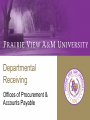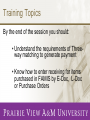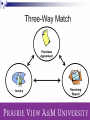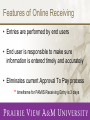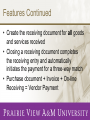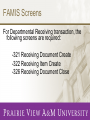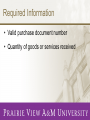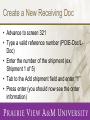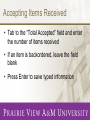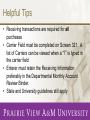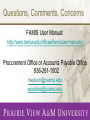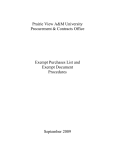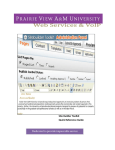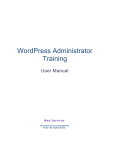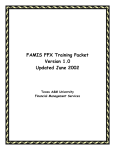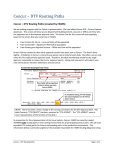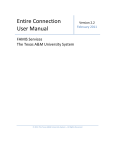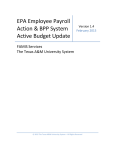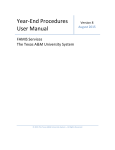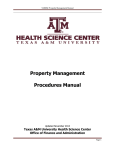Download Departmental Receiving
Transcript
Departmental Receiving Offices of Procurement & Accounts Payable Training Topics By the end of the session you should: • Understand the requirements of Threeway matching to generate payment • Know how to enter receiving for items purchased in FAMIS by E-Doc, L-Doc or Purchase Orders Three-way Matching Features of Online Receiving • Entries are performed by end users • End user is responsible to make sure information is entered timely and accurately • Eliminates current Approval To Pay process ** timeframe for FAMIS Receiving Entry is 3 days Features Continued • Create the receiving document for all goods and services received • Closing a receiving document completes the receiving entry and automatically initiates the payment for a three-way match • Purchase document + Invoice + On-line Receiving = Vendor Payment FAMIS Screens For Departmental Receiving transaction, the following screens are required: -321 Receiving Document Create -322 Receiving Item Create -326 Receiving Document Close Required Information • Valid purchase document number • Quantity of goods or services received Reference number Shipment number Total Qty Received Enter “Y” Create a New Receiving Doc • Advance to screen 321 • Type a valid reference number (PO/E-Doc/LDoc) • Enter the number of the shipment (ex. Shipment 1 of 5) • Tab to the Add shipment field and enter “Y” • Press enter (you should now see the order information) Modify an Existing Document • Enter the date received, carrier (or NONE if unknown) and the total number of all pieces received • Add any other additional information • Press Enter to Save typed information • Use F5 to advance to screen 322 or enter the screen number and press enter Qty Received Accepting Items Received • Tab to the “Total Accepted” field and enter the number of items received • If an item is backordered, leave the field blank • Press Enter to save typed information To Reject Items • Use F5 to advance to screen 322 or enter the screen number and press enter • Tab to the “Reject:” field and enter the number of items being rejected Enter Y to close Closing the Receiving Document • Use F5 to advance to screen 326 or type in screen 326 and enter the reference number(PO/E-Doc/L-Doc) in the ‘DOC’ field • Enter “Y” in the Close Receiving Document field and press enter • The document is now closed and the threeway match check is initiated Helpful Tips • Receiving transactions are required for all purchases • Carrier Field must be completed on Screen 321. A list of Carriers can be viewed when a “?” is typed in the carrier field • Enterer must retain the Receiving Information preferably in the Departmental Monthly Account Review Binder. • State and University guidelines still apply Three-way Matching Questions, Comments, Concerns FAMIS User Manual: http://www.tamus.edu/offices/famis/usermanuals/ Procurement Office or Accounts Payable Office 936-261-1902 [email protected] [email protected]