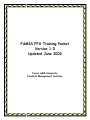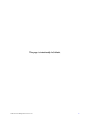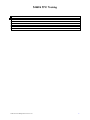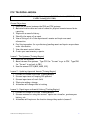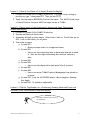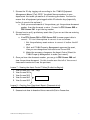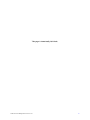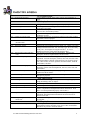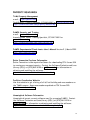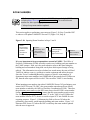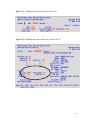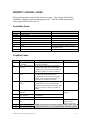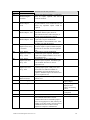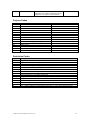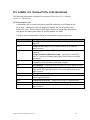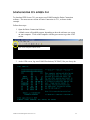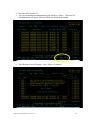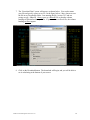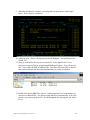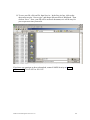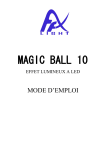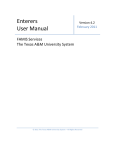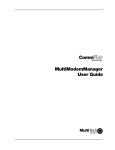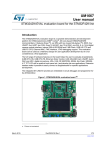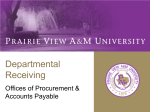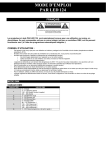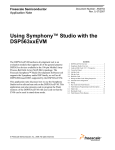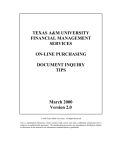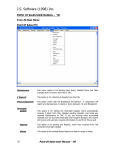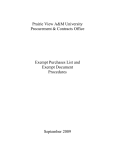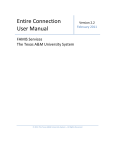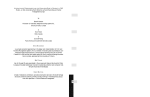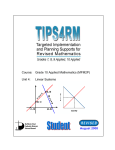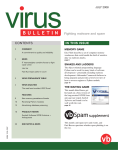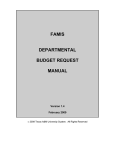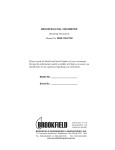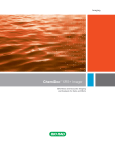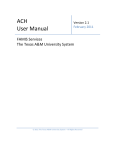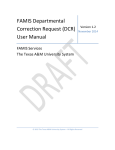Download FFX Screens to Help You - Financial Management Operations
Transcript
FAMIS FFX Training Packet Version 1.0 Updated June 2002 Texas A&M University Financial Management Services TAMU Financial Management Services 9/1/01 1 This page is intentionally left blank. TAMU Financial Management Services 9/1/01 2 FAMIS FFX Training FFX TRAINING AGENDA ......................................................................................................................................... 5 INVENTORY SCREENS............................................................................................................................................. 9 PROPERTY RESOURCES ........................................................................................................................................ 10 ROOM NUMBERS .................................................................................................................................................... 11 PROPERTY CONTROL CODES .............................................................................................................................. 13 FFX SCREEN 523 TRANSACTION CODE MEANINGS ....................................................................................... 16 DOWNLOADING FFX SCREEN 534 ...................................................................................................................... 17 FMS WORKSHOP EVALUATION .......................................................................................................................... 23 TAMU Financial Management Services 9/1/01 3 This page is intentionally left blank. TAMU Financial Management Services 9/1/01 4 FFX TRAINING AGENDA Welcome to FAMIS FFX Training! Please log on to FAMIS Production (CICSNAT) and FAMIS Training (CICSTRN). Course Objectives 1. Describe and move between the FRS and FFX systems. 2. Maintain location data and control codes for physical inventories and state reporting. 3. Inquire on an asset’s history. 4. Identify the owner of an asset. 5. View a listing of all of the department’s assets and inquire on asset information. 6. Find the tag number for a preliminary/pending asset and inquire on purchase order information. 7. View the asset control tables. 8. Create your own inventory reports. Lesson 1- The Systems (Training Region) 1. Describe the systems. 2. Move between the systems. Type FFX for “Screen” to go to FFX. Type FRS for “Screen” to go back to FRS. 3. Use the menus in FFX (M51, M55, S01). Lesson 2 – Updating Approved Assets (Training Region) 1. Proceed to Screen 535 in the Training Module. 2. Discuss importance of keeping 535 updated. 3. Discuss importance of each field. 4. Illustrate making a change. 5. Attendees will change data in training. Lesson 3 – Inquiring on an Asset’s History (Training Region) 1. Proceed to Screen 523 in the Training Module. 2. Discuss reasons for using this screen: inquire on a transfer, previous year history, etc. 3. Attendees will inquire on the location change they made in Lesson 2. TAMU Financial Management Services 9/1/01 5 Lesson 4 – Identify the Owner of an Asset (Production Region) 1. Proceed to Screen 536 in FAMIS Production. (To toggle from training to production, type / then press PF2. Then, go into FFX). 2. Input the tag number 011124 to find out the owner. The AAPO listed is one of the DPCs since the term AAPO no longer exists at TAMU. Lesson 5 – Inquire on all of the Department’s Assets and Asset Information (Production Region) 1. Proceed to Screen 534 in FAMIS Production. 2. Discuss and illustrate the screen. 3. Attendees will pull up their assets. Select one to look at. It will take you to 523. Look at the history for all years. 4. View other screens: a. Screen 502 o Gives purchase order for an approved asset. b. Screen 503 o Use to see the acquisition date to determine how old an asset is. Also see the reported missing date and last inventory date. c. Screen 504 d. Screen 505 o Use to see the depreciation and useful life of an asset. e. Screen 506 f. Screen 508 o Use to see notes TAMU Property Management has placed on an asset. g. Screen 532 – Look for all 843502 assets – Microcomputer-Desktop Not Apple h. Screen 535 - It should be updateable. Lesson 6 – Find the Tag Number for a Preliminary/Pending Asset and Inquire on Purchase Order Information (Production Region) Procedures in this section will vary by department. TAMU Financial Management Services 9/1/01 6 1. Discuss the 10-day tagging rule according to the TAMUS Equipment Management Manual (July 1999). You should have procedures in your department that make you aware of all inventory purchases. You need to ensure that all equipment gets tagged within 10 calendar days (especially before it goes to the end user). a. Once you are made aware of the purchase, get the purchase document number from the document creator. Proceed to FFX Screen 545 or FRS Screen 361 to get the tag number. 2. Discuss how to verify preliminary asset data (if you are not the one entering the information). a. View FFX Screen 546 or FRS Screen 362 to ensure asset data is correct. If it isn’t then options to correct it are as follows: i. Get the preliminary asset enterer to correct it before the bill pays. ii. Wait until TAMU Property Management approves the asset, then you can change some information on Screen 535. iii. Make the necessary changes on the Asset Control Sheet for TAMU Property Management to make (last resort). 3. Once you have the document number, you can go to FRS Screen 288 and view the purchase document. Do this to make sure that all of the correct items were inventoried from the purchase. Lesson 7 – Viewing the Asset Control Tables (Production Region) 1. View Screen 540 – use * help 2. View Screen 581 3. View Screen 583 S01 Screens 4. View Screen 860 5. View Screen 882 Lesson 8 – Creating Your Own Asset Report (Demonstration) 1. Proceed to Screen 534. 2. Demonstrate how to download the screen with Entire Connection. TAMU Financial Management Services 9/1/01 7 This page is intentionally left blank. TAMU Financial Management Services 9/1/01 8 INVENTORY SCREENS FFX Update Screen 535 – Departmental Inventory Used to update locations, group codes, purpose, and availability of assets. FFX Inquiry Screens 001 – Main menu 502 – Purchasing/Vendor Data 503 – Property Control Data 504 – Owner/Location Data 505 – Funding/Accounting Data 506 – Debt Finance/Maintenance/ Insurance Data 508 – Asset Notes 523 – Transaction Inquiry 532 – Asset Search by Dept and Class Code 534 – Asset Search by Dept 536 – Limited Asset Inquiry 545 – View Preliminary Fixed Assets 546 – Preliminary Fixed Asset Data Listing of menus containing a listing FFX inquiry & update screens. Purchasing and vendor data, type of asset, asset value, manufacturer, model and serial number. Asset class code, acquisition method, physical characteristics of asset, in-service date, and inventory history. Physical location, group code, restrictions, department and person responsible for asset. Accounting information, capitalization and depreciation data, funding information, and asset purpose. Debt finance, maintenance, and insurance data. Notes entered on an asset by TAMU Property Management. Transactions posted against an asset by fiscal year. Helps to see when a change occurred on an asset. For “FY Only” type ‘N’ to see activity for all years. Scroll right/left using PF10 & PF11. To view a transaction, place the cursor on the line and press PF6. Lists assets by asset class code for a department. Includes asset description, location, acquisition date, and asset value. Downloadable screen. Lists all approved or disposed assets for a department. Includes description, location, class code, and asset value. Download includes a plethora of data not shown on screen like group code, other location, accounts, purchase document number, model & serial number, and more. Use to identify the contact person for an asset. Includes asset number, description, contact name and department, total cost, class code, and serial number. Use to find tag number for preliminary/pending asset. Must know purchase document number. Use to verify inventory information that the department entered on an asset prior to payment. FFX Table Screens 540 – Building Codes 581 – Class Table 583 – Acquisition/Disposal Method 589 – Departmental Rules 860 – Department Table 882 – Change Campus Part and/or Fiscal Year Place an * in the building field and press <Enter> to get a pop up listing all building codes on campus. Lists all capital and controlled assets and their asset class code. Lists all acquisition and disposal methods. Lists all TAMU departments, persons responsible for maintaining assets in a department, and department location information. Press PF9 to view the departmental property contact (DPC). Type * for dept for a list of all departments on campus. Displays department and subdepartment information and if fixed assets are allowed for the unit. Allows user to change the active campus part or active fiscal year for viewing data. FRS Inquiry Screen 288 – Document Summary Use to inquire on an entire purchase document. Shows accounts, all items purchased on the document, costs, object codes used and more. Must know the purchase document number. © TAMU Financial Management Services 2001 9 PROPERTY RESOURCES TAMU Property Management e-mail: [email protected] Todd Gregory, Property Manager, 979-845-8147 or [email protected] http://finance.tamu.edu/fms/property/default.asp FAMIS Security and Training e-mail: [email protected] Amanda Vanek, Senior Training Specialist, 979-847-8833 or [email protected] http://finance.tamu.edu/fms/famis/default.asp FAMIS Departmental Fixed Assets User’s Manual Version 2.1, March 2001 http://sago.tamu.edu/famis Entire Connection Purchase Information Entire Connection is the required software for downloading FFX Screen 534 to create your own asset reports. Contact the Software Evaluation and Loan Library (SELL) at (979) 862-4104 or [email protected] for information on obtaining and installing the software. http://www.cis.tamu.edu/itim/htmlfs/entire.html Facilities Coordination Website Use this website to get a listing of all official building and room numbers on the TAMU campus. Keep room numbers updated on FFX Screen 535. http://www.tamu.edu/fcor Hummingbird Software Information Hummingbird is most current software used for accessing FAMIS. Contact the Software Evaluation and Loan Library (SELL) at (979) 862-4104 or [email protected] for information on obtaining and installing the software. http://cis.tamu.edu/customer-sales/sell/hummingbird.php3 10 ROOM NUMBERS √ Before entering a room number into FAMIS, always check the FCOR website at http://www.tamu.edu/fcor to ensure that it is an official room number for state reporting purposes. √ Always keep room numbers updated. This section applies to preliminary asset enterers (Figure 3-10, Step 2) and the DPC or whoever will update FAMIS FFX Screen 535 (Figure 3-10, Step 4). Figure 3-10: Inputting Room Numbers in Steps 2 and 4 STEP 1: Departmental creator creates purchase document in FAMIS. STEP 2: Preliminary asset enterer inputs preliminary asset data. STEP 3: TAMU Property Management approves the asset. STEP 4: DPC maintains asset in FFX. It is very important to keep room numbers current in FAMIS. The Office of Facilities Coordination (FCOR) officially records every building and room number on the TAMU campus. Each year, they must submit a report to the State listing the building and room numbers along with exactly how much square footage is being utilized. This information is used to calculate how much money the state will fund TAMU for indirect costs (e.g. utilities) to run the equipment and utilize the space. Since the Texas Coordinating Board ties property to specific room numbers, if departments input room numbers into FAMIS that do not match what FCOR has on file, then the state reports will be invalid. This can affect TAMU’s state funding. When inputting room numbers into either FAMIS FRS Screen 362 (preliminary asset enterer) or FFX Screen 535 (DPC), the room number entered must be an official room number recorded by the Office of Facilities Coordination (FCOR). Therefore, the preliminary asset enterer or the DPC must always check FCOR’s room number listing at http://www.tamu.edu/fcor to ensure that the room numbers match exactly. For example, if property is located in room 17Y at the YMCA, but FCOR has the room number listed as 017Y, then it is crucial to input 017Y into FAMIS for state reporting purposes. Figure 3-11 illustrates the field on Screen 362 where the preliminary asset enterer would input the building and room number. Figure 3-12 illustrates FFX Screen 535 where the DPC would keep the room number updated after the asset is approved. 11 Figure 3-11: Building and Room Number on Screen 362 Figure 3-12: Building and Room Number on FFX Screen 535 12 PROPERTY CONTROL CODES Below are the property control codes used for inventory. They include the following: availability, condition, restriction and purpose codes. The DPC should maintain these codes using FAMIS FFX Screen 535. Availability Codes Code AV BLANK EX LN MS RE SH ST Description Available, but not idle Undetermined Excess Property On Loan to Another Department Missing – Unable to Locate Restricted – Single Purpose Shareable – Upon Request Stolen US In Use Full Time Comments Available for loan. Transfer to Surplus. Document the loan in writing. Send FDP-9 to Property Manager Available for loan Send Form FDP-9 to Property Manager with police report Routine code for new purchases Condition Codes Code E1 E2 Description Used – Reconditioned – Excellent Used – Reconditioned – Good E3 Used – Reconditioned – Fair E4 Used – Reconditioned - Poor MH Missing – Hold for Deletion Missing – Not Deleted from Inventory Missing – Negligence Missing – Request Now MI MN MS N1 N2 New - Excellent New - Good Definition Used property, but repaired or renovated and in excellent condition. Used property which has been repaired or renovated, and, while still in good usable condition, has become worn from further use and cannot qualify for excellent condition. Used property which has been repaired or renovated, but has deteriorated since reconditioning and is only in fair condition. Further repairs or renovation required or expected to be needed in near future. Used property which has been repaired or renovated and is in poor condition from serious deterioration such as from major wear and tear, corrosion, exposure to weather, or mildew. Comments Send FDP-9 to Property Item missing but not deleted from inventory accountability. Property Manager will assign per State Property Acctg Syst. NOTE: Codes N1-N4 are not used. Per State Auditor’s office, “once an item is placed in service - it is considered used. Therefore, code O1 TAMU Financial Management Services 9/1/01 13 N3 N4 01 New - Fair New - Poor Used – Usable Without Repair – Excellent should be used for new purchases.” 02 Used – Usable Without Repair – Good Used property, more worn than O1, but still in good condition with considerable use left before any important repairs would be required. 03 Used – Usable Without Repair – Fair 04 Used – Usable Without Repair - Poor R1 Used – Repair Required (10% Acq.) – Excellent R2 Used – Repair Required (11-25% Acq.) – Good R3 Used – Repair Required (26-40% Acq.) - Fair R4 Used – Repair Required (41-65% Acq.) - Poor SC SN Scrap Value = Basic Material Content Stolen – Negligence Used property which is still in fair condition and usable without repairs; however, somewhat deteriorated, with some pairs (or portion) worn and should be replaced. Used property which is still usable without repairs but is in poor condition and undependable or uneconomical to use. Parts are badly worn and deteriorated. Used property, still in excellent condition, but minor repairs required (estimated repairs would cost no more than 10% of acquisition cost. Used property in good condition but considerable repairs required. Estimated repair cost of repairs would be 11% to 25% of acquisition cost. Used property, in fair condition, but extensive repairs required. Estimated repair costs would be from 26% to 40% of acquisition cost. Used property, in poor condition, and requiring major repairs. Badly worn, and would still be in doubtful condition of dependability and uneconomical to use if repaired. Estimated repair costs from 41% to 65% of acquisition cost. Property that has no value except for its basic material cost. ST Stolen – Request now UC Under Construction UN XX Unknown No Value Property that has been slightly or moderately used, no repairs required, and still in excellent condition. Property that has some value in excess of its basic material content but is in such condition that it has no reasonable prospect of use for any purpose as a unit (either by the holding or any other agency) and its repair or rehabilitation for use as a unit is clearly impractical. Repairs or rehabilitation TAMU Financial Management Services 9/1/01 Send Form FDP-9 to Property Mgmt Property Manager will assign per State Property Accounting System Use until fabrication is completed. Not used by TAMU Now used by TAMU 14 estimated to cost in excess of 65% of acquisition cost would be considered “clearly impractical” for purpose of this definition. Purpose Codes Code Description AD AG AX FR GN IN LB MT NI PP PS RE RP SR Administrative Agricultural Services Building Auxiliary Enterprises Residence, Family – Apartments General Instruction Library Maintenance Non-Institutional Agency Building Physical Plant Public Service Research Rental Property – For Profit Residence, Single - Dorms Comments Artwork is an example of general. Restriction Codes Code A B C D E F G I J K L O R T X Description Equipment through Texas Surplus – Acquisition date+18 months Right to reclaim/transfer-fund agency Title stays with fund agency (federal/private) Research sales receipts to be deposited to NSF equipment sale Sale receipts to return to federal government Exempt property-use on federal fund project Retain & reimburse federal govt by % funded by federal govt based on market value No restrictions Retain equipment 10 years under federal grant Equipment to be used for water research programs Equipment to be used for health reasons Other Research only (per funding agency) Teaching only (per funding agency) Gift > $5000; if disposed of in less than acquired date +2 years, submit IRS form# 8282 TAMU Financial Management Services 9/1/01 15 FFX SCREEN 523 TRANSACTION CODE MEANINGS The following information is from the Departmental Fixed Assets User’s Manual, Version 2.1, March 2001. FFX Transaction Codes A transaction code is created each time a particular transaction is performed on-line for an asset. Transaction codes are designed to identify the type of activity being made to the asset. This provides an audit trail of asset activity and helps generate the appropriate accounting transactions in the FRS module of FAMIS. Use these codes to help identify what type of transaction occurred on the asset. Transaction Type APP CST CHG DEP DIS PYD RCQ TRF UDS UPD WDN Description Asset approval-changes the status of an asset from pending to approved. Change in cost-change in cost estimate, method or account for approved assets. Select changed on Screen 535 – room number, availability, and condition. Change in Estimate/Method/Account – corrections to useful life, class, etc. with no accounting impact-only affects future accounting transactions. Asset Depreciation – updates current year depreciation expense; generated by the depreciation calculation program. Asset Disposal – records the sale, loss, theft, etc. of the approved asset. Prior Year Depreciation – posts increase or decrease to accumulated depreciation, first year depreciation, or last year depreciation for an approved asset. Re-Acquire Assets – changes the status of a disposed asset to approved. Asset Transfers – updates location, custodian, ownership or availability data for approved assets. Un-Disposal of an Asset – changes the record of a disposed asset. Un-Depreciation of an Asset – updates the depreciation expense. Write-Down of an Asset- records a reduction in book value for an approved asset. TAMU Financial Management Services 9/1/01 16 DOWNLOADING FFX SCREEN 534 To download FFX Screen 534, you must access FAMIS using the Entire Connection software. The most current version of Entire Connection is 4.2.1, as shown in this example. Follow these steps: 1. Open the Entire Connection Software. 2. A blank screen will probably appear, depending on how the software was set up on your computer. Click on the computer with the green arrow to get the ATM screen. Click on the computer with the arrow. 3. At the ATM screen, log onto FAMIS Production (CICSNAT) like you always do. TAMU Financial Management Services 9/1/01 17 4. Proceed to FFX Screen 534. 5. Type in your department/subdepartment code and press <Enter>. The assets for your department will appear. Press the PF9 key to begin the download. 6. The following screen will appear. Press <Enter> to continue. TAMU Financial Management Services 9/1/01 18 7. The “Download Data” screen will appear, as shown below. You need to name your file and specify a place to save it. In the figure below, I have chosen to save the file in my Downloads folder. I am naming the file “screen 534” and am saving as type: dBaseIII. Always save as a dBaseIII file so that the column headings will download into your file. If you save it as an Excel file, the column headings will not appear. 8. Click on the Download button. The download will begin, and you will be able to see it calculating at the bottom of your screen. TAMU Financial Management Services 9/1/01 19 9. When the download is complete, you will get the message shown in the figure below. Press <Enter> to continue. 10. After you press <Enter>, the pop up screen will disappear. You will be back on Screen 534. 11. Next, go to the place where you saved your file. In the figure below, I have chosen to access my files by going through Windows Explorer. You will see two files. One will be the DBF or database file. The other will be the NCF or the file that contains information about the download that you really do not need. 12. Double click on the DBF file to open it. It may open into Excel even though you saved it as a dBaseIII file. If it does not open into Excel automatically, it may ask you how you want to open the file. Scroll through the list of programs and choose Excel. TAMU Financial Management Services 9/1/01 20 13. Once you have opened the DBF file, make the necessary changes that you would like to make. You may delete columns, sort, etc. However, you must know how to use Excel to do this. If you do not know how to use Excel, then Computing and Information Services provides training. http://traincenter.tamu.edu/ The figures below show what the download will look like. TAMU Financial Management Services 9/1/01 21 14. To save your file, click on File, then Save As. In the Save As box, click on the down arrow next to “Save as type” and choose Microsoft Excel Workbook. Then click on “Save.” Now, your file will be an Excel document, so it will be easy for you to open next time you need it. If you have any questions on how to download, contact FAMIS Security at [email protected], 979-847-8833 or 458-1147. TAMU Financial Management Services 9/1/01 22 FMS WORKSHOP EVALUATION Date:___________ Workshop Name:_FAMIS FFX_______ Trainer:_________________ Registration Information Did you register by: _____phone ______e-mail _____other Was your registration handled in a timely and professional manner? ___Yes Course Content Feedback Course covered the training objectives Course properly covered the subject Course content was current and relevant Course advanced my knowledge or skills in the subject area Course provided knowledge or skills I can apply in workplace Course exceeded my expectations (-) 1 1 1 1 1 1 __No Disagree 2 3 4 2 3 4 2 3 4 2 3 4 2 3 4 2 3 4 5 5 5 5 5 5 Agree (+) 6 7 6 7 6 7 6 7 6 7 6 7 List the two most valuable aspects you learned in the course: _________________________________________________________________________________ _________________________________________________________________________________ Suggestions for improving the course or registration process: _________________________________________________________________________________ _________________________________________________________________________________ Instructor Feedback Instructor knows the subject Instructor communicates clearly Instructor identified the training objectives for the class Instructor’s presentation is organized Instructor uses training aids appropriately & with expertise Instructor ties the skills being taught to the work place Instructor makes participants feel comfortable in the class Instructor is responsive to the participant’s questions Instructor facilitates group discussion (where appropriate) Instructor gets participants involved (where appropriate) I would recommend this course to others (-) 1 1 1 1 1 1 1 1 1 1 1 Disagree 2 3 4 2 3 4 2 3 4 2 3 4 2 3 4 2 3 4 2 3 4 2 3 4 2 3 4 2 3 4 2 3 4 Agree (+) 5 6 7 5 6 7 5 6 7 5 6 7 5 6 7 5 6 7 5 6 7 5 6 7 5 6 7 5 6 7 5 6 7 Instructor strengths:________________________________________________________________ _________________________________________________________________________________ Instructor weaknesses:______________________________________________________________ _________________________________________________________________________________ Name (Optional):________________________ Telephone (Optional):____________________ Please leave evaluation form in the classroom or mail to FAMIS Security at Financial Management Services, Mail Stop 6000. TAMU Financial Management Services 9/1/01 23