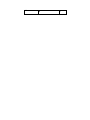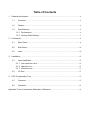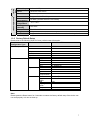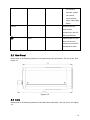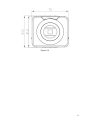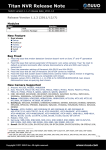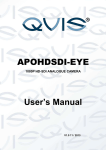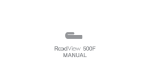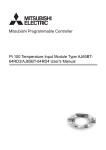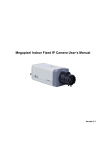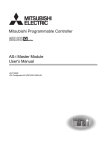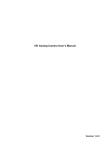Download CMOS HD Digital Camera User`s Manual
Transcript
CMOS HD Digital Camera User's Manual Version 1.0 Welcome Thank you for purchasing our camera! This user’s manual is designed to be a reference tool for your system. Please read the following safeguard and warnings carefully before you use this series product! Please keep this user’s manual well for future reference! Important Safeguards and Warnings 1.Electrical safety All installation and operation here should conform to your local electrical safety codes. The power shall conform to the requirement in the SELV (Safety Extra Low Voltage) and the Limited power source is rated 12V DC or 24V AC in the IEC60950-1. Before you replace the SD card, please unplug the power cable and then remove the shell We assume no liability or responsibility for all the fires or electrical shock caused by improper handling or installation. We are not liable for any problems caused by unauthorized modification or attempted repair. 2.Installation Do not apply power to the camera before completing installation. Do not put object on the camera. 3.Environment This series camera should be installed in a cool, dry place away from direct sunlight, inflammable, explosive substances and etc. The working temperature ranges from -10℃ to +55℃. Please keep it away from the electromagnetic radiation object and environment. Please keep the sound ventilation. Do not allow the water and other liquid falling into the camera. 4. Daily Maintenance Current series camera has no power button. Please unplug all corresponding power cables before your installation. Do not touch the CCD or CMOS part; you can use the blower to clean the dust on the surface of the lens. You can use the dry cloth with some alcohol to clear if necessary. Please keep the dustproof cap back to protect the CCD or CMOS part if the camera does not work for a long time. If there is too much dust on the housing, please use the water to dilute the mild detergent first and then use it to clean the device with the clear dry cloth. Finally use the dry cloth to clean the device. 5. Accessories Please open the accessory bag to check the items one by one in accordance with the list below. Contact your local retailer ASAP if something is missing or damaged in the bag. Accessory Name Unit C/CS adapter Quick Start Guide Amount ■ 1 ■ 1 ■ 1 CD ■ 1 Table of Contents 1 General Introduction ..................................................................................................................6 1.1 Overview ........................................................................................................................6 1.2 Feature...........................................................................................................................6 1.3 Specifications ................................................................................................................6 1.3.1 Performance...........................................................................................................6 1.3.2 Factory Default Setup ...........................................................................................7 2 3 Framework...................................................................................................................................8 2.1 Rear Panel.....................................................................................................................8 2.2 Side Panel ...................................................................................................................10 2.3 Lens ..............................................................................................................................10 Installation .................................................................................................................................12 3.1 Lens Installation..........................................................................................................12 3.1.1 Auto Aperture Lens .............................................................................................12 3.1.2 Manual Lens.........................................................................................................12 3.1.3 Remove Lens .......................................................................................................13 3.2 4 I/O Port.........................................................................................................................13 HDC Configuration Tool ..........................................................................................................15 4.1 Overview ......................................................................................................................15 4.2 Operation .....................................................................................................................15 Appendix Toxic or Hazardous Materials or Elements ...............................................................19 1 General Introduction 1.1 Overview This series camera conforms to the HD-SDI specifications. It supports high speed video signal, almost no delaying in the transmission. The HD-SDI interface adopts the coaxial cable and uses the BNC port as the cable standard. This series product has the Megapixel definition and supports the DC 12V/AC 24V power. 1.2 Feature Data Transmission z Adopt coaxial cable. Use the BNC port as the cable standard. z Support peripheral equipment connection via the RS485 port, each peripheral equipment control protocol and interface can be set freely. z External power adapter. Support DC 12V/AC 24V power supply. z z Day/Night mode auto switch (ICR switch.) Backlight compensation: screen auto split to realize backlight compensation to adjust the bright. Support auto iris function. Peripheral Equipment Power Assistant Function z 1.3 Specifications 1.3.1 Performance Syst em Please refer to the following sheet for performance specification. Model HDC-HF3300P/N Parameter Main High performance processor Processor Video Parameter Image Sensor Pixel Day/Night Mode Auto Iris Gain Control White Balance Exposure Mode Video Frame Rate Video Bit Rate Video Mirror Video Setup Video Information Lens Lens Interface 1/2.8-inch CMOS 2048(H)*1536(V) Support day/night mode switch and IR-CUT at the same time. DC drive Fixed/Auto Manual/Auto Manual/Auto(It ranges from 1/50 to 1/10000) Conform to the SDI specifications SMPT274/292 protocol PAL: 1920*1080@25fps;NTSC:1920*1080@30fps Support mirror, support negative image. Support parameter setup such as brightness, contrastness. OSD menu Provided C/CS optional 6 AUX Interfac e General Parameter Video Output Reset 1-channel SDI port RS485 Port Set video parameter Power Power Consumption Working Temperature Working Humidify Dimensions Weight Installation Support AC 24V/DC 12V power Hardware Reset button 7W MAX (5W MAX when the ICR switch) -10℃~+55℃ 10%~90% 70×63.2×149.5 650g Support various installation modes(Enclosure and bracket is optional) 1.3.2 Factory Default Setup Please refer to the following sheet for factory default setup information. Function Item Name HDC-HF3300P/N Configuration Type COM Setup Parameter COM No. Baud rate COM01 115200 Parity None Data bit Stop bit Current status Color Brightness Contrastness Hue Saturation BLC Exposure Shutter Gain Aperture Exposure Compensation Mirror Negative Video WB Day/night mode Sharpness Scene Setup 8 1 N/A 50 50 50 50 30. Disable off Auto 50 Auto 0 Disable off Disable off Auto Auto 7 Cloudy. Indoor Note: Please press the Reset button for 5 seconds to restore the factory default setup if the device can not work properly or it can not boot up. 7 2 Framework 2.1 Rear Panel This series camera real panel is shown as below. See Figure 2-1. Figure 2-1 Please refer to the following sheet for detail information. Interface Name AC 24V/ DC 12V Connector Power port Function z Power port. z Input 12V DC or AC 24V STATUS Red light z Indication Light The red light is on when the system is working properly. z It flashes when the system is upgrading. 8 Green light z Hardware indication light. It is on after the hardware loaded successfully. Yellow light z Software indication light. It is on after the software loaded successfully. IN Reserved port I/O port N/A NO C G GND Alarm input ground end. A RS485 port RS485_A port. It is to control the 458 tool to set the video parameter. B RS485_B port. It is to control the 458 tool to set the video parameter. RX Reserved port N/A RESET button z TX G NA RESET Restore factory default setup. z When system is running normally (power indication light is red), press the RESET button 9 for at least 5 seconds, system can restore factory default setup. Yellow light flikers. HD-SDI Send out the SDI video stream conforming to the HDSDI specifications. GND Please make sure the device is securely earthed to prevent the thunderstorm strike. 2.2 Side Panel Please refer to the following interface for side panel dimension information. The unit is mm. See Figure 2-2. Figure 2-2 2.3 Lens Please refer to the following interface for lens dimension information. The unit is mm. See Figure 2-3. 10 Figure 2-3 11 3 Installation 3.1 Lens Installation 3.1.1 Auto Aperture Lens Please follow the steps listed below for auto aperture lens installation. The interface is shown as in Figure 3-1 and Figure 3-2. z Remove the CCD protection cap of the device, and then line up the lens to the proper installation position. Turn clockwise until the lens is fixed firmly. z Insert the lens cable socket to the auto lens connector in the side panel. z When it is ∞, you can turn the ADJUST screw to adjust the focus circle to adjust the focal distance. Figure 3-1 3.1.2 Manual Lens Install C type lens z Remove the CCD protection cap; use the cross-head screwdriver to remove the screw near the focal circle. Then please turn counter clockwise to move the focal circle out for several millimeters. Now you can focus manually. z Then please use the cross-head screwdriver to fix the screw back firmly. Secure the focal circle. z Install the C/CS adapter to the camera. z Finally, line up lens to the proper installation. Turn clockwise to fix the lens firmly. Install CS type lens z Remove the CCD protection cap; use the cross-head screwdriver to remove the screw near the focal circle. Then please turn counter clockwise to move the focal circle to the end and now you can focus manually. z Then please use the cross-head screwdriver to fix the screw back firmly. Secure the focal circle. z Finally, line up lens to the proper installation. Turn clockwise to fix the lens firmly. 12 Figure 3-2 3.1.3 Remove Lens Please follow the steps listed below to remove lens. The interface is shown as in Figure 3-3. z Turn the lens counter clockwise and then remove it from the camera. z Unplug the auto lens cable socket from the auto lens connector. If you are using the manual aperture lens, please skip to the following step. z If there is no lens, please put the CCD protection cap back to protect the CCD. Figure 3-3 3.2 I/O Port Install Cable Please follow the steps listed below to install the cable. See Figure 3-4. Use the small slotted screwdriver to press the corresponding button of cable groove. Insert the cable into the groove and then release the screwdriver. Remove Cable Please follow the steps listed below to remove the cable. Use the small slotted screwdriver to press the corresponding button of cable groove. Remove the cable out of the groove and then release the screwdriver. 13 Figure 3-4 14 4 HDC Configuration Tool 4.1 Overview You can use HDC configuration tool to set the device parameter and upgrade the system. 4.2 Operation Double click the “485Configs.exe” icon; you can see an interface is shown as in Figure 4-1. In the device interface, you can view COM setup, parameter setup, OSD, upgrade information and etc. The parameter interface is shown as in Figure 4-1. Figure 4-1 The OSD interface is shown as in Figure 4-2. Figure 4-2 The upgrade interface is shown as in Figure 4-3. 15 Figure 4-3 You can refer to the following sheet for detailed information. Item Note COM Select the corresponding COM number. COM Setup Baud rate Default value is 115200 (Read-only) Parity None Data bit Default value is 8 (Read-only). Stop bit Default value is 1 (Read-only). Parameter Setup Current status Color Brightness Contrastness Hue Saturation BLC Exposure Shutter Display the corresponding COM status. Set the brightness value to adjust the video bright and dark level. The value ranges from 0 to 100. z It includes two options: Enable/disable. You can check the box to enable the contrastness function. z After you enabled this function, you can set the different value to control the contrastness. The value ranges from 0 to 100. Please note the BLC function and the contrast function can not be valid at the same time. Set the hue value to adjust the video hue. The value ranges from 0 to 100. Set the saturation value to adjust the video saturation. The value ranges from 0 to 100. The BLC has three options: manual/auto/disable. You can check the box to select the corresponding mode. z In the manual mode, the value you set here is the actual backlight value. z In the auto mode, the value ranges from 0 to 100 according to the actual environments. z In the disable mode, the BLC function is disabled. The value ranges from 0 to 100. Please note the BLC function and the contrast function can not be valid at the same time. It is to set the shutter time. It includes the following modes. z Auto: System auto adjusts the shutter time according to the current environments, z Manual: 1/50s, 1/120s, … . The shutter time is 16 1/50s, 1/120s, … Customized zone: After you selected current mode, you can see there is a period setup interface. System can auto adjust in the period you specified. z Customized value: After you selected the mode, you can see the time period setup interface. You can input the shutter value in the current interface. It includes two modes: auto/manual. You can check the box to select the corresponding mode. z In the manual mode, your input value is the actual value. z In the auto mode, the value ranges from 0 to the setup value according to the actual environments. It includes two options: auto/no-auto. z In the auto mode, system can automatically adjust the best aperture value according to the current environments. z In the non-auto mode, the aperture is all open. There are 15 levels ranging from -7 to 7. You can set the corresponding value to adjust the video total brightness. FPGA software and hardware version number. It is the pan rotation. You can check the box to enable this function. Otherwise it is in normal mode. It is to turn the bright part to the dark part and turn the dark part to the bright part. You can check the box to enable this function. Otherwise it is in normal mode. It includes: disable, auto, sunny, cloudy, home, office, night, customized. In the customized mode, you need to put a white paper before the lens and then click the Trigger button. It is to set the video sharpness level. There are total 16 levels. It includes: day/night/auto. z In the auto mode, system automatically sets the day or night mode according to the current environments. z In the day mode, the video is color. z In the night mode, the video is black and white. You can select the corresponding scene mode according to the various environments. Restore system default setup. z Gain Aperture Exposure compensation FPGA version Others Mirror Negative video WB Sharpness Day/night mode Scene setting Default Save Save current setup Go to the main menu. Use the up/down button to the corresponding item and then use the left/right button to adjust the parameter. System upgrade Select the upgrade file and update the system. The OSD setup interface is shown as in Figure 4-4. OSD 17 Figure 4-4 18 Appendix Toxic or Hazardous Materials or Elements Component Name Toxic or Hazardous Materials or Elements Pb Hg Cd Cr VI PBB PBDE Circuit Board Component ○ ○ ○ ○ ○ ○ Device Construction Material ○ ○ ○ ○ ○ ○ Wire and Cable ○ ○ ○ ○ ○ ○ Power Adapter ○ ○ ○ ○ ○ ○ Packing Components ○ ○ ○ ○ ○ ○ Accessories ○ ○ ○ ○ ○ ○ O: Indicates that the concentration of the hazardous substance in all homogeneous materials in the parts is below the relevant threshold of the SJ/T11363-2006 standard. X: Indicates that the concentration of the hazardous substance of at least one of all homogeneous materials in the parts is above the relevant threshold of the SJ/T11363-2006 standard. During the environmental-friendly use period (EFUP) period, the toxic or hazardous substance or elements contained in products will not leak or mutate so that the use of these (substances or elements) will not result in any severe environmental pollution, any bodily injury or damage to any assets. The consumer is not authorized to process such kind of substances or elements, please return to the corresponding local authorities to process according to your local government statutes. Note z This user’s manual is for reference only. z Slight difference may be found in user interface. z All the designs and software here are subject to change without prior written notice. z If there is any uncertainty or controversy, please refer to the final explanation of us. z Please visit our website for more information. 19