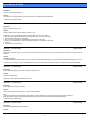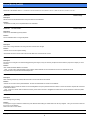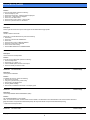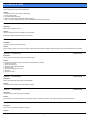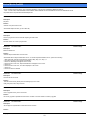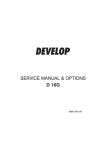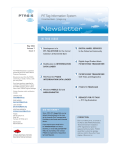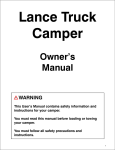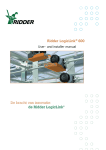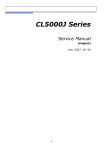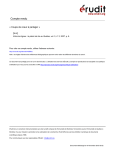Download Konica Minolta Fax2900
Transcript
SSD SUPPORT SOLUTIONS Konica Minolta Fax2900 - ALL ACTIVE SOLUTIONS March 2008 This document contains information that was exported directly from Konica Minolta's SSD Support knowledge base. Some solutions may contain hyperlink references which originally contained links to graphic or text files. If you wish to view these files, you must access the solutions via SSD CS Expert Support on Konica Minolta's website, www.kmbs.konicaminolta.us. NEW LOOK! Starting February 2008, the SSD Support Solutions documents will group newly created solutions by Problem Categories. The Problem Categories are located at the beginning of this document and should reduce the time it takes to search the solutions. Older solutions that have not been classified appear after the Problem Categories and are ordered by solution usage. Legal Notice This document is designed as a diagnostic tool, primarily for Konica Minolta's support personnel, and authorized service representatives. Konica Minolta recommends that all service be performed by an authorized service representative. Users are responsible for seeking advice of a Konica Minolta authorized service representative regarding the information, opinion, advice or content of this document. USER AGREES THAT USE OF THIS DOCUMENT IS AT USER'S SOLE RISK AND THAT THIS DOCUMENT IS PROVIDED ON AN AS IS BASIS WITHOUT WARRANTIES OF ANY KIND, EITHER EXPRESSED OR IMPLIED, INCLUDING, BUT NOT LIMITED TO, WARRANTIES OF TITLE OR IMPLIED WARRANTIES OF MERCHANTABILITY OR FITNESS FOR A PARTICULAR PURPOSE, OTHER THAN THOSE WARRANTIES THAT ARE IMPLIED BY LAW AND INCAPABLE OF EXCLUSION. IN NO EVENT WILL KONICA MINOLTA OR THOSE ACTING ON ITS BEHALF BE LIABLE FOR ANY DAMAGES, INCLUDING, WITHOUT LIMITATION, DIRECT, INDIRECT, INCIDENTAL, SPECIAL, CONSEQUENTIAL OR PUNITIVE DAMAGES ARISING OUT OF YOUR USE OF THIS DOCUMENT. Copyright 2008, Konica Minolta Business Solutions U.S.A., Inc. Konica Minolta Fax2900 Solution ID Miscellaneous TAUS0701816EN* Solution Usage 1 Solution Usage 1 Description Paper jams in the ADF. Solution CAUSE: The PWB A ADF board has failed because ADF feed motorhas bound up. SOLUTION: Replace both the PWB A ADF board (p/n 1391102501) and the ADF feed motor (p/n 1391100801) as a set. Solution ID TAUS0657724EN* Description How to access the Konica Minolta FTP site. Solution The Konica Minolta FTP site is no longer accessible. The latest version of firmware, system software or print drivers is available via the Konica Minolta Download Selector. Access the Selector from MyKonicaMinolta.com, select the Service tab then click on SSD (DNA, Drivers, MSDS) in the left frame. Continue to your Home Page by clicking on ‘Continue on to the SSD Home Page’ and select 'Download MSDS, Drivers, Firmware and more'. The download search tool offers several methods of searching for files. The top section of the page provides quick access to recently released files and the most popular downloads. These lists can be filtered by file type, such as driver, firmware, system code, etc. Below the top section, there is the first of three search options; a text entry box that can be used to quickly find all downloads for a given product. For instance, enter ‘C500’ and the search results page will find all downloads for the bizhub PRO C500. Below the text entry box, there is an alternative search by Product group and Product. Optionally, the search results can be further narrowed by selecting a file type or operating system. A third searching option is provided on the Advanced search page, which provides search results for more complicated search scenarios. With the old FTP site, many files were misplaced or nearly impossible to find with the hierarchical structure that a files system imposes. The major goal behind this Download Selector is to provide an easier method of finding files fast, and ensuring, through details such as release notes, that the file being downloaded is the correct one. SPECIAL NOTE : Solution contribution by Ken Walker, Workgroup/SSD Solution ID TAUS0703183EN* Solution Usage Description Is there a way to manually print out TX reports? Solution The TX reports can be pronted out manually. Please use the following steps: 1. Press the Status key. 2. Use the arrow keys to scroll to Reports. 3. Press Yes. 4. Use the arrow keys to scroll to TX report. 5. Press Yes and the report should print. Note : Please keep in mind that the report is for the last TX sent. SPECIAL NOTE : Solution contribution by David Silverstein, Workgroup/SSD Copyright 2008, Konica Minolta Business Solutions U.S.A., Inc. March 2008 2 Konica Minolta Fax2900 Solution ID TAUS0640058EN* Solution Usage 2 Solution Usage 2 Solution Usage 3 Description Does the machine support Equitrac*? Solution This machine is not equipped with the extra connector for the Control Board to support Equitrac. * Trademark ownership information Solution ID TAUS0641558EN* Description Machine indicates A4 on the LCD. Solution CAUSE: Marketing Area in Service Mode is not set to U.S.A. SOLUTION: To Access the Marketing Area in the Service Mode, perform the following: 1. With power ON, enter the Service Mode by pressing Utility, Stop, 0, 0, Stop, 0 and then 1. 2. Service Mode Screen appears in the display. 3. Service Choice [1] press Yes to select Marketing Area appears on the screen. 4. Press the up arrow [Delete] or the down arrow [Space] until U.S.A. is displayed on the screen. 5. Press Yes. 6. Press No until unit is at standby. Solution ID TAUS0641843EN* Description Data or faxes are stuck in memory. The machine may not print reports. Faxes may not print. It may not be possible to send faxes. The machine could be locked up. Solution PROBABLE CAUSES: 1. Incorrect marketing area. Please make sure the machine is set to the USA marketing area. The machine Shipping destination should be set to "Inch." 2. Memory full. To Free up the memory do a DRAM clear and power-cycle the machine. Please see section 5 of the Field Service Manual for details. Solution ID TAUS0645424EN* Solution Usage 7 Solution Usage 4 Solution Usage 1 Description Lock up, gibberish display, and/or wrong characters in activity journal. Solution CAUSE: Corrupt firmware. SOLUTION: Please update the firmware to level 1.05 Solution ID TAUS0649674EN* Description How to upgrade (download) the firmware. Solution Please refer to pages D-42 through D-44 of the Field Service Manual. Note: To view the above PDF, Acrobat* Reader must be installed. Acrobat Reader can be downloaded for free from the Adobe* web site at: [[http://www.adobe.com/products/acrobat/readstep2.html| URL http://www.adobe.com/products/acrobat/readstep2.html]] * Trademark ownership information Solution ID TAUS0653815EN* Description Error codes 0083,00E4,00E8 when transmitting. Solution Copyright 2008, Konica Minolta Business Solutions U.S.A., Inc. March 2008 3 Konica Minolta Fax2900 CAUSE: Incorrect settings. SOLUTION: Set DIPSWs 10 bit 4 to 1, 21 bit 5 to 1 and 41 bit 8 to 0, bit 7 to 0, bit 6 to 1, bit 5 to 1, bit 4 to 0, bit 3 to 1, bit 2 to 1, bit 1 to 1. Solution ID TAUS0657560EN* Solution Usage 1 Solution Usage 0 Solution Usage 3 Solution Usage 1 Description Will the bizhub 350,250,200 Network Fax utility work with the Fax 2900/3900? Solution The Network Fax utility is not compatible with the Fax 2900/3900. Solution ID TAUS0657566EN* Description Does the Fax 2900/3900 support Equitrac®? Solution The Fax 2900/3900 does not support Equitrac®. Solution ID TAUS0658341EN* Description There a drum change indication even though the drum unit has been changed. Solution CAUSE: The I/C counter requires resetting. SOLUTION: Go into the service mode under the clear data menu and reset the I/C counter. Solution ID TAUS0700764EN* Description Due to the recent changes to the date that Daylight Saving Time begins, it may be necessary to adjust the time to allow the proper time to display on scans and faxes. Solution Refer toattached Bulletin #5806 for the details. Note : To view a PDF, Adobe Reader® must be installed. Adobe Reader® can be downloaded for free from the Adobe® web site at: http://www.adobe.com/products/acrobat/readstep2.html Solution ID TAUS0701964EN* Solution Usage 1 Description When searching solutions by models,referenced links for the documentsare notaccessible. Solution CAUSE: This is a search of the printed database. The links are locatedwithin the solution in the database. SOLUTION: Copy the solution ID number into the Knowledgebase look-up Keyword field and select Search to access the solution complete with active links to attached documents. Note : If there is an actual 'dead' link within the solution, please send an E-mail to [email protected] with the solution ID number and please identify the link. Solution ID TAUS0648323EN* Solution Usage 10 Description Toner Cartridge TC type setting. Solution To change the TC type to match the market area, power OFF/ON while holding the "Panel Reset" and "No" keys together. Then go to the service mode and the TC type can be adjusted. Note: In the USA no TC is needed. Copyright 2008, Konica Minolta Business Solutions U.S.A., Inc. March 2008 4 Konica Minolta Fax2900 Solution ID TAUS0647595EN* Solution Usage 9 Description After upgrading firmware via the RSD utility, copies and transmitted faxes are black or have gray background. Solution CAUSE: When performing a firmware upgrade all the settings are at default level and the CIS is not calibrated after the update. The shading may need to be refreshed. SOLUTION: To correct: 1. Access the RSD utillity. 2. Press Stop 0, 0, Stop 0, 1. 3.Press the down arrow to[2. ADJUST]. 4.Press up arrow to SHADING LEVEL. 5.Insert asheet of white 8.5x11Rand press START. 6.Adjusment will display COMPLETE, then press Panel Reset twice. Solution ID TAUS0639423EN* Solution Usage 4 Solution Usage 2 Solution Usage 2 Solution Usage 2 Description Introduction of the Konica Minolta FAX 2900. Solution See [[Bulletin #04-GB-096|URL http://techweb.konicabt.com/tpm/media/Bulletin04-GB-096.pdf]] for details. Notes To view the PDF, Acrobat* Reader must be installed. Acrobat Reader can be downloaded for free from the Adobe* Web site at: [[http://www.adobe.com/products/acrobat/readstep2.html| URL http://www.adobe.com/products/acrobat/readstep2.html]] * Trademark ownership information Solution ID TAUS0639464EN* Description PF125, Can legal paper be loaded in the PF125? Solution The PF125 supports letter paper only. To run legal paper, install the paper into the main body paper tray or bypass tray. Solution ID TAUS0640054EN* Description CNG and baudrate (Protocol signals) are displayed while sending faxes on a new install. Solution CAUSE: Initialization was not performed. SOLUTION: To initialize the machine, perform the following: 1. Enter the Tech rep mode. 2. Using the up arrow scroll to [9. data clear]. 3. Select YES on the display panel. 4. Scroll to [SRAM CLEAR]. 5. Select YES, and follow the instructions on the display panel. Solution ID TAUS0640586EN* Description All Solutions By Model, FAX 2900. Solution [[All Solutions By Model, FAX 2900| URL http://techweb.konicabt.com/websolution/2900.pdf]] Note: To view the above PDF, Acrobat* Reader must be installed. Acrobat Reader can be downloaded for free from the Adobe* Web site at: [[http://www.adobe.com/products/acrobat/readstep2.html| URL http://www.adobe.com/products/acrobat/readstep2.html]] * Trademark ownership information Solution ID TAUS0639463EN* Solution Usage 1 Description Copyright 2008, Konica Minolta Business Solutions U.S.A., Inc. March 2008 5 Konica Minolta Fax2900 How to store the FAX ID or Initial User Data (1. Date & Time, 2. User Fax No., 3. User Name). Solution To store the FAX ID data, perform the following: 1. Press the Utility key once. 2. Press the Up arrow twice. 'Initial User Data' is displayed. 3. Press YES. '1. Date & Time' is displayed. 4. Press Yes to set Date & Time. 5. Press the down arrow to select '2. User Fax No.'. 6. Press the up arrow to select '3. User Name'. Solution ID TAUS0639800EN* Solution Usage 1 Solution Usage 1 Solution Usage 1 Solution Usage 1 Description PF125, legal size receive faxes print on letter paper with an additional blank page printed. Solution CAUSE: Reduction RX is OFF. SOLUTION: To enable Reduction RX, perform the following: 1. Press Utility. 2. Press the up arrow to RX OPERATION? 3. Press YES. 4. Press the down arrow to 3 REDUCTION RX? 5. Press left or right arrow to select ON. 6. Press YES to confirm setting. 7. Press PANEL RESET for the STANDBY MODE. Solution ID TAUS0639901EN* Description How to access the Tech Rep Mode. Solution To access the Tech Rep Mode, perform the following: 1. Press the Utility button. 2. Press STOP, 0, 0, STOP, 0, 1. 3. Use the ZOOM up/down arrows to select option. 4. Press the YES key to enter the mode. Solution ID TAUS0640053EN* Description How to perform initialization. Solution To initialize the machine, perform the following: 1. Enter the Tech rep mode. 2. Using the up arrow scroll to [9. data clear]. 3. Select YES on the display panel. 4. Scroll to [SRAM CLEAR]. 5. Select YES, and follow the instructions on the display panel. Solution ID TAUS0640556EN* Description How to setup REMOTE SETUP DIAGNOSTIC (RSD). Solution See DLBT0500016EN00 for more details. Note: To view the above PDF, Acrobat* Reader must be installed. Acrobat Reader can be downloaded for free from the Adobe* Web site at: [[http://www.adobe.com/products/acrobat/readstep2.html| URL http://www.adobe.com/products/acrobat/readstep2.html]] * Trademark ownership information Solution ID TAUS0640776EN* Solution Usage Copyright 2008, Konica Minolta Business Solutions U.S.A., Inc. 1 March 2008 6 Konica Minolta Fax2900 Description How to clear C0500 or any C05XX trouble codes. Solution To clear the fuser error code, perform the following: 1. Turn the machine OFF. 2. Press and hold the STOP key. 3. Power the machine ON. Release STOP after 5 seconds. Notes : To clear a malfunction display, power OFF/ONwithout holding any button down. Solution ID TAUS0649336EN* Solution Usage 1 Solution Usage 1 Description 00B4 code and unable to receive. Solution CAUSE: Failed NCU board; handshake in CM to JM failed. SOLUTION: Replace the NCU board (p/n 1391101401). Solution ID TAUS0650782EN* Description Can the line monitor volume be turned up? Solution The line monitor volume can be turned up using the utility mode under the Comm settings. Please see page 7-70 of the User's Manual for more details. Solution ID TAUS0652547EN* Solution Usage 1 Solution Usage 0 Solution Usage 0 Description How to program the machine to output a transmission report. Solution To program the machine to output a transmission report, perform the following: 1. Press the utilty button. 2. Press stop 0,0,stop 0,1. 3. Scroll to number 5 dipswitch settings. 4. Enter 048 mode. 5. Go to bit 6 and change from 0 to 1. 6. Push yes. 7 Exit tech rep mode. Solution ID TAUS0633852EN* Description What is the default Admin password for the web utilities? Solution The default Admin password for the web utilities is sysadm. Solution ID TAUS0640060EN* Description Can the machine be just a FAX or just a COPIER? Solution The machine does not have the ability to be exclusively a FAX or exclusively a COPIER. This machine is designed to be multi-functional. Solution ID TAUS0641058EN* Solution Usage 0 Description How to enter a fax number to register the machine. Solution Copyright 2008, Konica Minolta Business Solutions U.S.A., Inc. March 2008 7 Konica Minolta Fax2900 Please see "Specifying Initial User Data" on pages 7-75 to 7-78 of the KONICA MINOLTA FAX2900/FAX3900 User's Guide. Note: To view the above PDF(s), Acrobat* Reader must be installed. Acrobat Reader can be downloaded for free from the Adobe* Web site at: [[http://www.adobe.com/products/acrobat/readstep2.html| URL http://www.adobe.com/products/acrobat/readstep2.html]] * Trademark ownership information Solution ID TAUS0644320EN* Solution Usage 0 Description Information for parts number (external parts). Solution See KOM050664 for details. Note: To view the above PDF, Acrobat* Reader must be installed. Acrobat Reader can be downloaded for free from the Adobe* Web site at: [[http://www.adobe.com/products/acrobat/readstep2.html| URL http://www.adobe.com/products/acrobat/readstep2.html]] * Trademark ownership information Solution ID TAUS0646654EN* Solution Usage 0 Description In the PMN No. KOM050664, INFORMATION FOR PARTS NUMBER (EXTERNAL PARTS) had some errors in writing. Solution See KOM050859 for details. Note: To view the above PDF, Acrobat* Reader must be installed. Acrobat Reader can be downloaded for free from the Adobe* Web site at: [[http://www.adobe.com/products/acrobat/readstep2.html| URL http://www.adobe.com/products/acrobat/readstep2.html]] * Trademark ownership information Solution ID TAUS0647374EN* Solution Usage 0 Description Konica Minolta FAX 2900/FAX 3900 Troubleshooting Guide Solution See TNBT0500172EN00.pdf and TNBT0500172EN00_TSG_FAX2900_3900.pdf for details. Note: To view the above PDF, Acrobat* Reader must be installed. Acrobat Reader can be downloaded for free from the Adobe* Web site at: [[http://www.adobe.com/products/acrobat/readstep2.html| URL http://www.adobe.com/products/acrobat/readstep2.html]] * Trademark ownership information Solution ID TAUS0647461EN* Solution Usage 0 Description Machine indicates "No Network Settings" message when trying to print across the network. Solution CAUSE: No POP3 or SMTP settings have been made. SOLUTION: Enter POP3 and SMTP settings, even if the machine will not be used for scan to E-mail. Note: If there is no POP3 or SMTP server available, use a false address. The machine will not look for the false address since scan to E-mail is not used. Solution ID TAUS0647476EN* Solution Usage 0 Description Incorrect Toner Type message. Solution CAUSE: The incorrect type was set in the Adjustment mode. SOLUTION: Access the tech mode and change the ADJUST in the TC type to 0 for USA. Note: You must access the tech rep mode and go to Adjust, but you first have to power off and hold the Panel Reset and the NO key and power ON the access the Tech Rep Mode, If you have to go back in to see the TC adjust you will have to go into Panel Reset and NO key again. Copyright 2008, Konica Minolta Business Solutions U.S.A., Inc. March 2008 8 Konica Minolta Fax2900 Solution ID TAUS0652185EN* Solution Usage 0 Solution Usage 0 Description Lockup when faxing to machine equipped with Certifax* encryptor box. Solution CAUSE: Firmware requires updating. SOLUTION: Upgrade the firmware to version 1.06. The files can be obtained from the [[Konica Minolta FTP site| URL ftp://kbtdigital:[email protected]]]. Solution ID TAUS0652212EN* Description Incorrect Toner Type message. Solution CAUSE: The incorrect type was set in the Adjustment mode. SOLUTION: Access the tech mode and change the ADJUST in the TC type to 0 for USA. Note: The default 0 is for USA. Note: You must access the tech rep mode and go to Adjust, but you first have to power off and hold the Panel Reset and the NO key and power ON the access the Tech Rep Mode, If you have to go back in to see the TC adjust you will have to go into Panel Reset and NO key again. Solution ID TAUS0652984EN* Solution Usage 0 Description Unable to send or receive, but phone line is working. Solution CAUSE: NCU modem is damaged. SOLUTION: Do a SRAM clear and DRAM. If no results replace the NCU (p/n 1391101401). The main fax board (PWB Assy Main - p/n 1391102001) may need to be replaced as well. Note: Reseat NCU board on the fax CB and harness and connectors, before replacing any of the boards. Solution ID TAUS0653810EN* Solution Usage 0 Solution Usage 0 Description How to reset the drum counter. Solution To reset the drum counter, perform the following: 1. Press utility. 2. Press Stop, 0, 0, Stop 0, 1. 3. Press the zoom button and scroll up to #9 clear counter. 4. Press yes. 5. Scroll up to I/C clear and press yes. 6. Press yes again. Solution ID TAUS0656507EN* Description Incorrect Toner Type message. Solution CAUSE: The incorrect type was set in the Adjustment mode. SOLUTION: Power OFF/ON while holding the Panel Reset and No button, then access the tech mode and change the ADJUST in the TC type to 0 for USA. Note: The default 0 is for USA. Solution ID TAUS0634060EN* Solution Usage Description List of equipment that is no longer being supported. Copyright 2008, Konica Minolta Business Solutions U.S.A., Inc. March 2008 9 Konica Minolta Fax2900 Solution Please see attached Product & Technical Support Bulletins 1792 and 2443 andMarketing Bulletin#07-GB-016. Note : To view a PDF, Adobe Reader® must be installed. Adobe Reader® can be downloaded for free from the Adobe® web site at: http://www.adobe.com/products/acrobat/readstep2.html Solution ID TAUS0652852EN* Solution Usage Description No power. Solution CAUSE: Loss power from the PU1. SOLUTION: Replace the PU1 (p/n 4137-6201-04). Solution ID TAUS0657567EN* Solution Usage Description How to re-program the total counter after replacing the main board. Solution The total counter can not be re-programmed. Solution ID TAUS0658316EN* Solution Usage Description Machine indicates A4. Solution CAUSE: Shipment Destination is set to metric. SOLUTION: Set the Shipment Destination to inch. To set the Shipment Destination to inch, perform the following: 1. With power ON, enter the Service Mode by pressing Utility, Stop, 0, 0, Stop, 0, 1. 2. The Service Choice screen appears in the display. 3. Press Yes, Marketing Area appears on the screen. 4. Press the down arrow once; Shipment Destination is displayed on the screen. 5. Press Yes. 6. Press the down arrow once; inch will be displayed on the screen. 7. Press Yes. 8. Power the machine OFF/ON. Solution ID TAUS0658331EN* Solution Usage Description How toaccess service mode. Solution Toaccess service mode, please press the following keys in this order: Utility, Stop, Zero, Zero, Stop, Zero One Solution ID TAUS0658333EN* Solution Usage Description How to upgrade memory on the main board. Solution No memory upgrade is possible because there is nosocket on the main board for a memory upgrade. Solution ID TAUS0658343EN* Solution Usage Description A4 size paper is requested when a letter size fax was received. Solution Copyright 2008, Konica Minolta Business Solutions U.S.A., Inc. March 2008 10 Konica Minolta Fax2900 CAUSE: Incorrect settings. SOLUTION: Check in the service mode that the marketing area is set to USA and the Shipment Destination is set for inch. Solution ID TAUS0700322EN* Solution Usage Description Paper jam isindicatedyet no paper can be found. Solution CAUSE:Possible failed PS1. SOLUTION: Check MPJ8P-3 on the PWB-P. If the signal changes from 5V DCto0V DCwhen blocked,make sure the actuator is working properly.Check connector MPJ8P-1 for 5V DC andifan abnormal voltage is present (less than 2V DC), unplug connector MPJ8P.If the voltage returns to normal (5V DC), replace PS1 (p/n 4136-0901-02). Solution ID TAUS0701337EN* Solution Usage Description Intermittently, fax TX documents and copies are black. Solution PROBABLE CAUSES: 1. Failed main board. Replace the main board (Fax 3900 -p/n 1391 1020 01; Fax 2900 -p/n 1391 1021 01). 2. Firmware upgrade required. Download firmware version 1.07 or greater.To update: - Press Utility button onthe Fax 2900/Fax 3900. - Then select Remote monitor=> "FULL" using the following procedure:Utility => Admin. management => Remote monitor => "FULL". - Use RSD Utility and USB cable with local connect and then select the "Upload F/W" from menu bar. Notes : a. FAX firmware version is listed on Service Data List. Also, when using RSD utility, FAX firmware version is displayed on machine status. b. The latest version firmware or system software is available via the Konica Minolta Download Selector. Access the Selector from SSD Web Support (CS Expert Support) by clicking on 'Download MSDS, Drivers, Firmware and more'. Copyright 2008, Konica Minolta Business Solutions U.S.A., Inc. March 2008 11