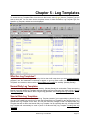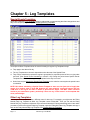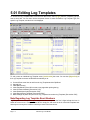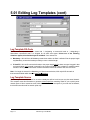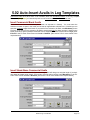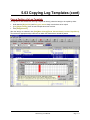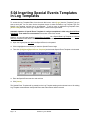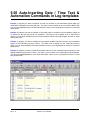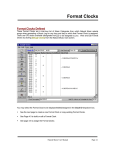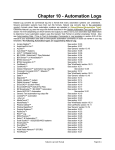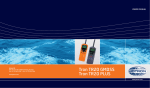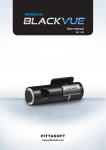Download Chapter 5 - Log Templates - Natural Broadcast Systems
Transcript
Chapter 5 - Log Templates To access the Log Template Editor, from the main NL8 menu, select [Logs] then the Template Type you want to work with. You can then use the drop-down boxes to select the Station, Log Template Type, the Specific Log Template, and the hour to be displayed. What Are Log Templates? Log Templates (or skeleton logs) are used by NL8 so that it will know where you want commercial avails, programs, text, and automation commands to appear on your log. Each station has its own set of Log Templates. At a minimum, there must be a Normal Daily Log Template for weekday (Monday-Sunday). Normal Daily Log Templates You must have one Log Template for each weekday (Monday-Sunday) for each station. These are used by Natural Log as the default Log Template when generating logs for the respective day unless it finds a Special Date Log Template for the date for which a log is being generated. See Creating New Log Templates. Special Date Log Templates Occasionally you may need to use a Special Log Template instead of your regular daily log format for only one day. The easiest way to do this is to open the Normal Daily Log Template for the day and copy it to a Special Date Log Template for the date. You can then make any changes in that new Special Date Log Template that will not affect the Normal Daily Log Template. On the specified date only, that Special Date Log Template will automatically be used in place of the Normal Daily Log Template. Creating New Log Templates Natural Log User Manual Page 5-1 Chapter 5 - Log Templates Special Events Templates These are "partial-day" Log Templates useful for stations that run programming that often changes times and days, such as sports programming. See Creating New Log Templates. These Special Event Templates have the same formatting as regular Log Templates except: They apply to less than a full day The Log Template time column is elapsed time since the start of the Special Event They may be scheduled to replace the regular Log template for a specified period of time on a given date and time. [See Special Event Scheduling in section 3.10]. During the period these Special Events Templates are scheduled, the regular Log Template for the day is not used. Order-lines may be linked to the Special Event Template so the order-line runs anytime the special event is scheduled. NOTE: NL8 allows scheduling a Special Events Template to start at a time [and with a length] that causes it to continue past 11:59:59 PM. However the "past midnight" events will appear after the 11PM hour in the log for the date on which in Special Event began. This MAY create unwanted results in your automation system, particularly if there are any "timed events" in the template that occur past midnight. Other Log Templates You can you save templates under a different name for later use. For example, you might save the Friday Normal Daily Log Template as Other Log Template named "Friday-Old". Then you can edit the Friday Normal Daily Log Template to add some more commercial breaks for a heavy advertising period. Later when you want to revert to the original Friday Log Template, open the "Friday-Old" Other Log Template and copy it back to the Friday Normal Daily Log Template. See Creating New Log Templates. Page 5-2 Natural Log User Manual 5.01 Creating New Log Templates To access the Log Template Editor, from the main NL8 menu, select [Logs] then the Template Type you want to work with. You can then use the drop-down boxes to select the Station, Log Template Type, the Specific Log Template, and the hour to be displayed. In the Log Template Editor, click [File] then [New] to create a new Log Template. Basis for New log Template Choose if you want to create a new blank Log Template or a new Template using a copy of the open existing Log Template as the basis for the new Log Template. Station Select the station to which the Log Template belongs. Template Type Select which type of Template you want to create: Normal Daily Log Select the day Special Date Select the date Other Log Select a unique name Special Event Template Select a unique name See the definition of these log template types in the glossary of terms in Chapter 12. Natural Log User Manual Page 5-3 5.01 Editing Log Templates To access the Log Template Editor, from the main NL8 menu, select [Logs] then the Template Type you want to work with. You can then use the drop-down boxes to select the Station, Log Template Type, the specific Log Template, and the hour to be displayed. To edit or enter an individual Log Template event, [double-click] the event. You can also [Right-click] on the Log Template to access an Edit Menu that allows you to: Cut-and-Paste event lines to and from the Log Template and the ClipBoard Append Line Insert Blank Line(s) Insert PageBreak to force NL8 to start a new page when printing the log. Insert Commercial Break [See section 5.02] Insert Stand-Alone Avail [See section 5.02] Insert Special Event Template [ See section 5.04] Mass-Changer to paste all or part of one Log Template into another Log Template. [See section 5.03] Note Regarding Log Template Event Numbers Log Template event numbers do not correspond to time, except that the first 2 digits indicate the hour in which the event occurs. Example: Event 0810 is simply the 10th event in the 8 o'clock AM Template hour and may occur at any time in that hour which you enter in the time column. Page 5-4 Natural Log User Manual 5.01 Editing Log Templates (cont) To edit or enter an individual Log Template event, [double-click] the event. Log Template Event Type On the Log Template event edit screen, this box is only available when entering a new Log Template event. You can select: ** Start New Commercial Break Avail *^ Continue Commercial Break Avail * Stand-Alone Avail Log Text / Program Title / Automation Command --[PageBreak]-- Log Template Time You should enter at least an approximate scheduled time for the event in this column. If you leave the time blank, NL8 looks up the Log Template and uses the last valid time entered in this column and applies it to this event. Note: If the Log Template being edited is a Special Event Template this column is elapsed time since the start of the program. In all other cases this is actual time of day. Continued on next page Natural Log User Manual Page 5-5 5.01 Editing Log Templates (cont) Log Template Event Description The Event Description column of Log Templates may contain the following items. If it is blank, NL8 will print a blank line for proper spacing between other log items. Text NL8 will print whatever text you enter for this event description on the Log when it is generated. Automation Command These always start with &. See automation for information on entering commands for your specific automation system. Also see Auto-Inserting Date / Time in Text & Automation Commands in Log templates in section 5.05 of this manual. * tells NL8 that this is a stand-alone commercial avail. If you enter a length for the avail, the computer will assume that the commercial must be that exact length. Otherwise leave the length blank. ** indicates that this event is the start of a commercial break (also known as stop-set or cluster ) of 2 or more commercials to be scheduled together. Each *^ on consecutive events after this event is considered part of this commercial break. You may set a Maximum Length for commercial breaks by entering the length on the event at which the set begins. *^ indicates an avail which is part of a commercial break. Sign-ON/Sign-OFF NL8 assumes you are on the air 24 hours unless you enter Sign-ON as the event description at your Sign-On time and Sign-OFF as the event name at your Sign-Off time. [Hyphen is required]. --[PageBreak]-- forces NL8 to send a page break when the log is printed. This gives the user control over where page breaks occur and allows the user to combine hours on one printed log page if desired. Continued on next page Page 5-6 Natural Log User Manual 5.01 Editing Log Templates (cont) Log Template Event Length The length entry is required only in the circumstances shiown below. If you don't care about the length, leave it blank. Commercial Break Length For an event which starts a commercial break, the length you enter (if any) will specify a maximum minutes:seconds for the Total commercial set length. Stand-Alone Commercial For an event which is a Stand-Alone commercial avail if you enter a length NL8 will only fill that avail with an item with a matching of the length. Log Template Avail-Type Restriction Warning: Log Template Avail-Type and Broadcast Order Avail-Type should almost always be Unrestricted [blank]! Avail type restrictions are most commonly used to reserve an avail slot for a particular customer or type of order such as a program sponsorship. See section 2.14 of this manual to create new avail-types. Only if necessary to accomplish a specific goal, you may specify a restriction on the use of an avail. You do this by entering a valid Avail Type. NL8 will never insert any spot from a Broadcast Order into this avail unless the spot has an Avail-Type designation which matches. In this way you can protect your special avails (e.g. sponsorship avails, etc.). If you leave this Unrestricted, NL8 assumes that there is no restriction on the use of the avail. If you want to make an avail usable for a restricted avail type spot, but also allow it to be used for unrestricted spots if no restricted type spot uses the avail, you simply put a + after the avail type. For Example, an avail type listed as CS+ would be used for any CS spots if needed, but if it is not needed for a CS restricted spot, it can be used for unrestricted avail-type spots. Log Template Fill-Priority Within each hour you can specify the order in which NL8 uses the avails in each hour by specifying a FillPriority. Within each hour, NL8 will fill all priority 1 avails, then priority 2, etc., up to priority 99. In this way you can control how an hour is filled with spots or which commercial sets are used first. You can use the same Fill-Priority for each line within a commercial break or use different Fill-Priorities on each line in a break to force NL8 to skip around between breaks. Also, by assigning a priority of 100 to 199 or 200 to 299, etc., to a commercial avail, you can create secondary avails to be used only when all lower level avails (priority 0 to 99) are full in all hours of the day. Your choices: First Level: Second Level: Third Level: Continuing to the 8th level 1 to 99 100 to 199 200 to 299 900 to 999 Note: Mandatory commercial breaks must have priority level of 0 to 99, never 100 to 899! If you leave the Fill-Priority blank, NL8 assigns it a level of 99. Continued on next page Natural Log User Manual Page 5-7 5.01 Editing Log Templates (cont) Log Template Fill-Code The fill code is requested only for events with ** designating a commercial break or * designating a Stand-Alone commercial avail. It is skipped for all other event types. Unless one of the following situations applies, this should always be left blank! Your choices are: Mandatory - NL8 will force all Mandatory stand-alone avails to be filled. It will also fill to the proper length any Mandatory commercial breaks provided you enter a desired length. If Used Fill - NL8 will fill commercial breaks to the proper length only if at least one spot is logged in that commercial break and a length is entered for the commercial break. This is helpful for satellite network formats in which you must fill certain commercial breaks because the network does not cover them. Note: If no length is entered for a Mandatory or If Used commercial set, NL8 only will fill the avails in that commercial break which have an Avail-Type restriction. Log Template Source This allows you to enter the source for an event. Usually this will be Local but you may also enter Network. The computer uses this information to generate network spot files containing avails for you to quickly enter network spots. If this is entered as Local, NL8 will use this avail for local spots. If you enter this as Network, the NL8 will save this avail for network spots only. Page 5-8 Natural Log User Manual 5.02 Auto-Insert Avails in Log Templates Commercial avails show NL8 where it can schedule items from Broadcast Orders. In the Log Template Editor, click [Edit][Insert] to automatically insert a new Commercial Break or Stand-Alone avail. Insert Commercial Break Avails Most stations use commercial breaks (also known as stop-sets or clusters). You must enter the maximum number of spots in the break and at least an approximate schedule time. If desired you can enter the maximum length of the break. If you need to force a break to be filled, enter Mandatory for the Fill-Code. If you need to force a break to be filled to exact length only if at least one item is logged in the break [such as for optional network breaks that can be skipped but if taken must be filled to length] enter If-Used for the Fill-Code. Enter Source as Local or Network. [See section 5.02 for more details of the required entries] Insert Stand-Alone Commercial Avails For a stand-alone commercial avail, if you enter a length, NL8 will always use only that length. If you don't care about the length, leave it blank. If you need to force an avail to be filled, enter Mandatory for the FillCode. Enter Source as Local or Network. [See section 5.02 for more details of the required entries] Natural Log User Manual Page 5-9 5.03 Copying Log Templates To access the Log Template Editor, from the main NL8 menu, select [Logs] then the Template Type you want to work with. You can then use the drop-down boxes to select the Station, Log Template Type, the Specific Log Template, and the hour to be displayed. Copy an Entire Log Template To copy an entire Log Template, open the Log Template to be copied from and click [File][Copy Template] and select the Log Template to be copied to. Copy an Entire Hour of a Log Template To copy one hour to other days/hours, display the hour to be copied from. Then click [Edit][Mass Change][Paste Hour to Other Days/Hours]. Then select the appropriate days and hours into which the displayed hour should be pasted. Continued on next page Page 5-10 Natural Log User Manual 5.03 Copying Log Templates (cont) Copy a Portion of a Log Template To copy one or more events from one Log Template to other(s), select the item(s) to be copied by either: Hold down the [Right-Click] and Drag your mouse slowly over the items to be copied [Ctrl] [Right-Clicking] them to select multiple items one at a time. Click [Edit][Select All] After the item(s) are selected, click [Edit][Mass Change][Paste Selected Item(s) to other Days/Hours]. Then select the appropriate days and hours into which the selected items should be pasted. Natural Log User Manual Page 5-11 5.04 Inserting Special Events Templates in Log Templates To access the Log Template Editor, from the main NL8 menu, select [Logs] then the Template Type you want to work with. You can then use the drop-down boxes to select the Station, Log Template Type, the Specific Log Template, and the hour to be displayed. To edit or enter an individual Log template event, [double-click] the event on the Log Template screen. These items may be edited. Automatic insertion of Special Event Templates is easily accomplished in NL8 using Special Event Scheduling. That method is recommended. See section 3.09 of this manual. However, you can still insert [paste] a Special Event Template into a Special Date Log Template or a Normal Daily Log Template as was done in earlier DOS versions of Natural Log as follows. Open the Log template into which the Special Event is to be pasted Click to highlight the event where you want the Special Event to begin Then click [Edit][Insert][Special Event Template] and select the Special Event Template to be inserted Enter the Special Event start time and end time Click [Insert] The Special Event Template will be pasted into the Log Template starting at the selected event. All existing Log Template events between the Special Event start and end times will be removed. Page 5-12 Natural Log User Manual 5.05 Auto-Inserting Date / Time Text & Automation Commands in Log templates You may place date and/or time specific text items and automation commands into your log templates and the dates are inserted per the date/time format you use. Rather than create new log templates for every date if you need date-specific items of text or automation commands, you can let NL8 auto-insert the date and/or time for you into the log template. Example: Suppose you want to schedule an audio cut on your Automation system which you name ABCD followed by the month and date. The audio cut to be played on Nov 28 would be ABCD1128. You can enter &ABCD[mmdd] in the Event Description column of the log template as shown at event 0019 on the next page. The following date/time formats are accepted. The brackets are required. NL8 will automatically substitute the appropriately formatted date / time in place of these text strings. You may put a space and a description after the date/time items. You can add [NEXT] after any date string to use the next date rather than the log date. You can use multiple formats on the same text line if you enclose each in separate brackets. [mmddyyyy] [mmddyy] [mmdd] [ddmmyyyy] [ddmm] [yymmdd] [yyddmm] [yyyymmdd] [yyyyddmm] [mmm] 3-Character month abbreviation [mmmm] Full month name [dd] 2-digit day-of-month [Day] Abbreviated day name: Mon, Tue, Wed, etc. [DayNum] The # of the day-of-week: 1=Mon, 7=Sun. [hh] [hhmm] [hhmmss] [dhhmm] [dhhmmss] [####] or [###] or [##] or [#] [d###] or [d##] where: yy, and yyyy indicates 2 or 4 digit year. mm indicates 2-digit month. dd indicates 2-digit day-of-month. hh indicates hour, mm indicates minutes in the hour, ss indicates seconds in the minute d indicates day # in week (Monday is day 1, Sunday is day 7). [####] to [#] indicates a sequential event counter padded to the requisite number of digits with 0's.This means each time NM5 sees one of these [#] commands it increases by 1 for each time it is used in that day's log and left pads to at least the requisite number of digits with 0's. If the event counter requires more digits than allowed within the [], all digits are displayed. Example: [#] with event counter 99 becomes &99. d### or d## indicates the same counter with a day number preceding it. See examples on next page. Natural Log User Manual Page 5-13 5.05 Auto-Inserting Date / Time Text & Automation Commands in Log templates Example 1: Suppose you want to schedule an audio cut recorded on your automation system which you name ABCD followed by the month and date. The audio cut to be played on Nov 28 would be ABCD1128. You can enter &ABCD[mmdd] in the Event Description column of your log template as shown on event 0019 shown below. Example 2: Suppose you want to schedule a voice-track audio cut recorded on your automation system as VT followed by the hour and minute it is scheduled. The audio cut to be played at 12:17 AM would be VT0017. You can enter &VT[hhmm] in the Event Description column of your log template as shown on event 0004 shown below. Example 3: Suppose you want to schedule an hour-specific weather forecast recorded in your automation system as WX followed by the hour number. The audio cut to be played at in the 12AM hour would be WX01. You can enter &WX[hh] in the Event Description column of your log template as shown on event 0010 shown below. Example 4: Suppose you want to schedule a program audio cut on your automation system which you name MyWay followed by day-of-week number. The audio cut to be played at on Wednesday would be MyWay3. You can enter &MyWay[DayNum] in the Event Description column of your log template as shown on event 0012 shown below. Page 5-14 Natural Log User Manual