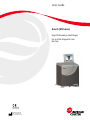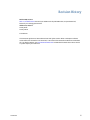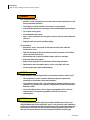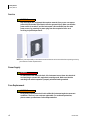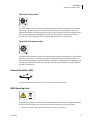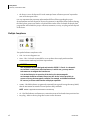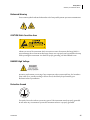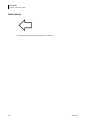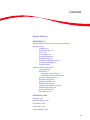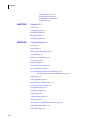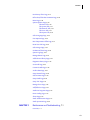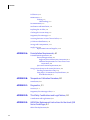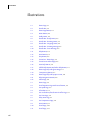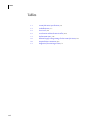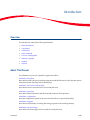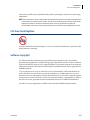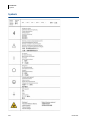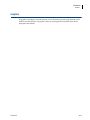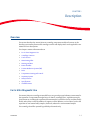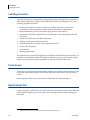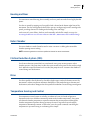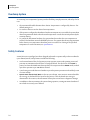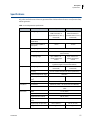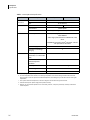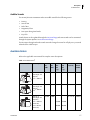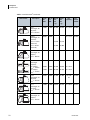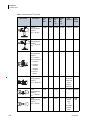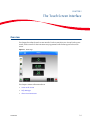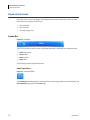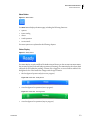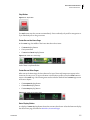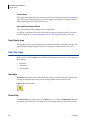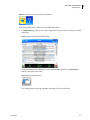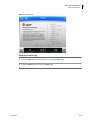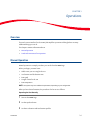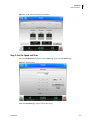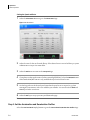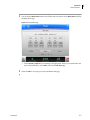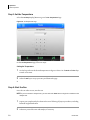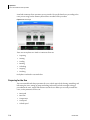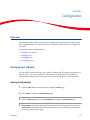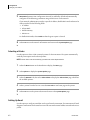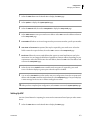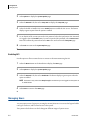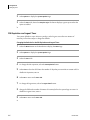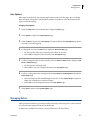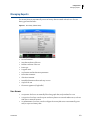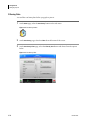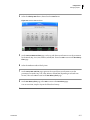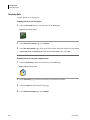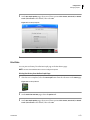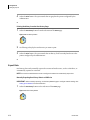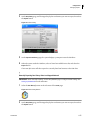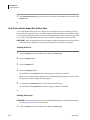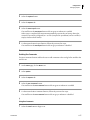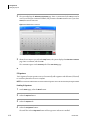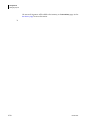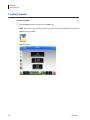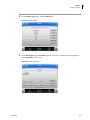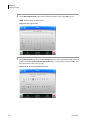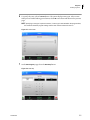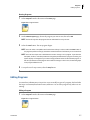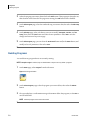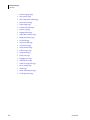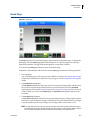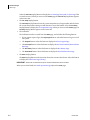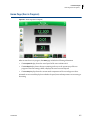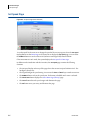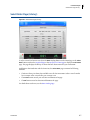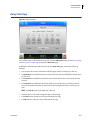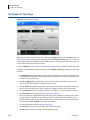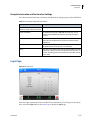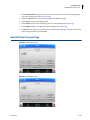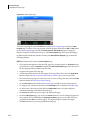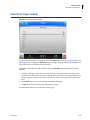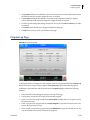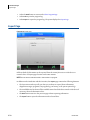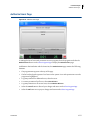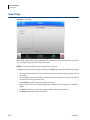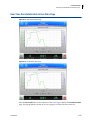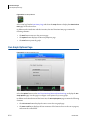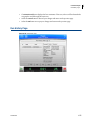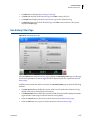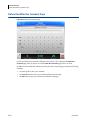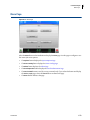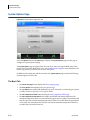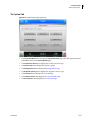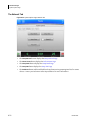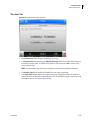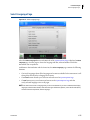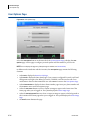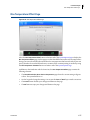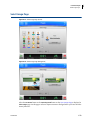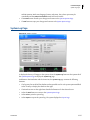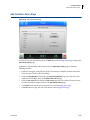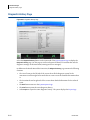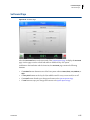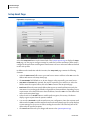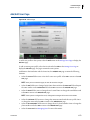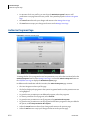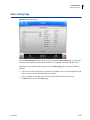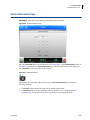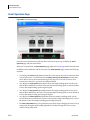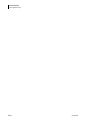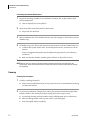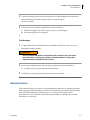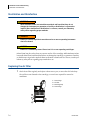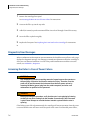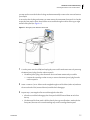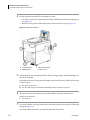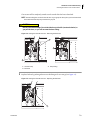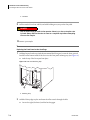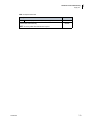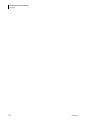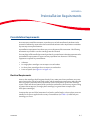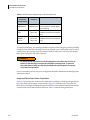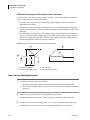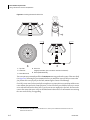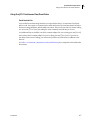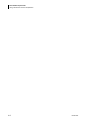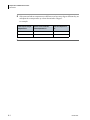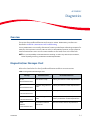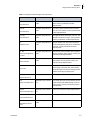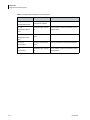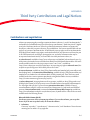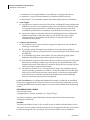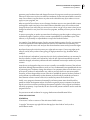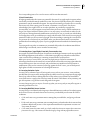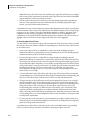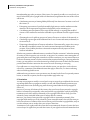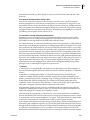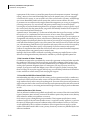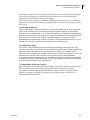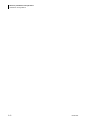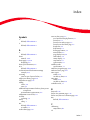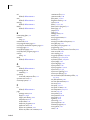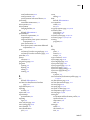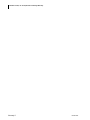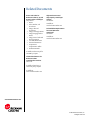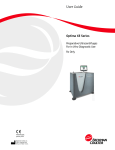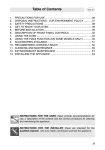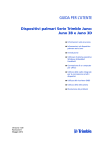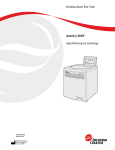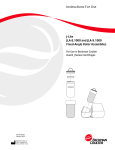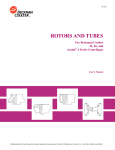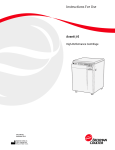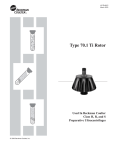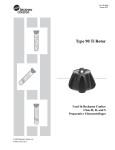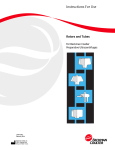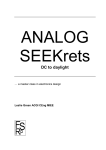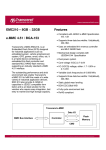Download User Guide - Beckman Coulter
Transcript
User Guide Avanti JXN Series High Performance Centrifuges For In Vitro Diagnostic Use Rx Only PN B38322AB October 2014 Beckman Coulter, Inc. 250 S. Kraemer Blvd. Brea, CA 92821 U.S.A. Avanti JXN High Performance Centrifuges User Guide PN B38322AB (February 2014) © 2014 Beckman Coulter, Inc. All Rights Reserved Avanti, Beckman Coulter, and the stylized logo are trademarks of Beckman Coulter, Inc. and are registered in the USPTO. All other trademarks, service marks, products, or services are trademarks or registered trademarks of their respective holders. Find us on the World Wide Web at: www.beckmancoulter.com Printed in USA Beckman Coulter Ireland, Inc. Mervue Business Park, Mervue Galway, Ireland 353 91 774068 Revision History Revision AB, 10/2014 Table 1.2, Available Rotors- Removed JLA-10.500 entries for JXN-30 Max RPM, and JXN-30 Max RCF; Removed JS-5.9 Swinging Bucket Rotor. Initial Issue, 02/2014 Avanti JXN-26 Avantii JXN-30 Initial Release This document applies to the latest software listed and higher versions. When a subsequent software version affects the information in this document, a new issue will be released to the Beckman Coulter Web site. For labeling updates, go to www.beckmancoulter.com and download the latest version of the manual or system help for your instrument. PN B38322AB iii Revision History iv PN B38322AB Safety Notice Read all product manuals and consult with Beckman Coulter-trained personnel before attempting to operate instrument. Do not attempt to perform any procedure before carefully reading all instructions. Always follow product labeling and manufacturer’s recommendations. If in doubt as to how to proceed in any situation, contact your Beckman Coulter Representative. Beckman Coulter, Inc. urges its customers and employees to comply with all national health and safety standards such as the use of barrier protection. This may include, but is not limited to, protective eyewear, gloves, and suitable laboratory attire when operating or maintaining this or any other automated laboratory analyzer. Alerts for Danger, Warning, Caution, Important, and Note DANGER DANGER indicates an imminently hazardous situation which, if not avoided, will result in death or serious injury. WARNING WARNING indicates a potentially hazardous situation which, if not avoided, could result in death or serious injury. May be used to indicate the possibility of erroneous data that could result in an incorrect diagnosis. CAUTION CAUTION indicates a potentially hazardous situation, which, if not avoided, may result in minor or moderate injury. It may also be used to alert against unsafe practices. May be used to indicate the possibility of erroneous data that could result in an incorrect diagnosis. IMPORTANT IMPORTANT is used for comments that add value to the step or procedure being performed. Following the advice in the Important adds benefit to the performance of a piece of equipment or to a process. NOTE NOTE is used to call attention to notable information that should be followed during installation, use, or servicing of this equipment. PN B38322AB v Safety Notice Alerts for Danger, Warning, Caution, Important, and Note WARNING Risk of operator injury if: • All doors, covers, and panels are not closed and secured in place prior to and during instrument operation. • The integrity of safety interlocks and sensors is compromised. • Instrument alarms and error messages are not acknowledged and acted upon. • You contact moving parts. • You mishandle broken parts. • Doors, covers, and panels are not opened, closed, removed, and/or replaced with care. • Improper tools are used for troubleshooting. To avoid injury: • Keep doors, covers, and panels closed and secured in place while the instrument is in use. • Take full advantage of the safety features of the instrument. Do not defeat safety interlocks and sensors. • Acknowledge and act upon instrument alarms and error messages. • Keep away from moving parts. • Report any broken parts to your Beckman Coulter Representative. • Open/remove and close/replace doors, covers, and panels with care. • Use the proper tools when troubleshooting. CAUTION System integrity could be compromised and operational failures could occur if: • This equipment is used in a manner other than specified. Operate the instrument as instructed in the Product Manuals. • You introduce software that is not authorized by Beckman Coulter into your computer. Only operate your system’s computer with software authorized by Beckman Coulter. • You install software that is not an original copyrighted version. Only use software that is an original copyrighted version to prevent virus contamination. CAUTION If you purchased this product from anyone other than Beckman Coulter or an authorized Beckman Coulter distributor, and, it is not presently under a Beckman Coulter service maintenance agreement, Beckman Coulter cannot guarantee that the product is fitted with the most current mandatory engineering revisions or that you will receive the most current information bulletins concerning the vi PN B38322AB Safety Notice Safety Notices product. If you purchased this product from a third party and would like further information concerning this topic, contact your Beckman Coulter Representative. Safety Notices Before installing, using, or maintaining the instrument, be certain that you know all the following precautions. Installation CAUTION This instrument is designed to be installed by your Beckman Coulter Representative. Installation by anyone other than authorized Beckman Coulter personnel invalidates any warranty covering the instrument. Also, should the instrument need to be moved, your Beckman Coulter Representative must reinstall and re-level the instrument in its new location. WARNING Do not place the centrifuge near areas containing flammable or combustible fluids, or any other source of vapors that could enter the centrifuge air system and be ignited by the motor. WARNING Risk of operator injury. High performance centrifuge operations generate high energy levels that require precautions against sudden movements that could result from the rare event of a rotor failure. Maintain a 30-cm (1-ft) clearance envelope around and above the centrifuge. Do not install any equipment or furniture in this envelope. While the centrifuge is running, keep the envelope clear of any persons or objects and do not reach into the envelope except when required to change operating controls. Replacement Parts CAUTION Risk of rotor mishap and/or improper instrument function. Do not replace any centrifuge components with parts not specified for use on this instrument. PN B38322AB vii Safety Notice Safety Notices Service WARNING Any servicing of this equipment that requires removal of any covers can expose parts which involve the risk of electric shock or personal injury. Make sure that the power switch is turned off, and the instrument is disconnected from the main power source, by removing its power plug from the receptacle. Refer such servicing to qualified personnel. NOTE It is your responsibility to decontaminate the instrument and accessories before requesting service by your Beckman Coulter Representative. Power Supply DANGER To reduce the risk of electrical shock, this instrument uses a three-wire electrical cord and plug to connect this equipment to earth-ground. Make sure that the matching wall outlet receptacle is properly wired and earth-grounded. Fuse Replacement WARNING Fuses protect certain electrical circuits within this instrument against overcurrent conditions. The fuse is not customer replaceable. For continued protections, please contact your Beckman Coulter Representative. viii PN B38322AB Safety Notice Safety Notices Mechanical Safety DANGER For safe operation of the equipment, observe the following: • Use only the Beckman Coulter rotors and accessories designed for use in this instrument. • Do not exceed the maximum rated speed of the rotor in use. • NEVER attempt to slow or stop a rotor by hand. • Do not move the centrifuge while the drive motor is spinning. • NEVER attempt to override the door interlock system. • Do not lean on the centrifuge or place items on it while it is operating. • In the event of a power failure, do not attempt to retrieve the sample from the instrument until the rotor has come to a complete stop. The time required for a rotor to come to a complete stop can vary from 1 to 9 hours depending upon the set speed while in operation and the rotor’s mass. Then follow the instructions for recovery of the sample in the Maintenance and Troubleshooting chapter. Chemical and Biological Safety DANGER Normal operation may involve the use of solutions and test samples that are pathogenic, toxic, or radioactive. Such materials require that you take all necessary safety precautions. • Handle body fluids with care because they can transmit disease. No known test offers complete assurance that they are free of micro-organisms. • Handle all infectious samples according to good laboratory procedures and methods to prevent spread of disease. • Because spills may generate aerosols, observe proper safety precautions for aerosol containment. • Some of the most virulent infectious agents — Hepatitis (B and C) and HIV (I-V) viruses, atypical mycobacteria, and certain systemic fungi — require additional emphasis on aerosol protection. • Do not run toxic, pathogenic, or radioactive materials in a rotor without taking appropriate safety precautions. • Risk Group II materials (as identified in the World Health Organization Laboratory Biosafety Manual) require biosafe containment. Materials of a higher group require more than one level of protection. • Dispose of all waste solutions according to appropriate environmental health and safety guidelines. PN B38322AB ix Safety Notice Summary of Instrument Labels Precautions with Liquids CAUTION Risk of instrument damage. Do not place containers holding liquid on or near the chamber door. Liquid, if spilled, may get into the instrument and damage electrical or mechanical components. Volatile Liquids DANGER This instrument is not designed for use with materials capable of developing flammable or explosive vapors. Do not centrifuge such materials (for example, chloroform or ethyl alcohol) in this instrument nor handle or store them near the centrifuge. Summary of Instrument Labels This section provides information for some labels and symbols appearing on the Avanti JXN series instrument housing. These labels and symbols may be associated with user-serviceable procedures. Individual hazards associated with a specific procedure in this manual may use these labels and symbols, and are included in Warnings or Cautions within the procedures for that task. Caution Symbol ! This symbol indicates a caution message and appears adjacent to an explanation or other symbols that define the caution. Please consult the User Guide to determine the nature of the potential hazard and any necessary actions to be taken. RoHS Notice These labels and materials declaration table (the Table of Hazardous Substance’s Name and Concentration) are to meet People’s Republic of China Electronic Industry Standard SJ/T11364-2006 “Marking for Control of Pollution Caused by Electronic Information Products” requirements. x PN B38322AB Safety Notice Summary of Instrument Labels China RoHS Caution Label This label indicates that the electronic information product contains certain toxic or hazardous substances. The center number is the Environmentally Friendly Use Period (EFUP) date, and indicates the number of calendar years the product can be in operation. Upon the expiration of the EFUP, the product must be immediately recycled. The circling arrows indicate the product is recyclable. The date code on the label or product indicates the date of manufacture. China RoHS Environmental Label This label indicates that the electronic information product does not contain any toxic or hazardous substances. The center “e” indicates the product is environmentally safe and does not have an Environmentally Friendly Use Period (EFUP) date. Therefore, it can safely be used indefinitely. The circling arrows indicate the product is recyclable. The date code on the label or product indicates the date of manufacture. Universal Serial Bus (USB) This symbol indicates the location of a universal serial bus (USB) connector. WEEE Recycling Label A28219-AA This symbol is required in accordance with the Waste Electrical and Electronic Equipment (WEEE) Directive of the European Union. The presence of this marking on the product indicates: • the device was put on the European Market after August 13, 2005 and PN B38322AB xi Safety Notice Summary of Instrument Labels • the device is not to be disposed of via the municipal waste collection system of any member state of the European Union. It is very important that customers understand and follow all laws regarding the proper decontamination and safe disposal of electrical equipment. For Beckman Coulter products bearing this label, please contact your dealer or local Beckman Coulter office for details on the take-back program that will facilitate the proper collection, treatment, recovery, recycling and safe disposal of the device. Multiple Compliance This symbol indicates compliance with: • IVD – For in vitro diagnostic use • N395 – The C-Tick mark is intended for use on products that comply with Australian Communication Authority (ACA) EMC Requirements. CAUTION This equipment has been designed and tested to CISPR 11 Class A. In a domestic environment it could cause radio interference, in which case, you may need to take measures to mitigate the interference. It is advised that prior to operation of the device, the electromagnetic environment should be evaluated. Do not use this device in close proximity to sources of strong electromagnetic radiation (for example, unshielded intentional RF sources), as these could interfere with proper operation. • 169502 – This label indicates recognition by a Nationally Recognized Testing Laboratory (NRTL) that the instrument has met the relevant product safety standards. NOTE 169502 is applicable to North American models only. • CE – This label indicates conformance to various Directives set forth under European Union law. • Recycling – Refer to the Recycling Label section in this document. xii PN B38322AB Safety Notice Summary of Instrument Labels Biohazard Warning These caution symbols indicate biohazardous risk from possible patient specimen contamination. CAUTION Static Sensitive Area Indicates an area of the instrument which is sensitive to static electrostatic discharge (ESD). To prevent damage due to electrostatic discharge, always wear a properly earth-grounded wrist strap while operating this instrument. For details on proper grounding, see IEEE standard P1100. DANGER High Voltage Operation, replacement or servicing of any components where contact with bare, live hazardous parts could occur, possibly resulting in electric shock, should only be performed by your Beckman Coulter representative. Protective Ground This symbol is used to indicate a protective ground. This instrument must be properly grounded. Do not under any circumstances operate the instrument unless it is properly grounded. PN B38322AB xiii Safety Notice Summary of Instrument Labels Rotor Rotation This indicates the direction of instrument rotor rotation. xiv PN B38322AB Contents Revision History, iii Safety Notice, v Alerts for Danger, Warning, Caution, Important, and Note, v Safety Notices, vii Installation, vii Replacement Parts, vii Service, viii Power Supply, viii Fuse Replacement, viii Mechanical Safety, ix Chemical and Biological Safety, ix Precautions with Liquids, x Volatile Liquids, x Summary of Instrument Labels, x Caution Symbol, x RoHS Notice, x China RoHS Caution Label, xi China RoHS Environmental Label, xi Universal Serial Bus (USB), xi WEEE Recycling Label, xi Multiple Compliance, xii Biohazard Warning, xiii CAUTION Static Sensitive Area, xiii DANGER High Voltage, xiii Protective Ground, xiii Rotor Rotation, xiv Introduction, xxvii Overview, xxvii About This Manual, xxvii Conventions, xxviii Certification, xxviii Scope of Manual, xxviii xv Contents CFC-Free Centrifugation, xxix Software Copyright, xxix Symbols, xxx Graphics, xxxi CHAPTER 1: Description, 1-1 Overview, 1-1 For In Vitro Diagnostic Use, 1-1 Centrifuge Function, 1-2 Touch Screen, 1-2 Name Rating Plate, 1-2 Housing and Door, 1-3 Rotor Chamber, 1-3 Friction Reduction System (FRS), 1-3 Drive, 1-3 Temperature Sensing and Control, 1-3 Overtemp System, 1-4 Safety Features, 1-4 Specifications, 1-5 Audible Sounds, 1-7 Available Rotors, 1-7 CHAPTER 2: The Touch Screen Interface, 2-1 Overview, 2-1 Areas on the Screen, 2-2 Header Bar, 2-2 Home Page Button, 2-2 Menu Button, 2-3 Status Display, 2-3 Help Button, 2-4 Footer Bar, 2-4 Start Button, 2-4 Stop Button, 2-5 Footer Bar on the Home Page, 2-5 Footer Bar on Other Pages, 2-5 Rotor Display/Button, 2-5 System Name, 2-6 Accel and Decel Display/Button, 2-6 Page Display Area, 2-6 Help Messages, 2-6 xvi Contents Item Help, 2-6 Global Help, 2-6 Exit from Help, 2-8 About Your Instrument, 2-8 CHAPTER 3: Operations, 3-1 Overview, 3-1 Manual Operation, 3-1 Step 1: Start on the Home Page, 3-2 Step 2: Set the Speed and Rotor, 3-3 Step 3: Set the Acceleration and Deceleration Profiles, 3-4 Step 4: Set the Time, 3-6 Step 5: Set the Temperature, 3-8 Step 6: Start the Run, 3-8 Zonal and Continuous Flow Operation , 3-9 Preparing for the Run, 3-10 Starting the Run, 3-11 Loading the Sample, 3-11 Running the Sample, 3-12 Unloading the Sample, 3-12 Stopping the Run, 3-12 Finishing the Run, 3-12 CHAPTER 4: Configuration, 4-1 Overview, 4-1 Managing Your Network , 4-1 Setting Up the Network , 4-1 Selecting a Printer, 4-2 Setting Up Email , 4-2 Setting Up VNC, 4-3 Enabling API, 4-4 Managing Users, 4-4 Adding Users, 4-5 Requiring Login, 4-5 PIN Expiration and Logout Timer, 4-6 User Options, 4-7 Managing Rotors, 4-7 Adding Rotors, 4-8 Managing Reports, 4-9 User Access, 4-9 Filtering Data, 4-10 Graphing Data, 4-12 Print Data, 4-13 Export Data, 4-14 Auto Print and Auto Export Run History Data, 4-16 xvii Contents Enabling Auto Print , 4-16 Enabling Auto Export, 4-16 Enabling Run Comments, 4-17 E-Signature, 4-18 CHAPTER 5: Programs, 5-1 Overview, 5-1 Creating Programs, 5-2 Running Programs, 5-6 Editing Programs, 5-7 Deleting Programs, 5-8 CHAPTER 6: Functional Pages, 6-1 Overview, 6-1 Home Page, 6-3 Home Page (Run in Progress), 6-5 Set Speed Page, 6-6 Select Rotor Page (Library), 6-7 Set Time Page, 6-8 Delay Start Page, 6-9 Set Speed ω²t Time Page, 6-10 Set Temperature Page, 6-11 Set Acceleration/Deceleration Profiles Page, 6-12 Example Acceleration and Deceleration Settings, 6-13 Login Page, 6-13 Select Program Page, 6-14 New/Edit/View Program Page, 6-15 Select Rotor Page (Catalog), 6-17 New/Edit Step Page, 6-18 Program Log Page, 6-19 Export Page, 6-20 Authorize Users Page, 6-21 Import Page, 6-22 Real-Time Run Data/Historical Run Data Page, 6-23 Run Graph Options Page, 6-24 Run History Page, 6-25 xviii Contents Run History Filter Page, 6-27 Before Run/After Run Comment Page, 6-28 Menu Page, 6-29 System Options Page, 6-30 The Basic Tab, 6-30 The System Tab, 6-31 The Network Tab, 6-32 The Users Tab, 6-33 The Reports Tab, 6-34 Select Language Page, 6-35 User Options Page, 6-36 Max Temperature Offset Page, 6-37 Reset User PIN Page, 6-38 Select Image Page, 6-39 Set Date and Time Page, 6-40 System Log Page, 6-41 Manage Rotors Page, 6-42 Add to Rotor Library Page, 6-43 Diagnostic History Page, 6-44 Set Sound Page, 6-45 Custom Sounds Page, 6-46 Archive Data Page, 6-47 Setup Network Page, 6-48 Select Printer Page, 6-49 Setup Email Page, 6-50 Setup VNC Page, 6-51 Manage Users Page, 6-52 Add/Edit User Page, 6-53 Authorize Programs Page, 6-54 Rotor Catalog Page, 6-55 About Page, 6-56 Zonal Authorization Page, 6-57 Zonal Operation Page, 6-58 CHAPTER 7: Maintenance and Troubleshooting, 7-1 Overview, 7-1 xix Contents Field Service, 7-1 Maintenance, 7-1 Cleaning, 7-2 Tube Breakage, 7-3 Decontamination, 7-3 Sterilization and Disinfection, 7-4 Replacing the Air Filter, 7-4 Checking the Vacuum Pump, 7-5 Diagnostics/User Messages, 7-6 Accessing the Rotor in Case of Power Failure, 7-6 JCF-Z Rotor Identification, 7-11 Storage and Transportation, 7-11 Supply List, 7-12 Replacement Parts and Supplies, 7-12 APPENDIX A: Preinstallation Requirements, A-1 Preinstallation Requirements, A-1 Electrical Requirements, A-1 Single and Three-Phase Power Connections, A-2 Additional Requirements for Three-Phase Power Connections, A-4 Space and Location Requirements, A-4 Using J2 Series Rotors in the Avanti JXN Series, A-5 Checking for Rotor Drive Pins, A-5 Using the JCF-Z Continuous Flow/Zonal Rotor, A-7 Zonal Bracket Kits, A-7 APPENDIX B: Temperature Calibration Procedure, B-1 Introduction, B-1 APPENDIX C: Diagnostics, C-1 Overview, C-1 Diagnostics/User Messages Chart, C-1 APPENDIX D: Third Party Contributions and Legal Notices, D-1 Contributions and Legal Notices, D-1 APPENDIX E: HEPA Filter Replacement Instructions for the Avanti JXN Series Centrifuges, E-1 HEPA Filter Replacement, E-1 xx Contents Abbreviations Index Beckman Coulter, Inc. Avanti JXN Series Centrifuge Warranty Related Documents xxi Illustrations Illustrations xxii 2.1 Home Page, 2-1 2.2 Header Bar, 2-2 2.3 Home Page Button, 2-2 2.4 Menu Button, 2-3 2.5 Ready Status, 2-3 2.6 Header Bar - Ready Status, 2-3 2.7 Header Bar - Running Status, 2-3 2.8 Header Bar - Stopping Status, 2-4 2.9 Header Bar - Warning Message, 2-4 2.10 Header Bar - Error Message, 2-4 2.11 Help Button, 2-4 2.12 Start Button, 2-4 2.13 Stop Button, 2-5 2.14 Footer Bar - Home Page, 2-5 2.15 Footer Bar on Other Pages, 2-5 2.16 Item Help Button, 2-6 2.17 Global Help Button attached to Help Button, 2-7 2.18 Home Page Help with ghost image, 2-7 2.19 Transparency Button, 2-7 2.20 Home Page Help with opaque screen, 2-8 2.21 Help Navigation Buttons, 2-8 2.22 About Page, 2-9 3.1 Home Page, 3-2 3.2 Zonal Operation Page with Cancel Button, 3-3 3.3 Set Speed Page, 3-3 3.4 Select Rotor, 3-4 3.5 Set Acceleration/Deceleration Profiles Page, 3-5 3.6 Set Time Page, 3-6 3.7 Delay Start Page, 3-7 3.8 Set Temperature Page, 3-8 3.9 Start Button, 3-9 3.10 Zonal Page, 3-10 3.11 Zonal Page, 3-11 Illustrations 4.1 Run History (Filtered View), 4-9 4.2 Run History Button, 4-10 4.3 Run History Filter, 4-10 4.4 Set From Date and Time, 4-11 4.5 Run Graph Button, 4-12 4.6 Run History Button, 4-12 4.7 Run Graph Options, 4-13 4.8 Run Graph Button, 4-13 4.9 Run History Button, 4-14 4.10 Run History Button, 4-14 4.11 Run History, 4-15 4.12 Run History Button, 4-15 4.13 Before Run Comment, 4-18 4.14 Signature, 4-19 5.1 Program Button, 5-2 5.2 Home, 5-2 5.3 Select Program, 5-3 5.4 Unnamed program, 5-3 5.5 New Program Name, 5-4 5.6 Set Acceleration/Deceleration Profiles, 5-4 5.7 Select Rotor, 5-5 5.8 New Step, 5-5 5.9 New Step in a numbered sequence, 5-6 5.10 Program Button, 5-7 5.11 Program Button, 5-7 5.12 Program Button, 5-8 6.1 Home Page, 6-3 6.2 Home Page (Run in Progress), 6-5 6.3 Set Speed Page (Rotor Selected), 6-6 6.4 Select Rotor Page (Library), 6-7 6.5 Set Time Page, 6-8 6.6 Delay Start Page, 6-9 6.7 Set Speed ω²t Time Page, 6-10 6.8 Set Temperature Page, 6-11 6.9 Set Acceleration/Deceleration Profiles Page, 6-12 6.10 Login Page, 6-13 6.11 Select Program Page, 6-14 6.12 New Program Page, 6-15 xxiii Illustrations xxiv 6.13 Edit Program Page, 6-15 6.14 View Program Page, 6-16 6.15 Select Rotor Page (Catalog), 6-17 6.16 New Step Page, 6-18 6.17 Edit Step Page, 6-18 6.18 Program Log Page, 6-19 6.19 Export Page, 6-20 6.20 Authorize Users Page, 6-21 6.21 Import Page, 6-22 6.22 Real-Time Run Data Page, 6-23 6.23 Historical Run Data Page, 6-23 6.24 Run Graph Button, 6-24 6.25 Run Graph Options Page, 6-24 6.26 Run History Page, 6-25 6.27 Run History Page (E-Signature Enabled), 6-26 6.28 Run History Button, 6-26 6.29 Run History Filter Page, 6-27 6.30 Before Run Comment Page, 6-28 6.31 Menu Page, 6-29 6.32 System Options Page, Basic Tab, 6-30 6.33 System Options Page, System Tab, 6-31 6.34 System Options Page, Network Tab, 6-32 6.35 System Options Page, Users Tab, 6-33 6.36 System Options Page, Reports Tab, 6-34 6.37 Select Language Page, 6-35 6.38 User Options Page, 6-36 6.39 Max Temperature Offset Page, 6-37 6.40 Reset User PIN Page, 6-38 6.41 Select Image Page (Avatar), 6-39 6.42 Select Image Page (Background), 6-39 6.43 Set Date and Time Page, 6-40 6.44 System Log Page, 6-41 6.45 Manage Rotors Page, 6-42 6.46 Add to Rotor Library Page, 6-43 6.47 Diagnostic History Page, 6-44 6.48 Set Sound Page, 6-45 6.49 Custom Sounds Page, 6-46 6.50 Archive Data Page, 6-47 Illustrations 6.51 Setup Network Page, 6-48 6.52 Select Printer Page, 6-49 6.53 Setup Email Page, 6-50 6.54 Setup VNC Page, 6-51 6.55 Manage Users Page, 6-52 6.56 Add User Page, 6-53 6.57 Authorize Programs Page, 6-54 6.58 Rotor Catalog Page, 6-55 6.59 About Page, 6-56 6.60 Zonal Authorization Page, 6-57 6.61 Zonal Mode Button, 6-57 6.62 Zonal Operation Page, 6-58 7.1 Front View of Vacuum Pump, 7-5 7.2 Emergency Door Release Latch Access, 7-7 7.3 Manual Door Release, 7-8 7.4 Venting the Chamber Vacuum - Removing the Red Hose, 7-9 7.5 Venting the Chamber Vacuum - Replacing the Red Hose, 7-9 7.6 Front Panel Retaining Strip, 7-10 A.1 Single-Phase Electrical Requirements, A-3 A.2 Three-Phase “Y” Electrical Requirements, A-3 A.3 Correct and Incorrect Three-Phase Power Configurations, A-4 A.4 Checking the Rotor for Drive Pins, A-6 E.1 HEPA Filter Replacement, E-1 xxv Tables Tables xxvi 1.1 Avanti JXN Series Specifications, 1-5 1.2 Available Rotors, 1-7 4.1 User Levels, 4-5 6.1 Acceleration and Deceleration Profiles, 6-13 7.1 Replacement Parts, 7-12 A.1 Nominal Supply Voltage Ratings for the Avanti JXN Series, A-2 A.2 Required Wire Connections, A-3 C.1 Diagnostics/User Messages Chart, C-1 Introduction Overview This introduction contains the following information: • About This Manual • Conventions • Certification • Scope of Manual • CFC-Free Centrifugation • Software Copyright • Symbols • Graphics About This Manual The information in your User’s Manual is organized as follows: CHAPTER 1, Description Describes the Avanti JXN series centrifuge components and their functions. It also describes system safety features and centrifuge controls and displays. CHAPTER 2, The Touch Screen Interface Describes the touch screen interface for the Avanti JXN series. CHAPTER 3, Operations Describes the Manual Operation and the Zonal and Continuous Flow Operation. CHAPTER 4, Configuration Describes configuration options for the system and the effects on system functionality. CHAPTER 5, Programs Describes the functionality of creating and storing programs in the centrifuge memory. CHAPTER 6, Functional Pages Describes the functional pages used to control the Avanti JXN series. PN B38322AB xxvii Introduction Conventions CHAPTER 7, Maintenance and Troubleshooting Contains care and maintenance procedures to be performed regularly. Additionally, this manual includes several appendices that cover a range of topics including Preinstallation, Temperature Calibration, Diagnostics, and Legal Notices. This manual also includes a list of Abbreviations (including acronyms), and the Beckman Coulter, Inc. Customer End User License Agreement. Conventions This manual applies the following conventions: • Bold font indicates a screen icon or menu item on the Workstation screen. • Italics font indicates screen text displayed by the Workstation. • Blue and underlined text indicates that you can click on the text to access related information. • The term ‘select’ is used to indicate either one or both of the following actions: — to tap or touch your finger on the touch screen — to click with a mouse IMPORTANT IMPORTANT is used for statements that add value to a particular step or procedure being performed. Following the advice in the IMPORTANT adds benefit to the performance of a piece of equipment or to a process. NOTE NOTE is used to call attention to notable information that should be followed during use or maintenance of this equipment. Certification To ensure full system quality, Beckman Coulter Avanti JXN series have been manufactured in a facility that maintains certifications to both ISO 9001:2008 and ISO 13485:2003. They have been designed and tested to conform to (when used with Beckman Coulter rotors) the laboratory equipment requirements of applicable regulatory agencies. Declarations of conformity and certificates of compliance are available at www.beckmancoulter.com. Scope of Manual This manual is designed to familiarize you with the Avanti JXN series, its functions, specifications, operation, and routine operator care and maintenance. Read this entire manual, especially the xxviii PN B38322AB Introduction CFC-Free Centrifugation safety notices and all safety-related information, before operating the instrument or performing maintenance. NOTE If the instrument is used in a manner other than specified in this manual, the safety and performance of this equipment could be impaired. Further, the use of any equipment other than that recommended by Beckman Coulter has not been evaluated for safety. Use of any equipment not specifically recommended in this manual and/or the appropriate rotor manual is the sole responsibility of the user. CFC-Free Centrifugation To ensure minimal environmental impact, no CFCs are used in the manufacture or operation of the Avanti JXN series centrifuge. Software Copyright The software and other information incorporated into the Avanti JXN series is protected by international copyright laws. Unauthorized copying, use, distribution, transfer, or sale is a violation of those laws that may result in civil or criminal penalties. This computer program is also subject to additional restrictions contained in the following Microsoft OEM Customer License Agreement for Embedded Systems: “If you use the Device to access or utilize the services or functionality of Microsoft Windows XP Server (all editions), or use the Device to permit workstation or computing devices to access or utilize the services or functionality of Microsoft Windows XP Server, you may be required to obtain a Client Access License for the Device and/or each such workstation or computing device. Refer to the End-User License Agreement for Microsoft Windows XP Server for additional information.” The End-User License Agreement is available on the Microsoft Embedded Systems website. PN B38322AB xxix Introduction Symbols Symbols xxx PN B38322AB Introduction Graphics Graphics All graphics, including screens and printouts, are for illustration purposes only and must not be used for any other purpose. The graphics that your system generates may differ from what is displayed in this manual. PN B38322AB xxxi Introduction Graphics xxxii PN B38322AB CHAPTER 1 Description Overview This section describes the Avanti JXN series centrifuge components and their functions. It also describes system safety features and centrifuge controls and displays. Refer to the applicable rotor manual for rotor descriptions. This chapter contains information about: • For In Vitro Diagnostic Use • Centrifuge Function • Touch Screen • Name Rating Plate • Housing and Door • Rotor Chamber • Friction Reduction System (FRS) • Drive • Temperature Sensing and Control • Overtemp System • Safety Features • Specifications • Available Rotors For In Vitro Diagnostic Use This Avanti JXN series centrifuge is intended for use as a general purpose laboratory instrument for the separation of components through the use of relative centrifugal force. Applications may be clinical in nature, including the separation of human samples (such as blood, urine, and other bodily fluids), either alone or after the addition of reagents or other additives; or non-clinical, such as the separation of non-human bodily samples, chemicals, industrial or environmental samples. This centrifuge should be operated by qualified professionals only. PN B38322AB 1-1 Description Centrifuge Function Centrifuge Function The Avanti JXN series is a refrigerated centrifuge that generates centrifugal forces required for a wide variety of applications. Together with the Beckman Coulter rotors designed for use in this centrifuge, applications include: • Routine processing such as sample preparations, pelleting, extractions, purifications, concentrations, phase separations, and spin column and spin filter centrifugations. • Rapid sedimentation of protein precipitates, large particles, and cell debris. • Preparation of subcellular organelles such as mitochondria, nuclei, chloroplasts, and crude microsomes. • Separation of blood cells and cellular components. • Pelleting of prokaryotic and eukaryotic cells. • Gradient separation, for example, Ficoll-Hypaque and Percoll. • Nucleic acid precipitation. • Virus isolation. • Bacteriophage isolation. The Avanti JXN series centrifuge design features a brushless switched-reluctance drive motor*, an automatic rotor identification system, FRS (friction reduction system), vacuum control circuitry, temperature control system, and programmable acceleration and deceleration times. Touch Screen The touch screen is both the information display and the control input for the instrument. As they are needed, control buttons appear on the screen. When you select a button, you activate that control. Each component of the touch screen interface is explained in the following chapters. Name Rating Plate A name rating plate is affixed to the rear of the instrument. Always mention the serial number and model number (available on the About Page) when contacting Beckman Coulter regarding your instrument. * Manufactured under license from Switched Reluctance Drives Limited, Harrogate, U.K. 1-2 PN B38322AB Description Housing and Door Housing and Door The instrument control housing, door assembly, and cover panels are made from a highly-durable plastic. The door is opened by stepping on a foot pedal, which is located at the bottom right front of the instrument. The door is hinged at the back left to open at a 60-degree angle to the centrifuge side panels, providing clearance for loading and unloading of the centrifuge. In the event of a power failure, the door can be manually unlocked for sample recovery (see Accessing the Rotor in Case of Power Failure in CHAPTER 7, Maintenance and Troubleshooting). Rotor Chamber The rotor chamber is made of stainless steel to resist corrosion. A rubber gasket around the chamber opening ensures sealing. NOTE Instrument gaskets have not been qualified as bioseals for aerosol containment. Friction Reduction System (FRS) The friction reduction system (FRS) uses a mechanical rotary vane vacuum pump to reduce chamber pressure. The pump turns on after the run is started, before rotor friction reaches a high level. When the required vacuum level is reached, the pump turns off. Vacuum in the chamber is vented during rotor deceleration. Drive The drive spindle is directly driven by a brushless, high-torque, switched-reluctance motor. The instrument’s resilient suspension minimizes disturbance of the sample during acceleration and deceleration, and reduces damage to the drive spindle if an imbalance occurs during centrifugation. Temperature Sensing and Control The temperature control system is cooled by circulation of a non-CFC-based refrigerant. A thermistor in the rotor chamber continuously monitors the chamber temperature. The system calculates the chamber temperature required to maintain the set temperature. Although the chamber temperature fluctuates during operation, the rotor’s large mass keeps the sample temperature substantially constant. At the end of a run, the system continues controlling the temperature to prevent freezing or overheating of the sample. PN B38322AB 1-3 1 Description Overtemp System Overtemp System An overtemp (over temperature) system provides flexibility, sample protection, and safety for the user. • The maximum allowable deviation above the Set Temperature is configured by the user. The default setting is 4°C. • For each run the user sets the desired run temperature. • If the system is configured to shutdown when the set temperature is exceeded, the system shuts down using maximum brake when the actual temperature exceeds the set temperature by the overtemp setting. • To protect the instrument hardware, the system shuts down when the over temperature is reached. The shutdown cannot be disabled by the user. The system shuts down using maximum brake when its over temperature shutdown point is exceeded. For a listing of the specified temperature for each instrument, see Specifications. Safety Features Avanti JXN series centrifuges have been designed and tested to operate safely indoors at altitudes up to 2000 m (6562 ft). Safety features include the following: • An electromechanical door lock system prevents operator contact with spinning rotors and prevents run initiation unless the door is closed and locked. The door locks when START is pressed, or when the POWER switch is turned off. The exception to this is ZONAL mode, in which open-door operation up to 3000 RPM is allowed. • A steel casing surrounds the rotor chamber to provide operator protection in the unlikely event of a rotor mishap. • Dynamic Rotor Inertia Check (DRIC): As the rotor accelerates, rotor inertia is measured and the rotor energy is calculated for the speed set by the user. If the calculated rotor energy is determined to be excessive, the instrument will stop the run and issue a diagnostic message. • An imbalance detector monitors the system during operation, causing automatic shutdown if rotor loads are severely out of balance. 1-4 PN B38322AB Description Specifications Specifications Only values with tolerances or limits are guaranteed data. Values without tolerances are informative data, without guarantee. Table 1.1 Avanti JXN Series Specifications Specifications Speed Description Setting range Avanti JXN-26 Avanti JXN-30 500 to 26,000 RPM (in 10 RPM increments) or equivalent RCF (in 10 x g increments) 500 to 30,000 RPM (in 10 RPM increments) or equivalent to RCF (in 10 x g increments) Speed control (1,000 to 10,000 RPM) Speed control (10,001 to max speed) Time ±0.1% ±0.15% Setting range 1 min to 99 hr 59 min, ω2t, or continuous (hold) Actual display Indicates time remaining (timed run) , ω2t, or elapsed time (hold run) ω2t setting range ω2t actual display Temperature ±10 RPM Setting range Accuracy Up to 2.6682 x 1012 radians squared per second Indicates accumulated centrifugal effect to five significant digits (in exponential notation) -10 to +40°C (in 1°C increments) Accel/Decel Dimensions 16 to 38°Cb 50°C 55°C Cooling fluid Refrigerant 404A (HVC) Acceleration Maximum, timed (1 to 10 min from 0 to 500 RPM) Deceleration Maximum, timed (1 to 10 min from 500 to 0 RPM), or coast Width 71 cm (28 in.) Depth 86 cm (34 in.) Height (with door closed) 86 cm (34 in.) Height (to top of control head) 120 cm (47.3 in.) Height (to top of open door) Weight PN B38322AB -20 to +40°C (in 1°C increments) ±2°C of chamber temperature (after equilibration)a Ambient temperature range Over temperature shutdown pointc Up to 3.5524 x 1012 radians squared per second 149 cm (58.5 in.) 141 cm (55.5 in.) 290 kg (640 lb) 310 kg (680 lb) 1-5 1 Description Specifications Table 1.1 Avanti JXN Series Specifications Specifications Description Avanti JXN-26 Avanti JXN-30 Ventilation Clearances Sides 7.6 cm (3 in.) Rear 16 cm (6.25 in.) Finishes Top surfaces Electrical Uncoated plastic Painted plastic Front surfaces Painted plastic Other surfaces Acrylic baking enamal on metal surfaces Power requirement 200/208/240V, single phase instrument: 180-264 VAC, 30 A, 50/60 Hz 230V, single phase instrument: 180-264 VAC, 30 A, 50 Hz 220/380V plus neutral 3-phased instrument: 313-457 VAC plus neutral, 16A, 50 Hz Electrical supply Installation (overvoltage category) Environmental Noise output (1 m in front of instrument, 1.5 m above the floor) Maximum heat dissipation under steady-state conditions Humidity restrictions Pollution degree HEPA filter Class 1 II 62 dBa 5120 Btu/h (1.5 kW) <80% (noncondensing) 2e Available a. Proprietary algorithm applied to provide an estimated sample temperature. b. To reach temperatures above ambient, the centrifuge is dependent on the frictional heat generated inside the chamber during operation. At low run speeds or low ambient temperatures, the centrifuge may not be able to achieve some higher temperatures. c. If the system reaches this temperature, it will issue a diagnostic and shut down using maximum brake. d. Unbalanced three-phase. Split for single-phase operation internally. e. Normally, only nonconductive pollution occurs. Occasionally, however, a temporary conductivity caused by condensation must be expected. 1-6 PN B38322AB Description Available Rotors Audible Sounds The Avanti JXN series instrument makes an audible sound for the following events: • Boot up • Start of Run • End of Run • Diagnostics/Alert • Door open during Zonal mode • Key Click Sound volume can be regulated through the Set Sound Page, and some sounds can be customized through the System Options. See Custom Sounds Page. The Door Open during Zonal mode sound cannot be changed or muted. It will play every 5 seconds when the door could be open. Available Rotors Refer to the applicable rotor manual for complete rotor descriptions. Table 1.2 Available Rotorsa Rotor Profile PN B38322AB Description JXN-26 Max RPMb JXN-30 JXN-26 Max Max RPMb RCF (´ g) JXN-30 Max RCF (´ g) Max Capacity Rotor Manual Number JA-30.50 Ti Fixed Angle, 34° (8 place) rmax = 108 mm 26,000 30,000 81,770 108,860 8 ´ 50 mL J-TB-070 JA-25.50 Ti Fixed Angle, 34° (8 place) rmax = 108 mm 25,000 25,000 75,600 75,600 8 ´ 50 mL J-TB-056 JA-25.15 Ti Fixed Angle, 25° (24 place) rmax = 106 mm (outer row) rmax = 86 mm (inner row) 25,000 25,000 24 ´ 15 mL J-TB-057 74,200 74,200 60,200 60,200 1-7 1 Description Available Rotors Table 1.2 Available Rotorsa (Continued) Rotor Profile Description JXN-26 Max RPMb JXN-30 JXN-26 Max Max RPMb RCF (´ g) JXN-30 Max RCF (´ g) Max Capacity Rotor Manual Number JA-21 Fixed Angle, 40° (18 place) rmax = 102 mm 21,000 21,000 50,380 18 ´ 10 mL J-TB-002 JA-20.1 Fixed Angle, 23° (32 Place) rmax = 115 mm (outer row) rmax = 98 mm (inner row) 20,000 20,000 32 ´ 15 mL J-TB-022 JA-20 Fixed Angle, 34° (8 place) rmax = 108 mm 20,000 8 ´ 50 mL J-TB-003 JA-18.1 Fixed Angle (24 place) 45° adapter rmax = 116 mm 25° adapter rmax = 112 mm 1-8 20,000 50,380 51,520 51,520 43,900 43,900 48,380 48,380 J-TB-037 18,000 18,000 42,090 42,090 24 ´ 1.8 mL 17,000 17,000 36,250 36,250 24 ´ 1.8 mL JA-18 Fixed Angle, 23° (10 place) rmax = 132 mm 18,000 18,000 47,900 47,900 10 ´ 100 mL J-TB-035 JA-17 Fixed Angle, 25° (14 place) rmax = 132 mm 17,000 17,000 39,810 39,810 14 ´ 50 mL J-TB-017 JLA-16.250 Fixed Angle, 25° (6 place) rmax = 134 mm 16,000 16,000 38,420 38,420 6 ´ 250 mL J-TB-072 PN B38322AB Description Available Rotors Table 1.2 Available Rotorsa (Continued) Rotor Profile PN B38322AB Description JXN-26 Max RPMb JXN-30 JXN-26 Max Max RPMb RCF (´ g) JXN-30 Max RCF (´ g) Max Capacity Rotor Manual Number JA-14.50 Fixed Angle, 35° (16 place) rmax = 160 mm 14,000 14,000 35,050 35,050 16 x 50 mL B32164 JA-14 Fixed Angle, 25° (6 place) rmax = 137 mm 14,000 14,000 30,070 30,070 6 ´ 250 mL J-TB-004 JA-12 Fixed Angle, 35° (12 place) rmax = 144 mm 12,000 12,000 23,220 23,220 12 ´ 50 mL J-TB-051 JA-10 Fixed Angle, 25° (6 place) rmax = 158 mm 10,000 10,000 17,700 17,700 6 ´ 500 mL J-TB-006 JLA-10.500 Fixed Angle, 20° (6 place) rmax = 166 mm 10,000 6 ´ 500 mL J-TB-048 F10BCI-6x500y Fixed Angle, 23° (6 place) rmax = 158 mm 10,000 10,000 17,700 17,700 6 ´ 500 mL — JLA-9.1000 Fixed Angle, 20° (4 place) rmax = 185 mm 9,000 9,000 16,780 16,780 4 ´ 1000 mL J-TB-073 JLA-8.1000 Fixed Angle, 20° (6 place) rmax = 222.8 mm 8,000 — 15,970 — 6 ´ 1000 mL J-TB-073 JS-13.1 Swinging Bucket (6 place) rmax = 140 mm 13,000 13,000 26,500 26,500 6 ´ 50 mL J-TB-036 18,590 1-9 1 Description Available Rotors Table 1.2 Available Rotorsa (Continued) Rotor Profile Description JXN-26 Max RPMb JXN-30 JXN-26 Max Max RPMb RCF (´ g) JXN-30 Max RCF (´ g) Max Capacity Rotor Manual Number JS-24.38 Swinging Bucket (6 place) rmax = 161 mm 10,000 24,000 18,030 103,860 6 ´ 38.5 mL J-TB-058 JS-24.15 Swinging Bucket (6 place) rmax = 171.3 mm 10,000 24,000 19,190 110,510 6 ´ 15 mL J-TB-058 JS-7.5 Swinging Bucket (4 place) rmax = 165 mm Four bucket types: 7,500 7,500 10,400 10,400 4 ´ 250 mL J-TB-007 JS-5.3 Swinging Bucket (4 place) rmax = 194.8 mm 5,300 — 6,870 — 24 J-TB-089 microplates 8 deep-well plates 4 squarewell plates JS-4.3 Swinging Bucket (4 place) rmax = 204 mm 4,300 — 4,220 — 4 ´ 750 mL J-TB-050 JS-4.0 Swinging Bucket (4 place) rmax = 226 mm 4,000 — 4,050 — 4 ´ 1 liter 4 blood bags 12 microplates 148 RIA tubes J-6TB006 • 4x250 mL • 12x50 mL (4x3x50) • 16x50 mL (4x4x50) • 24x5 mL (6x6x5) 1-10 PN B38322AB Description Available Rotors Table 1.2 Available Rotorsa (Continued) Rotor Profile Description JCF-Z Continuous Flow/ Zonal Rotor JXN-26 Max RPMb 20,000 JXN-30 JXN-26 Max Max RPMb RCF (´ g) JXN-30 Max RCF (´ g) Max Capacity 39,870 39,870 660 mL (standard core) 39,870 39,870 1250 mL (large core) 36,290 36,290 240 mL (small core) 20,000 39,870 39,870 1750 mL (reorienting gradient) 39,870 39,870 1900 mL (standard zonal) Rotor Manual Number JCFZ-IM a. When operating at the maximum speed for the rotor, the minimum temperature cannot be selected for all rotors. Refer to the specific rotor IFU for details. b. Maximum speeds are based on a solution density of 1.2 g/mL with the following exceptions: the JA-18.1 rotor is rated for a density of 1.4 g/mL; the JCF-Z rotor is rated for a density of 1.45 g/mL PN B38322AB 1-11 1 Description Available Rotors 1-12 PN B38322AB CHAPTER 2 The Touch Screen Interface Overview This chapter describes the touch screen interface for the Avanti JXN series. Except for the power switch, all the controls for the instrument are programmed controls that appear on the touch screen. Figure 2.1 Home Page This chapter contains information about: • Areas on the Screen • Help Messages • About Your Instrument PN B38322AB 2-1 The Touch Screen Interface Areas on the Screen Areas on the Screen The items on the screen may change, depending on the state of the instrument. There are three areas where items appear on the screen: • The Header Bar • The Footer Bar • The Page Display Area Header Bar Figure 2.2 Header Bar The area across the top of the screen is called the Header Bar, containing four important items: • Home Page Button • Menu Button • Status Display • Help Button The following sections explain these items. Home Page Button Figure 2.3 Home Page Button The Home Page Button displays the Home Page from any other page. When you use Zonal Mode, the Zonal Operation Page replaces the Home Page. 2-2 PN B38322AB The Touch Screen Interface Areas on the Screen Menu Button Figure 2.4 Menu Button The Menu Button displays the Menu page, including the following functions: • Options • Rotor Catalog • About • Zonal Operation • Service Mode The menu options are explained in the following chapters. Status Display Figure 2.5 Ready Status The Status Display is in the middle of the Header Bar and shows you the current instrument status, the current program (if selected) and program step (if running). The Status Display also shows when a delayed run is scheduled or pending, a remote user is logged in, or service mode is enabled. The background color of the header bar changes with the type of status: • Blue background: system ready (no run in progress). Figure 2.6 Header Bar - Ready Status • Green background: in operation (run in progress). Figure 2.7 Header Bar - Running Status • Green background: in operation (stop in progress). PN B38322AB 2-3 2 The Touch Screen Interface Areas on the Screen Figure 2.8 Header Bar - Stopping Status • Yellow background: warning message. Figure 2.9 Header Bar - Warning Message • Red background: error message. Figure 2.10 Header Bar - Error Message Help Button Figure 2.11 Help Button The Help button gives you access to the built-in online help messages. Help messages are described at the end of this chapter in Help Messages. Footer Bar The bottom of the touch screen always shows the footer bar. The footer bar appears in two different ways, but it always has the Start Button at the left and the Stop Button at the right. Start Button Figure 2.12 Start Button The Start Button begins a run with the current settings. Use it only after you have set the parameters for the run. 2-4 PN B38322AB The Touch Screen Interface Areas on the Screen Stop Button Figure 2.13 Stop Button The Stop button stops the current run immediately. This is ordinarily only used for emergencies or if you mistakenly set too long a run time. Footer Bar on the Home Page On the Home Page, the middle of the Footer Bar shows three Items: • The Rotor Display/Button • The System Name • The Accel and Decel Display/Button Figure 2.14 Footer Bar - Home Page Each of these is explained below. Footer Bar on Other Pages When not on the Home Page, the three buttons for Speed, Time and Temperature appear in the Footer Bar for easy access. To set Acceleration or Deceleration profiles, select the Home button to return to the Home Page. The following items are described in detail within the Home Page section of the next chapter: • The Set Speed Display/Button • The Set Time Display/Button • The Set Temp Display/Button Figure 2.15 Footer Bar on Other Pages Rotor Display/Button As a display, the Rotor Display/Button shows the current selected rotor. Select the button to display the Select Rotor page, described in CHAPTER 6, Functional Pages. PN B38322AB 2-5 2 The Touch Screen Interface Help Messages System Name The system name displays the system name entered as one of the options on the System Options Page. This section also displays the user currently logged in to the system (if enabled), and the avatar and background (if selected) for that user. Accel and Decel Display/Button These are two displays that, together, act as a single button. As a display, each shows the currently selected acceleration or deceleration profile. Select the button to display the Set Acceleration/Deceleration Profiles Page, described in CHAPTER 6. Page Display Area The Page Display Area is the main display area between the Header Bar and the Footer Bar. The pages and help messages all appear in this area. The pages are all described in CHAPTER 6. Help Messages When you first select the Help Button, a number of new buttons appear on the screen, giving you three options: • Item Help • Global Help • Exit from Help Item Help Item Help Buttons appear next to individual fields or objects. Select the button to display a brief message describing the item. Only one help message remains on the screen at a time. Figure 2.16 Item Help Button Global Help The Global Help Button appears next to the Help Button. If you select the Global Help Button, the Page Display Area shows you a description of the current page and all the elements it contains. 2-6 PN B38322AB The Touch Screen Interface Help Messages Figure 2.17 Global Help Button attached to Help Button While using Global Help, you also have some additional options: • The Global Help page appears over a ghost image of the screen you were on when you selected global help. Figure 2.18 Home Page Help with ghost image If the ghost image makes it difficult for you to read the Help Page, select the Transparency Button in the upper right corner. Figure 2.19 Transparency Button The resulting opaque help page eliminates the image of the screen behind it. PN B38322AB 2-7 2 The Touch Screen Interface About Your Instrument Figure 2.20 Home Page Help with opaque screen Select the Transparency Button again to return to the ghost screen image. • If you need information about some other aspect of the instrument, you can select the Table of Contents link at the bottom of the page to see the outline of all the available help pages. You have access to all of the help pages from the Table of Contents. Figure 2.21 Help Navigation Buttons • To navigate through your selected help pages, use the Forward and Back buttons in the upper left corner. Exit from Help Select the Help button to exit help mode and return to the previous screen. About Your Instrument The system About page contains information about your instrument, including the model number, serial number, and software version, that you need when you call your Beckman Coulter Representative. Follow this procedure to display the About Page. 2-8 PN B38322AB The Touch Screen Interface About Your Instrument Figure 2.22 About Page Displaying the About Page PN B38322AB 1 Select the Menu button on the header bar to display the Menu page. 2 Select the About button to display the About page. 2-9 2 The Touch Screen Interface About Your Instrument 2-10 PN B38322AB CHAPTER 3 Operations Overview The touch screen interface for the Avanti JXN simplifies operations. Although there are many additional things you can do. This chapter contains information about: • Manual Operation • Zonal and Continuous Flow Operation Manual Operation Manual operation is a simple procedure you can do from the Home Page. Before you begin, you must know: • Which rotor you are using for the run • Acceleration and deceleration rate • Run speed • Length of time for the run • Run temperature NOTE Your system may have additional requirements, depending on your configuration. When you have this information, the procedure for the run is as follows: Operating the Run Manually PN B38322AB 1 Start on the Home Page. 2 Set the speed and rotor. 3 Set the Acceleration and Deceleration profiles. 3-1 Operations Manual Operation 4 Set the time. 5 Set the temperature. 6 Start the run. Step 1: Start on the Home Page Start at the Home Page. If your screen shows any other page, select the Home Page Button in the upper left corner of the screen. Figure 3.1 Home Page NOTE If your system is in Zonal Mode, you must select the Cancel Button to go to the Home Page. 3-2 PN B38322AB Operations Manual Operation Figure 3.2 Zonal Operation Page with Cancel Button Step 2: Set the Speed and Rotor Select the Set Speed Display/Button on the Home Page to go to the Set Speed Page. Figure 3.3 Set Speed Page When the Set Speed Page appears, follow these steps: PN B38322AB 3-3 3 Operations Manual Operation Setting the Speed and Rotor 1 Select the Select Rotor Button to go to the Select Rotor Page. Figure 3.4 Select Rotor 2 3 4 5 6 Select the rotor for the run from the library. If the desired rotor is not in the library, a system Administrator or Super User must add it. Select the OK Button to return to the Set Speed Page. If you plan to set the speed in units of relative centrifugal field (RCF), select the RPM/RCF Button. Note that the RPM/RCF button is only enabled when you have selected a rotor. Use the keypad to set the desired speed. Note that the speed is set in 10-rpm (or x g when entering RCF) increments, with a zero added to your number. You can also use the Back and Clear keys to make corrections. Select the OK key to accept your entry and dismiss the page. Step 3: Set the Acceleration and Deceleration Profiles Select the Accel and Decel Display/Button to go to the Set Acceleration/Deceleration Profiles Page. 3-4 PN B38322AB Operations Manual Operation Figure 3.5 Set Acceleration/Deceleration Profiles Page On the Set Acceleration/Deceleration Profiles Page, follow these steps: Setting the Acceleration and Deceleration Profiles PN B38322AB 1 Select the desired Acceleration and Deceleration profiles. 2 Select the OK key to accept your entries and dismiss the page. 3-5 3 Operations Manual Operation Step 4: Set the Time Select the Set Time Display/Button to go to the Set Time Page. Figure 3.6 Set Time Page On the Set Time Page, follow these steps: Setting the Time 1 3-6 Use the keypad to set the desired time in hours and minutes. Use the Back and Clear keys to make corrections. You can also use the Hold key to set the time to a hold state with no countdown to an automatic end. When you select Hold, the run does not end until you select the Stop key (or until the maximum time of 99 hours and 59 minutes has been reached). PN B38322AB Operations Manual Operation 2 You can use the Delay Start button to set a future start or stop time. Select Delay Start to display the Delay Start Page. Figure 3.7 Delay Start Page • Select Start At or Stop At to set a starting or stopping time. Then you can set the date and time in the fields above. Select OK to return to the Set Time Page. 3 PN B38322AB Select the OK key to accept your entry and dismiss the page. 3-7 3 Operations Manual Operation Step 5: Set the Temperature Select the Set Temp Display/Button to go to the Set Temperature Page. Figure 3.8 Set Temperature Page On the Set Temperature Page, follow two steps: Setting the Temperature 1 2 Use the keypad to set the desired temperature in degrees Celsius. Use the Back and Clear keys to make corrections. Select the OK key to accept your entry and dismiss the page. Step 6: Start the Run Once the run values are set, start the run: NOTE If you have entered a delayed start, you must select the Start button to begin the countdown to the delayed start. 1 2 3-8 Prepare your samples and place them in the rotor following all proper procedures, including balanced weight distribution. Preheat or precool the rotor and samples, if necessary. PN B38322AB Operations Zonal and Continuous Flow Operation 3 Mount the rotor in the instrument following all the procedures in the rotor manual and observing all safety procedures and cautions. 4 Close the chamber door. 5 Select the Start button. Figure 3.9 Start Button NOTE When the run begins, wait for the countdown timer to reach zero and the rotor to come to a stop. You can then remove your rotor and samples. Zonal and Continuous Flow Operation WARNING Risk of operator injury. In zonal and continuous flow operation, the operator is unavoidably exposed to rotating machinery. For safety, the operator must be properly instructed and qualified. Guard against accidentally dropping objects, such as pens, pencils, or hemostats into the chamber. Loose lab coats, neckties, scarves, and long necklaces should not be worn while operating in the zonal or continuous flow mode. Use only zonal/continuous flow rotors in the Zonal mode. Zonal and Continuous Flow operations require special rotors and have some additional hazards in that samples are loaded and unloaded while the rotor is spinning. To prevent unauthorized users from attempting these operations, the instrument requires an authorization code (which is 1793). When Zonal operations are authorized, the system displays the Zonal Operation Page. While in Zonal operation, the Home Page button displays the Zonal Operation page. The mode does not end until the run is complete or the user selects the Cancel Button to end the mode. PN B38322AB 3-9 3 Operations Zonal and Continuous Flow Operation Zonal and Continuous Flow operations are very similar. The specific details vary according to the rotor you are using, but the summary below shows an outline of the procedure. Figure 3.10 Zonal Page There are seven phases to a Zonal or Continuous Flow run: • Preparing • Starting • Loading • Running • Unloading • Stopping • Finishing Each phase is outlined in a section below. Preparing for the Run The rotor manual details the preparations for a run, which may include cleaning, assembling, and lubricating the rotor, setting up pumps and tubing, and usually includes overnight cooling to precondition the rotor, sample and solutions used in the run. When you are ready to install the rotor, set the parameters for the run: • Run Speed • Run Time • Temperature • Load Speed • Unload Speed 3-10 PN B38322AB Operations Zonal and Continuous Flow Operation For Continuous Flow operation, you may have two different load speed settings. The initial setting is for alignment and adjustment checks, which you set in this phase. When everything else is ready, mount the rotor. Starting the Run To start the run, select the Start Button and wait for the rotor to reach loading speed. The status display at the top of the screen highlights Starting. For a Continuous Flow run, you need to perform alignment and adjustment checks as detailed in the rotor manual. You may need to use the Slow to Zero RPM button to make adjustments and restart with the Start Button. Using the Slow to Zero RPM button will bring the rotor to a stop, but the instrument will remain in Zonal mode. Refer to Figure 3.11. When the rotor passes the alignment and adjustment checks, set the new loading speed (if it is different from the adjustment speed) and select the Start Button again. Figure 3.11 Zonal Page When the rotor reaches the Loading speed, the status display highlights Loading, to show that you have moved into the next phase. Loading the Sample In the Loading phase, you inject the sample into the medium in the rotor. Again, the details depend on the rotor and the type of operation as detailed in the rotor manual. When you have finished all the specified loading steps, close the door and select the To Running button to go to the next phase. NOTE While operating in Zonal mode, open-door operation up to 3000 RPM is allowed, but only during the Loading and Unloading steps. PN B38322AB 3-11 3 Operations Zonal and Continuous Flow Operation Running the Sample The instrument highlights Running on the Status Display, accelerates to the set run speed, and begins counting down the set run time. The run phase ends in one of three ways: • When the timer countdown reaches zero, the instrument decelerates to the unloading speed and goes to the Unloading phase. • If you select the To Unloading Button to terminate the run early, the instrument decelerates to the unloading speed and goes to the Unloading phase. • If you select the Stop Button to abort the run, the instrument brings the rotor to a halt, skips the unloading phase, and exits Zonal mode entirely. If you need to return to the Loading phase to open the door while the rotor is spinning, press the To Loading button and the instrument will slow the rotor to the Load Speed. The instrument will remain in the Loading phase until you select the To Running button to return to the Running phase or terminate the run. Unloading the Sample While the rotor is running at unload speed, follow the instructions in the rotor manual to inject the displacement solution into the rotor and collect the resulting centrifugate sample. If you need to return to the Running phase for any reason, press the To Running button and the instrument will accelerate the rotor to the Run Speed. The instrument will remain in the Running phase until it is ended in one of the ways discussed in Running the Sample. Stopping the Run When you have completed all the defined unloading steps, select the Stop Button to bring the rotor to a halt. Finishing the Run When the rotor comes to a halt, unmount it and perform all the cleanup and follow-up steps given in the rotor manual. The instrument exits Zonal mode when the rotor comes to a stop. 3-12 PN B38322AB CHAPTER 4 Configuration Overview The Avanti JXN series includes many options for configuring your system. Some of these options have a significant effect on system functionality, and must be configured before you begin to use the system. This chapter contains information about: • Managing Your Network • Managing Users • Managing Rotors • Managing Reports Managing Your Network You can add the Avanti JXN series to your network, enabling email, file transfer, and printing to a network printer. You can also enable VNC (Virtual Network Computing) or API (Application Programming Interface) to allow the system to receive instructions from a remote application. Setting Up the Network 1 Select the Menu button on the Header Bar to display the Menu page. 2 Select Options to display the System Options page. 3 Select the Network Tab, then select Setup Network to display the Setup Network page. 4 Network path is the path the instrument automatically uses for import and export. Select the Network Path field to display the Network Path page and enter the default path. Select OK to return to the Setup Network page. PN B38322AB 4-1 Configuration Managing Your Network 5 DHCP Mode (Dynamic Host Configuration Protocol) is enabled by default and automatically configures the IP addressing parameters using a DHCP Server on the network. If your network administrator provides a specific IP address, disable DHCP mode and enter the values provided for the following fields: • IP Address • Subnet Mask • Default Gateway • DNS Server To disable DHCP Mode, select Enable so that the green square is cleared. 6 Select Save to save the network information and return to the System Options page. Selecting a Printer Use this option to select a USB or network printer for the instrument. The system automatically sends all print requests to the selected printer. NOTE Printer drivers must be installed by your Beckman Coulter Representative. 1 Select the Menu Button on the Header Bar to display the Menu page. 2 Select Options to display the System Options page. 3 Select the Network Tab, then select Select Printer to display the Select Printer page, which lists the available printers. 4 Select a printer from the list. You can select Test Print to send a test page to the printer. 5 Select Save to save the printer selection and return to the System Options page. Setting Up Email Use this option to configure email that can be sent from the instrument. The instrument will send diagnostic notifications to the email account of all users with an email address entered in their user profile. 4-2 PN B38322AB Configuration Managing Your Network 1 Select the Menu button on the Header Bar to display the Menu page. 2 Select Options to display the System Options page. 3 Select the Network Tab, then select Setup Email to display the Setup Email page. 4 5 6 7 Select SMTP Server to enter your email server address. Select OK to save the address and return to the Setup Email page. Port Number defaults to 25. Do not change it unless you must use another, specific port number. User Name and Password are optional, but may be required by your email server. Select the fields to enter the required values, then select OK to return to the Setup Email page. Email From defines the return email address that appears on email notifications sent by the instrument. You can change the default to a legitimate or fictitious address, depending on your requirements. Select the field to enter the new address, then select OK to save the address and return to the Setup Email page. 8 9 Select the SSL Server Enable button to enable email encryption, if required by your email server. The button displays a green square when the option is enabled. You can select Test Email to send an email to test your configuration. Enter the recipient email address and select OK to send the email and return to the Setup Email page. The system displays a status message for the success or failure sending the test email. 10 When you have completed your configuration, select Save to return to the System Options page. Setting Up VNC Use VNC (Virtual Network Computing) to connect to the instrument from a laptop or other remote device. 1 PN B38322AB Select the Menu Button on the Header Bar to display the Menu page. 4-3 4 Configuration Managing Users 2 Select Options to display the System Options page. 3 Select the Network Tab, then select Setup VNC to display the Setup VNC page. 4 5 6 Select the Enable or Disable VNC Server Enable button to enable the VNC server. The button displays a green square when the option is enabled. To use the PIN of the current user as the VNC password, select the Synchronize VNC Password To Logged in User PIN Enable button. To enter a separate VNC password, select Set Password. Enter and confirm the password and select OK to save and return to the Setup VNC page. Select Back to return to the System Options page. Enabling API Use this option to allow a remote device to connect to the instrument using the API. 1 Select the Menu Button on the Header Bar to display the Menu page. 2 Select Options to display the System Options page. 3 Select the Network Tab, then select Enable API. The button displays a green square when the option is enabled. NOTE This button is only active when Require Login is enabled and you are logged into the system as an Administrator. 4 Select Done to return to the Home page. Managing Users You can require users to log in prior to using the Avanti JXN series. You can use the login to build a run log for each user, and to control access to the system. The system includes three user levels that grant different ranges of system access. 4-4 PN B38322AB Configuration Managing Users Table 4.1 User Levels User Level Permission Operator Can run assigned programs and change user options. Super User Can run all programs, run the centrifuge manually, manage users, assign programs, and manage the rotor library. Administrator Unlimited access. Adding Users 1 To add users to the system, select the Menu Button on the Header Bar to display the Menu Page. 2 Select Options to display the System Options Page. 3 Select the Users Tab, then select Manage Users to display the Manage Users page. 4 Select Add to display the Add User Page. 5 Select the User ID field to display the Edit User ID Page. 6 Use the keypad to enter the new User ID. Select OK to return to the Add User page. 7 Repeat the procedure for the remaining fields. The PIN and Full Name fields are required. 8 9 Select the User Level. For Operators, you can select the Authorize Programs button to add programs to the User. See Creating Programs in CHAPTER 5, Programs for more information. Select Save to add the user to the system and return to the Manage Users Page. You can also use the Manage Users page to edit or delete users, to copy existing user information for a new user, or to edit program permissions for Operator-level users. Requiring Login 1 PN B38322AB Select the Menu Button on the Header Bar to display the Menu Page. 4-5 4 Configuration Managing Users 2 3 Select Options to display the System Options Page. Select the Users Tab, then select Require Login. The button displays a green square when the option is enabled. PIN Expiration and Logout Timer The system defaults to expire PINs every 60 days, and to log out users after two minutes of inactivity. Follow these steps to change the defaults. Changing the Defaults for the PIN Expiration and Logout Timer 1 Select the Menu Button on the Header Bar to display the Menu Page. 2 Select Options to display the System Options Page. 3 Select the Users Tab. 4 To change the PIN expiration, select the PIN Expiration button. 5 6 Select OK to return to the Users Tab. 7 To change the logout time, select the Logout Timer button. 8 9 4-6 Select Clear to clear the field. Enter the number of days that you want PINs to remain valid. To disable PIN Expiration, enter 0. Change the field to the number of minutes of inactivity before the system logs out a user. To disable the Logout Timer, enter 0. Select OK to return to the Users Tab. PN B38322AB Configuration Managing Rotors User Options When Login is required, the User Options page becomes active. From this page, users can change their PIN, add or change their email and phone number, and select an avatar and background to appear on their Home page. Changing User Options 1 Select the Menu button on the Header Bar to display the Menu page. 2 Select Options to display the System Options page. 3 4 Select the Basic Tab, then select User Options. The system displays the User Options page for the user that is currently logged in. To change the PIN, select the PIN field to display the Reset User PIN page. • Use the keypad to enter the current PIN, and confirm the new PIN. • Select Save to change the PIN and return to the User Options Page. 5 To add or change the email or phone number, select the Email or Phone field to display the Edit Email or Edit Phone page. • Use the keypad to update the field. • Select Save to save your changes and return to the User Options Page. 6 To select or change the avatar or background, select Set Avatar or Set Background to display the Select Image Page. • Select an image from the available images on the left, or select Import Image to import an image from a USB device or network location. • Select Save to set the image and return to the User Options Page. 7 Select Done to return to the System Options page. Managing Rotors When you enter a manual run, you must record the rotor that you are using. Once a rotor is selected, you can track rotor usage and convert from RPM to RCF. To make rotors available for selection, you must add rotors to the rotor library. PN B38322AB 4-7 4 Configuration Managing Rotors Adding Rotors 1 To add rotors to the rotor library, select the Menu button on the Header Bar to display the Menu page. 2 Select Options to display the System Options page. 3 Select the System Tab, then select Manage Rotors to display the Manage Rotors page. 4 Select Add to display the Add to Rotor Library page. 5 Select a type of rotor from the list on the left. 6 7 8 You must enter a serial number for the rotor. Select the Serial Number field to display the Serial Number Page. Enter the serial number and select OK to return to the Add to Rotor Library page. If you want to enter an existing run count, repeat the procedure for the Run Count field. The run count will increment automatically as the rotor is used. Select Save to add the rotor to the Rotor Library and return to the Manage Rotors Page. NOTE You can also use the Manage Rotors page to delete rotors from the library. 4-8 PN B38322AB Configuration Managing Reports Managing Reports The Avanti JXN series automatically saves run history data associated with each run. The run history generated includes: Figure 4.1 Run History (Filtered View) • User information • Start date and time of the run • End date and time of the run • Rotor type • Program name • Acceleration and Deceleration parameters • Before Run Comment • After Run Comment • Detailed information about each step in a run • Graph of the run • Electronic signature (if applicable) User Access • An Operator-level user can manually filter data, graph data, and print data for a run. • A Super User-level user can also export run history data to an external media source, such as a USB drive or network location. • An Administrator-level user can also configure the Avanti JXN series to automatically print and/or export run history data. PN B38322AB 4-9 4 Configuration Managing Reports Filtering Data You can filter run history data before you graph or print it. 1 On the Home page, select the Run History button on the side menu. Figure 4.2 Run History Button 2 3 On the Run History page, select the Filter tab at the bottom of the screen. On the Run History Filter page, select the Filter by User button and choose from the options below. Figure 4.3 Run History Filter 4-10 PN B38322AB Configuration Managing Reports 4 Select the Filter by Date button, then select the From button. Figure 4.4 Set From Date and Time 5 6 7 8 On the Set From Date and Time page, use the up and down arrow buttons to set the parameters for the Month, Day, Year, Hour, Minute, and AM/PM. Then select OK to return to the Run History Filter page. Select the To button under Filter by Date. On the Set To Date and Time page, again use the up and down arrow buttons to set the parameters for Month, Day, Year, Hour, Minute, and AM/PM (depending on selected time format). Then select OK to return to the Run History Filter page. On the Run History Filter page, select OK to return to the Run History page. You can now Print, Graph or Export the filtered run history. PN B38322AB 4-11 4 Configuration Managing Reports Graphing Data To graph data for a run in progress: Graphing Data for a Run in Progress 1 Select the Run Graph button on the side menu of the Home page. Figure 4.5 Run Graph Button 2 3 On the Real-Time Run Data page, select Options. On the Run Graph Options page, select one of three options under Run Graph View Scope: Fit To Screen, Auto Scroll, or Manual Scroll. The default is Fit To Screen. Then select OK. Graphing Data for a Previously Completed Run 1 Select the Run History button on the side menu of the Home page. Figure 4.6 Run History Button 4-12 2 On the Run History page, select the Date of the run from the left column. 3 Select the Graph tab at the bottom of the page. 4 On the Historical Run Data page, select Options. PN B38322AB Configuration Managing Reports 5 On the Run Graph Options page, choose one of three options: Fit To Screen, Auto Scroll, or Manual Scroll. (Fit To Screen is the default.) Then select OK. Figure 4.7 Run Graph Options Print Data You can print run history from the Run Graph page or the Run History page. NOTE You must have Administrator access to configure the printer. Printing Run History from the Run Graph Page 1 After the run is completed, select the Run Graph button from the side menu on the Home page. Figure 4.8 Run Graph Button 2 3 PN B38322AB On the Real-Time Run Data page, select the Options tab. On the Run Graph Options page, choose one of three options: Fit To Screen, Auto Scroll, or Manual Scroll. (Fit To Screen is the default.) Then select OK. 4-13 4 Configuration Managing Reports 4 Select the Print button. The system sends the run graph to the printer configured by the Administrator. Printing RunHistory from the Run History Page 1 Select the Run History button from the side menu of the Home page. Figure 4.9 Run History Button 2 3 Use filtering to display the run histories you want to print. Select the Print button. The system sends the run history for all currently listed runs to the printer configured by the Administrator. Export Data Run history data can be manually exported to an external media source, such as a USB drive, or automatically exported to a network. NOTE You must have Administrator access to configure the network to automatically export data. Manually Exporting Run History Data to a USB Drive IMPORTANT Before manually exporting, use the Setup Network page to configure network settings. See Setting Up the Network for more information. 1 Select the Run History button on the side menu of the Home page. Figure 4.10 Run History Button 4-14 PN B38322AB Configuration Managing Reports 2 On the Run History page, use filtering to display the run histories you want to export, then select the Export button. Figure 4.11 Run History 3 4 On the Export Run History page, the system displays a prompt to insert the USB drive. When the system reads the USB drive, select it from the Available Drives list, and select the Export button. The Avanti JXN series will then export the currently listed run histories to the USB drive. Manually Exporting Run History Data to a Mapped Network IMPORTANT Before manually exporting, use the Setup Network page to configure network settings. See Setting Up the Network for more information. 1 Select the Run History button on the side menu of the Home page. Figure 4.12 Run History Button 2 PN B38322AB On the Run History page, use filtering to display the run histories you want to export, then select the Export button. 4-15 4 Configuration Managing Reports 3 On the Export Run History page, select the network from the Available Drives list, then select the Export button. Auto Print and Auto Export Run History Data A user with Administrator access can configure the Avanti JXN series to automatically print run history data. The Avanti JXN series can also be configured to automatically export run history data to a previously configured network. Run history data automatically sent to a network is generated as a .csv file (a simple spreadsheet format) and an .xml file (a simple, structured text format). IMPORTANT Before you enable Auto Export, check with your network administrator to make sure you have write permission to a folder where the automatically exported run history data can be stored. Enabling Auto Print 1 Select the Menu button on the Header Bar to display the Menu page. 2 Select the Options button. 3 Select the Reports tab. 4 Select the Auto Print button. The small box in the Auto Print button will turn green to indicate it is enabled. When a run is completed, the Avanti JXN series will automatically print the run history data to the printer previously configured to the program. 5 To deactivate the Auto Print function, follow the previous four steps. The small box in the Auto Print button will turn grey to indicate it is disabled. Enabling Auto Export IMPORTANT Before you enable Auto Export, uses the Setup Network page to configure network settings. See Setting Up the Network for more information. 1 4-16 Select the Menu button on the Header Bar to display the Menu page. PN B38322AB Configuration Managing Reports 2 Select the Options button. 3 Select the Reports tab. 4 Select the Auto Export button. The small box in the Auto Export button will turn green to indicate it is enabled. When a run is completed, the instrument automatically exports the run history data to the network (if previously configured) as a .csv file (a simple text spreadsheet) and an .xml file (a simple, structured text format). 5 To deactivate the Auto Export function, follow the previous four steps. The small box in the Auto Export button will turn grey to indicate it is disabled. Enabling Run Comments The Run Comments function enables the user to add comments to the run log before and after the end of a run. 1 On the Home page, click on Menu icon. 2 Select Options. 3 Select the Reports tab. 4 Select the Run Comments button. The small box in the Run Comments button will turn green to indicate it is enabled. 5 To deactivate the Run Comments function, follow the previous four steps. The small box in the Run Comments button will turn grey to indicate it is disabled. Using Run Comments 1 PN B38322AB Select the Start button to begin a run. 4-17 4 Configuration Managing Reports 2 The system displays the Before Run Comment page. Enter a comment and select OK to start the run. You can leave the comment field blank, but you must select OK to start the run. If you select Cancel, the run will not start. Figure 4.13 Before Run Comment 3 When the run stops or you select the Stop button, the system displays the After Run Comment page. Enter a comment, and select OK. The comments appear in the Summary tab of the Run History page. E-Signature The E-Signature function permits a user to electronically add a signature and add a note (if desired) to run history data after the run is complete. NOTE You must have Administrator access to enable E-Signature. You must also have Require Login enabled. Enabling E-Signatures 1 On the Home page, select the Menu button. 2 Select the Options button. 3 Select the Reports tab. 4 Select the E-Signature button. The small box in the E-Signature button will turn green to indicate it is enabled. 4-18 PN B38322AB Configuration Managing Reports 5 To disable the E-Signature function, follow the previous four steps. The small box in the E-Signature button will turn grey to indicate it is disabled. Using E-Signature 1 After a run is complete, select the Run History button on the side menu of the Home page. 2 On the Run History page, select the run to which comments will be added. 3 Select the Signature tab. 4 In the Sign As box, select Author, Reviewer, or Approver. NOTE You can select the Author option only if you started the run. You must have Super User or Administrator access to select Reviewer or Approver. Figure 4.14 Signature 5 Select Sign or Add Note. a. If you select Sign, the system displays the Sign page. Enter your PIN and select OK. The system adds the E-Signature to the Summary on the Run History Page. See the Run History Page for more information. b. If you select Add Note, the system displays the Add Note page. Enter the note, then select Sign. The system displays the Sign page. Enter your PIN and select OK. PN B38322AB 4-19 4 Configuration Managing Reports The note and E-Signature will be added to the Summary on the Run History page. See the Run History Page for more information. 4-20 PN B38322AB CHAPTER 5 Programs Overview The Avanti JXN series includes the functionality to create and store programs in the centrifuge memory. A program is a series of steps containing parameters for a run. Programs are retained in the centrifuge memory until they are deleted. This chapter contains information about: • Creating Programs • Running Programs • Editing Programs • Deleting Programs PN B38322AB 5-1 Programs Creating Programs Creating Programs Creating Programs 1 Select Program from the side menu on the Home page. NOTE When Require Login is enabled, programs can only be created by an Administrator or Super User. Figure 5.1 Program Button Figure 5.2 Home 5-2 PN B38322AB Programs Creating Programs 2 On the Select Program page, select the New button. Figure 5.3 Select Program 3 On the New Program page, •Unnamed• appears as the title. To name the new program now, select •Unnamed• on the screen. Figure 5.4 Unnamed program PN B38322AB 5-3 5 Programs Creating Programs 4 On the New Program Name page, use the keyboard to name it, then select OK to save it. NOTE Program names cannot be reused. Figure 5.5 New Program Name 5 On the New Program page, select the Accel Decel button to set the Acceleration and Deceleration profiles. On the Acceleration/Deceleration Profiles page, set the profiles, then select OK to save them and return to the previous page. Figure 5.6 Set Acceleration/Deceleration Profiles 5-4 PN B38322AB Programs Creating Programs 6 To specify the rotor, select the Rotor button. The system displays rotor types. Select a rotor. When you are finished making your selection, select OK to save them and return to the previous page. NOTE Specifying a rotor type is optional. However, if a rotor type is selected within the program editor, this constrains the other program settings and the rotor instance selected for the run. Figure 5.7 Select Rotor 7 On the New Program page, select the New Step button. Figure 5.8 New Step PN B38322AB 5-5 5 Programs Running Programs a. Select the Set Speed button at the top of the page, then use the keypad to set the speed. The speed must be at least 500 RPM up to the maximum speed for the selected rotor. If you plan to set the speed in units of relative centrifugal field (RCF), select the RPM/RCF button. NOTE The RPM/RCF button is only enabled when you have selected a rotor. b. Select the Set Time button, then use the keypad to set the time range. The run time must be between 1 minute and 99 hours 59 minutes. c. Select the Set Temp button, then use the keypad to set the temperature. d. When the parameters for Speed, Time, and Temperature are set, select OK to save the step and return to the New Program page. 8 The new step appears in a numbered sequence for the run. From this point, more steps can be added to the run, edited, or deleted using the New Step, Edit Step, and Delete Step buttons. Figure 5.9 New Step in a numbered sequence 9 Select Save to store the program. Running Programs NOTE If Require Login is enabled, the user needs to be authorized to run the programs. Users will only be able to see the programs they are authorized to run. 5-6 PN B38322AB Programs Editing Programs Running Programs 1 Select Program from the side menu on the Home page. Figure 5.10 Program Button 2 On the Select Program page, choose the program you want to run, then select OK. NOTE The list will only show the programs that are authorized for use by the user. 3 Select the Start button. The run program begins. NOTE You must select a compatible rotor from the Rotor Library in order to enable the Start button. If the program specifies a rotor type, that further constrains the set of valid rotors you can choose from. NOTE You must have Super User or Administrator access to change a run in progress. If you select the Set Speed, Set Time, or Set Temp buttons to change the parameters while a program is running, the system displays a message that you cannot change parameter values for the selected program. It will ask if you want to exit the program and run with the changes, in which case, the remaining steps in the program will NOT be run. 4 To stop the run for any reason, select the Stop button. Editing Programs You must have Administrator or Super User access to modify any part of a program, which includes the Steps, Acceleration/Deceleration rates, and Rotor. You can edit a program only when it is not running. Editing a Program 1 Select Program from the side menu on the Home page. Figure 5.11 Program Button PN B38322AB 5-7 5 Programs Deleting Programs 2 3 4 5 Select the program you want to edit and select the Edit button. If the program is selected to run, that selection will be cleared. If the program is running, the Edit button will be disabled. On the Edit Program page, select the numbered step you want to edit, then select the Edit Step button. On the Edit Step page, select each button you want to modify (Set Speed, Set Time, and Set Temp), then select the Clear button and enter the new parameters. Select OK to save the changes and return to the previous page. On the Edit Program page, you can select the Accel Decel button and/or the Rotor button, and modify each set of parameters. Then select Save. Deleting Programs You can delete any program that is not currently running. NOTE If Require Login is enabled, only an Administrator or Super User may delete a program. 1 On the Home page, select Program from the side menu. Figure 5.12 Program Button 2 3 On the Select Program page, select the program you want to delete, then select the Delete button. The system displays a confirmation message. Select Yes to delete the program, or select No to cancel the deletion. NOTE A deleted program name cannot be reused. 5-8 PN B38322AB CHAPTER 6 Functional Pages Overview This chapter describes the functional pages used to control the Avanti JXN series. They include all of the following: • Home Page • Home Page (Run in Progress) • Set Speed Page • Select Rotor Page (Library) • Set Time Page • Delay Start Page • Set Speed ω²t Time Page • Set Temperature Page • Set Acceleration/Deceleration Profiles Page • Login Page • Select Program Page • New/Edit/View Program Page • Select Rotor Page (Catalog) • New/Edit Step Page • Program Log Page • Export Page • Authorize Users Page • Import Page • Real-Time Run Data/Historical Run Data Page • Run Graph Options Page • Run History Page • Run History Filter Page • Before Run/After Run Comment Page • Menu Page • System Options Page PN B38322AB 6-1 Functional Pages Overview • Select Language Page • User Options Page • Max Temperature Offset Page • Reset User PIN Page • Select Image Page • Set Date and Time Page • System Log Page • Manage Rotors Page • Add to Rotor Library Page • Diagnostic History Page • Set Sound Page • Custom Sounds Page • Archive Data Page • Setup Network Page • Select Printer Page • Setup Email Page • Setup VNC Page • Manage Users Page • Add/Edit User Page • Authorize Programs Page • Rotor Catalog Page • About Page • Zonal Authorization Page • Zonal Operation Page 6-2 PN B38322AB Functional Pages Home Page Home Page Figure 6.1 Home Page The Home page is the first operational page to appear after the instrument startup. To display the Home page, select the Home page button on the Header Bar. It is the basic page from which you begin most operations. The large fields are designed for viewing from a distance. You can select the Home page button to return to the Home page. In addition to the Header Bar and the Footer Bar, the Home page contains the following elements: • The w²t Display. The w²t Display appears only when you have enabled w²t mode on the System Options Page. It shows the accumulated w²t value for the run in progress. See the Set Speed ω²t Time Page for details. • The Set Speed Display/Button. The Set Speed Display/Button shows the current rotor speed as a large number and also shows the current run speed setting in small characters across the bottom. Select the Set Speed Display/Button to display the Set Speed Page (or the Set Speed ω²t Time Page if the w²t mode is active). When you are not on the Home page, the Set Speed Display/Button appears in the Footer Bar. • The Set Time Display/Button. The Set Time Display/Button shows the current remaining run time as a large number and also shows the current run duration setting in small characters across the bottom. Before you begin a run, the numbers are the same. During a run, the large number counts down to zero. NOTE In Hold mode, the time counts up to show the length of time the instrument has been running, and continues to increment until you select Stop or the maximum run time elapses. When a delayed run is scheduled or pending, the time counts down to the effective start time of the run. PN B38322AB 6-3 6 Functional Pages Home Page Select the Set Time Display/Button to display the Set Time Page (Set Speed ω²t Time Page if the w²t mode is active). When you are not on the Home page, the Set Time Display/Button appears in the Footer Bar. • The Set Temp Display/Button. The Set Temp Display/Button shows the current temperature as a large number and also shows the current temperature setting in small characters across the bottom. Select the Set Temp Display/Button to display the Set Temperature Page. When you are not on the Home page, the Set Temp Display/Button appears in the Footer Bar. • The Side Menu The Side Menu must be accessed from the Home page, and includes the following buttons: — If your system requires login, the Login/Logout button. Select this button to log in or out of the system. — The Program button. Select this button to display the Select Program Page. — The Run Graph button. Select this button to display the Real-Time Run Data/Historical Run Data Page. — The Run History button. Select this button to display the Run History Page. — The Zonal Mode button. Select this button to display the Zonal Authorization Page. • The Rotor Display/Button The Rotor Display/Button on the Footer Bar shows the current selected rotor. Select this button to display the Select Rotor Page (Library). IMPORTANT Zonal mode is used when the JCF-Z continuous flow/zonal rotor is installed. When you use Zonal mode, the Zonal Operation Page replaces the Home page. 6-4 PN B38322AB Functional Pages Home Page (Run in Progress) Home Page (Run in Progress) Figure 6.2 Home Page (Run in Progress) When an actual run is in progress, the Home page includes the following information: • The Set Speed Display shows the actual speed of the rotor in RPM or RCF. • The Set Time Display shows the time remaining in the run or the present step of the run program. If the time setting is Hold, it displays the actual run time elapsed. • The Set Temp Display shows the current actual temperature of the run in degrees Celsius. Animated arrows on each display show whether the speed, time and temperature are increasing or decreasing. PN B38322AB 6-5 6 Functional Pages Set Speed Page Set Speed Page Figure 6.3 Set Speed Page (Rotor Selected) To set the speed for the next run or change the speed of the run in progress, select the Set Speed Display/Button on the Home Page or the Footer Bar to display the Set Speed page. You can select the RPM RCF button to set the value in RCF (Relative Centrifugal Field) instead of RPM. If the instrument is in w²t mode, the system displays the Set Speed ω²t Time Page. In addition to the Header Bar and the Footer Bar, the Set Speed page contains the following elements: • The Set Speed Display at the top of the page shows the current Set Speed in RPM or RCF. The last digit is always zero. • The keypad changes the speed setting. You can use the Clear and Back keys to make corrections. • The RPM/RCF button selects the speed units. This button is disabled until a rotor is selected. • The Select Rotor button displays the Select Rotor Page (Library) page. • The Cancel button discards your changes and dismisses the page. • The OK button saves your entry and dismisses the page. 6-6 PN B38322AB Functional Pages Select Rotor Page (Library) Select Rotor Page (Library) Figure 6.4 Select Rotor Page (Library) To select a rotor for the next run, select the Rotor Display/Button on the Home Page or the Select Rotor button on either the Set Speed Page or the Set Speed ω²t Time Page to display the Select Rotor page. This page displays the library of rotors that have been entered for your instrument. In addition to the Header Bar and the Footer Bar, the Select Rotor page contains the following elements: • The Rotor Library List shows the available rotors for the instrument. Select a rotor from this list. You must select a rotor before you can start a run. • The Cancel button cancels your selection and dismisses the page. • The OK button saves the selection and dismisses the page. For details about each rotor, see the Rotor Catalog Page. PN B38322AB 6-7 6 Functional Pages Set Time Page Set Time Page Figure 6.5 Set Time Page To set the duration for the next run or change the duration of the run in progress, select the Set Time Display/Button on the Home Page or the Footer Bar to display the Set Time page. If the instrument is in w²t mode, the Set Speed ω²t Time Page appears instead. In addition to the Header Bar and the Footer Bar, the Set Time page contains the following elements: • The Set Time Display shows the current Set Time setting in hours and minutes. • The keypad changes the time setting. You can use the Clear and Back keys to make corrections. • The Hold key sets the time to a hold state with no countdown to an automatic end. When you select Hold, the run does not end until you select Stop (or until the maximum time of 99 hours and 59 minutes has elapsed). • The Delay Start button displays the Delay Start Page, to set a future time at which to start or end the run. This button is disabled when a run is in progress or a delayed run is pending. (To stop the countdown on a pending delayed run, go to the Delay Start Page and select No Delay.) • The Cancel button discards your entry and dismisses the page. • The OK button accepts your entry and dismisses the page. 6-8 PN B38322AB Functional Pages Delay Start Page Delay Start Page Figure 6.6 Delay Start Page To set a future start or end time for the next run, select the Delay Start button on the Set Time Page or the Set Speed ω²t Time Page to display the Delay Start page. In addition to the Header Bar and the Footer Bar, the Delay Start page contains the following elements: • The current time in hours and minutes and the length of time currently set for the run. • The No Delay button (default) sets the run start time to the present and disables the Date/Time scroll arrows. • The Start At button enables the Date/Time scroll arrows and sets the run to start at the time entered. • The Stop At button enables the Date/Time scroll arrows and sets the run to end at the time entered. The system calculates the start time by subtracting the Run time from the Stop At time. NOTE The Stop At feature is not available for a Hold run. • The Date/Time scroll arrows change the date or time setting. • The Cancel button discards your entry and dismisses the page. • The OK button accepts your entry and dismisses the page. PN B38322AB 6-9 6 Functional Pages Set Speed ω²t Time Page Set Speed ω²t Time Page Figure 6.7 Set Speed ω²t Time Page When the ω²t mode is active and you select either the Set Speed button or the Set Time button on the Home Page or the Footer Bar, the system displays the Set Speed ω²t Time page. The ω²t value is computed from the time and RPM (or RCF) values you enter. Use this page to set the values for the next run that produce the desired ω²t value. Use the ω²t Mode button on The Basic Tab of the System Options Page to enable or disable ω²t mode. In addition to the Header Bar and the Footer Bar, the Set Speed ω²t Time page contains the following elements: • The Set Speed Display/Button shows the current Speed in RPM or RCF. Select this button to set a new speed value. The system then changes the ω²t or time value, whichever you entered last, to reflect the new speed value. • The Set ω²t Display/Button shows the current ω²t value. Select this button to set a new ω²t value. The time then changes to reflect the new ω²t value. • The Set Time Display/Button shows the current time setting in hours and minutes. Select this button to set a new time value. The ω²t value then changes to reflect the new time value. • Use the RPM/RCF button to select the speed units. You must have a rotor selected to use RCF. • The Select Rotor button displays the Select Rotor Page (Library). • The keypad changes slightly depending on the value you are entering. For setting time, you can use the Hold key to set the time to a hold state with no countdown to an automatic end. For Display/Button setting ω²t, use the decimal and e keys to enter values in exponential notation. You can use the Clear and Back keys to make corrections. • The Delay Start button displays the Delay Start Page. • The Cancel button discards your changes and dismisses the page. • The OK button accepts your changes and dismisses the page. 6-10 PN B38322AB Functional Pages Set Temperature Page Set Temperature Page Figure 6.8 Set Temperature Page To set the temperature for the next run or change the temperature for the run in progress, select the Set Temperature button on the Home Page or the Footer Bar to display the Set Temperature page. In addition to the Header Bar and the Footer Bar, the Set Temperature page contains the following elements: • The Set Temperature Display shows the current Set Temperature setting in degrees Celsius. • Use the keypad to change the temperature setting. You can use the Clear and Back keys to make corrections. • The Cancel button discards your changes and dismisses the page. • The OK button accepts your changes and dismisses the page. PN B38322AB 6-11 6 Functional Pages Set Acceleration/Deceleration Profiles Page Set Acceleration/Deceleration Profiles Page Figure 6.9 Set Acceleration/Deceleration Profiles Page To choose profiles for acceleration and deceleration, select the Accel/Decel Display/Button in the Footer Bar of the Home Page to display the Set Acceleration/Deceleration Profiles page. In addition to the Header Bar and the Footer Bar, the Set Acceleration/Deceleration Profiles page contains the following elements: • Use Acceleration to select a numbered acceleration value. • Use Deceleration to select a numbered deceleration value. • The Cancel button discards your changes and dismisses the page. • The OK button accepts your changes and dismisses the page. The acceleration values are the degree of reduction from the maximum value. The acceleration value of zero is the maximum (no reduction). The acceleration value of 10 is the slowest (maximum reduction). The same applies to the deceleration values. The value 11 is an absolute reduction, eliminating all braking and allowing the rotor to coast to a stop. Slower (numerically higher) acceleration and deceleration values minimize sample-to-gradient interface disturbance. Each acceleration profile has a designated time that it takes to reach a specified speed. After that, it uses maximum acceleration to reach run speed. For a deceleration profile, the instrument uses maximum deceleration until it reaches the specified speed, then takes the designated time to slow to a stop. 6-12 PN B38322AB Functional Pages Login Page Example Acceleration and Deceleration Settings The values associated with each acceleration and deceleration setting are given in the table below. Table 6.1 Acceleration and Deceleration Profiles Setting Description Maximum acceleration (not available with the JS-24.38 and JS-24.15 rotors) Full torque is used from 0 RPM until set speed is reached. Timed acceleration Acceleration time from 0 to 500 RPM can be set from 1 to 10 minutes. Above 500 RPM, full torque is used until set speed is reached. Maximum deceleration Full brake from set speed to near 0 RPM. Reduce brake is used during the last few RPM until 0 is reached to minimize sample disturbance. Timed deceleration Full brake from set speed to 500 RPM. From 500 to 0 RPM, deceleration time can be set from 1 to 10 minutes. Coast No brake is used. Rotor coasts from set speed to 0 RPM. The time required for a rotor to come to a complete stop can vary from 1 to 9 hours depending upon the set speed while in operation and the rotor’s mass. Login Page Figure 6.10 Login Page If the user login requirement has been enabled for the instrument, you must log in to the system use it. Select the Login button on the Home Page to display the Login page. PN B38322AB 6-13 6 Functional Pages Select Program Page To enable or disable the user login requirement, select Require Login on The Users Tab of the System Options Page. NOTE Only an Administrator can change this setting. • To log in, select your User ID from the list on the left. Use the keypad to enter your PIN on the right, and select Login. • Select Cancel to dismiss the page without logging in. Select Program Page Figure 6.11 Select Program Page To select or manage your run programs, select the Program button on the Home Page to display the Select Program page. Operator-level users may only view and run programs. In addition to the Header Bar and the Footer Bar, the Select Program page contains the following elements: • Select a program from the list on the left to run, edit, view, delete, authorize users, and view program log. Select •No Program• and select OK to return to manual mode. • Select New to create a new program. The system displays the New Program Page. • Select Edit to change the selected program. The system displays the Edit Program Page. • Select View to review the selected program without making changes to it. The system displays the View Program Page. • Select Delete to remove the selected program from the list. The system displays a confirmation message. Select Yes to remove the program. • Select Program Log to display the Program Log Page for the selected program. 6-14 PN B38322AB Functional Pages New/Edit/View Program Page • Select Authorize Users to grant Operator-level users permission to run the selected program. The system displays the Authorize Users Page. • Select the Cancel button to discard your changes and dismiss the page. • Select Print to print the selected program. • Select Export to export the selected program. The system displays the Export Page. • Select Import to import a program. The system displays the Import Page. • The OK button accepts your program selection and dismisses the page. The system will run the selected program when you select Start. New/Edit/View Program Page Figure 6.12 New Program Page Figure 6.13 Edit Program Page PN B38322AB 6-15 6 Functional Pages New/Edit/View Program Page Figure 6.14 View Program Page To create a run program, select the New button on the Select Program Page to display the New Program page. To edit or view a run program, select the program and select the Edit or View button on the Select Program Page to display the Edit Program or View Program page. The pages are identical except for which buttons are active. (The View Program page does not permit editing.) In addition to the Header Bar and the Footer Bar, the New/Edit/View Program page contains the following elements: NOTE No changes can be made on the View Program page. • The program name appears at the top of the page. New programs appear as •Unnamed• until you save them, or select •Unnamed• to display the New Program Name page. Enter the name of the new program and select OK to enter the name. • Program steps appear in the Step List. • Acceleration and Deceleration Profiles appear in the Accel/Decel area. Select the Accel/Decel button to display the Set Acceleration/Deceleration Profiles Page to select new profiles. • The selected rotor type appears in the Rotor area. To enter or change the rotor, select the Rotor button to display the Select Rotor Page (Catalog). • Use the New Step button to display the New Step Page and add a new step to the program. • To change a step, select the step and select the Edit Step button to display the Edit Step Page. • To delete a step, select the step and select the Delete Step button. The system displays a confirmation message. Select Yes to delete the step. • The Cancel button discards your changes and dismisses the page. • From the Edit Program page, you can use the Save As button to save the changed program as a new program. The system displays the New Program Name page. Enter the name of the new program and select OK to save the program. The original program remains unchanged. • The Save button saves your entry and dismisses the page. 6-16 PN B38322AB Functional Pages Select Rotor Page (Catalog) Select Rotor Page (Catalog) Figure 6.15 Select Rotor Page (Catalog) To select a type of rotor for a run program, select the Rotor button on the New Program Page or the Edit Program Page to display the Select Rotor page (Catalog). This page displays the complete list of rotors that can be used with the Avanti JXN series. In addition to the Header Bar and the Footer Bar, the Select Rotor page contains the following elements: • The Rotor Catalog List shows the rotors that can be used with the instrument. Select a rotor from this list to indicate the kind of rotor that must be used with the run program. When you run the program, the selection from the rotor library will be restricted to rotors of the same kind. • The Cancel button cancels your selection and dismisses the page. • The OK button saves the selection and dismisses the page. For details about each rotor, use the Rotor Catalog Page. PN B38322AB 6-17 6 Functional Pages New/Edit Step Page New/Edit Step Page Figure 6.16 New Step Page Figure 6.17 Edit Step Page To create a step within a run program, select the New Step button on the New Program Page or the Edit Program Page to display the New Step page. To edit a step within a run program, select the step and select the Edit Step button on the New Program Page or the Edit Program Page to display the Edit Step page. The pages contain the same options. In addition to the Header Bar and the Footer Bar, the New/Edit Step page contains the following elements: • The Set Speed field shows the default or the current step Set Speed in RPM. The last digit is always zero. Select the field and use the keypad to change the entry as required. If you plan to set the speed in units of relative centrifugal field (RCF), select the RPM/RCF button. NOTE The RPM/RCF button is only enabled when you have selected a rotor. 6-18 PN B38322AB Functional Pages Program Log Page • The Set Time field shows the default or the current step Set Time in hours and minutes. Select the field and use the keypad to change the entry as required. • The Set Temp field shows the default or current step Set Temperature setting in degrees Celsius. Select the field and use the keypad to change the entry as required. • Use the keypad to change the settings as required. You can use the Clear and Back keys to make corrections. • The Cancel button discards your changes and dismisses the page. • The OK button saves your entry and dismisses the page. Program Log Page Figure 6.18 Program Log Page To display the history of changes to a run program, select the program and select the Program Log button on the Select Program Page to display the Program Log page for the selected program. In addition to the Header Bar and the Footer Bar, the Program Log page contains the following elements: • The name of the selected program appears at the top of the page. • The log entry section lists all versions of the selected program. • Select a version of the program and select View Program to display the View Program Page for the selected version. • Select a version of the program and select Export Program to export the selected version. The system displays the Export Page. • Select an older version of the program and select Make Active to copy the selected version. The copy becomes the most current version of the program. PN B38322AB 6-19 6 Functional Pages Export Page • Select the Back button to return to the Select Program Page. • Select Print to print the program log. • Select Export to export the program log. The system displays the Export Page. Export Page Figure 6.19 Export Page Different kinds of information can be exported from the Avanti JXN series to a USB device or network drive. All Export pages function in the same manner. NOTE Do not remove a USB drive while a data transfer is in progress. In addition to the Header Bar and the Footer Bar, the Export page contains the following elements: • The Export Item at the top tells you what you are about to export (About information, diagnostic messages, programs, the program log, run history, or the system options log). • The Available Drives list shows all the available network and USB drives. Attach a USB device if necessary. Select the destination drive. • The Back button returns to the previous page without exporting information. • The Export button copies the information to the selected drive. 6-20 PN B38322AB Functional Pages Authorize Users Page Authorize Users Page Figure 6.20 Authorize Users Page To manage the list of users with permission to run a program, select the program and select the Authorize Users button on the Select Program Page to display the Authorize Users page. In addition to the Header Bar and the Footer Bar, the Authorize Users page contains the following elements: • The program name appears at the top of the page. • The list box displays the Operator-level users in the system. Users with permission to run the program are highlighted. • To grant permission to additional users, select the users. • To remove permission for all users, select Clear All Users. • To grant permission to all current users, select Authorize All Users. • Select the Cancel button to discard your changes and return to the Select Program Page. • Select the OK button to accept your changes and return to the Select Program Page. PN B38322AB 6-21 6 Functional Pages Import Page Import Page Figure 6.21 Import Page Many kinds of information can be imported to the Avanti JXN series from a USB device or network drive. All Import pages function in the same manner. NOTE Do not remove a USB drive while a data transfer is in progress. In addition to the Header Bar and the Footer Bar, the Import page contains the following elements: • The Import Item at the top tells you what you are about to import (images, programs, custom sound files). • The Available Drives list shows all the available network and USB drives. Attach a USB device if necessary. Select the appropriate drive. • Select Refresh to update the file list of the selected drive. • When you select a drive, the system displays the available files on the right. Select the file to import. • The Back button returns to the previous page without importing information. • The Import button imports the selected file. 6-22 PN B38322AB Functional Pages Real-Time Run Data/Historical Run Data Page Real-Time Run Data/Historical Run Data Page Figure 6.22 Real-Time Run Data Page Figure 6.23 Historical Run Data Page Select the Run Graph button on the side menu of the Home Page to display the Real-Time Run Data page. This page graphs the current run as it is in progress, or shows the most recent run. PN B38322AB 6-23 6 Functional Pages Run Graph Options Page Figure 6.24 Run Graph Button Select a run log from the Run History Page and select the Graph button to display the Historical Run Data page for the selected run. In addition to the Header Bar and the Footer Bar, the Real-Time Run Data page contains the following elements: • The Back button returns to the previous page. • The Options button displays the Run Graph Options page. • The Print button prints the graph. Run Graph Options Page Figure 6.25 Run Graph Options Page Select the Options button on the Real-Time Run Data/Historical Run Data Page to display the Run Graph Options page. Use this page to configure scroll options for your run graph. In addition to the Header Bar and the Footer Bar, the Run Graph Options page contains the following elements: • The Fit To Screen button displays the entire run on the run graph page. • The Auto Scroll button displays the last 10 minutes of the historical run or the run in progress, and cannot be scrolled back. 6-24 PN B38322AB Functional Pages Run History Page • The Manual Scroll button displays the last 10 minutes of the run, with a scroll bar beneath the run graph to scroll through the entire run. • Select the Cancel button to discard your changes and return to the previous page. • Select the OK button to accept your changes and return to the previous page. Run History Page Figure 6.26 Run History Page PN B38322AB 6-25 6 Functional Pages Run History Page Figure 6.27 Run History Page (E-Signature Enabled) Select the Run History button on the side menu of the Home Page to display the Run History page. Figure 6.28 Run History Button In addition to the Header Bar and the Footer Bar, the Run History page contains the following elements: • The run logs for all instrument runs are listed on the left. Select a run log to review. • The Summary tab shows summary details for the selected run. • The Details tab shows detailed information for each step of the selected run. • If your system has E-Signature enabled (see The Reports Tab), use the Signature tab to sign off on the run as the Author, Reviewer, or Approver. You must select a role to enable the Add Note and Sign buttons. Active options are determined by your user level. The Signature tab contains the following elements: — Select Author to sign the run log as the author. — Select Reviewer to sign the run log as the reviewer. — Select Approver to sign the run log as the approver. — You can optionally select Add Note to display the Add Note page. Enter your note and select Sign to display the Sign page. Enter your PIN and select OK to sign the run and display the Run History page. — Select Sign to display the Sign page. Enter your PIN and select OK to sign the run and display the Run History page. • The Back button returns to the previous page. 6-26 PN B38322AB Functional Pages Run History Filter Page • The Filter button displays the Run History Filter Page. • The Print button prints all the listed run logs. (Use Filter to narrow the list.) • The Graph button displays the Historical Run Data Page for the selected run log. • The Export button exports all the listed run logs. (Use Filter to narrow the list.) The system displays the Export page. Run History Filter Page Figure 6.29 Run History Filter Page Select the FIlter button on the Run History Page to display the Run History Filter page. Use this page to narrow the parameters for the run logs that will be displayed, printed or exported on the Run History Page. In addition to the Header Bar and the Footer Bar, the Run History Filter page contains the following elements: • The Filter by User button enables the user list. Select a user from the list to limit the run log display to the runs performed by the selected user. • The Filter by Date button enables the From and To fields. Select the fields to display the Set Date pages and enter a date range to which to limit the run log display. • Select the Cancel button to discard your entries and return to the Run History Page. • Select the OK button to accept your entries and return to the Run History Page. PN B38322AB 6-27 6 Functional Pages Before Run/After Run Comment Page Before Run/After Run Comment Page Figure 6.30 Before Run Comment Page If your system has Run Comments enabled (see The Reports Tab), it displays the Before Run Comment page when you start a run, and the After Run Comment page when a run ends. In addition to the Header Bar and the Footer Bar, the Run Comment pages contains the following elements: • Use the keypad to enter your comment. • The Cancel button discards your comment and dismisses the page. • The OK button accepts your comment and dismisses the page. 6-28 PN B38322AB Functional Pages Menu Page Menu Page Figure 6.31 Menu Page Select the Menu button in the Header Bar to display the Menu page. Use this page to configure or use the Avanti JXN series options. • The Options button displays the System Options Page. • The Rotor Catalog button displays the Rotor Catalog Page. • The About button displays the About Page. • The Zonal Operation button displays the Zonal Authorization Page. • The Service Mode button is used by service personnel only. If you select this button and display the Service Login page, select the Cancel button to dismiss the page. • The Done button dismisses the page. PN B38322AB 6-29 6 Functional Pages System Options Page System Options Page Figure 6.32 System Options Page, Basic Tab Select the Options button in the Menu page to display the System Options page. Use this page to configure the system option settings. The System Options page is organized into five tabs. If you have user login enabled, many of the options are restricted to Admin-level users. (See the Manage Users Page for more information.) If a button is greyed out, you do not have access to the option. In addition to the Header Bar and the Footer Bar, the System Options page contains the following elements organized on five tabs: The Basic Tab • The Select Language button displays the Select Language Page. • The User Options button displays the User Options Page. • The ω²t Mode button enables and disables the ω²t mode. The mode is on when the green square is visible. See the Set Speed ω²t Time Page for details. • The Max Temperature Offset button displays the Max Temperature Offset Page. • The Max Temperature Shutdown button enables and disables instrument shutdown if the maximum temperature offset is exceeded. When the green square is visible, the instrument will stop the run in the event the maximum temperature offset is exceeded. When the green square is not visible, the instrument will notify the user that the maximum temperature offset was exceeded, but not shut down the run. 6-30 PN B38322AB Functional Pages System Options Page The System Tab Figure 6.33 System Options Page, System Tab • The Set System Name button displays the Set System Name page. Enter the system name and select OK to return to the System Options page. • The Set Date and Time button displays the Set Date and Time Page. • The System Log button displays the System Log Page. • The Manage Rotors button displays the Manage Rotors Page. • The Diagnostic History button displays the Diagnostic History Page. • The Set Sound button displays the Set Sound Page. • The Custom Sounds button displays the Custom Sounds Page. • The Archive Data button displays the Archive Data Page. PN B38322AB 6-31 6 Functional Pages System Options Page The Network Tab Figure 6.34 System Options Page, Network Tab • The Setup Network button displays the Setup Network Page. • The Select Printer button displays the Select Printer Page. • The Setup Email button displays the Setup Email Page. • The Setup VNC button displays the Setup VNC Page. • The Enable API button enables and disables the Applications Programming Interface for remote devices. Contact your Beckman Coulter Representative for more information. 6-32 PN B38322AB Functional Pages System Options Page The Users Tab Figure 6.35 System Options Page, Users Tab • The Manage Users button displays the Manage Users Page. • The PIN Expiration button displays the PIN Expiration Page. Enter the number of days that you want PINs to remain valid. To disable PIN Expiration, enter 0 and select OK to return to the System Options Page. NOTE The PIN Expiration Page allows you to configure the amount of time before the PIN expires. • The Require Login button enables and disables the user login requirement. • The Logout Timer button displays the Logout Timer page. Change the field to the number of minutes of inactivity before the system logs out a user. To disable the Logout Timer, enter 0 and select OK to return to the System Options Page. PN B38322AB 6-33 6 Functional Pages System Options Page The Reports Tab Figure 6.36 System Options Page, Reports Tab • The E-Signature button enables and disables the Signature function for run logs. See E-Signature for more information. • The Auto Print button enables and disables automatic printing of run logs at the completion of each run. See Auto Print and Auto Export Run History Data for more information. • The Email on End Run button enables and disables sending an automatic email at the conclusion of each run. If your system is configured for email, it will send an end of run notification to the user that initiated the run. • The Run Comments button enables and disables the Before Run and After Run comment requirement. • The Auto Export button enables and disables automatic export of run logs at the completion of each run. See Auto Print and Auto Export Run History Data for more information. 6-34 PN B38322AB Functional Pages Select Language Page Select Language Page Figure 6.37 Select Language Page Select the Select Language button on the Basic tab of the System Options Page to display the Select Language page. Use this page to choose the language and date, time and number format the instrument uses in operations. In addition to the Header Bar and the Footer Bar, the Select Language page contains the following elements: • The List of Languages shows all the languages and countries available for the instrument. Scroll through this list and select a language and country. • The Cancel button discards your selection and returns to the System Options Page. • The OK button saves your selection and returns to the System Options Page with the newly-selected language active on all pages. NOTE Be careful not to select a language that you do not understand. If you don’t understand the display language, select the Menu button, then select the upper left button (Options), select the first tab (Basic), and then select the top button (Select Language). PN B38322AB 6-35 6 Functional Pages User Options Page User Options Page Figure 6.38 User Options Page Select the User Options button on the Basic tab of the System Options Page to display the User Options page. Use this page to configure personal options and information for your User ID. NOTE You can display this page only if Require Login is enabled (see The Users Tab). In addition to the Header Bar and the Footer Bar, the User Options page contains the following elements: • Select PIN to display the Reset User PIN Page. • Select Email to display the Enter Email page. If your system is configured for email, it will send all diagnostic messages to the address you enter. If enabled, it will also send an end of run notification to the user that initiated the run. Select Save to return to the User Options Page. • Select Phone Number to display the Enter Phone Number page. Enter your phone number and select Save to return to the User Options page. • Select the Set Avatar button to select or import an image to appear in the Footer Bar of the Home page when you are logged on. The system displays the Select Image Page. • Select the Set Background button to select or import an image to appear as the background in the Footer Bar of the Home page when you are logged on. The system displays the Select Image Page. • The Done button dismisses the page. 6-36 PN B38322AB Functional Pages Max Temperature Offset Page Max Temperature Offset Page Figure 6.39 Max Temperature Offset Page Select the Max Temperature Offset button on the Basic tab of the System Options Page to display the Max Temperature Offset page. Use this page to set the tolerable deviation above the set temperature during a run. Once the tolerable deviation above the set temperature has been selected, the user can specify whether the run should shut down or continue if the overtemp setting is reached by using the Max Temperature Shutdown button on the Basic tab of the System Options Page. In addition to the Header Bar and the Footer Bar, the Max Temperature Offset page contains the following elements: • The Tolerable Deviation Above the Set Temperature page shows the current setting in degrees Celsius. The system default is 4°C. • Use the keypad to change the setting. You can use the Clear and Back keys to make corrections. • The Cancel button discards your changes and dismisses the page. • The OK button accepts your changes and dismisses the page. PN B38322AB 6-37 6 Functional Pages Reset User PIN Page Reset User PIN Page Figure 6.40 Reset User PIN Page Select the PIN field on the User Options Page to display the Reset User PIN page. Use this page to change the PIN for your User ID. In addition to the Header Bar and the Footer Bar, the Reset User PIN page contains the following elements: • Enter your current PIN in the Enter PIN field. • Enter your new PIN in the Enter new PIN field. • Enter the same PIN in the Confirm new PIN field. • Select the Cancel button to discard your changes and return to the User Options Page. • Select the Save button to save your changes and return to the User Options Page. 6-38 PN B38322AB Functional Pages Select Image Page Select Image Page Figure 6.41 Select Image Page (Avatar) Figure 6.42 Select Image Page (Background) Select the Set Avatar button or the Set Background button on the User Options Page to display the Select Image page. Use this page to select or import an avatar or background for your User ID on the Avanti JXN series. PN B38322AB 6-39 6 Functional Pages Set Date and Time Page In addition to the Header Bar and the Footer Bar, the Select Image page contains the following elements: • The Image list shows all the available avatar or background images. • Select Import Image to import an image from a network drive or USB device. The system displays the Import Page. • Select the Cancel button to discard your changes and return to the User Options Page. • Select the Save button to save your changes and return to the User Options Page. NOTE The system supports .jpg and .png file formats. Images must be less than 50 KB for Background Image, and 20 KB for Avatar. Set Date and Time Page Figure 6.43 Set Date and Time Page Select the Set Date and Time button on System tab of the System Options Page to display the Set Date and Time page. Use this page to set the instrument's internal time and date. In addition to the Header Bar and the Footer Bar, the Set Date and Time page contains the following elements: • The Month-Day-Year controls set the date. Select the arrow buttons to increase or decrease the numbers. • The Hour-Minute-AM/PM controls set the time. The AM/PM value has only one arrow button enabled at a time. • The Select Time Format buttons set the time format. The 12 Hour format button displays a 12 hour clock with AM and PM. The 24 Hour format button displays a 24 hour clock without AM 6-40 PN B38322AB Functional Pages System Log Page and PM notation. With some language/country selections, the 12 hour option may be unavailable and the Select Time Format buttons will not be visible. • The Cancel button discards your changes and returns to the System Options Page. • The OK button accepts your changes and returns to the System Options Page. System Log Page Figure 6.44 System Log Page To display the history of changes to the system, select the System Log button on the System tab of the System Options Page to display the System Log page. In addition to the Header Bar and the Footer Bar, the System Log page contains the following elements: • The log entry list on the left lists the date and responsible user for each system option modified. Select an entry to display the details on the right. • The Details section on the right shows detailed information for the selected event. • Select the Back button to return to the System Options Page. • Select Print to print the system log. • Select Export to export the system log. The system displays the Export Page. PN B38322AB 6-41 6 Functional Pages Manage Rotors Page Manage Rotors Page Figure 6.45 Manage Rotors Page To add or delete rotors from your rotor library, select the Manage Rotors button on the System tab of the System Options Page to display the Manage Rotors page. See Managing Rotors for more information. In addition to the Header Bar and the Footer Bar, the Manage Rotors page contains the following elements: • The rotor list displays the rotors that have been added to the library. • Select the Back button to return to the System Options Page. • Select a rotor and select Delete to delete the rotor. The system displays a confirmation message. Select Yes to delete the rotor. • Select Add to add a rotor to the library. The system displays the Add to Rotor Library Page. 6-42 PN B38322AB Functional Pages Add to Rotor Library Page Add to Rotor Library Page Figure 6.46 Add to Rotor Library Page To add a rotor to your rotor library, select the Add button on the Manage Rotors Page to display the Add to Rotor Library page. In addition to the Header Bar and the Footer Bar, the Add to Rotor Library page contains the following elements: • The Rotor Catalog list on the left lists all the rotors that are compatible with the instrument. Select the type of rotor to add to the library. • Select the Serial Number field to display the Enter Serial Number page. Enter the rotor serial number and select OK to return to the Add to Rotor Library page. • Select the Run Count field to display the Run Count page. Enter the number of times the rotor has been used and select OK to return to the Add to Rotor Library page. • The Cancel button discards your entry and returns to the Manage Rotors Page. • The Save button accepts your entry and returns to the Manage Rotors Page. PN B38322AB 6-43 6 Functional Pages Diagnostic History Page Diagnostic History Page Figure 6.47 Diagnostic History Page Select the Diagnostic History button on the System tab of the System Options Page to display the Diagnostic History page. Use this page to review and export the details of incidents that caused a diagnostic message on the instrument (warnings and error messages). In addition to the Header Bar and the Footer Bar, the Diagnostic History page contains the following elements: • The List of Events on the left side of the screen shows all the diagnostic events for the instrument. Scroll through this list and select an event to view the detailed information about it. • The Event Details on the right side of the screen shows detailed information for the selected event. • The Back button returns to the System Options Page. • The Print button prints the entire diagnostic history. • Select Export to export the entire diagnostic history. The system displays the Export Page. 6-44 PN B38322AB Functional Pages Set Sound Page Set Sound Page Figure 6.48 Set Sound Page Select the Set Sound button on the System tab of the System Options Page to display the Set Sound page. Use this page to set the volume and enable or disable the key click option. In addition to the Header Bar and the Footer Bar, the Set Sound page contains the following elements: • The Volume buttons determines one of the four system volumes: Mute (silent), Low, Medium, or High. • The Key Click buttons set the key click (an audible sound for every screen touch) On or Off. • The Cancel button discards your changes and returns to the System Options Page. • The OK button accepts your changes and returns to the System Options Page. PN B38322AB 6-45 6 Functional Pages Custom Sounds Page Custom Sounds Page Figure 6.49 Custom Sounds Page Select the Custom Sounds button on the System tab of the System Options Page to display the Custom Sounds page. Use this page to import custom sounds for various system events. See Audible Sounds for more information. NOTE Sounds have a 10-second play limit. Files much larger than this may not be imported. In addition to the Header Bar and the Footer Bar, the Custom Sounds page contains the following elements: • The system sound list shows the system events with audible notices. Select an event to review or change the associated sound. • Select Import to import a sound for the selected event from a network drive or USB device. The system displays the Import Page. • Select Delete to delete the sound associated with the selected event. The system displays a confirmation message. Select Yes to delete the sound. • Select Play Custom to play the custom sound associated with the selected event. • Select Play Original to play the original sound associated with the selected event. • Select the Done button to return to the System Options Page. 6-46 PN B38322AB Functional Pages Archive Data Page Archive Data Page Figure 6.50 Archive Data Page Select the Archive Data button on the System tab of the System Options Page to display the Archive Data page. Use this page to configure export of different types of system information. NOTE Run History and Diagnostic History cannot be imported back into the system. • The Programs button enables and disables run program export. • The Run History button enables and disables export of run logs. • The Diagnostic History button enables and disables the export of diagnostic messages. • The Delete After Export button is available only when you select all three data types. Select this button to delete the information after it has been exported. • The Back button returns to the System Options Page. • Select Export to export the selected information. The system displays the Export Page. PN B38322AB 6-47 6 Functional Pages Setup Network Page Setup Network Page Figure 6.51 Setup Network Page Select the Setup Network button on Network tab of the System Options Page to display the Setup Network page. Use this page to configure the network connection. In addition to the Header Bar and the Footer Bar, the Setup Network page contains the following elements: • The Network path field is the path the instrument automatically uses for import and export. Select the Network Path field to display the Network Path page and enter the base network path for import and export. This should be a UNC path (e.g., \\server\sharename\folder). Select OK to return to the Setup Network page. • DHCP Mode (Dynamic Host Configuration Protocol) is enabled by default and automatically uses a DHCP Server on the network to retrieve IP address values. If your network administrator provides a specific IP address, disable DHCP mode and enter the values provided for the following fields: — IP Address — Subnet Mask — Default Gateway — DNS Server • The Cancel button discards your changes and returns to the System Options Page. • The Save button accepts your changes and returns to the System Options Page. 6-48 PN B38322AB Functional Pages Select Printer Page Select Printer Page Figure 6.52 Select Printer Page To select a printer for the system, select the Select Printer button on the Network tab of the System Options Page to display the Select Printer page. In addition to the Header Bar and the Footer Bar, the Select Printer page contains the following elements: • The Printer list shows the configured printers on the network or physically connected to the instrument. Printers must be configured by your Beckman Coulter Representative. Select the printer to use. • You can select Test Print to send a test page to the selected printer. • The Cancel button discards your selection and returns to the System Options Page. • The Save button accepts your selection and returns to the System Options Page. PN B38322AB 6-49 6 Functional Pages Setup Email Page Setup Email Page Figure 6.53 Setup Email Page Select the Setup Email button on the Network tab of the System Options Page to display the Setup Email page. Use this page to configure settings for email sent from the instrument. When email is configured, the instrument sends diagnostic notifications to all users with email addresses defined in their user profiles. In addition to the Header Bar and the Footer Bar, the Setup Email page contains the following elements: • Select the SMTP Server field to enter your email server name or address. Select OK to save the address and return to the Setup Email page. • The Port Number field defaults to 25. Do not change it unless required by your email server. • User Name and Password are optional, but may be required by your email server. Select the fields to enter the required values, then select OK to return to the Setup Email page. • Email From defines the return email address that appears on email notifications sent by the instrument. You can change the default to a legitimate or fictitious address, depending on your requirements. Select the field to enter the new address, then select OK to save the address and return to the Setup Email page. • Select the SSL Server Enable button to enable email encryption, if necessary. The button displays a green square when the option is enabled. • You can select Test Email to send an email to test your configuration. Enter the recipient email address and select OK to send the email and return to the Setup Email page. The system displays a status message for the success or failure sending the test email. The email may still not be delivered to the specified recipient. • The Cancel button discards your changes and returns to the System Options Page. 6-50 PN B38322AB Functional Pages Setup VNC Page • The Save button accepts your changes and returns to the System Options Page. Setup VNC Page Figure 6.54 Setup VNC Page Select the Setup VNC button on the Network tab of the System Options Page to display the Setup VNC page. Use this page to connect to the instrument from a laptop or other remote device. • The Enable or Disable VNC Server Enable button enables or disables the VNC server. • The Synchronize VNC Password To Logged in User PIN Enable button enables or disables using the current user’s PIN as the VNC password. • Select the Set Password button to set a default password. Enter and confirm the password and select OK to save the password and return to the Setup VCN page. The system uses this password when no user is logged in. • The Back button returns to the System Options Page. PN B38322AB 6-51 6 Functional Pages Manage Users Page Manage Users Page Figure 6.55 Manage Users Page To add, delete or edit your users, select the Program button on the Users tab of the System Options Page to display the Manage Users page. In addition to the Header Bar and the Footer Bar, the Manage Users page contains the following elements: • Select Add to add a new user profile. The system displays the Add User Page. • Select a User ID and select Edit to change an existing user profile. The system displays the Edit User Page. • Select a User ID and select Delete to remove a user profile from the list. The system displays a confirmation message. Select Yes to remove the user profile. User IDs cannot be re-used. • Select a User ID and select Copy to copy the user level and permissions from the selected user profile to a new user profile. This is helpful when you want to add a user with the same run program permissions as an existing user. The system displays the Add User Page with the copied information. • Select an Operator-level User ID and select Authorize Programs to grant the user permission to use certain run programs. The system displays the Authorize Programs Page. • The Back button returns to the System Options Page. 6-52 PN B38322AB Functional Pages Add/Edit User Page Add/Edit User Page Figure 6.56 Add User Page To add a user profile to the system, select the Add button on the Manage Users Page to display the Add User page. To edit an existing user profile, select the User ID and select Edit on the Manage Users Page to display the Edit User page. The pages contain the same options. In addition to the Header Bar and the Footer Bar, the Add/Edit User page contains the following elements: • Select the User ID field to enter a User ID for a new user profile. Select OK to return to the Add User page. NOTE Once you have saved the page, the User ID cannot be changed. • Select the PIN field to set or change the PIN. Enter the new PIN in the Enter PIN field, and repeat the same number in the Confirm PIN field. Select OK to return to the Add/Edit User page. • Select the Email field to enter or change the user’s email. Enter or change the email address and select OK to return to the Add/Edit User page. NOTE If the system is configured for email, all diagnostic messages will be sent to this address. • Select the Full Name field to enter or change the name associated with this user profile. Enter or change the name and select OK to return to the Add/Edit User page. • Select the Phone Number field to enter or change the user’s phone number. Enter or change the phone number and select OK to return to the Add/Edit User page. • Select the User Level. See Managing Users for more information. PN B38322AB 6-53 6 Functional Pages Authorize Programs Page • For Operator-level user profiles, you can select the Authorize Programs button to add permission to run programs to the user profile. The system displays the Authorize Programs Page. • The Cancel button discards your changes and returns to the Manage Users Page. • The Save button accepts your changes and returns to the Manage Users Page. Authorize Programs Page Figure 6.57 Authorize Programs Page To manage the list of run programs the user has permission to run, select the User ID and select the Authorize Programs button on the Manage Users Page, or select the Authorize Programs button on the Add/Edit User Page to display the Authorize Programs page. In addition to the Header Bar and the Footer Bar, the Authorize Programs page contains: • The User ID appears at the top of the page. • The list box displays the programs in the system. Programs that the user has permission to run are highlighted. • To grant the user permission to run additional programs, select the programs. • To remove permission for all programs, select Clear All. • To grant the user permission to run all programs, select Authorize All Programs. • To grant the user permission to run all programs and all future programs as they are added to the system, enable Always Authorize All Programs. • Select the Cancel button to discard your changes and return to the previous page. • Select the OK button to accept your changes and return to the previous page. 6-54 PN B38322AB Functional Pages Rotor Catalog Page Rotor Catalog Page Figure 6.58 Rotor Catalog Page Select the Rotor Catalog button on the Menu Page to display the Rotor Catalog page. Use this page to examine the detailed specifications for all the rotors compatible with the Avanti JXN series. In addition to the Header Bar and the Footer Bar, the Rotor Catalog page contains the following elements: • The rotor list on the left side of the screen shows compatible rotors. Scroll through this list and select a rotor to view the detailed information about it. • The rotor details on the right side of the screen shows details for the selected rotor. • The Back button returns to the Menu page. PN B38322AB 6-55 6 Functional Pages About Page About Page Figure 6.59 About Page The About page appears when you select the About button on the Home Page. This page presents system information about your instrument. In addition to the Header Bar and the Footer Bar, the About page contains the following operating elements: • The Done button dismisses the page. • The Print button prints the page. • The Export button displays the Export Page. 6-56 PN B38322AB Functional Pages Zonal Authorization Page Zonal Authorization Page IMPORTANT Zonal mode is used when the JCF-Z flow/zonal rotor is installed. Figure 6.60 Zonal Authorization Page Select the Zonal Mode button on the side menu of the Home Page, or the Zonal Operation button on the Menu Page to display the Zonal Authorization page. Enter the authorization code (1793) and select Authorize to use Zonal mode for the next run. Figure 6.61 Zonal Mode Button In addition to the Header Bar and the Footer Bar, the Zonal Authorization page contains the following elements: • The Cancel button dismisses the page without entering Zonal mode. • The Authorize button submits the authorization code and, if correct, displays the Zonal Operation Page, which replaces the Home Page while you are using Zonal mode. PN B38322AB 6-57 6 Functional Pages Zonal Operation Page Zonal Operation Page Figure 6.62 Zonal Operation Page Enter the correct authorization code from the Zonal Authorization Page to display the Zonal Operation page and enter Zonal mode. When you use Zonal mode, the Zonal Operation page replaces the Home Page until Zonal mode ends. In addition to the Header Bar and the Footer Bar, the Zonal Operation page contains the following elements: • As a display, the Status Display/Buttons show the current step in the Zonal or Continuous Flow run procedure. Once a run has started, the Loading, Running, and Unloading buttons become active and are used to move between Zonal process steps. See Zonal and Continuous Flow Operation in CHAPTER 3, Operations for additional details. • As a display, the Load Speed Display/Button shows the sample loading speed. Use the arrow buttons above and below to increase or decrease the sample loading speed, or select the button to enter the sample loading speed using the keypad. • As a display, the Run Speed Display/Button shows the sample running speed. Use the arrow buttons above and below to increase or decrease the sample running speed, or select the button to enter the sample running speed using the keypad. • As a display, the Unload Speed Display/Button shows the sample unloading speed. Use the arrow buttons above and below to increase or decrease the sample unloading speed, or select the button to enter the sample unloading speed using the keypad. • The Slow to Zero RPM button is for preliminary steps which require bringing the rotor to a stop temporarily during the initial loading adjustments. The button brings the rotor to a stop without exiting Zonal mode. 6-58 PN B38322AB Functional Pages Zonal Operation Page • As a display, the Rotor Display/Button shows the current selected rotor. Select the button to display the Select Rotor page. NOTE Only rotors available for use with the Zonal mode will show in the list. • As a display, the Accel and Decel Display/Button shows the currently selected acceleration or deceleration profile. Select the button to display the Set Acceleration/Deceleration Profiles Page. • The Cancel button ends Zonal mode before loading is complete, and returns to the Home page. Cancel is available only until you start the run or select Slow to Zero RPM. When the run is in progress, use Stop to end the run and exit Zonal mode. Use the Footer Bar for setting the run speed, time, and temperature. PN B38322AB 6-59 6 Functional Pages Zonal Operation Page 6-60 PN B38322AB CHAPTER 7 Maintenance and Troubleshooting Overview This chapter contains care and maintenance procedures to be performed regularly. This chapter contains information about: • Field Service • Maintenance • Decontamination • Sterilization and Disinfection • Replacing the Air Filter • Checking the Vacuum Pump • Diagnostics/User Messages • Accessing the Rotor in Case of Power Failure • JCF-Z Rotor Identification • Storage and Transportation • Supply List Field Service For any maintenance not covered in this manual, contact your Beckman Coulter Representative for assistance. USA customers can call 1-800-742-2345. For international contacts, see the website at www.beckmancoulter.com or use the contact numbers on the inside front cover of this book. NOTE It is your responsibility to decontaminate the instrument, as well as any rotors and accessories, before requesting service by your Beckman Coulter Representative. Maintenance Perform the following procedures regularly to ensure continued performance and long service life of the centrifuge. PN B38322AB 7-1 Maintenance and Troubleshooting Maintenance Performing Instrument Maintenance 1 Inspect the centrifuge chamber for accumulations of sample, dust, or glass particles from broken sample tubes. a. Clean as required (see Cleaning below). 2 Check the air filter on the back panel for obstructions. a. Keep vents clear and clean. 3 4 Wipe condensation out of the chamber between runs with a sponge or clean cloth to prevent chamber icing. If chamber icing occurs, defrost the system and wipe moisture out of the chamber before use. a. To defrost the system, install a rotor, set the temperature to 30°C, and start a run for 20 minutes. (These are suggested settings that may be adjusted as appropriate for your laboratory conditions.) b. Make sure that the chamber, chamber gasket, and door are dry before each run. NOTE Before using any cleaning or decontamination methods except those recommended by the manufacturer, users should check with the manufacturer that the proposed method will not damage the equipment. Cleaning Cleaning the Instrument 1 Clean the centrifuge frequently. a. Always clean up spills when they occur to prevent corrosives or contaminants from drying on component surfaces. 2 To prevent accumulations of sample, dust, and/or glass particles from broken sample tubes, keep the chamber clean and dry by frequent wiping with a cloth or paper towel. a. For thorough cleaning, wash the chamber using a mild detergent such as Solution 555. b. Dilute the detergent with water (10 parts water to 1 part detergent). c. Rinse thoroughly and dry completely. 7-2 PN B38322AB Maintenance and Troubleshooting Decontamination 3 Clean the centrifuge exterior surfaces by wiping with a cloth dampened with Solution 555. Dilute the detergent with water (10 parts water to 1 part detergent). Do not use acetone. 4 Clean the drive hub regularly using Solution 555 and a soft brush. a. Dilute the detergent with water (10 parts water to 1 part detergent). b. Rinse thoroughly and dry completely. Tube Breakage 1 If a glass tube breaks, and all the glass is not contained in the bucket or rotor, be sure to thoroughly clean the chamber. WARNING Risk of possible biohazardous contamination and/or operator injury. Be careful when examining or cleaning the chamber and chamber gasket, as sharp glass fragments may be embedded in their surfaces. 2 Examine the chamber gasket to make sure that no glass particles are retained in it. a. Carefully remove any glass particles that may remain. 3 Carefully wipe away any glass particles that remain in the chamber. Decontamination If the instrument and/or accessories are contaminated with radioactive or pathogenic solutions, follow appropriate decontamination procedures as determined by your laboratory safety officer. Refer to Chemical Resistances (publication IN-175), or contact your Beckman Coulter Representative to ensure that the decontamination method does not damage any part of the instrument (or accessories). PN B38322AB 7-3 7 Maintenance and Troubleshooting Sterilization and Disinfection Sterilization and Disinfection WARNING While Beckman Coulter has tested these methods and found that they do not damage the instrument, no guarantee of sterility or disinfection is expressed or implied. When sterilization or disinfection is a concern, consult your laboratory safety officer regarding proper methods. WARNING Ethanol is a volatile liquid that cannot be used on or near an operating instrument due to fire hazard. CAUTION Ethanol is a flammability hazard. Do not use it in or near operating centrifuges. Ethanol (70%) may be used to clean any exterior surface of the centrifuge. While Beckman Coulter has tested ethanol (70%) and found that it does not damage the centrifuge, no guarantee of sterility or disinfection is expressed or implied. When sterilization or disinfection is a concern, consult your laboratory safety officer regarding proper methods to use. Replacing the Air Filter 1 Check the air filter regularly and replace it about once a year, or more often if it looks dirty. The air filter is not fastened to the centrifuge, so no tools are required for removal or installation. 1. 2. 3. 4. Frame Edge Air Filter Retaining Strip Frame Edge 1 2 4 3 7-4 PN B38322AB Maintenance and Troubleshooting Checking the Vacuum Pump 2 To remove the air filter, hold the side edges and lift the filter straight up until the bottom edge is above the centrifuge bottom retaining strip. a. Pull the filter out, bottom edge first, and discard it. 3 Install a new filter. a. The filter has a directional arrow on one of its edges; install the filter with this arrow pointing toward the centrifuge. b. Holding the filter by the side edges, insert the top half behind the frame edge and lift up until the bottom half clears the retaining strip. c. Then, set the bottom edge down. Checking the Vacuum Pump IMPORTANT An oil level check is only applicable to the Avanti JXN-30 instrument. Check the vacuum pump oil level at approximately every 1000 cycles. To access the vacuum pump, you must remove the centrifuge front panel. The pump is on the bottom lower left of the centrifuge housing, with the view shown in Figure 7.1 facing out. Figure 7.1 Front View of Vacuum Pump 1 4 3 2 1. Filter Cap 2. Drain Plug PN B38322AB 3. Minimum Fill Line 4. Maximum Fill Line 7-5 7 Maintenance and Troubleshooting Diagnostics/User Messages 1 Remove the centrifuge front panel. See Accessing the Rotor in Case of Power Failure for instructions. 2 Unscrew the filler cap. Set the cap aside. 3 Add oil (PN 392760) up to the maximum fill line. Pour the oil through a funnel if necessary. 4 Screw the filler cap back on tightly. 5 Replace the front panel. See Replacing the Front Panel on the Centrifuge for instructions. Diagnostics/User Messages When a condition arises that requires operator attention, the header bar turns yellow or red. A page displays the diagnostic message. User messages communicate information about the centrifuge or alert you to an abnormal condition. For a list of the possible malfunctions and their corrective actions, see APPENDIX C, Diagnostics. Accessing the Rotor in Case of Power Failure WARNING Any maintenance procedure requiring removal of a panel exposes the operator to the possibility of electrical shock and/or mechanical injury. Therefore, turn the power off (O) and disconnect the instrument from the main power source by removing the Mains (power) plug from the outlet receptacle, and refer such maintenance to qualified service personnel. WARNING Before performing this procedure, verify that the rotor is not spinning by listening carefully for any noise coming from the chamber. Proceed only if the instrument is quiet. Never attempt to override the door interlock system while the rotor is spinning. If the facility power fails only momentarily, the centrifuge will resume operation when the power is restored and the rotor will return to the set speed. In the event of an extended power failure, 7-6 PN B38322AB Maintenance and Troubleshooting Accessing the Rotor in Case of Power Failure you may need to override the door-locking mechanism manually to remove the rotor and retrieve your sample. To access the door-locking mechanism, you must remove the instrument front panel. Two latches secure the front panel in place; these latches are accessible through two holes at the upper right and left of the panel (see Figure 7.2). Figure 7.2 Emergency Door Release Latch Access 1 Turn the power switch to off (O) and unplug the power cord from the main source by removing the Mains (power) plug from the outlet receptacle. • The Mains (power) plug is the disconnect device and must remain easily accessible. — Position the centrifuge so that it is easy to remove the Mains (power) plug from the outlet receptacle. 2 3 Insert a 4-mm or 5/32-in. Allen wrench straight through one of the holes (either one) and turn the wrench to the left (counterclockwise) until the latch disengages. Repeat step 2, inserting the Allen wrench through the other hole. • After the second latch disengages, the front panel will fall forward about an inch from the top. • The bottom of the front panel is held in place by three grooved brackets, attached to the front panel, that seat over a metal retaining strip on the centrifuge bottom panel. PN B38322AB 7-7 7 Maintenance and Troubleshooting Accessing the Rotor in Case of Power Failure 4 Lift the front panel up and off the centrifuge; set it aside. • You will see an inner front panel that extends about halfway down from the centrifuge top (see Figure 7.3). • Below this inner panel is a black manual door release interlock lever (see Figure 7.3). Figure 7.3 Manual Door Release 1. Inner Front Panel 2. Retaining Strip 5 3. Manual Door Release Interlock Lever Pull the interlock lever out and to the left (at about a 45-degree angle), and while holding it out, step on the foot pedal. Depending on the level of vacuum in the chamber at the time of the power failure, the door may or may not open. a. If it opens, go to step 6. b. If it does not open, you will need to manually vent the vacuum. Go to step 7. 6 After the door opens, first release the foot pedal and then release the interlock lever. Sample can be removed. a. Go to step 10. 7 To vent the chamber vacuum, grasp the rubber hose and pull it up until it comes off of the pump fitting (see Figure 7.4). Use a back-and-forth motion as you pull; this takes quite a bit of force. 7-8 PN B38322AB Maintenance and Troubleshooting Accessing the Rotor in Case of Power Failure The vacuum will be completely vented several seconds after the hose is detached. NOTE Several tubing lines are tied to the red hose. As you grasp the hose, place your hand over these lines. Make sure that they stay connected as you pull. CAUTION Risk of instrument damage. Do not twist the hose to the left (counterclockwise) as you pull the hose, or you will unscrew the hose fitting. Figure 7.4 Venting the Chamber Vacuum - Removing the Red Hose 2 3 1 1. Vacuum Pump 2. Red Hose 8 3. Pump Fitting Replace the hose by pushing it down over the fitting as far as it can go (see Figure 7.5). Figure 7.5 Venting the Chamber Vacuum - Replacing the Red Hose 1 PN B38322AB 7-9 7 Maintenance and Troubleshooting Accessing the Rotor in Case of Power Failure 1. Red Hose 9 Pull the interlock level out and left, and while holding it out, step on the foot pedal. DANGER Risk of serious injury or death to the operator. Never try to slow or stop the rotor by hand. Always wait for the rotor to come to a complete stop before attempting to access the sample. 10 Remove your sample. Replacing the Front Panel on the Centrifuge 1 Holding the panel at the top (with the instrument label facing out), insert the three grooved brackets on the bottom inside of the door over the front panel retaining strip (see Figure 7.6). a. Push the top of the front panel into place. Figure 7.6 Front Panel Retaining Strip 1 1. Retaining Strip 2 Hold the left top edge in place and insert the Allen wrench through the hole. a. Turn to the right (clockwise) until the latch engages. 7-10 PN B38322AB Maintenance and Troubleshooting JCF-Z Rotor Identification 3 Repeat step 2 on the right side The second latch engages. JCF-Z Rotor Identification The rotor identification system can, under two specific conditions, misidentify the JCF-Z continuous flow/zonal rotor. If the rotor is misidentified, the the run will be stopped. Follow the steps below to resolve the issue. NOTE Misidentification can be prevented by returning your JCF-Z rotor to the Beckman Coulter factory to have magnets added to the rotor body. The magnets ensure correct identification. Call your local Beckman Coulter Representative* for more information. JCF-Z rotors manufactured after March, 1997, have factory-installed magnets. 1 On the first few uses of a new JCF-Z rotor, or in an older JCF-Z rotor with newly replaced bearings, run the rotor from 0 to 5000 RPM and back to 0 RPM three times. This procedure will distribute lubricant around the bearings in the rotating seal assembly, reducing drag. 2 In older JCF-Z rotors with bearings that have not been replaced recently, follow the same procedure as for a new JCF-Z rotor (perform three runs from 0 to 5000 RPM and back to 0 RPM) to ensure that the bearings are properly lubricated. If misidentification recurs after the third run, when the bearings are lubricated, this indicates that the bearings are worn and need to be replaced. a. Replace the bearings following the instructions in the JCF-Z manual (JCFZ-IM). NOTE If the JCF-Z rotor is misidentified, the run will be stopped. Storage and Transportation To ensure that the instrument does not get damaged, contact your Beckman Coulter Representative for specific instructions and/or assistance in preparing the equipment for transport or long-term storage. * In the United States, call 1-800-742-2345. Outside the U.S., contact your local Beckman Coulter office or visit us at www.beckmancoulter.com. PN B38322AB 7-11 7 Maintenance and Troubleshooting Supply List Supply List Contact Beckman Coulter Sales for assistance ordering parts and supplies. Customers in the United States call 1-800-742-2345. For international contacts, see the website at www.beckmancoulter.com or use the contact numbers on the inside front cover of this book. A partial list of supplies is given below for your convenience. See the Beckman Coulter High Performance Rotors, Tubes & Accessories catalog (BR-8102, available at www.beckmancoulter.com) for detailed information on ordering rotors, tubes, and accessories. Replacement Parts and Supplies Table 7.1 Replacement Parts Description Part Number Air filter 885218 Solution 555 (1 qt) 339555 Avanti JXN-30 Zonal Bracket Kit for Cole-Parameter size 16 tubing (6.4-mm [1/4-in.] O.D.) 363843 Zonal Bracket (qty 1) 363818 Thumbscrew, stainless steel, M4 (threads) X 19 mm (qty 2) 893412 Thumbscrew, stainless steel, M4 (threads) X 12 mm (qty 2) 893411 Cable Clamp, nylon, 6.4-mm (1/4-in.) I.D. (qty 10) 000499 Avanti JXN-26 Zonal Bracket Kit for Cole-Parameter size 16 tubing (6.4-mm [1/4-in.] O.D.) 366431 Zonal Bracket (qty 1) 366430 Thumbscrew, stainless steel, M4 (threads) X 19 mm (qty 2) 893412 Thumbscrew, stainless steel, M4 (threads) X 12 mm (qty 2) 893411 Cable Clamp, nylon, 6.4-mm (1/4-in.) I.D. (qty 10) 000499 Zonal Tubing Adapter for Cole-Parmer size 14 tubing (4.8-mm [3/16-in.] (O.D.) 363844 NOTE Kit 366431 for the Avanti JXN-26 or kit 363843 for the Avanti JXN-30 is also required. Tubing Adapter, stainless steel, for size 14 tubing (qty 2) 363830 Cable Clamp, nylon, 4.8-mm (3/16-in.) I.D. (qty 10) 003343 Zonal Tubing Adapter for Cole-Parmer size 15 tubing (9.6-mm [3/16-in.] (O.D.) 363845 NOTE Kit 366431 for the Avanti JXN-26 or kit 363843 for the Avanti JXN-30 is also required. Tubing Adapter, stainless steel, for size 15 tubing (qty 2) 7-12 363831 PN B38322AB Maintenance and Troubleshooting Supply List Table 7.1 Replacement Parts Description Cable Clamp, nylon, 9.6-mm (3/8-in.) I.D. (qty 10) External HEPA Filter Assembly Part Number 000596 B45269 NOTE Accessory HEPA filter Kit B37916 is required. PN B38322AB 7-13 7 Maintenance and Troubleshooting Supply List 7-14 PN B38322AB APPENDIX A Preinstallation Requirements Preinstallation Requirements Do not attempt to install this instrument. Its purchase price includes installation by Beckman Coulter personnel. Installation by anyone other than an authorized Beckman Coulter Representative invalidates any warranty covering the instrument. Preinstallation requirements have been sent prior to shipment of the instrument. The following information is provided in case the centrifuge must be relocated. The centrifuge will be installed upon initial purchase by your Beckman Coulter Representative after preinstallation requirements for power and site preparation have been met. The following equipment is required for preinstallation: • Voltmeter • For single phase centrifuges: two 30-ampere circuit breakers • For three phase centrifuges: three 16-ampere circuit breakers • Power receptacle (see Figure A.1 or Figure A.2) Electrical Requirements Power to the centrifuge should originate directly from a main power line transformer at a power source known to be clear of erratic loads, spikes, and electromagnetic interference. Make sure that there are properly rated thermal circuit breakers at the service panel to protect the centrifuge circuit. If fuses must be used instead of the specified circuit breakers, the fuses may require a rating of greater than 30 amperes (for single-phase centrifuges) or greater than 16 amperes (for three-phase centrifuges). Terminate the open end of the harmonized cord with a certified single- or three-phase connector suitable for the power supplied in the country of intended use (see Table A.1). Install only one centrifuge per circuit. PN B38322AB A-1 Preinstallation Requirements Preinstallation Requirements Table A.1 Nominal Supply Voltage Ratings for the Avanti JXN Series Nominal Instrument Voltage Rating Nominal Supply Frequency Power Cord and Plug Description Single-phase, 200/208/240 V 180–264 V, 50/60 Hz, 30 A permanently attached three-wire UL/CSA-approved cord with NEMA type 6-30P plug Single-phase, 230 V 180–264 V, 50 Hz, 30 A permanently attached three-wire CENELEC harmonized cord without plug Three-phase, 220/380 V + Neutrala 313–457 V, plus neutral, 50 Hz, 16 A permanently attached five-wire CENELEC harmonized cord without plug a. Unbalanced three-phase. Split for single-phase operation internally. To ensure optimal safety, the centrifuge should be wired to a remote emergency switch (preferably outside the room where the centrifuge is housed, or adjacent to the exit from that room). In case of a malfunction, the centrifuge can be disconnected from the main power source by removing the Mains (power) plug from the outlet receptacle. WARNING To reduce the risk of electrical shock, this equipment uses a three-wire or five-wire electrical cord and plug to connect the centrifuge to earth-ground. To preserve this safety feature, make sure that the matching wall outlet receptacle is properly wired and earth-grounded. Prior to instrument purchase, the power configuration should be determined and the appropriate instrument ordered. Single and Three-Phase Power Connections Figure A.1 shows the power connection for single-phase centrifuges, including earth-ground and two power leads with 30-ampere circuit breakers. Figure A.2 shows the power connection for three-phase centrifuges, including earth-ground and three power leads with minimum 16-ampere circuit breakers and common neutral connection. Table A.2 contains wiring information. A-2 PN B38322AB Preinstallation Requirements Preinstallation Requirements Figure A.1 Single-Phase Electrical Requirements 1 2 4 3 1 1. 30-ampere Circuit Breaker 2. Wall Outlet: Hubell 9930, Bryant 96-30-FR, or Equivalent (NEMA 6-30 R) 3. Earth-Ground 4. Measured Line Voltage Figure A.2 Three-Phase “Y” Electrical Requirements 1 2 3 1 1 4 1. 16-ampere Circuit Breaker 2. Neutral 3. Measured Line Voltage Phase to Phase 4. Earth-Ground Table A.2 Required Wire Connections Wire Insulation Color Green/Yellow Light Blue Brown Black (three-phase connections only) PN B38322AB Terminal Symbol Harmonized North American Neutral N L Live or Line L L Live or Line (qty 2) L — Earth ground A-3 A Preinstallation Requirements Preinstallation Requirements Additional Requirements for Three-Phase Power Connections For three-phase power service to the centrifuge, use the “Y” connected configuration shown in Figure A.3. Also note the following information: • The steady state current draw of the centrifuge can be as high as 12 amperes per phase, depending on the voltage. • Inrush current to the centrifuge is 100 amperes for up to 2 seconds during the refrigeration start period. Circuit breakers, whether thermal or magnetic actuating, must be a “motor start” delay type. • The centrifuge can tolerate a drop of 15 volts during the start period at low line voltage (see Figure A.3 for the acceptable voltage ranges). The mains power for the centrifuge must be of sufficient wire gauge to provide this condition. The wire gauge required at a particular site must be determined by a facilities engineer at that site. Figure A.3 Correct and Incorrect Three-Phase Power Configurations 1 2 3 312–456 180–264 1. Correct Configuration “Y” 2. Incorrect Configuration “Delta” 4 3. Safety Ground 4. Circuit Common (Neutral) Space and Location Requirements 1 Locate the instrument on a clean, level floor. • The Mains (power) plug is the disconnect device and must remain easily accessible. • Position the centrifuge so that it is easy to remove the Mains (power) plug from the outlet receptacle. 2 Select a location away from heat-producing laboratory equipment. If ambient temperature exceeds 38°C (100°F), premature component failure may result. 3 A-4 In addition to space for the centrifuge, allow a 7.7-cm (3-in.) clearance on each side of the centrifuge and a 16-cm (6.25-in.) clearance behind the centrifuge for air circulation. PN B38322AB Preinstallation Requirements Using J2 Series Rotors in the Avanti JXN Series The centrifuge must have adequate air ventilation to ensure compliance to local requirements for vapors produced during centrifuge operation. WARNING Do not place the centrifuge near areas containing flammable reagents or combustible fluids. Vapors from these materials could enter the instrument’s air system and be ignited. Using J2 Series Rotors in the Avanti JXN Series CAUTION Do not use the Beckman Coulter JA-10, JS-7.5, or JA-14 rotors in the Avanti JXN centrifuge before reading this information. Checking for Rotor Drive Pins Rotors used in the Avanti JXN series centrifuges must have drive pins in the rotor drive hole (see Figure A.4). These drive pins engage with the centrifuge spindle hub to ensure that the rotor does not slip during acceleration. Some Beckman Coulter rotors, including the JA-10, the JS-7.5, and the JA-14, have been manufactured without drive pins because pins were not needed when these rotors were used in J2 series centrifuges. PN B38322AB A-5 A Preinstallation Requirements Using J2 Series Rotors in the Avanti JXN Series B Figure A.4 Checking the Rotor for Drive Pins EC KMA N 3 4 KM EC A N B 5 1 1. Top View 2. Side View 3. Rotor Drive Hole 2 4. Drive Pins (Angled pins shown; pins can also be vertical or horizontal.) 5. Drive Spindle Assembly The rotor pins are positioned parallel to the Beckman name engraved at the center of the rotor body (see Figure A.4). Knowing the pin orientation before you install the rotor will help to ensure that you position the rotor properly on the hub, minimizing the chance of hub damage. Check all J2 series rotors for drive pins before using them in an Avanti JXN series centrifuge and do not use rotors without drive pins in the Avanti JXN series. To check for drive pins, hold the rotor up or turn it on its side and look into the drive hole. If you do not see two metal pins in the hole, do not use the rotor in the Avanti JXN series. Call your local Beckman Coulter office* for information on returning the rotor to the factory for upgrading. * In the United States, call 1-800-742-2345. Outside the U.S., contact your local Beckman Coulter office or visit us at www.beckmancoulter.com. A-6 PN B38322AB Preinstallation Requirements Using J2 Series Rotors in the Avanti JXN Series Using the JCF-Z Continuous Flow/Zonal Rotor Zonal Bracket Kits A special bracket and mounting hardware are required when the JCF-Z Continuous Flow/Zonal Rotor is used. These parts are contained in the Zonal Bracket Kit. The Zonal Bracket Kit includes a bracket, mounting hardware, and assembly instructions. This kit is for use with Cole-Parmer tubing size 16 (6.4 mm [1/4-in.] O.D.), the tubing size most commonly used with the JCF-Z rotor. Two additional kits are available, one which contains adapters for size 14 tubing (4.8 mm [3/16-in.] O.D.) and one which contains adapters for size 15 tubing (9.6 mm [3/8-in.] O.D.). If you wish to use either of these sizes of tubing, you will need to purchase one of these kits in addition to the basic kit. See Table 7.1 in CHAPTER 7, Maintenance and Troubleshooting for a complete list of Zonal Bracket Kit contents. PN B38322AB A-7 A Preinstallation Requirements Using J2 Series Rotors in the Avanti JXN Series A-8 PN B38322AB APPENDIX B Temperature Calibration Procedure Introduction The Avanti JXN series centrifuge specification for temperature control is ± 2°C. The following procedure is provided for those cases in which temperature control within ± 1°C is required. In this procedure, you will measure the temperature of your sample after equilibrating the rotor temperature for a minimum of 1 hour. Based on the test results, you can then adjust the centrifuge temperature setting to bring your sample as close as possible to the required temperature. Calibrating Temperature 1 For runs at other than ambient temperature, precool or prewarm the rotor and test samples to the required temperature. The length of precooling/prewarming time depends on how different the rotor starting temperature is from the required run temperature. 2 3 Install the rotor with adapters, if applicable, and tubes or bottles filled with sample buffer or water (if above 2°C). Set the speed to 2000 RPM, the time to HOLD, and the temperature to the required run temperature. a. Start the run. 4 After 30 minutes, set the required run speed, and allow the system to run for at least 1 hour. NOTE The system must run for at least 1 hour before the temperature of the buffer or water is measured. The length of time required for equilibration depends on the rotor and centrifuge starting temperatures and the ambient room temperature. 5 PN B38322AB After at least 1 hour, measure the temperature of the buffer or water using a thermometer or thermocouple. B-1 Temperature Calibration Procedure Introduction 6 If the measured and set temperatures are different, note how many degrees different they are and adjust the set temperature up or down that number of degrees. For example: B-2 If the required sample temperature is And the measured buffer/ water temperature is Set the temperature to 4°C 6°C 2°C 5°C 4°C 6°C PN B38322AB APPENDIX C Diagnostics Overview This section lists possible malfunctions and corrective actions. Maintenance procedures are described in CHAPTER 7, Maintenance and Troubleshooting. For any maintenance not covered in this manual, contact your Beckman Coulter Representative for assistance. USA customers can call 1-800-742-2345. For international contacts, see the website at www.beckmancoulter.com or use the contact numbers on the inside front cover of this book. NOTE It is your responsibility to decontaminate the centrifuge, as well as any rotors and/or accessories, before requesting service by your Beckman Coulter Representative. Diagnostics/User Messages Chart Refer to the chart below for a list of possible malfunctions and their corrective actions. Table C.1 Diagnostics/User Messages Chart Message S1-S4/ Definition/Result Recommended Action Run coasts to a stop Contact your Beckman Coulter Representative. Contact your Beckman Coulter Representative. Internal firmware error Run stops using maximum brake S9-10, S14/ Run coasts to a stop Contact your Beckman Coulter Representative. Run stops using maximum brake Attempt to clear error. If problem persists, contact your Beckman Coulter Representative. Connection to external devices lost Make sure external devices are powered on. Internal firmware error S7 Communications error P5, S15/ Communications error S108/ Network communications error PN B38322AB C-1 Diagnostics Diagnostics/User Messages Chart Table C.1 Diagnostics/User Messages Chart (Continued) Message S109-S110 Definition/Result Network connection lost Network communications error S111/ USB port error S113/ Touchscreen not detected S117/ Notification only If problem persists, contact your Beckman Coulter Representative. Data will not save to or import from USB device USB device may be full or removed too quickly. Save again using a different USB device. Run stops using maximum brake If problem persists, contact your Beckman Coulter Representative. Data will not print Make sure printer is powered on and necessary drivers are installed. If problem persists, contact your Beckman Coulter Representative. Notification only Contact your Beckman Coulter Representative. Hard drive is 90% full Backup files soon. Printer error S123/ Make sure ethernet cable is plugged in. Make sure network is active. System data error S112/ Recommended Action Communications error S124/ Hard drive space low S127/ Internal software error S128/ Door lockout active P3, P200/ AC power loss P4, P201/ AC power loss L2/ Door latch error L3/ Door latch error L4/ Door latch error C-2 Contact your Beckman Coulter Representative. Calibration parameters lost Contact your Beckman Coulter Representative. Unable to open door until lockout time expires Wait until door lockout timer expires before attempting to open the door. Notification only, continue run Clear error Run stops using selected deceleration profile Clear error Run stops using maximum brake Close door firmly. Clean latch areas with a dry lintless cloth. If error persists, contact your Beckman Coulter Representative. Run stops using maximum brake Clear error and attempt to restart the run. If error persists, contact your Beckman Coulter Representative. Run stops using maximum brake Restart the centrifuge and perform a brief run. If door will still not open after decel, contact your Beckman Coulter Representative. PN B38322AB Diagnostics Diagnostics/User Messages Chart Table C.1 Diagnostics/User Messages Chart (Continued) Message L5-L7/ Definition/Result Recommended Action Run stops using maximum brake Do not open the door and power instrument down. Contact your Beckman Coulter Representative. Run stops using maximum brake Clear error, power instrument down and then back up. If error persists, contact your Beckman Coulter Representative. Run stops using maximum brake Turn lights out above instrument, clear error, and attempt to make the run again. If error persists, contact your Beckman Coulter Representative. Run stops using maximum brake Remove samples and insure rotor is balanced and tied down properly. Restart run. If imbalance continues, contact your Beckman Coulter Representative. Run stops using maximum brake Make sure the rotor is installed and compatible with the centrifuge. If error persists, contact your Beckman Coulter Representative. Rotor mismatch Run stops using maximum brake Insure rotor installed matches rotor entered on user interface. If error persists, contact your Beckman Coulter Representative. D1-D15/ Run coasts to a stop Contact your Beckman Coulter Representative. Before trying to open the door, listen carefully and make sure that no sound is coming from the chamber (indicating a spinning rotor). Run coasts to a stop Contact your Beckman Coulter Representative. Notification only, continue run Press STOP, then clear the error Set the new run speed and then press START to begin a new run. If error persists, contact your Beckman Coulter Representative. Contact your Beckman Coulter Representative. Rotor acceleration error Notification only, continue run H7/ Run coasts to a stop Contact your Beckman Coulter Representative. Run stops using maximum brake Contact your Beckman Coulter Representative. Door latch error L8-L10/ Door latch error L11-L12/ Door latch error I1/ Imbalance error R1, R4/ Rotor not recognized or no rotor R3/ Drive error H1-H3/ Speed control error H4/ Rotor acceleration error H5-H6/ Communications error T1-T2/ Temperature control error PN B38322AB C-3 C Diagnostics Diagnostics/User Messages Chart Table C.1 Diagnostics/User Messages Chart (Continued) Message T300/ Set temperature error C1, C4/ Temperature control error C2-C3, C5/ Temperature control error F1, F3-F11/ Vacuum error F2/ Vacuum error C-4 Definition/Result Recommended Action Set Temperature automatically adjusted Clear error Notification only, continue run If error persists, contact your Beckman Coulter Representative. Run stops using maximum brake Contact your Beckman Coulter Representative. Run stops using maximum brake Contact your Beckman Coulter Representative. Notification only, continue run If error persists, contact your Beckman Coulter Representative. PN B38322AB APPENDIX D Third Party Contributions and Legal Notices Contributions and Legal Notices Software accompanying this centrifuge contains Beckman Coulter Inc.’s works (“Beckman Works”) and modified or unmodified binary form of third party contributions (“Third Party Works”). Rights to only the Third Party Works are offered or granted to downstream software recipients and developers, under their respective licenses, as provided below. The licenses provided below do not apply to any portion of Beckman Works. All intellectual property rights in and to Beckman Works (including but not limited to copyright in and to Beckman Works, any derivative work based on part or all of Beckman Works, and images, photographs, text, and other information that may be incorporated in Beckman Works), are owned and reserved by Beckman Coulter, Inc. A. AdornedControl, available at <http://www.codeproject.com/KB/WPF/adornedcontrol.aspx>, by Ashley Davis, the standard version included in its binary form linked with other modules. This work is made available under the Code Project Open License 1.02 (“CPOL”), available at <http://www.codeproject.com/info/cpol10.aspx>. By exercising any rights to AdornedControl, the recipient accepts and agrees to be bound by the terms of CPOL. B. PasswordAssistant, available at <http://blog.functionalfun.net/2008/06/wpf-passwordbox-anddata-binding.html>. and ListBoxSelectedItemsBinding, available at <http://blog.functionalfun.net/ 2009/02/how-to-databind-to-selecteditems.html>, both by Samuel Jack. These works are made available under the Creative Commons Attribution 2.0 England and Wales License, available at <http://creativecommons.org/licenses/by/2.0/uk/>. C. BalancedWrapPanel, ©Copyright Microsoft Corporation, available at <http://blogs.msdn.com/ b/delay/archive/2009/12/13/wrap-music-a-more-flexible-balanced-wrappanel-implementationfor -silverlight-and-wpf.aspx>, by David Anson; MvvmFoundation.WPF, available at <http:// mvvmfoundation.codeplex.com/SourceControl/list/changesets#>, by Josh Smith; and modified portions of MvvnFoundation.WPF, contained in MvvmFoundatiopn.MH-Changes.zip, available at <http://mvvmfoundation.codeplex.com/workitem/5453>, by Matt Heffron. These works are made available under the following license: Microsoft Public License (Ms-PL) This license governs use of the accompanying software. If you use the software, you accept this license. If you do not accept the license, do not use the software. 1. Definitions The terms “reproduce,” “reproductions,” “derivative works,” and “distribution” have the same meaning here as under U.S. copyright law. PN B38322AB D-1 Third Party Contributions and Legal Notices Contributions and Legal Notices A “contribution” is the original software, or any additions or changes to the software. A “contributor” is any person that distributes its contribution under this license. “Licensed patents” are a contributor’s patent claims that read directly on its contribution. 2. Grant of Rights a. Copyright Grant--Subject to the terms of this license, including the license conditions and limitations in section 3, each contributor grants you a non-exclusive, worldwide, royaltyfree copyright license to reproduce its contribution, prepare derivative works of its contribution, and distribute its contribution or any derivative works that you create. b. Patent Grant--Subject to the terms of this license, including the license conditions and limitations on patents to make, have made, use, sell, offer for sale, import, and/or otherwise dispose of its contribution in the software or derivative works of the contribution in the software. 3. Conditions and Limitations a. No Trademark License--This license does not grant you rights to use any contributors’ name, logo, or trademarks. b. If you bring a patent claim against any contributor over patents that you claim are infringed by the software, your patent license from such contributor to the software ends automatically. c. If you distribute any portion of the software, you must retain all copyright, patent, trademark, and attribution notices that are present in the software. d. If you distribute any portion of the software in source code form, you may do so only under this license by including a complete copy of this license with your distribution. If you distribute any portion of the software in compiled or object code form, you may only do so under a license that complies with this license. e. The software is licensed “as-is”. You bear the risk of using it. The contributors give no express warranties, guarantees, or conditions. You may have additional consumer rights under your local laws which this license cannot change. To the extent permitted under your local laws, the contributors exclude the implied warranties of merchantability, fitness for a particular purpose and non-infringement. D. VNC® Free Edition 4.1.3, Copyright 2002-2008 RealVNC Limited, is included in its unmodified binary form as aggregate work. A copy of this work in source form may be obtained at no cost by contacting Beckman Coulter Technical Support. This work is made available under the following license: GNU GENERAL PUBLIC LICENSE Version 3, 29 June 2007 Copyright 2007 Free Software Foundation, Inc. <http://fsf.org/> Everyone is permitted to copy and distribute verbatim copies of this license document, but changing it is not allowed. Preamble The GNU General Public License is a free, copyleft license for software and other kinds of works. The licenses for most software and other practical works are designed to take away your freedom to share and change the works. By contrast, the GNU General Public License is intended to D-2 PN B38322AB Third Party Contributions and Legal Notices Contributions and Legal Notices guarantee your freedom to share and change all versions of a program--to make sure it remains free software for all its users. We, the Free Software Foundation, use the GNU General Public License for most of our software; it applies also to any other work released this way by its authors. You can apply it to your programs, too. When we speak of free software, we are referring to freedom, not price. Our General Public Licenses are designed to make sure that you have the freedom to distribute copies of free software (and charge for them if you wish), that you receive source code or can get it if you want it, that you can change the software or use pieces of it in new free programs, and that you know you can do these things. To protect your rights, we need to prevent others from denying you these rights or asking you to surrender the rights. Therefore, you have certain responsibilities if you distribute copies of the software, or if you modify it: responsibilities to respect the freedom of others. For example, if you distribute copies of such a program, whether gratis or for a fee, you must pass on to the recipients the same freedoms that you received. You must make sure that they, too, receive or can get the source code. And you must show them these terms so they know their rights. Developers that use the GNU GPL protect your rights with two steps: (1) assert copyright on the software, and (2) offer you this License giving you legal permission to copy, distribute and/or modify it. For the developers’ and authors’ protection, the GPL clearly explains that there is no warranty for this free software. For both users’ and authors’ sake, the GPL requires that modified versions be marked as changed, so that their problems will not be attributed erroneously to authors of previous versions. Some devices are designed to deny users access to install or run modified versions of the software inside them, although the manufacturer can do so. This is fundamentally incompatible with the aim of protecting users’ freedom to change the software. The systematic pattern of such abuse occurs in the area of products for individuals to use, which is precisely where it is most unacceptable. Therefore, we have designed this version of the GPL to prohibit the practice for those products. If such problems arise substantially in other domains, we stand ready to extend this provision to those domains in future versions of the GPL, as needed to protect the freedom of users. Finally, every program is threatened constantly by software patents. States should not allow patents to restrict development and use of software on general-purpose computers, but in those that do, we wish to avoid the special danger that patents applied to a free program could make it effectively proprietary. To prevent this, the GPL assures that patents cannot be used to render the program non-free. The precise terms and conditions for copying, distribution and modification follow. TERMS AND CONDITIONS 0. Definitions “This License” refers to version 3 of the GNU General Public License. “Copyright” also means copyright-like laws that apply to other kinds of works, such as semiconductor masks. PN B38322AB D-3 D Third Party Contributions and Legal Notices Contributions and Legal Notices “The Program” refers to any copyrightable work licensed under this License. Each licensee is addressed as “you”. “Licensees” and “recipients” may be individuals or organizations. To “modify” a work means to copy from or adapt all or part of the work in a fashion requiring copyright permission, other than the making of an exact copy. The resulting work is called a “modified version” of the earlier work or a work “based on” the earlier work. A “covered work” means either the unmodified Program or a work based on the Program. To “propagate” a work means to do anything with it that, without permission, would make you directly or secondarily liable for infringement under applicable copyright law, except executing it on a computer or modifying a private copy. Propagation includes copying, distribution (with or without modification), making available to the public, and in some countries other activities as well. To “convey” a work means any kind of propagation that enables other parties to make or receive copies. Mere interaction with a user through a computer network, with no transfer of a copy, is not conveying. An interactive user interface displays “Appropriate Legal Notices” to the extent that it includes a convenient and prominently visible feature that (1) displays an appropriate copyright notice, and (2) tells the user that there is no warranty for the work (except to the extent that warranties are provided), that licensees may covey the work under this License, and how to view a copy of this License. If the interface presents a list of user commands or options, such as a menu, a prominent item in the list meets this criteria. 1. Source Code The “source code” for a work means the preferred form of the work for making modifications to it. “Object code” means any non-source form of a work. A “Standard Interface” means an interface that either is an official standard defined by a recognized standards body, or, in the case of interfaces specified for a particular programming language, one that is widely used among developers working in that language. The “System Libraries” of an executable work include anything, other than the work as a whole, that (a) is included in the normal form of packaging a Major Component, but which is not part of the Major Component, and (b) serves only to enable use of the work with that Major Component, or to implement a Standard Interface for which an implementation is available to the public in source code form. A “Major Component”, in this context, means a major essential component (kernel, window system, and so on) of the specific operating system (if any) on which the executable work runs, or a compiler used to produce the work, or an object code interpreter used to run it. The “Corresponding Source” for a work in object code form means all the source code needed to generate, install, and (for an executable work) run the object code and to modify the work, including scripts to control those activities. However, it does not include the work’s System Libraries, or general-purpose tools or generally available free programs which are used unmodified in performing those activities but which are not part of the work. For example, Corresponding Source includes interface definition files associated with source files for the work, and the source code for shared libraries and dynamically linked subprograms that the work is specifically designed to require, such as by intimate data communication or control flow between those subprograms and other parts of the work. The Corresponding Source need not include anything that users can regenerate automatically from other parts of the Corresponding Source. D-4 PN B38322AB Third Party Contributions and Legal Notices Contributions and Legal Notices The Corresponding Source for a work in source code form is that same work. 2. Basic Permissions All rights granted under this License are granted for the term of copyright on the Program, and are irrevocable provided the stated conditions are met. This License explicitly affirms your unlimited permission to run the unmodified Program. The output from running a covered work is covered by this License only if the output, given its content, constitutes a covered work. This license acknowledges yours rights of fair use or other equivalent, as provided by copyright law. You may make, run, and propagate covered works that you do not convey, without conditions so long as your license otherwise remains in force. You may convey covered works to others for the sole purpose of having them make modifications exclusively for you, or provide you with facilities for running those works, provided that you comply with the terms of this License in conveying all material for which you do not control copyright. Those thus making or running the covered works for you must do so exclusively on your behalf, under your direction and control, on terms that prohibit them from making any copies of your copyrighted material outside their relationship with you. Conveying under any other circumstances is permitted solely under the conditions stated below. Sublicensing is not allowed, section 10 makes it unnecessary. 3. Protecting Users’ Legal Rights From Anti-Circumvention Law No covered work shall be deemed part of an effective technological measure under any applicable law fulfilling obligations under article 11 of the WIPO copyright treaty adopted on 20 December 1996, or similar laws prohibiting or restricting circumvention of such measures. When your convey a covered work, you waive any legal power to forbid circumvention of technological measures to the extent such circumvention is effected by exercising rights under this License with respect to the covered work, and you disclaim any intention to limit operation or modification of the work as a means of enforcing, against the work’s users, your or third parties’ legal rights to forbid circumvention of technological measures. 4. Conveying Verbatim Copies You may convey verbatim copies of the Program’s source code as you receive it, in any medium, provided that you conspicuously and appropriately publish on each copy an appropriate copyright notice; keep intact all notices stating that this License and any non-permissive terms added in accord with section 7 apply to the code; keep intact all notices of the absence of any warranty; and give all recipients a copy of this License along with the Program. You may charge any price or no price for each copy that you convey, and you may offer support or warranty protection for a fee. 5. Conveying Modified Source Versions You may convey a work based on the Program, or the modifications to produce it from the Program, in the form of source code under the terms of section 4, provided that you also meet all of these conditions: • a) The work must carry prominent notices stating that you modified it, and giving a relevant date. • b) The work must carry prominent notices stating that it is released under this License and any conditions added under section 7. This requirement modifies the requirement in section 4 to “keep intact all notices”. • c) You must license the entire work, as a whole, under this License to anyone who comes into possession of a copy. This License will therefore apply, along with any applicable section 7 PN B38322AB D-5 D Third Party Contributions and Legal Notices Contributions and Legal Notices additional terms, to the whole of the work and all its parts, regardless of how they are packaged. This License gives no permission to license the work in any other way, but it does not invalidate such permission if you have separately received it. • d) If the work has interactive user interfaces, each must display Appropriate Legal Notices; however, if the Program has interactive interfaces that do not display Appropriate Legal Notices, your work need not make them do so. A compilation of a covered work with other separate and independent works, which are not by their nature extensions of the covered work, and which are not combined with it such as to form a larger program, in or on a volume of a storage or distribution medium, is called an “aggregate” if the compilation and its resulting copyright are not used to limit the access or legal rights of the compilation’s users beyond which the individual works permit. Inclusion of a covered work in an aggregate does not cause the License to apply to the other parts of the aggregate. 6. Conveying Non-Source Forms. You may convey a covered work in object code form under the terms of sections 4 and 5, provided that you also convey the machine-readable Corresponding Source under the terms of this LIcense, in one of these ways: • a) Convey the object code in, or embodied in, a physical product (including a physical distribution medium), accompanied by the Corresponding Source fixed on a durable physical medium customarily used for software interchange. • b) Convey the object code in, or embodied in, a physical product (including a physical distribution medium), accompanied by a written offer, valid for at least three years and valid for as long as you offer spare parts or customer support for that product model, to give anyone who possesses the object code either (1) a copy of the Corresponding Source for all the software in the product that is covered by this License, on a durable physical medium customarily used for software interchange, for a price no more than your reasonable cost of physically performing this conveying of source, or (2) access to copy the Corresponding Source from a network server at no charge. • c) Convey individual copies of the object code with a copy of the written offer to provide the Corresponding Source. This alternative is allowed only occasionally and noncommercially, and only if you received the object code with such an offer in accord with subsection 6b. • d) Convey the object code by offering access from a designated place (gratis or for a charge), and offer equivalent access to the Corresponding Source in the same way through the same place at no further charge. You need not require recipients to copy the Corresponding Source along with the object code. If the place to copy the object code is a network server, the Corresponding Source may be on a different server (operated by you or a third party) that supports equivalent copying facilities, provided you maintain clear directions next to the object code saying where to find the Corresponding Source. Regardless of what server hosts the Corresponding Source, you remain obligated to ensure that it is available for as long as needed to satisfy these requirements. • E) Convey the object code using peer-to-peer transmission, provided you inform other peers where the object code and Corresponding Source of the work are being offered to the general public at no charge under subsection 6d. A separable portion of the object code, whose source code is excluded from the Corresponding Source as a System Library, need not be included in conveying the object code work. D-6 PN B38322AB Third Party Contributions and Legal Notices Contributions and Legal Notices A “User Product” is either (1) a “consumer product”, which means any tangible personal property which is normally used for personal, family, or household purposes, or (2) anything designed or sold for incorporation into a dwelling. In determining whether a product is a consumer product, doubtful cases shall be resolved in favor of coverage. For a particular product received by a particular user, “normally used” refers to a typical or common use of that class of product, regardless of the status of the particular user or of the way in which the particular user actually uses, or expects or is expected to use, the product. A product is a consumer product regardless of whether the product has substantial commercial, industrial or non-consumer uses, unless such uses represent the only significant mode of use of the product. “Installation Information” for a User Product means any methods, procedures, authorization keys, or other information required to install and execute modified versions of a covered work in that User Product from a modified version of its Corresponding Source. The information must suffice to ensure that the continued functioning of the modified object code is in no case prevented or interfered with solely because modification has been made. If you convey an object code work under this section in, or with, or specifically for use in, a User Product, and the conveying occurs as part of a transaction in which the right of possession and use of the User Product is transferred to the recipient in perpetuity or for a fixed term (regardless of how the transaction is characterized), the Corresponding Source conveyed under the section must be accompanied by the Installation Information. But this requirement does not apply if neither you nor any third party retains the ability to install modified object code on the User Product (for example, the work has been installed in ROM). The requirement to provide Installation Information does not include a requirement to continue to provide support service, warranty, or updates for a work that has been modified or installed by the recipient, or for the User Product in which it has been modified or installed. Access to a network may be denied when the modification itself materially and adversely affects the operation of the network or violates the rules and protocols for communication across the network. Corresponding Source conveyed, and Installation Information provided, in accord with this section must be in a format that is publicly documented (and with the implementation available to the public in source code form), and must require no special password or key for unpacking, reading or copying. 7. Additional Terms. “Additional permissions” are terms that supplement the terms of this license by making exceptions from one or more of its conditions. Additional permissions that are applicable to the entire Program shall be treated as though they were included in this License, to the extent that they are valid under applicable law. If additional permissions apply only to part of the Program, that part may be used separately under those permissions, but the entire Program remains governed by this License without regard to the additional permissions. When you convey a copy of a covered work, you may at your option remove any additional permissions from that copy, or from any part of it. (Additional permissions may be written to require their own removal in certain cases when you modify the work. ) You may place additional permissions on material, added by you to a covered work, for which you have or can give, appropriate copyright permission. PN B38322AB D-7 D Third Party Contributions and Legal Notices Contributions and Legal Notices Notwithstanding any other provisions of this License, for material you add to a covered work, you may (if authorized by the copyright holders of that material) supplement the terms of this License with terms: • a) Disclaiming warranty or limiting liability differently from the terms of sections 15 and 16 of this License; or • b) Requiring preservation of specified reasonable legal notices or author attribution in that material or in the Appropriate Legal Notices displayed by works containing it; or • c) Prohibiting misrepresentation of the origin of that material, or requiring that modified versions of such material be marked in reasonable ways as different from the original version; or • d) Limiting the use for publicity purposes of names of licensors or authors of the material; or • e) Declining to grant rights under trademark law for use of some trade names, trademarks, or service marks; or • f) Requiring indemnification of licensors and authors of that material by anyone who conveys the material (or modified versions of it) with contractual assumptions of liability to the recipient, for any liability that these contractual assumptions directly impose on those licensors and authors. All other non-permissive additional terms are considered “further restrictions” within the meaning of section 10. If the Program as you received it, or any part of it, contains a notice stating that it is governed by the License along with a term that is a further restriction, you may remove that term. If a license document contain s a further restriction but permits relicensing or conveying under this License, you may add to a covered work material governed by the terms of that license document, provided that the further restriction does not survive such relicensing or conveying. If you add terms to a covered work in accord with this section, you must place, in the relevant source files, a statement of the additional terms that apply to those files, or a notice indicating where to find the applicable terms. Additional terms, permissive or non-permissive, may be stated in the form of a separately written license, or stated as exceptions; the above requirements apply either way. 8. Termination. You may not propagate or modify a covered work except as expressly provided under this License. any attempt otherwise to propagate or modify it is void, and will automatically terminate your rights under this License (including any patent licenses granted under the third paragraph of section 11). However, if you cease all violation of this License, then your license from a particular copyright holder is reinstated (a) provisionally, unless and until the copyright holder explicitly and finally terminates your license, and (b) permanently, if the copyright holder fails to notify you of the violation by some reasonable means prior to 60 days after the cessation. Moreover, your license from a particular copyright holder is reinstated permanently if the copyright holder notifies you of the violation by some reasonable means, this is the first time you have received notice of violation of this License (for any work) from that copyright holder, and you cure the violation prior to 30 days after your receipt of the notice. Termination of your rights under this section does not terminate the licenses of parties who have received copies or rights from you under this License. If your rights have been terminated and not D-8 PN B38322AB Third Party Contributions and Legal Notices Contributions and Legal Notices permanently reinstated, you do not qualify to receive new licenses for the same material under section 10. 9. Acceptance Not Required for Having Copies. Your are not required to accept this License in order to receive or run a copy of the Program. Ancillary propagation of a covered work occurring solely as a consequence of using peer-to-peer transmission to receive a copy likewise does not require acceptance. However, nothing other than this License grants you permission to propagate or modify any covered work. These actions infringe copyright if you do not accept this License. Therefore, by modifying or propagating a covered work, you indicate your acceptance of this License to do so. 10. Automatic Licensing of Downstream Recipients. Each time you convey a covered work, the recipient automatically receives a license from the original licensors, to run, modify and propagate that work, subject to this License. You are not responsible for enforcing compliance by third parties with this License. An “entity transaction” is a transaction transferring control of an organization, or substantially all assets of one, or subdividing an organization, or merging organizations. If propagation of a covered work results from an entity transaction, each party to that transaction who receives a copy of the work also receives whatever licenses to the work the party’s predecessor in interest had or could give under the previous paragraph, plus a right to possession of the Corresponding Source of the work from the predecessor in interest, if the predecessor has it or can get it with reasonable efforts. You may not impose any further restrictions on the exercise of the rights granted or affirmed under this License. For example, you may not impose a license fee, royalty, or other charge for exercise of rights granted under this License, and you may not initiate litigation (including a cross-claim or counterclaim in a lawsuit) alleging that any patent claim is infringed by making, using, selling, offering for sale, or importing the Program or any portion of it. 11. Patents. A “contributor” is a copyright holder who authorizes use under this License of the Program or a work on which the Program is based. The work thus licensed is called the contributor’s “contributor version”. A contributor’s “essential patent claims” are all patent claims owned or controlled by the contributor, whether already acquired or hereafter acquired, that would be infringed by some manner, permitted by this License, of making, using, or selling its contributor version, but do not include claims that world be infringed only as a consequence of further modification of the contributor version. For purposes of this definition, “control” includes the right to grant patent sublicenses in a manner consistent with the requirements of the License. Each contributor grants you a non-exclusive, worldwide, royalty-free patent license under the contributor’s essential patent claims, to make, use, sell, offer for sale, import and otherwise run, modify and propagate the contents of its contributor version. In the following three paragraphs, a “patent license” is any express agreement or commitment, however denominated, not to enforce a patent (such as an express permission to practice a patent or covenant not to sue for patent infringement). To “grant” such a patent license to a party means to make such an agreement or commitment not to enforce a patent against the party. If you convey a covered work, knowingly relying on a patent license, and the Corresponding Source of the work is not available for anyone to copy, free of charge and under the terms of this License, through a publicly available network server or other readily accessible means, then you must either (1) cause the Corresponding Source to be so available, or (2) arrange to deprive yourself of the benefit of the patent license for this particular work, or (3) arrange, in a manner consistent with the PN B38322AB D-9 D Third Party Contributions and Legal Notices Contributions and Legal Notices requirements of this License, to extend the patent license to downstream recipients. “Knowingly relying” means you have actual knowledge that, but for the patent license, your conveying the covered work in a country, or your recipient’s use of the covered work in a country, would infringe one or more identifiable patents in that country that you have reason to believe are valid. If, pursuant to or in connection with a single transaction arrangement, you convey, or propagate by procuring conveyance of, a covered work, and grant a patent license to some of the parties receiving the covered work authorizing them to use, propagate, modify or convey a specific copy of the covered work, then the patent license you grant is automatically extended to all recipients of the covered work and works based on it. A patent license is “discriminatory” if it does not include within the scope of its coverage, prohibits the exercise of, or is conditioned on the non-exercise of one or more of the rights that are specifically granted under this License. You may not convey a covered work if you are a party to an arrangement with a third party that is in the business of distributing software, under which you make payment to the third party based on the extent of your activity of conveying the work, and under which the third party grants, to any of the parties who would receive the covered work from you, a discriminatory patent license (a) in connection with copies of the covered work conveyed by you (or copies made from those copies), or (b) primarily for and in connection with specific products or compilations that contain the covered work, unless you entered into that arrangement, or that patent license was granted, prior to 28 March 2007. Nothing in this license shall be construed as excluding or limiting any implied license or other defenses to infringement that may otherwise be available to you under applicable patent law. 12. No Surrender of Others’ Freedom. If conditions are imposed on you (whether by court order, agreement or otherwise) that contradict the conditions of this License, they do not excuse you from the conditions of this License. If you cannot convey a covered work so as to satisfy simultaneously your obligations under this License and any other pertinent obligations, then as a consequence you may not convey it at all. For example, if you agree to terms that obligate you to collect a royalty for further conveying from those to whom you convey the Program, the only way you could satisfy both those terms and this License would be to refrain entirely from conveying the Program. 13. Use with the GNU Affero General Public License. Notwithstanding any other provision of this License, you have permission to link or combine any covered work with a work license under version 3 of the GNU Affero General Public License into a single combined work, and to convey the resulting work. The terms of this License will continue to apply to the part which is the covered work, but the special requirements of the GNU Affero General Public License, section 13, concerning interaction through a network will apply to the combination as such. 14. Revised Versions of this License. The Free Software Foundation may publish revised and/or new versions of the GNU General Public License from time to time. Such new versions will be similar in spirit to the present version, but may differ in detail to address new problems or concerns. Each version is given a distinguishing version number. If the Program specifies that a certain numbered version of the GNU General Public License “or any later version” applies to it, you have the option of following the terms and conditions either of that numbered version or of any later version published by the Free Software Foundation. If the Program does not specify a version number of the GNU General Public License, you may choose any version ever published by the Free Software Foundation. D-10 PN B38322AB Third Party Contributions and Legal Notices Contributions and Legal Notices If the Program specifies that a proxy can decide which future versions of the GNU General Public License can be used, that proxy’s public statement of acceptance of a version permanently authorizes you to choose that version for the Program. Later license versions may give you additional or different permissions. However, no additional obligations are imposed on any author or copyright holder as a result of your choosing to follow a later version. 15. Disclaimer of Warranty. THERE IS NO WARRANTY FOR THE PROGRAM, TO THE EXTENT PERMITTED BY APPLICABLE LAW. EXCEPT WHEN OTHERWISE STATED IN WRITING THE COPYRIGHT HOLDERS AND/OR OTHER PARTIES PROVIDE THE PROGRAM “AS IS” WITHOUT WARRANTY OF ANY KIND, EITHER EXPRESSED OR IMPLIED, INCLUDING, BUT NOT LIMITED TO, THE IMPLIED WARRANTIES OF MERCHANTABILITY AND FITNESS FOR A PARTICULAR PURPOSE. THE ENTIRE RISK AS TO THE QUALITY AND PERFORMANCE OF THE PROGRAM IS WITH YOU. SHOULD THE PROGRAM PROVE DEFECTIVE, YOU ASSUME THE COST OF ALL NECESSARY SERVICING, REPAIR OR CORRECTION. 16. Limitation of Liability. IN NO EVENT UNLESS REQUIRED BY APPLICABLE LAW OR AGREED TO IN WRITING WILL ANY COPYRIGHT HOLDER, OR ANY OTHER PARTY WHO MODIFIES AND/OR CONVEYS THE PROGRAM AS PERMITTED ABOVE, BE LIABLE TO YOU FOR DAMAGES, INCLUDING ANY GENERAL, SPECIAL, INCIDENTAL OR CONSEQUENTIAL DAMAGES ARISING OUT OF THE USE OR INABILITY TO USE THE PROGRAM (INCLUDING BUT NOT LIMITED TO LOSS OF DATA OR DATA BEING RENDERED INACCURATE OR LOSSES SUSTAINED BY YOU OR THIRD PARTIES OR A FAILURE OF THE PROGRAM TO OPERATE WITH ANY OTHER PROGRAMS), EVEN IF SUCH HOLDER OR OTHER PARTY HAS BEEN ADVISED OF THE POSSIBILITY OF SUCH DAMAGES. 17. Interpretation of Sections 15 and 16. If the disclaimer of warranty and limitation of liability provided above cannot be given local legal effect according to their terms, reviewing courts shall apply local law that most closely approximates an absolute waiver of all civil liability in connection with the Program, unless a warranty or assumption of liability accompanies a copy of the Program in return for a fee. END OF TERMS AND CONDITIONS PN B38322AB D-11 D Third Party Contributions and Legal Notices Contributions and Legal Notices D-12 PN B38322AB APPENDIX E HEPA Filter Replacement Instructions for the Avanti JXN Series Centrifuges HEPA Filter Replacement The external HEPA filter is located on the left side of the centrifuge. To replace the filter assembly, remove the tubing from the plastic barbed fitting protruding from the side of the centrifuge. Install the new filter assembly (B45269) ensuring the arrow on the filter is pointing down. Figure E.1 HEPA Filter Replacement 1. Arrow to point down PN B38322AB E-1 HEPA Filter Replacement Instructions for the Avanti JXN Series Centrifuges HEPA Filter Replacement E-2 PN B38322AB Abbreviations A — Ampere KB — Kilobyte ACA — Australian Communication Authority kg — Kilograms API — Application Programming Interface kW — Kilowatt Btu — British Thermal Unit lb — Pound °C — Degrees Celsius or Degrees Centigrade LCD — Liquid-Crystal Display cm — Centimeter m — Meter CE — Conformite European Marking signifying compliance with applicable European directives mm — Millimeter CFC — Chloroflorocarbon dBA — Decibel DHCP — Dynamic Host Configuration Protocol DNS — Domain Name System DRIC — Dynamic Rotor Inertia Check EFUP — Environmentally Friendly Use Period ESD — Electrostatic discharge °F — Degrees Fahrenheit ft — Foot FRS — Friction Reduction System g — Grams HEPA — High Efficiency Particulate Air Hr — Hour Hz — Hertz ID — Identification in. — Inches mL — Milliliter mm Hg — Millimeter of mercury MSDS — Material Safety Data Sheet NRTL — Nationally Recognized Testing Laboratory OEM — Original Equipment Manufacturer Pa — Pascals PN — Part Number RCF — Relative Centrifugal Field RPM — Rotations per Minute UNC — Universal Naming Convention USB — Universal Serial Bus USPTO — US Patent and Trademark Office V — Volt VAC — Voltage Alternating Current VNC — Virtual Network Computing W — Watt WEEE — Waste Electrical and Electronic Equipment IP — Internet Protocol IEEE — Institute of Electrical and Electronics Engineers ISO — International Organization for Standardization IVD — In-Vitro Diagnostic PN B38322AB Abbreviations-1 Abbreviations Abbreviations-2 PN B38322AB Index Symbols °C defined, Abbreviations-1 °F defined, Abbreviations-1 A A defined, Abbreviations-1 about manual, -xxvii about page, 2-9, 6-56 displaying, 2-9 about your instrument, 2-8 ACA defined, Abbreviations-1 acceleration and deceleration settings example, 6-13 accessing rotor in case of power failure, 7-6 add to rotor library page, 6-43 add/edit user page, 6-53 adding rotors, 4-8 users, 4-5 additional requirements for three-phase power connections preinstallation requirements, A-4 administrator user levels, 4-5 air filter replacing, 7-4 alerts safety, -v API defined, Abbreviations-1 to enable, 4-4 archive data page, 6-47 areas on the screen, 2-2 accel and decel display/button, 2-6 footer bar, 2-4 footer bar on other pages, 2-5 footer bar on the home page, 2-5 header bar, 2-2 help button, 2-4 home page button, 2-2 menu button, 2-3 page display area, 2-6 start button, 2-4 status display, 2-3 stop button, 2-5 system name, 2-6 audible sounds specifications, 1-7 authorize programs page, 6-54 authorize users page, 6-21 auto export enable, 4-16 run history data, 4-16 auto print enable, 4-16 run history data, 4-16 available rotors, 1-7 B basic tab, 6-30 before run comment page, 4-18 before run/after run comment page, 6-28 Btu defined, Abbreviations-1 C calibrating temperature, B-1 CE Index-1 Index defined, Abbreviations-1 centrifugation function, 1-2 certification, -xxviii CFC defined, Abbreviations-1 CFC-free centrifugation, -xxix changing defaults for logout timer, 4-6 defaults for PIN expiration, 4-6 changing user options, 4-7 checking for rotor drive pins, A-5 cleaning the instrument, 7-2 tube breakage, 7-3 cm defined, Abbreviations-1 continuous flow page, 3-11 conventions, -xxviii copyright software, -xxix creating programs, 5-2 custom sounds page, 6-46 D dBA defined, Abbreviations-1 decontamination, 7-3 delay start page, 3-7, 6-9 deleting programs, 5-8 DHCP defined, Abbreviations-1 diagnostic history page, 6-44 diagnostics/user messages, 7-6, C-1 disclaimer graphics, xxxi display about page, 2-9 DNS defined, Abbreviations-1 door release emergency latch access, 7-7 manual, 7-8 DRIC defined, Abbreviations-1 drive, 1-3 E editing programs, 5-7 EFUP defined, Abbreviations-1 electrical preinstallation requirements, A-1 email setup, 4-2 emergency door release latch access, 7-7 enable e-signature, 4-18 enabling API, 4-4 auto export, 4-16 auto print, 4-16 run comments, 4-17 ESD defined, Abbreviations-1 e-signature, 4-18 enable, 4-18 using, 4-19 example acceleration and deceleration settings, 6-13 export data, 4-14 export page, 6-20 exporting run history data to a USB drive (manually), 4-14 run history data to mapped network (manually), 4-15 F features safety, 1-4 field service, 7-1 filtering data, 4-10 friction reduction system, 1-3 FRS, 1-3 defined, Abbreviations-1 ft defined, Abbreviations-1 function centrifugation, 1-2 G g defined, Abbreviations-1 Index-2 Index graphics, -xxxi graphics disclaimer, xxxi graphing data for a previously completed run, 4-12 data for a run in progress, 4-12 graphing data, 4-12 H header bar error message, 2-4 ready status, 2-3 running status, 2-3 stopping status, 2-4 warning message, 2-4 help messages, 2-6 global help, 2-6 item help, 2-6 HEPA defined, Abbreviations-1 home page, 2-1, 3-2, 6-3 home page (run in progress), 6-5 housing and door, 1-3 Hr defined, Abbreviations-1 Hz defined, Abbreviations-1 I ID defined, Abbreviations-1 IEEE defined, Abbreviations-1 import page, 6-22 in. defined, Abbreviations-1 instrument cleaning, 7-2 instrument labels summary, -x intended use for in vitro diagnostic use, 1-1 IVD, 1-1 IP defined, Abbreviations-1 ISO defined, Abbreviations-1 IVD defined, Abbreviations-1 J JCF-Z rotor identification, 7-11 JCF-Z continuous flow/zonal rotor using, A-7 K KB defined, Abbreviations-1 kg defined, Abbreviations-1 kW defined, Abbreviations-1 L labels for instrument, -x lb defined, Abbreviations-1 LCD defined, Abbreviations-1 login page, 6-13 logout timer, 4-6 changing defaults, 4-6 M m defined, Abbreviations-1 maintenance, 7-1 manage rotors page, 6-42 manage users page, 6-52 managing reports, 4-9 rotors, 4-7 users, 4-4 your network, 4-1 manual scope, -xxviii manual door release, 7-8 manual operation, 3-1 manual overview, xxvii manually operating the run, 3-1 manually exporting run history data to a mapped network, 4-15 run history data to a USB drive, 4-14 menu page, 6-29 Index-3 Index mL defined, Abbreviations-1 mm defined, Abbreviations-1 mm Hg defined, Abbreviations-1 MSDS defined, Abbreviations-1 N name rating plate, 1-2 network setup, 4-1 network tab, 6-32 new program name page, 5-4 new step in numbered sequence page, 5-6 new step page, 5-5 new/edit step page, 6-18 new/edit/view program page, 6-15 notices safety, -vii NRTL defined, Abbreviations-1 O OEM defined, Abbreviations-1 operating the run manually, 3-1 operation zonal and continuous flow, 3-9 operator user level, 4-5 overtemp system, 1-4 P Pa defined, Abbreviations-1 page ,manage rotors, 6-42 about, 2-9, 6-56 add to rotor library, 6-43 add/edit user, 6-53 archive data, 6-47 authorize programs, 6-54 authorize users, 6-21 before run comment, 4-18 before run/after run comment, 6-28 Index-4 continuous flow, 3-11 custom sounds, 6-46 delay start, 3-7, 6-9 diagnostic history, 6-44 export, 6-20 home, 2-1, 3-2, 6-3 home (run in progress), 6-5 home page, 5-2 import, 6-22 login, 6-13 manage users, 6-52 menu, 6-29 new program name, 5-4 new step, 5-5 new step in numbered sequence, 5-6 new/edit step, 6-18 new/edit/view program, 6-15 program log, 6-19 real-time run data/historical run data, 6-23 reset user PIN, 6-38 rotor catalog, 6-55 run graph options, 4-13, 6-24 run history, 4-9, 4-15, 6-25 run history filter, 4-10, 6-27 select image, 6-39 select language, 6-35 select printer, 6-49 select program, 5-3, 6-14 select rotor, 3-4, 5-5 select rotor (catalog), 6-17 select rotor (library), 6-7 set acceleration/deceleration profiles, 3-5, 5-4, 6-12 set date and time, 6-40 set from date and time, 4-11 set sound, 6-45 set speed, 3-3, 6-6 set speed ω²t time, 6-10 set temperature, 3-8, 6-11 set time, 3-6, 6-8 setup email, 6-50 setup network, 6-48 setup VNC, 6-51 signature, 4-19 system log, 6-41 system options, 6-30 unnamed program, 5-3 user options, 6-36 zonal, 3-10 Index zonal authorization, 6-57 zonal operation, 6-58 zonal operation with cancel button, 3-3 performing instrument maintenance, 7-2 PIN experation, 4-6 PIN expiration changing defaults, 4-6 PN defined, Abbreviations-1 preinstallation electrical requirements, A-1 requirements, A-1 single and three-phase power connection requirements, A-2 space and location, A-4 three-phase power connections additional requirements, A-4 print run history from the run graph page, 4-13 run history from the run history page, 4-14 print data, 4-13 printer selection, 4-2 program log page, 6-19 programs creating, 5-2 deleting, 5-8 editing, 5-7 running, 5-6 R RCF defined, Abbreviations-1 real-time run data/historical run data page, 6-23 replacement parts, 7-12 replacing air filter, 7-4 reports tab, 6-34 requirements preinstallation, A-1 requiring login, 4-5 reset user PIN page, 6-38 rotor catalog page, 6-55 rotor chamber, 1-3 rotor identification JCF-Z, 7-11 rotors adding, 4-8 RPM defined, Abbreviations-1 run comments enable, 4-17 use, 4-17 run graph options page, 4-13, 6-24 run history data auto export, 4-16 auto print, 4-16 run history filter page, 4-10, 6-27 run history page, 4-9, 4-15, 6-25 running programs, 5-6 S safety alerts, -v features, 1-4 notices, -vii scope of manual, -xxviii select image page, 6-39 select language page, 6-35 select printer page, 6-49 select program page, 5-3, 6-14 select rotor page, 3-4, 5-5 select rotor page (catalog), 6-17 select rotor page (library), 6-7 selecting a printer, 4-2 set acceleration/deceleration profiles page, 3-5, 5-4, 6-12 set date and time page, 6-40 set from date and time page, 4-11 set sound page, 6-45 set speed page, 3-3, 6-6 set speed ω²t time page, 6-10 set temperature page, 3-8, 6-11 set time page, 3-6, 6-8 setting the acceleration and deceleration profiles, 3-5 speed and rotor, 3-4 temperature, 3-8 time, 3-6 setting up email, 4-2 the network, 4-1 VNC, 4-3 Index-5 Index setup email page, 6-50 setup network page, 6-48 setup VNC page, 6-51 signature page, 4-19 single and three-phase power connection preinstallation requirements, A-2 software copyright, -xxix space and location preinstallation requirements, A-4 specifications audible sounds, 1-7 J-26S XPI, 1-5 J-30I, 1-5 step 1 start on the home page, 3-2 step 2 set the speed and rotor, 3-3 step 3 set the acceleration and deceleration profiles, 3-4 step 4 set the time, 3-6 step 5 set the temperature, 3-8 step 6 start the run, 3-8 sterilization and disinfection, 7-4 storage and transportation, 7-11 replacement parts, 7-12 supply list, 7-12 super user level, 4-5 supply list, 7-12 symbols, -xxx system overtemp, 1-4 system log page, 6-41 system options page, 6-30 system tab, 6-31 T tab basic, 6-30 network, 6-32 system, 6-31 users, 6-33 temperature calibration, B-1 temperature control, 1-3 Index-6 temperature sensing, 1-3 touch screen, 1-2 tube breakage cleaning, 7-3 U UNC defined, Abbreviations-1 unnamed program page, 5-3 USB defined, Abbreviations-1 user changing options, 4-7 options, 4-7 user access, 4-9 user levels, 4-5 administrator, 4-5 operator, 4-5 super user, 4-5 user options page, 6-36 users tab, 6-33 using e-signature, 4-19 JCF-Z continuous flow/zonal rotor, A-7 run comments, 4-17 using J2 series rotors in the Avanti J-26S XPI, A-5 USPTO defined, Abbreviations-1 V V defined, Abbreviations-1 VAC defined, Abbreviations-1 VNC defined, Abbreviations-1 setup, 4-3 W W defined, Abbreviations-1 WEEE defined, Abbreviations-1 Z zonal and continuous flow operation, 3-9 Index zonal authorization page, 6-57 zonal operation page, 6-58 zonal or continuous flow run seven phases, 3-10 zonal or continuous flow run seven phases finishing, 3-10, 3-12 loading, 3-10, 3-11 preparing, 3-10 running, 3-10, 3-12 starting, 3-10, 3-11 stopping, 3-10, 3-12 unloading, 3-10, 3-12 zonal page, 3-10 Index-7 Index Index-8 Beckman Coulter, Inc. Avanti JXN Series Centrifuge Warranty Subject to the exceptions and upon the conditions specified below Beckman Coulter, Inc. agrees to correct either by repair, or, at its election, by replacement, any defects of material or workmanship which develop within one (1) year (3 years for the drive motor) after delivery of the Avanti JXN Series Centrifuge (the product), to the original buyer by Beckman Coulter or by an authorized representative, provided that investigation and factory inspection by Beckman Coulter discloses that such defect developed under normal and proper use. Some components and accessories by their nature are not intended to and will not function for as long as one (1) year. If any such component or accessory fails to give reasonable service for a reasonable period of time, Beckman Coulter will repair or, at its election, replace such component or accessory. What constitutes either reasonable service and a reasonable period of time shall be determined solely by Beckman Coulter. Replacement Any product claimed to be defective must, if requested by Beckman Coulter, be returned to the factory, transportation charges prepaid, and will be returned to Buyer with the transportation charges collect unless the product is found to be defective, in which case Beckman Coulter will pay all transportation charges. Beckman Coulter makes no warranty concerning products or accessories not manufactured by it. In the event of failure of any such product or accessory, Beckman Coulter will give reasonable assistance to the Buyer in obtaining from the respective manufacturer whatever adjustment is reasonable in light of the manufacturer’s own warranty. Conditions Beckman Coulter shall be released from all obligations under all warranties, either expressed or implied, if the product covered hereby is repaired or modified by persons other than its own authorized service personnel, unless such repair by others is made with the written consent of Beckman Coulter, or unless such repair in the sole opinion of Beckman Coulter is minor, or unless such modifications is merely the installation of a new Beckman Coulter plug-in component for such product. Disclaimer IT IS EXPRESSLY AGREED THAT THE ABOVE WARRANTY SHALL BE IN LIEU OF ALL WARRANTIES OF FITNESS AND OF THE WARRANTY OF MERCHANTABILITY AND THAT BECKMAN COULTER, INC. SHALL HAVE NO LIABILITY FOR SPECIAL OR CONSEQUENTIAL DAMAGES OF ANY KIND WHATSOEVER ARISING OUT OF THE MANUFACTURE, USE, SALE, HANDLING, REPAIR, MAINTENANCE, OR REPLACEMENT OF THE PRODUCT. PN B38322AB Warranty-1 Beckman Coulter, Inc. Avanti JXN Series Centrifuge Warranty Warranty-2 PN B38322AB Related Documents Rotors and Tubes for Beckman Coulter J2, J6,and Avanti J Series Centrifuges PN JR-IM-10 • Rotors • Tubes, Bottles, and Accessories • Using Tubes and Accessories • Using Fixed-Angle Rotors • Using Swinging-Bucket Rotors • Using Vertical-Tube and Rack Type Rotors • Care and Maintenance • Chemical Resistances • Temperature Compensation Tables • Gradient Materials High-Performance and High-Capacity Centrifuges Catalog PN BR-8102 Available at www.beckmancoulter.com Preinstallation Requirements for Avanti JXN Series Centrifuges PN B39493 Available at www.beckmancoulter.com Available in electronic pdf or CD-ROM by request. Chemical Resistances for Beckman Coulter Centrifugation Products PN IN-175 Available in hard copy or electronic pdf by request. Available at www.beckmancoulter.com www.beckmancoulter.com © 2014 Beckman Coulter, Inc. All Rights Reserved