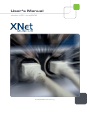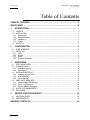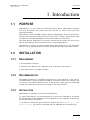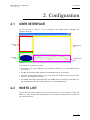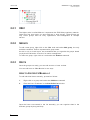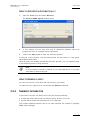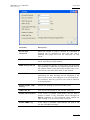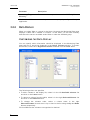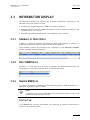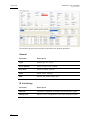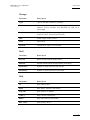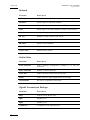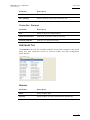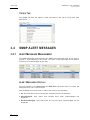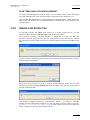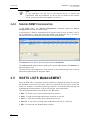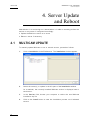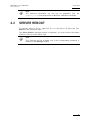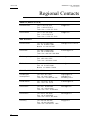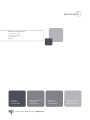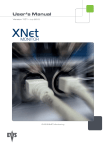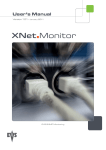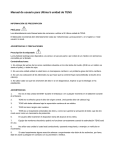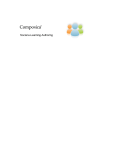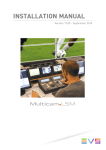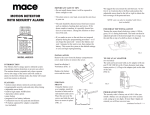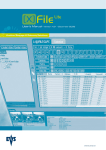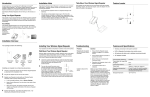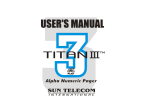Download XNet Monitor 01.00 User`s Manual
Transcript
User’s Manual Version 1.00 - June 2009 MONITOR EVS SNMP Monitoring XNet Monitor V.1.00 – User Manual EVS Broadcast Equipment Issue 1.00.B C OPYRIGHT EVS Broadcast Equipment – Copyright © 2009. All rights reserved. D ISCLAIMER The information in this manual is furnished for inform ational use only and subject to change without notice. While every effort has been made to ensure that the information contained in this user manual is accurate, up-to-date and reliable, EVS Broadcast Equipment cannot be held responsible for inaccuracies or errors that may appear in this publication. I MPROVEMENT R EQUESTS Your comments will help us improve the quality of the user documentation. Do not hesitate to send improvement requests, or report any error or inaccuracy on this user manual by e-mail to [email protected]. I Issue 1.00.B XNet Monitor V.1.00 – User Manual EVS Broadcast Equipment Table of Contents TABLE OF CONTENTS .................................................................................................... II WHAT’S NEW? ................................................................................................................ III 1. INTRODUCTION....................................................................................................... 1 1.1 PURPOSE....................................................................................................................................1 1.2 INSTALLATION............................................................................................................................1 1.2.1 Requirement ...........................................................................................................................1 1.2.2 Recommendation....................................................................................................................1 1.2.3 Installation...............................................................................................................................1 1.2.4 Update ....................................................................................................................................2 1.3 UNINSTALL .................................................................................................................................2 2. CONFIGURATION.................................................................................................... 3 2.1 USER INTERFACE......................................................................................................................3 2.2 HOSTS LIST ................................................................................................................................3 2.2.1 XNet........................................................................................................................................4 2.2.2 Groups ....................................................................................................................................4 2.2.3 Hosts.......................................................................................................................................4 2.2.4 Summary Information..............................................................................................................5 3. MONITORING........................................................................................................... 6 3.1 START MONITORING .................................................................................................................6 3.2 CONFIGURATION .......................................................................................................................6 3.2.1 Application Settings.................................................................................................................6 3.2.2 Data Display............................................................................................................................8 3.3 INFORMATION DISPLAY ............................................................................................................9 3.3.1 Summary of Hosts Data ..........................................................................................................9 3.3.2 Host SNMP Data.....................................................................................................................9 3.3.3 Server MIB Data .....................................................................................................................9 3.4 SNMP ALERT MESSAGES .......................................................................................................14 3.4.1 Alert Messages Management ...............................................................................................14 3.4.2 Server Logs Extraction..........................................................................................................15 3.4.3 Servers SNMP Configuration ................................................................................................16 3.5 HOSTS LISTS MANAGEMENT .................................................................................................16 3.6 DISK USAGE .............................................................................................................................17 4. 4.1 4.2 SERVER UPDATE AND REBOOT ........................................................................ 18 MULTICAM UPDATE.................................................................................................................18 SERVER REBOOT ....................................................................................................................19 REGIONAL CONTACTS ................................................................................................. 20 II XNet Monitor V.1.00 – User Manual Issue 1.00.B EVS Broadcast Equipment What’s New? S TATUS ON C HAPTERS U PDATES F OR XN ET M ONITOR V 1.00 Subject XNet Monitor First release III XNet Monitor V.1.00 – User Manual Issue 1.00.B EVS Broadcast Equipment 1. Introduction 1.1 PURPOSE XNet Monitor is a tool aimed at monitoring EVS products. XN et Monitor displays real time information and status about the servers as well as past alert and warning messages. XNet Monitor uses the SNMP (Simple Network Management Protocol) protocol to request and receive monitoring data from the servers. These internal status data are defined in the MIB (Management Inform ation Base) on each server. One XNet Monitor application can monitor several servers while one server may also be monitored by several XNet Monitors or similar applications. XNet Monitor is mainly a monitoring application that cannot act on the monitored servers. The only possible remote actions are Multicam update and server reboot. 1.2 INSTALLATION 1.2.1 REQUIREMENT • PC compatible computer • Supported OS: Windows XP, Windows Vista or Windows 2003 Server • .Net framework 3.0 or higher installed 1.2.2 RECOMMENDATION The SNMP information is available through the PC LAN connector of the server. The XNet Monitor running computer should be connected to the same netw ork, and not on any of the Gigabit Ethernet ports of the servers. These ports are dedicated to high flow video data and can not be used for any other purpose. 1.2.3 INSTALLATION XNet Monitor is delivered as a single executable file. To install the program, run this installation file. During the installation, a warning will be displayed if .Net framework is not installed on your computer. In this case, you should manually install this. If you need to install the .Net framework, double-click the DotNet 3.5 SP1 Install3.bat file, which is delivered with the XNet Monitor executable file. 1 Issue 1.00.B XNet Monitor V.1.00 – User Manual EVS Broadcast Equipment During XNet Monitor installation, the only required parameter is the installation path for the application. If you want to change the default one, enter the desired path. Once the application is installed it can be executed immediately. 1.2.4 UPDATE If an older version of XNet Monitor is already installed on your computer, it will be automatically removed and replaced by the new one. 1.3 UNINSTALL The XNet Monitor application must be removed through Windows Control Panel and Add or Remove Programs menu. 2 XNet Monitor V.1.00 – User Manual Issue 1.00.B EVS Broadcast Equipment 2. Configuration 2.1 USER INTERFACE At first start-up or when it is not configured, the XNet Monitor displays the following window. Hosts List Pane Monitoring Data Pane Disk Usage Pane SNMP Messages Pane The window is divided in 4 panes: • The Hosts List pane displays the monitored servers in a user-defined tree architecture. • The Monitoring Data pane displays the selected server information. • The Disk Usage pane displays a pie chart with the totalized used and left disk space for the selected server(s). • The SNMP Messages pane displays the SNMP alert and warning messages for the selected period and enables the user to acknowledge them. 2.2 HOSTS LIST The Hosts List pane displays the monitored servers on the network. They are listed in a tree architecture independent of the network architecture as shown on the following figure. 3 Issue 1.00.B 2.2.1 XNet Monitor V.1.00 – User Manual EVS Broadcast Equipment XNET The higher node is called XNet as it represents the EVS XNet proprietary network. Under this first level node, you must add one or more groups. These groups are only virtual groups used for easy organization and management of multiple servers. 2.2.2 GROUPS To add a new group, right-click on the XNet node and select Add group, the only available command. Enter a representative group name. As this is only a virtual layout, we recommend that you organize the groups based on physical localization of servers for easier management. To remov e a group, right-click on it and select the Remove command. 2.2.3 HOSTS Once the groups are ready, you can add servers or hosts to them . You can add hosts to XNet Monitor in two ways: H OW TO A DD H OSTS M ANUALLY To ad d individual hosts manually, proceed as follows: 1. Righ t-click on a group and select the Add host command 2. Enter the host IP address in the Host Definition window. Once the hosts are entered in the list manually, you can organize them in the different groups by drag and drop. 4 XNet Monitor V.1.00 – User Manual EVS Broadcast Equipment Issue 1.00.B H OW TO A DD H OSTS A UTOMATICALLY 1. Open the Tools menu and select Discover. The Discover SNMP Agents window opens 2. In this window, set the start and stop IP addresses between which the program will look for available servers and hos ts 3. Click on the Start button to start the discove ry process. At th e end of this process, the discovered hos ts will be listed in a new group called Discovered Hosts. Once the hosts are entered through the discovery process, you can organize them in the different groups by drag and drop. Note As this process is based on timeout for not used addresses, it may take some time to parse a long list. H OW TO R EMOVE A H OST You can only remove a host when the monitoring is not started. To remove a host, right-click on it and sele ct th e Remove command. 2.2.4 SUMMARY INFORMATION In the Hosts List pane, the bullet colour has the following meaning: • A red bullet means that there is a warning and/or an error on a host. • A green bullet means that everything is ok for that item. The number between brackets next to an it em indicates the number of pending SNMP alert messages. 5 Issue 1.00.B XNet Monitor V.1.00 – User Manual EVS Broadcast Equipment 3. Monitoring 3.1 START MONITORING Once servers and hosts have been added in the groups, the moni toring is started by clicking on the Start command in the Monitoring menu. To stop the monitoring once it is running, simply click on the Stop co mmand in the same Monitoring menu. The monitoring status is available in the status bar at the bottom of XNet Monitor window. • ’Polling not started’ means that the monitoring has not been started yet since the application launch. • ‘Polling’ followed by IP address means status data are presently read from the selected host MIB. • ‘Waiting x/y sec’ indicates that t he monitor is waiting for next polling process. It has already been waiting for x se conds out of a total of y seconds (according to related parameter setting). • ‘Polling ended’ means that th e monitoring has been stopped by the user. At monitoring restart, hosts will be immediately polled and the waiting period will be reset. Note At XNet Monitor start-up, the monitoring is always stopped and must be started manually using the Start command. 3.2 CONFIGURAT ION A few parameters can be set to configure display and monitoring according to your needs. 3.2.1 APPLICATION SETTINGS In the Settings command in the Tools menu, you can set following parameters: 6 XNet Monitor V.1.00 – User Manual Issue 1.00.B EVS Broadcast Equipment Parameter Description # Local Clip Threshold When this number of clips is reached on a machine, a message will be displayed to warn the user that a cleaning and purge will soon be necessary on that server. Rem. Cap. Threshold Same warning as the previous one but based on the server remaining storage capacity. SNMP Po lling Pe riod Wait time between polling. A small period will guarantee fast refreshing of data but will request high data flow on the network while a long period will display less up-todate data but will reduce the lo ad on the network. SNMP Time Out Delay after which a host will be considered as not responding . An alert message will be displayed in the event log i f such an event happens for a monitored host. The automatic discovery process total duration depends on this parameter. Enable Gigabit ICMP Polling Enables the pinging of the Servers GBE ports. ICMP Time Out Time Out for the pinging of the Servers GBE ports Enable Server Reboot If this option is enabled, XNet Monitor will be able to initiate a reboot of any monitored server through the Reboot command in the contextual menu opened by right-clicking on a host in the Hosts List pane. Enable SNMP Log If this option is enabled, XNet Monitor will keep a log file with all SNMP messages. 7 Issue 1.00.B XNet Monitor V.1.00 – User Manual EVS Broadcast Equipment Parameter Description Server Log Target Directory Path to the directory used to store the SNMP log files. Click on the OK button once the parameters are properly configured for your application. 3.2.2 DATA DISPLAY When you select XNet or a group in the Hosts List pane, the Monitoring Data pane displays a table with a number of columns. In this table, you will find summary data about the servers available under XNet or under the selected group. C USTOMIZING THE D ATA D ISPLAY You can specify which information should be displayed in the Monitoring Data pane and how it should be displayed in the Select Columns window. To access this window, se lect the in Organize Columns command from the Tools menu The following actions are possible: • To add a column to the display list, select it in the left Available col umns list and click on the Insert button. • To remove a colu mn fr om the table, select it in the right SelectedColumns list and click on the Remov e button. • To change the co lu mns order, select a column name in the righ t Selected Columns list and move it up or down in the list using the Up and Down buttons respectively. Click on OK once the columns are organized as desired. 8 XNet Monitor V.1.00 – User Manual EVS Broadcast Equipment 3.3 Issue 1.00.B INFORMATION DISPLAY Th e Monitoring Data pa ne disp lay s the fo ll owing inform ation according to the selected item in the Hosts List pane: • A summary of underlying hosts if XNet or a group is selected. • An empty table for the host SNMP parameters and their respective values if the selected host is not a server. • A specific parameters display table if the selected host is a server. 3.3.1 SUMMARY OF HOSTS DATA If XNet or a group is selected, the Monitored Data pane displays a summary of underlying hosts parameters as shown on the following figure. The available columns are selected and organized in the Organize Columns window available in the Tools menu. 3.3.2 HOST SNMP DATA Presently, if a host other than a se rver is selected, the Monitored Data pane will not display any data other than the host IP address and name. 3.3.3 SERVER MIB DATA If a server is selected, the Monitored Data pane displays its MIB parameters in 3 tabs each displaying a specific table. Note If Multicam is not active and running on the selected server, most of the parameter fields will be left blank. S TATUS T AB In the Status tab, the main parameters are organized in several group boxes as shown on the following figure. 9 Issue 1.00.B XNet Monitor V.1.00 – User Manual EVS Broadcast Equipment The different group boxes and their parameters are detailed hereafter. General Parameter Description Type Server type: XT, XT[2]… Serial Number Server unique serial number Soft. Rev. Server software revision State Server state: running, PSU State of the power supply unit IO Interfacing 10 Parameter Descriptio n Genlock Presence or absence of Genlock synchronization signal Analog LTC Status of LTC (Longitudinal Time Code) analogue signal XNet Monitor V.1.00 – User Manual Issue 1.00.B EVS Broadcast Equipment Storage Parameter Description Type Type of storage: internal or external Rem. Capacity Remaining capacity of the storage expressed as a video duration (hours, minutes and seconds) as well as a percentage N ominal Capacity Total capacity of the storage expressed as a video duration (hours, minutes and seconds) PSU Power supply unit(s) status Fans Fans status Thermal Temperature status of the system Raid Parameter Description Raid ID RAID storage system iden tification Rebuild System rebuild status d uring rebuild performing Read Retry Number or read retries on the s ystem WriteRetry Number or write retries on the system Disk Paramete r Description ID Disk identification State Disk status: present, disconnect… Cap (Gb) Disk capacity in Gbytes. Temp(°) Disk internal temperature M odel Disk manufacturer and model Rev. Level Disk revision level 11 Issue 1.00.B XNet Monitor V.1.00 – User Manual EVS Broadcast Equipment Network Parameter Description SDTI SDTI (Serial Dat a Transport Interface) network type Net Name Server name on the SDTI network Net Number Server identification number on the SDTI network Type Server type on the SD TI network: master, client, server Clip Edit A clip is being transferred and edited or not Nb Clip Number of clips stored on the server Network Clip Total number of clips stored on the whole network DB State Status of the database Conn. State Status of the network connection Traffic State Network traffic status Audio-Video Parameter Description Video Channels Video channels configuration (num ber of in and out channels) A udio Channels Number of audio channels Video Std Video standard used on the server ports Codec Codec used for video digitalization and storage CompBitRate Bit rate of compr essed video data Gigabit Connections Settings 12 Parameter Description Mtpc Control board (MTPC) port Ggb1 Gigabit port 1 Ggb2 Gigabit port 2 IP Address IP address of the interface port XNet Monitor V.1.00 – User Manual Issue 1.00.B EVS Broadcast Equipment Parameter Description IP Mask IP mask of the interface port Def. gateway Default gateway used by the interface port Controller \ Protoc ol Param eter Description Port Server control port identification Controller\Protocol Controller or protocol used on that po rt Connection State Control port connection status H ARDWARE T AB The Hardware tab lists the available modules and boards installed in the server along with the ir respec tive version or revision nu mber and their configuration when relevant. Modules Parameter Description Name Server module type Version Server module revision and additional parameters 13 Issue 1.00.B XNet Monitor V.1.00 – User Manual EVS Broadcast Equipment C ODES T AB The Codes tab l ists the options codes activated on the server a long with their description. 3.4 SNMP ALERT MESSAGES 3.4.1 ALERT MESSAGES MANAGEMENT The SNMP Messages pane displays the SNMP alert messages sent by the host or groups of hosts selected in the Hosts List pane. These messages are displayed until they are acknowledged by the user. A LERT M ESSAGES D ISPLAY Use th e calendar of the Start Date and End d ate drop-down fields to restrict the display ed alerts list to th e selected. Use the F ilter drop-dow n menu to select the alerts to be displayed: • All: All alerts that occurred during the selected period are displayed. • Acknowledged: Only alerts that already have been acknowledged are displayed. • Not Acknowledged: Only alerts that do not have been acknowledged yet are displayed. 14 XNet Monitor V.1.00 – User Manual EVS Broadcast Equipment Issue 1.00.B A LERT M ESSAGES A CKNOWLEDGEMENT The alert acknow ledgment function helps you to easily remove alert messages from the displayed list once they have been visualized and/or taken care of. Use the Ack alert(s) button to acknowledge the selected alerts. These alerts are kept in the log file but are not displayed anym ore (depending on the display filter configuration). 3.4.2 SERVER LOGS EXTRACTION To remotely recover the SNMP logs stored on a server, right-click on it in the Hosts List pane and click Extract logs in the contextual menu. The following warning message window is displayed to warn you that the extraction process may interfere with the video diffusion from that server. Launch the extraction process agai n later if you cannot accept any diffusion trouble at this time. The next window displays progress bars of the extraction and the current directory and file being downloaded. Once the logs extraction is done, a window briefly appears about the log files compression then the Logs Extraction window displays the zip file name and its storing folder and path. The different logged inform ation (configuration, alerts…) is stored in different folders and files and packed together in a zip file. Next to the zip files is a text file (LogExtracion_servername.log) for each server that log the extractions dates, operations, results and resulting zip file. 15 Issue 1.00.B XNet Monitor V.1.00 – User Manual EVS Broadcast Equipment Note At log extraction, the log file on the remote server is closed and transferred. After this operation, a new log f ile is created on the remote server to log the events that happen from now on. 3.4.3 SERVERS SNMP CONFIGURATION In the Tools menu, the Server configuration command opens the Server Configuration wi ndow as shown below. In t his window, a table is disp l a yed wit h all servers and for each of these, a list of all IP addresses to which they send th eir SN MP trap messages. So, it is easy to see which monitoring computer will rece ive any trap message. The Remove button allows removing the selected IP Address The Add Local IP button allows adding the current XNet Monitor IP Address on the monitored server. The status line and progress bar at the bottom of the window display the currently executed command and its progress status. 3.5 HOSTS LISTS MANAGEMENT From the File menu, comma nds make it possible to manage the hosts and servers list available in the Hosts List pane. This list is saved as an xml file for future use and/or for transfer to another monitoring computer. This allows easy sharing and management synchronization of servers and hosts tree organization. The following commands are available in the File menu. • New: To create a new virtual architecture from scratch. • Open: To open an existing architecture saved as an xml file. • Save: To save the currently open architecture xml file. • Save as: To save the currently open architecture xml file as a new file. • Exit: To close and exit XNet Monitor program. 16 XNet Monitor V.1.00 – User Manual EVS Broadcast Equipment 3.6 Issue 1.00.B DISK USAGE The Disk Usage pane displays a summary of the total used and remaining disk space. This total is computed for all disks available on the server or group of servers selected in the Hosts List pane. A colour pie chart helps you to immediately visualize the disk usage of your system. More precise figures are given over that pie chart, expressed as a used and remaining video time in hours, minutes and seconds. 17 Issue 1.00.B XNet Monitor V.1.00 – User Manual EVS Broadcast Equipment 4. Server Update and Reboot XNet Monitor is a monitoring tool. Nevertheless it is able to remotely perform two actions on any server if configured accordingly: • Update the Multicam version on a server • Reboot a server if necessary 4.1 MULTICAM UPDATE To remotely update Multicam on one or several servers, proceed as follows: 1. Click on Installation in the Tools menu. The Installation window appears. 2. Select the server(s) to update in the left pane of the Installation window. As a reminder, the currently installed Multicam version is displayed next to each server. 18 3. In the Version field, browse your computer to select the new Multicam installation zip file 4. Click on the Install button to start the installation process on all selected servers. XNet Monitor V.1.00 – User Manual EVS Broadcast Equipment Issue 1.00.B Note The Multicam installation zip file can be generated from the makezip.bat file available with all Multicam installation packages. 4.2 SERVER REBOOT To remotely reboot a server, right-click on it in the Hosts List pane and click Reboot in the contextual menu. The Server Reboot message window is displayed. You must confirm the reboot process to start it on the remote host. Note This command will be available on ly if the corresponding parameter is enabled in the Settings window. 19 Issue 1.00.B XNet Monitor V.1.00 – User Manual EVS Broadcast Equipment Regional Contacts AM ERICA (NORTH & LATIN) EVS Americas Tel: +1 973 575 7811 Fax: +1 973 575 7812 Tech. line: +1 973 575 7813 [email protected] EVS Canada Tel: +1 514 750 754 4 Fax: +1 514 750 7518 Tech. li ne: +1 973 575 7813 [email protected] EVS Australia Tel: +61 02 9452 8600 Fax: +61 02 9975 1368 Mobile: +61 420 307 387 [email protected] EVS China Tel: +86 10 6808 0248 Fax: +86 10 6808 0246 Tech. line: +86 139 1028 9860 [email protected] EVS Hong-Kong Tel: +852 2914 2501 Fax: +852 2914 2505 Tech. line: +852 9401 2395 [email protected] EVS India Tel: +91 22 6697 2999 Fax: +91 22 2673 2092 Mobile: +91 98 9017 5958 [email protected] ASIA & PACIFIC EUROPE, MIDDLE EAST & AFRICA 20 EVS Belgium Headquarters Tel: +32 4 36 1 7000 Fax: +32 4 391 7099 Tech. line: +32 495 284 000 [email protected] [email protected] marketing evs.tv EVS Brussels Tel : +32 2 421.78.78 Fax : +32 2 421.78.79 [email protected] EVS France Tel: +33 1 46 99 9000 F ax: +33 1 46 99 9009 Tech. line: +33 1 46 99 9003 [email protected] EVS Ib erica Tel: +34 91 490 3930 Fax: +34 91 490 3939 Tech. line: +34 91 490 3933 [email protected] EV S Ital y Tel: +39 030 296 400 Fax: +39 030 294 3650 Tech. line: +39 334 631 1493 [email protected] XNet Monitor V.1.00 – User Manual Issue 1.00.B EVS Broadcast Equipment EVS Middle East Tel: +971 4 3 65 4222 Fax: +971 4 425 3501 Mobile: +971 50 887 8758 [email protected] EVS UK Tel: +44 1372 387 250 Fax: +44 1372 387 269 Tech. line: +44 1372 387 266 [email protected] 21 EVS Broadcast Equipment Liège Science Park 16, rue Bois St Jean B-4102 Ougrée Belgium Corporate Headquarters North & Latin America Headquarters Asia & Pacific Headquarters Other regional offices available on +32 4 361 7000 +1 973 575 7811 +852 2914 2501 www.evs.tv/contact To learn more about EVS go to www.evs.tv