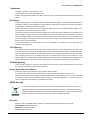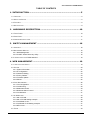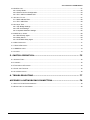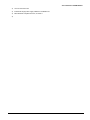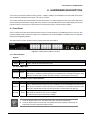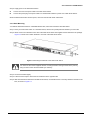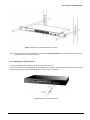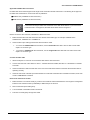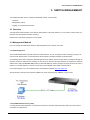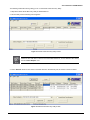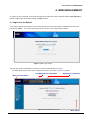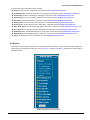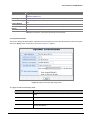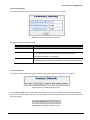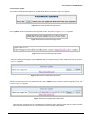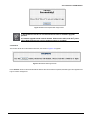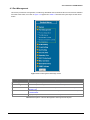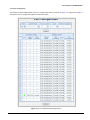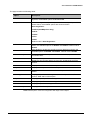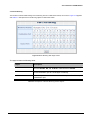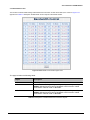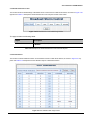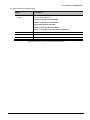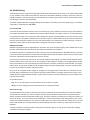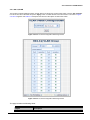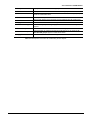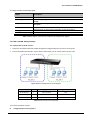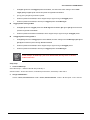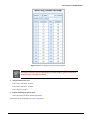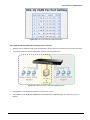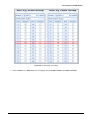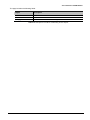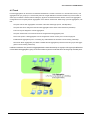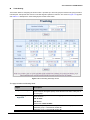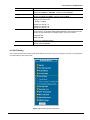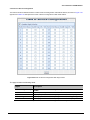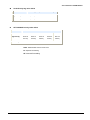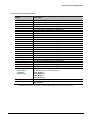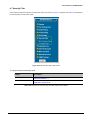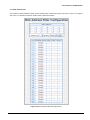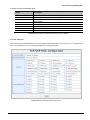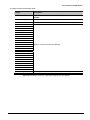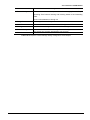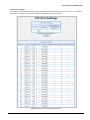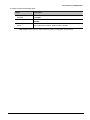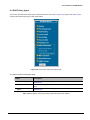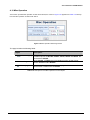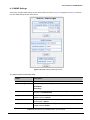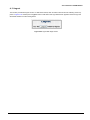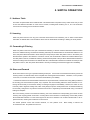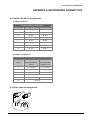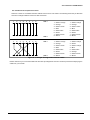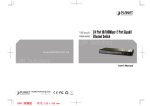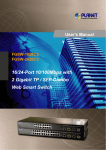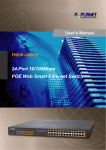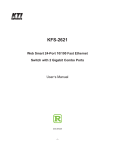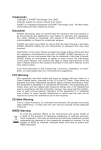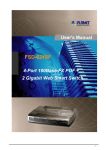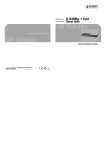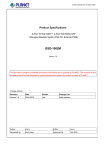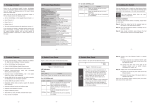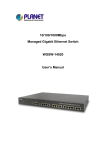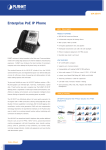Download Manual for FGSW-1820CS 2620CS
Transcript
User's Manual FGSW-2620CS 24-Port 10/100Mbps with 2 Gigabit TP / SFP Combo Web Smart Switch -1- User’s Manual of FGSW-2620CS Trademarks Copyright © PLANET Technology Corp. 2011. Contents subject to revision without prior notice. PLANET is a registered trademark of PLANET Technology Corp. All other trademarks belong to their respective owners. Disclaimer PLANET Technology does not warrant that the hardware will work properly in all environments and applications, and makes no warranty and representation, either implied or expressed, with respect to the quality, performance, merchantability, or fitness for a particular purpose. PLANET has made every effort to ensure that this User’s Manual is accurate; PLANET disclaims liability for any inaccuracies or omissions that may have occurred. Information in this User’s Manual is subject to change without notice and does not represent a commitment on the part of PLANET. PLANET assumes no responsibility for any inaccuracies that may be contained in this User’s Manual. PLANET makes no commitment to update or keep current the information in this User’s Manual, and reserves the right to make improvements to this User’s Manual and/or to the products described in this User’s Manual, at any time without notice. If you find information in this manual that is incorrect, misleading, or incomplete, we would appreciate your comments and suggestions. FCC Warning This equipment has been tested and found to comply with the limits for a Class A digital device, pursuant to Part 15 of the FCC Rules. These limits are designed to provide reasonable protection against harmful interference when the equipment is operated in a commercial environment. This equipment generates, uses, and can radiate radio frequency energy and, if not installed and used in accordance with the Instruction manual, may cause harmful interference to radio communications. Operation of this equipment in a residential area is likely to cause harmful interference in which case the user will be required to correct the interference at his own expense. CE Mark Warning This is a Class A product. In a domestic environment, this product may cause radio interference, in which case the user may be required to take adequate measures. Energy Saving Note of the Device This power required device does not support Standby mode operation. For energy saving, please remove the power cable to disconnect the device from the power circuit. Without removing power cable, the device will still consuming power from the power source. In the view of Saving the Energy and reduce the unnecessary power consuming, it is strongly suggested to remove the power connection for the device if this device is not intended to be active. WEEE Warning To avoid the potential effects on the environment and human health as a result of the presence of hazardous substances in electrical and electronic equipment, end users of electrical and electronic equipment should understand the meaning of the crossed-out wheeled bin symbol. Do not dispose of WEEE as unsorted municipal waste and have to collect such WEEE separately. Revision PLANET 24-Port 10/100Mbps with 2 Gigabit TP / SFP Combo Web Smart Switch User's Manual FOR MODELS: FGSW-2620CS(V2) REVISION: 1.0(JANUARY.2011) Part No.: 2080-A81160-000 -2- User’s Manual of FGSW-2620CS TABLE OF CONTENTS 1. INTRODUCTION ............................................................................... 5 1.1 CHECKLIST ................................................................................................................................................ 5 1.2 ABOUT THE SWITCH ................................................................................................................................... 5 1.3 FEATURES ................................................................................................................................................. 6 1.4 SPECIFICATION .......................................................................................................................................... 8 2. HARDWARE DESCRIPTION ............................................................ 10 2.1 FRONT PANEL .......................................................................................................................................... 10 2.2 REAR PANEL ............................................................................................................................................ 11 2.3 HARDWARE INSTALLATION ........................................................................................................................ 11 3. SWITCH MANAGEMENT ................................................................. 16 3.1 OVERVIEW ............................................................................................................................................... 16 3.2 MANAGEMENT METHOD ............................................................................................................................ 16 3.2.1 Web Management........................................................................................................................... 16 3.2.2 PLANET Smart Discovery Utility..................................................................................................... 16 3.3 LOGGING ON TO THE FGSW-2620CS....................................................................................................... 18 4. WEB MANAGEMENT ........................................................................ 19 4.1 LOGIN IN TO THE SWITCH .......................................................................................................................... 19 4.2 SYSTEM ................................................................................................................................................... 20 4.2.1 System Information ......................................................................................................................... 21 4.2.2 IP Configuration .............................................................................................................................. 22 4.2.3 Password Setting ............................................................................................................................ 23 4.2.4 Factory Default................................................................................................................................ 23 4.2.5 Firmware Update ............................................................................................................................ 24 4.2.6 Reboot............................................................................................................................................. 25 4.3 PORT MANAGEMENT ................................................................................................................................ 26 4.3.1 Port Configuration ........................................................................................................................... 27 4.3.2 Port Mirroring .................................................................................................................................. 29 4.3.3 Bandwidth Control........................................................................................................................... 30 4.3.4 Broadcast Storm Control................................................................................................................. 31 4.3.5 Port Statistics .................................................................................................................................. 31 4.4 VLAN SETTING ........................................................................................................................................ 33 4.4.1 802.1Q VLAN .................................................................................................................................. 36 4.4.2 802.1Q VLAN Setting example ....................................................................................................... 39 4.4.3 Port Based VLAN............................................................................................................................ 46 4.4.4 Port Based VLAN Setting example: ................................................................................................ 47 4.4.5 MTU VLAN ...................................................................................................................................... 47 4.5 TRUNK ..................................................................................................................................................... 49 -3- User’s Manual of FGSW-2620CS 4.6 QOS SETTING .......................................................................................................................................... 51 4.6.1 Priority Mode ................................................................................................................................... 52 4.6.2 Class of Service Configuration........................................................................................................ 53 4.6.3 TCP / UDP Port Based QoS ........................................................................................................... 55 4.7 SECURITY FILTER ..................................................................................................................................... 57 4.7.1 MAC Address Filter......................................................................................................................... 58 4.7.2 TCP / UDP Filter ............................................................................................................................. 59 4.8 SPANNING TREE....................................................................................................................................... 61 4.8.1 STP Bridge Settings........................................................................................................................ 62 4.8.2 STP Port Settings ........................................................................................................................... 64 4.8.3 Loopback Detection Settings .......................................................................................................... 66 4.9 DHCP RELAY AGENT ............................................................................................................................... 68 4.9.1 DHCP Relay Agent ......................................................................................................................... 69 4.9.2 Relay Server ................................................................................................................................... 69 4.9.3 VLAN MAP Relay Agent ................................................................................................................. 70 4.10 MISC OPERATION ................................................................................................................................... 71 4.11 BACKUP/RECOVERY ............................................................................................................................... 72 4.12 SNMP SETTINGS ................................................................................................................................... 73 4.13 LOGOUT ................................................................................................................................................ 74 5. SWITCH OPERATION...................................................................... 75 5.1 ADDRESS TABLE ...................................................................................................................................... 75 5.2 LEARNING ................................................................................................................................................ 75 5.3 FORWARDING & FILTERING ....................................................................................................................... 75 5.4 STORE-AND-FORWARD ............................................................................................................................. 75 5.5 AUTO-NEGOTIATION ................................................................................................................................. 76 6. TROUBLESHOOTING ....................................................................... 77 APPENDIX A NETWORKING CONNECTION.......................................... 78 A.1 SWITCH‘S RJ-45 PIN ASSIGNMENTS ......................................................................................................... 78 A.2 RJ-45 CABLE PIN ASSIGNMENT ................................................................................................................. 78 -4- User’s Manual of FGSW-2620CS 1. INTRODUCTION 1.1 Checklist Check the contents of your package for following parts: z FGSW-2620CS x1 z Quick Installation Guide x1 z User's Manual CD x1 z Power Cord x 1 z Rubber Feet x 4 z Two Rack-mounting Brackets with Attachment Screws x1 If any of these pieces are missing or damaged, please contact your dealer immediately, if possible, retain the carton including the original packing material, and use them against to repack the product in case there is a need to return it to us for repair. In the following section, the term “Web Smart Switch” means the Switch device, ie. FGSW-2620CS; term of “switch” can be any third switches. 1.2 About the Switch The FGSW-2620CS provide 24 10/100Mbps Fast Ethernet ports and two Gigabit Ethernet ports, either TP or SFP per port. The two Gigabit ports either can be 1000Base-T for 10/100/1000Mbps or 1000Base-SX/LX through SFP (Small Factor Pluggable) interfaces. The distance can be extended from 100 meters (TP), 550 meters (Multi-mode fiber), up to above 10/20/30/40/50/70/120 kilometers (Single-mode fiber). The FGSW-2620CS equipped with non-blocking 8.8Gbps backplane, greatly simplifies the tasks of upgrading your LAN for catering to increase bandwidth demands. For efficient management, the FGSW-2620CS 24-Port 10/100Mbps + 2 Gigabit TP / SFP Combo Web Smart Switch is equipped with remote Web interface. The FGSW-2620CS can be programmed for advanced switch management functions such as port configuration, port-based / IEEE 802.1Q / MTU VLAN, port mirroring, port trunk, QoS, bandwidth control, broadcast storm control, STP, RSTP, configuration backup/recovery, MAC address / TCP & UDP filter and IGMP Snooping v1/v2. The FGSW-2620CS provide port-based / IEEE 802.1Q / MTU VLAN (port based / IEEE 802.1Q VLAN including overlapping). The VLAN groups allowed on the FGSW-2620CS, will be maximally up to 26 for port-based / 32 for IEEE 802.1Q VLAN groups. Also the MTU VLAN divide port 1 to port 24 as separate LAN group and only can access the public port 25,26 or port 26. Via supporting port trunking, the FGSW-2620CS allow the operation of a high-speed trunk combining multiple ports. The FGSW-2620CS also provide two groups of up to 4-ports 10/ 100Base-TX trunk support, up to 800Mbps bandwidth per trunk and 1 group of 2-Port 10/100/1000Mbps trunk support, up to 2000Mbps bandwidth per trunk, and it supports fail-over as well. With its Auto-Negotiation capability, all the RJ-45/UTP ports of Web Smart Switch can be configured to speeds of 10/20Mbps / 100/200Mbps (Fast Ethernet) and 1000/2000Mbps (Gigabit Ethernet) automatically. In addition, the products are equipped with the MDI/MDI-X auto detection for easily plug and play connection, regardless of cabling types-straight through or crossover. -5- User’s Manual of FGSW-2620CS 1.3 Features ◆ Complies with the IEEE 802.3, IEEE 802.3u, IEEE 802.3ab, IEEE 802.3z Gigabit Ethernet standard ◆ 24-Port 10/100Mbps Fast Ethernet ports ◆ 2 10/100/1000Mbps ports share with 2 SFP ports ◆ Each Switching ports support auto-negotiation-10/20, 100/200Mbps (Fast Ethernet) , 1000/2000Mbps (Gigabit Ethernet) supported ◆ Auto-MDI/MDI-X detection on each RJ-45 port ◆ Prevents packet loss with back pressure (half-duplex) and IEEE 802.3x PAUSE frame flow control (full-duplex) ◆ High performance Store and Forward architecture, broadcast storm control, runt/CRC filtering eliminates erroneous packets to optimize the network bandwidth ◆ 4K MAC address table, automatic source address learning and ageing ◆ 2.75Mb embedded memory for packet buffers ◆ Remote Web interface for Switch management and setup ◆ Broadcast Storm Control support ◆ Supports up to 26 port-based VLAN groups / 32 IEEE 802.1Q VLAN groups / MTU VLAN ◆ Supports up to 2 Trunk groups, each trunk for up to maximum 4 port with 800Mbps bandwidth ◆ Support IEEE 802.1D Spanning Tree / IEEE 802.1w Rapid Spanning Tree protocol ◆ Supports QoS , bandwidth control and MAC address filter / TCP & UDP filter on each port ◆ Supports SNMP v1, port mirroring function and IGMP Snooping v1 / v2 ◆ Supports DHCP Option82 and DHCP Relay ◆ Firmware upgrade through Web interface ◆ Configuration upload / download through Web interface ◆ Password setting, IP setting and device description setting through Planet Smart discovery utility -6- User’s Manual of FGSW-2620CS ◆ 19-inch rack mount size ◆ Internal full-range power supply suitable for worldwide use ◆ EMI standards complies with FCC, CE class A ◆ -7- User’s Manual of FGSW-2620CS 1.4 Specification Model FGSW-2620CS Hardware Specification Ports 24 10/100Base-TX RJ-45 Auto-MDI/MDI-X interfaces Gigabit Ports 2 10/100/1000Mbps ports share with 2 SFP interfaces Switch Processing Scheme Store-and-Forward Throughput (packet per second) 6.54Mpps@64Bytes Switch Fabric 8.8Gbps Address Table 4K entries Share Data Buffer 2.75Mb embedded memory for packet buffers Flow Control Back pressure for half duplex, IEEE 802.3x Pause Frame for full duplex Dimensions 440 x 120 x 44 mm (1U height) Weight 1.61 kg Power Requirement 100~240V AC, 50-60 Hz, 0.5A Power Consumption / Dissipation 19.6 watts / 66.9BTU Smart Function System Configuration Web interface, SNMP v1 Port Configuration Port speed duplex mode selection. Flow control disable / enable. Port disable / enable. Port description on each port Bandwidth Control Yes, 1 / 2 / 4 / 8 / 16 / 32 / 64Mbps Broadcast Storm Control Yes, 5% / 10% / 25% / 50% / Disable Port Statistics Display each port’s detail Ethernet traffic counter information VLAN 26 port-based VLAN groups / 32 IEEE 802.1Q VLAN groups / MTU VLAN Spanning Tree Protocol STP, IEEE 802.1d (Spanning Tree Protocol) RSTP, IEEE 802.1w (Rapid Spanning Tree Protocol) Support 2 groups of 4-Port 10/ 100Base-TX trunk support, up to 800Mbps bandwidth per trunk Port Trunking Support 1 group of 2-Port 10/100/1000Mbps trunk support, up to 2000Mbps bandwidth per trunk Port Mirroring Port mirroring allows monitoring of the traffic across any port in real time Allow to assign low / high priority on each port. QoS First-In-First-Out, All-High-before-Low, Weight-Round-Robin QoS policy. MAC Address / TCP & UDP Filter Yes -8- User’s Manual of FGSW-2620CS IGMP Snooping v1 / v2 Allow to disable or enable. Standards Conformance Regulation Compliance FCC Part 15 Class A, CE IEEE 802.3 (Ethernet) IEEE 802.3u (Fast Ethernet) IEEE 802.3ab (Gigabit Ethernet) IEEE 802.3z (Gigabit Ethernet) Standards Compliance IEEE 802.3x (Full-duplex flow control) IEEE 802.1Q VLAN IEEE 802.1p QoS IEEE 802.1D (Spanning Tree Protocol) IEEE 802.1w (Rapid Spanning Tree Protocol) Environment Operating: 0~50 degree C Temperature Storage: -10~70 degree Humidity Operating 5% to 90%, Storage: 5% to 90% (Non-condensing) -9- User’s Manual of FGSW-2620CS 2. HARDWARE DESCRIPTION This product provides three different running speeds – 10Mbps, 100Mbps and 1000Mbps in the same Web Smart Switch and automatically distinguishes the speed of incoming connection. This section describes the hardware features of Web Smart Switch. For easier management and control of the Web Smart Switch, familiarize yourself with its display indicators, and ports. Front panel illustrations in this chapter display the unit LED indicators. Before connecting any network device to the Web Smart Switch, read this chapter carefully. 2.1 Front Panel The Front Panel of the Web Smart Ethernet Switch consists of 24x Auto-Sensing 10/100Mbps Ethernet RJ-45 Ports, Also provides 2 Gigabit TP/SFP combo ports either can be 1000Base-T for 10/100/1000Mbps or 1000Base-SX/LX through SFP (Small Factor Pluggable) interface. The LED Indicators are also located on the front panel of the Web Smart Switch. Figure 2-1: FGSW-2620CS Switch front panel 2.1.1 LED Indicators System LED PWR Color Green Function Lights to indicate that the Switch has power. Per 10/100Mbps port LED LNK/ACT Color Green Function Lights to indicate the link through that port is established at 10/100Mbps full duplex mode. Blink slowly to indicate the link through that port is established at 10/100Mbps half duplex mode. Blink fast to indicate that the switch is actively sending or receiving data over that port. Per 10/100/1000Base-T port / SFP interfaces LED Color Function Lights to indicate the link through that port is established at 10/100/1000Mbps full duplex mode. LNK/ACT Green Blink slowly to indicate the link through that port is established at 10/100Mbps half duplex mode. Blink fast to indicate that the switch is actively sending or receiving data over that port. Steady Lights to indicate the port is run at 1000Mbps. 100/1000 Green Blink Slowly to indicate the port is run at 100Mbps Off: indicate that the port is operating at 10Mbps. 1. Press the RESET button once. The Web Smart Switch will reboot automatically. 2. Press the RESET button for 5 seconds. The Web Smart Switch will back to the factory default mode; the entire configuration will be erased. - 10 - User’s Manual of FGSW-2620CS 2.2 Rear Panel The rear panel of the Web Smart Switch indicates an AC inlet power socket, which accepts input power from 100 to 240VAC, 50-60Hz, 0.5A. Figure 2-2: FGSW-2620CS Switch rear panel Power Notice: 1. The device is a power-required device, it means, it will not work till it is powered. If your networks should active all the time, please consider using UPS (Uninterrupted Power Supply) for your device. It will prevent you from network data loss or network downtime. 2. In some area, installing a surge suppression device may also help to protect your Web Smart Switch from being damaged by unregulated surge or current to the Web Smart Switch. 2.3 Hardware Installation This part describes how to install your Web Smart Switch and make connections to the Switch. Please read the following topics and perform the procedures in the order being presented. To install your Web Smart Switch on a desktop or shelf, simply completed the following steps. 2.3.1 Desktop Installation To install Web Smart Switch on a desktop or shelf, simply completed the following steps: Step 1: Attached the rubber feet to the recessed areas on the bottom of the Web Smart Switch. Step 2: Place the Web Smart Switch on a desktop or shelf near an AC power source. Step 3: Keep enough ventilation space between the Web Smart Switch and the surrounding objects. When choosing a location, please keep in mind the environmental restrictions discussed in Chapter 1, Section 4, Specification. Step 4: Connect your Switch to network devices. A. B. Connect one end of a standard network cable to the 10/100 RJ-45 ports on the front of the Web Smart Switch. Connect the other end of the cable to the network devices such as printer servers, workstations or routers…etc. Connection to the Web Smart Switch requires UTP Category 5 network cabling with RJ-45 tips. For more information, please see the Cabling Specification in Appendix A. - 11 - User’s Manual of FGSW-2620CS Step 5: Supply power to the Web Smart Switch. A. Connect one end of the power cable to the Web Smart Switch. B. Connect the power plug of the power cable to a standard wall outlet then power on the Web Smart Switch. When the Web Smart Switch receives power, the Power LED should remain solid Green. 2.3.2 Rack Mounting To install the Web Smart Switch in a 19-inch standard rack, follow the instructions described below. Step 1: Place your Web Smart Switch on a hard flat surface, with the front panel positioned towards your front side. Step 2: Attach a rack-mount bracket to each side of the Web Smart Switch with supplied screws attached to the package. Figure 2-3 shows how to attach brackets to one side of the Web Smart Switch. Figure 2-3 Attaching the brackets to the Web Smart Switch You must use the screws supplied with the mounting brackets. Damage caused to the parts by using incorrect screws would invalidate your warranty. Step 3: Secure the brackets tightly. Step 4: Follow the same steps to attach the second bracket to the opposite side. Step 5: After the brackets are attached to the Web Smart Switch, use suitable screws to securely attach the brackets to the rack, as shown in Figure 2-4. - 12 - User’s Manual of FGSW-2620CS Figure 2-4 Mounting the Web Smart Switch in a Rack Step 6: Precede with the steps 4 and steps 5 of section 2.3.1 Desktop Installation to connect the network cabling and supply power to your Web Smart Switch. 2.3.3 Installing the SFP transceiver The sections describe how to insert an SFP transceiver into an SFP slot. The SFP transceivers are hot-pluggable and hot-swappable. You can plug-in and out the transceiver to/from any SFP port without having to power down the Web Smart Switch. As the Figure 2-5 appears. Figure 2-5 Plug-in the SFP transceiver - 13 - User’s Manual of FGSW-2620CS Approved PLANET SFP Transceivers PLANET Web Smart Switch supports both single mode and multi mode SFP transceiver. The following list of approved PLANET SFP transceivers is correct at the time of publication: ■MGB-SX SFP (1000Base-SX SFP transceiver ) ■MGB-LX SFP (1000Base-LX SFP transceiver ) It recommends using PLANET SFP transceiver on the Web Smart Switch. If you insert a SFP transceiver that is not supported, the Web Smart Switch will not recognize it. Before connect the other switches, workstation or Media Converter. 1. Make sure both side of the SFP transceiver are with the same media type, for example: 1000Base-SX to 1000Base-SX, 1000Base-LX to 1000Base-LX. 2. Check the fiber-optic cable type match the SFP transceiver model. ¾ To connect to 1000Base-SX SFP transceiver, use the multi-mode fiber cable- with one side must be male duplex LC connector type. ¾ To connect to 1000Base-LX SFP transceiver, use the single-mode fiber cable-with one side must be male duplex LC connector type. Connect the fiber cable 1. Attach the duplex LC connector on the network cable into the SFP transceiver. 2. Connect the other end of the cable to a device – switches with SFP installed, fiber NIC on a workstation or a Media Converter.. 3. Check the LNK/ACT LED of the SFP slot on the front of the Web Smart Switch. Ensure that the SFP transceiver is operating correctly. 4. Check the Link mode of the SFP port if the link failed. Co works with some fiber-NICs or Media Converters, set the Link mode to “1000 Force” is needed. Remove the transceiver module 1. Make sure there is no network activity by consult or check with the network administrator. Or through the management interface of the switch/converter (if available) to disable the port in advance. 2. Remove the Fiber Optic Cable gently. 3. Turn the handle of the MGB module to horizontal. 4. Pull out the module gently through the handle. - 14 - User’s Manual of FGSW-2620CS Figure 2-6 Pull out the SFP transceiver Never pull out the module without pull the handle or the push bolts on the module. Direct pull out the module with violent could damage the module and SFP module slot of the Web Smart Switch. - 15 - User’s Manual of FGSW-2620CS 3. SWITCH MANAGEMENT This chapter describes how to manage the Web Smart Switch. Topics include: - Overview - Management method - Logging on to the Web Smart Switch 3.1 Overview The Web Smart Switch provides a user-friendly, Web interface. Using this interface, you can perform various switch configuration and management activities, including: Please refer to the following Chapter 4 for the details. 3.2 Management Method User can manage the Web Smart Switch by Web Management via a network connection. 3.2.1 Web Management The PLANET FGSW-2620CS provide a built-in browser interface. You can manage the Switch remotely by having a remote host with Web browser, such as Microsoft Internet Explorer, Netscape Navigator or Mozilla Firefox. The following shows how to startup the Web Management of the Switch, please note the Switch is configured through an Ethernet connection, make sure the manager PC must be set on the same IP subnet address, for example, the default IP address of the Switch is 192.168.0.100 (the factory-default IP address), then the manager PC should be set at 192.168.0.x (where x is a number between 1 and 254, except 100), and the default subnet mask is 255.255.255.0. Use Internet Explorer 7.0 or above Web browser, enter default IP address http://192.168.0.100 After entering the username and password (default user name and password is “admin”) in login screen 3.2.2 PLANET Smart Discovery Utility For easily list the FGSW-2620CS in your Ethernet environment, the Planet Smart Discovery Utility from user’s manual CD-ROM is an ideal solution. - 16 - User’s Manual of FGSW-2620CS The following install instructions guiding you for run the Planet Smart Discovery Utility. 1. Deposit the Planet Smart Discovery Utility in administrator PC. 2. Run this utility and the following screen appears. Figure 3-1 Planet Smart Discovery Utility Screen If there are two LAN cards or above in the same administrator PC, choose different LAN card by use the “Select Adapter” tool. 3. Press “Refresh” button for list current connected devices in the discovery list, the screen is shown as follow. Figure 3-2 Planet Smart Discovery Utility Screen - 17 - User’s Manual of FGSW-2620CS This utility show all necessary information from the devices, such as MAC Address, Device Name, firmware version, Device IP Subnet address, also can assign new password, IP Subnet address and description for the devices. 3. After setup completed, press “Update Device”, “Update Multi” or “Update All” button to take affect. The meaning of the 3 buttons above are shown as below: Update Device: use current setting on one single device. Update Multi: use current setting on choose multi-devices. Update All: use current setting on whole devices in the list. The same functions mentioned above also can be finding in “Option” tools bar. 4. To click the “Control Packet Force Broadcast” function, it can allow assign new setting value to the Web Smart Switch under different IP subnet address. 6. Press “Connect to Device” button then the Web login screen appears in Figure 3-3. 7. Press “Exit” button to shutdown the planet Smart Discovery Utility. 3.3 Logging on to the FGSW-2620CS When you log on to the Web Smart Switch Web interface for the first time, a sign-on string appears and you are prompted for a Web login username and password. Figure 3-3 Web Smart Switch Web Login Screen The factory default login username and password is admin. For security reason, please change and memorize the new password after this first setup. - 18 - User’s Manual of FGSW-2620CS 4. WEB MANAGEMENT To modify your PC’s IP domain to the same with Web Smart Switch then use the default IP address (192.168.0.100) to remote configure Web Smart Switch through the Web interface. 4.1 Login in to the Switch To access the Web-browser interface you must first enter the user name and password, the default user name and password is "admin”. You will see the following screen comes out on the Web browser program: Figure 4-1 Web Login Screen After the User name and Password is entered, you will see the Web Main Menu screen. The Switch Menu provide seven major management functions, the screen in Figure 4-2 appears. Main Functions Menu Fast Ethernet Port Link Status Figure 4-2 Web Main Menu Screen Gigabit Port Link Status Main Screen - 19 - User’s Manual of FGSW-2620CS The seven items and it description shown as below: ◆ System: Provide System configuration of Web Smart Switch. Explained in section 4.2. ◆ Port Management: Provide Port Management configuration of Web Smart Switch. Explained in section 4.3. ◆ VLAN Setting: Provide VLAN Setting configuration of Web Smart Switch. Explained in section 4.4. ◆ Trunk Setting: Provide Trunk Setting configuration of Web Smart Switch. Explained in section 4.5. ◆ QoS Setting: Provide QoS Setting configuration of Web Smart Switch. Explained in section 4.6. ◆ Security Filter: Provide Security Filter configuration of Web Smart Switch. Explained in section 4.7. ◆ Spanning Tree: Provide Spanning Tree configuration of Web Smart Switch. Explained in section 4.8. ◆ DHCP Relay Agent: Provide DHCP Relay Agent configuration of Web Smart Switch. Explained in section 4.9. ◆ Misc Operation: Provide Misc Operation configuration of Web Smart Switch. Explained in section 4.10. ◆ Backup/Recovery: Provide Backup/Recovery configuration of Web Smart Switch. Explained in section 4.11. ◆ SNMP Settings: Provide SNMP Settings configuration of Web Smart Switch. Explained in section 4.12. ◆ Logout: Provide Logout function of Web Smart Switch. Explained in section 4.13. 4.2 System This section provides System Information, IP Configuration, Password Setting, Factory Default, Firmware Update and Reboot functions of Web Smart Switch, the screen in Figure 4-3 appears and Table 4-1 describes the System object of Web Smart Switch. Figure 4-3 System Web Page Screen - 20 - User’s Manual of FGSW-2620CS O Object Description System Information Display the MAC address, Hardware Version, and Software Version, Device Description. Explained in section 4.2.1. IP Configuration Allow to change the IP subnet address of Web Smart Switch. Explained in section 4.2.2. Password Setting Factory Default Allow to change the username and password of Web Smart Switch. Explained in section 4.2.3. Allow reset the Web Smart Switch to factory default mode. Explained in section 4.2.4. Firmware Update Allow proceed firmware upgrade process of Web Smart Switch. Explained in section 4.2.5. Reboot Allow reboot the Web Smart Switch. Explained in section 4.2.6. Table 4-1 Descriptions of the System Web Page Screen Objects 4.2.1 System Information This section displays the MAC address, Hardware Version and Software Version, also allow define the device description and press “Apply” button to take affect. The screen in Figure 4-4 appears. Figure 4-4 System Information Web Page Screen The page includes the following fields: Object Description • MAC Address Displays the unique hardware address assigned by manufacturer (default). • Hardware Version Displays the current hardware version. • Software Version The software version of the switch. • Device Description Describes the Managed Switch. Up to 15 characters is allowed for the Device Description. - 21 - User’s Manual of FGSW-2620CS • System Up Time The period of time the device has been operational. • Idle Time Security Set idle time and behavior. Table 4-2 Descriptions of the System Information Web Page Screen Objects 4.2.2 IP Configuration This section provides change the IP Address, Subnet Mask and Gateway, the screen in Figure 4-5 appears. Figure 4-5 IP Configuration Web Page Screen The page includes the following fields: Object Description Assign the IP address that the network is using. If DHCP client function is enabled, this switch is configured as a DHCP client. The network DHCP server will assign the IP address to the switch and display it in this column. IP Address The default IP is 192.168.0.100 or the user has to assign an IP address manually when DHCP Client is disabled. Assign the subnet mask to the IP address. Subnet Mask If DHCP client function is disabled, the user has to assign the subnet mask in this column field. The default subnet mask is 255.255.255.0. Assign the network gateway for the switch. If DHCP client function is disabled, the user has to assign the gateway in this column field. Gateway The default gateway is 192.168.0.254. Select static IP address or DHCP client function IP Configure When DHCP function is enabled, the Web Smart Switch will be assigned an IP address from the network DHCP server. The default IP address will be replaced by the assigned IP address on DHCP server. After the user clicks Apply, a popup dialog shows up to inform the user that when the DHCP client is enabled, the current IP will lose and user should find the new IP on the DHCP server. Table 4-3 Descriptions of the IP Configuration Web Page Screen Objects - 22 - User’s Manual of FGSW-2620CS 4.2.3 Password Setting This section provides change the Username and Password, the screen in Figure 4-6 appears. Figure 4-6 Password Setting Web Page Screen The page includes the following fields: Object Description Username Displays the user name. Password Specifies the new password. The password is not displayed. As it entered an “y” corresponding to each character is displayed in the field. (The maximum length is 8 characters) Confirm Password This confirms the new password. The password entered into this field must be exactly the same as the password entered in the Password field. Table 4-4 Descriptions of the Password Setting Web Page Screen Objects 4.2.4 Factory Default This section provides reset the Web Smart Switch to factory default mode, the screen in Figure 4-7 appears. Figure 4-7 Factory Default Web Page Screen Press “Factory Default” button to take affect. The following screen in Figure 4-8 appears and then another Web page login screen with default setting will show up. After input default username and password then can continue the Web Smart Switch management. Figure 4-8 Factory Default Web Page Screen - 23 - User’s Manual of FGSW-2620CS 4.2.5 Firmware Update This section provides firmware upgrade of the Web Smart Switch, the screen in Figure 4-9 appears. Figure 4-9 Firmware Update Web Page Screen Press “Update” button for start the firmware upgrade process, the screen in Figure 4-10 & 4-11 appears. Figure 4-10 Firmware Update Web Page Screen Figure 4-11 Firmware Update Web page Screen Then the following screen appears, press “Browser” button to find the firmware location administrator PC, the screen in Figure 4-12 appears. Figure 4-12 Firmware Update Web Page Screen After find the firmware location from administrator PC, press “Update” button to start the firmware upgrade process. The screen in Figure 4-13 appears. Figure 4-13 Firmware Update Web Page Screen When firmware upgrade process is completed then the following screen appears, please wait for a while for system reboot. After device reboot then can use the latest firmware of the Web Smart Switch. - 24 - User’s Manual of FGSW-2620CS Figure 4-14 Firmware Update Web Page Screen 1. Recommend to use IE 7.0 or FireFox browser tools for firmware upgrade process. 2. Firmware upgrade needs several minutes. Please wait a while, and don’t power off the Web Smart Switch until the update progress is complete. 4.2.6 Reboot This section allows reboot the Web Smart Switch, the screen in Figure 4-15 appears. Figure 4-15 Reboot Web Page Screen Press “Reboot” button to reboot the Web Smart Switch. After device reboot completed, the Web login screen appears and login for further management. - 25 - User’s Manual of FGSW-2620CS 4.3 Port Management This section provides Port Configuration, Port Mirroring, Bandwidth Control, Broadcast Storm Control and Port Statistics from Web Smart Switch, the screen in Figure 4-16 appears and Table 4-5 describes the system object of Web Smart Switch. Figure 4-16 Port Management Web Page Screen Object Description Port Configuration Allow to configure each port of Web Smart Switch. Explained in section 4.3.1. Port Mirroring Allow to use port mirroring function of Web Smart Switch. Explained in section 4.3.2. Bandwidth Control Allow to configure bandwidth control of each port from Web Smart Switch. Explained in section 4.3.3. Broadcast Storm Control Allow to configure broadcast storm control of each port from Web Smart Switch. Explained in section 4.3.4. Port Statistics Display each port statistics of Web Smart Switch. Explained in section 4.3.5. Table 4-5 Descriptions of the Port Management Web Page Screen Objects - 26 - User’s Manual of FGSW-2620CS 4.3.1 Port Configuration This section introduces detail settings of per port on Web Smart Switch; the screen in Figure 4-17 appears and Table 4-6 descriptions the Port Configuration objects of Web Smart Switch. Figure 4-17 Port Configuration Web Page Screen - 27 - User’s Manual of FGSW-2620CS The page includes the following fields: Object Description • Port Allow choosing all or one port of Web Smart Switch for further management, the available options is All & 01 to 26. • Speed Mode Allow choosing various speed duplex mode from one specific port of Web Smart Switch, the available options are shown as below: Auto Negotiation 1000Full(1000Mbps Port Only) 100Full 100Half 10Full 10Half Default mode is Auto Negotiation. • Flow Control Allow to configure Flow control function of each port from Web Smart Switch, the available options are Enable and Disable. Default mode is Enable. • State Allow disable or enable one specific port from Web Smart Switch, the available options are Enable and Disable. Default mode is Enable. • Port Description Allow input per Port Description of Web Smart Switch, up to maximum 7 characters allow. • Port Indicate port 1 to port 26. • Current Status Display per port Current Status, such as Link, Speed Mode and Flow Control. • Link Display current link status from each port of the Web Smart Switch. • Speed Mode Display current speed mode from each port of the Web Smart Switch. • Flow Control Display current flow control status from each port of the Web Smart Switch. • Setting Status Display per port Current Setting Status, such as Speed Mode, Flow Control, State and Port Description. • Speed Mode Display per port Speed Mode setting value. • Flow Control Display per port Flow Control setting value. • State Display per port State setting value. • Port Description Display per Port Description. Table 4-6 Descriptions of the Port Configuration Web Page Screen Objects - 28 - User’s Manual of FGSW-2620CS 4.3.2 Port Mirroring This section introduces detail settings of Port Mirroring function of Web Smart Switch; the screen in Figure 4-18 appears and Table 4-7 descriptions the Port Mirroring objects of Web Smart Switch. Figure 4-18 Port Mirroring Web Page Screen The page includes the following fields: Object Description • Monitored Packets Provide disable and enable the Port Mirroring function, the available options are Disable, RX, TX, TX & RX. Default mode is Disable. • Destination Port The destination port can be used to see all monitor port traffic. It can connect destination port to LAN analyzer or Netxray. • Source Port The source port that want to monitor. All monitor port traffic will be copied to destination port. Table 4-7 Descriptions of the Port Mirroring Screen Objects - 29 - User’s Manual of FGSW-2620CS 4.3.3 Bandwidth Control This section introduces detail settings of Bandwidth Control function of Web Smart Switch; the screen in Figure 4-19 appears and Table 4-8 description the Bandwidth Control objects of Web Smart Switch. Figure 4-19 Bandwidth Control Web Page Screen The page includes the following fields: Object Description • Port Indicate port 1 to port 24 • Tx Rate Provide No Limit, 1Mbps, 2Mbps, 4Mbps, 8Mbps, 16Mbps, 32Mbps, 64Mbps different transmit rate for bandwidth control function of Web Smart Switch. Default mode is “No Limit”. • Rx Rate Provide No Limit, 1Mbps, 2Mbps, 4Mbps, 8Mbps, 16Mbps, 32Mbps, 64Mbps different transmit rate for bandwidth control function of Web Smart Switch. Default mode is “No Limit”. Table 4-8 Descriptions of the Bandwidth Control Screen Objects - 30 - User’s Manual of FGSW-2620CS 4.3.4 Broadcast Storm Control This section introduces detail settings of Broadcast Storm Control function of Web Smart Switch; the screen in Figure 4-20 appears and Table 4-9 descriptions the Broadcast Storm Control objects of Web Smart Switch. Figure 4-20 Broadcast Storm Control Web Page Screen The page includes the following fields: Object Description • Filter Mode Provide 5%, 10%, 25%, 50%, Disable different filter mode. Default mode is Disable. Table 4-9 Descriptions of the Broadcast Storm Control Screen Objects 4.3.5 Port Statistics This section introduces detail information of Port Statistics function of Web Smart Switch; the screen in Figure 4-21 appears and Table 4-10 descriptions the Port Statistics objects of Web Smart Switch. Figure 4-21 Port Statistics Web Page Screen - 31 - User’s Manual of FGSW-2620CS The page includes the following fields: Object Description • Counter Mode Selection Provide different type of Ethernet traffic counter mode, the available options are shown as below: Receive Packet & Transmit Packet collision Count & Transmit Packet Drop Packet & Receive Packet CRC error Packet & Receive Packet Default mode is Receive Packet & Transmit Packet. • Port Indicate port 1 to port 26. • Transmit Display Transmit count value from each port. • Receive Display Receive count value from each port. Table 4-10 Descriptions of the Port Statistics Screen Objects - 32 - User’s Manual of FGSW-2620CS 4.4 VLAN Setting A Virtual LAN (VLAN) is a logical network grouping that limits the broadcast domain. It allows you to isolate network traffic so only members of the VLAN receive traffic from the same VLAN members. Basically, creating a VLAN from a switch is logically equivalent of reconnecting a group of network devices to another Layer 2 switch. However, all the network devices are still plug into the same switch physically. The Switch supports IEEE 802.1Q (tagged-based) and Port-Base VLAN setting in web management page. In the default configuration, VLAN support is “No VLAN”. Port-based VLAN Port-based VLAN limit traffic that flows into and out of switch ports. Thus, all devices connected to a port are members of the VLAN(s) the port belongs to, whether there is a single computer directly connected to a switch, or an entire department. On port-based VLAN.NIC do not need to be able to identify 802.1Q tags in packet headers. NIC send and receive normal Ethernet packets. If the packet's destination lies on the same segment, communications take place using normal Ethernet protocols. Even though this is always the case, when the destination for a packet lies on another switch port, VLAN considerations come into play to decide if the packet is dropped by the Switch or delivered. IEEE 802.1Q VLANs IEEE 802.1Q (tagged) VLAN are implemented on the Switch. 802.1Q VLAN require tagging, which enables them to span the entire network (assuming all switches on the network are IEEE 802.1Q-compliant). VLAN allow a network to be segmented in order to reduce the size of broadcast domains. All packets entering a VLAN will only be forwarded to the stations (over IEEE 802.1Q enabled switches) that are members of that VLAN, and this includes broadcast, multicast and unicast packets from unknown sources. VLAN can also provide a level of security to your network. IEEE 802.1Q VLAN will only deliver packets between stations that are members of the VLAN. Any port can be configured as either tagging or untagging. The untagging feature of IEEE 802.1Q VLAN allows VLAN to work with legacy switches that don't recognize VLAN tags in packet headers. The tagging feature allows VLAN to span multiple 802.1Q-compliant switches through a single physical connection and allows Spanning Tree to be enabled on all ports and work normally. Any port can be configured as either tagging or untagging. The untagging feature of IEEE 802.1Q VLAN allows VLAN to work with legacy switches that don’t recognize VLAN tags in packet headers. The tagging feature allows VLAN to span multiple 802.1Q-compliant switches through a single physical connection and allows Spanning Tree to be enabled on all ports and work normally. Some relevant terms: Tag - The act of putting 802.1Q VLAN information into the header of a packet. Untag - The act of stripping 802.1Q VLAN information out of the packet header. 802.1Q VLAN Tags The figure below shows the 802.1Q VLAN tag. There are four additional octets inserted after the source MAC address. Their presence is indicated by a value of 0x8100 in the Ether Type field. When a packet's Ether Type field is equal to 0x8100, the packet carries the IEEE 802.1Q/802.1p tag. The tag is contained in the following two octets and consists of 3 bits of user priority, 1 bit of Canonical Format Identifier (CFI - used for encapsulating Token Ring packets so they can be carried across Ethernet backbones), and 12 bits of VLAN ID (VID). The 3 bits of user priority are used by 802.1p. The VID is the VLAN identifier and is used by the 802.1Q standard. Because the VID is 12 bits long, 4094 unique VLAN can be identified. The tag is inserted into the packet header making the entire packet longer by 4 octets. All of the information originally contained in the packet is retained. - 33 - User’s Manual of FGSW-2620CS 802.1Q Tag User Priority 3 bits TPID (Tag Protocol Identifier) Destination Address Source Address 6 bytes 12 bits TCI (Tag Control Information) 2 bytes Ethernet Type VLAN TAG 6 bytes VLAN ID (VID) 1 bits 2 bytes Preamble CFI 4 bytes 2 bytes Data FCS 46-1517 bytes 4 bytes The Ether Type and VLAN ID are inserted after the MAC source address, but before the original Ether Type/Length or Logical Link Control. Because the packet is now a bit longer than it was originally, the Cyclic Redundancy Check (CRC) must be recalculated. Adding an IEEE802.1Q Tag Dest. Addr. Src. Addr. Length/E. type Dest. Addr. Src. Addr. E. type Data Tag Original Ethernet Old CRC Length/E. type Data New CRC New Tagged Packet Priority CFI VLAN ID Port VLAN ID Packets that are tagged (are carrying the 802.1Q VID information) can be transmitted from one 802.1Q compliant network device to another with the VLAN information intact. This allows 802.1Q VLAN to span network devices (and indeed, the entire network – if all network devices are 802.1Q compliant). Every physical port on a switch has a PVID. 802.1Q ports are also assigned a PVID, for use within the switch. If no VLAN are defined on the switch, all ports are then assigned to a default VLAN with a PVID equal to 1. Untagged packets are assigned the PVID of the port on which they were received. Forwarding decisions are based upon this PVID, in so far as VLAN are concerned. Tagged packets are forwarded according to the VID contained within the tag. Tagged packets are also assigned a PVID, but the PVID is not used to make packet forwarding decisions, the VID is. Tag-aware switches must keep a table to relate PVID within the switch to VID on the network. The switch will compare the VID of a packet to be transmitted to the VID of the port that is to transmit the packet. If the two VID are different the switch will drop the packet. Because of the existence of the PVID for untagged packets and the VID for tagged packets, tag-aware and tag-unaware network devices can coexist on the same network. A switch port can have only one PVID, but can have as many VID as the switch has memory in its VLAN table to store them. Because some devices on a network may be tag-unaware, a decision must be made at each port on a tag-aware device before packets are transmitted – should the packet to be transmitted have a tag or not? If the transmitting port is connected to a tag-unaware device, the packet should be untagged. If the transmitting port is connected to a tag-aware device, the packet should be tagged. - 34 - User’s Manual of FGSW-2620CS Default VLANs The Switch initially configures one VLAN, VID = 1, called "default." The factory default setting assigns all ports on the Switch to the "default". As new VLAN are configured in Port-based mode, their respective member ports are removed from the "default." Base on the Switch chipset specification, the Switch supports SVL(Shared VLAN Learning) , all VLAN groups share the same Layer 2 learned MAC address table. VLAN Settings This section provides VLAN Configuration from Web Smart Switch, the screen in Figure 4-22 appears and Table 4-11 describes the VLAN Configuration object of Web Smart Switch. Figure 4-22 VLAN Setting Web Page Screen The page includes the following fields: Object Description • VLAN Mode Provide different VLAN operation mode, the available options are shown as below: No VLAN 802.1Q VLAN. Explained in section 4.4.1. Port Based VLAN. Explained in section 4.4.3. MTU. Explained in section 4.4.5. Default mode is No VLAN. • Apply Button Press this button for save current configuration of Web Smart Switch. Table 4-11 Descriptions of the VLAN Setting Screen Objects - 35 - User’s Manual of FGSW-2620CS 4.4.1 802.1Q VLAN This section introduces detail information of IEEE 802.1Q VLAN function of Web Smart Switch; Choose “802.1Q VLAN” from VLAN from the VLAN Mode and press “Apply” button to enable the 802.1Q VLAN function. The screen in Figure 4-23 & 4-24 appears and Table 4-12 description the 802.1Q VLAN objects of Web Smart Switch. Figure 4-23 802.1Q VLAN Configuration Web Page Screen Figure 4-24 802.1Q VLAN Configuration Web Page Screen The page includes the following fields: Object Description - 36 - User’s Manual of FGSW-2620CS • Group Display the existence 802.1Q VLAN groups. • VID Display different VLAN ID from multi-802.1Q VLAN groups. • VLAN Name Assign and display different VLAN name from multi-802.1Q VLAN groups. Up to maximum 8 characters allow. • Port Indicate port 1 to port 26. • Member Allow to click specific port as member port from different 802.1Q VLAN groups. • Apply Button Press this button for save current configuration of Web Smart Switch. • Per Port Setting Allow to define per port UnTag / Tag, Uplink and PVID. The screen in Figure 4-25 appears. • Delete Group Press this button for delete existence 802.1Q VLAN groups. • Add New Group Press this button for create a new 802.1Q VLAN groups. Up to maximum 32 802.1Q VLAN groups support on Web Smart Switch • Apply Button Press this button for save current configuration of Web Smart Switch. Table 4-12 Descriptions of the 802.1Q VLAN Setting Screen Objects - 37 - User’s Manual of FGSW-2620CS Figure 4-25 802.1Q VLAN Per Port Setting Web Page Screen This section introduces detail information of IEEE 802.1Q VLAN Per Port Setting of Web Smart Switch; The Table 4-13 description the 802.1Q VLAN Per Port Setting objects of Web Smart Switch. - 38 - User’s Manual of FGSW-2620CS The page includes the following fields: Object Description • Port Indicate port 1 to port 26. • Link Type Define UnTag or Tag on each port of Web Smart Switch. Default mode is “UnTag”. • Uplink Define No Uplink or Uplink on each port of Web Smart Switch. Default mode is “No Uplink”. • PVID Assign PVID on each port of Web Smart Switch. Default PVID is “1”. • Apply Button Press this button for save current configuration of Web Smart Switch. • VLAN Group Setting Return to 802.1Q VLAN Group Setting screen. Table 4-13 Descriptions of the 802.1Q VLAN Per Port Setting Screen Objects 4.4.2 802.1Q VLAN Setting example Two separate 802.1Q VLAN scenario 1. Shows how the Web Smart Switch handles Untagged and Tagged traffic from two 802.1Q VLAN groups. 2. Each VLAN isolate network traffic, only the same VLAN member port can receive traffic from each other. Figure 4-26 two separate 802.1Q VLAN diagram VLAN Group VID Untagged Members Tagged Members VLAN Group 1 1 Port-7~Port-24 N/A VLAN Group 2 2 Port-1,Port-2 Port-3 VLAN Group 3 3 Port-4,Port-5 Port-6 Table 4-14 VLAN and Port Configuration The scenario described as follow: Untagged packet entering VLAN 2 - 39 - User’s Manual of FGSW-2620CS 1. While [PC-1] transmit an untagged packet enters Port-1, the Web Smart Switch will tag it with a VLAN Tag=2. [PC-2] and [PC-3] will received the packet through Port-2 and Port-3. 2. [PC-4], [PC-5] and [PC-6] received no packet. 3. While the packet leaves Port-2, it will be stripped away it tag becoming an untagged packet. 4. While the packet leaves Port-3, it will keep as a tagged packet with VLAN Tag=2. Tagged packet entering VLAN 2 5. While [PC-3] transmit a tagged packet with VLAN Tag=2 enters Port-3, [PC-1] and [PC-2] will received the packet through Port-1 and Port-2. 6. While the packet leaves Port-1 and Port-2, it will be stripped away it tag becoming an untagged packet. Untagged packet entering VLAN 3 7. While [PC-4] transmit an untagged packet enters Port-4, the switch will tag it with a VLAN Tag=3. [PC-5] and [PC-6] will received the packet through Port-5 and Port-6. 8. While the packet leaves Port-5, it will be stripped away it tag becoming an untagged packet. 9. While the packet leaves Port-6, it will keep as a tagged packet with VLAN Tag=3. At this example, VLAN Group 1 just set as default VLAN, but only focus on VLAN 2, VLAN 3 traffic flow. Setup steps 1. Create VLAN Group: Set VLAN Group 1 = default-VLAN with VID (VLAN ID) =1. Add two VLANs – VLAN 2 and VLAN 3, VLAN Group 2 with VID=2, VLAN Group 3 with VID=3. 2. Assign VLAN Member : VLAN 2 : Port-1,Port-2 and Port-3. VLAN 3 : Port-4, Port-5 and Port-6. VLAN 1: All other ports – Port-7~Port-24. - 40 - User’s Manual of FGSW-2620CS Figure 4-27 Assign VLAN members for VLAN 2 and VLAN 3 Please remember to remove the Port 1 – Port 6 from VLAN 1 membership, since the Port 1 – Port 6 had been assigned to VLAN 2 and VLAN 3. - 41 - User’s Manual of FGSW-2620CS Figure 4-28 Remove specify ports from VLAN 1 member Its import to remove the VLAN member port from VLAN 1 group. Or the ports would become overlapping setting. 3. Assign PVID for each port: Port-1,Port-2 and Port-3 : PVID=2. Port-4,Port-5 and Port-6 : PVID=3. Port-7~Port-24 : PVID=1. 4. Enable VLAN Tag for specific ports Link Type: Port-3 (VLAN-2) and Port-6 (VLAN-3). The Per Port VLAN configuration in Figure 4-29 appears. - 42 - User’s Manual of FGSW-2620CS Figure 4-29 Port 1-Port 6 802.1Q VLAN Configuration Two separate 802.1Q VLAN with overlapping area scenario 1. Based on the two separate VLAN group examples above, VLAN 2 and VLAN 3 member port cannot see each other. 2. The member ports from VLAN 2 and VLAN 3 need to access one public server. Figure 4-30 A Server connect to the VLAN overlapping area 1. 2. Specify Port-7 on the Web Smart Switch that connects to the server. Assign Port-7 to both VLAN 2 and VLAN 3 at the VLAN Member configuration page. The screen in Figure 4-31 appears. - 43 - User’s Manual of FGSW-2620CS Figure 4-31 VLAN overlap port setting 3. Define a VLAN 1 as a “Public Area” that overlapping with both VLAN 2 members and VLAN 3 members. - 44 - User’s Manual of FGSW-2620CS Figure 4-32 VLAN 1 – The public area member assign 4. Setup Port-7 with “PVID=1” at VLAN Per Port Configuration page. The screen in Figure 4-33 appears. Figure 4-33 Setup Port-7 with PVID-1 - 45 - User’s Manual of FGSW-2620CS Although the VLAN 2 members: Port-1 to Port-3 and VLAN 3 members: Port-4 to Port-6 also belongs to VLAN 1. But with different PVID settings, packets form VLAN 2 or VLAN 3 is not able to access to the other VLAN. 4.4.3 Port Based VLAN This section introduces detail information of Port Based VLAN function of Web Smart Switch; Choose “Port Based VLAN” from VLAN from the VLAN Mode and press “Apply” button to enable the port based VLAN function. The screen in Figure 4-34 & 4-35 appears and Table 4-15 description the Port Based VLAN objects of Web Smart Switch. Figure 4-34 Port Based VLAN Configuration Web Page Screen Figure 4-35 Port Based VLAN Configuration Web Page Screen - 46 - User’s Manual of FGSW-2620CS The page includes the following fields: Object Description • VID • VLAN Name Display different VLAN ID from multi-port based VLAN groups. • • • • • Port Member Apply button Delete Group Add New Group Assign and display different VLAN name from multi-port based VLAN groups. Up to maximum 8 characters allow. Indicate port 1 to port 26. Allow to click specific port as member port from different port based VLAN groups. Press this button for save current configuration of Web Smart Switch. Press this button for delete existence port based VLAN groups. Press this button for create a new port based VLAN groups. Up to maximum 26 port based VLAN groups. Table 4-15 Descriptions of the VLAN Setting Screen Objects 4.4.4 Port Based VLAN Setting example: VLAN scenario 1. Port 26 is the file server port for all the workstations 2. Port 1 to port 25 is different devices that do not need to see each other Setup steps 1. Port Setting 1.1 Assign VLAN 1 for the first VLAN group with port 1 and port 26. 1.2 Assign VLAN 2 for the second VLAN group with port 2 and port 26 1.3 Repeat the same steps for port 3 to port 25. i.e. 3 & 26, 4 & 26, ….., 25 & 26 After the above steps port 1 to port 25 is being separated physically due to it belongs to different VLAN groups (different VLAN). However, they all can access port 26 due to port 26 is using overlapping feature to communicate with port 1 to port 25. 4.4.5 MTU VLAN This section introduces detail information of MTU VLAN function of Web Smart Switch; Choose “MTU” from VLAN from the VLAN Mode and press “Apply” button to enable the MTU VLAN function. The screen in Figure 4-36 appears and Table 4-16 description the MTU VLAN objects of Web Smart Switch. Figure 4-36 MTU VLAN Configuration Web Page Screen - 47 - User’s Manual of FGSW-2620CS The page includes the following fields: Object Description • MTU Port • Member Port • Apply Button Indicate the MTU Port of Web Smart Switch. Indicate the Member Port of Web Smart Switch. Press this button for save current configuration of Web Smart Switch. Table 4-16 Descriptions of the MTU VLAN Setting Screen Objects - 48 - User’s Manual of FGSW-2620CS 4.5 Trunk Port link aggregations can be used to increase the bandwidth of a network connection or to ensure fault recovery. Link aggregation lets you group up to 4 consecutive ports into a single dedicated connection between any two the Switch or other Layer 2 switches. However, before making any physical connections between devices, use the Link aggregation Configuration menu to specify the link aggregation on the devices at both ends. When using a port link aggregation, note that: 。 The ports used in a link aggregation must all be of the same media type (RJ-45, 100 Mbps fiber). 。 The ports that can be assigned to the same link aggregation have certain other restrictions (see below). 。 Ports can only be assigned to one link aggregation. 。 The ports at both ends of a connection must be configured as link aggregation ports. 。 None of the ports in a link aggregation can be configured as a mirror source port or a mirror target port. 。 Enable the link aggregation prior to connecting any cable between the switches to avoid creating a data loop. 。 Disconnect all link aggregation port cables or disable the link aggregation ports before removing a port link aggregation to avoid creating a data loop. It allows a maximum of 4 ports to be aggregated at the same time and up to 2 groups. If the group is defined as a local static link aggregation group, then the number of ports must be the same as the group member ports. - 49 - User’s Manual of FGSW-2620CS Trunk Setting This function allows to configuring the trunk function. It provides up to two trunk groups and each trunk group provides 4 member ports. Also provide four various Trunk Hash Algorithm policies for selection. The screen in Figure 4-37 appears and Table 4-17 description the Trunk Setting objects of Web Smart Switch. Figure 4-37 Trunk Setting Web Page Screen The page includes the following fields: Object Description • System Priority A value which is used to identify the active LACP. The Managed Switch with the lowest value has the highest priority and is selected as the active LACP peer of the trunk group. Provide different algorithm method of link aggregation, the available options are shown as below: • Link Aggregation Algorithm MAC Src&Dst MAC Source • Member Default mode is MAC Src&Dst. Allow to click specific port as member port from different link groups. Default link group 1 is included P1, P2, P3, P4. Default link group 2 is included P5, P6, P7, P8. - 50 - User’s Manual of FGSW-2620CS Default link group 3 is included P25, P26. • State Allow disable or enable port trunk from Web Smart Switch, the available options are Enable and Disable. Default mode is Disable. Allow to selects port trunk type from Web Smart Switch, the available options are LACP and Static. Default mode is LACP. The LACP operation key must be set to the same value for ports that belong to the same LAG. • Type • Operation Key Range: 1-65535; Default Link Group 1: 1 Default Link Group 2: 2 Default Link Group 3: 3 The time out configuration mode command assigns an administrative LACP timeout. To reset the default administrative LACP timeout use the no form of this command, the available options are shown as below: • Time Out Long Time Out Short Time Out Default mode is Short Time Out. • Activity Allow link group to automatically sends LACP protocol packets or not. Default mode is Passive. Table 4-17 Descriptions of the Trunk Setting Screen Objects 4.6 QoS Setting This function provides QoS Setting of Web Smart Switch; the screen in Figure 4-38 appears and Table 4-18 descriptions the QoS Setting of Web Smart Switch. Figure 4-38 QoS Setting Web Page Screen - 51 - User’s Manual of FGSW-2620CS The page includes the following fields: Object Description • Priority Mode Provide three different Priority polices on Web Smart Switch. Explained in section 4.6.1. • Class of Service Configuration plained in section 4.6.2. • TCP/UDP Port Based QoS tion 4.6.3. Provide three different polices on each port of Web Smart Switch. ExAllow to define various QoS mode on TCP / UDP port. Explained in sec- Table 4-18 Descriptions of the QoS Setting Screen Objects 4.6.1 Priority Mode This section introduces detail information of Priority Mode of Web Smart Switch; the screen in Figure 4-39 appears and Table 4-19 descriptions the Priority Mode of Web Smart Switch. Figure 4-39 Priority Mode Web Page Screen The page includes the following fields: Object Description • Priority Mode Provide three different Priority polices on Web Smart Switch, the available options are shown as below: Fist-In-First-Out All-High-Before-Low Weight-Round-Robin= Low weight (0-7 range) : High weight (0-7 range) Default mode is First-In-First-Out. Table 4-19 Descriptions of the Priority Mode Screen Objects - 52 - User’s Manual of FGSW-2620CS 4.6.2 Class of Service Configuration This section introduces detail information of Class of Service Configuration of Web Smart Switch; the screen in Figure 4-40 appears and Table 4-20 descriptions the Class of Service Configuration of Web Smart Switch. Figure 4-40 Class of Service Configuration Web Page Screen The page includes the following fields: Object Description • Enable High Priority Allow to disable or enable the High Priority function. Default mode is Enable. Indicate port 1 to port 26. Define per port Class of Service policy based on Port Base policy. Define per port Class of Service policy based on VLAN Tag priority policy. Define per port Class of Service policy based on IP / DS policy. • • • • Port Port Base VLAN Tag IP /DS Table 4-20 Descriptions of the Class of Service Configuration Screen Objects - 53 - User’s Manual of FGSW-2620CS VLAN Priority tag value define IEEE 802.1p priority value from VLAN tag High Priority User priority values= 4~7 Low Priority User priority values= 0~3 IP TOS/DSCP Priority value define TOS/DSCP Value High Priority Low Priority EF AF11 AF21 AF31 AF41 DSCP 46 DSCP 10 DSCP 18 DSCP 26 DSCP 34 (101110) (001010) (010010) (011010) (100010) Other DSCP values DSCP: Differentiated Services Code Point EF: Expected Forwarding AF: Assured Forwarding - 54 - User’s Manual of FGSW-2620CS 4.6.3 TCP / UDP Port Based QoS This section introduces detail information of TCP / UDP Port Based QoS Configuration of Web Smart Switch; the screen in Figure 4-41 appears and Table 4-21 descriptions the TCP / UDP Port Based QoS Configuration of Web Smart Switch. Figure 4-41 TCP / UDP Port Based QoS Configuration Web Page Screen - 55 - User’s Manual of FGSW-2620CS The page includes the following fields: Object Description • • • • • • • • • • • • • • • • • • • • • • • • • • Display different Protocol for define the QoS policy in option Provide F-I-F-O, Discard, Low, High options. Provide F-I-F-O, Discard, Low, High options. Provide F-I-F-O, Discard, Low, High options. Provide F-I-F-O, Discard, Low, High options. Provide F-I-F-O, Discard, Low, High options. Provide Low, High options. Provide Low, High options. Provide F-I-F-O, Discard, Low, High options. Provide F-I-F-O, Discard, Low, High options. Provide F-I-F-O, Discard, Low, High options. Provide F-I-F-O, Discard, Low, High options. Provide F-I-F-O, Discard, Low, High options. Provide F-I-F-O, Discard, Low, High options. Provide F-I-F-O, Discard, Low, High options. Provide F-I-F-O, Discard, Low, High options. Provide F-I-F-O, Discard, Low, High options. Provide F-I-F-O, Discard, Low, High options. Provide F-I-F-O, Discard, Low, High options. Provide F-I-F-O, Discard, Low, High options. Provide Low, High options. Provide F-I-F-O, Discard, Low, High options. Provide F-I-F-O, Discard, Low, High options. Provide F-I-F-O, Discard, Low, High options. Provide F-I-F-O, Discard, Low, High options. Allow to define 4 protocol port numbers, such as Port and Mask. The available options are shown as below: User_Define_a User_Define_b User_Define_c User_Define_d Allow to choose “Disable” or “Enable” options. Default mode is Disable. Allow to choose “Override” or “Not Override” options. Default mode is Not Override. Protocol FTP(20,21) SSH(22) TELNET(23) SMTP(25) DNS(53) TFTP(69) HTTP(80,8080) POP3(110) NEWS(119) SNTP(123) NetBIOS(137~139) IMAP(143,220) SNMP(161,162) HTTPS(443) MSN(1863) XRD_RDP(3389) QQ(4000,8000) ICQ(5190) Yahoo(5050) BOOTP_DHCP(67,68) User_Define_a User_Define_b User_Define_c User_Define_d User_Define Port number (1~65535) Mask(0~255) • Disable • Not Override Table 4-21 Descriptions of the TCP / UDP Port Based QoS Configuration Screen Objects - 56 - User’s Manual of FGSW-2620CS 4.7 Security Filter This function provides Security Filter of Web Smart Switch; the screen in Figure 4-42 appears and Table 4-22 descriptions the Security Filter of Web Smart Switch. Figure 4-42 Security Filter Web Page Screen The page includes the following fields: Object Description • MAC Address Filter Allow define three MAC Address on per port of Web Smart Switch. Explained in section 4.7.1. • TCP/UDP Filter Allow define the filter policy of TCP / UDP flow on Web Smart Switch. Explained in section 4.7.2. Table 4-22 Descriptions of the Security Filter Web Page Screen Objects - 57 - User’s Manual of FGSW-2620CS 4.7.1 MAC Address Filter This section introduces detail information of MAC Address Filter of Web Smart Switch; the screen in Figure 4-43 appears and Table 4-23 descriptions the MAC Address Filter of Web Smart Switch. Figure 4-43 MAC Address Filter Web Page Screen - 58 - User’s Manual of FGSW-2620CS The page includes the following fields: Object Description • MAC Address • Select Port • Binding Allow to input three MAC Address on per port of Web Smart Switch. Allow to select port 1 to port 26. Allow to Disable or Enable the binding function on each port of Web Smart Switch. Indicate port 1 to port 26. Display Binding Status from each port of Web Smart Switch. Display first assigns MAC Address on each port of Web Smart Switch. Display second assigns MAC Address on each port of Web Smart Switch. Display third assigns MAC Address on each port of Web Smart Switch. • • • • • Port Binding Status MAC 1 MAC 2 MAC 3 Table 4-23 Descriptions of the MAC Address Filter Screen Objects 4.7.2 TCP / UDP Filter This section introduces detail information of TCP / UDP Filter of Web Smart Switch; the screen in Figure 4-44 appears and Table 4-24 descriptions the TCP / UDP Filter Configuration of Web Smart Switch. Figure 4-44 TCP / UDP Filter Web Page Screen - 59 - User’s Manual of FGSW-2620CS The page includes the following fields: Object Description • Function Enable Allow to Disable or Enable the TCP / UDP Filter function. Default mode is Disable. • Port Filtering Rule Allow to Forward or Block the Port Filtering Rule. Default mode is Block. • Protocol Display different Protocol for define the TCP / UDP Filter policy. • • • • • • • • • • • • • • • • • • • • • • • • • FTP(20,21) SSH(22) TELNET(23) SMTP(25) DNS(53) TFTP(69) HTTP(80,8080) POP3(110) NEWS(119) SNTP(123) NetBIOS(137~139) IMAP(143,220) SNMP(161,162) HTTPS(443) MSN(1863) XRD_RDP(3389) QQ(4000,8000) ICQ(5190) Yahoo(5050) BOOTP_DHCP(67,68) User_Define_a User_Define_b User_Define_c User_Define_d Secure Egress Port Allow to choose list protocol for filtering Indicate port 1 to port 26. Click specific port for filtering. Table 4-24 Descriptions of the TCP / UDP Filter Configuration Screen Objects - 60 - User’s Manual of FGSW-2620CS 4.8 Spanning Tree This function provides Spanning Tree of Web Smart Switch; the screen in Figure 4-45 appears and Table 4-25 descriptions the Spanning Tree of Web Smart Switch. Figure 4-45 Spanning Tree Web Page Screen The page includes the following fields: Object Description • STP Bridge Settings • STP Port Settings Allow to sets STP bridge of Web Smart Switch. Explained in section 4.8.1. Allow to define STP on per port of Web Smart Switch. Explained in section 4.8.2. Allow to sets loopback detection on Web Smart Switch. Explained in section 4.8.3. • Loopback Detection Table 4-25 Descriptions of the Spanning Tree Web Page Screen Objects - 61 - User’s Manual of FGSW-2620CS 4.8.1 STP Bridge Settings This section introduces detail information of STP Bridge Settings of Web Smart Switch; the screen in Figure 4-46 appears and Table 4-26 descriptions the STP Bridge Settings Configuration of Web Smart Switch. Figure 4-46 STP Bridge Settings Web Page Screen The page includes the following fields: Object Description • STP Mode The STP mode setting. Valid values are Disable, STP & RSTP. Default mode is Disable. • Bridge Priority The switch with the lowest value has the highest priority and is selected as the root. If the value is changed, the user must reboot the switch. The value must be a multiple of 4096 according to the protocol standard rule. • Hello Time The time that controls the switch to send out the BPDU packet to check STP current status. Enter a value between 1 through 10. • Max Age The number of seconds a switch waits without receiving Spanning-tree Protocol configuration messages before attempting a reconfiguration. - 62 - User’s Manual of FGSW-2620CS Enter a value between 6 through 40. • Forward Delay The number of seconds a port waits before changing from its Rapid Spanning-Tree Protocol learning and listening states to the forwarding state. Enter a value between 4 through 30. • Bridge ID The Bridge ID of this Bridge instance. • Hello Time Minimum time between transmissions of Configuration BPDUs. • Max Age Path Cost to the Designated Root for the Root Bridge. • Forward Delay Derived value of the Root Port Bridge Forward Delay parameter. • Root ID The switch port currently assigned the root port role. Table 4-26 Descriptions of the STP Bridge Settings Configuration Screen Objects - 63 - User’s Manual of FGSW-2620CS 4.8.2 STP Port Settings This section introduces detail information of STP Port Settings of Web Smart Switch; the screen in Figure 4-47 appears and Table 4-27 descriptions the STP Port Settings Configuration of Web Smart Switch. Figure 4-47 STP Port Settings Web Page Screen - 64 - User’s Manual of FGSW-2620CS The page includes the following fields: Object Description • Port No. Allow choosing one port of Web Smart Switch for further management, the available options is 01 to 26. • Priority (0~240) Decide which port should be blocked by setting its priority as the lowest. Enter a number between 0 and 240. The value of priority must be the multiple of 16. Default value is 128. • Root Path Cost (1~200,000,000) The cost of the path to the other bridge from this transmitting bridge at the specified port. Enter a number 1 through 200,000,000. Default value is Auto. • Port No. The switch port number of the logical STP port. • RPC Root Path Cost. For the Root Bridge this is zero. For all other Bridges, it is the sum of the Port Path Costs on the least cost path to the Root Bridge. • Priority Display current priority for each port. • State The current STP port state. The port state can be one of the following values: Alternate Back Up Root Port Designated Port • Status The current STP port status. The port status can be one of the following values: Listening Blocking Learning Forwarding ID of the STP gridge who designated the root port Port number of the bridge from where the bridge designated the root port • Designated Bridge • Designated Port Table 4-27 Descriptions of the STP Port Settings Configuration Screen Objects - 65 - User’s Manual of FGSW-2620CS 4.8.3 Loopback Detection Settings This section introduces detail information of Loopback Detection Settings of Web Smart Switch; the screen in Figure 4-48 appears and Table 4-28 descriptions the Loopback Detection Settings Configuration of Web Smart Switch. Figure 4-48 Loopback Detection Settings Web Page Screen - 66 - User’s Manual of FGSW-2620CS The page includes the following fields: Object Description • Loopback Detect Function Allow to Disable or Enable the Loopback Detect Function. Default mode is Disable. • Auto Wake Up Allow to Disable or Enable the Auto Wake Up function. Default mode is Disable. • Wake-Up Time Interval Provide 5 sec, 10 sec, 30 sec, 60 sec different interval time for wake-up time of Web Smart Switch. Default mode is 10 sec. Table 4-28 Descriptions of the Loopback Detection Settings Configuration Screen Objects - 67 - User’s Manual of FGSW-2620CS 4.9 DHCP Relay Agent This function provides DHCP Relay Agent of Web Smart Switch; the screen in Figure 4-49 appears and Table 4-29 descriptions the DHCP Relay Agent of Web Smart Switch. Figure 4-49 DHCP Relay Agent Web Page Screen The page includes the following fields: Object Description • DHCP Relay Agent Allow to sets DHCP Relay Agent of Web Smart Switch. Explained in section 4.9.1. • Relay Server • VLAN MAP Relay Agent Allow to sets Relay Server of Web Smart Switch. Explained in section 4.9.2. Allow define VLAN MAP Relay Agent of Web Smart Switch. Explained in section 4.8.3. Table 4-29 Descriptions of the DHCP Relay Agent Web Page Screen Objects - 68 - User’s Manual of FGSW-2620CS 4.9.1 DHCP Relay Agent This section introduces detail information of DHCP Relay Agent of Web Smart Switch; the screen in Figure 4-50 appears and Table 4-30 descriptions the STP Bridge Settings Configuration of Web Smart Switch. Figure 4-50 DHCP Relay Agent Web Page Screen The page includes the following fields: Object Description • DHCP Relay State Allow to Disable or Enable the DHCP Relay State Function. Default mode is Disable. • DHCP Relay Hops Count Limit (1-16) This field allows an entry between1 and1 6 to define the maximum number of router hops DHCP/BOOTP messages can be forwarded across. The default hop count is 16. • DHCP Relay Option 82 State Allow to Disable or Enable the DHCP Relay Option 82 State Function. Default mode is Disable. Table 4-30 Descriptions of the DHCP Relay Agent Configuration Screen Objects 4.9.2 Relay Server This section introduces detail information of Relay Server of Web Smart Switch; the screen in Figure 4-51 appears and Table 4-31 descriptions the Relay Server Configuration of Web Smart Switch. Figure 4-51 STP Bridge Settings Web Page Screen - 69 - User’s Manual of FGSW-2620CS The page includes the following fields: Object Description • DHCP Server IP Assign the DHCP Server IP address. Table 4-31 Descriptions of the STP Bridge Settings Configuration Screen Objects 4.9.3 VLAN MAP Relay Agent This section introduces detail information of VLAN MAP Relay Agent of Web Smart Switch; the screen in Figure 4-52 appears and Table 4-32 descriptions the VLAN MAP Relay Agent Configuration of Web Smart Switch. Figure 4-52 VLAN MAP Relay Agent Web Page Screen The page includes the following fields: Object Description • VLAN ID The VLAN ID for the entry. • Map Server IP Select the server IP that you want to filter. Table 4-32 Descriptions of the VLAN MAP Relay Agent Configuration Screen Objects - 70 - User’s Manual of FGSW-2620CS 4.10 Misc Operation This function provides Misc Operation of Web Smart Switch; the screen in Figure 4-53 appears and Table 4-33 descriptions the Misc Operation of Web Smart Switch. Figure 4-53 Misc Operation Web Page Screen The page includes the following fields: Object Description • Output Queue Aging Time Allow define the Output Queue Aging Time of Web Smart Switch, the available options are Disable, 200ms, 400ms, 600ms and 800ms. Default mode is Disable. • VLAN Striding Allow Disable or Enable the VLAN Striding function of Web Smart Switch. Default mode is Disable. • IGMP Snooping V1 & V2 Allow Disable or Enable the IGMP Snooping V1 & V2 function of Web Smart Switch. Default mode is Disable. Table 4-33 Descriptions of the Misc Operation Screen Objects - 71 - User’s Manual of FGSW-2620CS 4.11 Backup/Recovery This function provides Backup/Recovery of Web Smart Switch; the screen in Figure 4-54 appears and Table 4-34 descriptions the Backup/Recovery of Web Smart Switch. Figure 4-54 Backup/Recovery Web Page Screen The page includes the following fields: Object Description • Backup (Switch Æ PC) • Recovery (PC Æ Switch) Allow to backup current configuration to PC. Allow to recovery current configuration to switch. Use “Browser” button to select file which you want to reload to switch and type in the switch password. Table 4-34 Descriptions of the Misc Operation Screen Objects - 72 - User’s Manual of FGSW-2620CS 4.12 SNMP Settings This function provides SNMP Settings of Web Smart Switch; the screen in Figure 4-55 appears and Table 4-35 descriptions the SNMP Settings of Web Smart Switch. Figure 4-55 SNMP Settings Web Page Screen The page includes the following fields: Object Description • Community Name Indicates the community name. • Access Right Defines the group access rights. The possible field values are: Read/Write Read Only • System Description An administratively assigned name for this managed node. Default description is FGSW-2620CS. • System Contact The textual identification of the contact person for this managed node. Default contact is Planet. • System Location The physical location of this node (e.g., telephone closet, 3rd floor). Default contact is Planet. • Trap State Allow Disable or Enable the trap state function of Web Smart Switch. Default mode is Enable. Table 4-35 Descriptions of the SNMP Settings Screen Objects - 73 - User’s Manual of FGSW-2620CS 4.13 Logout This section provide Web logout function on Web Smart Switch, after choose this function and the following screen appears in Figure 4-56. Please press “Logout” button to take effect and Login Web Screen appears. Please re-login the Web Smart Switch for further management. Figure 4-56 Logout Web Page Screen - 74 - User’s Manual of FGSW-2620CS 5. SWITCH OPERATION 5.1 Address Table The Switch is implemented with an address table. This address table composed of many entries. Each entry is used to store the address information of some node in network, including MAC address, port no, etc. This information comes from the learning process of Ethernet Switch. 5.2 Learning When one packet comes in from any port. The Switch will record the source address, port no. And the other related information in address table. This information will be used to decide either forwarding or filtering for future packets. 5.3 Forwarding & Filtering When one packet comes from some port of the Ethernet Switching, it will also check the destination address besides the source address learning. The Ethernet Switching will lookup the address-table for the destination address. If not found, this packet will be forwarded to all the other ports except the port which this packet comes in. And these ports will transmit this packet to the network it connected. If found, and the destination address is located at different port from this packet comes in, the Ethernet Switching will forward this packet to the port where this destination address is located according to the information from address table. But, if the destination address is located at the same port with this packet comes in, then this packet will be filtered. Thereby increasing the network throughput and availability. 5.4 Store-and-Forward Store-and-Forward is one type of packet-forwarding techniques. A Store-and Forward Ethernet Switching stores the incoming frame in an internal buffer, do the complete error checking before transmission. Therefore, no error packets occurrence, it is the best choice when a network needs efficiency and stability. The Ethernet Switch scans the destination address from the packet-header, searches the routing table provided for the incoming port and forwards the packet, only if required. The fast forwarding makes the switch attractive for connecting servers directly to the network, thereby increasing throughput and availability. However, the switch is most commonly used to segment existing hubs, which nearly always improves overall performance. An Ethernet Switching can be easily configured in any Ethernet network environment to significantly boost bandwidth using conventional cabling and adapters. Due to the learning function of the Ethernet switching, the source address and corresponding port number of each incoming and outgoing packet are stored in a routing table. This information is subsequently used to filter packets whose destination address is on the same segment as the source address. This confines network traffic to its respective domain, reducing the overall load on the network. The Switch performs "Store and forward" therefore, no error packets occur. More reliably, it reduces the re-transmission rate. No packet loss will occur. - 75 - User’s Manual of FGSW-2620CS 5.5 Auto-Negotiation The STP ports on the Switch have built-in "Auto-negotiation". This technology automatically sets the best possible bandwidth when a connection is established with another network device (usually at Power On or Reset). This is done by detect the modes and speeds at the second of both device is connected and capable of, both 10Base-T and 100Base-TX devices can connect with the port in either Half- or Full-Duplex mode. 1000Base-T can be only connected in Full-duplex mode. - 76 - User’s Manual of FGSW-2620CS 6. TROUBLESHOOTING This chapter contains information to help you solve problems. If the Switch is not functioning properly, make sure the Ethernet Switch was set up according to instructions in this manual. The Link LED is not lit Solution: Check the cable connection and remove duplex mode of the Switch. Some stations cannot talk to other stations located on the other port Solution: Please check the VLAN, port trunking function that may introduce this kind of problem. Performance is bad Solution: Check the full duplex status of the Ethernet Switch. If the Ethernet Switch is set to full duplex and the partner is set to half duplex, then the performance will be poor. 100Base-TX port link LED is lit, but the traffic is irregular Solution: Check that the attached device is not set to dedicate full duplex. Some devices use a physical or software switch to change duplex modes. Auto-negotiation may not recognize this type of full-duplex setting. Why the Switch doesn’t connect to the network Solution: Check the LNK/ACT LED on the switch Try another port on the Switch Make sure the cable is installed properly Make sure the cable is the right type Turn off the power. After a while, turn on power again. How to deal forgotten password situation of FGSW-1820CS / FGSW-2620CS? Solution: Please press Reset button at front panel for 5 seconds then the Web Smart Switch will reset to factory default mode(username and password: admin) - 77 - User’s Manual of FGSW-2620CS APPENDIX A NETWORKING CONNECTION A.1 Switch‘s RJ-45 Pin Assignments 1000Mbps, 1000Base T RJ-45 Connector pin assignment Contact MDI MDI-X 1 BI_DA+ BI_DB+ 2 BI_DA- BI_DB- 3 BI_DB+ BI_DA+ 4 BI_DC+ BI_DD+ 5 BI_DC- BI_DD- 6 BI_DB- BI_DA- 7 BI_DD+ BI_DC+ 8 BI_DD- BI_DC- 10/100Mbps, 10/100Base-TX RJ-45 Connector pin assignment MDI MDI-X Contact Media Dependant Interface Media Dependant Interface -Cross 1 Tx + (transmit) Rx + (receive) 2 Tx - (transmit) Rx - (receive) 3 Rx + (receive) Tx + (transmit) 4, 5 Not used 6 Rx - (receive) 7, 8 Tx - (transmit) Not used A.2 RJ-45 cable pin assignment 6 32 1 6 321 6 3 21 - 78 - User’s Manual of FGSW-2620CS The standard RJ-45 receptacle/connector There are 8 wires on a standard UTP/STP cable and each wire is color-coded. The following shows the pin allocation and color of straight cable and crossover cable connection: Straight Cable 1 2 3 1 2 3 1 2 3 4 4 5 5 SIDE 1 6 6 7 8 SIDE 1 1 2 3 4 5 5 6 6 1 = White / Orange 2 = Orange 2 = Orange 3 = White / Green 3 = White / Green 4 = Blue 4 = Blue 5 = White / Blue 5 = White / Blue 6 = Green 6 = Green 7 = White / Brown 7 = White / Brown 8 = Brown 7 8 SIDE 2 8 = Brown 7 8 SIDE 1 1 = White / Orange 1 = White / Orange 2 = Orange 2 = Green 3 = White / Green 3 = White / Orange 4 = Blue 4 = Blue 5 = White / Blue 5 = White / Blue 6 = Green 6 = Orange 7 = White / Brown 7 = White / Brown 8 = Brown 8 = Brown Cross Over Cable 4 SIDE2 1 = White / Orange SIDE 1 7 8 SIDE 2 SIDE2 Figure A-1: Straight-Through and Crossover Cable Please make sure your connected cables are with same pin assignment and color as above picture before deploying the cables into your network. - 79 - EC Declaration of Conformity For the following equipment: *Type of Product: *Model Number: 24-Port 10/100Base-TX + 2G TP/SFP Combo Web Smart Switch FGSW-2620CS * Produced by: Manufacturer‘s Name : Manufacturer‘s Address: Planet Technology Corp. 10F., No.96, Minquan Rd., Xindian Dist., New Taipei City 231, Taiwan (R.O.C.) is herewith confirmed to comply with the requirements set out in the Council Directive on the Approximation of the Laws of the Member States relating to Electromagnetic Compatibility Directive on (89/336/EEC). For the evaluation regarding the EMC, the following standards were applied: Emission Harmonic Flicker Immunity ESD RS EFT/ Burst Surge CS Magnetic Field Voltage Disp EN 55022 EN 61000-3-2 EN 61000-3-3 EN 55024 IEC 61000-4-2 IEC 61000-4-3 IEC 61000-4-4 IEC 61000-4-5 IEC 61000-4-6 IEC 61000-4-8 IEC 61000-4-11 (1998 / A1:2000 / A2:2003 Class A) (2006) (1995 / A1:2001 / A2:2005) (1998 / A1:2001 / A2:2003) (2001) (2002) (2004) (2001) (2003+ A1:2004) (2001) (2004) Responsible for marking this declaration if the: ⌧ Manufacturer Authorized representative established within the EU Authorized representative established within the EU (if applicable): Company Name: Planet Technology Corp. Company Address: 10F., No.96, Minquan Rd., Xindian Dist., New Taipei City 231, Taiwan (R.O.C.) Person responsible for making this declaration Name, Surname Kent Kang Position / Title : Product Manager Taiwan Place 3th Jan, 2011 Date Legal Signature PLANET TECHNOLOGY CORPORATION e-mail: [email protected] http://www.planet.com.tw 10F., No.96, Minquan Rd., Xindian Dist., New Taipei City, Taiwan, R.O.C. Tel:886-2-2219-9518 Fax:886-2-2219-9528