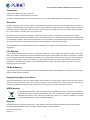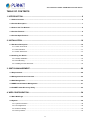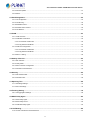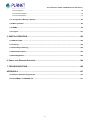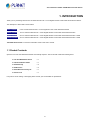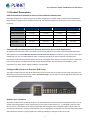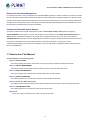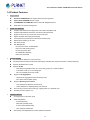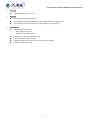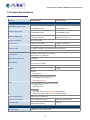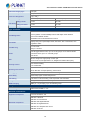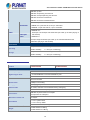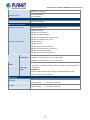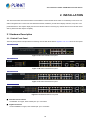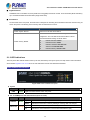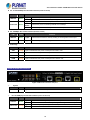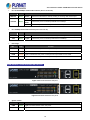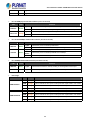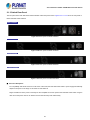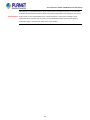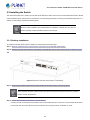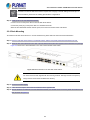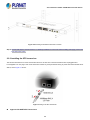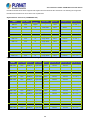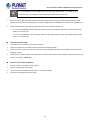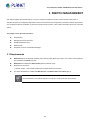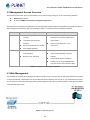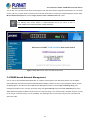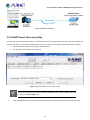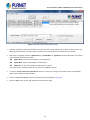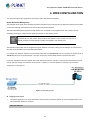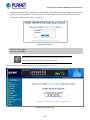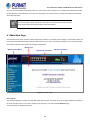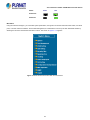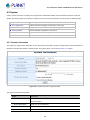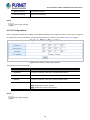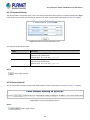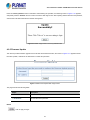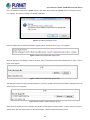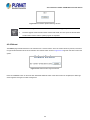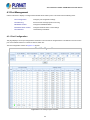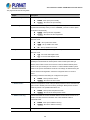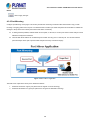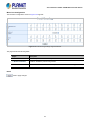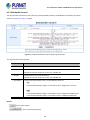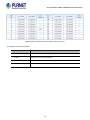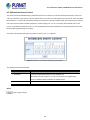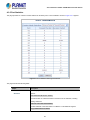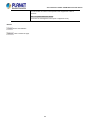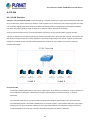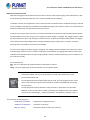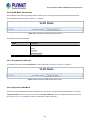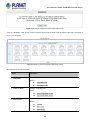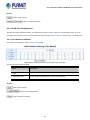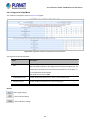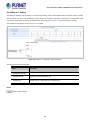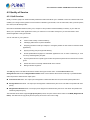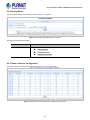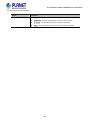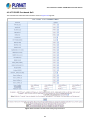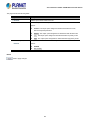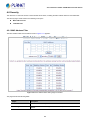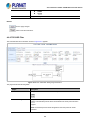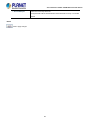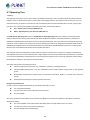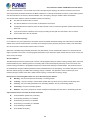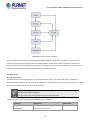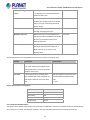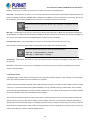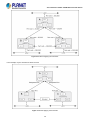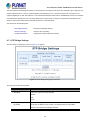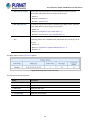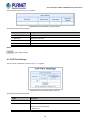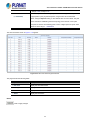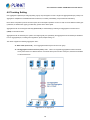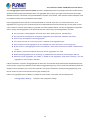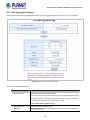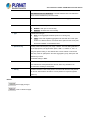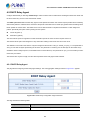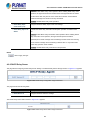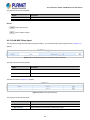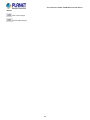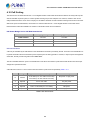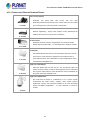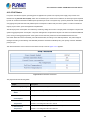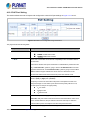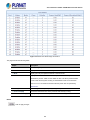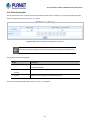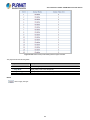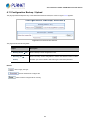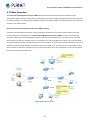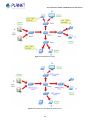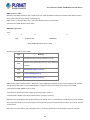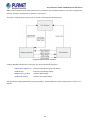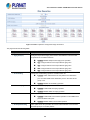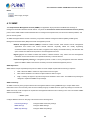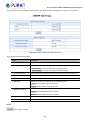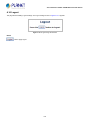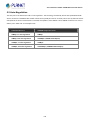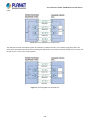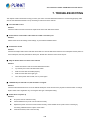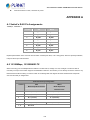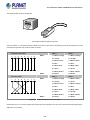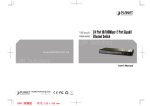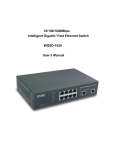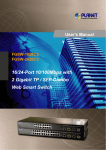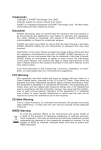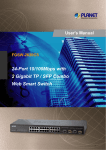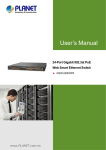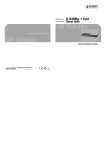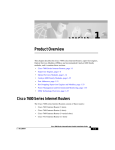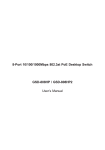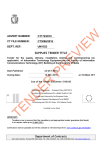Download User`s Manual of 802.3af / 802.3at Web Smart Fast Ethernet PoE
Transcript
User’s Manual of FGSD / FGSW Web Smart PoE Switch 1 User’s Manual of FGSD / FGSW Web Smart PoE Switch Trademarks Copyright © PLANET Technology Corp. 2015. Contents are subject to revision without prior notice. PLANET is a registered trademark of PLANET Technology Corp. All other trademarks belong to their respective owners. Disclaimer PLANET Technology does not warrant that the hardware will work properly in all environments and applications, and makes no warranty and representation, either implied or expressed, with respect to the quality, performance, merchantability, or fitness for a particular purpose. PLANET has made every effort to ensure that this User's Manual is accurate; PLANET disclaims liability for any inaccuracies or omissions that may have occurred. Information in this User's Manual is subject to change without notice and does not represent a commitment on the part of PLANET. PLANET assumes no responsibility for any inaccuracies that may be contained in this User's Manual. PLANET makes no commitment to update or keep current the information in this User's Manual, and reserves the right to make improvements to this User's Manual and/or to the products described in this User's Manual, at any time without notice. If you find information in this manual that is incorrect, misleading, or incomplete, we would appreciate your comments and suggestions. FCC Warning This equipment has been tested and found to comply with the limits for a Class A digital device, pursuant to Part 15 of the FCC Rules. These limits are designed to provide reasonable protection against harmful interference when the equipment is operated in a commercial environment. This equipment generates, uses, and can radiate radio frequency energy and, if not installed and used in accordance with the Instruction manual, may cause harmful interference to radio communications. Operation of this equipment in a residential area is likely to cause harmful interference in which case the user will be required to correct the interference at his own expense. CE Mark Warning This is a Class A product. In a domestic environment, this product may cause radio interference, in which case the user may be required to take adequate measures. Energy Saving Note of the Device This power required device does not support Standby mode operation. For energy saving, please remove the power cable to disconnect the device from the power circuit. In view of saving the energy and reducing the unnecessary power consumption, it is strongly suggested to remove the power connection for the device if this device is not intended to be active. WEEE Warning To avoid the potential effects on the environment and human health as a result of the presence of hazardous substances in electrical and electronic equipment, end users of electrical and electronic equipment should understand the meaning of the crossed-out wheeled bin symbol. Do not dispose of WEEE as unsorted municipal waste and have to collect such WEEE separately. Revision PLANET 8/16/24-Port 10/100TX 802.3at PoE + 2-Port Gigabit TP/SFP Combo Web Smart Ethernet Switch User's Manual For Models: FGSD-1008HPS / FGSW-1816HPS / FGSW-2624HPS / FGSW-2624HPS4 Revision 1.1 (July 2015) Part No: 1.1 2 User’s Manual of FGSD / FGSW Web Smart PoE Switch TABLE OF CONTENTS 1. INTRODUCTION.................................................................................................................... 6 1.1 Packet Contents ...........................................................................................................................................6 1.2 Product Description .....................................................................................................................................7 1.3 How to Use This Manual ..............................................................................................................................8 1.4 Product Features..........................................................................................................................................9 1.5 Product Specifications ..............................................................................................................................11 2. INSTALLATION ................................................................................................................... 16 2.1 Hardware Description ................................................................................................................................16 2.1.1 Switch Front Panel ..............................................................................................................................................16 2.1.2 LED Indications ...................................................................................................................................................17 2.1.3 Switch Rear Panel ...............................................................................................................................................21 2.2 Installing the Switch...................................................................................................................................23 2.2.1 Desktop Installation .............................................................................................................................................23 2.2.2 Rack Mounting.....................................................................................................................................................24 2.2.3 Installing the SFP transceiver ..............................................................................................................................25 3. SWITCH MANAGEMENT .................................................................................................... 29 3.1 Requirements..............................................................................................................................................29 3.2 Management Access Overview .................................................................................................................30 3.3 Web Management .......................................................................................................................................30 3.4 SNMP-based Network Management .........................................................................................................31 3.5 PLANET Smart Discovery Utility ..............................................................................................................32 4. WEB CONFIGURATION ...................................................................................................... 34 4.1 Main Web Page ...........................................................................................................................................36 4.2 System.........................................................................................................................................................38 4.2.1 System Information..............................................................................................................................................38 4.2.2 IP Configurations .................................................................................................................................................39 4.2.3 Password Setting.................................................................................................................................................40 4.2.4 Factory Default ....................................................................................................................................................40 3 User’s Manual of FGSD / FGSW Web Smart PoE Switch 4.2.5 Firmware Update .................................................................................................................................................41 4.2.6 Reboot .................................................................................................................................................................43 4.3 Port Management .......................................................................................................................................44 4.3.1 Port Configuration................................................................................................................................................44 4.3.2 Port Mirroring.......................................................................................................................................................46 4.3.3 Bandwidth Control ...............................................................................................................................................48 4.3.4 Broadcast Storm Control......................................................................................................................................50 4.3.5 Port Statistics.......................................................................................................................................................51 4.4 VLAN............................................................................................................................................................53 4.4.1 VLAN Overview ...................................................................................................................................................53 4.4.2 VLAN Basic Information.......................................................................................................................................55 4.4.2.1 Port-based VLAN mode.............................................................................................................................55 4.4.2.2 Tag-based VLAN Mode .............................................................................................................................55 4.4.3 VLAN Port Configuration .....................................................................................................................................57 4.4.3.1 Port-based VLAN Mode.............................................................................................................................57 4.4.3.2 Tag-based VLAN Mode .............................................................................................................................58 4.4.4 Multi to 1 Setting..................................................................................................................................................59 4.5 Quality of Service .......................................................................................................................................60 4.5.1 QoS Overview .....................................................................................................................................................60 4.5.2 Priority Mode .......................................................................................................................................................61 4.5.3 Class of Service Configuration ............................................................................................................................61 4.5.4 TCP/UDP Port-based QoS ..................................................................................................................................63 4.6 Security .......................................................................................................................................................65 4.6.1 MAC Address Filter..............................................................................................................................................65 4.6.2 TCP/UDP Filter ....................................................................................................................................................66 4.7 Spanning Tree.............................................................................................................................................68 4.7.1 STP Bridge Settings ............................................................................................................................................74 4.7.2 STP Port Settings ................................................................................................................................................76 4.8 Trunking Setting .........................................................................................................................................78 4.8.1 Link Aggregation Settings ....................................................................................................................................80 4.9 DHCP Relay Agent......................................................................................................................................82 4.9.1 DHCP Relay Agent ..............................................................................................................................................82 4.9.2 DHCP Relay Server.............................................................................................................................................83 4.9.3 VLAN MAP Relay Agent ......................................................................................................................................84 4.10 PoE Setting ...............................................................................................................................................86 4.10.1 Power over Ethernet Powered Device ...............................................................................................................87 4 User’s Manual of FGSD / FGSW Web Smart PoE Switch 4.10.2 PoE Status.........................................................................................................................................................88 4.10.3 PoE Port Setting ................................................................................................................................................89 4.10.4 Port Sequential ..................................................................................................................................................91 4.11 Configuration Backup / Upload...............................................................................................................93 4.12 Misc Operation .........................................................................................................................................94 4.13 SNMP .........................................................................................................................................................99 4.14 Logout .....................................................................................................................................................101 5. SWITCH OPERATION ....................................................................................................... 102 5.1 Address Table ...........................................................................................................................................102 5.2 Learning ....................................................................................................................................................102 5.3 Forwarding & Filtering .............................................................................................................................102 5.4 Store-and-Forward ...................................................................................................................................102 5.5 Auto-Negotiation ......................................................................................................................................103 6. Power over Ethernet Overview........................................................................................ 104 7. TROUBLESHOOTING....................................................................................................... 106 APPENDIX A ......................................................................................................................... 107 A.1 Switch's RJ45 Pin Assignments.............................................................................................................107 A.2 10/100Mbps, 10/100BASE-TX..................................................................................................................107 5 User’s Manual of FGSD / FGSW Web Smart PoE Switch 1. INTRODUCTION Thank you for purchasing 8/16/24-Port 10/100TX 802.3at PoE + 2-Port Gigabit TP/SFP Combo Web Smart Ethernet Switch. The description of this model is shown below: FGSD-1008HPS 8-Port 10/100TX 802.3at PoE + 2-Port Gigabit TP/ SFP combo Web Smart Switch FGSW-1816HPS 16-Port 10/100TX 802.3at PoE + 2-Port Gigabit TP/SFP Combo Web Smart Ethernet Switch FGSW-2624HPS 24-Port 10/100TX 802.3at PoE + 2-Port Gigabit TP/SFP Combo Web Smart Ethernet Switch / 220W FGSW-2624HPS4 24-Port 10/100TX 802.3at PoE + 2-Port Gigabit TP/SFP Combo Web Smart Ethernet Switch / 420W “PoE Web Smart Switch” is used as an alternative name in this user’s manual. 1.1 Packet Contents Open the box of the PoE Web Smart Switch and carefully unpack it. The box should contain the following items: The PoE Web Smart Switch x1 Quick Installation Guide x1 SFP Dust Cap x2 Rubber Feet x4 Rack Mount Accessory Kit x1 Power Cord x1 If any item is found missing or damaged, please contact your local reseller for replacement. 6 User’s Manual of FGSD / FGSW Web Smart PoE Switch 1.2 Product Description Ideal Cost-effective Solution for Secure IP Surveillance Infrastructure Particularly designed for the growing popular IP surveillance applications, PLANET FGSD / FGSW-series PoE Web Smart Ethernet Switch is positioned as a surveillance switch with the central management of remote power control and IP camera monitoring. Model FGSD-1008HPS FGSW-1816HPS FGSW-2624HPS FGSW-2624HPS4 10/100TX Copper 8 x RJ45 16 x RJ45 24 x RJ45 24 x RJ45 10/100/1000T Copper 2 x RJ45 2 x RJ45 2 x RJ45 2 x RJ45 2 x SFP Slot 2 x SFP Slot 2 x SFP Slot 2 x SFP Slot PoE+ Ports 8 16 24 24 PoE Budget 125 watts 220 watts 220 watts 420 watts 13” metal case 19” metal case 19” metal case 19” metal case 1000X Fiber Optic Enclosure Centralized Power Management for Security and Public Service PoE Applications To fulfill the needs of the high power consumption of PoE network applications, the FGSD / FGSW-series PoE Web Smart Switch features the standard IEEE 802.3at Power over Ethernet Plus (PoE+) that combines up to 30 watts of power output and data per port over one cat5E/6 Ethernet cable. It is designed specifically to meet the demand of the high power consumption of network PDs (powered devices) such as IR, PTZ, speed dome cameras; and even box-type IP cameras with built-in fan and heater. Compliant with both 802.3at and 802.3af standards, the series allows more flexibility in power requirement for a variety of PDs, making installation costs affordable. Intelligent LED Indicator for Real-time PoE Usage The FGSD / FGSW-series PoE Web Smart Switch helps users to monitor the current status of PoE power usage easily and efficiently by its advanced LED indication. Called “PoE Power Usage”, the front panel of the PoE Web Smart Switch has four orange LEDs indicating PoE power usage. Robust Layer 2 Features The FGSD / FGSW-series PoE Web Smart Switch can be programmed for advanced switch management functions such as dynamic port link aggregation (LACP), Spanning Tree Protocol (STP), IGMP Snooping v1, v2, bandwidth control and L2/L4 security control. The PoE Web Smart Switch provides IEEE 802.1Q tagged VLAN, port-based VLAN and MTU VLAN. The VLAN groups are allowed to increase at the maximum of 32. Via aggregation of supporting ports, the PoE Web Smart Ethernet Switch allows the operation of a high-speed trunk combining multiple ports and supports fail-over as well. 7 User’s Manual of FGSD / FGSW Web Smart PoE Switch Remote and Centralized Management For catering to the need of easy management and centralized SNMP application to monitor the status of the switch and traffic per port, the FGSD / FGSW-series PoE Web Smart Switch provides friendly Web management interface for efficient network operation. With its built-in Web-based management, the PoE Web Smart Switch offers an easy-to-use, platform-independent management and configuration facility. It also supports standard Simple Network Management Protocol (SNMP) and can be monitored via any standard-based management software. Flexible and Extendable Uplink Solution The FGSD / FGSW-series PoE Web Smart Switch provides 2 extra Gigabit TP/SFP combo interfaces supporting 10/100/1000BASE-T RJ45 copper to connect with surveillance network devices such as NVR, Video Streaming Server or NAS to facilitate surveillance management. Or through these dual-speed fiber SFP slots, it can also connect with the 1000BASE-SX/LX SFP (Small Form-factor Pluggable) fiber transceiver to uplink to backbone switch and monitoring center in long distance. The distance can be extended from 550m to 2km (multi-mode fiber), even going up to above 10/20/30/40/50/70/120km (single-mode fiber or WDM fiber). They are well suited for applications within the enterprise data centers and distributions. 1.3 How to Use This Manual This User Manual is structured as follows: Section 2, INSTALLATION The section explains the functions of the Switch and how to physically install the PoE Web Smart Switch. Section 3, SWITCH MANAGEMENT The section contains the information about the software function of the PoE Web Smart Switch. Section 4, WEB CONFIGURATION The section explains how to manage the PoE Web Smart Switch by Web interface. Section 5, SWITCH OPERATION The chapter explains how to do the switch operation of the PoE Web Smart Switch. Section 6, Power over Ethernet Overview The chapter introduces the IEEE 802.3af / 802.3at PoE standard and PoE provision of the PoE Web Smart Switch. Section 7, TROUBLESHOOTING The chapter explains how to troubleshoot the PoE Web Smart Switch. Appendix A The section contains cable information of the PoE Web Smart Switch. 8 User’s Manual of FGSD / FGSW Web Smart PoE Switch 1.4 Product Features Physical Port 8/16/24 10/100BASE-TX RJ45 copper with PoE in-line supported 2-port 10/100/1000BASE-T RJ45 copper 2 1000BASE-X mini-GBIC/SFP slots to share with Giagabit Ethernet Reset button for system management Power over Ethernet Complies with IEEE 802.3at High Power over Ethernet End-Span PSE Complies with IEEE 802.3af Power over Ethernet End-Span PSE Supports PoE Power up to 30.8 watts for each PoE port Detects powered device (PD) automatically Circuit protection prevents power interference between ports Remote power feeding up to 100m PoE Power Usage PoE Management Per port PoE function enable/disable PoE Port Power feeding priority Per PoE port power limit PD classification detection PoE Power sequential Layer 2 Features Auto-MDI/MDI-X detection on each RJ45 port Prevents packet loss with back pressure (half-duplex) and IEEE 802.3x pause frame flow control (full-duplex) Supports broadcast storm control Supports VLAN: - IEEE 802.1Q tag-based VLAN, up to 32 VLANs groups, out of 4095 VLAN IDs - Port-based VLAN, up to 16 VLAN groups - MTU VLAN (Multi-tenant Unit VLAN) Supports Link Aggregation - 802.3ad Link Aggregation Control Protocol (LACP) - Cisco ether-channel (Static Trunk) Supports Spanning Tree Protocol - STP, IEEE 802.1D Spanning Tree Protocol - RSTP, IEEE 802.1w Rapid Spanning Tree Protocol Port mirroring to monitor the incoming or outgoing traffic on a particular port Provides port mirror (Many-to-1) Quality of Service 2 priority queues on all switch ports Traffic classification - Port-based priority - IEEE 802.1p-based priority - IP TOS / DSCP-based priority - TCP / UDP port-based QoS Strict priority and Weighted Round Robin (WRR) CoS policies 9 User’s Manual of FGSD / FGSW Web Smart PoE Switch Multicast Supports IGMP Snooping v1 and v2 Security Physical port to MAC address binding TCP/UDP port number filter: Forwarding or discarding typical network applications Port mirroring to monitor the incoming or outgoing traffic on a particular port Management Switch Management Interfaces - Web switch management - SNMP v1 switch management Supports DHCP Option82 and DHCP Relay Firmware upload/download via HTTP Hardware reset button for system reboot or reset to factory default PLANET smart discovery utility 10 User’s Manual of FGSD / FGSW Web Smart PoE Switch 1.5 Product Specifications FGSD-1008HPS / FGSW-1816HPS Product FGSD-1008HPS FGSW-1816HPS 8 10/100BASE-TX RJ45 16 10/100BASE-TX RJ45 Auto-MDI/MDI-X ports Auto-MDI/MDI-X ports 2 10/100/1000BASE-T RJ45 2 10/100/1000BASE-T RJ45 Auto-MDI/MDI-X ports Auto-MDI/MDI-X ports 2 1000BASE-X SFP interfaces, shared 2 1000BASE-X SFP interfaces, shared with Port-9 to Port-10 with Port-17 to Port-18 Hardware Specifications 10/100Mbps Copper Ports Gigabit Copper Ports SFP/mini-GBIC Slots Switch Architecture Store-and-Forward Switch Fabric 5.6Gbps / non-blocking 7.2Gbps / non-blocking Throughput 4.16Mpps@64Bytes 5.35Mpps@64Bytes Address Table 4K entries, automatic source address learning and ageing Shared Data Buffer 2.75Mb embedded memory for packet buffers Flow Control Maximum Transmit Unit Reset Button IEEE 802.3x pause frame for full-duplex Back pressure for half-duplex 1536 Bytes < 5 sec: System reboot > 5 sec: Factory default Dimensions (W x D x H) 330 x 155 x 43.5 mm, 1U height 440 x 200 x 44.5 mm, 1U height Weight 1.5kg 2.55kg System: Power (Green) 10/100BASE-TX PoE+ RJ45 Interfaces 10/100Mbps LNK/ACT (Green) PoE In-Use (Orange) LED 10/100/1000BASE-T RJ45 / SFP Interfaces LNK/ACT (Green) 100/1000 (Green) PoE Usage 30W, 60W, 90W, 120W (Orange) of FGSD-1008HPS 50W, 100W, 150W, 190W (Orange) of FGSW-1816HPS Power Requirements 100~240V AC, 50/60Hz, 2A Power Consumption Max. 150 watts / 511BTU ESD Protection Contact Discharge 8KV DC Air Discharge 8KV DC Power over Ethernet PoE Standard IEEE 802.3af / 802.3at PoE / PSE 11 Max. 240 watts / 816 BTU 4KV DC User’s Manual of FGSD / FGSW Web Smart PoE Switch PoE Power Supply Type End-span PoE Power Output Per port 52V DC, max. 30.8 watts Power Pin Assignment 1/2(+), 3/6(-) PoE Power Budget 125 watts (max.) 220 watts (max.) 8 units 16 units PoE Ability PD @ 15.4 watts 8 units 14 units PD @ 30.8 watts 4 units 7 units PD @ 7 watts Layer 2 Functions Port disable / enable Port Management Auto-negotiation 10/100/1000Mbps full and half duplex mode selection Flow Control disable / enable Bandwidth Control / Broadcast Storm Control Port Status Port Mirroring Display each port’s speed duplex mode, link status, flow control status, auto negotiation status TX / RX / Both Many-to-1 monitor 802.1Q tagged-based VLAN, up to 30 VLAN groups, out of 4094 VLAN IDs VLAN Port-based VLAN, up to 10 / 18VLAN groups MTU VLAN QoS Security Control Spanning Tree Protocol Allow to assign low / high priority on each port First-In-First-Out, All-High-before-Low, Weight-Round-Robin QoS policy MAC address binding TCP & UDP Filter STP, IEEE 802.1D Spanning Tree Protocol RSTP, IEEE 802.1w Rapid Spanning Tree Protocol Link Aggregation 1 group of 2-Port 10/100/1000BASE-T trunk supported DHCP Relay DHCP Relay Agent / DHCP Relay Server PoE Setting PoE Status / PoE Port Setting / PoE Sequential / PoE Schedule Configuration Back / Restore Configuration backup / restore through Web interface IGMP Snooping IGMP (v1 / v2) Snooping, up to 32 multicast groups Management Functions Basic Management Interfaces Web browser, SNMP v1 / v2c Standards Conformances Regulation Compliance FCC Part 15 Class A, CE IEEE 802.3 Ethernet IEEE 802.3u Fast Ethernet Standards Compliance IEEE 802.3ab Gigabit Ethernet IEEE 802.3z Gigabit Ethernet IEEE 802.3x Full-duplex flow control IEEE 802.1Q VLAN 12 User’s Manual of FGSD / FGSW Web Smart PoE Switch IEEE 802.1p QoS IEEE 802.1D Spanning Tree Protocol IEEE 802.1w Rapid Spanning Tree Protocol IEEE 802.3af Power over Ethernet IEEE 802.3at Power over Ethernet Plus 10BASE-T: 2-pair UTP Cat 3, 4, 5, up to 100 meters Twisted-Pair 100BASE-TX: 2-pair UTP Cat 5, 5e up to 100 meters 1000BASE-T: 4-pair UTP Cat 5e, 6 up to 100 meters 1000BASE-SX : Cable 50/125μm or 62.5/125μm multi-mode fiber optic cable, up to 550m (varying on Fiber-Optic Cable SFP module) 1000BASE-LX : 9/125μm single-mode fiber optic cable, up to 10/20/30/40/50/60/70/120 kilometers (varying on SFP module) Environment Operating Storage Temperature: 0 ~ 50 degrees C Relative Humidity: 5 ~ 95% (non-condensing) Temperature: -10 ~ 70 degrees C Relative Humidity: 5 ~ 95% (non-condensing) FGSW-2624HPS / FGSW-2624HPS4 Product FGSW-2624HPS FGSW-2624HPS4 Hardware Specifications 10/100Mbps Copper Ports 24 10/100BASE-TX RJ45 Auto-MDI/MDI-X ports Gigabit Copper Ports 2 10/100/1000BASE-T RJ45 Auto-MDI/MDI-X ports SFP/mini-GBIC Slots 2 1000BASE-X SFP interfaces, shared with Port-25 to Port-26 Switch Architecture Store-and-Forward Switch Fabric 8.8Gbps / non-blocking Throughput 6.54Mpps@64 bytes Address Table 4K entries, automatic source address learning and ageing Shared Data Buffer 2.75Mb embedded memory for packet buffers Flow Control Maximum Transmit Unit Reset Button Dimensions (W x D x H) Weight IEEE 802.3x pause frame for full-duplex Back pressure for half-duplex 1518 bytes < 5 sec: System reboot > 5 sec: Factory default 440 x 300 x 44.5 mm, 1U height FGSW-2624HPS: TBD kg FGSW-2624HPS4: TBD kg 13 User’s Manual of FGSD / FGSW Web Smart PoE Switch System: Power (Green) 10/100BASE-TX RJ45 Interfaces (Port1 to Port24): 10/100Mbps LNK/ACT (Green) PoE In-Use (Orange) 10/100/1000BASE-T RJ45 / SFP Interfaces (Port25 to Port26): LED LNK/ACT (Green) 100/1000 (Green) PoE Usage 50W, 100W, 150W, 190W (Orange) of FGSW-2624HPS 100W, 200W, 300W, 350W (Orange) of FGSW-2624HPS4 Power Requirements Power Consumption ESD Protection FGSW-2624HPS: 100~240V AC, 50/60Hz, 4A FGSW-2624HPS4: 100~240V AC, 50/60Hz, 4A FGSW-2624HPS: Max. TBD watts / TBD BTU FGSW-2624HPS4: Max. TBD watts / TBD BTU 6KV DC Power over Ethernet PoE Standard IEEE 802.3af / 802.3at PoE / PSE PoE Power Supply Type End-span PoE Power Output Per Port 56V DC, Max. 30.8 watts Power Pin Assignment 1/2(+), 3/6(-) PoE Power Budget PD @ 7 watts PoE Ability PD @ 15.4 watts PD @ 30.8 watts 220 watts (max.) @ 25 degrees C 440 watts (max.) @ 25 degrees C 190 watts (max.) @ 50 degrees C 380 watts (max.) @ 50 degrees C 24 units 24 units 14 units 24 units 7 units 14 units Layer 2 Functions Port disable / enable Port Configuration Auto-negotiation 10/100/1000Mbps full and half duplex mode selection Flow Control disable / enable Port Status Port Mirroring Display each port’s speed duplex mode, link status, flow control status, auto negotiation status and trunk status TX / RX / Both Many-to-1 monitor 802.1Q tagged-based VLAN, up to 30 VLAN groups, out of 4094 VLAN IDs VLAN Port-based VLAN, up to 18 VLAN groups MTU VLAN Link Aggregation QoS IGMP Snooping 1 group of 2-Port 10/100/1000BASE-T trunk supported Allows to assign low / high priority on each port First-In-First-Out, All-High-before-Low, Weight-Round-Robin QoS policy IGMP (v1/v2) Snooping, up to 32 multicast groups 14 User’s Manual of FGSD / FGSW Web Smart PoE Switch Without Query supported MAC address binding Security Control TCP & UDP filter Management Functions Basic Management Interfaces Web browser, SNMP v1 Standards Conformances Regulation Compliance FCC Part 15 Class A, CE IEEE 802.3 Ethernet IEEE 802.3u Fast Ethernet IEEE 802.3ab Gigabit Ethernet IEEE 802.3z Gigabit Ethernet over fiber-optic IEEE 802.3x Full-duplex flow control Standards Compliance IEEE 802.1Q VLAN IEEE 802.1p QoS IEEE 802.1D Spanning Tree Protocol IEEE 802.1w Rapid Spanning Tree Protocol IEEE 802.3af Power over Ethernet IEEE 802.3at Power over Ethernet Plus 10BASE-T: 2-pair UTP Cat 3, 4, 5, up to 100 meters Twisted-Pair 100BASE-TX: 2-pair UTP Cat 5, 5e, up to 100 meters 1000BASE-T: 4-pair UTP Cat 5e, 6, up to 100 meters 1000BASE-SX : Cable 50/125μm or 62.5/125μm multi-mode fiber optic cable, up to 550m (varying on Fiber-Optic Cable SFP module) 1000BASE-LX : 9/125μm single-mode fiber optic cable, up to 10/20/30/40/50/60/70/120 kilometers (varying on SFP module) Environment Operating Storage Temperature: 0 ~ 50 degrees C Relative Humidity: 5 ~ 95% (non-condensing) Temperature: -10 ~ 70 degrees C Relative Humidity: 5 ~ 95% (non-condensing) 15 User’s Manual of FGSD / FGSW Web Smart PoE Switch 2. INSTALLATION This section describes the hardware features and installation of the PoE Web Smart Switch on the desktop or rack mount. For easier management and control of the PoE Web Smart Switch, familiarize yourself with its display indicators, and ports. Front panel illustrations in this chapter display the unit LED indicators. Before connecting any network device to the PoE Web Smart Switch, please read this chapter completely. 2.1 Hardware Description 2.1.1 Switch Front Panel The front panel provides a simple interface monitoring the PoE Web Smart Switch. Figures 2-1-A ~ 2-1-D show the front panel. FGSD-1008HPS Figure 2-1-A FGSD-1008HPS front panel FGSW-1816HPS Figure 2-1-B FGSW-1816HPS front panel FGSW-2624HPS Figure 2-1-C FGSW-2624HPS front panel FGSW-2624HPS4 Figure 2-1-D FGSW-2624HPS4 front panel ■ Fast Ethernet TP interface 10/100BASE-TX Copper, RJ45 Twisted-pair: up to 100 meters. ■ Gigabit TP Interface 10/100/1000BASE-T Copper, RJ45 Twisted-pair: up to 100 meters. 16 User’s Manual of FGSD / FGSW Web Smart PoE Switch ■ Gigabit SFP Slots 1000BASE-SX/LX mini-GBIC slot, SFP (Small Factor Pluggable) transceiver module: From 550 meters (Multi-mode fiber), up to 10/20/30/40/50/60/70/120 kilometers (Single-mode fiber). ■ Reset Button On the left side of the front panel, the reset button is designed for rebooting the PoE Web Smart Switch without turning off and on the power. The following is the summary table of Reset button functions: Reset Button Pressed and Released Function < 5 sec: System Reboot Reboot the PoE Web Smart Switch. Reset the PoE Web Smart Switch to Factory Default configuration. The PoE Web Smart Switch will then reboot and load the default settings as shown below: > 5 sec: Factory Default Default Username: admin Default Password: admin Default IP address: 192.168.0.100 Subnet mask: 255.255.255.0 Default Gateway: 192.168.0.254 2.1.2 LED Indications The front panel LEDs indicate instant status of port links, data activity and system power, and help monitor and troubleshoot when needed. Figures 2-2-A ~ 2-2-D show the LED indications of these PoE Web Smart Switches. FGSD-1008HPS LED Indication Figure 2-2-A FGSD-1008HPS LED panel System LED Color PWR Green Function Lights to indicate that the Switch has power. Per 10/100Mbps Port with PoE Interfaces (Port1 to Port8) LED Color LNK/ACT Green PoE In-Use Function Lights: Indicates the link through that port is successfully established at 10/100Mbps. Blinks: Indicates that the Switch is actively sending or receiving data over that port. Lights: Indicates the port is providing 52V DC in-line power. Off: Indicates the connected device is not a PoE Powered Device (PD). Orange 17 User’s Manual of FGSD / FGSW Web Smart PoE Switch Per 10/100/1000Mbps RJ-45 Combo Interface (Port9 to Port10) LED Color LNK/ACT Green 10/100/1000 Green Function Lights. Indicates the port is successfully established. Blinks: Indicates that the Switch is actively sending or receiving data over that port. Lights. Indicates the port is successfully established at 1000Mbps. Slow Blinks: Indicates the port is successfully established at 100Mbps. Off: Indicates the port is successfully established at 10Mbps. Per 1000Mbps SFP Combo Interface (Port9 to Port10) LED Color Function LNK/ACT Green Lights Indicates that the Switch is actively sending or receiving data over that port. 1000 Green Lights Indicates the port is successfully established at 1000Mbps. PoE Usage LED Color Function 30W Orange Lights to indicate the PoE power consumption has 30W or over. 60W Orange Lights to indicate the PoE power consumption has 60W or over. 90W Orange Lights to indicate the PoE power consumption has 90W or over. 120W Orange Lights to indicate the PoE power consumption has 120W or over. FGSW-1816HPS LED Indication Figure 2-2-B FGSW-1816HPS LED panel System LED Color PWR Green Function Lights to indicate that the Switch has power. Per 10/100Mbps port with PoE interfaces (Port-1 to Port-16) LED Color LNK/ACT Green PoE In-Use Orange Function Lights: Indicates the link through that port is successfully established at 10/100Mbps. Blinks: Indicates that the Switch is actively sending or receiving data over that port. Lights: Indicates the port is providing 52V DC in-line power. Off: Indicates the connected device is not a PoE Powered Device (PD). 18 User’s Manual of FGSD / FGSW Web Smart PoE Switch Per 10/100/1000Mbps RJ45 Combo Interface (Port-17 to Port-18) LED Color LNK/ACT Green 100/1000 Green Function Blinks: Indicates that the Switch is actively sending or receiving data over that port. Lights. Indicates the port is successfully established at 1000Mbps. Slow Blink: Indicates the port is successfully established at 100Mbps. Off: Indicates the port is successfully established at 10Mbps. Per 1000Mbps SFP Combo Interface (Port-17 to Port-18) LED Color Function LNK/ACT Green Blinks: Indicates that the Switch is actively sending or receiving data over that port. 1000 Green Lights. Indicates the port is successfully established at 1000Mbps. PoE Usage LED Color Function 50W Orange Lights to indicate the PoE power consumption has equal 50W or over 50W. 100W Orange Lights to indicate the PoE power consumption has equal 100W or over 100W. 150W Orange Lights to indicate the PoE power consumption has equal 150W or over 150W. 190W Orange Lights to indicate the PoE power consumption has equal 190W or over 190W. FGSW-2624HPS / FGSW-2624HPS4 LED Indication Figure 2-2-C FGSW-2624HPS LED panel Figure 2-2-D FGSW-2624HPS4 LED panel System / Alarm LED Color PWR Green PoE PWR Red Function Lights to indicate that the Switch has power. Lights to indicate that PoE power is error. 19 User’s Manual of FGSD / FGSW Web Smart PoE Switch FAN1 Red Lights to indicate that FAN1 is error. FAN2 Red Lights to indicate that FAN2 is error. Per 10/100Mbps port with PoE interfaces (Port-1 to Port-24) LED Color LNK/ACT Green PoE In-Use Lights: Indicates the link through that port is successfully established at 10/100Mbps. Blinks: Indicates that the Switch is actively sending or receiving data over that port. Lights: Indicates the port is providing DC in-line power. Off: Indicates the connected device is not a PoE Powered Device (PD). Orange Per 10/100/1000Mbps RJ45 Combo Interface (Port-25 to Port-26) LED Color LNK/ACT Green 100/1000 Function Green Function Lights. Indicates the port is successfully established. Blinks: Indicates that the Switch is actively sending or receiving data over that port. Lights. Indicates the port is successfully established at 1000Mbps. Slow Blinks: Indicates the port is successfully established at 100Mbps. Off: Indicates the port is successfully established at 10Mbps. Per 1000Mbps SFP Combo Interface (Port-25 to Port-26) LED Color Function LNK/ACT Green Lights. Indicates that the Switch is actively sending or receiving data over that port. 1000 Green Lights. Indicates the port is successfully established at 1000Mbps. PoE Usage Model LED Color Function 50W Orange Lights to indicate the PoE power consumption has equal 50W or over 50W. 100W Orange Lights to indicate the PoE power consumption has equal 100W or over 100W. 150W Orange Lights to indicate the PoE power consumption has equal 150W or over 150W. 190W Orange Lights to indicate the PoE power consumption has equal 190W or over 190W. 100W Orange Lights to indicate the PoE power consumption has equal 100W or over 100W. 200W Orange Lights to indicate the PoE power consumption has equal 200W or over 200W. 300W Orange Lights to indicate the PoE power consumption has equal 300W or over 300W. 400W Orange Lights to indicate the PoE power consumption has equal 400W or over 400W. FGSW-2624HPS FGSW-2624HPS4 20 User’s Manual of FGSD / FGSW Web Smart PoE Switch 2.1.3 Switch Rear Panel The rear panel of the PoE Web Smart Switch indicates a DC inlet power socket. Figures 2-3-A ~2-3-D show the rear panel of these PoE Web Smart Switches FGSD-1008HPS Figure 2-3-A Rear panel of FGSD-1008HPS FGSW-1816HPS Figure 2-3-B Rear panel of FGSW-1816HPS FGSW-2624HPS Figure 2-3-C Rear panel of FGSW-2624HPS FGSW-2624HPS4 Figure 2-3-D Rear panel of FGSW-2624HPS4 ■ AC Power Receptacle For compatibility with electric service in most areas of the world, the PoE Web Smart Switch’s power supply automatically adjusts to line power in the range of 100-240V AC and 50/60 Hz. Plug the female end of the power cord firmly into the receptalbe on the rear panel of the PoE Web Smart Switch. Plug the other end of the power cord into an electric service outlet and the power will be ready. 21 User’s Manual of FGSD / FGSW Web Smart PoE Switch The device is a power-required device, which means it will not work till it is powered. If your networks should be active all the time, please consider using UPS (Uninterrupted Power Supply) for your device. Power Notice: It will prevent you from network data loss or network downtime. In some areas, installing a surge suppression device may also help to protect your PoE Web Smart Switch from being damaged by unregulated surge or current to the Switch or the power adapter. 22 User’s Manual of FGSD / FGSW Web Smart PoE Switch 2.2 Installing the Switch This section describes how to install your PoE Web Smart Switch and make connections to the PoE Web Smart Switch. Please read the following topics and perform the procedures in the order being presented. To install your PoE Web Smart Switch on a desktop or shelf, simply complete the following steps. Because FGSD-1008HPS and FGSW-2624HPS4 installation methods are the same as FGSW-1816HPS, FGSW-1816HPS is picked as an example. 2.2.1 Desktop Installation To install the PoE Web Smart Switch on desktop or shelf, please follow these steps: Step 1: Attach the rubber feet to the recessed areas on the bottom of the PoE Web Smart Switch. Step 2: Place the PoE Web Smart Switch on the desktop or the shelf near a DC or PoE-in power source, as shown in Figure 2-4. Figure 2-4 Place the PoE Web Smart Switch on the desktop Step 3: Keep enough ventilation space between the PoE Web Smart Switch and the surrounding objects. When choosing a location, please keep in mind the environmental restrictions discussed in Chapter 1, Section 4 under specifications. Step 4: Connect the PoE Web Smart Switch to network devices. Connect one end of a standard network cable to the 10/100/1000 RJ45 ports on the front of the PoE Web Smart Switch. Connect the other end of the cable to the network devices such as printer server, workstation or router. 23 User’s Manual of FGSD / FGSW Web Smart PoE Switch Connection to the PoE Web Smart Switch requires UTP Category 5 network cabling with RJ45 tips. For more information, please see the Cabling Specifications in Appendix A. Step 5: Supply power to the PoE Web Smart Switch. Connect one end of the power cable to the PoE Web Smart Switch. Connect the power plug of the power cable to a standard wall outlet. When the PoE Web Smart Switch receives power, the Power LED should remain solid Green. 2.2.2 Rack Mounting To install the PoE Web Smart Switch in a 19-inch standard rack, please follow the instructions described below. Step 1: Place the PoE Web Smart Switch on a hard flat surface, with the front panel positioned towards the front side. Step 2: Attach the rack-mount bracket to each side of the PoE Web Smart Switch with supplied screws attached to the package. Figure 2-5 shows how to attach brackets to one side of the PoE Web Smart Switch. Figure 2-5 Attach Brackets to the PoE Web Smart Switch. You must use the screws supplied with the mounting brackets. Damage caused to the parts by using incorrect screws would invalidate the warranty. Step 3: Secure the brackets tightly. Step 4: Follow the same steps to attach the second bracket to the opposite side. Step 5: After the brackets are attached to the PoE Web Smart Switch, use suitable screws to securely attach the brackets to the rack, as shown in Figure 2-6. 24 User’s Manual of FGSD / FGSW Web Smart PoE Switch Figure 2-6 Mounting PoE Web Smart Switch in a Rack Step 6: Proceed with steps 4 and 5 of session 2.2.1 Desktop Installation to connect the network cabling and supply power to the PoE Web Smart Switch. 2.2.3 Installing the SFP transceiver The sections describe how to insert an SFP transceiver into an SFP slot. The SFP transceivers are hot-pluggable and hot-swappable. You can plug in and out the transceiver to/from any SFP port without having to power down the PoE Web Smart Switch, as the Figure 2-7 shows. Figure 2-7 Plug in the SFP transceiver Approved PLANET SFP Transceivers 25 User’s Manual of FGSD / FGSW Web Smart PoE Switch PLANET PoE Web Smart Switch supports both single mode and multi-mode SFP transceiver. The following list of approved PLANET SFP transceivers is correct at the time of publication: Gigabit Ethernet Transceiver (1000BASE-X SFP) Model Speed (Mbps) Connector Interface Fiber Mode Distance MGB-GT 1000 Copper -- 100m -- 0 ~ 60 ℃ MGB-SX 1000 LC Multi Mode 550m 850nm 0 ~ 60 ℃ MGB-SX2 1000 LC Multi Mode 2km 1310nm 0 ~ 60 ℃ MGB-LX 1000 LC Single Mode 10km 1310nm 0 ~ 60 ℃ MGB-L30 1000 LC Single Mode 30km 1310nm 0 ~ 60 ℃ MGB-L50 1000 LC Single Mode 50km 1550nm 0 ~ 60 ℃ MGB-L70 1000 LC Single Mode 70km 1550nm 0 ~ 60 ℃ MGB-L120 1000 LC Single Mode 120km 1550nm 0 ~ 60 ℃ MGB-TSX 1000 LC Multi Mode 550m 850nm -40 ~ 75 ℃ MGB-TLX 1000 LC Single Mode 10km 1310nm -40 ~ 75 ℃ MGB-TL30 1000 LC Single Mode 30km 1310nm -40 ~ 75 ℃ MGB-TL70 1000 LC Single Mode 70km 1550nm -40 ~ 75 ℃ Wavelength (nm) Operating Temp. Gigabit Ethernet Transceiver (1000BASE-BX, Single Fiber Bi-Directional SFP) Model Speed (Mbps) Connector Interface Fiber Mode MGB-LA10 1000 WDM(LC) Single Mode 10km 1310nm 1550nm 0 ~ 60 ℃ MGB-LB10 1000 WDM(LC) Single Mode 10km 1550nm 1310nm 0 ~ 60 ℃ MGB-LA20 1000 WDM(LC) Single Mode 20km 1310nm 1550nm 0 ~ 60 ℃ MGB-LB20 1000 WDM(LC) Single Mode 20km 1550nm 1310nm 0 ~ 60 ℃ MGB-LA40 1000 WDM(LC) Single Mode 40km 1310nm 1550nm 0 ~ 60 ℃ MGB-LB40 1000 WDM(LC) Single Mode 40km 1550nm 1310nm 0 ~ 60 ℃ MGB-LA60 1000 WDM(LC) Single Mode 60km 1310nm 1550nm 0 ~ 60 ℃ MGB-LB60 1000 WDM(LC) Single Mode 60km 1550nm 1310nm 0 ~ 60 ℃ MGB-TLA10 1000 WDM(LC) Single Mode 10km 1310nm 1550nm -40 ~ 75 ℃ MGB-TLB10 1000 WDM(LC) Single Mode 10km 1550nm 1310nm -40 ~ 75 ℃ MGB-TLA20 1000 WDM(LC) Single Mode 20km 1310nm 1550nm -40 ~ 75 ℃ MGB-TLB20 1000 WDM(LC) Single Mode 20km 1550nm 1310nm -40 ~ 75 ℃ MGB-TLA40 1000 WDM(LC) Single Mode 40km 1310nm 1550nm -40 ~ 75 ℃ MGB-TLB40 1000 WDM(LC) Single Mode 40km 1550nm 1310nm -40 ~ 75 ℃ MGB-TLA60 1000 WDM(LC) Single Mode 60km 1310nm 1550nm -40 ~ 75 ℃ MGB-TLB60 1000 WDM(LC) Single Mode 60km 1550nm 1310nm -40 ~ 75 ℃ Distance Wavelength (TX) Wavelength (RX) Operating Temp. 26 User’s Manual of FGSD / FGSW Web Smart PoE Switch It is recommended to use PLANET SFP on the PoE Web Smart Switch. If you insert an SFP transceiver that is not supported, the PoE Web Smart Switch will not recognize it. 1. Before we connect PoE Web Smart Switch to the other network device, we have to make sure both sides of the SFP transceivers are with the same media type, for example, 1000BASE-SX to 1000BASE-SX, 1000Bas-LX to 1000BASE-LX. 2. Check whether the fiber-optic cable type matches with the SFP transceiver requirement. To connect to 1000BASE-SX SFP transceiver, please use the multi-mode fiber cable with one side being the male duplex LC connector type. To connect to 1000BASE-LX SFP transceiver, please use the single-mode fiber cable with one side being the male duplex LC connector type. Connect the Fiber Cable 1. Insert the duplex LC connector into the SFP transceiver. 2. Connect the other end of the cable to a device with SFP transceiver installed. 3. Check the LNK/ACT LED of the SFP slot on the front of the PoE Web Smart Switch. Ensure that the SFP transceiver is operating correctly. 4. Check the Link mode of the SFP port if the link fails. To function with some fiber-NICs or Media Converters, user has to set the port Link mode to “1000 Force”. Remove the Transceiver Module 1. Make sure there is no network activity anymore. 2. Remove the Fiber-Optic Cable gently. 3. Lift up the lever of the MGB module and turn it to a horizontal position. 4. Pull out the module gently through the lever. 27 User’s Manual of FGSD / FGSW Web Smart PoE Switch Figure 2-8 How to Pull Out the SFP Transceiver Never pull out the module without lifting up the lever of the module and turning it to a horizontal position. Directly pulling out the module could damage the module and the SFP module slot of the PoE Web Smart Switch. 28 User’s Manual of FGSD / FGSW Web Smart PoE Switch 3. SWITCH MANAGEMENT This chapter explains the methods that you can use to configure management access to the PoE Web Smart Switch. It describes the types of management applications and the communication and management protocols that deliver data between your management device (workstation or personal computer) and the system. It also contains information about port connection options. This chapter covers the following topics: Requirements Management Access Overview Web Management Access SNMP Access Standards, Protocols, and Related Readings 3.1 Requirements Workstations running Windows 2000/XP, 2003, Vista/7/8, 2008, MAC OS9 or later, Linux, UNIX or other platforms are compatible with TCP/IP protocols. Workstation is installed with Ethernet NIC (Network Interface Card) Ethernet Port connection Network cables -- Use standard network (UTP) cables with RJ45 connectors. The above Workstation is installed with Web browser and JAVA runtime environment plug-in It is recommended to use Internet Explore 8.0 or above to access PoE Web Smart Switch. 29 User’s Manual of FGSD / FGSW Web Smart PoE Switch 3.2 Management Access Overview The PoE Web Smart Switch gives you the flexibility to access and manage it using any or all of the following methods: Web browser interface An external SNMP-based network management application The Web browser management is embedded in the PoE Web Smart Switch software and available for immediate use. Each of these management methods has their own advantages. Table 3-1 compares the three management methods. Method Web Browser Advantages Disadvantages Ideal for configuring the switch remotely need to know only the IP address and Compatible with all popular subnet mask) browsers SNMP Agent Security can be compromised (hackers May encounter lag times on poor Can be accessed from any location Most visually appealing Communicates with switch functions Requires SNMP manager software at the MIB level Least visually appealing of all three connections Based on open standards methods Some settings require calculations Security can be compromised (hackers only need to know the community name) Table 3-1 Comparison of Management Methods 3.3 Web Management The PoE Web Smart Switch offers management features that allow users to manage the PoE Web Smart Switch from anywhere on the network through a standard browser such as Microsoft Internet Explorer. After you set up your IP address for the switch, you can access the PoE Web Smart Switch's Web interface applications directly in your Web browser by entering the IP address of the PoE Web Smart Switch. Figure 3-1 Web Management 30 User’s Manual of FGSD / FGSW Web Smart PoE Switch You can then use your Web browser to list and manage the PoE Web Smart Switch configuration parameters from one central location, just as if you were directly connected to the PoE Web Smart Switch's console port. Web Management requires either Microsoft Internet Explorer 8.0 or later, Google Chrome, Safari or Mozilla Firefox 1.5 or later. The following web screen based on FGSW-1816HPS will be the same as that of FGSD-1008HPS and FGSW-2624HPS / FGSW-2624HPS4. Figure 3-2 Web Main Screen of the PoE Web Smart Switch 3.4 SNMP-based Network Management You can use an external SNMP-based application to configure and manage the PoE Web Smart Switch, such as SNMPc Network Manager, HP Openview Network Node Management (NNM) or What’s Up Gold. This management method requires the SNMP agent on the switch and the SNMP Network Management Station to use the same community string. This management method, in fact, uses two community strings: the get community string and the set community string. If the SNMP Network Management Station only knows the set community string, it can read and write to the MIBs. However, if it only knows the get community string, it can only read MIBs. The default gets and set community strings for the PoE Web Smart Switch are public. 31 User’s Manual of FGSD / FGSW Web Smart PoE Switch Figure 3-3 SNMP Management 3.5 PLANET Smart Discovery Utility For easily listing the PoE Web Smart Switch in your Ethernet environment, the Planet Smart Discovery Utility from PLANET web site is an ideal solution. The following installation instructions are to guide you to running the Planet Smart Discovery Utility. 1. Deposit the Planet Smart Discovery Utility in administrator PC. 2. Run this utility as the following screen appears. Figure 3-4: Planet Smart Discovery Utility Screen If there are two LAN cards or above in the same administrator PC, choose a different LAN card by using the “Select Adapter” tool. 3. Press the “Refresh” button for the currently connected devices in the discovery list as the screen shows below: 32 User’s Manual of FGSD / FGSW Web Smart PoE Switch Figure 3-5: Planet Smart Discovery Utility Screen 1. This utility shows all necessary information from the devices, such as MAC Address, Device Name, firmware version and Device IP Subnet address. It can also assign new password, IP subnet address and description to the devices. 2. After setup is completed, press the “Update Device”, “Update Multi” or “Update All” button to take effect. The meaning of the 3 buttons above are shown below: Update Device: use the current setting on one single device. Update Multi: use the current setting on multi-devices. Update All: use the current setting on whole devices in the list. The same functions mentioned above also can be found in “Option” tools bar. 3. To click the “Control Packet Force Broadcast” function, it allows you to assign a new setting value to the Web Smart Switch under a different IP subnet address. 4. Press the “Connect to Device” button and the Web login screen appears in Figure 3-2. 5. Press the “Exit” button to shut down the Planet Smart Discovery Utility. 33 User’s Manual of FGSD / FGSW Web Smart PoE Switch 4. WEB CONFIGURATION This section introduces the configuration and functions of the Web-based management. About Web-based Management The PoE Web Smart Switch offers management features that allow users to manage the PoE Web Smart Switch from anywhere on the network through a standard browser such as Microsoft Internet Explorer. The Web-based Management supports Internet Explorer 8.0. It is based on Java Applets with an aim to reduce network bandwidth consumption, enhance access speed and present an easy viewing screen. By default, IE8.0 or later version does not allow Java Applets to open sockets. The user has to explicitly modify the browser setting to enable Java Applets to use network ports. The PoE Web Smart Switch can be configured through an Ethernet connection, making sure the manager PC must be set on the same IP subnet address as the PoE Web Smart Switch. For example, the default IP address of the PoE Web Smart Switch is 192.168.0.100, then the manager PC should be set at 192.168.0.x (where x is a number between 1 and 254, except 100), and the default subnet mask is 255.255.255.0. If you have changed the default IP address of the PoE Web Smart Switch to 192.168.1.1 with subnet mask 255.255.255.0 via console, then the manager PC should be set at 192.168.1.x (where x is a number between 2 and 254) to do the relative configuration on manager PC. Figure 4-1 Web Management 1. Logging on the switch Use Internet Explorer 8.0 or above Web browser. Enter the factory-default IP address to access the Web interface. The factory default IP address is as follows: http://192.168.0.100 34 User’s Manual of FGSD / FGSW Web Smart PoE Switch 2. When the following login screen appears, please enter "admin" as the default username and “admin” as the password (unless you have changed these, in which case use your own login details) to log in the main screen of the PoE Web Smart Switch. The login screen in Figure 4-2 appears. Figure 4-2 Login Screen Default User Name: admin Default Password: admin The following web screen based on FGSW-1816HPS will be the same as that of FGSD-1008HPS and FGSW-2624HPS / FGSW-2624HPS4. After entering the username and password, the main screen appears as Figure 4-3. Figure 4-3 Default Main Page 35 User’s Manual of FGSD / FGSW Web Smart PoE Switch Now, you can use the Web management interface to continue the switch management or manage the PoE Web Smart Switch by Web interface. The Switch Menu on the left of the web page let you access all the commands and statistics the PoE Web Smart Switch provides. For security reason, please change and memorize the new password after this first setup. Only accept command in lowercase letter under web interface. 4.1 Main Web Page The PoE Web Smart Switch provides a Web-based browser interface for configuring and managing it. This interface allows you to access the PoE Web Smart Switch using the Web browser of your choice. This chapter describes how to use the PoE Web Smart Switch’s Web browser interface to configure and manage it. Main Screen Main Functions Menu Copper Port Link Status SFP Port Link Status Figure 4-1-1 Main Page Panel Display The web agent displays an image of the PoE Web Smart Switch’s ports. The Mode can be set to display different information for the ports, including Link up or Link down. Clicking on the image of a port opens the Port Statistics page. The port statuses are illustrated as follows: 36 User’s Manual of FGSD / FGSW Web Smart PoE Switch Status Down Link RJ45 Ports SFP Ports Main Menu Using the onboard web agent, you can define system parameters, manage and control the PoE Web Smart Switch, and all its ports, or monitor network conditions. Via the Web-Management, the administrator can set up the PoE Web Smart Switch by selecting the functions those listed in the Main Function. The screen in Figure 4-1-2 appears. Figure 4-1-2 PoE Web Smart Switch Main Functions Menu 37 User’s Manual of FGSD / FGSW Web Smart PoE Switch 4.2 System Use the System menu items to display and configure basic administrative details of the PoE Web Smart Switch. Under the System, the following topics are provided to configure and view the system information: This section has the following items: ■ System Information The switch system information is provided here. ■ IP Configurations Configure the switch-managed IP information on this page. ■ Password Setting Configure new user name and password on this page. ■ Factory Default Restore the default configuration on the switch. ■ Firmware Update Upgrade the firmware on this page. ■ Reboot Restart the switch. 4.2.1 System Information The System Info page provides information for the current device information. System Info page helps a switch administrator to identify the hardware MAC address, software version and system uptime. The screens in Figure 4-2-1 appear. Figure 4-2-1 System Information Page Screenshot The page includes the following fields: Object Description Comment Describes the PoE Web Smart Switch. Up to 15 characters is allowed for the Device Description. System Description Display the current Switch title. MAC Address The MAC Address of this PoE Web Smart Switch. Hardware Version The version of hardware. 38 User’s Manual of FGSD / FGSW Web Smart PoE Switch Software Version The version of software Idle Time Security Set idle time and behavior. Button : Click to apply changes 4.2.2 IP Configurations The IP configuration includes the IP Address, Subnet Mask and Gateway. The configured column is used to view or change the IP configuration. Fill out the IP Address, Subnet Mask and Gateway for the device. The screens in Figure 4-2-2 appear. Figure 4-2-2 IP Address Setting Page Screenshot The page includes the following fields: Object Description IP Address Provide the IP address of this switch in dotted decimal notation. Subnet Mask Provide the subnet mask of this switch in dotted decimal notation. Gateway Provide the IP address of the router in dotted decimal notation. IP Configure Indicate the IP address mode operation. Possible modes are: Static: Enable Static IP mode operation. DHCP: Enable DHCP client mode operation. Button : Click to apply changes 39 User’s Manual of FGSD / FGSW Web Smart PoE Switch 4.2.3 Password Setting This page provides a configuration of the current User name and Password. After the setup is completed, please press “Apply” button to take effect. Please log in web interface with new user name and password and the screens in Figure 4-2-3 appear. Figure 4-2-3 Password Setting Web Page Screen The page includes the following fields: Object Description Username The name identifying the user. Maximum length: 15 characters; Character range: "a-z","A-Z","0-9","_","+","-","=". Password Confirm Enter the user’s new password here. Maximum length: 15 characters; Character range: "a-z","A-Z","0-9","_","+","-","=". Button : Click to apply changes 4.2.4 Factory Default This section provides reset the PoE Web Smart Ethernet Switch to factory default mode, the screen in Figure 4-2-4 appears. Figure 4-2-4 Factory Default Web Page Screen Button : Click to apply changes. 40 User’s Manual of FGSD / FGSW Web Smart PoE Switch Press the “Factory Default” button to take affect. After finishing the operation, the following screen in Figure 4-2-5 appears, and please press the “Reboot” button to return back to the Web login screen. After inputting default username and password, continue the PoE Web Smart Ethernet Switch management. Figure 4-2-5 Web Page Screen of Factory Default Finish 4.2.5 Firmware Update This section provides firmware upgrade of the PoE Web Smart Ethernet Switch, the screen in Figure 4-2-6 appears. Before Firmware Update, it will ask for the Password to confirm this procedure. Figure 4-2-6 Firmware Update Web Page Screen The page includes the following fields: Object Description Password Enter the user’s password. Re-Confirm Re-enter the user’s password. Button : Click to apply changes 41 User’s Manual of FGSD / FGSW Web Smart PoE Switch Key-in the password and press the “Update” button to take effect. After pressing the “Update” button, the screen in Figure 4-2-7 appears. The warning message is for double confirmation. Figure 4-2-7 Warning Message Screen Press the “OK” button for starting the firmware upgrade process and the screen in Figure 4-2-8 appears. Figure 4-2-8 Firmware Update Web Page Screen When the following screen appears, press the “Browser” button to find the firmware location administrator PC as the screen in Figure 4-2-9 appears. Figure 4-2-9 Firmware Update Web Page Screen After finding the firmware location from administrator PC, press the “Update” button to start the firmware upgrade process. The screen in Figure 4-2-10 appears. Figure 4-2-10 Firmware Update Web Page Screen When firmware upgrade process is completed, the following screen appears. Please press the “continue” button and wait for system reboot. After the device reboot, use the latest firmware of the PoE Web Smart Ethernet Switch. 42 User’s Manual of FGSD / FGSW Web Smart PoE Switch Figure 4-2-11 Firmware Update Web Page Screen 1. Recommend using IE 8.0 or FireFox browser tools for firmware upgrade process. 2. Firmware upgrade needs several minutes. Please wait awhile, and don’t power off the PoE Web Smart Ethernet Switch until the update progress is completed. 4.2.6 Reboot The Reboot page enables the device to be rebooted from a remote location. Once the Confirm button is pressed, user has to re-login the Web interface about 60 seconds later. The Reboot Switch screen in Figure 4-2-12 appears and click to reboot the system. Figure 4-2-12 Reboot Switch Page Screenshot Press the “Confirm” button to reboot the PoE Web Smart Ethernet Switch. After device reboot is completed, the Web login screen appears and login for further management. 43 User’s Manual of FGSD / FGSW Web Smart PoE Switch 4.3 Port Management Use the Port Menu to display or configure the PoE Web Smart Switch's ports. This section has the following items: 。 Port Configuration Configure port configuration settings 。 Port Mirroring Set the source and target ports for mirroring 。 Bandwidth Control Configure bandwidth limitation 。 Broadcast Storm Control Configure broadcast storm control settings 。 Port Statistics List Ethernet port statistics 4.3.1 Port Configuration This page displays current port configurations and status. Ports can also be configured here. The table has one row for each port on the selected switch in a number of columns, which are: The Port Configuration screens in Figure 4-3-1 appear. Figure 4-3-1 Port Settings Page Screenshot 44 User’s Manual of FGSD / FGSW Web Smart PoE Switch The page includes the following fields: Object Description Tx/Rx Ability Indicates the port state operation. Possible statuses are: Auto-Negotiation Enable - Start up the port manually. Disable – Shut down the port manually. Enable and Disable. Being set as Auto, the speed and duplex mode are negotiated automatically. When you set it as Disable, you have to set the speed and duplex mode manually Speed Enable – Start up the Auto negotiation. Disable – Shut down the Auto negotiation Select any available link speed for the given switch port. Draw the menu bar to select the mode. Duplex 10M – Set up 10M Force mode. 100M – Set up 100M Force mode. 1G – Set up 1000M Force mode. Select any available link duplex for the given switch port. Draw the menu bar to select the mode. Pause Full - Force sets Full-Duplex mode. Half - Force sets Half-Duplex mode. When Auto Speed is selected for a port, this section indicates the flow control capability that is advertised to the link partner. When a fixed-speed setting is selected, that is what is used. The current Rx column indicates whether pause frames on the port are obeyed. The current Tx column indicates whether pause frames on the port are transmitted. The Rx and Tx settings are determined by the result of the last Auto-Negotiation. Check the configured column to use flow control. This setting is related to the setting for Configured Link Speed. Back Pressure Enable – Start up the flow control. Disable – Shut down the flow control. Select the back pressure mode of the port. Back pressure mode is used with half duplex mode to disable ports from receiving messages. Back pressure mode is enabled by default. The possible field values are: Address Learning Enable – Start up the back pressure mode. Disable – Shut down the back pressure mode. Switches remember the source hardware address of each frame received on an interface, and they enter this information into a MAC database called a forward/filter table. Select Port No. Enable - Start up the Address Learning. Disable – Shut down Address Learning. Select port number for this check box list. 45 User’s Manual of FGSD / FGSW Web Smart PoE Switch Button : Click to apply changes 4.3.2 Port Mirroring Configure port Mirroring on this page. This function provides the monitoring of network traffic that forwards a copy of each incoming or outgoing packet from one port of a network Switch to another port where the packet can be studied. It enables the manager to keep close track of switch performance and alter it if necessary. To debug network problems, selected traffic can be copied, or mirrored, to a mirror port where a frame analyzer can be attached to analyze the frame flow. The PoE Web Smart Switch can unobtrusively mirror traffic from any port to a monitor port. You can then attach a protocol analyzer to this port to perform traffic analysis and verify connection integrity. Figure 4-3-2 Port Mirror Application The traffic to be copied to the mirror port is selected as follows: 1. All frames received on a given port (also known as ingress or source mirroring). 2. All frames transmitted on a given port (also known as egress or destination mirroring). 46 User’s Manual of FGSD / FGSW Web Smart PoE Switch Mirror Port Configuration The Port Mirror Configuration screen in Figure 4-3-3 appears. Figure 4-3-3 Port Mirroring Settings Page Screenshot The page includes the following fields: Object Description Destination Port Select the port to mirror destination port. Monitored Packets Enable or disable the port mirroring function. Source Port Frames transmitted / received from these ports are mirrored to the mirroring port. Button : Click to apply changes 47 User’s Manual of FGSD / FGSW Web Smart PoE Switch 4.3.3 Bandwidth Control This page provides the selection of the ingress and egress bandwidth preamble. The Bandwidth Control Setting and Status screens in Figures 4-3-4 and 4-3-5 appear. Figure 4-3-4 Ingress Bandwidth Control Settings Page Screenshot The page includes the following fields: Object Description Port No Select port number for this drop-down list to enable the function. Tx Rate Configure the Tx rate for the selected port. Valid values are in the range from 0 to 255; 0 is unlimited rate. Rx Rate Configure the Rx rate for the selected port. Valid values are in the range from 0 to 255; 0 is unlimited rate. Speed Base Configure the speed limitation mode. The possible field values are: Low Tx/Rx bandwidth limitation (Kbps) = Tx/Rx Rate (0~255) x 32Kbps (Port 1~Port 18) High Tx/Rx bandwidth limitation (Kbps) = Tx/Rx Rate (0~255) x 256Kbps (10/100Mbps ports) Tx/Rx bandwidth limitation (Kbps) = Tx/Rx Rate (0~255) x 2048Kbps (Gigabit ports). Buttons : Click to apply changes : Click to restore default settings 48 User’s Manual of FGSD / FGSW Web Smart PoE Switch Figure 4-3-5 Ingress Bandwidth Control Status Page Screenshot The page includes the following fields: Object Description Port No The switch port number of the logical port. Tx Rate Display the current Tx rate limitation. Rx Rate Display the current Rx rate limitation. Link Speed Display the current link speed information. 49 User’s Manual of FGSD / FGSW Web Smart PoE Switch 4.3.4 Broadcast Storm Control This section introduces detailed settings of Broadcast Storm Control function of PoE Web Smart Ethernet Switch. There is an unknown unicast storm rate control, unknown multicast storm rate control, and a broadcast storm rate control. These only affect flooded frames, i.e. frames with a (VLAN ID, DMAC) pair not present on the MAC Address table. The broadcast storm control is used to block the excessive broadcast packets, the number ranging from 1 to 63. For example, the broadcast storm of the port1~6 are enabled and threshold is set to 10. The broadcast packets will be dropped when broadcast packets are more than threshold setting (packet length is 64 bytes). The Storm Control Global Setting and Information screen in Figure 4-3-6 appears. Figure 4-3-6 Storm Control Global Setting Page Screenshot The page includes the following fields: Object Description Threshold Configure the Broadcast Threshold for the selected port. Valid values are in the range from 1 to 63; Per unit is 50us for Gigabit speed, 500us for 100Mbps speed and 5000us for 10Mbps speed Enable Port Select port number for this checkbox list to enable the function. Button : Click to apply changes 50 User’s Manual of FGSD / FGSW Web Smart PoE Switch 4.3.5 Port Statistics This page provides an overview of traffic statistics for all switch ports. The Port Statistics screen in Figure 4-3-7 appears. Figure 4-3-7 Port Statistics Web Page Screenshot The page includes the following fields: Object Description Counter Mode Select displayed counter mode for this drop-down list. Selection Options: Transmit Packet & Receive Packet The total number of octets transmitted / received out of the interface, including framing characters. Collision Count & Transmit Packet The best estimate of the total number of collisions on this Ethernet segment. Drop packet & Receive Packet 51 User’s Manual of FGSD / FGSW Web Smart PoE Switch The total number of events in which packets were dropped due to lack of resources. CRC error packet & Receive Packet The number of CRC/alignment errors (FCS or alignment errors). Buttons : Click to clear statistics. : Click to refresh the page. 52 User’s Manual of FGSD / FGSW Web Smart PoE Switch 4.4 VLAN 4.4.1 VLAN Overview A Virtual Local Area Network (VLAN) is a network topology configured according to a logical scheme rather than the physical layout. VLAN can be used to combine any collection of LAN segments into an autonomous user group that appears as a single LAN. VLAN also logically segment the network into different broadcast domains so that packets are forwarded only between ports within the VLAN. Typically, a VLAN corresponds to a particular subnet, although not necessarily. VLAN can enhance performance by conserving bandwidth, and improve security by limiting traffic to specific domains. A VLAN is a collection of end nodes grouped by logic instead of physical location. End nodes that frequently communicate with each other are assigned to the same VLAN, regardless of where they are physically on the network. Logically, a VLAN can be equated to a broadcast domain, because broadcast packets are forwarded to only members of the VLAN on which the broadcast was initiated. Port-based VLAN Port-based VLAN limit traffic that flows into and out of switch ports. Thus, all devices connected to a port are members of the VLAN(s) the port belongs to, whether there is a single computer directly connected to a switch, or an entire department. On port-based VLAN, NICs do not need to be able to identify 802.1Q tags in packet headers. NICs send and receive normal Ethernet packets. If the packet's destination lies on the same segment, communications take place using normal Ethernet protocols. Even though this is always the case, when the destination for a packet lies on another switch port, VLAN considerations come into play to decide if the packet is dropped by the Switch or delivered. 53 User’s Manual of FGSD / FGSW Web Smart PoE Switch IEEE 802.1Q Tag-based VLAN IEEE 802.1Q (tagged) VLAN is implemented on the Switch. 802.1Q VLAN requires tagging, which enables them to span the entire network (assuming all switches on the network are IEEE 802.1Q-compliant). VLAN allow a network to be segmented in order to reduce the size of broadcast domains. All packets entering a VLAN will only be forwarded to the stations (over IEEE 802.1Q enabled switches) that are members of that VLAN, and this includes broadcast, multicast and unicast packets from unknown sources. VLAN can also provide a level of security to your network. IEEE 802.1Q VLAN will only deliver packets between stations that are members of the VLAN. Any port can be configured as either tagging or untagging. The untagging feature of IEEE 802.1Q VLAN allows VLAN to work with legacy switches that don't recognize VLAN tags in packet headers. The tagging feature allows VLAN to span multiple 802.1Q-compliant switches through a single physical connection and allows Spanning Tree to be enabled on all ports and work normally. Any port can be configured as either tagging or untagging. The untagging feature of IEEE 802.1Q VLAN allows VLAN to work with legacy switches that don’t recognize VLAN tags in packet headers. The tagging feature allows VLAN to span multiple 802.1Q-compliant switches through a single physical connection and allows Spanning Tree to be enabled on all ports and work normally. Some relevant terms: Tag - The act of putting 802.1Q VLAN information into the header of a packet. Untag - The act of stripping 802.1Q VLAN information out of the packet header. 1. No matter what basis is used to uniquely identify end nodes and assign these nodes VLAN membership, packets cannot cross VLAN without a network device performing a routing function between the VLAN. 2. The PoE Web Smart Switch supports IEEE 802.1Q VLAN. The port untagging function can be used to remove the 802.1 tag from packet headers to maintain compatibility with devices that are tag-unaware. 3. The PoE Web Smart Switch's default is to assign all ports to a single 802.1Q VLAN named DEFAULT_VLAN. As new VLAN is created, the member ports assigned to the new VLAN will be removed from the DEFAULT_ VLAN port member list. The DEFAULT_VLAN has a VID = 1. This section has the following items: 。 VLAN Basic Information Configures the management VLAN. 。 VLAN Port Configuration Creates the VLAN group. 。 Multi to 1 Setting Configures mode and PVID on the VLAN port. 54 User’s Manual of FGSD / FGSW Web Smart PoE Switch 4.4.2 VLAN Basic Information The VLAN Basic Information page displays basic information on the VLAN type supported by the PoE Web Smart Switch. The VLAN Basic Information screen in Figure 4-4-1 appears. Figure 4-4-1 VLAN Basic Information Page Screenshot The page includes the following fields: Object Description VLAN Mode Display the current VLAN mode used by this PoE Web Smart Switch. Options: Port-based IEEE 802.1Q VLAN 4.4.2.1 Port-based VLAN mode The default VLAN mode is “Port-based VLAN” from the VLAN mode. The screen in Figure 4-4-2 appears. Figure 4-4-2 Port-based VLAN Mode Web Page Screen 4.4.2.2 Tag-based VLAN Mode This section introduces detailed information of IEEE 802.1Q VLAN function of PoE Web Smart Ethernet Switch. To execute “Tag-based VLAN” mode from VLAN mode, press the “Change VLAN mode” button to enable the 802.1Q VLAN function. One screen in Figure 4-4-3 will appear, asking for confirming the swap VLAN mode. 55 User’s Manual of FGSD / FGSW Web Smart PoE Switch Figure 4-4-3 Change VLAN Mode Warning Web Page Screen Press the “Continue” button and the current Port-based VLAN mode will swap to the Tag-based VLAN mode. The Screen in Figure 4-4-4 will appear. Figure 4-4-4 802.1Q VLAN Configuration Web Page Screen The page includes the following fields: Object Description VLAN Mode Display the current VLAN mode used by this PoE Web Smart Switch. Options: VLAN Tag Mode Tag-based VLAN Port-based VLAN Configure VLAN tag mode. Options: Add Tag Type Tag / Untag-based on VID Tag / Untag-based on Port Configure VLAN tag type. Options: Add Tag Don’t Care Remove Tag 56 User’s Manual of FGSD / FGSW Web Smart PoE Switch Buttons : Click to apply changes : Click to change VLAN mode. 4.4.3 VLAN Port Configuration This page introduces detailed information of VLAN Member function of switch. It has two of VLAN Member types, one is for Port-based VLAN mode and one is for Tag-based VLAN mode. Both Figures 4-4-5 and 4-4-6 show the type of VLAN Member. 4.4.3.1 Port-based VLAN Mode The VLAN Port Configuration screen in Figure 4-4-5 appears. Figure 4-4-5 Port-based VLAN Port Configuration Page Screenshot The page includes the following fields: Object Description Port Select port number for this drop-down list to enable the function. Destination Port Enable / Disable the selected port to join its VLAN member Buttons : Click to apply changes : Click to restore default settings : Click to read the information. 57 User’s Manual of FGSD / FGSW Web Smart PoE Switch 4.4.3.2 Tag-based VLAN Mode The VLAN Port Configuration screen in Figure 4-4-6 appears. Figure 4-4-6 Tag-based VLAN Port Configuration Page Screenshot The page includes the following fields: Object Description VID Allow to assign PVID(Port VLAN ID) for selected port. The PVID will be inserted into all untagged frames entering the ingress port. The PVID must be the same as the VLAN ID whose port belongs to VLAN group, or the untagged traffic will be dropped. The range for the PVID is 1-4094. VLAN Member Port Enable / Disable the selected port to join its VLAN member group VID Source port Enable / Disable the selected port to join its PVID group Buttons : Click to apply changes : Click to add the settings : Click to delete the settings 58 User’s Manual of FGSD / FGSW Web Smart PoE Switch 4.4.4 Multi to 1 Setting This setting is exclusive to VLAN setting on “VLAN member setting”. When VLAN member setting is updated, multi-to-1 setting will be void and vice versa. The “disabled port” means the port is excluded in this setting. The function is for Port-based VLAN only. All ports excluded in this setting are treated as the same VLAN group. Figure 4-4-7 shows the Multi to 1 Setting. The VLAN Port Configuration screen in Figure 4-4-7 appears. Figure 4-4-7 Multi to 1 Configuration Page Screenshot The page includes the following fields: Object Description Destination Port No. Configure port mapping destination rule Current Setting Display the current destination port Disable Port Disable multi to 1 setting function for selected port Button : Click to apply changes. 59 User’s Manual of FGSD / FGSW Web Smart PoE Switch 4.5 Quality of Service 4.5.1 QoS Overview Quality of Service (QoS) is an advanced traffic prioritization feature that allows you to establish control over network traffic. QoS enables you to assign various grades of network service to different types of traffic, such as multi-media, video, protocol-specific, time critical, and file-backup traffic. QoS reduces bandwidth limitations, delay, loss, and jitter. It also provides increased reliability for delivery of your data and allows you to prioritize certain applications across your network. You can define exactly how you want the switch to treat selected applications and types of traffic. You can use QoS on your system to: Control a wide variety of network traffic by: Classifying traffic based on packet attributes. Assigning priorities to traffic (for example, to set higher priorities to time-critical or business-critical applications). Applying security policy through traffic filtering. Provide predictable throughput for multimedia applications such as video conferencing or voice over IP by minimizing delay and jitter. Improve performance for specific types of traffic and preserve performance as the amount of traffic grows. Reduce the need to constantly add bandwidth to the network. Manage network congestion. The QoS page of the PoE Web Smart Switch contains three types of QoS mode – the First-In-First-Out mode, All-High-before-Low mode or Weighted-Round-Robin mode can be selected. All the three modes rely on predefined fields within the packet to determine the output queue. First-In-First-Out Mode –The output queue assignment is determined with first-come, first-served (FCFS) behaviour. All-High-before-Low Mode - The output queue assignment is determined by the ToS or CoS field in the packets with strict priority. Weighted-Round-Robin Mode –The output queue assignment is determined by the ToS or CoS field in the packets with scheduling discipline policy. The PoE Web Smart Switch supports eight priority level queues; the queue service rate is based on the WRR (Weight Round Robin). The WRR ratio of high-priority and low-priority can be set to 4:1 or 8:1 or any. 60 User’s Manual of FGSD / FGSW Web Smart PoE Switch 4.5.2 Priority Mode The Priority Mode Setting and Information screen in Figure 4-5-1 appears. Figure 4-5-1 Priority Model Setting Page Screenshot The page includes the following fields: Object Description Mode Configure QoS mode. The options: First-In-First-Out All-High-before-Low Weighted-Round-Robin 4.5.3 Class of Service Configuration The Class of Service Configuration and Information screen in Figure 4-5-2 appears. Figure 4-5-2 Class of Service Configuration Setting Page Screenshot 61 User’s Manual of FGSD / FGSW Web Smart PoE Switch The page includes the following fields: Object Description Mode Configure Class of Service mode. The options: Port Based - The QoS implementation is based on Physical Port VLAN Tag - The QoS implementation is based on VLAN tag IP/DS - The QoS implementation is based on DS field of IP header 62 User’s Manual of FGSD / FGSW Web Smart PoE Switch 4.5.4 TCP/UDP Port-based QoS The TCP/UDP Port-based QoS and Information screen in Figure 4-5-3 appears. Figure 4-5-3 TCP/UDP Port-based QoS Setting Page Screenshot 63 User’s Manual of FGSD / FGSW Web Smart PoE Switch The page includes the following fields: Object Description Protocol Select IP port number value for the list. Option Select QoS option for this drop-down list. Options: F-I-F-O - The output queue assignment is determined with first-come, first-served (FCFS) behaviour TCP/UDP port QoS function Discard - The output queue assignment is determined with discard mode Low - The output queue assignment is determined with low priority mode High - The output queue assignment is determined with high priority mode Configure QoS Override function for this drop-down list Options: Override Not Override Button : Click to apply changes. 64 User’s Manual of FGSD / FGSW Web Smart PoE Switch 4.6 Security This section is to control the access to the PoE Web Smart Switch, including the MAC Address Filter and TCP/UDP Filter. The Security Page contains links to the following main topics: MAC Address Filter TCP/UDP Filter 4.6.1 MAC Address Filter The MAC Address Filter and Information screen in Figure 4-6-1 appears. Figure 4-6-1 MAC Address Filter Setting Page Screenshot The page includes the following fields: Object Description Select Port Select Port from this drop-down list. Binding Configure MAC address binding function from this drop-down list. Options: 65 User’s Manual of FGSD / FGSW Web Smart PoE Switch MAC address Enable Disable Configure binding MAC address from this table Buttons : Click to apply changes : Click to read the information. 4.6.2 TCP/UDP Filter The TCP/UDP Filter and Information screen in Figure 4-6-2 appears. Figure 4-6-2 TCP / UDP Filter Setting Page Screenshot The page includes the following fields: Object Description Function Enable Configure TCP/UDP Filte function for this drop-down list. Enable Disable Port Filtering Rule Configure Port Filtering Rule function for this drop-down list. Forward- The selected protocol will be forwarded and the other protocols will be dropped. Block- The selected protocol will be dropped and the other protocols will be forwarded. 66 User’s Manual of FGSD / FGSW Web Smart PoE Switch Secure WAN port Select Port for this drop-down list. The egress traffic will be checked whether Port Filter Rule is to drop or to forward packets Button : Click to apply changes 67 User’s Manual of FGSD / FGSW Web Smart PoE Switch 4.7 Spanning Tree 1. Theory The Spanning Tree Protocol can be used to detect and disable network loops, and to provide backup links between switches, bridges or routers. This allows the switch to interact with other bridging devices in your network to ensure that only one route exists between any two stations on the network, and provide backup links which automatically take over when a primary link goes down. The spanning tree algorithms supported by this switch include these versions: STP – Spanning Tree Protocol (IEEE 802.1D) RSTP – Rapid Spanning Tree Protocol (IEEE 802.1w) The IEEE 802.1D Spanning Tree Protocol and IEEE 802.1w Rapid Spanning Tree Protocol allow for the blocking of links between switches that form loops within the network. When multiple links between switches are detected, a primary link is established. Duplicated links are blocked from use and become standby links. The protocol allows for the duplicate links to be used in the event of a failure of the primary link. Once the Spanning Tree Protocol is configured and enabled, primary links are established and duplicated links are blocked automatically. The reactivation of the blocked links (at the time of a primary link failure) is also accomplished automatically without operator intervention. This automatic network reconfiguration provides maximum uptime to network users. However, the concepts of the Spanning Tree Algorithm and protocol are a complicated and complex subject and must be fully researched and understood. It is possible to cause serious degradation of the performance of the network if the Spanning Tree is incorrectly configured. Please read the following before making any changes from the default values. The Switch STP performs the following functions: Creates a single spanning tree from any combination of switching or bridging elements. Creates multiple spanning trees – from any combination of ports contained within a single switch, in user specified groups. Automatically reconfigures the spanning tree to compensate for the failure, addition, or removal of any element in the tree. Reconfigures the spanning tree without operator intervention. Bridge Protocol Data Units For STP to arrive at a stable network topology, the following information is used: The unique switch identifier The path cost to the root associated with each switch port The port identifier STP communicates between switches on the network using Bridge Protocol Data Units (BPDUs). Each BPDU contains the following information: The unique identifier of the switch that the transmitting switch currently believes is the root switch The path cost to the root from the transmitting port The port identifier of the transmitting port 68 User’s Manual of FGSD / FGSW Web Smart PoE Switch The switch sends BPDUs to communicate and construct the spanning-tree topology. All switches connected to the LAN on which the packet is transmitted will receive the BPDU. BPDUs are not directly forwarded by the switch, but the receiving switch uses the information in the frame to calculate a BPDU, and, if the topology changes, initiates a BPDU transmission. The communication between switches via BPDUs results in the following: One switch is elected as the root switch The shortest distance to the root switch is calculated for each switch A designated switch is selected. This is the switch closest to the root switch through which packets will be forwarded to the root. A port for each switch is selected. This is the port providing the best path from the switch to the root switch. Ports included in the STP are selected. Creating a Stable STP Topology It is to make the root port a fastest link. If all switches have STP enabled with default settings, the switch with the lowest MAC address in the network will become the root switch. By increasing the priority (lowering the priority number) of the best switch, STP can be forced to select the best switch as the root switch. When STP is enabled using the default parameters, the path between source and destination stations in a switched network might not be ideal. For instance, connecting higher-speed links to a port that has a higher number than the current root port can cause a root-port change. STP Port Statuses The BPDUs take some time to pass through a network. This propagation delay can result in topology changes where a port that transitioned directly from a Blocking state to a Forwarding state could create temporary data loops. Ports must wait for new network topology information to propagate throughout the network before starting to forward packets. They must also wait for the packet lifetime to expire for BPDU packets that were forwarded based on the old topology. The forward delay timer is used to allow the network topology to stabilize after a topology change. In addition, STP specifies a series of states a port must transition through to further ensure that a stable network topology is created after a topology change. Each port on a switch using STP exists is in one of the following five statuses: Blocking – the port is blocked from forwarding or receiving packets Listening – the port is waiting to receive BPDU packets that may tell the port to go back to the blocking state Learning – the port is adding addresses to its forwarding database, but not yet forwarding packets Forwarding – the port is forwarding packets Disabled – the port only responds to network management messages and must return to the blocking state first A port transitions from one status to another as follows: From initialization (switch boot) to blocking From blocking to listening or to disabled From listening to learning or to disabled From learning to forwarding or to disabled From forwarding to disabled From disabled to blocking 69 User’s Manual of FGSD / FGSW Web Smart PoE Switch Figure 4-7-1 STP Port Status Transitions You can modify each port status by using management software. When you enable STP, every port on every switch in the network goes through the blocking status and then transitions through the statuses of listening and learning at power up. If properly configured, each port stabilizes to the forwarding or blocking statis. No packets (except BPDUs) are forwarded from, or received by, STP enabled ports until the forwarding status is enabled for that port. 2. STP Parameters STP Operation Levels The Switch allows for two levels of operation: the switch level and the port level. The switch level forms a spanning tree consisting of links between one or more switches. The port level constructs a spanning tree consisting of groups of one or more ports. The STP operates in much the same way for both levels. On the switch level, STP calculates the Bridge Identifier for each switch and then sets the Root Bridge and the Designated Bridges. On the port level, STP sets the Root Port and the Designated Ports. The following are the user-configurable STP parameters for the switch level: Parameter Description Default Value Bridge Identifier(Not user A combination of the User-set priority and 32768 + MAC configurable the switch’s MAC address. 70 User’s Manual of FGSD / FGSW Web Smart PoE Switch except by setting priority The Bridge Identifier consists of two parts: below) a 16-bit priority and a 48-bit Ethernet MAC address 32768 + MAC A relative priority for each switch – lower Priority 32768 numbers give a higher priority and a greater chance of a given switch being elected as the root bridge The length of time between broadcasts of Hello Time 2 seconds the hello message by the switch Measures the age of a received BPDU for a Maximum Age Timer 20 seconds port and ensures that the BPDU is discarded when its age exceeds the value of the maximum age timer. The amount time spent by a port in the Forward Delay Timer 15 seconds learning and listening states waiting for a BPDU that may return the port to the blocking status. The following are the user-configurable STP parameters for the port or port group level: Variable Description Default Value Port Priority A relative priority for each 128 port –lower numbers give a higher priority and a greater chance of a given port being elected as the root port Port Cost A value used by STP to evaluate paths – 200,000-100Mbps Fast Ethernet ports STP calculates path costs and selects the 20,000-1000Mbps Gigabit Ethernet path with the minimum cost as the active ports path 0 - Auto Default Spanning-Tree Configuration Feature Default Value Enable state STP disabled for all ports Port priority 128 Port cost 0 Bridge priority 32,768 User-changeable STA Parameters The Switch’s factory default setting should cover the majority of installations. However, it is advisable to keep the default settings as set at the factory; unless, it is absolutely necessary. The user changeable parameters in the Switch are as follows: 71 User’s Manual of FGSD / FGSW Web Smart PoE Switch Priority – A Priority for the switch can be set from 0 to 65535. 0 is equal to the highest Priority. Hello Time – The Hello Time can be from 1 to 10 seconds. This is the interval between two transmissions of BPDU packets sent by the Root Bridge to tell all other Switches that it is indeed the Root Bridge. If you set a Hello Time for your Switch, and it is not the Root Bridge, the set Hello Time will be used if and when your Switch becomes the Root Bridge. The Hello Time cannot be longer than the Max. Age. Otherwise, a configuration error will occur. Max. Age – The Max Age can be from 6 to 40 seconds. At the end of the Max Age, if a BPDU has still not been received from the Root Bridge, your Switch will start sending its own BPDU to all other Switches for permission to become the Root Bridge. If it turns out that your Switch has the lowest Bridge Identifier, it will become the Root Bridge. Forward Delay Timer – The Forward Delay can be from 4 to 30 seconds. This is the time any port on the Switch spends in the listening status while moving from the blocking status to the forwarding status. Observe the following formulas when setting the above parameters: Max. Age _ 2 x (Forward Delay - 1 second) Max. Age _ 2 x (Hello Time + 1 second) Port Priority – A Port Priority can be from 0 to 240. The lower the number, the greater the probability the port will be chosen as the Root Port. Port Cost – A Port Cost can be set from 0 to 200000000. The lower the number, the greater the probability the port will be chosen to forward packets. 3. Illustration of STP A simple illustration of three switches connected in a loop is depicted in the below diagram. In this example, you can anticipate some major network problems if the STP assistance is not applied. If switch A broadcasts a packet to switch B, switch B will broadcast it to switch C, and switch C will broadcast it to back to switch A and so on. The broadcast packet will be passed indefinitely in a loop, potentially causing a network failure. In this example, STP breaks the loop by blocking the connection between switch B and C. The decision to block a particular connection is based on the STP calculation of the most current Bridge and Port settings. Now, if switch A broadcasts a packet to switch C, then switch C will drop the packet at port 2 and the broadcast will end there. Setting-up STP using values other than the defaults, can be complex. Therefore, you are advised to keep the default factory settings and STP will automatically assign root bridges/ports and block loop connections. Influencing STP to choose a particular switch as the root bridge using the Priority setting, or influencing STP to choose a particular port to block using the Port Priority and Port Cost settings is, however, relatively straight forward. 72 User’s Manual of FGSD / FGSW Web Smart PoE Switch Figure 4-7-2 Before Applying the STA Rules In this example, only the default STP values are used. Figure 4-7-3 After Applying the STA Rules 73 User’s Manual of FGSD / FGSW Web Smart PoE Switch The switch with the lowest Bridge ID (switch C) was elected the root bridge, and the ports were selected to give a high port cost between switches B and C. The two (optional) Gigabit ports (default port cost = 20,000) on switch A are connected to one (optional) Gigabit port on both switch B and C. The redundant link between switch B and C is deliberately chosen as a 100 Mbps Fast Ethernet link (default port cost = 200,000). Gigabit ports could be used, but the port cost should be increased from the default to ensure that the link between switch B and switch C is the blocked link. This section has the following items: 。 STP Bridge Settings Configures STP Bridge settings 。 STP Port Settings Configure STP port setting 。 Loopback Detection Configuration Loopback Detection settings 4.7.1 STP Bridge Settings The STP System Configuration screen in Figure 4-7-4 appears. Figure 4-7-4 STP Bridge Setting page screenshot The page includes the following fields: Object Description STP Mode Select STP mode for this drop-down list. -Disable -STP -RSTP Bridge Priority (0~61440) Controls the bridge priority. Lower numeric values have better priority. The bridge priority plus the MSTI instance number, concatenated with the 6-byte MAC address of the switch forms a Bridge Identifier. 74 User’s Manual of FGSD / FGSW Web Smart PoE Switch Hello Time (1~10 Sec) The time that controls the switch to send out the BPDU packet to check STP current status. Valid values are in the range 6 to 40 seconds. -Default: 2 -Minimum: The higher of 1 -Maximum: The lower of 10 Max Age (6~40 Sec) The maximum age of the information transmitted by the Bridge when it is the Root Bridge. Valid values are in the range 6 to 40 seconds. -Default: 20 -Minimum: The higher of 6 or [2 x (Hello Time + 1)]. -Maximum: The lower of 40 or [2 x (Forward Delay -1)] Forward Delay (4~30 Sec) The delay used by STP Bridges to transition Root and Designated Ports to Forwarding (used in STP compatible mode). Valid values are in the range 4 to 30 seconds -Default: 15 -Minimum: The higher of 4 or [(Max. Message Age / 2) + 1] -Maximum: 30 The Bridge Status screen in Figure 4-7-5 appears. Figure 4-7-5 Bridge Status Page Screenshot The page includes the following fields: Object Description STP Mode Display the STP Mode status Bridge ID Display the Bridge ID Hello Time Display the Hello Time Max Age Display the Max Age Forward Delay Display the Forward Delay 75 User’s Manual of FGSD / FGSW Web Smart PoE Switch The Root Status screen in Figure 4-7-6 appears. Figure 4-7-6 QoS Global Setting Page Screenshot The page includes the following fields: Object Description Root ID Display the Root ID Hello Time Display the Hello Time Max Age Display the Max Age Forward Delay Display the Forward Delay Button : Click to apply changes 4.7.2 STP Port Settings The CIST Ports Configuration screens in Figure 4-7-7 appears. Figure 4-7-7 STP Port Setting Page Screenshot The page includes the following fields: Object Description Port No. Select Port for this drop down list. Priority (0~240) Controls the port priority. This can be used to control priority of ports having identical port cost. (See above). -Default: 128 76 User’s Manual of FGSD / FGSW Web Smart PoE Switch -Range: 0-240, in steps of 16 Path Cost (1~200000000) Controls the path cost incurred by the port. The Auto setting will set the path cost as appropriate by the physical link speed, using the 802.1D recommended values. Using the Specific setting, a user-defined value can be entered. The path cost is used when establishing the active topology of the network. Lower path cost ports are chosen as forwarding ports in favor of higher path cost ports. Valid values are in the range 1 ~ 200000000. The STP Port Status screen in Figure 4-7-8 appears. Figure 4-7-8 STP Port Status Page Screenshot The page includes the following fields: Object Description Path Cost Display the STP Mode Status Priority Display the Port Priority Status Display the Port Status Status Display the Port Status Button : Click to apply changes 77 User’s Manual of FGSD / FGSW Web Smart PoE Switch 4.8 Trunking Setting Port Aggregation optimizes port usage by linking a group of ports together to form a single Link Aggregated Groups (LAGs). Port Aggregation multiplies the bandwidth between the devices, increases port flexibility, and provides link redundancy. Each LAG is composed of ports of the same speed, set to full-duplex operations. Ports in a LAG, can be of different media types (UTP/Fiber, or different fiber types), provided they operate at the same speed. Aggregated Links can be assigned manually (Port Trunk) or automatically by enabling Link Aggregation Control Protocol (LACP) on the relevant links. Aggregated Links are treated by the system as a single logical port. Specifically, the Aggregated Link has similar port attributes to a non-aggregated port, including auto-negotiation, speed, Duplex setting, etc. The device supports the following Aggregation links : Static LAGs (Port Trunk) – Force aggregared selected ports to be a trunk group. Link Aggregation Control Protocol (LACP) LAGs - LACP LAG negotiate Aggregated Port links with other LACP ports located on a different device. If the other device ports are also LACP ports, the devices establish a LAG between them. Figure 4-8-1 Link Aggregation 78 User’s Manual of FGSD / FGSW Web Smart PoE Switch The Link Aggregation Control Protocol (LACP) provides a standardized means for exchanging information between Partner Systems that require high speed redundant links. Link aggregation lets you group up to eight consecutive ports into a single dedicated connection. This feature can expand bandwidth to a device on the network. LACP operation requires full-duplex mode, more detail information refer to the IEEE 802.3ad standard. Port link aggregations can be used to increase the bandwidth of a network connection or to ensure fault recovery. Link aggregation lets you group up to 8 consecutive ports into a single dedicated connection between any two the Switch or other Layer 2 switches. However, before making any physical connections between devices, use the Link aggregation Configuration menu to specify the link aggregation on the devices at both ends. When using a port link aggregation, note that: The ports used in a link aggregation must all be of the same media type (RJ45, 100 Mbps fiber). The ports that can be assigned to the same link aggregation have certain other restrictions (see below). Ports can only be assigned to one link aggregation. The ports at both ends of a connection must be configured as link aggregation ports. None of the ports in a link aggregation can be configured as a mirror source port or a mirror target port. All of the ports in a link aggregation have to be treated as a whole when moved from/to, added or deleted from a VLAN. The Spanning Tree Protocol will treat all the ports in a link aggregation as a whole. Enable the link aggregation prior to connecting any cable between the switches to avoid creating a data loop. Disconnect all link aggregation port cables or disable the link aggregation ports before removing a port link aggregation to avoid creating a data loop. It allows a maximum of 8 ports to be aggregated at the same time. The PoE Web Smart Switch support Gigabit Ethernet ports (up to 8 groups). If the group is defined as a LACP static link aggregationing group, then any extra ports selected are placed in a standby mode for redundancy if one of the other ports fails. If the group is defined as a local static link aggregationing group, then the number of ports must be the same as the group member ports. Use the Link Aggregation Menu to display or configure the Trunk function. This section has the following items: 。 Link Aggregation Settings Configure LACP configuration settings 79 User’s Manual of FGSD / FGSW Web Smart PoE Switch 4.8.1 Link Aggregation Settings This page allows configuring Link Aggregation Settings. The Link Aggregation Settings screens in Figure 4-8-2 appears. Figure 4-8-2 LAG Setting Page Screenshot The page includes the following fields: Object Description System Priority The Priority controls the priority of the port. If the LACP partner wants to form a larger group than is supported by this device then this parameter will control which ports will be active and which ports will be in a backup role. Valid values are in the range 1 ~ 65535. Lower number means greater priority. Link Aggregation Algorithm Select load balance algorithm mode: MAC Address Source: The MAC Address Source can be used to calculate the 80 User’s Manual of FGSD / FGSW Web Smart PoE Switch port for the frame. MAC Address Source & Destination: The MAC Address Source & Destination can be used to calculate the port for the frame. Member Select port number for this drop down list to esatablish Link Aggregation. Status Indicates the LAG status operation. Possible statuses are: Type Enabled - Start up the LAG manually. Disabled - Shutdown the LAG manually. Indicates the trunk type. Static: Force aggregared selected ports to be a trunk group. LACP: LACP LAG negotiate Aggregated Port links with other LACP ports located on a different device. If the other device ports are also LACP ports, the devices establish a LAG between them. Operation Key The Key value incurred by the port, range 1-65535 . The Auto setting will set the key as appropriate by the physical link speed, 10Mb = 1, 100Mb = 2, 1Gb = 3. Using the Specific setting, a user-defined value can be entered. Ports with the same Key value can participate in the same aggregation group, while ports with different keys cannot. The default setting is “Auto” Time Out The Timeout controls the period between BPDU transmissions. Short will transmit LACP packets each second, while Long will wait for 30 seconds before sending a LACP packet. Activity The Role shows the LACP activity status. The Active will transmit LACP packets per second, while Passive will wait for a LACP packet from a partner (speak if spoken to). Buttons : Click to apply changes : Click to refresh the page. 81 User’s Manual of FGSD / FGSW Web Smart PoE Switch 4.9 DHCP Relay Agent Configure DHCP Relay on this Page. DHCP Relay is used to forward and to transfer DHCP messages between the clients and the server when they are not on the same subnet domain. The DHCP option 82 enables a DHCP relay agent to insert specific information into a DHCP request packets when forwarding client DHCP packets to a DHCP server and remove the specific information from a DHCP reply packets when forwarding server DHCP packets to a DHCP client. The DHCP server can use this information to implement IP address or other assignment policies. Specifically the option works by setting two sub-options: Circuit ID (option 1) Remote ID (option2). The Circuit ID sub-option is supposed to include information specific to which circuit the request came in on. The Remote ID sub-option was designed to carry information relating to the remote host end of the circuit. The definition of Circuit ID in the switch is 4 bytes in length and the format is "vlan_id" "module_id" "port_no". The parameter of "vlan_id" is the first two bytes representing the VLAN ID. The parameter of "module_id" is the third byte for the module ID (in standalone switch it always equals 0; in stackable switch it means switch ID). The parameter of "port_no" is the fourth byte and it means the port number. The Remote ID is 6 bytes in length, and the value equals the DHCP relay agent’s MAC address. 4.9.1 DHCP Relay Agent This page allows configuring DHCP Relay Agent Settings. The Link Aggregation Settings screens in Figure 4-9-1 appears. Figure 4-9-1 DHCP Relay Configuration Page Screenshot The Page includes the following fields: Object Description DHCP Relay Status Indicates the DHCP relay mode operation. Possible modes are: 82 User’s Manual of FGSD / FGSW Web Smart PoE Switch Enabled: Enable DHCP relay mode operation. When enabling DHCP relay mode operation, the agent forwards and transfers DHCP messages between the clients and the server when they are not on the same subnet domain. And the DHCP broadcast message won't flood for security considered. Disabled: Disable DHCP relay mode operation. DHCP Relay Hops Configure the DHCP Relay Hops Count Limit settings. Count Limit (1-16) DHCP Relay Option 82 Indicates the DHCP relay information mode option operation. Possible modes are: Status Enabled: Enable DHCP relay information mode operation. When enabling DHCP relay information mode operation, the agent inserts specific information (option82) into a DHCP message when forwarding to DHCP server and removing it from a DHCP message when transferring to DHCP client. It only works under DHCP relay operation mode enabled. Disabled: Disable DHCP relay information mode operation. Button : Click to apply changes 4.9.2 DHCP Relay Server This page allows configuring DHCP Relay Server Settings. The DHCP Relay Server settings screens in Figure 4-9-2 appears. Figure 4-9-2 DHCP Relay Configuration Page Screenshot The page includes the following fields: Object Description DHCP Server IP Configure the DHCP Server IP settings. The DHCP Relay Server Status screen in Figure 4-9-3 appears. Figure 4-9-3 DHCP Relay Server Status Page Screenshot 83 User’s Manual of FGSD / FGSW Web Smart PoE Switch The page includes the following fields: Object Description DHCP Server IP List Display DHCP Server IP tables Buttons : Click to add changes : Click to delete changes 4.9.3 VLAN MAP Relay Agent This page allows configuring VLAN MAP Relay Agent Settings. The VLAN MAP Relay Agent settings screens in Figure 4-9-4 appears. Figure 4-9-4 VLAN MAP Relay Agent Configuration Page Screenshot The Page includes the following fields: Object Description VLAN ID Indicates the VLAN ID of this particular VLAN. Map Server IP Indicates the DHCP Server IP of this particular VLAN. The MAP List screen in Figure 4-9-5 appears. Figure 4-9-5 MAP List Page Screenshot The page includes the following fields: Object Description VLAN ID Display VLAN ID of DHCP Relay Agent Map Server IP Display DHCP Server IP address of DHCP Relay Agent 84 User’s Manual of FGSD / FGSW Web Smart PoE Switch Buttons : Click to add changes : Click to delete changes 85 User’s Manual of FGSD / FGSW Web Smart PoE Switch 4.10 PoE Setting The 8/16/24-Port 10/100TX 802.3at PoE + 2-Port Gigabit TP/SFP Combo Web Smart Ethernet Switch can easily build a power central-controlled IP phone system, IP camera system and AP group for the enterprise. For instance, cameras / APs can be easily installed around the corner in the company for surveillance demands or build a wireless roaming environment in the office. Without the power-socket limitation, the 8/16/24-Port 10/100TX 802.3at PoE + 2-Port Gigabit TP/SFP Combo Web Smart Ethernet Switch makes the installation of cameras or WLAN APs easier and more efficient. PoE Power Budget list for PoE Web Smart Switch Model Name PoE Budget @ 25 degrees C PoE Budget @ 50 degrees C FGSD-1008HPS 125 watts 125 watts FGSW-1816HPS 220 watts 220 watts FGSW-2624HPS 220 watts 190 watts FGSW-2624HPS4 420 watts 420 watts PD Classifications A PD may be classified by the PSE based on the classification information provided by the PD. The intent of PD classification is to provide information about the maximum power required by the PD during operation. However, to improve power management at the PSE, the PD provides a signature about Class level. The PD is classified based on power. The classification of the PD is the maximum power that the PD will draw across all input voltages and operational modes. A PD will return Class 0 to 4 in accordance with the maximum power draw as specified by Table 4-10-1. Class Usage Range of maximum power used by the PD Class Description 0 Default 12.95 watts (or to 15.4 watts for AF mode) Mid power or High power 1 Optional 0.44 to 3.84 watts Very low power 2 Optional 3.84 to 6.49 watts Low power 3 Optional 6.49 to 12.95 watts (or to 15.4 watts) Mid power 4 Optional 12.95 to 25.50 watts (or to 30.8 watts) High power 25.5 watts (or to 30.8 watts for AT mode) Table 4-10-1 Device Class 86 User’s Manual of FGSD / FGSW Web Smart PoE Switch 4.10.1 Power over Ethernet Powered Device Voice over IP Phones Enterprise can install POE VoIP Phone, ATA and other Ethernet/non-Ethernet end-devices to the central where UPS is installed 3~5 watts for un-interrupt power system and power control system. Wireless LAN Access Points Museum, Sightseeing, Airport, Hotel, Campus, Factory, Warehouse can install the Access Point any where with no hesitation 6~12 watts IP Surveillance Enterprise, Museum, Campus, Hospital, Bank, can install IP Camera without limits of install location – no need electrician to install AC sockets. 10~12 watts PoE Splitter PoE Splitter split the PoE 48V DC over the Ethernet cable into 5/12V DC power output. It frees the device deployment from restrictions due to 3~12 watts power outlet locations, which eliminate the costs for additional AC wiring and reduces the installation time. High Power PoE Splitter High PoE Splitter split the PoE 52V DC over the Ethernet cable into 24/12V DC power output. It frees the device deployment from restrictions due to power outlet locations, which eliminate the costs for additional AC 3~25 watts wiring and reduces the installation time. High Power Speed Dome This state-of-the-art design is considerable to fit in various network environments like traffic centers, shopping malls, railway stations, warehouses, airports, and production facilities for the most demanding outdoor surveillance applications -- no need electrician to install AC sockets. 30 watts 87 User’s Manual of FGSD / FGSW Web Smart PoE Switch 4.10.2 PoE Status In a power over Ethernet system, operating power is applied from a power source (PSU-power supply unit) over the LAN infrastructure to powered devices (PDs), which are connected to ports. Under some conditions, the total output power required by PDs can exceed the maximum available power provided by the PSU. The system may a prior be planed with a PSU capable of supplying less power than the total potential power consumption of all the PoE ports in the system. In order to maintain the majority of ports active, power management is implemented. The PSU input power consumption is monitored by measuring voltage and current .The input power consumption is equal to the system’s aggregated power consumption .The power management concept allows all ports to be active and activates additional ports, as long as the aggregated power of the system is lower than the power level at which additional PDs cannot be connected .When this value is exceeded, ports will be deactivated, according to user-defined priorities. The power budget is managed according to the following user-definable parameters: maximum available power, ports priority, maximum allowable power per port. This section allows the user to see the current status of PoE; screen in Figure 4-10-1 appears. Figure 4-10-1 PoE Status Screenshot The page includes the following fields: Object Description Power Supply Budget Configure the total watts usage of PoE Switch. System Operation Display the current System Operation Status. Status Current Power Display the current Current Power Consumption. Consumption PoE Port 1~8 Temperature PoE Port 9~16 Temperature Display the current operating temperature of PoE chip unit 1. The unit 1 is in charge of PoE Port-1~Port-8 Display the current operating temperature of PoE chip unit 2. The unit 1 is in charge of PoE Port-9~Port-16 88 User’s Manual of FGSD / FGSW Web Smart PoE Switch 4.10.3 PoE Port Setting This section allows the user to inspect and configure the current PoE port settings as Figure 4-10-2 shows. Figure 4-10-2 PoE Port Configuration Page Screenshot The page includes the following fields: Object Status Description There are two modes for PoE status. Mode Enable: Enable PoE function. Disable: Disable PoE function. Allows user to select 802.3at or 802.3af compatibility mode. The default vaule is 802.3at mode. This function wil affect PoE power reservation on Classification power limit mode only, as 802.3af mode, system is going to reserve 15.4W maximum for PD that supported Class3 level. As IEEE 802.3at mode, system is going to reserve 30.8 watts for PD that support Class4 level. From class1 to class3 level on the 802.3at mode will be reserved the same PoE power with 802.3af mode. Priority The Priority represents PoE ports priority. There are three levels of power priority named 1 (Low), 2 (High) and 3 (Critical). The priority is used in the case when total power consumption has been over total power budget. In this case the port with the lowest priority will be turn off, and offer power for the port of higher priority. Power Allocation 1: Low mode. 2: High mode. 3: Critical mode. It can limit the port PoE supply watts. Per port maximum value must less than 30.8 watts, total ports values must less than the Power Reservation value. Once power overload detected, the port will auto shut down and keep on detection mode until PD’s power consumption lower than the power limit value Port No. Select the ports to apply the PoE Port Setting The PoE Port Status screen in Figure 4-10-3 appears. 89 User’s Manual of FGSD / FGSW Web Smart PoE Switch Figure 4-10-3 PoE Port Status Page Screenshot The page includes the following fields: Object Description Port This is the logical port number for this row. Status Display Port Status of PoE Port Setting Mode Display per PoE port operate at 802.3af or 802.3at mode. Class Display the class of the PD attached to the port, as established by the classification process. Class 0 is the default for PDs. The PD is powered based on PoE Class level if system working on Classification mode. A PD will return Class to 0 to 4 in accordance with the maximum power draw as specified by Table 4-10-1. Priority The Priority shows the port's priority configured by the user. Power Used [W] The Power Used shows how much power the PD currently is using. Power Allocation [W] Display PoE port maximum output value of PoE Port Setting Button : Click to apply changes 90 User’s Manual of FGSD / FGSW Web Smart PoE Switch 4.10.4 Port Sequential This page allows the user to configure the PoE Ports started up interval time. PoE delay is to delay power feeding when the switch is completely booted up as Figure 4-10-4 shows. Figure 4-10-4 PoE Port Sequential Configuration Screenshot The PoE port will start providing power after the whole system program has finished running. The page includes the following fields: Object Description Delay Mode Allows user to enable or disable Sequential Power up function. The default is Disable. Delay Time (0 ~ 300) Allows user to configure the PoE Port Start Up interval time. seconds Port No. Select the ports to apply the Port Sequential function The PoE Port Sequential Setting Status screen in Figure 4-10-5 appears. 91 User’s Manual of FGSD / FGSW Web Smart PoE Switch Figure 4-10-5 PoE Port Sequential Setting Status Page Screenshot The page includes the following fields: Object Description Port This is the logical port number for this row. Delay Mode Display delay mode of Port Sequential. Delay Time [S] Display delay interval time of Port Sequential. Button : Click to apply changes 92 User’s Manual of FGSD / FGSW Web Smart PoE Switch 4.11 Configuration Backup / Upload This page provides Backup/Recovery of PoE Web Smart Ethernet Switch; the screen in Figure 4-11-1 appears. Figure 4-11-1 PoE Schedule Screenshot The page includes the following fields: Object Description Backup (Switch PC) Allow to backup current configuration to PC. Recovery (PC Allow to recovery current configuration to switch. Use “Browser” button to select file which you want to reload to switch and type in the switch password. Switch) Buttons : Click to apply changes : Click to download the configure file. : Click to find the configure file for recovery. 93 User’s Manual of FGSD / FGSW Web Smart PoE Switch 4.12 Misc Operation The Internet Group Management Protocol (IGMP) lets host and routers share information about multicast groups memberships. IGMP snooping is a switch feature that monitors the exchange of IGMP messages and copies them to the CPU for feature processing. The overall purpose of IGMP Snooping is to limit the forwarding of multicast frames to only ports that are a member of the multicast group. About the Internet Group Management Protocol (IGMP) Snooping Computers and network devices that want to receive multicast transmissions need to inform nearby routers that they will become members of a multicast group. The Internet Group Management Protocol (IGMP) is used to communicate this information. IGMP is also used to periodically check the multicast group for members that are no longer active. In the case where there is more than one multicast router on a sub network, one router is elected as the ‘queried’. This router then keeps track of the membership of the multicast groups that have active members. The information received from IGMP is then used to determine if multicast packets should be forwarded to a given sub network or not. The router can check, using IGMP, to see if there is at least one member of a multicast group on a given subnet work. If there are no members on a sub network, packets will not be forwarded to that sub network. Figure 4-12-1 Multicast Service 94 User’s Manual of FGSD / FGSW Web Smart PoE Switch Figure 4-12-2 Multicast Flooding Figure 4-12-3 IGMP Snooping Multicast Stream Control 95 User’s Manual of FGSD / FGSW Web Smart PoE Switch IGMP Versions 1 and 2 Multicast groups allow members to join or leave at any time. IGMP provides the method for members and multicast routers to communicate when joining or leaving a multicast group. IGMP version 1 is defined in RFC 1112. It has a fixed packet size and no optional data. The format of an IGMP packet is shown below: IGMP Message Format Octets 0 8 Type 16 31 Checksum Response Time Group Address (all zeros if this is a query) The IGMP Type codes are shown below: Type 0x11 Meaning Membership Query (if Group Address is 0.0.0.0) Specific Group Membership Query (if Group Address is 0x11 Present) 0x16 Membership Report (version 2) 0x17 Leave a Group (version 2) 0x12 Membership Report (version 1) IGMP packets enable multicast routers to keep track of the membership of multicast groups, on their respective sub networks. The following outlines what is communicated between a multicast router and a multicast group member using IGMP. A host sends an IGMP “report” to join a group A host will never send a report when it wants to leave a group (for version 1). A host will send a “leave” report when it wants to leave a group (for version 2). Multicast routers send IGMP queries (to the all-hosts group address: 224.0.0.1) periodically to see whether any group members exist on their sub networks. If there is no response from a particular group, the router assumes that there are no group members on the network. The Time-to-Live (TTL) field of query messages is set to 1 so that the queries will not be forwarded to other sub networks. 96 User’s Manual of FGSD / FGSW Web Smart PoE Switch IGMP version 2 introduces some enhancements such as a method to elect a multicast queried for each LAN, an explicit leave message, and query messages that are specific to a given group. The states a computer will go through to join or to leave a multicast group are shown below: Figure 4-12-4 IGMP State Transitions Configure Miscellaneous functions on this page. This section has the following items: 。 Output Queue Aging Time Configure Output Queue Aging Time settings 。 VLAN Striding Configure VLAN Striding settings 。 IGMP Snooping V1 & V2 Configure IGMP settings 。 VLAN Uplink Setting Configure VLAN Uplink Setting This page allows configuring Miscellaneous functions Settings. The Miscellaneous functions settings screen in Figure 4-12-5 appears. 97 User’s Manual of FGSD / FGSW Web Smart PoE Switch Figure 4-12-5 Misc Operation Configuration Page Screenshot The page includes the following fields: Object Description Aging time(ms) Use higher Output Queue Aging Time will have bad utilization of shared buffer and performance. Possible modes are: VLAN Striding Disabled: Disable Output Queue Aging Time operation 200: Configure 200ms for the Output Queue Aging Time. 400: Configure 400ms for the Output Queue Aging Time. 600: Configure 600ms for the Output Queue Aging Time. 800: Configure 800ms for the Output Queue Aging Time. Indicates the VLAN Striding operation. Possible modes are: Enabled: Switch will forward a uni-cast packet to the destination port. No matter whether the destination port is in the same VLAN group or not. IGMP Snooping Indicates the IGMP Snooping operation. Possible modes are: IGMP Leave Packet Disabled: Disable VLAN Striding operation Enabled: Enable IGMP Snooping operation Disabled: Disable IGMP Snooping operation Indicates the IGMP Leave Packet operation. Possible modes are: Enabled: Enable IGMP Leave Packet operation to send IGMP leave packet to IGMP router ports VLAN Uplink Setting Disabled: Disable IGMP Leave Packet operation Select Uplink list for this port table, this function allows different VLAN use their individual uplink port to forward packets. 98 User’s Manual of FGSD / FGSW Web Smart PoE Switch Button : Click to apply changes. 4.13 SNMP The Simple Network Management Protocol (SNMP) is an application layer protocol that facilitates the exchange of management information between network devices. It is part of the Transmission Control Protocol/Internet Protocol (TCP/IP) protocol suite. SNMP enables network administrators to manage network performance, find and solve network problems, and plan for network growth. An SNMP-managed network consists of three key components: Network management stations (NMSs), SNMP agents, Management information base (MIB) and network-management protocol: Network management stations (NMSs):Sometimes called consoles, these devices execute management applications that monitor and control network elements. Physically, NMSs are usually engineering workstation-caliber computers with fast CPUs, megapixel color displays, substantial memory, and abundant disk space. At least one NMS must be present in each managed environment. Agents:Agents are software modules that reside in network elements. They collect and store management information such as the number of error packets received by a network element. network-management protocol:A management protocol is used to convey management information between agents and NMSs. SNMP is the Internet community's de facto standard management protocol. SNMP Operations SNMP itself is a simple request/response protocol. NMSs can send multiple requests without receiving a response. 1. Get -- Allows the NMS to retrieve an object instance from the agent. 2. Set -- Allows the NMS to set values for object instances within an agent. 3. Trap -- Used by the agent to asynchronously inform the NMS of some event. The SNMPv2 trap message is designed to replace the SNMPv1 trap message. SNMP community An SNMP community is the group that devices and management stations running SNMP belong to. It helps define where information is sent. The community name is used to identify the group. A SNMP device or agent may belong to more than one SNMP community. It will not respond to requests from management stations that do not belong to one of its communities. SNMP default communities are: Read = public Configure SNMP functions on this page. This section has the following items: 。 Community Settings Configure SNMP Community settings 。 SNMP Settings Configure SNMP settings 。 SNMP Trap Settings Configure SNMP Trap settings 99 User’s Manual of FGSD / FGSW Web Smart PoE Switch This page allows configuring SNMP functions Settings. The SNMP functions Settings screen in Figure 4-13-1 appears. Figure 4-13-1 SNMP Configuration Page Screenshot The page includes the following fields: Object Description Community Name A string identifying the SNMP Community name that this entry should belong to. Access Right Indicates the SNMP community type operation. Possible types are: RO=Read Only: Set access string type in read-only mode. RW=Read/Write: Set access string type in read-write mode. System Descrition A string identifying the System Descrition name that this entry should belong to. System Contact A string identifying the System Contact name that this entry should belong to. System Location A string identifying the System Location name that this entry should belong to. Trap State Indicates the SNMP Trap State operation. Possible types are: Enabled: Enable SNMP Trap State operation Disabled: Disable SNMP Trap State operation Enable Trap Server Indicates the SNMP Trap Server operation. Possible types are: Enabled: Enable SNMP Trap Server operation Disabled: Disable SNMP Trap Server operation Trap Server Address Configure the SNMP Trap Server IP address Trap Server Status Display the SNMP Trap Server status Button : Click to apply changes 100 User’s Manual of FGSD / FGSW Web Smart PoE Switch 4.14 Logout This page allows enabling Logout Settings. The Logout settings screen in Figure 4-14-1 appears. Figure 4-14-1 Logout Page Screenshot Button : Click to apply logout. 101 User’s Manual of FGSD / FGSW Web Smart PoE Switch 5. SWITCH OPERATION 5.1 Address Table The Switch is implemented with an address table. This address table composed of many entries. Each entry is used to store the address information of some node in network, including MAC address, port no, etc. This in-formation comes from the learning process of Ethernet Switch. 5.2 Learning When one packet comes in from any port, the Switch will record the source address, port no. And the other related information in address table. This information will be used to decide either forwarding or filtering for future packets. 5.3 Forwarding & Filtering When one packet comes from some port of the Ethernet Switching, it will also check the destination address besides the source address learning. The Ethernet Switching will lookup the address-table for the destination address. If not found, this packet will be forwarded to all the other ports except the port, which this packet comes in. And these ports will transmit this packet to the network it connected. If found, and the destination address is located at different port from this packet comes in, the Ethernet Switching will forward this packet to the port where this destination address is located according to the information from address table. But, if the destination address is located at the same port with this packet comes in, then this packet will be filtered. Thereby increasing the network throughput and availability 5.4 Store-and-Forward Store-and-Forward is one type of packet-forwarding techniques. A Store-and-Forward Ethernet Switching stores the incoming frame in an internal buffer, do the complete error checking before transmission. Therefore, no error packets occurrence, it is the best choice when a network needs efficiency and stability. The Ethernet Switch scans the destination address from the packet-header, searches the routing table pro-vided for the incoming port and forwards the packet, only if required. The fast forwarding makes the switch attractive for connecting servers directly to the network, thereby increasing throughput and availability. How-ever, the switch is most commonly used to segment existence hubs, which nearly always improves overall performance. An Ethernet Switching can be easily configured in any Ethernet network environment to signifi-cantly boost bandwidth using conventional cabling and adapters. Due to the learning function of the Ethernet switching, the source address and corresponding port number of each incoming and outgoing packet are stored in a routing table. This information is subsequently used to filter packets whose destination address is on the same segment as the source address. This confines network traffic to its respective domain and reduce the overall load on the network. The Switch performs "Store and forward" therefore, no error packets occur. No packet loss will occur. 102 More reliably, it reduces the re-transmission rate. User’s Manual of FGSD / FGSW Web Smart PoE Switch 5.5 Auto-Negotiation The STP ports on the Switch have built-in "Auto-negotiation". This technology automatically sets the best possible bandwidth when a connection is established with another network device (usually at Power On or Reset). This is done by detect the modes and speeds at the second of both device is connected and capable of, both 10BASE-T and 100BASE-TX devices can connect with the port in either Half- or Full-Duplex mode. If attached device is: 100BASE-TX port will set to: 10Mbps, no auto-negotiation 10Mbps. 10Mbps, with auto-negotiation 10/20Mbps (10BASE-T/Full-Duplex) 100Mbps, no auto-negotiation 100Mbps 100Mbps, with auto-negotiation 100/200Mbps (100BASE-TX/Full-Duplex) 103 User’s Manual of FGSD / FGSW Web Smart PoE Switch 6. Power over Ethernet Overview What is PoE? The PoE is an abbreviation of Power over Ethernet; the PoE technology means a system to pass electrical power safely, along with data on Ethernet UTP cable. The IEEE standard for PoE technology requires Category 5 cable or higher for high power PoE levels, but can operate with category 3 cable for low power levels. Power is supplied in common mode over two or more of the differential pairs of wires found in the Ethernet cables and comes from a power supply within a PoE-enabled networking device such as an Ethernet switch or can be injected into a cable run with a mid-span power supply. The original IEEE 802.3af-2003 PoE standard provides up to 15.4 W of DC power (minimum 44 V DC and 350mA) to each device. Only 12.95 W is assured to be available at the powered device as some power is dissipated in the cable. The updated IEEE 802.3at-2009 PoE standard also known as PoE+ or PoE plus, provides up to 25.5 W of power. The 2009 standard prohibits a powered device from using all four pairs for power. The 802.3af / 802.3at define two types of source equipment: Mid-Span and End-Span. Mid-Span Mid-Span device is placed between legacy switch and the powered device. Mid-Span is tap the unused wire pairs 4/5 and 7/8 to carry power, the other four is for data transmit. End-Span End-Span device is direct connecting with power device. End-Span could also tap the wire 1/2 and 3/6. PoE System Architecture The specification of PoE typically requires two devices: the Powered Source Equipment (PSE) and the Powered Device (PD). The PSE is either an End-Span or a Mid-Span, while the PD is a PoE-enabled terminal, such as IP Phones, Wireless LAN, etc. Power can be delivered over data pairs or spare pairs of standard CAT-5 cabling. Powered Source Equipment (PSE) Power sourcing equipment (PSE) is a device such as a switch that provides (sources) power on the Ethernet cable. The maximum allowed continuous output power per cable in IEEE 802.3af is 15.40 W. A later specification, IEEE 802.3at, offers 25.50 W. When the device is a switch, it is commonly called an End-span (although IEEE 802.3af refers to it as endpoint). Otherwise, if it's an intermediary device between a non PoE capable switch and a PoE device, it's called a Mid-span. An external PoE injector is a Mid-span device. Powered device A powered device (PD) is a device powered by a PSE and thus consumes energy. Examples include wireless access points, IP Phones, and IP cameras. Many powered devices have an auxiliary power connector for an optional, external, power supply. Depending on the PD design, some, none, or all power can be supplied from the auxiliary port, with the auxiliary port sometimes acting as backup power in case of PoE supplied power failure. How Power is Transferred Through the Cable A standard CAT5 Ethernet cable has four twisted pairs, but only two of these are used for 10BASE-T and 100BASE-TX. The specification allows two options for using these cables for power, shown in Figure 1 and Figure 2: The spare pairs are used. Figure 1 shows the pair on pins 4 and 5 connected together and forming the positive supply, and the pair on pins 7 and 8 connected and forming the negative supply. (In fact, a late change to the spec allows either polarity to be 104 User’s Manual of FGSD / FGSW Web Smart PoE Switch used). Figure 6-1: Power Supplied over the Spare Pins The data pairs are used. Since Ethernet pairs are transformer coupled at each end, it is possible to apply DC power to the center tap of the isolation transformer without upsetting the data transfer. In this mode of operation the pair on pins 3 and 6 and the pair on pins 1 and 2 can be of either polarity. Figure 6-2: Power Supplied over the Data Pins 105 User’s Manual of FGSD / FGSW Web Smart PoE Switch 7. TROUBLESHOOTING This chapter contains information to help you solve your issue. If the PoE Web Smart Switch is not functioning properly, make sure the PoE Web Smart Switch is set up according to instructions in this manual. ■ The Link LED is not lit Solution: Check the cable connection and remove duplex mode of the PoE Web Smart Switch. ■ Some stations cannot talk to other stations located on the other port Solution: Please check the VLAN settings, trunk settings, or port enabled / disabled status. ■ Performance is bad Solution: Check the full duplex status of the PoE Web Smart Switch. If the PoE Web Smart Switch is set to full duplex and the partner is set to half duplex, then the performance will be poor. Please also check the in/out rate of the port. ■ Why the Switch doesn't connect to the network Solution: 1. Check the LNK/ACT LED on the PoE Web Smart Switch. 2. Try another port on the PoE Web Smart Switch. 3. Make sure the cable is installed properly. 4. Make sure the cable is the right type. 5. Turn off the power. After a while, turn on power again. ■ 100BASE-TX port link LED is lit, but the traffic is irregular Solution: Check that the attached device is not set to dedicate full duplex. Some devices use a physical or software switch to change duplex modes. Auto-negotiation may not recognize this type of full-duplex setting. ■ Switch does not power up Solution: AC power cord not inserted or faulty Check whether the AC power cord is inserted correctly Replace the power cord if the cord is inserted correctly; check whether the AC power source is working by connecting a different device in place of the switch. If that device works, refer to the next step. 106 User’s Manual of FGSD / FGSW Web Smart PoE Switch If that device does not work, check the AC power. APPENDIX A A.1 Switch's RJ45 Pin Assignments 1000Mbps, 1000BASE T Contact MDI MDI-X 1 BI_DA+ BI_DB+ 2 BI_DA- BI_DB- 3 BI_DB+ BI_DA+ 4 BI_DC+ BI_DD+ 5 BI_DC- BI_DD- 6 BI_DB- BI_DA- 7 BI_DD+ BI_DC+ 8 BI_DD- BI_DC- Implicit implementation of the crossover function within a twisted-pair cable, or at a wiring panel, while not expressly forbidden, is beyond the scope of this standard. A.2 10/100Mbps, 10/100BASE-TX When connecting your 10/100Mbps Ethernet Switch to another switch, a bridge or a hub, a straight or crossover cable is necessary. Each port of the Switch supports auto-MDI/MDI-X detection. That means you can directly connect the Switch to any Ethernet devices without making a crossover cable. The following table and diagram show the standard RJ45 receptacle/ connector and their pin assignments: RJ45 Connector pin assignment Contact MDI MDI-X Media Dependent Interface Media Dependent Interface-Cross 1 Tx + (transmit) Rx + (receive) 2 Tx - (transmit) Rx - (receive) 3 Rx + (receive) Tx + (transmit) 4, 5 Not used 6 Rx - (receive) 7, 8 Not used Tx - (transmit) 107 User’s Manual of FGSD / FGSW Web Smart PoE Switch The standard cable, RJ45 pin assignment The standard RJ45 receptacle/connector There are 8 wires on a standard UTP/STP cable and each wire is color-coded. The following shows the pin allocation and color of straight-through cable and crossover cable connection: Straight-through Cable 1 1 2 2 3 3 4 4 5 5 6 6 7 7 8 SIDE 1 8 SIDE 2 Crossover Cable 1 1 2 2 3 3 4 4 5 5 6 6 7 7 8 SIDE 1 8 SIDE 2 SIDE 1 SIDE2 1 = White / Orange 1 = White / Orange 2 = Orange 2 = Orange 3 = White / Green 3 = White / Green 4 = Blue 4 = Blue 5 = White / Blue 5 = White / Blue 6 = Green 6 = Green 7 = White / Brown 7 = White / Brown 8 = Brown 8 = Brown SIDE 1 SIDE2 1 = White / Orange 1 = White / Green 2 = Orange 2 = Green 3 = White / Green 3 = White / Orange 4 = Blue 4 = Blue 5 = White / Blue 5 = White / Blue 6 = Green 6 = Orange 7 = White / Brown 7 = White / Brown 8 = Brown 8 = Brown Figure A-1: Straight-through and Crossover Cables Please make sure your connected cables are with the same pin assignment and color as the above table before deploying the cables onto your network. 108 EC Declaration of Conformity For the following equipment: *Type of Product : 16-Port 10/100TX 802.3at PoE + 2-Port Gigabit TP/SFP ComboWeb Smart Ethernet Switch *Model Number : FGSW-1816HPS * Produced by: Manufacturer‘s Name : Manufacturer‘s Address : Planet Technology Corp. 10F., No.96, Minquan Rd., Xindian Dist., New Taipei City 231, Taiwan (R.O.C.). is herewith confirmed to comply with the requirements set out in the Council Directive on the Approximation of the Laws of the Member States relating to Electromagnetic Compatibility Directive on (2004/108/EC) and Low Voltage Directive 2006/95/EC. For the evaluation regarding the EMC, the following standards were applied: EN 55022 EN 61000-3-2 EN 61000-3-3 EN 55024 EN 61000-4-2 EN 61000-4-3 EN 61000-4-4 EN 61000-4-5 EN 61000-4-6 EN 61000-4-8 EN 61000-4-11 EN60950-1 (2010+AC: 2011) (2006+A2:2009) (2008) (2010) (2009) (2006+A2:2010) (2012) (2006) (2009) (2010) (2004) (2006+A11:2009+A1:2010+A12:2011+A2:2013) Responsible for marking this declaration if the: Manufacturer Authorized representative established within the EU Authorized representative established within the EU (if applicable): Company Name: Planet Technology Corp. Company Address: 10F., No.96, Minquan Rd., Xindian Dist., New Taipei City 231, Taiwan (R.O.C.) Person responsible for making this declaration Name, Surname Kent Kang Position / Title : Product Manager Taiwan Place 25th, Aug., 2014 Date Legal Signature PLANET TECHNOLOGY CORPORATION e-mail: [email protected] http://www.planet.com.tw 10F., No.96, Minquan Rd., Xindian Dist., New Taipei City, Taiwan, R.O.C. Tel:886-2-2219-9518 Fax:886-2-2219-9528 EC Declaration of Conformity For the following equipment: *Type of Product : 8-Port 10/100TX 802.3at PoE + 2-Port Gigabit TP/ SFP combo Web Smart Switch *Model Number : FGSD-1008HPS * Produced by: Manufacturer‘s Name : Manufacturer‘s Address : Planet Technology Corp. 10F., No.96, Minquan Rd., Xindian Dist., New Taipei City 231, Taiwan (R.O.C.). is herewith confirmed to comply with the requirements set out in the Council Directive on the Approximation of the Laws of the Member States relating to Electromagnetic Compatibility Directive on (2004/108/EC) and Low Voltage Directive 2006/95/EC. For the evaluation regarding the EMC, the following standards were applied: EN 55022 EN 61000-3-2 EN 61000-3-3 EN 55024 EN 61000-4-2 EN 61000-4-3 EN 61000-4-4 EN 61000-4-5 EN 61000-4-6 EN 61000-4-8 EN 61000-4-11 EN60950-1 (2010+AC: 2011) (2006+A1:2009+A2:2009) (2008) (2010) (2009) (2006+A2:2010) (2012) (2006) (2009) (2010) (2004) (2006+A11:2009+A1:2010+A12:2011+A2:2013) Responsible for marking this declaration if the: Manufacturer Authorized representative established within the EU Authorized representative established within the EU (if applicable): Company Name: Planet Technology Corp. Company Address: 10F., No.96, Minquan Rd., Xindian Dist., New Taipei City 231, Taiwan (R.O.C.) Person responsible for making this declaration Name, Surname Kent Kang Position / Title : Product Manager Taiwan Place 12th, June, 2015 Date Legal Signature PLANET TECHNOLOGY CORPORATION e-mail: [email protected] http://www.planet.com.tw 10F., No.96, Minquan Rd., Xindian Dist., New Taipei City, Taiwan, R.O.C. Tel:886-2-2219-9518 Fax:886-2-2219-9528