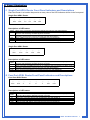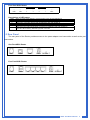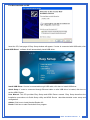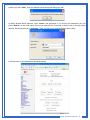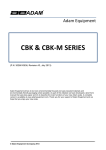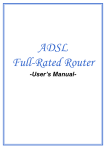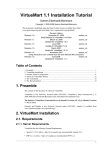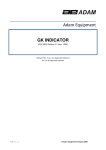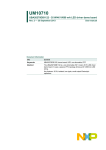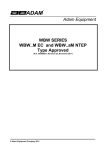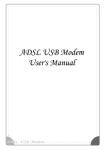Download ADSL Router Installation Guide
Transcript
ADSL Router Installation Guide Contents 1 Panel Illustration....................................................................................................1 1.1 Single-Port ADSL Router Front Panel Indicators and Descriptions.................1 1.2 Four-Port ADSL Router Front Panel Indicators and Descriptions ...................1 1.3 Rear Panel ......................................................................................................2 2 Package Contains .................................................................................................3 3 Hardware Installation ............................................................................................3 4 Driver Installation ..................................................................................................4 1. Panel Illustration 1.1 Single-Port ADSL Router Front Panel Indicators and Descriptions Place the Router in a location that permits an easy view of the LED indicators shown in the front panel. Single-Port ADSL Router ○ ○ ○ DATA ADSL ○ ○ ○ LLK LAC USB PWR Descriptions of LED status DATA ADSL LLK LAC USB PWR When router is transferring data between Internet and router, this LED will be flashing. When connection with Internet (ADSL Connected) is established, this LED will light up. When this LED is flashing: NO ADSL physical connection When connection 10/100MB with end user is established, this LED will light up. When router is transferring data between router and end user, this LED will be flashing. When 100MB connection to end-user is established, this LED will light up. When an active USB cable is connected with router, this LED will light up. When an active power adapter is connected with router, this LED will light up. Single-Port ADSL Router ○ ○ ○ ADSL DATA LAN ○ USB ○ PWR Descriptions of LED status ADSL DATA LAN USB PWR When connection with Internet (ADSL Connected) is established, this LED will light up. When this LED is flashing: NO ADSL physical connection When router is transferring data between Internet and router, this LED will be flashing. When connection 10/100MB with end user is established, this LED will light up. When router is transferring data between router and end user, this LED will be flashing. When an active USB cable is connected with router, this LED will light up. When an active power adapter is connected with router, this LED will light up. 1.2 Four-Port ADSL Router Front Panel Indicators and Descriptions Four-Port ADSL Router ○ DATA ○ ADSL ○ ○ 4x 3x ○ 2x ○ 1x ○ USB ○ PWR Descriptions of LED status DATA ADSL 4x 3x 2x 1x USB PWR When router is transferring data between Internet and router, this LED will be flashing. When connection with Internet (ADSL Connected) is established, this LED will light up. When this LED is flashing: NO ADSL physical connection When port 4 connection with end user is established, this LED will light up. When port 3 connection with end user is established, this LED will light up. When port 2 connection with end user is established, this LED will light up. When port 1 connection with end user is established, this LED will light up. When an active USB cable is connected with router, this LED will light up. When an active power adapter is connected with router, this LED will light up. ADSL Full-Rated Router 1 Four-Port ADSL Router LAN ○ ○ USB 4 ○ PWR ○ 3 ○ 2 ○ 1 ○ ADSL Descriptions of LED status PWR USB 4 3 2 1 ADSL When an active power adapter is connected with router, this LED will light up. When an active USB cable is connected with router, this LED will light up. When port 4 connection with end user is established, this LED will light up. When port 3 connection with end user is established, this LED will light up. When port 2 connection with end user is established, this LED will light up. When port 1 connection with end user is established, this LED will light up. When connection with Internet (ADSL Connected) is established, this LED will light up. When this LED is flashing: NO ADSL physical connection 1.3 Rear Panel The rear panel of the Router provides access to the power adapter cord connection as well as the port connections. One Port ADSL Router USB LINE LAN PWR DEFAULT Four Port ADSL Router LINE USB 1X 2X 3X 4X PWR DEFAULT ADSL Full-Rated Router 2 2. Package Contains Open the shipping carton and carefully remove all items. In addition to this quick installation guide, ascertain that you have: •One ADSL Router •One telephone cable (RJ11) •One network cable (RJ45) •One USB cable •One Software CD •One power adapter 3. Hardware Installation This section discusses the cable connections you will need to make in order to use the router. When selecting the location for the router, allow room to access the router so that you can see the LED indicators on the front panel. It may be convenient for you to locate the router near the PC that you intend to use for initial configuration of the router 1) Connect router to LINE Plug the provided RJ-11 cable into LINE port on the back panel of the router and insert the other end into splitter or wall phone jack. 2) Connect router to LAN Plug RJ-45 Ethernet cable into LAN port on the back panel of the router and insert the other end of the Ethernet cable on your PC’s Ethernet port or switch / hub. 3) Connect router to power adapter Plug power adapter to PWR port on the back panel of the router and the other end to a power outlet. ADSL Full-Rated Router 3 4. Driver Installation Before setup ADSL Router, you have to setup network connections. Click “Start” and select “Control Panel→Network and Internet Connections→Network Connections →Internet Protocol (TCP/IP) Properties→Properties”, then select “Obtain an IP address automatically” and “Obtain DNS server address automatically”. Connect system and ADSL Router with Ethernet cable or USB cable. 1) If router is connected through USB cable, detect new hardware window appears, click “Cancel”. Then insert the CD to install USB driver. If router is connected through Ethernet cable, go to step 2) for the detail setting. For Windows 98SE and ME: ADSL Full-Rated Router 4 For Windows 2000 and XP: Insert the CD, front page of Easy Setup window will appear, if router is connected with USB cable, click “Install USB Driver”, software kit will automatically install USB driver. Install USB Driver: If router is connected through USB cable, click here to install USB driver. Quick Setup: If router is connected through Ethernet cable or after USB driver is loaded, click here to set the ADSL Router. User Manual: This CD provides Easy Setup and ADSL Router manual. Easy Setup describes the installation procedures via Quick Setup utility and ADSL Router describes detailed router setup and configuration. Adobe: Click here to install Acrobat Reader 6.0. Panda: Click here to start Panda Anti Virus program. ADSL Full-Rated Router 5 After USB driver installed, the window below will appear, then press “OK” to reboot the computer. After the computer reboot ok, go to step 2) for detail setting. 2) Click “Quick Setup” to set the router, a) Select the country when setup window appears, ADSL Full-Rated Router 6 b) If your country is not on the list, please click “ ” to next page and select “Other”, c) After complete country selecting, the window below appears, then select the ISP, d) After xcomplete ISP selecting, the window below appears and then enter your account “User Name, Password and Password Confirm” then click “ ” to next page, ADSL Full-Rated Router 7 e) Confirm router settings and click “ ” to next page. Attention: After you complete all settings, please wait 30 seconds for router reboot automatically. 3) If your country is not on the list, please click “other” to go to Router Setup Utility for the detail setting. ADSL Full-Rated Router 8 a) After you click “other”, then the window below will appear and press “ok” b) When window below appears, enter “admin” and password. If you forget your password, you can press “Default” on the back panel of the router and hold for 2 seconds to reset router to factory default settings. Default password is “conexant”. Then you will be in Conexant Router setup Utility. c) Please refer to User Manual for the detail setting. ADSL Full-Rated Router 9 d) Please click “Submit” that in the end of the web page after you complete every setting. e) After you complete all settings, please click “Save Settings / Reboot” to save you setting. Attention: Please wait 30 seconds for router reboot ADSL Full-Rated Router 10