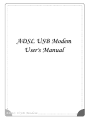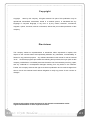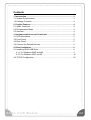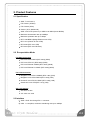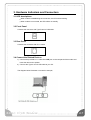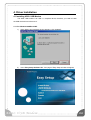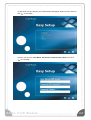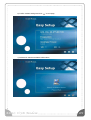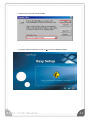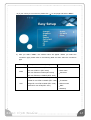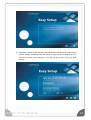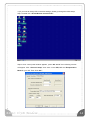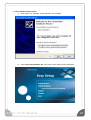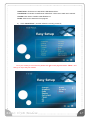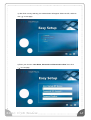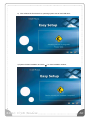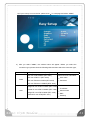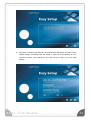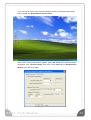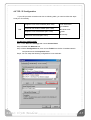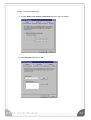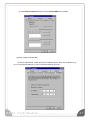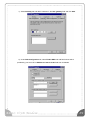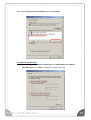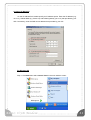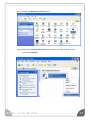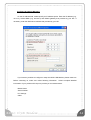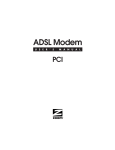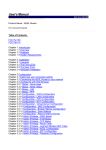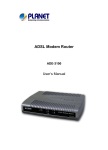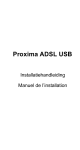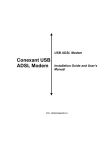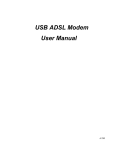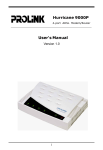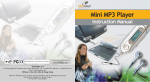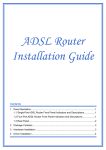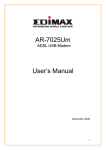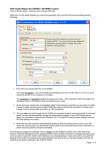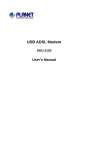Download ADSL USB Modem User`s Manual ADSL USB Modem
Transcript
ADSL USB Modem User's Manual ADSL USB Modem Copyright Copyright 2004 by this company. All rights reserved. No part of this publication may be reproduced, transmitted, transcribed, stored in a retrieval system, or translated into any language or computer language, in any form or by any means, electronic, mechanical, magnetic, optical, chemical, manual or otherwise, without the prior written permission of this company. Disclaimer This company makes no representations or warranties, either expressed or implied, with respect to the contents hereof and specifically disclaims any warranties, merchantability or fitness for any particular purpose. Any software described in this manual is sold or licensed "as is". Should the programs prove defective following their purchase, the buyer (and not this company, its distributor, or its dealer) assumes the entire cost of all necessary servicing, repair, and any incidental or consequential damages resulting from any defect in the software. Further, this company reserves the right to revise this publication and to make changes from time to time in the contents hereof without obligation to notify any person of such revision or changes. All brand and product names mentioned in this manual are trademarks and/or registered trademarks of their respective holders. ADSL USB Modem 01 Contents 1. Introduction ............................................................................................ 3 1.1 System Requirements............................................................................ 3 1.2 Package Contents.................................................................................. 3 2. Product Features ................................................................................... 4 2.1 ADSL Compliant .................................................................................... 4 2.2 Encapsulation Mode .............................................................................. 4 2.3 Interface................................................................................................. 4 3. Hardware Indicators and Connectors .................................................. 5 3.1 LED descriptions.................................................................................... 5 3.2 Front Panel ............................................................................................ 5 3.3 Rear Panel ............................................................................................. 5 3.4 Connect the Related Devices................................................................. 5 4. Driver Installation................................................................................... 6 4.1 Installing ADSL USB Driver.................................................................... 6 4.1.1 For Windows 98SE and ME........................................................... 6 4.1.2 For Windows 2000 and XP ............................................................ 16 4.2 TCP/IP Configuration ............................................................................. 25 ADSL USB Modem 02 1. Introduction This ADSL USB Modem powered by Conexant chipset. It is featuring “always-on” function and enables high-speed broadband connection from Internet to end-users. This ADSL USB Modem ensures not only maximum performance, but also significantly simpler handling process. This ADSL USB Modem is fully compliant with ANSI T1.413 Issue 2, ITU-T G.dmt, ITU-T G.lite standards. Using existing twisted-pair telephone lines, ADSL technology provides data rate more than 100 times faster than a traditional analog modem without interruption of telephone service. 1.1 System Requirements Pentium II 233MHz processor or above At lease 32MB RAM (64MB recommended) 20MB available hard disk or more Windows 98SE/2000/ME/XP Available USB port CD-ROM drive ADSL service enabled on your telephone line Windows 98SE installation CD, which will be prompted for during installation 1.2 Package Contents ADSL Modem RJ-11 Cable USB Cable Software driver CD EZ setup guide If any of above items is missing or damaged, please contact your local dealer immediately. ADSL USB Modem 03 2. Product Features 2.1 Specification ANSI T1.413 issue 2 ITU G.992.1 (G.DMT) ITU G.992.2 (G.lite) G.994.1 (G.hs, Multimode) ADSL over POTS (Annex A) or ADSL over ISDN (Annex B/UR2) Maximum downstream rate up to 8Mbps Maximum upstream rate up to 1Mbps RFC 1483 BPDU (Bridge Ethernet over ATM) RFC 1577 (Classic IP over ATM) RFC 2364 (PPP over ATM) RFC 2516 (PPP over Ethernet) 2.2 Encapsulation Mode For WAN Connection PPP over ATM VCMUX (RFC 2364) (WAN) PPP over ATM LLC (RFC 2364) (WAN) PPP over Ethernet VCMUX (RFC 2516) (WAN) PPP over Ethernet LLCSNAP (RFC 2516) (WAN) For LAN Connection Bridged IP over ATM LLCSNAP (RFC 1483) (LAN) Bridged IP over ATM VCMUX (RFC 1483) (LAN) Routed IP over ATM LLCSNAP (RFC 1483) (LAN) Classical IP over ATM (RFC 1577) (LAN) VPI / VCI Settings VPI value: 0~255 VCI value: 32~1023 2.3 Interface ADSL: ADSL line through RJ-11 connector USB: 1.1 compliant, maximum transferring rate up to 12Mbps ADSL USB Modem 04 3. Hardware Indicators and Connectors 3.1 LED descriptions When modem is establishing the connection, the LED will be blinking. When modem is connected, the LED will be on steadily. 3.2 Front Panel Connect this connector with Type-B end of USB cable. 3.3 Rear Panel Connect this connector with RJ-11 cable. 3.4 Connect the Related Devices 1) Connect the provided RJ-11 cable into LINE port on the real panel of the modem and insert the other end to splitter. 2) Connect the Type-A end of USB cable to your PC. The diagram below illustrates a connection example, ADSL USB Modem 05 4. Driver Installation 4.1 Installing ADSL USB Modem The ADSL USB modem is an USB 1.1 compliant device, therefore, you need to install the USB device driver before use it. 4.1.1 For Windows 98SE and ME: 1) When detect new hardware window appears, click “Cancel”: 2) Insert “Easy Setup Software Kit”, front page of Easy Setup window will appear, ADSL USB Modem 06 Install Driver: Click here to install ADSL USB modem driver. User Manual “Conexant AccessRunner USB ADSL”: Click here to read user’s manual. Acrobat: Click here to install Acrobat Reader 6.0. Panda: Click here to start Anti Virus program. 3) Click “Install Driver”, and then select the country you are at, PS. If your country is not on the list, please click “ ” to next page. Select “Other”, and then go to 12) to set your modem. ADSL USB Modem 07 4) After finish country selecting, the window below will appear. Select the ISP, and then click “ ” to next page. 5) Enter your account “User Name, Password and Password Confirm” then click “ ” to next page, ADSL USB Modem 08 6) Confirm modem settings and click “ ” to next page, 7) Software kit searches available USB modem, ADSL USB Modem 09 8) After software kit find the device, operating system starts to load USB driver, 9) For Widows 98SE, system will ask you to insert Windows 98SE installation CD, please insert the CD and click “OK” ADSL USB Modem 10 10) Enter correct file path and click “OK”: 11) System finishes installation and click “ ADSL USB Modem ” to close installation window: 11 12) If your country is not on the list, please click “ ” to next page and select “Other”, a) After you select ”other”, the window below will appear. Before you select the connection type, please refer to the following table and then select the connection type, Connection Type Encapsulation and Multiplexing method PPP over ATM VCMUX (RFC 2364) WAN Network Information Internet Account information: PPP over ATM LLC (RFC 2364) User name PPP over Ethernet VCMUX (RFC 2516) Password PPP over Ethernet LLCSNAP (RFC 2516) Bridged IP over ATM LLCSNAP (RFC 1483) TCP/IP information: LAN Routed IP over ATM LLCSNAP (RFC 1483) IP address Bridged IP over ATM VCMUX (RFC 1483) Subnet mask Classical IP over ATM (RFC 1577) DNS Gateway ADSL USB Modem 12 b) After finish connection type selecting, the window below will appear, and then confirm modem settings. All settings here are default, it might not correct settings for your connection, double check settings for your ISP and go to Step 13) for the detail settings. ADSL USB Modem 13 13) If you want to change ISP connection settings, please go through the follow steps, Step1: Double click “AccessRunner Control Panel”: Step2: Once control panel window appears, press “Alt and C” then following window will appear. Click “Protocol Setup” then enter correct VPI, VCI and Encapsulation Mode for your ISP. Then Click “OK”, ADSL USB Modem 14 Step3: Connect your ISP with WAN connections, click ”AccessRunner DSL” icon, Enter correct “User name and Password” then click “Connect” to connect to your ISP: ADSL USB Modem 15 4.1.2 For Windows 2000 and XP: 1) When detect new hardware window appears, click “Cancel”: 2) Insert “Easy Setup Software Kit”, front page of Easy Setup window will appear, ADSL USB Modem 16 Install Driver: Click here to install ADSL USB Modem driver. User Manual “Conexant AccessRunner USB ADSL” Click here to read user’s manual. Acrobat: Click here to install Acrobat Reader 6.0. Panda: Click here to start Anti Virus program. 3) Click “Install Driver”, and then select the country you are at, PS. If your country is not on the list, please click “ ” to next page and select “Other”, and then go to 10) to set your modem. ADSL USB Modem 17 4) After finish country selecting, the window below will appear. Select the ISP, and then click “ ” to next page, 5) Enter your account “User Name, Password and Password Confirm” then click “ ” to next page, ADSL USB Modem 18 6) Confirm modem settings and click “ ” to next page, 7) Software kit searches available USB modem, ADSL USB Modem 19 8) After software kit find the device, operating system start to load USB driver, 9) System finishes installation and click “ ADSL USB Modem ” to close installation window, 20 10) If your country is not on the list, please click “ ” to next page and select “other”, a) After you select ”other”, the window below will appear. Before you select the connection type, please check the following table and then select the connection type, Connection Type Encapsulation and Multiplexing method PPP over ATM VCMUX (RFC 2364) WAN Network Information Internet Account information: PPP over ATM LLC (RFC 2364) User name PPP over Ethernet VCMUX (RFC 2516) Password PPP over Ethernet LLCSNAP (RFC 2516) Bridged IP over ATM LLCSNAP (RFC 1483) LAN Routed IP over ATM LLCSNAP (RFC 1483) Bridged IP over ATM VCMUX (RFC 1483) Classical IP over ATM (RFC 1577) ADSL USB Modem TCP/IP information: IP address Subnet mask DNS Gateway 21 b) After finish connection type selection, the window below will appear, and then confirm modem settings. All settings here are default, it might not correct settings for your connection, double check settings for your ISP and go to Step 11) for the detail settings. ADSL USB Modem 22 11) If you want to change ISP connection settings, please go through the follow steps, Step1: Double click AccessRunner Control Panel: Step2: Once control panel window appears, press “Alt and C” then following window will appear. Click “Protocol Setup” then enter correct VPI, VCI and Encapsulation Mode for your ISP. Click “OK”: ADSL USB Modem 23 Step3: Connect your ISP with WAN connections, click “AccessRunner DSL” icon: Enter correct “User name and Password”, and then click “Dial” to connect to your ISP, ADSL USB Modem 24 4.2 TCP / IP Configuration If your ISP provides connection service as following table, you need to follow the steps to set your IP manually. Bridged IP over ATM LLCSNAP (RFC 1483) LAN TCP/IP information: Routed IP over ATM LLCSNAP (RFC 1483) Bridged IP over ATM VCMUX (RFC 1483) Classical IP over ATM (RFC 1577) IP address Subnet mask DNS Gateway For Windows 98SE and ME Step 1: Click Start then Settings and choose Control Panel Step 2: Double click Network icon. Step 3: Select Configuration tab, then choose TCP/IP from the list of installed network Components and click Properties button. Step4: You can setup the following configurations in two methods: ADSL USB Modem 25 Option1: Get an IP Automatically 1) Choose Obtain an IP address automatically option in the next window 2) Select Gateway tab and click OK ADSL USB Modem 26 3) Select DNS Configuration tab and select Disable DNS then click OK Option2: Configure IP Manually On the IP Address field, enable specify an IP address option. Enter the IP address (e.g. 10.0.0.4) and Subnet Mask (e.g. 255.0.0.0) that provided by your ISP. ADSL USB Modem 27 1) Select Gateway tab and add IP Address in the New gateway field and click Add. 2) Under DNS Configuration tab, select Enable DNS and add DNS values which provided by your local ISP in DNS Server Search Order field then click Add. ADSL USB Modem 29 For Windows 2000 Step 1: Right click My Network Places and select Properties in the main window screen: Step 2: Right click Local Area Connection (local network your ADSL hooked up with)and select Properties: ADSL USB Modem 29 Step 3: Select Internet Protocol (TCP/IP) then click Properties: Configure IP Automatically: Step 4: Select Obtain an IP address automatically and Obtain DNS server address automatically then click OK to complete IP configuring process.: ADSL USB Modem 30 Configure IP Manually: On the IP Address field, enable specify an IP address option. Enter the IP address (e.g. 10.0.0.4), Subnet Mask (e.g. 255.0.0.0) and Default gateway (10.0.0.2) that provided by your ISP. If necessary, enter the DNS server address that provided by your ISP. For Windows XP Step 1: Click Start then select Control Panel in the main window screen: ADSL USB Modem 31 Step 2: Double click Network Connections icon: Step 3: Right click Local Area Connection (local network your ADSL hooked up with) then select Properties: ADSL USB Modem 32 Step 4: Select Internet Protocol (TCP/IP) then click Properties: Configure IP address Automatically: Step 5: Select Obtain an IP address automatically and Obtain DNS server address automatically: ADSL USB Modem 33 Configure IP Address Manually: On the IP Address field, enable specify an IP address option. Enter the IP address (e.g. 10.0.0.4), Subnet Mask (e.g. 255.0.0.0) and Default gateway that provided by your ISP. If necessary, enter the DNS server address that provided by your ISP. If you have any troubles to configure or setup this ADSL USB Modem, please contact us. Before contacting us, make sure collect following information. Submit complete detailed information of your problem will help us to provide you accurate answers. Model Name: Serial Number: PC Settings : Other: ADSL USB Modem 34