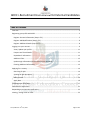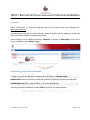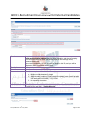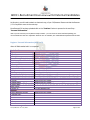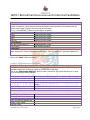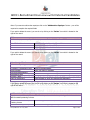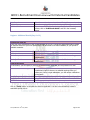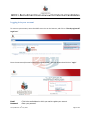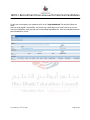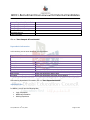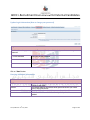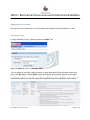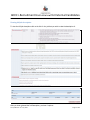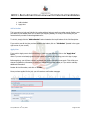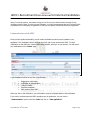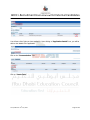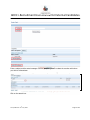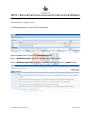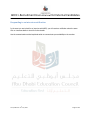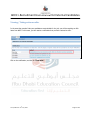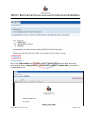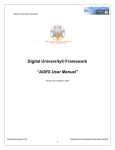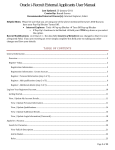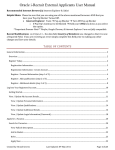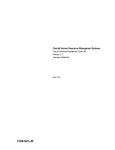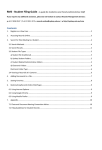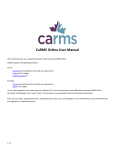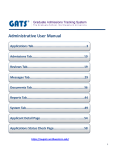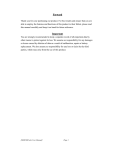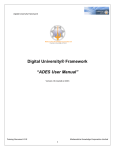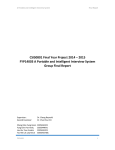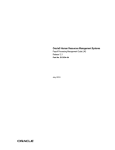Download ADEC Applicant User Manual
Transcript
ADEC i-Recruitment
User Manual for External Candidates
ADEC i-Recruitment User Manual for External Candidates
Table of Contents
Overview ................................................................................................................................................... 3
Registering your profile with ADEC ........................................................................................................... 3
Register: Personal Information (Step 1 of 3) ........................................................................................ 5
Register: Add Qualifications (Step 2 of 3) ............................................................................................. 6
Register: Additional Details (Step 3 of 3) .............................................................................................. 8
Logging in to your account ........................................................................................................................ 9
View / Update your profile ................................................................................................................. 11
Passport and Travel Details ................................................................................................................. 11
Dependant’s information .................................................................................................................... 12
Additional Tabs ................................................................................................................................... 12
Update Login Information (How to change your password) .............................................................. 13
Entering Additional Information ......................................................................................................... 13
Applying for a vacancy ............................................................................................................................ 14
Searching for jobs ............................................................................................................................... 14
Viewing full job description ................................................................................................................ 15
Add to basket ...................................................................................................................................... 16
Apply Now ........................................................................................................................................... 16
Communication with ADEC ..................................................................................................................... 17
Withdrawal of Application ...................................................................................................................... 21
Responding to an interview notification................................................................................................. 22
Viewing / Taking action on offer ............................................................................................................. 23
Last updated on: 16th July 2012
Page 2 of 25
ADEC i-Recruitment User Manual for External Candidates
Overview
ADEC’s iRecruitment is a web-based application that can be accessed online at the following URL:
https://jobs.adec.ac.ae
From this page you can view our current openings, register your profile with us, update your resume, and
many other actions related to the Recruitment process.
Current openings can be viewed by entering a keyword, or choosing a date range from the list of
values, and clicking on the “Search” button.
Registering your profile with ADEC
To apply for any job, you have to first register with us by clicking on “Register today”.
Helpful Hints: Please be sure that you have Pop-Up Blocker Turned off by following the below path.
Internet Explorer: Tools -> Pop-up Blocker -> Turn Off Pop-up Blocker
If Pop-Up’s continue to be blocked, hold the CTRL key down as you select the option.
Last updated on: 16th July 2012
Page 3 of 25
ADEC i-Recruitment User Manual for External Candidates
*Email
*Family Name
*First Name
*Password
Read the tip carefully before entering your email address. Make sure you use a
valid personal email address that you check regularly, and plan on keeping.
This will be the email at which you receive alerts on Job Postings, Offers,
Password Resets, etc.
Upon initial registration, we will send you an email on this ID, and you will be
required to take some action on the same.
Enter your last name as per passport.
Enter your first name as per passport.
The system requires what is called a “Strong” password.
1- Minimum of 8 characters in length
2- Alpha Numeric: made up of only letters & numbers (must contain at least
one letter and one number) – e.g. 1234a
3- No repeating characters
Submit
Once the above information has been entered– click on the “Submit” button to
proceed to the next Step - “Create Account”
Last updated on: 16th July 2012
Page 4 of 25
ADEC i-Recruitment User Manual for External Candidates
At this point, you will need to attach an electronic copy of your CV/Resume. Please note that the Resume
/ CV is required to move to the next step.
Once Resume/CV has been uploaded click on the “Continue” button to proceed to the next Step “Personal Information”.
Note: If you do not have your CV/Resume ready to attach – you can choose to Cancel and finish updating your
account details at a later time. Important: Please be sure to remember your email address and password at this time.
Register: Personal Information (Step 1 of 3)
Note: All fields marked with * are required.
Basic Details
Title
*First Name
* Family Name
Second Name / Father's Name
Third Name / Grandfather's Name
Mother's Full Name
* Country of Birth
* Nationality
Previous Nationality
* Religion
Sect
National Family Book No.
Tawteen No
* Email Address
* Gender
* Marital Status
* Date of Birth
Place of Birth
Emirates ID
Address
Current Residence Country
* Address Line 1
Address Line 2
Address Line 3
City
Country
Current Residence City
Last updated on: 16th July 2012
Select from List of Values
(As per passport)
(As per passport)
Select from List of values
Select from List of values
Select from List of values
Select from List of values
Select from List of values
(For UAE Nationals only)
(Only For UAE National fresh graduates / unemployed candidates)
Select from List of values
Select from List of values
For UAE Residents only
Select from List of values
Select from List of values
Page 5 of 25
ADEC i-Recruitment User Manual for External Candidates
Phone Numbers
Please update this section to tell us how we can contact you via telephone. Please note that Mobile
number is mandatory. Please be sure to follow the Phone Number Formatting Tip requesting that you
input the full number (inclusive of country code and city code).
For e.g. +97126665432 ({Please do not use spaces or dashes).
Phone Number
Times to Call
Home
Select from List of values
Mobile
Select from List of values
Work
Select from List of values
Work Fax
Select from List of values
Source Details
How did you hear about us?
Select from List of values
Source Name
See the tip for guidance
Documents
Use this section to attach electronic copies of documents that support your application, such as: Cover
Letter, Resume/CV, Copies of educational qualifications, Teaching Certificates, Teaching Evaluations etc.
Click on the “Next” button to proceed.
Register: Add Qualifications (Step 2 of 3)
Employment History
In this section, you can record details of your previous and current employment history. For fresh
graduates without any working experience, this section can be left blank.
Click on the “Add Another Employer” button to add a new record. The system will allow you to input
up to 20 Employment History Records.
* Employer
*Job Title
*Start Date
End Date
Start with your current employer
Enter your job title
Select from List of values
Select from List of values (For current employer, leave this field
Employer Type
Description of Job Duties
Select from List of values
Briefly describe your job duties
empty)
The below fields are to be entered only if your previous experience is related to teaching.
School Type / Age Range
If Other Please Elaborate
Years of Experience Within UAE
Years of Experience Outside UAE
Grades / Years Taught
Subjects Taught
Last updated on: 16th July 2012
Page 6 of 25
ADEC i-Recruitment User Manual for External Candidates
Note: If you want to add another employer click on the “Add Another Employer” button – you will be
required to complete the required fields.
If you wish to delete the record, you can do so by clicking on the “Delete” icon which is located to the
right of the record.
Skills
In this section, you can specify skills that you possess. Click on “Add Another Skill” button to add skills.
List of Skills will be shown
Select the skill and click on the “Search” button.
Choose the skill and click on “Ok”.
Choose your level from the list of values.
If you wish to delete the record, you can do so by clicking on the “Delete” icon which is located to the
right of the record.
Education Qualification
Information regarding your educational qualifications can be provided in this section.
* Education / Qualification Level
Major/Specialty
*University/Establishment
Accreditation Body
*Country / State
*Date of Qualification
GPA
Select from List of values
Enter your major or speciality
Enter the date on which you obtained the qualification
If you wish to delete the record, you can do so by clicking on the “Delete” icon which is located to the
right of the record.
Additional Certifications / Training
If you have any additional professional certifications, or have attended any trainings, this is the section to
add information pertaining to those.
*Professional Certification /
Teaching License
Accreditation Body / Country
th
Last updated on: 16 July 2012
Select the type of certification / license from List of values
Enter the accrediting body / country
Page 7 of 25
ADEC i-Recruitment User Manual for External Candidates
Date Issued
Valid Until
Additional Details
Select the month and year when the certificate / license was issued
Select the month and year until when the certificate / license is valid
If you choose IELTS under Professional Certification / Teaching
License, click on “Additional details” and fill in the necessary
details.
Register: Additional Details (Step 3 of 3)
Finding the right job
Enter your work preferences to help us find the right job for you. Choose the appropriate fields to create
an accurate account of your work preferences. This will enable us to match suitability of your profile to
available vacancies.
Keywords
Professional Area
Match Competencies
Match Qualifications
Free Text & Self Explanatory
Select from List of values
Check the box if you want to receive emails of Jobs matching your
competencies.
Check the box if you want to receive emails of Jobs matching your
qualifications.
Email Preferences
In this section, you can specify if you want to receive emails when new jobs are posted on our site.
Receive emails of Matching Jobs
Receive General emails
Frequency of emails
Email Format
Check the box if you want to receive emails of Matching Jobs. (This
is particularly useful if there are no suitable openings when you
create your profile, but get added later, you will receive notifications
on the same)
Check the box if you want to receive General emails.
Select from List of values.
Choose appropriate option based on your requirement.
Click on “Finish” button to complete the account registration. You have now successfully created a
searchable profile with us.
Last updated on: 16th July 2012
Page 8 of 25
ADEC i-Recruitment User Manual for External Candidates
Logging in to your account
To return to your account, access the ADEC career site on the internet, and click on “Already registered?
Login here”
Enter the username (the email account you registered with), and the password and click on “Login”.
Email
Password
: This is the email address in which you used to register your account.
: Enter your password.
Last updated on: 16th July 2012
Page 9 of 25
ADEC i-Recruitment User Manual for External Candidates
In case you have forgotten your password, click on the ”Login Assistance” link and then follow the
steps.
After you have logged in successfully, you will see your Home Page on our career site. Here, you can
view your notifications, view jobs that you have submitted applications for, view any interviews that have
been scheduled for you etc.
Last updated on: 16th July 2012
Page 10 of 25
ADEC i-Recruitment User Manual for External Candidates
View / Update your profile
If you wish to View/Update your profile information, you can do so by clicking on the “My Account“ tab.
Under “My Account” tab, you will find different areas of your profile as shown above. You can update
your profile by clicking on the different tabs and choosing the fields to update.
Note: The ADEC Hiring Team only sees your most up to date account details when viewing your profile.
While registering you have filled the following basic information:
•
•
•
Personal Information
Employment Skill & Qualifications
Preferences
In case you need to modify or update any information, click on the respective tab and update.
There are some additional details in the “Personal Information” section, which need to be updated
later. Some of the fields are mandatory before applying for a job.
Passport and Travel Details
Passport and Travel Details
* Full Name in English
* Father’s Name
Nationality
Length of Citizenship
Previous Nationality
* Passport Number
* Issue Date
* Expiry Date
Passport Type
Place of Issue
Issuing Authority
Issuing Country
Departure City
Repatriation City
Repatriation Country
Nearest International Airport Name
Last updated on: 16th July 2012
(As in Passport)
(As per passport)
Select from List of values
Select from List of values
Date of issue of the passport
Expiry date of the passport
Select from List of values
Select from List of values
Page 11 of 25
ADEC i-Recruitment User Manual for External Candidates
Nearest International Airport Code
Emergency Contact Name
Emergency Contact Email
Emergency Contact Phone
Number of Children that will be
accompanying you
Travel Comments
Click on “Save Passport & Travel details”.
Dependant’s information
In this section, you can enter details of your dependants.
Dependants Information
In this section you can enter details of dependants that will be accompanying you.
*First Name
Second Name
Third Name
*Family Name
Gender
*Relationship
Date of birth
Full Name
Enter the first name of the dependant
Enter the second name of the dependant
Enter the third name of the dependant
Enter the family name of the dependant
Select from list of values
Select from list of values, the relation the dependant has with you
Enter the dependant’s date of birth
Enter the dependant’s full name, as per passport
After entering dependants’ information, click on “Save Dependant details”.
Additional Tabs
In addition, you will see the following tabs:
•
•
•
Login Information
Additional information
Working Experience
Last updated on: 16th July 2012
Page 12 of 25
ADEC i-Recruitment User Manual for External Candidates
Update Login Information (How to change your password)
Login Information
Use this tab to change your password. Please read the tip carefully to help you choose a strong
password.
* Current Password
Enter your current password.
* New Password
Enter your new password (For e.g. 1234a)
*Confirm New Password
Re-enter your new password
Click on “Save” button.
Entering Additional Information
Additional information
ADEC
General
References:
UAE Residents:
Last updated on: 16th July 2012
Questions in this section are pertaining to any previous interaction / work
experience with ADEC.
This section captures information about general areas like your notice
period, driving license etc.
Please provide reference information in this section
Please enter information in this section if you are, or have been a UAE
resident.
Page 13 of 25
ADEC i-Recruitment User Manual for External Candidates
Applying for a vacancy
Now that you have a profile with us, you are ready to start applying for the jobs listed on our site.
Searching for jobs
To begin searching for jobs / vacancies, click on the “Jobs” Tab.
Under the “Jobs” tab, click on “Available Jobs”.
You can search for jobs using a keyword search, or date range search. Enter the search criteria, and
click on the “Go” button. Use the “Clear” button to clear your search criteria and start all over again.
Job vacancies meeting your search criteria will be populated in the Job Detail table, as shown below.
Last updated on: 16th July 2012
Page 14 of 25
ADEC i-Recruitment User Manual for External Candidates
Viewing full job description
To view the full job description click on the link for the job that you wish to view the description of.
After you have reviewed the Job Description, you have 2 options:
Last updated on: 16th July 2012
Page 15 of 25
ADEC i-Recruitment User Manual for External Candidates
1. Add to basket
2. Apply Now
Add to basket
This is an option to help you find this job posting without having to perform another search. Rather, once
you add it to your Basket (think of it in terms of a shopping basket), it’s a way of short listing the job
vacancies that you wish to submit applications for.
To do this, simply click the “Add to Basket” button located at the top & bottom of the Job Description.
If you wish to see all the jobs you have added to the basket, click on “Job Basket” (located in the upper
right corner of your screen).
Apply Now
If you wish to Apply now to the Job Vacancy in which you are reviewing, click on the “Apply Now”
button.
Note: If you are not already signed into the system the system will first bring you to the sign in page.
Before applying, you will have a chance to review your profile information once again. This will be your
chance to update any information, if there is a change since the last update, or if you wish to add any
additional information.
Review all the information, and click on “Finish”.
Once you have applied for the job, you will receive a confirmation message.
Last updated on: 16th July 2012
Page 16 of 25
ADEC i-Recruitment User Manual for External Candidates
Note: For security reasons, the system will log you out for if you are inactive within the page for any
significant period of time. In order to avoid frustration, it is highly recommended that your Account Profile
is updated prior to submitting an application so that you can quickly review and submit your application.
Communication with ADEC
Once you have applied successfully, you will receive notifications when there are updates to your
application. The notifications will be sent both via email, and to your account with ADEC. To check
notifications on the ADEC site, visit the ADEC career website, and log in to your account. You will see all
your notifications on the “Home” page.
A new notification can be for any one of the following:
Registration confirmation
Submission of job application
Change of status
Interview scheduled
Offer received from ADEC
When you click on the notification, you will be able to view the complete details of that notification.
If you wish to communicate with ADEC regarding your job application, you can use the
“Communication” option. Under the “Jobs” tab, click on “Jobs applied for”.
Last updated on: 16th July 2012
Page 17 of 25
ADEC i-Recruitment User Manual for External Candidates
You will see a list of jobs you have applied for. Upon clicking on “Application Details” icon, you will be
able to view details of the application.
Click on the “Communication” Tab.
Click on “Create Topic”.
Last updated on: 16th July 2012
Page 18 of 25
ADEC i-Recruitment User Manual for External Candidates
Enter a subject, and the actual message. Click on “Add Recipient” to select the recruiter with whom
you wish to communicate.
Click on the search icon.
Last updated on: 16th July 2012
Page 19 of 25
ADEC i-Recruitment User Manual for External Candidates
Click on the “Go” button. You will see a list of people from the ADEC team. Select the person against the
‘Recruiter’ role. Click on the “Quick Select” icon.
Add attachments if required, and click on “Send”.
In case you receive further communication from the recruiter for the same vacancy then follow the same
steps to view & reply.
Last updated on: 16th July 2012
Page 20 of 25
ADEC i-Recruitment User Manual for External Candidates
Withdrawal of Application
To withdraw application for a job, follow the below steps.
Under the “Jobs” section, click on the “Jobs Applied For” tab.
Click on “Application Details” against the application you wish to withdraw.
Click on “Withdraw Application”, entering any comments if needed, and click on “Submit” button.
Last updated on: 16th July 2012
Page 21 of 25
ADEC i-Recruitment User Manual for External Candidates
Responding to an interview notification
In the event you are invited for an interview with ADEC, you will receive a notification about the same.
Click on interview details to check for further details.
Use the communication method explained earlier to communicate your availability to the recruiter.
Last updated on: 16th July 2012
Page 22 of 25
ADEC i-Recruitment User Manual for External Candidates
Viewing / Taking action on offer
In the event the recruiter finds your candidature most suitable for the job, you will be receiving an offer
letter from ADEC. In this case, you will receive a notification that you have received an offer.
Click on the notification, and click on “View Offer”.
Last updated on: 16th July 2012
Page 23 of 25
ADEC i-Recruitment User Manual for External Candidates
Click on the “Offer Details” tab. You will be viewing an electronic copy of the job offer. Review the
same carefully. Click on “Accept Offer” if you find the offer suitable, or “Decline Offer”, if the offer is
not acceptable to you.
Last updated on: 16th July 2012
Page 24 of 25
ADEC i-Recruitment User Manual for External Candidates
You may enter comments before you submit your response.
Click on the “Submit” button to submit your response. You will receive a notification that your offer
acceptance has been conveyed to ADEC.
Last updated on: 16th July 2012
Page 25 of 25