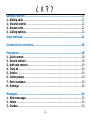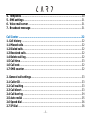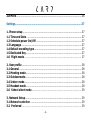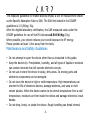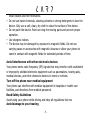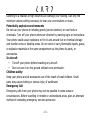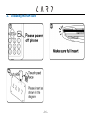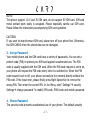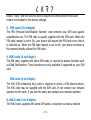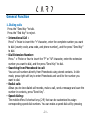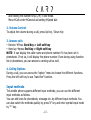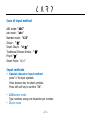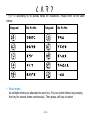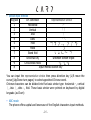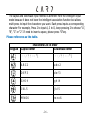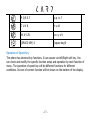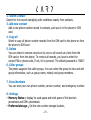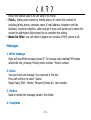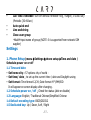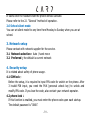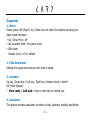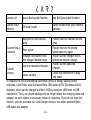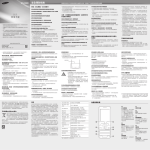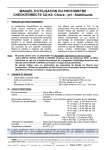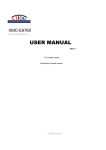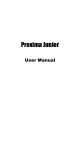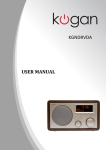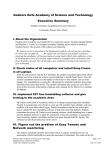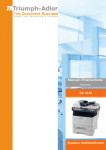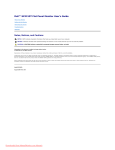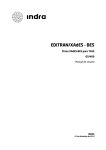Download CM1 User Manual_EN_20111207
Transcript
CARD CP1 PHONE CM1 User Manua l Card Phone -0- www.card-tec.com http://dtechgizmos-pro.weebly.com/ Contents Safety notice ..............................................................................................6 Maintenance and safety guidelines ...........................................................8 Introduction to appearance ....................................................................... 11 Screen icons ................................................................................................ 14 Get Started ..............................................................................................15 1. Switch on the main power .................................................................... 15 2. Installing the SIM card ......................................................................... 16 3. Set up password .................................................................................... 17 4. Phone password .................................................................................... 17 5. PIN code................................................................................................. 18 6. PIN2 code .............................................................................................. 18 7. PUK code ................................................................................................ 18 8. PUK2 code .............................................................................................. 18 9. Barring code........................................................................................... 19 10. Connect the network ............................................................................ 19 11. Charge the Battery ............................................................................... 19 12. Switch on/off ........................................................................................ 20 13. Headset ................................................................................................. 20 -1- General Function .....................................................................................21 1. Dialing calls ............................................................................................ 21 2. Volume control ...................................................................................... 22 3. Answer calls ........................................................................................... 22 4. Calling options ....................................................................................... 22 Input methods .........................................................................................22 Introduction to functions ........................................................................28 Phonebook ...............................................................................................28 1. Quick search .......................................................................................... 28 2. Search contact ....................................................................................... 29 3. Add new contact .................................................................................... 29 4. Copy all................................................................................................... 29 5. Delete ..................................................................................................... 29 6. Caller groups .......................................................................................... 29 7. Extra numbers ....................................................................................... 29 8. Settings .................................................................................................. 29 Messages .................................................................................................30 1. Write message ....................................................................................... 30 2. Inbox ...................................................................................................... 30 3. Outbox.................................................................................................... 30 -2- 4. 5. 6. 7. Templates .............................................................................................. 30 SMS settings .......................................................................................... 31 Voice mail server ................................................................................... 31 Broadcast message................................................................................ 31 Call Center ...............................................................................................32 1. Call history .............................................................................................. 32 1.1 Missed calls ........................................................................................... 32 1.2 Dialed calls ............................................................................................ 32 1.3 Received calls ....................................................................................... 32 1.4 Delete call log ....................................................................................... 32 1.5 Call time ................................................................................................ 33 1.6 Call cost................................................................................................. 32 1.7 SMS counter .......................................................................................... 32 2. General call settings ............................................................................... 33 2.1 Caller ID ................................................................................................ 33 2.2 Call waiting ........................................................................................... 33 2.3 Call divert .............................................................................................. 33 2.4 Call barring ........................................................................................... 34 2.5 Auto redial ............................................................................................ 35 2.6 Speed dial ............................................................................................. 36 2.7 IP Dial ................................................................................................... 36 -3- 2.8 More ...................................................................................................... 36 Settings ....................................................................................................37 1. Phone setup ............................................................................................ 37 1.1 Time and Date ...................................................................................... 37 1.2 Schedule power On/Off ....................................................................... 37 1.3 Language .............................................................................................. 37 1.4 Default encoding type .......................................................................... 37 1.5 Dedicated Key ....................................................................................... 37 1.6 Flight mode .................................................................................. 37 2. User profile ............................................................................................. 38 2.1 General ................................................................................................. 38 2.2 Meeting mode ....................................................................................... 38 2.3 Outdoormode ........................................................................................ 38 2.4 Indoor mode ......................................................................................... 38 2.5 Headset mode ....................................................................................... 38 2.6 School silent mode ....................................................................... 39 3. Network Setup ........................................................................................ 39 3.1 Network selection ................................................................................ 39 3.2 Preferred ..................................................................................... 39 -4- 4. Security setup ......................................................................................... 39 4.1. SIM Lock .............................................................................................. 39 4.2. Phone lock ........................................................................................... 39 4.3. Auto Keypad lock ................................................................................. 39 4.4 Fixed dial............................................................................................... 40 4.5 Barred dial ............................................................................................ 40 4.6 Change.Password ................................................................................. 40 5. Restore.to.factory.settings .................................................................... 40 Organizer ................................................................................................. 41 1. 2. 3. 4. 5. Alarm ..................................................................................................... 41 Time announcer .................................................................................... 41 Calendar ............................................................................................... 41 Calculator ............................................................................................. 41 To do...................................................................................................... 42 Appendix ..................................................................................................43 -5- Brief Introduction to Card Phone Thank you for buying Card Phone. This user manual includes all the important information to operate the phone. Please read carefully before using so as to achieve maximum efficiency. To avoid any inappropriate operation cause phone damaged. Do not try to make any modification that is not specified in this user manual. If do not abide by the principle, it will lead to loss of warranty rights. Safety Notice CAUTION! • Please switch off power of your mobile phone before boarding. • Do not hold a mobile phone while driving. • Please switch off your mobile phone in a potentially explosive area such as chemical plants, gas stations, or oil deports. • Please do not use well-moisturized hands to operate the mobile phone, which may cause serious danger to you or damage on the mobile phone. NOTE: • Switch off your phone, should you not require its use for long periods of time. • Please switch off your phone in places under any specific provisions and -6- • • • • regulations. For example: Please do not use the mobile phone in a hospital to avoid affecting sensitive medical equipment. Avoid using your mobile phone under extreme conditions such as rainfall, thunderstorms, high temperature...etc. Not every mobile network provides emergency phone service. Therefore, please do not rely solely on your phone to dial an emergency call. All radio transceivers may obstruct nearby electronic devices. Mobile phones may cause slight interference to television, radio, and computer. Please do not attempt to disassemble your device. In doing so, the warranty is immediately revoked. Please read the following notice. Should you not abide by these regulations, you may violate terms and conditions or cause danger. Radio waves radiation and electromagnetic energy absorption ratio (SAR) information: The CM1device meets guidelines for exposure to radio waves. It is designed not to exceed the limits for exposure to radio waves recommended by international guidelines. These guidelines were developed by the independent scientific organization ICNIRP and include safety margins designed to assure the protection of all persons, regardless of age and health. -7- The exposure guidelines for mobile devices employ a unit of measurement known as the Specific Absorption Rate or SAR. The SAR limit stated in the ICNIRP guidelines is 2.0 (W/kg) 10g. After the eligible laboratory certification, the SAR measured value under the ICNIRP guidelines for use of theCM1 devicewas0.519 W/Kg (10g). When possible, your phone reduces your overall exposure to RF energy. Please position at least 1.5cm away from the body. Maintenance and Safety Guidelines • Do not attempt to open the device other than as instructed in this guide. • Keep the device dry. Precipitation, humidity, and all types of liquids or moisture can contain minerals that will corrode electronic circuits. • Do not use or store the device in dusty, dirty areas. Its moving parts and electronic components can be damaged. • Do not store the device in high or cold temperature. High temperatures can shorten the life of electronic devices, damage batteries, and warp or melt certain plastics. When the device warms to its normal temperature from a cold temperature, moisture can form inside the device and damage electronic circuit boards. • Do not drop, knock, or shake the device. Rough handling can break internal -8- circuit boards and fine mechanics. • Do not use harsh chemicals, cleaning solvents or strong detergents to lean the device. Only use a soft, clean, dry cloth to clean the surface of the device. • Do not paint the device. Paint can clog the moving parts and prevent proper operation. • Use chargers indoors. • The device may be damaged by exposure to magnetic fields. Do not use carrying cases or accessories with magnetic closures or allow your phone to come in contact with magnetic fields for extended periods of time. Avoid interference with other electronic devices Your phone emits radio frequency (RF) signals that may interfere with unshielded or improperly shielded electronic equipment such as pacemakers, hearing aids, medical devices, and other electronic devices in home or vehicles. Turn off the phone near medical equipment Your phone can interfere with medical equipment in hospitals or health care facilities, and directions form medical personnel. Road Safety Guidelines Avoid using your phone while driving and obey all regulations that res Avoid damage to your hearing -9- Listening to a headset at high volumes can damage your hearing. Use only the minimum volume setting necessary to hear your conversation or music. Potentially explosive environments Do not use your phone at refueling points (service stations) or near fuels or chemicals. Turn off your phone whenever directed by warning signs or instructions. Your phone could cause explosions or fire in and around fuel or chemical storage and transfer areas or blasting areas. Do not store or carry flammable liquids, gases, or explosive materials in the same compartment as the phone its parts, or accessories. In aircraft • Turnoff your phone before boarding any aircraft. • Don not uses it on the ground without crew permission. Children safety Keep your phone and all accessories out of the reach of small children. Small parts may cause choking or serious injury if swallowed. Emergency Call Emergency calls from your phone may not be possible in some areas or circumstances. Before travelling in remote or undeveloped areas, plan an alternate method of contacting emergency services personnel. - 10 - Introduction to Appearance Phone Overview - 11 - 1. Speaker/Receiver 2. Screen Top: signal strength, battery power lever and other functional instructions Bottom: function keys instructions Keypads Press digit code to call Press and hold: *:for input the symbol” +”, then you can make an international call. 1: Call voicemail 2~9:Speed dial #: Silent mode 3. 4. Microphone 5. Headset connected holder and chargers connected seats 6. Battery switch Right: turn on Left: turn off - 12 - 7. 1). Browser Keys In Idle Mode: UP Key: SMS Down Key: Calculator Left Key: Calendar Right Key: Alarm clock In main: navigates menus. 2). Function Keys Left soft Key / Right soft Key Performs the function indicated at the bottom of the display. 3). Send Key • Dials a phone number and answers a call • In standby mode: Shows a history of calls made, received and missed. 4). End Key/ Power Key • Press and hold to switch on / off phone • end or reject calls - 13 - Screen Icons Mobile Phone Screen display area includes three parts: 1) First line: display various ICONS, said receiving signal strength and power battery remaining such status. 2) Middle line: Display messages, instructions and any information that you enter, such as number to be dialed. 3) Last line: Shows the functions currently assigned to the two soft keys. The screen displays several icons. These are described below. Icons Meaning Icons Meaning Battery capacity Silence mode Tells you the strength of the network signal Headset mode Missed call Show that you are using a roaming service You have received a text message Ringing mode Keypad has been locked The alarm has been set and is on. - 14 - Getting Started 1. Switch on the main power • Use an Eject Pin to switch on the main power. • Please switch off the main power while a condition unnecessary to use the mobile for long-term status. - 15 - 2. Installing the SIM card - 16 - NOTE: This phone support 1.8 V and 3V SIM card, do not support 5V SIM card. SIM card metal contact point easily is scrapped. Please especially careful use SIM card. Please follow the instructions accompanying SIM card operation. CAUTION: If you want to insert/remove SIM card, please turn off your phone first. Otherwise, the SIM CARDS when the stored data can be damaged. 3. Set up Password Your mobile phone and the SIM card have a variety of passwords. You can set a protect code (PIN) to protect your SIM card against unauthorized use. The PIN code is usually supplied with the SIM card. When the PIN code request is set to on, your phone will request the PIN code every time it is switched on. When the PIN code request is set to off, your phone connects to the network directly without the PIN code. If the input error, please firstly press Right Speed Key to remove the wrong PIN. Then enter the correct PIN. In the Menu, elect” Settings”à security Settingsà change password "to modify PIN code, PIN2 code and mobile password. 4. Phone Password The security code prevents unauthorized use of your phone. The default security - 17 - code is “0000” and the security code is required to delete phone entries and restore the handset to the factory settings. 5. PIN code (4 to 8 digits) The PIN (Personal Identification Number) code protects your SIM card against unauthorized use. The PIN code is usually supplied with the SIM card. When the PIN code request is set to On, your phone will request the PIN code every time it is switched on. When the PIN code request is set to off, your phone connects to the network directly without the PIN code. 6. PIN2 code (4 to 8 digits) The PIN code, supplied with some SIM cards, is required to access functions such as Fixed Dial Number. These functions are only available if supported by your SIM card. PUK code (4 to 8 digits) The PUK (PIN Unblocking Key) code is required to unlock a PIN blocked phone. The PUK code may be supplied with the SIM card. If not contact your network operator for the code. If you lose the code, also contact your network operator. 8. PUK2 code (4 to 8 digits) The PUK2 code, supplied with some SIM cards, is required to unlock a blocked - 18 - PIN2 code. If you lose the code, please contact your network operator. 9. Barring code If you need to activate the barred dial of functions, it is required the barring code issued from network operator. 10. Connect the network After SIM card and phone unlocked, it will auto search the available network. Then enter the standby screen. You can send or receive a call, or process other function key: • Press Left soft keyàManual • Press Right soft KeyàPhonebook • Press Send KeyàCall records NOTE: If the screen shows “Emergency call only”, at the moment you only can dial the emergency call. 11. Charge the Battery • Before using the phone for the first time, you must charge the battery. • When the battery is fully charged the battery icon on the display is no longer moving; unplug the travel adapter from the power outlet. • When your battery is low, the phone will emit a warming tone and a low battery message. The battery icon will also be empty and blinking. If the Battery level becomes too low, the phone will automatically power off. Please use the travel - 19 - adapter to charge your phone. • Please use specialized Card Power/Card Charger and Micro USB cable. It is a compact design, especially for travelers. • Do not attempt to open the phone to take the battery. NOTE: If the battery voltage is too low to switch on the phone, it is needed longer time to charge the battery to wake up the phone. CAUTION: Please ensure that the standard voltage and frequency located with your traveling charger rated voltage and power matching. 12. Switch on / off • Press and hold the Power Key to switch on the (or switch off). • Please follow the directives of screen to input the password of mobile / PIN, then press left soft Key to sure. • The default password of mobile is "0000". The PIN code is usually supplied with the SIM card. If you lose the code, also contact your network operator. • When your phone is registered on the network then you can make or answer calls. 13. Headset You can speak and hear a phone call from mobile via your headset once you insert the headset connector in the micro USB socket. - 20 - General Function 1. Dialing calls Press the “Send Key “to talk. Press the “End Key” to reject. • International Call: Press”*”twice to insert the “+”character, enter the complete number you want to dial (country code, area code, and phone number), and the press “Send Key” to dial. • Dial Extension Number: Press ” *”thrice or four to insert the ”P” or “W” character, enter the extension number you want to dial, and the press “Send Key” to dial. • Searching from Phonebook to call: You can call numbers directly from Phonebook using stored contacts. In idle mode, press right soft key to enter Phonebook and scroll to the number you want to dial. • Redial calls: Allows you to view dialed call records, make a call, send a message and save the number in contacts, press “Send Key”. • Speed dialing: The mobile offers 8 shortcut keys (2-9) that can be customized to assign corresponding speed dial numbers. You can make a speed dial call by pressing - 21 - and holding the number keys (2-9) in idle mode. MenuàCall centeràGeneral call settingàSpeed dial 2. Volume Control: To adjust the volume during a call, press Up Key / Down Key 3. Answer calls • Receive àPress Send Key or Left soft key • Hand up àpress End Key or Right soft key NOTE: It can display the caller name and phone number if it has been set in phonebook. If not so, it will display the phone number. Even during using function list or phonebook, you can answer a coming call as well. 4. Calling Options During a call, you can access the “option” menu to choose the different functions. Press the left soft key to use “hand-fee” function. Input methods This mobile phone supports different input methods; you can use the different input methods as follows. You can edit texts for phonebook; message etc. by different input methods. You can also switch the methods quickly by press”#” key and enter symbol input mode by “*” key. - 22 - Icon of input method ABC mode: “ABC” abc mode:“abc” Number mode:“123” Zhuyin:“ 注” Smart Zhuyin:“zi 注” Traditional Chinese Stroke:“ 筆” Pinyin:“拼” Smart Pinyin: “zi 拼” Input methods • Special character input method press”*”to input symbols Press browser key to select symbols. Press left soft key to confirm ”OK”. • 123Number mode Type numbers using one keystroke per number. • Zhuyin mode - 23 - “ㄅㄆㄇㄈ”according to 40 special notes for characters. Please refer to the table below: Keypad Bo Po Mo Keypad Bo Po Mo ㄅㄆㄇㄈ ㄗㄘㄙ ㄉㄊㄋㄌ ㄚㄛㄜㄝ ㄍㄎㄏ ㄞㄟㄠㄡ ㄐㄑㄒ ㄢㄣㄤㄥㄦ ㄓㄔㄕㄖ 一ㄨㄩ • Pinyin mode As multiple letters are allocated to each key .You can select letters by pressing the key for several times continuously. Then press Left key to select. - 24 - • Stroke input method Keypad CH. definition 1 Horizontal 2 Vertical 3 Iota 4 Dots 5 Fold 6 Hook 7 8 9 # Representative stroke ーˊ 〡亅 丿 ヽ乀 Stand fold ㄣ ㄅ Universal key unknow stroke input Cross break hook Input Method Switch Key You can input the representative stroke then press direction key (L/R move the cursor)(Up/Down turn pages) to select appointed Chinese word. Chinese characters can be divided into five basic stroke type: horizontalー, vertical 〡, iota 丿, dotsヽ, fold. These basic stroke were printed on keyboard by digital keypads (as Chart) • ABC mode The phone offers capital and lowercase of the English characters input methods. - 25 - The capital and lowercase input method is different from the intelligent input mode because it does not have the intelligent association function but allows multi-press to input the characters you want. Each press inputs a corresponding character For example, Press 2 to input A, 3 to D, keep pressing 2 to choose “A”, “B”, “C” or “2”. If need to insert a space, please press “0”key. Please reference as the table. keypad characters List in order Capital letter Lowercase letter ,、/?!-:“1 ,、/?!-:’“1 ABC2 abc2 DEF3 def3 GHI4 ghi4 JKL5 jkl5 MNO6 mno6 - 26 - PQRS7 pqrs7 TUV8 t u v8 W X Y Z9 wxyz9 (SPACE KEY) 0 (space key)0 Operation of Speed Key The phone has shortcut key functions. It can access via left/Right soft key. You can check and modify the specific function setup and operation by each function of menu. The operation of speed key will be different functions for different conditions. Its icon of current function will be shown on the bottom of the display. - 27 - Introduction to Functions Phonebook This phone can save the information of contacts including names and telephone numbers in the phonebook, which can save as much as 500 entries. The storable entries of SIM card depend on the type of the card. In the idle modeà press right soft Keyàoptions For each phone records, you can set the following operations: • Call • IP Dialing:When IP dialing Number has been set activated, It will select IP Dialing code to dial out .You can set IP dialing number in Menus. • View: check the information of the call • Edit: setting for the call • Delete: remove the call record from phonebook • Copy:You can copy records from SIM to mobile phone or from mobile to SIM. • Move:Remove the record which in mobile, via this option to move to SIM; vice versa. • Duplicate 1. Quick search Input the first letter, it will be quickly search the name with same letter of beginning. - 28 - 2. Search Contact Search for the records complying with conditions exactly from contacts. 3. Add new contact Add a new phone number record in contacts, and save it in the phone or SIM card. 4. Copy all Select to copy all phone number records from the SIM card to the phone or from the phone to SIM card. 5. Delete You can select to remove records on by one or all records at a time form the SIM card or from the phone. To remove all records, you have to enter the correct PIN or phone code, If set, it’s to proceed. The default password is “0000”. 6. Caller groups The phone supports five caller groups. You can select the group to view and edit group information, such as group name, melody and group members. 7. Extra Numbers You can save your own phone number, service number, and emergency number. 8. Settings • Memory Status:display its used space and total space of this device’s phonebook and SIM’s phonebook. • Preferred storage:Set the new number storage location, - 29 - choice the default state is to SIM card or to Phone. • Fields:Adding new number to mobile phone, for select the content it’s including family phone, company name, E-mail address, telephone and fax Numbers, ringtones selection, caller groupsà press Left speed key to select the content to addàpress Right speed key to complete the setting. • Name list filter: You can select it appear the contacts of SIM, phone or all. Messages 1. Write message Right soft keyàEdit message (press”#” for change input method)àTemples select/edit text, phrases)àinsert phone number àinsert contact 2. Inbox You can check and manage f you received in the box. Press Left soft key to select “option: Read/ Reply /Edit / Delete / Forward /Delete all / User number 3. Outbox Read or handle the message saved in this folder. 4. Templates - 30 - There are I0 pieces phrases can be edited or deleted. 5. SMS settings • Profile settings:The SMS center number can be stored or modify from network operators or obtained this number. You also can set up the validity period and send format. • Common settings:you can set up the Delivery report / Reply path. If support the function, it’s related the network operator. 6. Voice mail server This function used to set the number and answer voicemail message. If you’re SIM with this service, you will receive the voicemail number issued from service supplier to your phone. MenuàMessageàVoice mail serveràok 7. Broadcast message: The network operator allows you to receive various kinds of text messages, such as the content weather or traffic information. Currently there is few network operators to launch this service, please consult with network operators about the related content. • Receive mode:on/off • Read message:checking the messages via up/down key - 31 - • Languages:it is up to network operator. • Channel settings: Select /Add / Edit (reset) / Delete Call center 1. Call history 1.1 Missed calls: manage recent 20 missed calls (to delete / save/ dial / edit/ send message) 1.2 Dialed calls: check recent 20 dialed calls (to delete / save/ dial / edit/ send message) 1.3 Received calls: check recent 20 received calls (to delete / save/ dial / edit/ send message) 1.4 Delete call log To delete the phone records of missed /received / dialed number 1.5 Call time To check the last call time / Total sent / Total received /Reset all time 1.6 Call cost To check last call cost / Total cost / Reset cost (required PIN2) / Max cost (required PIN2)/ Price per unit (required PIN2) NOTE: These functions are up to SIM support or not. PIN2 issued by network operator. 1.7 SMS counter: You can check the quantity of Sent / Received - 32 - PS: This function is not related with SIM card even you changed another SIM. 2. General call settings 2.1Caller ID: Setting: Set by network / Hide ID (not recommend) /Send ID 2.2 Call waiting • Activate:To start call waiting function It will give a reminding to you while you are talking but the other coming call is waiting. • Deactivate: To stop the call waiting function and no any insert call while you are talking in phone. • Query status::To check status via network 2.3Call divert This function can transfer incoming calls to your designated another phone. MenuàGeneral Call settingsàCall divertà • • • • Divert all vice calls Divert if unreachable Divert if no answer Diver if busy - 33 - • Divert all date calls • Cancel all divert Activate / Deactivate àTo new number / To voice mailàinput the phone numberàok 2.4 Call barring This function can limit the call. It be required a barring password provided by network operators. At first, before this function, please contact with your network supplier. After selected options activate or Deactivate, you will be required to input the barring password. Wait for a while, the network will respond and inform the operating results. 2.4.1 Outgoing calls • All calls; for barring all of calls outgoing • International calls:for barring international calls outgoing only • International calls expect to home PLMN: for outgoing calls only be allow to the local phone or network host country while you are in foreign country. 2.4.2 Incoming calls • All call:for rejection all of incoming calls • When roaming: for rejection the incoming call while you are in the out of host roaming services area. - 34 - 2.4.3 Cancel all: for cancel all of the barring in calls. It is required the Call barring Password issued by network operator. 2.4.4 Changing barring password: Call barring is a network service that allows you to restrict the calls that you make or receive with the device. This service also requires network support. You need the barring password from your network operator. In this menu, you can set call barring objects. 2.5 Auto Redial Choose whether automatic redial will be implemented when the called party is in the busy or have no response. 2.5.1 Speed dial • Status: Switch on or off the function of speed dial. • Set number: The most you can set up 8 speed numbers list (from2 to 9) 2.5.2 IP Dial: Select to open or close IP dial and edit IP number Choose to activate or inactivate the SIM1/SIM2 IP dial, and edit the IP number. 2.5.3 Answer SMS: Edit the content and answer automatic. 2.5.4 More • Call time display: Choose to activate or inactivate the call time display during - 35 - the calling. • Call time reminder: Choose display the call time or not when calling(a sound reminder) • Auto quick end: Activate or inactivate the function of auto quick end. 2.6 Speed dial • In Idle screenàCaller centeràGeneral call settingsàSpeed dialàEnable speed dialàpress On • Setting 9 contacts of phonebook to be Speed dial number with its code number (2~9). In idle screenàPass and hold the number (2~9) on the keypad onlyàspeed dial 2.7 IP dial General settingsàIP dialàOk à(Options) Activate / Editàinput • General IP dial: You can set up 3 IP numbers. • Add area code:It allows to setting up area code (such as 02Taipei). After activate, it will add automatically in your dialing while you are in roaming. • Add country code: It allows to setting up country code (such as +886Taiwan). After activate, it will add automatically in your dialing while you are in roaming. 2.8 More • Call time display: on/off - 36 - • • • • Call time reminder: turn off without reminder ring / Single (1~3000 sec) /Periodic (30~60sec) Auto quick end Line switching Close user group àAddàinput name of group (NOTE: It is supported from network SIM supplier) Settings 1. Phone Setup (menuàSettingsàphone setupàTime and date / Schedule power on or off 1.1 Time and date • Set home city:57 options city of world。 • Set time/ date:to set up the current time / date and Daylight saving • Set format: Time format 12/24; Date format YYY/MM/DD It will appear on screen display after changing. 1.2 Schedule power on / off:Check the status (able or disable) 1.3 Language: English / Traditional Chinese/Simplified Chinese 1.4 Default encoding type: BIG5/GB2312 1.5 Dedicated key: Up / Down /Left / Right - 37 - 1.6 Flight mode:signal display :Normal mode / Flight mode 2. User profiles Options as follows: 2.1 General: Activate / Customize Customize: l Tone setup:Incoming call / Alarm / Power on / Power off /Message tone / Keypad tone l Volume:Ringtone / Key tone(up :louder or down :lower ) l Ring type:(Single / Repeat / Ascending) l Extra tone:(Warning / Error / Camp on / Connect ) l Answer mode:Any key 2.2 Meeting mode Please refer to the 2.1 "General “method of operation. 2.3 Outdoor mode Please refer to the 2.1 "General “method of operation. 2.4 Indoor mode Please refer to the 2.1 "General “method of operation. 2.5 Headset mode - 38 - It starts once the headset inset the phone without activate. Please refer to the 2.1 "General “method of operation. 2.6 School silent mode You can set silent mode for any time from Monday to Sunday when you are at school. 3. Network setup Please contact with network supplier for the service. 3.1 Network selection:Auto / hand move 3.2 Preferred:the default is current network 4. Security setup It is related about safety of phone usage. 4.1 SIM lock: Before the setup, it is required to input PIN code for switch on the phone. After 3 invalid PIN input, you need the PUK (personal unlock key) to unlock and modify PIN code. If you lose the code, also contact your network operator. 4.2 phone lock: If this function is enabled, you must enter the phone code upon each startup. The default password is “0000”. - 39 - 4.3 Auto keypad lock: Set the automatic keypad lock of your phone, press confirms to enter the setting screen. Select off (to invalidate keypad lock function), 3sec, 30sec, 60sec, or 4min to lock the keypad when no operation is made on the phone within the specified time. 4.4 Fixed dial: It is required press PIN2 code that issued from network operator to turn on this function. Then this phone only can send calls from the fixed dial list. NOTE: Input once PIN2 after turn on the phone but do not input PIN2 before turn off the phone. If you don't want others to change state of fixed dial-up, after setting and then restart, please. 4.5 Barred dial:It is for barring to dial calls which from the Fixed dial list. It is required input PIN2 code that issued from your network operator to turn on this function. 4.6 Change password:It is for changing PIN, PIN2 and password. 5. Restore to factory settings Input the default phone password”0000”. It is for restore the settings to factory original settings. - 40 - Organizer 1. Alarm Please press Left /Right / Up / Down keys to select the options to setup your alarm clock functions: • Up / Downàon / off • Set up alarm time: five alarm clock • Edit alarm Snooze (min):1~10 / default 2. Time Announcer Setting the range and announce the time in sharp. 3. Calendar Up key / Down key / Left key / Right key àselect month / dateà Ok (enter Option): • View tasks / Add task:View or edit note to remind you. 4. Calculator This phone provides calculator functions of add, subtract, multiply and divide - 41 - computation. • Up, Down, Left, Right : +、-、×、/ • Left soft key: = • Right soft key: Clear / Back 5. To do Its memory size is up to the space of phone. You can view / add / edit / delete the tasks list which you set in calendar. - 42 - Appendix Troubleshooting 1. If you meet a trouble during operating phone, We suggest you to recover the factory original default settings and refer to the information below to remove faults on your device .If faults cannot be removed, please contact your dealer or maintenance 2. Frequency Q SIM error Poor signal Can’t turn on Probable cause Solution SIM card damaged Please contact with your network operator. SIM card not set up Check SIM card. SIM card dirty Wipe SIM with clean soft cloth. Use phone in undesirable an area such as basement Please to be located in signal good position to answer or to call. Use phone in a dense period cause congestion Please reduce using cell phones in dense time. Battery power drained Please charge the battery. - 43 - Cannot call Used a Barring dial function Stop the Barring dial function. Cannot find a network SIM card invalid Please contact with your network operator. Beyond the GSM service area Please move to internet service area Cannot find a Please move to the strong Poor signal network signal place try again. Voltage inconsistent with Please use the charger that is the charger labeled range labeled consistent voltage. Please use the specified Use non-standard chargers charger. Cannot charge Check the connection of plug Loose contact and cable In response to the environmental protection policy of energy saving carbon reduction, Card Phone uses the latest Micro USB socket of EU (European Union) standard, which can be charged via Micro USB by computer USB holes or USB transformer. Thus, our phone package will no longer attach the charging cable and adaptor, so as to reduce unnecessary waste of resources. If you do not have the devices, you can purchase our Card Charger series or use other standard Micro USB cable and adaptor. - 44 -