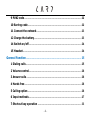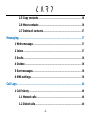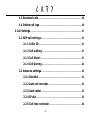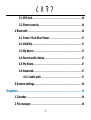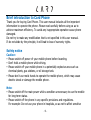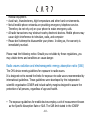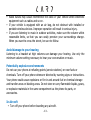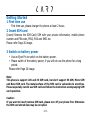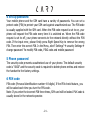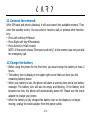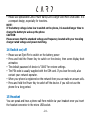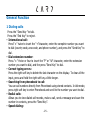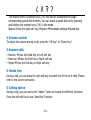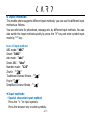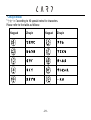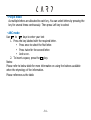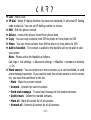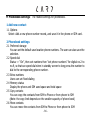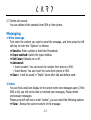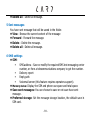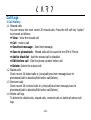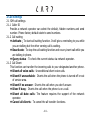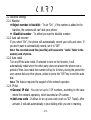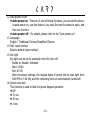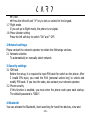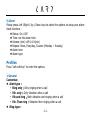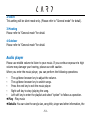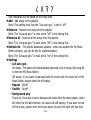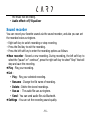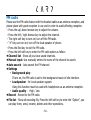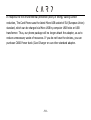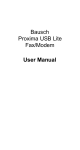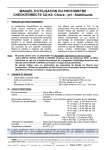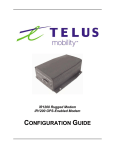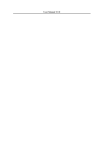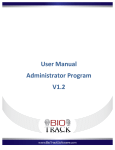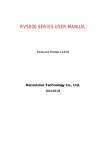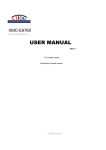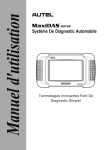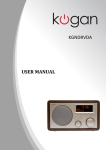Download New CM1 User Manual
Transcript
CARD PHONE NEW CM1 User Manual Card Phone www.card-tec.com Contents Brief introduction to Card Phone .............................................................. 9 Safety notice .................................................................................................. 9 Introduction to appearance...................................................................... 15 Screen icons................................................................................................. 18 Getting Started ........................................................................................... 19 1 First time use ........................................................................................... 19 2 Insert SIM card ........................................................................................ 19 3 Switch on battery power ....................................................................... 19 4 Set up password ...................................................................................... 21 5 Phone password ...................................................................................... 21 6 PIN code.................................................................................................... 21 7 PIN2 code ................................................................................................. 22 8 PUK code ................................................................................................... 22 -‐ 1 -‐ 9 PUK2 code................................................................................................. 22 10 Barring code ........................................................................................... 22 11 Connect the network ............................................................................ 23 12 Charge the battery ................................................................................ 23 14 Switch on/off ......................................................................................... 24 15 Headset ................................................................................................... 24 General Function ........................................................................................ 25 1 Dialing calls .............................................................................................. 25 2 Volume control......................................................................................... 26 3 Answer calls ............................................................................................. 26 4 Hands free ................................................................................................ 26 5 Calling option ........................................................................................... 26 6 Input methods ......................................................................................... 27 7 Shortcut key operation .......................................................................... 33 -‐ 2 -‐ Introduction to functions ......................................................................... 33 Phonebook .................................................................................................. 33 A. Phonebook setting ................................................................................ 33 1 Add new contact ............................................................................... 33 2 Export phonebook ............................................................................ 33 3 Import phonebook ........................................................................... 34 B. In the idle mode à Press right soft à key Name .............................. 34 1 Add new contact ............................................................................... 36 1.1 Options .................................................................................... 36 2 Phonebook settings ......................................................................... 36 2.1 Preferred storage................................................................... 36 2.2 Speed dial ................................................................................ 36 2.3 Extra numbers ........................................................................ 36 2.4 Memory status........................................................................ 36 -‐ 3 -‐ 2.5 Copy contacts ......................................................................... 36 2.6 Move contacts ........................................................................ 36 2.7 Delete all contacts ................................................................. 37 Messaging.................................................................................................... 37 1 Write message .................................................................................. 37 2 Inbox .................................................................................................. 37 3 Drafts .................................................................................................. 38 4 Outbox ................................................................................................ 38 5 Sent messages .................................................................................. 39 6 SMS settings...................................................................................... 39 Call Logs ...................................................................................................... 40 1 Call history......................................................................................... 40 1.1 Messed calls ............................................................................ 40 1.2 Dialed calls .............................................................................. 40 -‐ 4 -‐ 1.3 Received calls ......................................................................... 40 1.4 Delete call logs ....................................................................... 40 2 Call Settings ...................................................................................... 41 2.1 SIM call settings .................................................................... 41 2.1.1 Caller ID ........................................................................ 41 2.1.2 Call waiting .................................................................. 41 2.1.3 Call Divert ..................................................................... 41 2.1.4 Call barring ................................................................... 42 2.2 Advance settings.................................................................... 43 2.2.1 Blacklist......................................................................... 43 2.2.2 Auto call recorder ........................................................ 43 2.2.3 Auto redial .................................................................... 43 2.2.4 IP dial ............................................................................ 43 2.2.5 Call time reminder ...................................................... 44 -‐ 5 -‐ 2.2.6 Answer mode ............................................................... 44 Settings ........................................................................................................ 44 1 Phone settings .................................................................................. 44 1.1 Time and Date ........................................................................ 44 1.2 Auto power on/off ................................................................. 45 1.3 Language ................................................................................. 45 1.4 Pref. input method ................................................................ 45 1.5 Key light .................................................................................. 45 1.6 Screen auto lock .................................................................... 45 1.7 Flight mode ............................................................................. 46 1.8 Press vibrator setting ........................................................... 46 2 Network settings .............................................................................. 46 2.1 Network selection.................................................................. 46 3 Security settings............................................................................... 46 -‐ 6 -‐ 3.1 SIM lock ................................................................................... 46 3.2 Phone security........................................................................ 46 4 Bluetooth ........................................................................................... 46 4.1 Power: Start Blue Power ...................................................... 47 4.2 Visibility ................................................................................... 47 4.3 My device ................................................................................ 47 4.4 Search audio device .............................................................. 47 4.5 My Name.................................................................................. 47 4.6 Advanced ................................................................................. 47 4.6.1 Audio path .................................................................... 47 5 Restore settings ............................................................................... 48 Organizer ..................................................................................................... 48 1 Calendar ............................................................................................. 48 2 File manager ..................................................................................... 48 -‐ 7 -‐ 3 Calculator........................................................................................... 50 4 Tasks ................................................................................................... 50 5 Alarm .................................................................................................. 51 Profiles ......................................................................................................... 51 1 General ............................................................................................... 51 2 Silent .................................................................................................. 53 3 Meeting .............................................................................................. 53 4 Outdoor .............................................................................................. 53 Audio player ................................................................................................ 53 Sound recorder ........................................................................................... 55 FM radio ....................................................................................................... 56 Appendix ...................................................................................................... 57 -‐ 8 -‐ Brief introduction to Card Phone Thank you for buying Card Phone. This user manual includes all the important information to operate the phone. Please read carefully before using so as to achieve maximum efficiency. To avoid any inappropriate operation cause phone damaged. Do not try to make any modification that is not specified in this user manual. If do not abide by the principle, it will lead to loss of warranty rights. Safety notice Caution: • Please switch off power of your mobile phone before boarding. • Don’t hold a mobile phone while driving. • Please switch off your mobile phone in a potentially explosive area such as chemical plants, gas stations, or oil storage tank. • Please don’t use moist hands to operate the mobile phone, which may cause electric shock or damage the mobile phone. Note: • Please switch off the main power while a condition unnecessary to use the mobile for long-term status. • Please switch off the phone in any specific provisions and regulations. For example: Do not use your phone in hospitals, so as not to affect sensitive -‐ 9 -‐ • • • • medical equipment. Avoid rain, thunderstorms, high temperature and other harsh environments. Not all mobile phone networks are providing emergency telephone service. Therefore, do not rely only on your phone to make emergency calls. All radio transceivers may obstruct nearby electronic devices. Mobile phones may cause slight interference to television, radio, and computer Please don’t attempt to disassemble your phone. In doing so, the warranty is immediately revoked. Please read the following notice. Should you not abide by these regulations, you may violate terms and conditions or cause danger. Radio waves radiation and electromagnetic energy absorption ratio (SAR) The CM1 device meets guidelines for exposure to radio waves. It is designed not to exceed the limits for exposure to radio waves recommended by international guidelines. These guidelines were developed by the independent scientific organization ICNIRP and include safety margins designed to assure the protection of all persons, regardless of age and health. • The exposure guidelines for mobile devices employ a unit of measurement known as the Specific Absorption Rate or SAR. The SAR limit stated in the ICNIRP -‐ 10 -‐ guidelines is 2.0 (W/kg) 10g. • After the eligible laboratory certification, the SAR measured value under the ICNIRP guidelines for use of theCM1 device was 0.519 W/Kg (10g). When possible, your phone reduces your overall exposure to RF energy. • Please position at least 1.5cm away from the body. Maintenance and Safety Guidelines • Do not attempt to open the device other than as instructed in this guide. • Keep the device dry. Precipitation, humidity, and all types of liquids or moisture can contain minerals that will corrode electronic circuits. • Do not use or store the device in dusty, dirty areas. Its moving parts and electronic components can be damaged. • Do not store the device in high or cold temperature. High temperatures can shorten the life of electronic devices, damage batteries, and warp or melt certain plastics. When the device warms to its normal temperature from a cold temperature, moisture can form inside the device and damage electronic circuit boards. • Do not drop, knock, or shake the device. Rough handling can break internal circuit boards and fine mechanics. • Do not use harsh chemicals, cleaning solvents or strong detergents to lean the -‐ 11 -‐ device. Only use a soft, clean, dry cloth to clean the surface of the device. • Do not paint the device. Paint can clog the moving parts and prevent proper operation. • Use chargers indoors. • The device may be damaged by exposure to magnetic fields. Do not use carrying cases or accessories with magnetic closures or allow your phone to come in contact with magnetic fields for extended periods of time. Electronic devices • Mobile phones may interfere with nearby electrical equipment. • Don’t use the phone in the hospital to avoid affect sensitive medical equipment. • Mobile phone may cause interference with hearing aids. • Mobile phone may cause interference with monitors, radios, computers and other electronic devices. Road safety guidelines Please confirm whether the local law allows you to use your moblie phone in the car, and comply with the following principles. • When driving, don’t use mobile phones. • Be sure to concentrate on driving. • If available, use a handsfree device. • Driving need to dial a call or answer call make sure your vehicle parked roadside. -‐ 12 -‐ • Radio waves may cause interference the radio in your vehicle affect electronic equipment such as radios and so on. • If your vehicle is equipped with an air bag, do not obstruct with installed or portable wireless devices. Improper operation will result in serious injury. • If you are listening to music in outdoor activities, make sure the volume within reasonable limits, so that you can easily perceive your surroundings change. When you want to cross the street, be sure to follow. Avoid damage to your hearing Listening to a headset at high volumes can damage your hearing. Use only the minimum volume setting necessary to hear your conversation or music. Potentially explosive environments Do not use your phone at refueling points (service stations) or near fuels or chemicals. Turn off your phone whenever directed by warning signs or instructions. Your phone could cause explosions or fire in and around fuel or chemical storage and transfer areas or blasting areas. Do not store or carry flammable liquids, gases, or explosive materials in the same compartment as the phone its parts, or accessories. In Aircraft • Turn off your phone before boarding any aircraft. -‐ 13 -‐ • Don’t use it on the ground without crew permission. Children safety Keep your phone and all accessories out of the reach of small children. Small parts may cause choking or serious injury if swallowed. Emergency call Emergency calls from your phone may not be possible in some areas or circumstances. Before travelling in remote or undeveloped areas, plan an alternate method of contacting emergency services personnel. -‐ 14 -‐ Introduction to appearance -‐ 15 -‐ 1. Speaker / Receiver 2. Screen • Top: signal strength, battery power lever and other functional instruction • Bottom: function keys instruction 3. Keypads Press digit code to call Press and hold: • ✱: Input the symbol “+/P/W” • 1: Call voicemail • 2~9: Speed dial • #: Silent mode 4. Microphone 5. Micro USB connector for charger or headset 6. Battery switch • Right: Turn On • Left: Turn off -‐ 16 -‐ 1. Browser keys • In idle mode: Up key: SMS Down key: Calculator Left key: Calendar Right key: Alarm clock • In main: navigates menus 2. Function keys • Left soft key • Right soft key Performs the function indicated at the bottom of the display. 3. Send key • Dials a phone number and answers a call. • In standby mode: show you the history calls, received call and missed cal. 4. End key/ Power key • Press and hold to switch on/off phone. • End or reject calls. -‐ 17 -‐ Screen icons Mobile phone screen display area includes three parts: • First line: Display various icons, shows receiving signal strength and power battery remaining such status. • Middle line: Display messages, instruction and any information that you enter such as number to be dialed. • Last line: Shows the function currently assigned to the two soft keys. The screen displays several icons. These are described below. Icons Description Icons Description Battery capacity Headset mode Network signal Ringing mode Missed call Vibrator mode Message Silent mode Message full Bluetooth mode Roaming service Bluetooth pairing or transmit data Keypad lock Background play of audio play Alarm USB already connected Flight mode -‐ 18 -‐ Getting Started 1 First time use First time use, please charger the phone at least 2 hours. 2 Insert SIM card (Insert/ Remove the SIM Card) SIM with your private information, mobile phone number and PIN code, PIN2, PUK and IMSI etc. Please refer Page 20 image. 3 Switch on battery power • Use an Eject Pin to switch on the battery power. • Please switch of the battery power, if you will not use the phone for a long period. Please refer Page 20 image. Note: This phone is support 1.8V and 3V SIM card, but don’t support 5V SIM, Micro SIM and Nano SIM card. The metal surface of the SIM card is vulnerable to scratches. Please especially careful use SIM card and follow the instruction accompanying SIM card operation. Caution: If you want to insert/remove SIM card, please turn off your phone first. Otherwise the SIM card stored data may be corrupted. -‐ 19 -‐ -‐ 20 -‐ 4 Set up password Your mobile phone and the SIM card have a variety of passwords. You can set a protect code (PIN) to protect your SIM card against unauthorized use. The PIN code is usually supplied with the SIM card. When the PIN code request is set to on, your phone will request the PIN code every time it is switched on. When the PIN code request is set to off, your phone connects to the network directly without the PIN code. If the input error, please firstly press Right Speed Key to remove the wrong PIN. Then enter the correct PIN. In the Menu, elect” Settings”à security Settingsà change password "to modify PIN code, PIN2 code and mobile password 5 Phone password The security code prevents unauthorized use of your phone. The default security code is “0000” and the security code is required to delete phone entries and restore the handset to the factory settings. 6 PIN code PIN code (Personal identification number 4-8 digits) If the PIN check feature, you will be asked each time you turn the PIN code. Note: If you enter the incorrect PIN three times, SIM card will be locked. PUK code is usually stored in the network operator. -‐ 21 -‐ 7 PIN2 code The PIN2 code (4-8 digits) is supplied with SIM card, it is required to access functions such as Fixed Dial Number. Please contact with network operator to make sure you r SIM card supports these features. If you enter an incorrect PUK2 code three times, the PUK2 code will be lock. 8 PUK code The PUK code(PIN unlock password, 8 digits)is required to unlock a PIN blocked phone. The PUK code is supplied with the SIM card from Network operator. If you enter an incorrect PUK code ten times, the SIM card will be invalid. You must be contact with network operator to change a new SIM card. 9 PUK2 code The PUK2 code, supplied with SIM cards, is required to unlock a blocked PIN2 code. If you lose the code, please contact your network operator. If you enter an incorrect PUK2 code ten times, you don’t allow using the PIN2 feature. You need contact with network operator to change a new SIM card. 10 Barring code If you need to activate the barred dial of functions, it is required the barring code issued from network operator. -‐ 22 -‐ 11 Connect the network After SIM card and phone unlocked, it will auto search the available network. Then enter the standby screen. You can send or receive a call, or process other function key: • Press Left soft keyàManual • Press Right soft KeyàPhonebook • Press Send KeyàCall records NOTE: If the screen shows “Emergency call only”, at the moment you only can dial the emergency call. 12 Charge the battery • Before using the phone for the first time, you must charge the battery at least 2 hours. • The battery icon is display in the upper right corner that can show you the remaining battery power. • When your battery is low, the phone will alarm a warning tone and a low battery message. The battery icon will also be empty and blinking. If the Battery level becomes too low, the phone will automatically power off. Please use the travel adapter to charge your phone. • When the battery is fully charged the battery icon on the display is no longer moving; unplug the travel adapter from the power outlet. -‐ 23 -‐ • Please use specialized CARD Power bank/Card Charger and Micro USB cable. It is a compact design, especially for travelers. NOTE: If the battery voltage is too low to switch on the phone, it is needed longer time to charge the battery to wake up the phone CAUTION: Please ensure that the standard voltage and frequency located with your traveling charger rated voltage and power matching. 14 Switch on/off • Please use an Eject Pin to switch on the battery power • Press and hold the Power Key to switch on the device, then scree display boot animation. • The default password of device is "0000" for restore settings. • The PIN code is usually supplied with the SIM card. If you lose the code, also contact your network operator. • When your phone is registered on the network then you can make or answer calls. • Press and hold the Power Key to switch off the device. if you will not use the phone for a long period. 15 Headset You can speak and hear a phone call from mobile via your headset once you insert the headset connector in the micro USB socket. -‐ 24 -‐ General Function 1 Dialing calls Press the “Send Key “to talk. Press the “End Key” to reject. • International call: Press”*” twice to insert the “+”character, enter the complete number you want to dial (country code, area code, and phone number), and press the “Send Key” to dial. • Dial extension number: Press ”*” thrice or four to insert the ”P” or “W” character, enter the extension number you want to dial, and the press “Send Key” to dial. • Correct typing errors: Press the right soft key to delete the last character on the display. To clear all the input, press and hold the right soft key a little longer. • Searching from phonebook to call: You can call numbers directly from Phonebook using stored contacts. In idle mode, press right soft key to enter Phonebook and scroll to the number you want to dial. • Redial calls: Allows you to view dialed call records, make a call, send a message and save the number in contacts, press the “Send Key”. • Speed dialing: -‐ 25 -‐ The mobile offers 8 shortcut keys (2-9) that can be customized to assign corresponding speed dial numbers. You can make a speed dial call by pressing and holding the number keys (2-9) in idle mode. Names (Press the right soft key)àOptionàPhonebook settingsàSpeed dial 2 Volume control To adjust the volume during a call, press the “UP key” or “Down Key”. 3 Answer calls • Receive àPress the Send Key or Left soft key • Hand up àPress the End Key or Right soft key • RejectàPress the End Key or Right soft key 4 Hands free During a call, you can press the right soft key to switch the H-Free or H-Held. Please refer to the screen instruction. 5 Calling option During a call, you can access the “option” menu to choose the different functions. Press the left soft key to use “hand-fee” function. -‐ 26 -‐ 6 Input methods This mobile phone supports different input methods; you can use the different input methods as follows. You can edit texts for phonebook, message etc. by different input methods. You can also switch the input methods quickly by press the ”#” key and enter symbol input mode by “*” key. Icon of input method ABC mode: “ABC” Smart: “iABC” abc mode:“abc” Smart ABC:“iabc” Number mode:“123” ZhuYin:“ 注” Traditional Chinese Stroke:“ 筆” Pinyin:“ 拼” Simplified Chinese Stroke:“ 笔” l Input methods • Special character input method Press the ”*” to input symbols. Press the browser key to select symbols. -‐ 27 -‐ Press the left soft key to confirm, ”OK”. • 123 number mode 123 modes enable you to enter numbers in the general message (such as phone numbers). Press the button corresponding to the desired number, and then manually switch back to the appropriate text entry mode. -‐ 28 -‐ • Zhuyin mode “ㄅㄆㄇㄈ”according to 40 special notes for characters. Please refer to the table as follows: Keypad Zhuyin Keypad Zhuyin ㄅㄆㄇㄈ ㄗㄘㄙ ㄉㄊㄋㄌ ㄚㄛㄜㄝ ㄍㄎㄏ ㄞㄟㄠㄡ ㄐㄑㄒ ㄢㄣㄤㄥㄦ ㄓㄔㄕㄖ 一ㄨㄩ -‐ 29 -‐ • Stroke input method Keypad CH. definition 1 Horizontal 2 Vertical 3 Iota 4 Dots 5 Fold 6 Hook 7 Stand fold 8 9 # Universal key Cross break hook Representative stroke ーˊ 〡亅 丿 ヽ乀 ㄣ ㄅ unknow stroke input Input Method Switch Key You can input the representative stroke then press direction key (L/R move the cursor)(Up/Down turn pages) to select appointed Chinese word. Chinese characters can be divided into five basic stroke type: horizontalー, vertical 〡, iota 丿, dotsヽ, fold. These basic strokes were printed on keyboard by digital keypads (as Chart). -‐ 30 -‐ • Pinyin mode As multiple letters are allocated to each key .You can select letters by pressing the key for several times continuously. Then press Left key to select. • ABC mode Use to keys to enter your text 1. Press the key labeled with the required letter. • Press once to select the first letter. • Press twice for the second letter. • And so on. 2. To insert a space, press the key. Notes: Please refer to below table for more information on using the buttons available when the etymology of the information. Please reference as the table. -‐ 31 -‐ Keypad Capital Small write ,、/?!-:“1 ,、/?!-:’“1 ABC 2 abc 2 DEF 3 def 3 GHI 4 ghi 4 JKL 5 jkl 5 MNO 6 mno 6 PQRS 7 pqrs 7 TUV 8 tuv 8 WXYZ 9 wxyz 9 Space 0 Space 0 -‐ 32 -‐ 7 Shortcut key operation The phone has shortcut key functions. It can access via left/Right soft key. You can check and modify the specific function setup and operation by each function of menu. The operation of speed key will be different functions for different conditions. Its icon of current function will be shown on the bottom of the display. Introduction to functions Phonebook A. Phonebook setting In the idle mode press the right soft key to enter the phonebook setting. 1 Add new contact Add a new phone number record to contacts, and save it in the phone or SIM card. 2 Export phonebook You can export the whole current phonebook contacts from your phone. The exported file will be stored in the memory card “phone book” folder, the file name is “ number.csv”, contains the contact number, name and phone number. Note: • The default path folder is “phone book“, and the default file name is -‐ 33 -‐ “number.csv”, please make sure don’t change the folder name and file name. That will cause error to the export and import. • It’s only can export the 200 contacts, when the phone book contacts was over 200. 3 Import phonebook You can import your contacts from the memory card file into phonebook. After you do this, the phone will show you the “ import successful and restart” and automatically restart once to complete the import operation. Note: • The default path folder is “phone book“, and the default file name is “number.csv”, please make sure don’t change the folder and file name. That will cause error to the export and import. • The phone only accepts import the maximum of 100 contacts. B. In the idle mode à Press right soft à key Name The phone can store 100 contacts in the phonebook, and support 200 contacts show in the SIM card. (The SIM card memory capacity depends on itself.) For each call record, press “options” shortcut key, you can perform the following operations: l View: Check the information of he call l Sent text message: You can edit the SMS and send it to the contact directly. -‐ 34 -‐ l Call:Make a call l IP dial:When IP dialing Number has been set activated, It will select IP Dialing code to dial out. You can set IP dialing number in menus. l Edit:Edit the phone records l Delete:remove the phone record from phone book l Copy:You can copy contacts from SIM to phone or from phone to SIM l Move:You can move contacts from SIM to phone or from phone to SIM l Add to blacklist:The contact is added to the blacklist will not be able to dial your phone. Note:Please active the blacklist as follows: Call Logs-> Call settings -> Advanced settings -> Blacklist ->numbers in blacklist -> On l Mark several:You can mark one or more contacts, so it can be deleted, or send a test message operation. If you want to mark the contact person is not in contact list, you must first add them to the list. • Mark:Mark the current contact. • Unmark:Unmark the current contact. • Send text message:To send text message to the marked contacts. • Delete mark:Delete the marked contacts. • Mark all:Mark all contact list of all contacts. • Unmark all:Unmark all contact list of all contacts. -‐ 35 -‐ l Phonebook settings:The related settings for phonebook. 1 Add new contact 1.1 Options Select: Add a new phone number record, and save it in the phone or SIM card. 2 Phonebook settings 2.1 Preferred storage You can set the default save location phone numbers. The user can also save the selection. 2.2 Speed dial Status -> “On”, then set numbers then “set phone numbers” for digital no.2 to no.9, so that can speed dial when in standby screen to long press the number to dial to the corresponding phone number. 2.3 Extra numbers Users can set fixed dialing 2.4 Memory status Display the phone and SIM used space and total space 2.5 Copy contacts You can copy the contacts from SIM to Phone or from phone to SIM (Note: the copy limit depends on the smaller capacity of phone book) 2.6 Move contacts You can move the contacts from SIM to Phone or from phone to SIM -‐ 36 -‐ 2.7 Delete all contacts You can delete all the contacts from SIM or from phone. Messaging 1 Write message First enter the content you want to send the message, and then press the left soft key to enter the “Options” as follows: l Send to: Enter number or Add from Phonebook. l Input method: Switch the input method. l Set Cstar: Defaults on or off. l Advanced: • Insert number: You can insert the number form phone or SIM. • Insert Name: You can insert the name form phone or SIM. l Save:It will be saved in "Drafts" when after edit and before send. 2 Inbox You can find a mail icon display on the screen when new messages came, If the SMS is full, you will not be able to received new messages, Please delete unnecessary messages. Please press left soft key to enter “option”, you can select the following options: l View:Browse the current content of the message. -‐ 37 -‐ l l l l l l Reply:Reply the message. Call sender:Call the sender. Forward:Forward the message. Delete:Delete the message. Delete all:Delete all inbox message. Save to phonebook:Save the message contact to phone or SIM. 3 Drafts You can save the message for spare after edition before send. l View:Browse the current content of the message. l Send:Send the draft message. l Edit:Edit the draft message. l Delete:Delete the draft message. l Delete all:Delete all draft message. 4 Outbox Ready to send SMS location. l View:Browse the current content of the message. l Resend:Resend the message. l Edit:Edit the message. l Delete:Delete the message. -‐ 38 -‐ l Delete all:Delete all message. 5 Sent messages You have sent message that will be saved in the folder. l View:Browse the current content of the message l Forward:Forward the message. l Delete:Delete the message. l Delete all:Delete all message. 6 SMS settings l SIM: § SMS address:Save or modify the required SMS text messaging center number, or from a telecommunications company to get the number. § Delivery report § Reply path § Voicemail server (this feature requires operators support). l Memory status: Display the SIM and phone use space and total space. l Save sent messages: You can choose to save or not save have sent message. l Preferred storage: Set the message storage location, the default save in SIM card. -‐ 39 -‐ Call Logs 1 Call history 1.1 Messed calls You can review the most recent 20 missed calls. Press the left soft key "option" to proceed as follows: l View:View the missed call l Call:make a call l Send text message:Send text message. l Save to phonebook:Missed calls will be saved to the SIM or Phone. l Add to blacklist:Add the missed call to blacklist. l Edit before call:Edit the phone number before call. l Delete: Delete the missed call. 1.2 Dialed calls Check recent 20 dialed calls to (view/call/send text message/save to phonebook/Add to blacklist/Edit before call/Delete). 1.3 Received calls Check recent 20 received calls to (view/call/send text message/save to phonebook/Add to blacklist/Edit before call/Delete). 1.4 Delete call logs To delete the dialed calls, missed calls, received calls or delete all phone call logs. -‐ 40 -‐ 2 Call Settings 2.1 SIM call settings 2.1.1 Caller ID Provide a network operator can select the default, hidden numbers and send number. Phone factory default state to send numbers. 2.1.2 Call waiting l Activate:To start call waiting function. It will give a reminding to you while you are talking but the other coming call is waiting. l Deactivate:To stop the call waiting function and no any insert call while you are talking in phone. l Query status:To check the current status via network operator. 2.1.3 Call Divert This function can transfer the incoming calls to your designated another phone. l Divert all voice calls:Unconditional divert voice calls. l Divert if unreachable:Diverts the call when the phone is turned off or out of service area. l Divert if no answer:Diverts the call when you don’t answer. l Diver if busy:Diverts the call when the phone is on a call. l Divert all date calls:The feature requires the support of the network operator. l Cancel all diverts:To cancel the all transfer functions. -‐ 41 -‐ 2.1.4 Call barring This function can limit the call. It be required a barring password provided by network operators. At first, before this function, please contact with your network operators. After selected options “activate” or “deactivate”, you will be required to input the barring password. Wait for a while, the network will respond and inform the operating results. l Outgoing calls • All voice calls:For barring all of calls outgoing • International voice calls:For barring international calls outgoing only • International voice calls except to home:for outgoing calls only be allow to the local phone or network host country while you are in foreign country. l Incoming calls • All voice calls:For rejection all of incoming calls. • Voice calls when roaming:For rejection the incoming call while you are in the out of host roaming services area. l Cancel all:For cancel all of the barring in calls. It is required the Call barring Password issued by network operator. l Change barring password:The feature is used to modify the barring password, and required must to enter the original barring password. -‐ 42 -‐ 2.2 Advance settings 2.2.1 Blacklist l Reject number in blacklist:To set ”On” , if the number is added to the blacklist ,the contacts will can’t dial your phone. l Blacklist number:To edited you want to blacklist number. 2.2.2 Auto call recorder If you select “On”, the phone will automatically record your calls and store. If you don’t want to automatically record, set it to “Off”. Note: The recorded sound files (wav file) will be saved to “ Audio” folder in the memory card of phone. 2.2.3 Auto redial Turn on/off the auto redial. If selected to turn on the function, it will automatically redial when the other party does not answer the phone over a period of time. Auto redial the number will up to 10 times, during the period the user cannot dial any other phone, unless to press the "Off "key to end the auto dial. Note: The feature requires the support of the network operator. 2.2.4 IP dial l General IP dial:You can set up to 3 IP numbers, according to the case where the network operators, which launched an IP number. l Add area code:It allows to set up area code (such as “02” Taipei). After activate, it will add automatically in your dialing while you are in roaming. -‐ 43 -‐ l Add country code:It allows to set up country code (such as “+886” Taiwan). After activate, it will add automatically in your dialing while you are in roaming. 2.2.5 Call time reminder l Off:No beep sound l Single:Select to beep from 1~3000 seconds to issue. l Periodic:Select a value from 30~60 seconds cycle as beeps to remind. 2.2.6 Answer mode l Any key l Auto answer:auto answer when headset mode. Settings 1 Phone settings 1.1 Time and Date l Set home city:57 options city of world. l Set time/ date:To set up the current time / date and Daylight saving. l Set format: Time format 12/24, Date format YYY/MM/DD. It will appear on screen display after changing. -‐ 44 -‐ 1.2 Auto power on/off l Auto power on:There are 2 sets of timing functions, you can set the phone. to auto power on, use this feature, you must first set the status to open, and then set the time. l Auto power off:For details, please refer to the “Auto power on”. 1.3 Language English / Traditional Chinese/Simplified Chinese 1.4 Pref. input method Select a default input method. 1.5 Key light Key light can be set to automatic time On/ time off. Enable or Disable: Schedule Start: 18:00 End: 07:00 After the above settings, the keypad lights of phone will be start light from 6:00 PM to 7:00 AM, and the remaining time are automatically turned off. 1.6 Screen auto lock This function is used to lock the phone keypad operation. l Off l 15 sec. l 30 sec. l 1 min. -‐ 45 -‐ l 5 min. l Press the left soft and “#” key to lock or unlock for the keypad. 1.7 Flight mode If you set up to flight mode, the phone is no signal. 1.8 Press vibrator setting Press the left soft key to switch “On” and “ Off”. 2 Network settings Please contact the network operator to obtain the followings services. 2.1 Network selection To automatically or manually select network. 3 Security settings 3.1 SIM lock Before the setup, it is required to input PIN code for switch on the phone. After 3 invalid PIN input, you need the PUK (personal unlock key) to unlock and modify PIN code. If you lose the code, also contact your network operator. 3.2 Phone security If this function is enabled, you must enter the phone code upon each startup. The default password is “0000”. 。 4 Bluetooth You can activate the Bluetooth, start searching for hand free devices, view and -‐ 46 -‐ search for my devices, search for devices for connection, make settings, and view the information about my Bluetooth. Compatible devices may include mobile phones, computers and accessories such as headsets and car kits. 4.1 Power: Start Blue Power 4.2 Visibility This feature must be set to open, and then other devices are able to search this device. 4.3 My device You can view the device has been paired with the Bluetooth devices list; you can rename or delete it. If you want to pair a Bluetooth device but it isn't in list, you can select ” Search new devices” to search. 4.4 Search audio device You can find other Bluetooth devices (such as Bluetooth headsets, Bluetooth speakers, etc.) and pair. 4.5 My Name Your device has a general default Bluetooth name, and you connect to other Bluetooth devices will see this name. You can change this name, allow the device easier to identify. 4.6 Advanced 4.6.1 Audio path You can choose to” Leave in phone” or “Forward to Bluetooth headset”. -‐ 47 -‐ 5 Restore settings Input the default phone password ”0000”. It is for restore the settings to factory original settings. Organizer 1 Calendar Up key / Down key / Left key / Right key à select month / date Ok (enter Option): View / View all:View or edit note to remind you. 2 File manager You can use the file manager to manage your data of memory card. File manager à Memory card: l Open:Select ”open” to enter the memory card, and press the left soft key to enter the “Options”, then you can manager your file list as follows: Note: the content of file will according to file type may be have a little difference. • Open:Open the folder or file. • New folder:Create a new folder in the folder. • Rename:Rename the folder name or file name. -‐ 48 -‐ Delete:Delete the folder or file. Send:Send the file via Bluetooth. Play:Play the file (This function only support the music file). Use as:Use the current file as ringtone (This function only support the music file). • Copy:Copy the file. • Move:Move the file. • Details:Review the file detail. l Format:format the file l Details:Review the file detail (Name, all the space, the remaining space.) • • • • Special folder description: l Audio:for audio file default location (such as call recording). l My Music:The Audio play will according to this folder to automatic generate playlists. (Recommends that all need to play in the audio play music file, please placed in this folder). l Phonebook: for import /export phonebook default location. l Received:Bluetooth received data will be stored here. l Ringtone -‐ 49 -‐ 3 Calculator This phone provides calculator functions of add, subtract, multiply and divide computation. l Up, Down, Left, Right: “+” “-“ ”×” “/” l Left soft key: “=“ l Right soft key: Clear / Back 4 Tasks The quantity of tasks is determined by the space on your phone. It will remind the user when the alarm clock turn on. The user can browser adds, edit, press and delete task, also able to be stored in the device or SIM card. Press "Left soft key" to "Add “to enter the options. Via press the Left /Right key to select the subclass options. Set the date of the task Set the time of the task Subject: Subject of task Alarm: on/off Repeat: for setting of the bell once, everyday, custom, weekly, monthly or year. l Priority: Medium, high, low l Details: press “Left soft key” to edit l Status: Undone/ Done -‐ 50 -‐ l l l l l 5 Alarm Please press Left /Right / Up / Down keys to select the options to setup your alarm clock functions: l Status: On / Off l Time: set the alarm time l Snooze (min): off/1~10(min) l Repeat: Once, Everyday, Custom (Monday ~ Sunday) l Alarm tone l Alarm type Profiles Press "Left soft key" to enter the options 1 General Customize l Alert type: • Ring only:Only ringing when a call • Vib. only:Only vibration when a call • Vib and ring:Both vibration and ringing when a call • Vib. Then ring:Vibration then ringing when a call l Ring type: -‐ 51 -‐ • Repeat:Calls ringing constantly repeat. • Beep once:Incoming call sound only once. l SIM Ringtone: • Select a ring tone then save. • Select from file The phone can add custom ringtone from memory card of phone . You can save your prefer ringtone to the memory card in phone via USB cable. l Ringtone volume:adjust by press the left/ right browser key, here have 1 to 6 layer can be selected. l SIM message:You can choose other message ring. l Message volume:adjust by press the left / right browser key. l Key:Silent/Click/Tone/ l Keystone volume:adjust by press the left / right browser key . l Power on:You can choose other power on ring. l Power off:You can choose other power off ring. l System alert:On/Off Note:after each setting, please press the left soft key to “option” and select “Change” to choose you prefer ringtone, and then select “ Save”. -‐ 52 -‐ 2 Silent This setting will be silent mode only. (Please refer to “General mode” for detail). 3 Meeting Please refer to “General mode” for detail. 4 Outdoor Please refer to “General mode” for detail. Audio player Please use middle volume to listen to your music. If you continue exposure to high volume may damage your hearing, please use with caution. When you enter the music player, you can perform the following operations: ∗ The up/down browser key to adjust the volume. ∗ The up/down browser key to switch songs. ∗ Press the end key to exit the music player. ∗ Right soft key to stop /playing the song. ∗ Left soft key to enter the playlist and select “option” to follow as operation. l Play:Play music l Details:You can view the song’s size, song title, singer and other information, the -‐ 53 -‐ view messages will be based on the song itself. l Add:Add songs to the playlist. Note: This setting must first the ”List auto gen.” is set to “off”. l Remove:Remove one song from the playlist. Note: The "List auto gen.” is must set to “off” in the setting first. l Remove all:Remove all the songs from the playlist. Note: The "List auto gen.” is must set to “off” in the setting first. l Refresh list:The playlist automatic updates(when you update the My Music folder contents, you can do this for synchronization) Note: The "List auto gen.” is must set to “on” in the setting first. l Settings • List auto gen.: On status: The phone will automatically generate a list of songs (the song list is from the My Music folder). Off status: If you want to manually add the music and the music isn’t in My Music folder, please select the off status. • Repeat:On/off • Shuffle:On/off • Background play: If turn on, the music is set to background music from the music player, when the return to the idle interface, the music will still playing. If you want to turn off the music, please enter the music player to press the right soft key then -‐ 54 -‐ the music will be ending. • Audio effect: off/ Equalizer Sound recorder You can record your favorite sounds via the sound recorder, and also you can set the recorded voice as ringtone. ∗ Right soft key to switch recording or stop recording. ∗ Press the End key to exit the recording. ∗ Press the left soft key to enter the recording options as follows: l New recorder:Record a new recording. During recording, the left soft key to select the “pause” or “ continue”, press the right soft key to select” Stop” that will stop and save the recording. l Play:Play your recording. l List: • Play:Play your selected recording. • Rename:Change the file name of recording. • Delete:Delete the stored recordings. • Use as: The audio file use as ringtone. • Send:You can send audio files via Bluetooth. l Settings:You can set the recording sound quality. -‐ 55 -‐ FM radio Please use the FM radio feature with the headset cable as an antenna reception, and please place with good reception in use and in order to avoid affecting reception. ∗ Press the up/ down browse key to adjust the volume. ∗ Press the left / right browse key to adjust the channel. ∗ The right soft key to turn on/ turn off the FM radio. ∗ “#” Key can turn on/ turn off the loud speaker of phone. ∗ Press the End key to exit the FM radio. ∗ Press the left soft key to enter the FM radio option as follow: l Channel list:Show all you have saved channels. l Manual input: Use manually enters the name of the channel to search. l Auto search:Auto search the FM channel. l Settings • Background play: If turn on, the FM radio is set to the background music of idle interface. • Loudspeaker:for Loud speaker support. Using this function must be used with headphones as an antenna reception. • Audio quality: High / Low l Record:Record to the FM radio. l File list:Show all recording file, Press the left soft key to enter the “Option”, you can play them, send, rename, delete and other operations. -‐ 56 -‐ Appendix Appendix 1:Simple troubleshooting If the phone was not operation properly, we suggest you to do the restore factory settings, and refer to the following simple solution. If this does not solve the problem, please contact your dealer or service provider contact. Frequency Q SIM error Poor signal Cause Solution SIM card is damaged Please contact your network operator, or use another SIM card test. SIM card is not installed Check that the SIM card oblique angles and sides re-insert the test. SIM card metal pin dirty Wipe card with a clean cloth Use of mobile phones in poor contact areas, such as tall buildings Please go to a place with good or basements, the radio can not be signal to answer or make a call. effectively communicated Use phone in a dense period cause Please reduce using cell phones in congestion dense time. -‐ 57 -‐ Can’t boot Battery is exhausted Please check the battery switch whether already turned on before charging the phone. Can’t call Using the barring dial function Cancel the barring dial function SIM card is invalid Please contact with your network operator. Beyond the GSM service area Please move to the network service area. Signal is week Please move to the stronger signal place try again. The current voltage inconsistent with the charger voltage. Please use the same voltage of charger. Using non-standard charger Please use the specified charger. Can’t connect to the network Not charging If the battery is fully exhausted, perhaps from lack of use, this time charging takes about 5 to 10 minutes then the screen can show charging icon. Please check the cable plug is connected. Battery dormant Poor contact -‐ 58 -‐ In response to the environmental protection policy of energy saving carbon reduction, The Card Phone uses the latest Micro USB socket of EU (European Union) standard, which can be charged via Micro USB by computer USB holes or USB transformer. Thus, our phone package will no longer attach the adaptor, so as to reduce unnecessary waste of resources. If you do not have the devices, you can purchase CARD Power bank /Card Charger or use other standard adaptor. -‐ 59 -‐