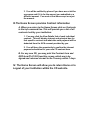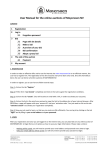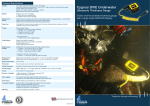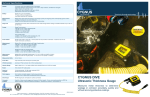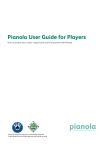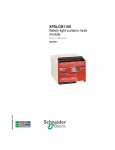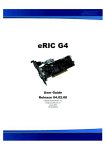Download External User`s Manual
Transcript
Florida State Treasury Competitive Selection Program Online User’s Manual Effective May 8, 2009 I.The External Administrator’s LOGIN Screen link was provided in the letter of May 6, 2009 from the Florida State Treasury. A. Log in using the User ID and Password provided in the encrypted email received on May 14, 2009. 1. Once you have logged in, the system will require you to change your password. 2. Once your password has been changed, retain it for access to the CD Application. 3. Your User ID and assigned role of External Administrator will display on each screen. The time associated with the CD server, housing the web-site, will be displayed to assist you in placing your bid in time. 4. If you have others in your organization that will have permission to view and create bids, then you can click on the Institution/User Profile in the command line and establish an External User. The system will generate an email, containing their User ID and Password, to their recorded email address. Their role will be limited and you as the External Administrator are accountable for their activities within that role. II.The Home Screen will direct you to View Current Offers and Make a Bid A. Once you click this bar, a screen will open that gives you an opportunity to View or Make a Bid for one or more of the offered CD programs. 1. Programs are offered only once each month on the 20th day of the month, (or if the 20th falls on a week-end or holiday, the first work day after the 20th) and must be completed by 10:00 AM. 2. The Create Bid link takes you to an updated screen providing the program description you selected and your eligibility to bid on any program. 3. You will be allowed to overbid your remaining assets, to ensure that you have an opportunity to win a bid in one or more programs; however, you will not be allowed to win amounts that will put you over assets available to bid. You will enter your bid amount and rate in the fields provided. B. Once you make a bid you are directed to view the bid for accuracy. 1. You may retain or update, delete, cancel your bid at this time. 2. Your last action at this screen will reflect your final bid. 3. You will be notified by phone if you have won a bid for a program and if it is for the amount you submitted or a different amount. You must at that time accept or reject the amount. III.The Home Screen provides Contract information A. When you return to the Home Screen click on Contracts in the top command line. This will provide you a list of all contracts held by your institution: 1. You may click the View Details link of each individual contract. This will display interest and principal due for that specific contract and what date each payment will be deducted from the ACH account provided by you. 2. You will have the opportunity to confirm the interest payment calculation for your new CD contract here. B. For any new CD, you may print the Contract form and QPD form D14-1295 from this screen, which are to be signed and returned via mail to the Treasury within 7 days. IV. The Home Screen will allow you to return Home or to Logout of your Institution within the CD web site.