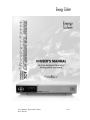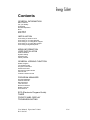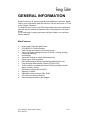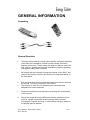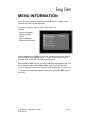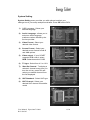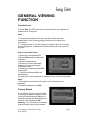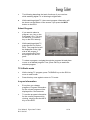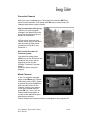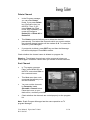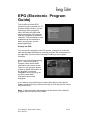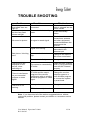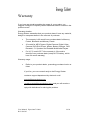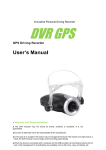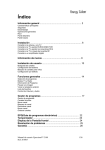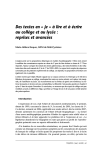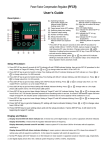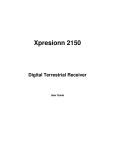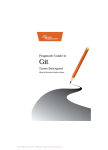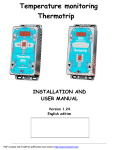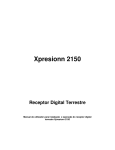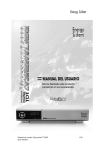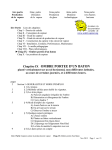Download User Manual Xpresionn™ 2000 1/26 Ref: 050505
Transcript
User Manual Xpresionn™ 2000 Ref: 050505 1/26 Contents GENERAL INFORMATION Main Features For your Safety Unpacking General Operation RCU Front Panel Rear Panel INSTALLATION Connecting to Antenna & TV Connecting to TV using SCART Connecting to TV using RCA support Connecting to TV using RF support Connecting to Digital Amplifier MENU INFORMATION USER INSTALLATON Channel Search System Setting Parental Lock Factory Default GENERAL VIEWING FUNCTION Select Program TV & Radio mode Program Information Pause the Frame Previous Program Recall Favorite List Volume & Audio Control PROGRAM MANAGER Program Manager Favorite Channel Move Channel Lock Channel Rename Channel Delete Channel Sort Channel EPG (Electronic Program Guide) TIMER FRONT PANEL DISPLAY TROUBLESHOOTING User Manual Xpresionn™ 2000 Ref: 050505 2/26 GENERAL INFORMATION Digital Television. A world of crystal clear widescreen pictures, digital sound, more information and new services. All this and more on "Free to Air" Digital Television. To make full use of your new DTR please take the time to familiarize yourself with the extensive features of the unit detailed in this User's Guide. If you need help in setting up please call your dealer or a customer service adviser. MainFeatures • • • • • • • • • • • • • • • High quality Video & Digital Audio Fully MPEG-2, DVB compliant User friendly and easy-to-use menu system Various program editing functions (Favorite, moving, locking, renaming, deleting and sorting) Automatic search for newly added channels Stores up to 4000 programs Easy and speedy software upgrade through RS-232 port Plug-and-play data transfer system (DTR to DTR) Timer function, automatically turns On/Off by setting function (daily, monthly, yearly) Electronic Program Guide (EPG) Supports Teletext Selectable Video output CVBS, RGB 256 colors On-Screen-Display Automatically saves the last program User Manual Xpresionn™ 2000 Ref: 050505 3/26 For Your Safety open the cabinet, refer servicing to qualified personnel only. tubs, sinks, etc., in order to avoid damaging the equipment. Do not expose the receiver to direct sunlight. Keep it away from the heat source. Do not block ventilation holes of the Receiver so that air can circulate freely. Do not touch the receiver during Turn the power off at the mains and unplug the unit if an abnormal an electrical storm as it may create an electrical shock event occurs. hazard. Switch the receiver off whenever it remains out of service for an extended period. User Manual Xpresionn™ 2000 Ref: 050505 disconnect the AC power cord before cleaning the Receiver surface. If the surface is dirty, wipe clean with a cloth which has been dipped in a weak soap-andwater solution and wrung out thoroughly, and then wipe again with a dry cloth. 4/26 GENERAL INFORMATION Unpacking General Operation • Throughout this manual you will notice that the everyday operation of the receiver is based on a series of user friendly on screen displays and menus. These menus will help you get the most from your receiver, guiding you through installation, program rganizing, viewing and many other functions. • All function can be carried out using the buttons on the RCU, and some of the function can also be carried out using the buttons on the front panel. • If at any time when you are using the menus you want to return to the normal TV mode, press the TV/AV button. The receiver is easy to use, always at your command and adaptable for future advances. • • • Please be aware that new software may change the functionality of the receiver. Should you experience any difficulties with the operation of your receiver, please consult the relevant section of this manual, including the Trouble Shooting, or alternatively call your dealer or a customer service adviser. User Manual Xpresionn™ 2000 Ref: 050505 5/26 RCU Teclas 0~9 TV / Radio PR FAV LIST AUDIO INFO MENU Ok, LISTAR PR+, PR- SALIR EPG Funciones Turns power ON/OFF of the DTR When watching a program, mute the sound Enter number of the required menu or select a program number to watch Switches between TV and Radio mode Switches back to previous program Display the favorite program list Display program list Multiple language Shows information of the current program Press this Key one time to run menu ons screnn, and call command box Moves up / down a page in the program list Executes the selected item in the menu screen or enters the desired value in any input mode. When watching a program, change programs or move to the next higher or lower item in the menu When watching a program, adjust the volume or move to the left or right item in the menu Retums to the previus menu on the menu scree or escape from the menu Calls up the EPG (Electronic Program Guide) Selects the different audio modes TV / AV Switches between TV and AV modes Switches to teletext or subtitle mode UHF Switches to UHF turning mode Switches between PAL and NTSC PAUSE modes Switches between PAL and NTSC PAL / NTSC modes User Manual Xpresionn™ 2000 Ref: 050505 6/26 Front Panel Key Funtion Turns the power of the receiver on and off. (CH +) (CH -) (VOL +) (VOL - ) In live mode, changes to the next channel. In live mode, changes to the previous channel. In live mode, increases the volume. In live mode, decreases the volume. Rear Panel User Manual Xpresionn™ 2000 Ref: 050505 7/26 INSTALLATION Connecting to ANTENNA & TV Connecting to TV using SCART support Connecting to TV using RCA support User Manual Xpresionn™ 2000 Ref: 050505 8/26 Connecting to TV using RF support Connecting to Digital Amplifier User Manual Xpresionn™ 2000 Ref: 050505 9/26 MENU INFORMATION Once you have properly installed and connected the cables of the receiver the menu will be displayed. This menu consists of the 5 major main menus as follows: - Channel Manager - Program Guide - Timer - User Installation - Receiver Information During installation, the OK key confirms a selection and may show a Down List Box if the column has 34 mark. You can also use the numeric keys on the RCU to enter numeric value. Use the PR+ or PR- keys to move upwards and downwards from one line to another and use the VOL+, VOL- keys to move from main menu to submenus and move from left side to right side or vice sersa. To escape from the menu system at any time, press the EXIT key on the RCU. User Manual Xpresionn™ 2000 Ref: 050505 10/26 MENU INFORMATION This menu consists of the 4 major submenus listed below: -Channel Search -System Setting -Parental Lock -Factory Default Channel Search Move cursor to Channel Search item in User Installation menu by using VOL+ or VOL keys on the RCU, and press OK key to enter into the Channel Search menu. 1. Country Code: Use VOL+ or VOL- keys to select the desired country directly. Or press OK key to pop up a drop-down box list, and use CH+ or CH- key to highlight desired country, then press OK key to confirm the selection. 2. Channel: Refer to the same operation methods as the above. 3. Frequency: The original data in this item is determined by the selected options in Country Code and Channel items. Edit Mode: If you want to edit the data in Frequency item, please press the Edit Mode key (Red color key) on the RCU, and then use the numeric keys on the RCU to enter proper values. 4. FFT, Code Rate, Constellation, Guard interval: The values in these items are changed automatically and can not be set by hand. Note: During the setting, please check the settings according to the right-down dynamic bar, which is showing the single's quality. User Manual Xpresionn™ 2000 Ref: 050505 11/26 USER INSTALLATION Channel Search 5. Search Channel : Allows you to search for channels using the following options: Search All Channel: Search All Channels in the network. Search 1 Channel : Search programs in one channel which need to be selected from the channel column. Search Network : Search programs for the network. During searching, the searched channels will be divided into TV and Radio list box respectively and automatically. Searching completely, move cursor to VIEW button and press OK key. A warning message "Please wait for saving the data" will appear for several minutes, and then you can view searched programs in normal mode. 6. Set PID : If you want to set PID (Packet Identifier) manually, select CH in the Channel Search Page And select SET PID (Green key on the RCU) command and press OK, then set PID menu will be displayed. Enter the correct value and select OK. 7. Delete CH : If you want to delete a channel, select the channel you wish to delete, press the MENU key on the RCU to display the command box. Select the Delete CH command, a confirmation message will be displayed. User Manual Xpresionn™ 2000 Ref: 050505 12/26 System Setting System Setting menu provides you with options to adjust your settings to suit your setup and personal taste. Press OK on the RCU. 1) OSD Language : Select your desired language 2) Audio Language : allows you to select an audio language preference when offered by the service provider. 3) Video Format : Select your desired video format. 4) Screen Format : Select your desired screen format from 4:3 and 16:9 options. 5) Video output : If your SCART supports RGB control, select RGB. Otherwise select CVBS 6) TV type : Select from 4:3 or 16:9. 7) Start On Channel : To display a selected channel every time you turn the unit on, press OK and select your default channel from the list displayed. 8) UHF Standard : Select UHF type. 9) UHF Channel : Select your desired UHF channel for satellite model User Manual Xpresionn™ 2000 Ref: 050505 13/26 Parental Lock • This function allows you to block programs based on Parental Guidance ratings. You can protect your installed data and information by selecting the Install Lock function. How to change Password : 1) Enter the current password. 2) Select ON at Parental Lock item by using left or right arrow keys. 3) Enter new password. 4) Confirm your new password by entering new password again. Note: 1. The default password is 0000. 2. Do not forget your new password in order not to fail to operate the receiver. How to use Parental Lock : 1. Set Parent Lock ON and go to the TV Channel Manager page. 2. Press the Lock key (Blue color key) on the RCU. 3. Selet the channel that you want to lock. 4. Press OK key, the symbol is marked. How to use Parental Rating Level 1) Enter the password and press OK. 2) In Parent Cuidance item, system has provided eight levels to prevent children from watching programs beyond their age. Parental Rating Value No Block: Not Classified Block G: General Block M: Mature Audience (15+) Block MV: Mature, Strong Violent Block AV: Adult, Strong Violent Block R: Restricted 18+ Block All: Lock all channels. Use left or right arrow keys to select desired level directly. Or press OK key to pop up a drop -down box list, then move cursor to select the desired level and press OK key to confirm User Manual Xpresionn™ 2000 Ref: 050505 14/26 GENERAL VIEWING FUNCTION Parental Lock 3) Press Exit, the STB will save the data and block all programs at selected level or beyond. Note: 1.This parental rating function can only take effect when the transmission of the viewing program includes such rating level information. 2. In viewing mode, if current program is locked, equal to or beyond the set rating level, a password is needed before you can view this program How to use Install Lock : 1) Enter the current password. 2) Select ON from the Install Lock sub-menu. 3) Enter new password. 4) Confirm your new password entering new password again. 5) Exit this menu. 6) Select any menu and press OK on the RCU. 7) The Enter Password Box will be displayed. 8) Unless the correct password is entered menus cannot be operated. Note : 1.The Install lock password is the same as the Parental Lock password. 2.The default password is 0000. Factory Default If you want to bring the receiver back to the factory default condition, select Factory Default and press OK key. A warning message will be displayed, to continue select and press OK. Warning : You will lose all of the data and information which was installed. User Manual Xpresionn™ 2000 Ref: 050505 15/26 • • The following describes the basic functions of your receiver while watching digital TV or listening to digital radio. While watching digital TV, the current program information will be shown on the bottom of the screen if you press the INFO button on the RCU. Select Program • If you want to select a program, use key on the front panel, CH+, CH- key on the RCU, or numeric key on the RCU directly.. • While watching digital TV, press the OK key on the RCU. The program list will be displayed on the right side of the screen. If you press the EXIT key, the program list will be gone. • • To select a program, navigate through the program list and place cursor on a desired program Then, press OK key to watch the selected program. TV & Radio mode • While viewing TV program, press TV/RADIO key on the RCU to move to radio mode. • Press this key once again to return to TV mode. Select Program TV & Radio mode Program Information Program Information • Every time you change programs, Program information for the current program will be displayed for a few seconds. • To see the program information for the current program while viewing, simply press the INFO Key on the RCU. User Manual Xpresionn™ 2000 Ref: 050505 16/26 Pause the frame Press PAUSE key on the RCU to pause the screen. To bring it back to the normal mode, press PAUSE key once again. Previous program recall If you want to create one of the three Favorites List available, press the FAV key on the RCU. You can navigate to the next Favorites List by pressing the FAV key again. For more information on organising your Favorite Lists refer to the "Favorite Program" Volume & Audio Control 1) Volume Control To increase or decrease volume, use VOL+, VOL- key on the RCU or VOL+, VOL- on the front panel. 2) Mute To mute the sound, press button on the RCU. To bring back the normal sound, press this key once again. 3) Audio Control Press the key repeatedly to select one of three possible Audio settings (Left, Right and Stereo) . The current audio selection will be displayed in the program information. 4) Language Selection Press the AUDIO key on the RCU repeatedly to select audio-language. This is dependent on the transmission of audio signal which supports Multilanguage options. User Manual Xpresionn™ 2000 Ref: 050505 17/26 PROGRAM MANAGER This receiver provides a number of practical options to manage digital television programs. Program Manager Move the cursor to highlight the TV Program sub menu from the Channel manager menu and press Ok. The program list will be displayed on the left side of the screen and a small Picture in Graphic (PIG) will be displayed on the right. Information about the highlighted channel is displayed underneath the PIG screen. When you navigate the cursor through the channel list the PIG display will change accordingly. You can utilize the colour keys on the RCU as below : 1. Delete mode(Red key) 2. Favourite mode(Green key) 3. Move mode(Yellow key) 4. Lock mode(Blue key) In this mode press the MENU key on the remote to evoke the following: 1. Rename Favourite group 2. Rename 3. Sort Favourite Channel When you select program manager, default favourite list will be displayed on the screen as Favourite 1. Select your favourite channel and then press OK key. Then will be displayed at rear of your selected channel. To delete a channel from your Favourite List highlight the channel and press OK. User Manual Xpresionn™ 2000 Ref: 050505 18/26 Favourite Channel After you have completed your Favourites List press the EXIT key twice to save the data. Then press the FAV key to ensure that your changes have been saved correctly. How to make favourite group 1)When you enter program manager, the default favourite group will be displayed on the screen as Favourite 1. 2)If you press favourite key (Green colour key) on the RCU, new favourite groups will be created as Favourite 2 and Favourite 3. How to edit the name of Favourite group : 1)In favourite mode, press MENU key on the RCU then the Favourite sub menu will be displayed on the screen. 2)Select "Rename Favourite group" . 3)Edit the name using the keypad. Move Channel In the TV program manager page, press Move key (Yellow colour key) on the RCU. Select a channel by pressing OK key and move the cursor to the location in which you want to move the selected channel press OK key. Then, you will find the selected program is moved to the desired location and channel number. Check whether the channel number is changed on the program list. User Manual Xpresionn™ 2000 Ref: 050505 19/26 Lock Channel In the TV program manager page, press Lock key (blue colour key) on the RCU. This Lock command allows you to lock the channel. First select the program, which you want to lock, press OK key and then will be displayed at rear of your selected channel name. Note : To perform this function, you should set up the Parental Lock in advance. Rename Channel In TV program manager Page, press MENU key on the RCU, then select Rename on the command menu. This Rename command allows you to rename the channel. First select the channel to be renamed and press OK key, then, the Keypad dialog box will be displayed. Edit your desired name entering word or number. To delete characters or numbers, select from the keypad dialog. User Manual Xpresionn™ 2000 Ref: 050505 20/26 Delete Channel • In the Program manager, you can enter Delete mode, if you press Delete key (Red colour key) on the RCU. Then, if you press Delete key (Red colour key) repeatedly, the mode will change to Delete CH -> Delete All -> Delete PG. • This Delete command allows you to delete the channel permanently. First select the channels which you want to delete, the selected channel number will be marked as X. To cancel the selection, press OK again. • If you decide to delete, press EXIT key and then the Message box will be displayed. Press OK to delete. Check whether the channel name is deleted on program list . Warning : The deleted channel can not be recovered unless you search again. Please be careful when you decide to delete channels. Sort Channel • In TV program manager Page, press MENU key on the RCU, and select Sort on the command menu. • This Sort menu has a sub command that allows you to sort the channels. • You can sort the channels by Favourite, Lock, Scramble, Channel name. Place the cursor on your desired line, and then press OK. • Check whether the channels are sorted properly on the program list. Note : Radio Program Manager has the same operation as TV program Manager. User Manual Xpresionn™ 2000 Ref: 050505 21/26 EPG (Electronic Program Guide) EPG The receiver provides EPG function for you to access the TV Guide(or Radio Guide if you are listening to radio programs) which will show the titles and other information of the current and next programs on different channels. The information is only available from the network to which the program you are watching belongs. Display the EPG. You can see the program in the PIG screen, program list on the left side and Program schedule for selected program will be displayed on the right side. The time will be displayed relating to the program schedule. Select one channel and placing the 6 mark on the time of Program name which detail information you want to know. Then you can see blue button, if there is details information of the program. And press Detail(Blue colour key) key on the RCU, then detail information box will be displayed. If you want to check the former or later information of the channel, please press +6:00 key (Yellow colour key) or 6:00 key (Green colour key) on the RCU. Note : A No Information Yet message will be shown if the selected program does not provide EPG data. User Manual Xpresionn™ 2000 Ref: 050505 22/26 TIMER The TIMER function allows you to program the timer in various ways. To activate the Turn On Time and/or Turn Off Time , select YES and enter your time. Time Adjust TSummer Time: If you are in summer time, select ON. Note : Time Adjust is default for the first time. Time Reservation Time Reservation allows you to program the various timer function. 1) Timer Number: Select your desired timer number. 2) Turn On Channel: If there are searched programs, press OK key to pop up the searched program list. Select desired channel and press OK key to confirm. If there is no searched program, this item turns grey and can not be set. 3) Time Type: Through this item, you can set the timer one time, daily, weekly and monthly. 4) Event Type: Select between Turn ON and Tune OFF. If select "Turn ON", the receiver will turn on the just set Turn ON channel at the defined time. 5) Enable: Select between ON and OFF. If select "ON", the event will take effect. The default value is "ON". 6) The following time setting items, such as Month, Date and Time, are determined by the selection in the above Time Type item. User Manual Xpresionn™ 2000 Ref: 050505 23/26 FRONT PANEL DISPLAY UP load procedure VCR MODE Download procedure System waitng Error in data transmitting Flash rom error TV Modo System Booting Time (Stand by indicator) User Manual Xpresionn™ 2000 Ref: 050505 24/26 TROUBLE SHOOTING Problem The display on the front panel does not light up No sound or picture, but the front panel shows red light No sound or picture. Possible causes Main cable is not connected. The receiver is in standby mode. No signal or weak signal. Signal is too strong. Bad picture / blocking error The picture is not displayed on the screen, when switching on There is interference on your terrestrial program or video signal The RCU is not working. Antenna noise factor too high. What to do Check that the main cable is plugged into the power socket Press the standby button Check the cable connections, antenna and other equipment connected between the antenna and the receiver Connected a signal attenuated to the antenna input Change to an antenna with lower noise factor The antenna is faulty. Change the antenna. The system is connected by RF leads Check the UHF channel fixed in your system and tune the UHF channel properly. The system is connected by RF leads and the output program of the receiver interference with an existing terrestrial programs or video signal. Change the receiver output program to a more suitable program, or connect the system by scart leads. Battery exhausted. Change the batteries. RCU is incorrectly aimed. Note : If you have tried all of the actions suggested above, without solving the problem, please contact your dealer or a customer service adviser. User Manual Xpresionn™ 2000 Ref: 050505 25/26 Warranty If you have any doubt regarding the usage of your product, we suggest visiting the Frequency Asked Questions section located in the product record. Warranty duration. Energy Sistem warranties that your product doesn t have any material, design or manpower defect in the moment of purchase. • The warranty is 60 month from purchase date for Memory Pocket, Bluetooth and Memory Cards. • 36 month for MP3 Players, Digital Camera, Digital Video Camera, DVD-DivX Player, Mouse, Battery Charger, DVD Recorder, 5.1 Speaker and Portable Multimedia Players. • For U.P.S. and LCD-TV the warranty is 36 month to domicile from purchase date (except U.P.S battery, which have 24 month warranty). Warranty usage • Refer to your product dealer, presenting purchase invoice or ticket. If you like, you can contact irectly to the Energy Sistem customer support department by electronic mail [email protected] <mailto:[email protected]> and you will receive a reply with indications for solving the problem. User Manual Xpresionn™ 2000 Ref: 050505 26/26