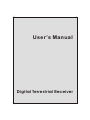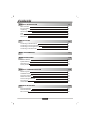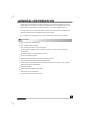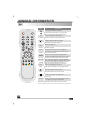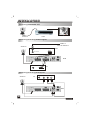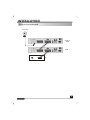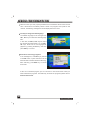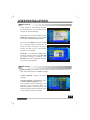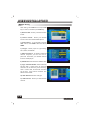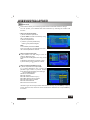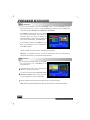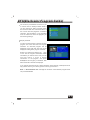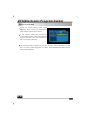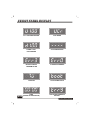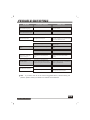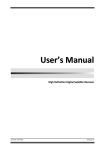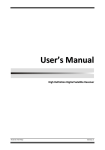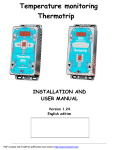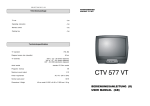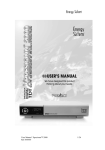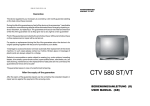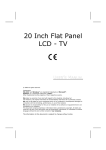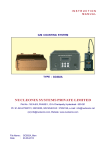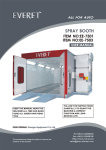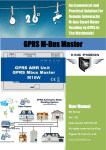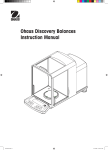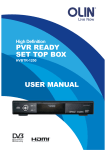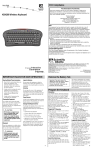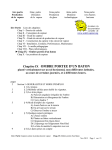Download User`s Manual - Energy Sistem
Transcript
User’s Manual Digital Terrestrial Receiver Contents Contents GENERAL INFORMATION P1 P1 P2 P3 P3 P4 P5 P5 Main Features For your Safety Unpacking General Operation RCU Front Panel Rear Panel INSTALLATION P6 P6 P7 P6 P7 Connecting to Antenna & TV Connecting to TV using SCART Connecting to TV using RCA support Connecting to another DTR MENU INFORMATION P3 USER INSTALLATON P10 P10 P11 P13 P14 Channel Search System Setting Parental Lock Factory Default GENERAL VIEWING FUNCTION P15 P15 P15 P15 P15 P16 P16 P16 Select Program TV&Radio mode Program Information Pause the Frame Previous Program Recall Favorite List Volume&Audio Control P17 PROGRAM MANAGER P17 P17 P18 Program Manager Favorite Channel Move Channel Contents Contents Contents P19 P19 P20 P20 Lock Channel Rename Channel Delete Channel Sort Channel EPG (Electronic Program Guide) P21 TIMER P23 FRONT PANEL DISPLAY P24 TROUBLE SHOOTING P25 Contents GENERAL INFORMATION INFORMATION GENERAL This Digital Terrestrial Receiver (DTR) will take you to the new and exciting world of Digital Television. A world of crystal clear widescreen pictures, digital sound, more information and new services. All this and more on "Free to Air" Digital Television. To make full use of your new DTR please take the time to familiarize yourself with the extensive features of the unit detailed in this User's Guide. If you need help in setting up please call your dealer or a customer service adviser. Main Features High quality Video & Digital Audio Fully MPEG-2, DVB compliant User friendly and easy-to-use menu system Various program editing functions (Favorite, moving, locking, renaming, deleting and sorting) Automatic search for newly added channels Stores up to 4000 programs Easy and speedy software upgrade through RS-232 port Plug-and-play data transfer system (DTR to DTR) Timer function, automatically turns On/Off by setting function (daily, monthly, yearly) Electronic Program Guide (EPG) Supports Teletext Selectable Video output CVBS, RGB 256 colors On-Screen-Display Automatically saves the last program 1 Main Features GENERAL INFORMATION INFORMATION GENERAL For Your Safety To avoid electric-shock hazards, do not open the cabinet, refer servicing to qualified personnel only. Keep the receiver away from flower vases, tubs, sinks, etc., in order to avoid damaging the equipment. Do not expose the receiver to direct sunlight. Keep it away from the heat source. Do not block ventilation holes of the Receiver so that air can circulate freely. Turn the power off at the mains and unplug the unit if an abnormal event occurs. Do not touch the receiver during an electrical storm as it may create an electrical shock hazard. Switch the receiver off whenever it remains out of service for an extended period. Be sure to turn the Receiver off and disconnect the AC power cord before cleaning the Receiver surface. If the surface is dirty, wipe clean with a cloth which has been dipped in a weak soap-andwater solution and wrung out thoroughly, and then wipe again with a dry cloth. 2 For Your Safety GENERAL INFORMATION INFORMATION GENERAL Unpacking Us Remote Control e r ’s Ma nu al Batteries D t igi al Te r re st l ria Re ce ive r User's Guide Audio / Video Cable General Operation Throughout this manual you will notice that the everyday operation of the receiver is based on a series of user friendly on screen displays and menus. These menus will help you get the most from your receiver, guiding you through installation, program organizing, viewing and many other functions. All function can be carried out using the buttons on the RCU, and some of the function can also be carried out using the buttons on the front panel. If at any time when you are using the menus you want to return to the normal TV mode, press the TV/AV button. The receiver is easy to use, always at your command and adaptable for future advances. Please be aware that new software may change the functionality of the receiver. Should you experience any difficulties with the operation of your receiver, please consult the relevant section of this manual, including the Trouble Shooting, or alternatively call your dealer or a customer service adviser. Unpacking General Operation 3 GENERAL INFORMATION INFORMATION GENERAL RCU Key Function Turns power ON/OFF of the DTR When watching a program, mute the sound 0~9 TV/RADIO PR FAV LIST AUDIO Enter number of the required menu item or select a program number to watch Switches between TV and Radio mode Switches back to previous program Display the favorite program list Display program list Multiple language INFO Shows information of the current program MENU Press this key one time to run menu onscreen, and call command box Moves up / down a page in the program list OK, LIST PR+, PR- Executes the selected item in the menu screen or enters the desired value in any input mode When watching a program , change program s or move to the next higher or lower item in the menu When watching a program , adjust the volume or move to the left or right item in the menu EXIT Returns to the previous menu on the menu screen or escape from the menu EPG Calls up the EPG (Electronic Program Guide) L R TV/AV Selects the different audio modes Switches between TV and AV modes Switches to teletext or subtitle mode UHF PAUSE PAL/NTSC 4 No function Press once to pause the screen picture, press once again to go to the normal mode Switches between PAL and NTSC modes RCU GENERAL INFORMATION INFORMATION GENERAL Front Panel Key Function Turns the power of the receiver on and off. (CH+) In live mode, changes to the next channel. (CH-) In live mode, changes to the previous channel. (VOL+) In live mode, increases the volume. (VOL-) In live mode, decreases the volume. Rear Panel ANT IN: CONNECT TO ANTENNA LOOP(RF OUT): CONNECT TO ANOTHER RECEIVER CONNECT TO A PC FOR S/W UPGRADE POWER ON/OFF CONNECT TO TV AND VCR USING A SCART CABLE CONNECT TO A DIGITAL AMPLIFIER CONNECT VIDEO TO TV USING RCA JACK CONNECT TO AUDIO R/L TO TV OR AUDIO TUNER 5 Front Panel Rear Panel INSTALLATION INSTALLATION Connecting to ANTENNA & TV DTR Antenna Connecting to TV using SCART support Cable or OFF-Air Antenna Antenna VCR IN FROM ANT SCART OUT TO ANT DTR IN TV SCART Connecting to TV using RCA support IN Antenna VIDEO AUDIO TV R L DTR 6 Connecting INSTALLATION INSTALLATION Connecting to another DTR Antenna Another DTR DTR IN TV SCART Connecting 7 MENU INFORMATION INFORMATION MENU Make sure that you have properly installed and connected the cables of the receiver well. If the receiver is the factory status or there is no program, when power on this receiver, the following message box will be displayed on the screen. The way to change the OSD language. The default language can be changed. Use CH+, CH- keys to select the OSD language item. In this item, use VOL+, VOL- keys to select the desired language directly. Or use CH+, CH- keys select one in the language list popped by pressing the OK key, and then press OK key to confirm. Automactic searching programs. In the message box, once OK key is pressed on the OK button, system will enter into the Channel Search window and start searching. After searching, press EXIT key to normal view mode. If there is no searched program, you can not return to the normal mode unless you have searched the programs. The detail way to search the programs, please refer to Channel Search title. 8 MENU INFORMATION MENU INFORMATION INFORMATION MENU Main Menu During the normal TV/RADIO mode, press MENU key on the RCU or on the front panel to enter into the Main Menu. This menu consists of the 5 major main menus as follows: - Channel Manager - Program Guide - Timer - User Installation - Receiver Information During installation, the OK key confirms a selection and may show a Down List Box if the column has 34 mark. You can also use the numeric keys on the RCU to enter numeric value. Use the PR+ or PR- keys to move upwards and downwards from one line to another and use the VOL+, VOL- keys to move from main menu to submenus and move from left side to right side or vice sersa. To escape from the menu system at any time, press the EXIT key on the RCU. 9 MENU INFORMATION USER INSTALLATION INSTALLATION USER This menu consists of the 4 major submenus listed below: -Channel Search -System Setting -Parental Lock -Factory Default Channel Search Move cursor to Channel Search item in User Installation menu by using VOL+ or VOLkeys on the RCU, and press OK key to enter into the Channel Search menu. 1)Country Code: Select the desired country code. Use VOL+ or VOL- keys to select directly. Or use CH+ or CH- key to select one in the channel list popped by pressing OK key, and then press OK key to confirm. 2) Channel : Refer to the same operation methods as the above. 3)Frequency: The original value is determined by the above selected channel. Edit Mode: If you want to edit the value in Frequency item, please press the Edit Mode key (Red color key) on the RCU. Use the numeric keys on the RCU to change its value directly, or input the desired value in the keypad popped by pressing OK key. 4)FFT,Code Rate, Constellation, Guard interval: The values in these items are changed automatically and can not be set by hand. 5) Search Channel : Allows you to search for channels using the following options: - Search All Channel: Search All Channels in the network. - Search 1 Channel : Search programs in one channel which need to be selected from the channel column. - Search Network : Search programs for the network. 10 Channel Search USER INSTALLATION INSTALLATION USER Channel Search During searhcing, the searched channels will be divided into TV and Radio list box respectively and automatically. After searching, cursor will be placed on the COMPLETE automatically, then press OK key to return to Channel Search window. If move cursor to VIEW button and press OK key. A warning message "Please wait for saving the data" will appear for several minutes, and then you can view searched programs in normal mode. 6) Set PID : If you want to set PID (Packet Identifier) manually, please press SET PID key (Green colour key) on the RCU, then Set PID window will be displayed. Enter the correct value and select OK. System Setting System Setting menu provides you with options to adjust your settings to suit your setup and personal taste. Press OK on the RCU. 1) OSD Language : Select your desired language. 2) Audio Language :Press OK key to enter into Select Audio Language window. First Language, Second Language, Third Language, Fourth Language: Select the desired language in order as you want. The selected language will take effect only when it was offered by the service provider. Channel Search 11 USER INSTALLATION INSTALLATION USER System Setting After setting, select OK button and press OK key to confirm, otherwise press EXIT key. 3) Video Format : Select your desired video format. 4) Screen Format : Select your desired screen format from 4:3 and 16:9 options. 5) Video output : If your SCART supports RGB control, select RGB. Otherwise select CVBS. 6) TV type : Select proper TV type among PAL, NTSC, PAL&NTSC. 7) Start On Channel : To display a selected channel everytime you turn the unit on, press OK and select your default channel from the list displayed. 8) LNB Power: Select between ON and OFF. 9) Logic Channel Number: Select between ON and OFF. If select OFF, all searched channels will be sorted by their searching order. If select ON, all searched channels will be their logic channel numbers. The default values is ON. 10) UHF Standard : Select UHF type. 11) UHF Channel : Select your desired UHF channel. 12 System Setting USER INSTALLATION INSTALLATION USER Parental Lock This function allows you to block programs based on Parental Guidance ratings. You can protect your installed data and information by selecting the Install Lock function. How to change Password : 1) Enter the current password. 2) Select ON at Parental Lock item by using left or right arrow keys. 3) Enter new password. 4) Confirm your new password by entering new password again. Note: 1.The default password is 0000. 2.Do not forget your new password in order not to fail to operate the receiver. How to use Parental Lock : 1) Set Parent Lock ON and go to the TV Channel Manager page. 2) Press the Lock key (Blue color key) on the RCU. 3) Selet the channel that you want to lock. 4) Press OK key, the symbol is marked. How to use Parental Rating Level 1) Enter the password and press OK. 2) In Parent Guidance item, system has provided eight levels to prevent children from watching programs beyond their age. Parental Rating Value No Block: Not Classified Block G: General Block M: Mature Audience (15+) Block MA: Mature, Strong Violent Block AV: Adult, Strong Violent Block R: Restricted 18+ Block All: Lock all channels. Use left or right arrow keys to select desired level directly. Or press OK key to pop up a drop -down box list, then move cursor to select the desired level and press OK key to confirm. 13 Parental Lock USER INSTALLATION INSTALLATION USER Parental Lock 3) Press Exit, the STB will save the data and block all programs at selected level or beyond. Note: 1.This parental rating function can only take effect when the transmission of the viewing program includes such rating level information. 2. In viewing mode, if current program is locked, equal to or beyond the set rating level, a password is needed before you can view this program. How to use Install Lock : 1) Enter the current password. 2) Select ON from the Install Lock sub-menu. 3) Enter new password. 4) Confirm your new password entering new password again. 5) Exit this menu. 6) Select any menu and press OK on the RCU. 7) The Enter Password Box will be displayed. 8) Unless the correct password is entered menus cannot be operated. Note : 1.The Install lock password is the same as the Parental Lock password. 2.The default password is 0000. Factory Default If you want to bring the receiver back to the factory default condition, select Factory Default and press OK key. A warning message will be displayed, to continue select and press OK. Warning : You will lose all of the data and information which was installed. 14 Parental Lock Factory Default GENERAL VIEWING VIEWING FUNCTION FUNCTION GENERAL The following describes the basic functions of your receiver while watching digital TV or listening to digital radio. Select Program If you want to select a program, use key on the front panel, CH+, CH- key on the RCU, or numeric key on the RCU directly. While watching digital TV, press the OK key on the RCU. The program list will be displayed on the right side of the screen. If you press the EXIT key, the program list will be gone. TV & Radio mode While viewing TV program, press TV/RADIO key on the RCU to move to radio mode. Press this key once again to return to TV mode. Program Information During viewing, when you select program or press INFO key, the information bar, which includes the basic information of the current program, will be displayed on the screen for several seconds. If the service provider has offered the now and next program guide, before the bar disappears, press red colour key to know detail of the now program, or press green colour key to know the next program. Pause the frame Press PAUSE key on the RCU to pause the screen. To bring it back to the normal mode, press PAUSE key once again. 15 Select Program TV & Radio mode Program Information GENERAL VIEWING VIEWING FUNCTION FUNCTION GENERAL Previous program recall Press PR key on the RCU to move to the previous program you were watching before. Favorite List If you want to create one of the three Favorites List available, press the FAV key on the RCU. You can navigate to the next Favorites List by pressing the FAV key again. For more information on organising your F a v o r i t e L i s t s r e f e r t o t h e "F a v o r i t e Program" section on page 16. Volume & Audio Control 1) Volume Control To increase or decrease volume, use VOL+, VOL- key on the RCU or VOL+, VOL- on the front panel. 2) Mute To mute the sound, press button on the RCU. To bring back the normal sound, press this key once again. 3) Audio Control L Press the R key repeatedly to select one of three possible Audio settings (Left, Right and Stereo) . The current audio selection will be displayed in the program information. 4) Language Selection Press the AUDIO key on the RCU repeatedly to select audio-language. This is dependent on the transmission of audio signal which supports Multi-language options. 16 Pause the frame Previous program recall Favorite List Volume & Audio Control PROGRAM MANAGER MANAGER PROGRAM This receiver provides a number of practical options to manage digital television programs. Program Manager Move the cursor to highlight the TV Program sub menu from the Channel manager menu and press OK. The program list will be displayed on the left side of the screen and a small Picture in Graphic (PIG) will be displayed on the right. Information about the highlighted channel is displayed underneath the PIG screen. When you navigate the cursor through the channel list the PIG display will change accordingly. You can utilize the color keys on the RCU as below : 1. Delete mode(Red key) 2. Favorite mode(Green key) 3. Move mode(Yellow key) 4. Lock mode(Blue key) In this mode press the MENU key on the remote to envoke the following: 1. Rename Favorite group 2. Rename 3. Sort Favorite Channel When you select program manager, default favorite list will be displayed on the screen as Favorite 1. Select your favorite channel and then press OK key. Then will be displayed at rear of your selected channel. To delete a channel from your Favorite List highlight the channel and press OK. Program Manager 17 Favorite Channel PROGRAM MANAGER MANAGER PROGRAM Favorite Channel After you have completed your Favorites List press the EXIT key twice to save the data. Then press the FAV key to ensure that your changes have been saved correctly. How to make favorite group : 1)When you enter program manager, the default favorite group will be displayed on the screen as Favorite 1. 2)If you press favorite key (Green color key) on the RCU, new favorite groups will be created as Favorite 2 and Favorite 3. How to edit the name of Favorite group : 1)In favorite mode, press MENU key on the RCU then the Favorite sub menu will be displayed on the screen. 2)Select "Rename Favorite group" . 3)Edit the name using the keypad. Move Channel In the TV program manager page, press Move key (Yellow color key) on the RCU. Select a channel by pressing OK key and move the cursor to the location in which you want to move the selected channel press OK key. Then, you will find the selected program is moved to the desired location and channel number. Check whether the channel number is changed on the program list. 18 Favorite Channel Move Channel PROGRAM MANAGER MANAGER PROGRAM Lock Channel In the TV program manager page, press Lock key (blue color key) on the RCU. This Lock command allows you to lock the channel. First select the program, which you want to lock, press OK key and then will be displayed at rear of your selected channel name. Note : To perform this function, you should set up the Parental Lock in advance. Rename Channel In TV program manager Page, press MENU key on the RCU, then select Rename on the command menu. This Rename command allows you to rename the channel. First select the channel to be renamed and press OK key, then, the Keypad dialog box will be displayed. Edit your desired name entering word or number. To delete characters or numbers, select from the keypad dialog. 19 Lock Channel Rename Channel PROGRAM MANAGER MANAGER PROGRAM Delete Channel In the Program manager, you can enter Delete mode, if you press Delete key (Red color key) on the RCU. Then, if you press Delete key (Red color key) repeately, the mode will change to Delete CH -> Delete All -> Delete PG. This Delete command allows you to delete the channel permanently. First select the channels which you want to delete, the selected channel number will be marked as X. To cancel the selection, press OK again. If you decide to delete, press EXIT key and then the Message box will be displayed. Press OK to delete. Check whether the channel name is deleted on program list . Warning : The deleted channel can not be recovered unless you search again. Please be careful when you decide to delete channels. Sort Channel In TV program manager Page, press MENU key on the RCU, and select Sort on the command menu. This Sort menu has a sub command that allows you to sort the channels. You can sort the channels by Favorite, Lock, Scramble, Channel name. Place the cursor on your desired line, and then press OK. Check whether the channels are sorted properly on the program listt. Note : Radio Program Manager has the same operation as TV program Manager. 20 Delete Channel Sort Channel EPG(Electronic Program Program Guide) Guide) EPG(Electronic The receiver provides EPG function for you to access the TV Guide(or Radio Guide if you are listening to radio programs) which will show the titles and other information of the current and next programs on different channels. The information is only available from the network to which the program you are watching belongs. Display the EPG. You can see the program in the PIG screen, program list on the left side and Program schedule for selected program will be displayed on the right side. The time will be displayed relating to the program schedule. Select one channel and placing the 6 mark on the time of Program name which detail information you want to know. Then you can see blue button, if there is details information of the program. And press Detail(Blue color key) key on the RCU, then detail information box will be displayed. If you want to check the former or later information of the channel, please press +6:00 key (Yellow color key) or 6:00 key (Green color key) on the RCU. Note : A No Information Yet message will be shown if the selected program does not provide EPG data. EPG 21 EPG(Electronic Program Program Guide) Guide) EPG(Electronic Special Channel EPG During the normal viewing mode, press INFO key twice to enter into the program guide window of the current channel. In this window, system has provided the current week program guide of the selected channel. Use VOL+, VOL- keys to select the day from Sunday to Saturday. The contents shown in "Duration & Title" box will vary with the selected day. Use CH+, CH- keys to select the guides up or down, while left detail description will vary with the selected guide. 22 EPG TIMER TIMER The TIMER function allows you to program the timer in various ways. To activate the Turn On Time and/or Turn Off Time , select YES and enter your time. Time Adjust Summer Time: If you are in summer time, select ON. Note : Time Adjust is default for the first time. Time Reservation Time Reservation allows you to program the various timer function. 1) Timer Number: Select your desired timer number. 2) Turn On Channel: If there are searched programs, press OK key to pop up the searched program list. Select desired channel and press OK key to confirm. If there is no searched program, this item turns grey and can not be set. 3) Time Type: Through this item, you can set the timer one time, daily, weekly and monthly. 4) Event Type: Select between Turn ON and Tune OFF. If select "Turn ON", the event is that the receiver will turn on the just set Turn ON channel at the defined time. If select "Turn OFF", the event is that the receiver will turn off or standby at the defined time. 5) Enable: Select between ON and OFF. If select "ON", the event will take effect. The default value is "ON". 6) The following time setting items, such as Month, Date and Time, are determined by the selection in the above Time Type item. Time Adjust Time Reservation 23 FRONT PANEL PANEL DISPLAY DISPLAY FRONT 24 UP LOAD PROCEDURE VCR MODE DOWN LOAD PROCEDURE SYSTEM WAITING ERROR IN DATA TRANSMITTING FLASH ROM ERROR TV MODE SYSTEM BOOTING TIME (STAND BY INDICATOR) SOFTWARE VERSION ERROR FRONT PANEL DISPLAY TROUBLE SHOOTING SHOOTING TROUBLE Problem Possible causes What to do The display on the front panel does not light up. Main cable is not connected. Check that the main cable is plugged into the power socket. No sound or picture, but the front panel shows red light. The receiver is in standby mode. Press the standby button. No sound or picture. No signal or weak signal. Check the cable connections, antenna and other equipment connected between the antenna and the receiver. Signal is too strong. Connect a signal attenuator to the antenna input. Antenna noise factor too high. Change to an antenna with lower noise factor. The antenna is faulty. Change the antenna. The system is connected by RF leads. Check the UHF channel fixed in your system and tune the UHF channel properly. The system is connected by RF leads and the output program of the receiver interferes with an existing terrestrial programs or Video signal. Change the receiver output program to a more suitable program, or connect the system by SCART leads. Battery exhausted. Change the batteries. RCU is incorrectly aimed. Aim RCU at the receiver, or check that nothing blocks the front panel. Bad picture / blocking error. The picture is not displayed on the screen, when switching on. There is interference on your terrestrial program or video signal. The RCU is not working. Note : If you have tried all of the actions suggested above, without solving the problem, please contact your dealer or a customer service adviser. 25 TROUBLE SHOOTING