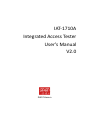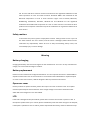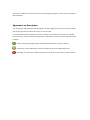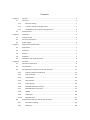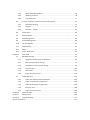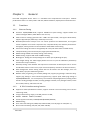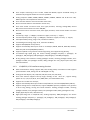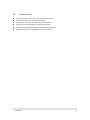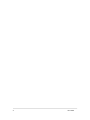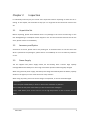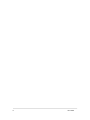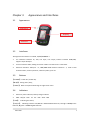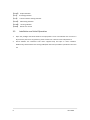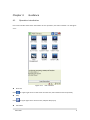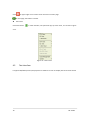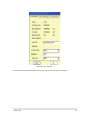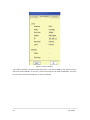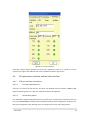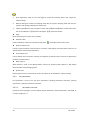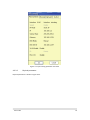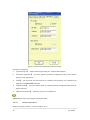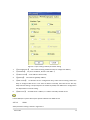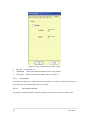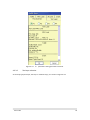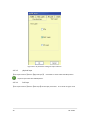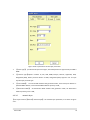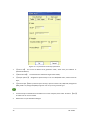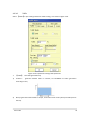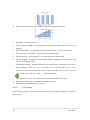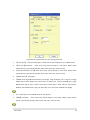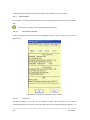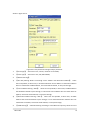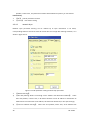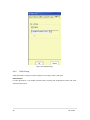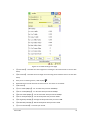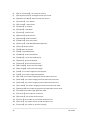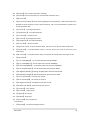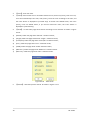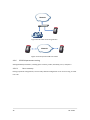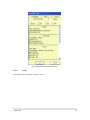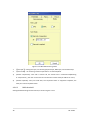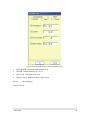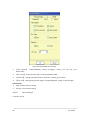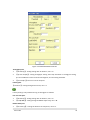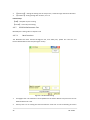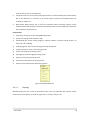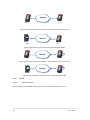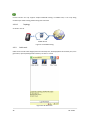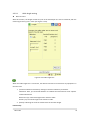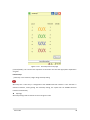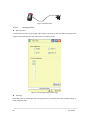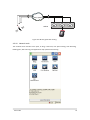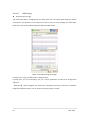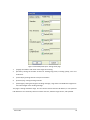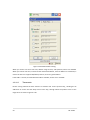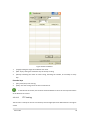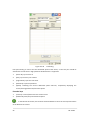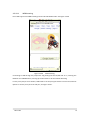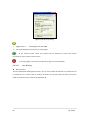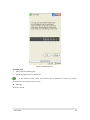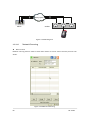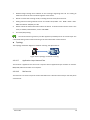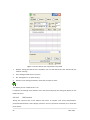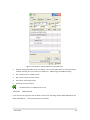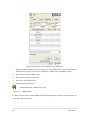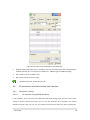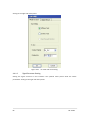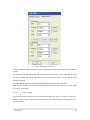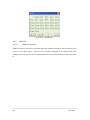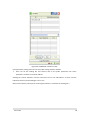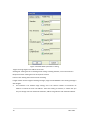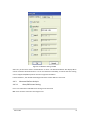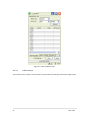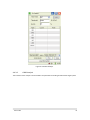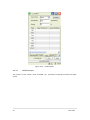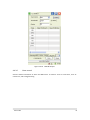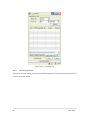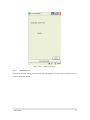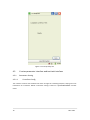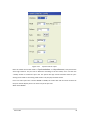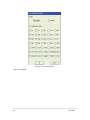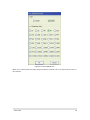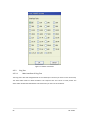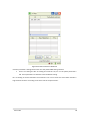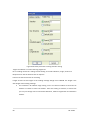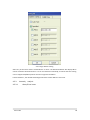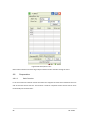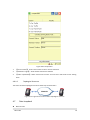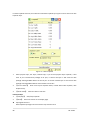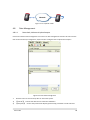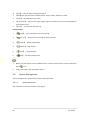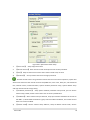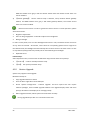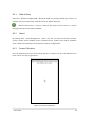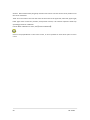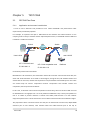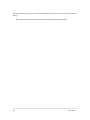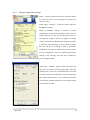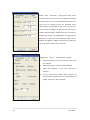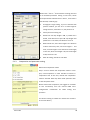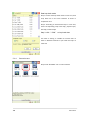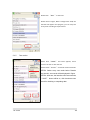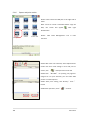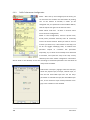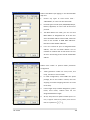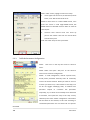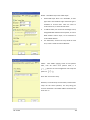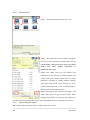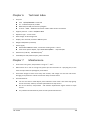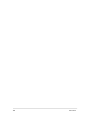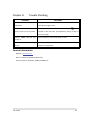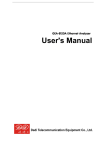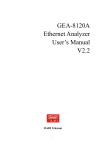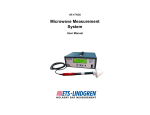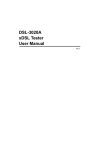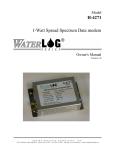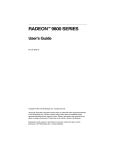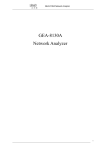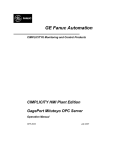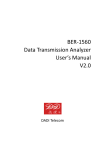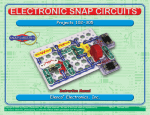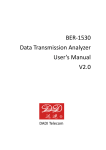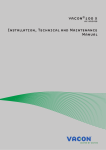Download IAT-1710A Integrated Access Tester User`s Manual
Transcript
IAT‐1710A Integrated Access Tester User’s Manual V2.0 DADI Telecom Exception Clause This information and all other documents in printed or electronic form are only provided for reference. Although efforts have already been made to confirm the integrality and accuracy of this information, the Liuzhou Dadi Telecommunication Equipment Co., Ltd. Just offers this information and all other documents “ As Is (the original) ” without any guarantee, and refuses to provide any guarantees within the range permitted as wide as possible, including but not limited to those guarantees concerning the implicated marketability, non‐infringement and the suitability to specific applications In addition, the Liuzhou Dadi Telecommunication Equipment Co., Ltd. Will not take the responsibility for any damages due to the use of such information or other documents (including but not limited to any direct, indirect, inevitable or accidental ones). Though some contents may supplement each other, no contents included in such information or any other documents will make any guarantees or statements of the Liuzhou Dadi Telecommunication Equipment Co., Ltd (or its suppliers or licensers), and any changes to those clauses applicable to the license agreement of this software as well. Copyright This product is under the protection of the copyright law. Without the authorization in writing by the Liuzhou Dadi Telecommunication Equipment Co., Ltd. In advance, no one is allowed to copy, print, adapt, translate or abbreviate all or part of this product and documents into any electronic or machine‐readable forms, unless otherwise expressly provided in this software license agreement. © All rights reserved 2005 – 2012. Liuzhou Dadi Telecommunication Equipment Co., Ltd DADI Science & Technology District, Liuzhou New & High‐tech industrial Development Zone, Liuzhou, Guangxi, China All rights reserved. Printed in China. Trademark Dadi is the registered trademark of the Liuzhou Dadi Telecommunication Equipment Co., Ltd. In China and other countries. Pentium and Intel are the registered trademarks of the Intel Corporation in U.S.A. and other countries. Windows 2000 is the trademark of the Microsoft Corporation in U.S.A. or other countries. Logos such as ActiveX, Microsoft, NetMeeting, PowerPoint, Windows, Windows NT and Windows are the registered trademarks of the Microsoft Corporation in U.S.A. or other countries. The names of other products and companies mentioned may be the trademarks or registered trademarks of their owners. Safety matters In the whole test process, please comply with common. safety prevent norms. If you use the tester without this user manual, and the tester is damaged, DADI Telecom won’t undertake any responsibility. Please be sure to obey the following safety norms, lest cause bodily injury or tester damage. Warning Battery charging Charging the battery must use the charger from the manufacturer. You can’t use any unauthorized charger, lest cause tester damage or accident. Battery replacement Please use the manufacturer configured Li batteries. You can’t operate the tester in inflammable or explosive environment. Do not use the tester in environment with inflammable or explosive liquid or steam. In this environment, it will be dangerous with any electrical instruments. Open rear cover Unless you want to replace modules, please don’t open rear cover or bottom cover. The replace must be operated by formal trained stuff. There is high voltage in some areas inside the tester which will cause dangerous if it is mishandled. LCD If the LCD is damaged and liquid outflows, please don’t inhaled it into mouth or splash on skin. If the liquid is splashed into eye or mouth, please immediately rinse with water and go to the hospital; if the liquid is splashed on skin or clothes, please wipe with alcohol firstly, and then wash with soap and water. In addition, take care, don’t be scratched by glass fragments, don’t touch the border of glass fragments. Agreement on Description For convenience and stressing of the description, we have agreed on some terms and icons within the range of this manual, about which you are sure to know. [ ]: The bracket is used to identify the content or object on the interface or chassis. For example, the [Confirm] in “click on in the [Confirm] button” indicates the “Confirm” button displayed on the interface. : Useful prompting message, which contributes to the efficient use of this system. : Precautions, which indicate the common mistakes easily to be neglected by users. : Warnings, if no attention is paid to these points, data loss or severe errors may be caused. Contents Chapter 1 1.1 Functions ....................................................................................................................... 1 1.1.1 Ethernet Testing .................................................................................................... 1 1.1.2 G.703 E1 interface testing function ....................................................................... 1 1.1.3 V.24/RS232, V.35 interfaces testing function ......................................................... 2 1.2 Chapter 2 Characteristics ............................................................................................................... 3 Inspection ...................................................................................................................... 5 2.1 Unpack the Set .............................................................................................................. 5 2.2 Accessory and Option ................................................................................................... 5 2.3 Power Supply ................................................................................................................ 5 Chapter 3 Appearance and Interfaces ........................................................................................... 7 3.1 Appearance ................................................................................................................... 7 3.2 Interfaces....................................................................................................................... 7 3.3 Buttons .......................................................................................................................... 7 3.4 Indicators ....................................................................................................................... 7 3.5 Installation and Initial Operation .................................................................................. 8 Chapter 4 Guidance ....................................................................................................................... 9 4.1 Operation introduction ................................................................................................. 9 4.2 Test interface ............................................................................................................... 10 4.3 ETH parameter interface and test task interface ........................................................ 13 4.3.1 ETH test interface introduction ........................................................................... 13 4.3.2 Port parameter .................................................................................................... 14 4.3.3 Tx parameter ....................................................................................................... 18 4.3.4 Rx parameter ....................................................................................................... 26 4.3.5 Traffic Testing ...................................................................................................... 30 4.3.6 RFC2544 parameters setting ............................................................................... 36 4.3.7 RFC2544 Performance Test ................................................................................. 42 4.3.8 PPPOE .................................................................................................................. 44 4.3.9 Cable tools ........................................................................................................... 46 4.3.10 Network tools ...................................................................................................... 51 4.4 General .......................................................................................................................... 1 E1 parameter interface and test task interface ........................................................... 65 4.4.1 Parameters’ Setting ............................................................................................. 65 4.4.2 PING Test ............................................................................................................. 68 4.4.3 Abnormal Defects Analysis .................................................................................. 71 4.4.4 Switching time test .............................................................................................. 76 4.4.5 Loop delay test .................................................................................................... 77 4.5 V series parameter interface and test task interface .................................................. 78 4.5.1 Parameters Setting .............................................................................................. 78 4.5.2 Ping Test .............................................................................................................. 82 4.5.3 Anomaly analysis .............................................................................................. 85 4.6 Cooperation ................................................................................................................ 86 4.7 Data Loopback ............................................................................................................. 87 4.8 Data Management ...................................................................................................... 89 4.9 System Management .................................................................................................. 90 4.10 Version Upgrade .......................................................................................................... 92 4.11 Default Setup .............................................................................................................. 93 4.12 About........................................................................................................................... 93 4.13 Screen Calibration ....................................................................................................... 93 Chapter 5 TEST CASE .................................................................................................................... 95 5.1 RFC2544 Test Case ....................................................................................................... 95 5.1.1 Application environment introduction ................................................................ 95 5.1.2 Main port parameter settings ............................................................................. 97 5.1.3 Cooperation end parameter setting .................................................................... 99 5.1.4 Execution test .................................................................................................... 100 5.1.5 Test results ......................................................................................................... 101 5.1.6 Export and print results ..................................................................................... 102 5.2 Traffic Test Case ......................................................................................................... 103 5.2.1 Traffic Test Situation Brief Introduction ............................................................ 103 5.2.2 Traffic Tx Parameter Configuration .................................................................... 104 5.2.3 Traffic Rx Parameter Configuration ................................................................... 106 5.2.4 Executive Test .................................................................................................... 108 5.2.5 Export and print results ..................................................................................... 108 Chapter 6 Technical Index .......................................................................................................... 109 Chapter 7 Maintenance ............................................................................................................. 109 Chapter 8 Trouble Shooting ....................................................................................................... 111 Service Information ........................................................................................................................... 111 Chapter 1 General IAT‐1710A Integrated Access Tester is a handheld and comprehensive multi‐ports’ network performance tester. It is mainly used in VIP lines, MSTP installation, deployment and maintenance. 1.1 Functions 1.1.1 Ethernet Testing z Interface: 10/100/1000M RJ45, supports 1000M line speed testing; supports DHCP and manual setting IP address; MAC address can auto set; z Traffic and Error Testing: generate 0.1%~100% line speed traffic, and support VLAN frame; supports physical layer, MAC layer, and IP layer error test; z RFC2544 performance analysis: user can choose upstream and downstream, and support remote loopback and remote cooperate test, comprehensively test network performance: throughput, latency, frame loss rate and back to back buffer frame testing; z Traceroute: finding all routers IP and gateways IP in the path from tester to tested device; z FTP Speed Testing: FTP connectivity test, high‐speed download test; z PPPOE Testing: PPPOE connectivity testing, traffic testing; z WEB browsing: support LAN mode of WEB browsing; z Blinking port: finding the corresponding hub or switch port by blinking the port; z Cable length testing: test cable length (allows the user to input the calibration parameters) and the other major indicators; z Wiremap testing: check whether the sequence of connection of twisted pair lines is correct and whether there are short circuit, open circuit and polarity reversal in the wire connection; z Data management: All the testing results data can be saved in the file manager, users can view, delete, copy the saved testing results. z Network tools: ping testing, can set data package size; support ping testing in LAN inner‐loop; support ping testing in across network segment loop; support quick traffic ping testing on 10/100M/1000M links, can set frequency, the maximum 50 packages/second; testing results include: sending packages number, receiving packages number, error packages number, frame loss number, latency, and frame loss rate. 1.1.2 z G.703 E1 interface testing function Support E1 balance/unbalance interface, support terminal out‐service testing and in‐service monitoring mode; z E1 signal level testing, range: 0~37.5dB, precision: 2.5dB; z PCM30、PCM30C、PCM31 和 PCM31C; z Frame supports Frameless, PCM30/PCM31/PCM30C/PCM31C; z NX64K testing; z Error insert and testing: BIT, CODE, FAS, CRC4 and REI, insert by single or ratio(10‐2~‐7). z Alarm insert and testing: LOS, AIS, LOF, LOCF and RDI; IAT‐1710A 1 z Error analysis confirming to ITU‐T G.821, G.826 and M2100, support threshold setting to automatically recognize whether the result is qualified. z Testing sequence: PRBS7, PRBS9, PRBS11, PRBS15, PRBS23, PRBS31 and 16 bit user code, PRBS supports ones‐complement code choose. z Error real‐time statistics: the total number and its ratio; z Alarm real‐time statistics: total duration and its ratio; z Error event record: occurrence time, error types, duration, counting, average BER, second BER, event record number can reach 100,000; z Alarm event record: occurrence time, alarm types, duration, event record number can reach 100,000; z E1 clock slip, range: +/‐ 100ppm, resolution: 0.1ppm, accuracy: +/‐ 15ppm; z E1 clock frequency offset, range: +/‐ 1000ppm, resolution: 0.1ppm, accuracy: +/‐ 15ppm; z E1 loopback delay testing, range: 0~4s, resolution: 0.001ms; z E1 switching time testing, range: 0~4s, resolution: 0.001ms; z Support HDLC/PPP/FR route protocol; z Support automatically detect port mode on E1 links(E1, NX64K, PCM‐30, PCM‐30C, PCM‐31, PCM‐31C) and route IP(PPP/HDLC) address; z Support loopback in any position to do IP Ping testing, and support IP Ping directly; z E1 interface high speed ping, can choose sending packages frequency: 1 package/s, 10 packages/s, 100 packages/s, 200 packages/s, 500 packages/s, and 1000 packages/s; z IP Ping testing result statistics: sending packages number, receiving packages number, error packages number, loss packages number, delay, packages loss rate, physical port state, data link state statistics. 1.1.3 z V.24/RS232, V.35 interfaces testing function Data communication testing supports DCE, DTE working mode; transmission mode supports synchronization mode; testing rate: N * 64 Kbps(N=1 to 32); z Testing link state display: TXC, TXD, RXC, RXD, RTS, DTR, CTS, DSR, DCD; z Error insert function support insert by single, multiply, or rate(10‐3~‐8); support testing pattern 2n‐1,n=7,9,11,15,20,23, 1111, 0000, 0101, user defined 8 bit code; z Support ITU‐T G.821 error analysis; z Support automatically detect port mode on V.35/V.24 links, and route IP(PPP/HDLC) address; z Support IP Ping test on V.35/V.24 links, support PPP/HDLC protocol; loopback in any position to do IP Ping testing; IP Ping test results statistics: sending packages number, receiving packages number, error packages number, loss packages number, delay, packages loss rate; z Display physical port state, data link state; z High speed Ping Test on V.35/V.24 links, sending frequency 1000 packages/s; can choose sending packages frequency: 1 package/s, 10 packages/s, 100 packages/s, 200 packages/s, 500 packages/s, and 1000 packages/s; 2 IAT‐1710A 1.2 Characteristics z 4.3”TFT LED color screen, GUI, and touch screen operation; z Practical functions, easy and simple to handle; z Full interfaces, includes electrical and optical interface; z Support full rate traffic statistics and traffic generation; z Test results can be checked and printed by exporting to U disk; z Support mass memory, can display by form and graphics. IAT‐1710A 3 4 IAT‐1710A Chapter 2 Inspection It’s absolutely necessary for you to have some inspections before unpacking to check the set or testing. In this chapter, we would like to help you in a rough idea of the initial work status of the set. 2.1 Unpack the Set Before unpacking, please check whether there is any damage in the carton and the bag. In case that damaged bag or incomplete articles happen or the set cannot achieve function tests all the same, please contact us immediately. 2.2 Accessory and Option Accessories to the set, please refer to the packing list. If received articles are not the same with what is specified in the packing list, please inform us immediately so as not to make any influence on use. 2.3 Power Supply The set supports two power supply modes, DC and battery, with a built‐in large capacity rechargeable lithium battery for 6‐hour long consecutive operation after being fully charged. When using external power supply, the battery will charge automatically with the battery capacity shown on the right top corner of LCD of the set at any moment. When using AC power, please use the AC charger accompanied, or the set will be damaged. Precautions: !Don’t dispose wasted battery in water or fire for fear of backfire or pollution. ! Don’t make the two poles of the battery in short circuit for fear of dangers. ! Don’t make battery close to fire source or use in high temperature for fear of severe personal injury. IAT‐1710A 5 6 IAT‐1710A Chapter 3 3.1 Appearance and Interfaces Appearance Indicators Display Buttons 3.2 Interfaces Testing Electrical interface: one RJ45, 10/100/1000BASE‐T 1. E1: unbalance interface L9, 75Ω, one input, one output; balance interface RJ48,120Ω, supports input & output. 2. V series interface: DB25, adding conversion cables to realize various V interfaces. 3. Universal interfaces: USB port * 2; 10M/100M RJ45 Ethernet interface * 1, used in LAN communication, remote operation, software update, print etc. 3.3 Buttons 【POWER】:Power On / Power Off; 【►/■】:Testing Start / Stop; 【HOME】:Return to System Home Page or higher lever menu. 3.4 Indicators 1. Universal: power indicator, battery charge indicator. 2. LINK、10/F/G、DUP、E1、V.X、POE、ALM、ERR 【LINK】: Indicating link status; 【10/F/G】:;Indicating interface rate,10 red is 10M Standard Ethernet, F orange is 100Mbps Fast Ethernet, G green is 1000M Gigabit Ethernet. IAT‐1710A 7 【DUP】: duplex indicator 【E1】: E1 Testing indicator 【V.X】: V series interface testing indicator 【POE】: POE testing indicator 【ALM】: warning indicator 【ERR】: detect error frame 3.5 1. Installation and Initial Operation Open the package and check whether the equipment is worn and whether the structure is kept securely. If there is any question, please contact our customer service department. 2. Check whether the interfaces have been supplied fully and kept in clean condition. Additionally, check whether the testing cable/fiber has been provided as specified in the item list. 8 IAT‐1710A Chapter 4 4.1 Guidance Operation introduction User main interface clears basic information of user operation, the main interface is as the figure 4.1.1: Figure 4.1.1 main interface z Auto test Click z on upper right corner of the screen for auto test, test interface’s level and polarity. Help Click on upper right corner of the screen, help file will pop up. z exit button IAT‐1710A 9 Click on upper right corner of the screen and return to main page. :In main page, exit button is invalid. z start menu Click start button in main interfact, the system will pop up start menu, as is shown in figure 4.1.2. Figure 4.1.2 start menu 4.2 Test interface If support PPP/HDLC protocol, display host’s IP address. Or else not display host and remote end IP. 10 IAT‐1710A Figure 4.2.1 E1 interface This interface will display ETH interface hose port and far end’s interface information. IAT‐1710A 11 Figure 4.2.2 ETH interface This interface displays V interface signal information, if test rate is 2048k/s, then frame structure and value will be available, or else not. If remote end supports link protocol PPP/HDLC, then host IP and remote end IP will be displayed, or else not available. 12 IAT‐1710A Figure4.2.3 V series interface Generally, interface signal interface has three tabs, display test result of E1, Ethernet, V series interface port signal. Click different tabs’ titles for different interface signal’s test. 4.3 ETH parameter interface and test task interface 4.3.1 ETH test interface introduction 4.3.1.1 Function selection area Click icons in interface by touch screen and enter into detailed function interface. DN065‐1710A supports following functions: traffic test, PING test and data management. 4.3.1.2 Connectivity status Port parameters display working parameters of present port, including near end (tester) electrical port, rate 10/100/1000M, working mode (full duplex/half‐duplex/auto negotiation), IP address etc. Remote end negotiation way, working mode, and supported port rate and working mode. IAT‐1710A 13 1. Auto negotiation mode at near end supports remote end working status. Not support for manual setting 2. Manuel setting for remote end working mode will not support working mode test and port rate test and working mode test at remote end; 3. 【Not support】means not to support remote end test【unknown】means remote end’s status can not be identified 【H】means half‐duplex、【F】means full duplex。 z Diary Record start/stop test time of every module z External U disk If tester identifies U disk has inserted into USB, then z will display U disk insert status. System network card If tester’s system network card connection succeeds, it will display connected status. Click icon to display system network card information. z Test network card If test network card connection succeeds, it will display connected status. Click icon to display test network card information. z Battery status When battery is used, it will display battery volume; for external power adaptor, it will display external power status/charging status. z System time Display system time of present tester in 24‐hour, which can be modified in “system setting”. 4.3.2 Port parameter Port parameter is used to set test ports parameter, including parameters overviews, physical parameters, network parameters and VLAN. 4.3.2.1 parameter overview parameter overview page is used to display physical parameter, network parameter, and VLAN, as is shown in figure 4.3.1 14 IAT‐1710A Figure 4.3.1 port setting parameter overview 4.3.2.2 Physical parameter Physical parameter is shown in figure 4.3.2. IAT‐1710A 15 Figure 4.3.2 port setting physical parameter setting parameter introduction 1. 【interface type】: select interface type of test port, support RJ45 interface; 2. 【interface parameter】: set port’s physical parameter configuration way, select manual setting or auto negotiation; 【rate】: Set port’s rate. For electrical port, it is valid for manual setting, it is invalid for auto 3. negotiation (10/100/1000M optional) 【duplex mode】: Set port’s duplex mode. It is valid for manual setting (full duplex and half 4. duplex optional ) 【flow control switch】: Start flow control or not, default no. 5. 1000M electrical port only supports full duplex mode. 4.3.2.3 Network parameter Network parameter setting is shown in figure 4.3.3. 16 IAT‐1710A Figure 4.3.3 port setting network parameter setting 1. 【IP configuration】: select manual setting, DHCP two ways to configure IP address; 2. 【IP address】 : set port’s IP address, format is 192.168.1.1; 3. 【subnet mask】: set IP address’ subnet mask; 4. 【gateway】: set network’s gateway address; 5. 【DNS service】: set domain server’s configuration way, select manual setting, DHCP two ways to configure DNS server. If set static IP address manually, then DNS server will only adapt manual setting. If acquire dynamic IP address by DHCP, then DNS server configuration can adapt DHCP or manual setting. 【DNS server】: Set DNS server’s address, it is valid to manually set DNS server. 6. If select DHCP, the system will acquire dynamic address from DHCP server. 4.3.2.4 VLAN VLAN parameter setting is shown in figure 4.3.4. IAT‐1710A 17 Figure 4.3.4 port setting VLAN parameter setting 1. 【start】: start VLAN or not 2. 【VLAN ID】: valid to start VLAN, set VLAN’s ID value, range 0‐4095; 3. 【priority】: valid to start VLAN, set VLAN’s ID priority, range 0‐7; 4.3.3 Tx parameter Tx parameter is used to set traffic generation’s parameters, including parameter overview, test level, traffic, link layer, network layer and insert setting. 4.3.3.1 parameter overview Tx parameter overview displays parameters setting of present item, as is shown in figure 4.3.5: 18 IAT‐1710A Figure 4.3.5 Tx parameter setting parameter overview 4.3.3.2 Test layer selection set test layer (physical layer, link layer or network layer), as is shown in figure 4.3.6: IAT‐1710A 19 Figure 4.3.6 Tx parameter setting test layer selection 4.3.3.3 physical layer 【test layer selection】selects【physical layer】, Click traffic to send traffic with BER pattern. : Physical layer traffic all has BER pattern. 4.3.3.4 link layer 【test layer selection】selects【link layer】set link layer parameter。As is shown in figure 4.3.6 20 IAT‐1710A Figure 4.3.6 Tx parameter set link layer parameter 1. 【frame type】: produced link layer frame type, select DIX (Ethernet II type frame) and 802.3 SNAP 2. 【protocol type】Options include: IP, IPX, ARP, RARP, Banyan, DECnet, AppleTalk, Dadi, designated (HEX), Dadi’s protocol domain is 9ad5, designated (HEX) supports user to input any two‐byte protocol type. 3. 【source MAC】: set source MAC address that generates traffic, select host port address or specified MAC address, max emulated MAC address quantity is 500; 4. 【destination MAC】: set destination MAC address that generates traffic, set destination address quantity, max is 500; 4.3.3.5 network layer 【test layer selection】selects【network layer】,set network layer parameter, as is shown in figure 4.3.7. IAT‐1710A 21 Figure 4.3.7 Tx parameter set IP layer parameter 1. 【source IP】: set source IP address that generates traffic, select host port address or specified IP address; 2. 【destination IP】: set destination IP address that generates traffic; 3. 【IP layer options】: designate IP protocol layer’s TTL and TOS/DSCP value, valid to select IP layer; 4. 【protocol layer 】When protocol layer is IP layer, options include: TCP, UDP, Dadi, designated (HEX), Dadi is eb, designated (HEX) supports user to input any protocol type. : 1. if select IP layer and destination IP address can not be analyzed, then traffic Tx button 【test】 in traffic test can not be clicked. 2. HEX means to input hexadecimal digits. 22 IAT‐1710A 4.3.3.6 Traffic Select 【traffic】in port setting interface for traffic setting, as is shown in figure 4.3.8. Figure 4.3.9 Tx parameter setting traffic parameter 1. 【traffic】: Set traffic generation way. 1) constant : generate network traffic in constant, set bandwidth of traffic generation according to ratio; 2) Abrupt: generate network traffic in abrupt, set duration time of every abrupt and abrupt time interval; IAT‐1710A 23 3) generate network traffic in slope, set slope traffic’s time step and traffic step. 1. 【traffic】: set traffic’s Tx rate. 2. 【abrupt time duration】:set time duration of every abrupt, valid for abrupt, unit: s or ms (optional); 3. 【abrupt interval】: set abrupt time interval, valid for abrupt, unit: s or ms (optional) 4. 【time step (unit:second)】: Set time step value, valid for slope. 5. 【traffic step(unit:wire speed%)】: Set traffic step value, valid for slope. 6. 【frame length】: Designate Tx frame length, options: designated, ultra long frame, ultra short frame and legal random 7. 【code type setting】: Set BER’s patterns, select start/not start, inserted bit error patterns include PCRPAT, CJPAT, 2^7‐1, 2^7‐1 anti‐code, 2^9‐1, 2^9‐1anti‐code, 2^11‐1, 2^11‐1 anti‐code, 2^15‐1, 2^15‐1 anti‐code, 2^20‐1, 2^20‐1 anti‐code, 2^23‐1, 2^23‐1 anti‐code, 2^31‐1, 2^31‐1 anti‐code, full 1, full 0, customized (16 hex). 1. Traffic generation is slope, set generated traffic rate is initial traffic rate of slope. 2. When select physical layer, only PCRPAT and CJPAT can be sent. 3. Only support to send BER pattern in constant. 4.3.3.7 Insert setting Insert setting is used to set inserted bit error type and this error type’s parameter, as is shown in figure 4.3.10. 24 IAT‐1710A Figure 4.3.10 Tx parameter set insert setting parameter 1. 【insert type】: Select inserted types, include FCS, IP head verification error, PAUSE frame. 2. 【FCS error】parameter: select insert way, manual abrupt or auto ration. When select manual abrupt, input abrupt quantity; when select auto ratio, select Tx ratio; 3. 【IP head verification error】select insert way, manual abrupt or auto ration. When select manual abrupt, input abrupt quantity; when select auto ratio, select Tx ratio; 4. 【PAUSE frame】 parameter: 5. 【PAUSE time length】Inserted Pause time length, range 0~65535, unit is time for sending 512bit data. If select single one, interval time is invalid, press 【insert PAUSE】once, single PAUSE frame will be sent; if select continuous, interval time is valid, then set interval time between two PAUSE frames, rang is 0~16777215, unit is the same as PAUSE time length. 1. It is not allowed to insert PAUSE frame for half‐duplex. 2. 【BER】parameter: select insert way, manual abrupt or auto ration. When select manual abrupt, input abrupt quantity; when select auto ratio, select Tx ratio; IAT‐1710A 25 If traffic parameter page does not select Tx BER, it is not allowed to insert error code. 4.3.4 Rx parameter Rx parameter is used to receive filter parameter, including parameter overview, link layer, network layer. : Filter function is only for cared message’s filtering statistics. 4.3.4.1 Parameter overview It has for configurable items, the selected configuration item is used at present, as is shown in figure 4.3.11. Figure 4.3.11 Rx parameter setting parameter overview 4.3.4.2 Link layer Parameter filtering in link layer can be realized by MAC layer information in Rx frames, corresponding statistics will not be made for frame does not comply with filtering condition, as is 26 IAT‐1710A shown in figure 4.3.12. Figure 4.3.12 Rx parameter setting link layer parameter 1. 【broad type】: select don’t care, unicast, multicast or broadcast; 2. 【frame type】: select don’t care, DIX, 802.3 SNAP; 3. 【address filtering】: 1) 【dual way filtering allows to exchange source address and destination address】 : select start and prohibit, if select start, in Rx frame whatever source address or destination address does not match with set MAC address, this frame will be filtered, or else pass through; 2) 【source address filtering(HEX)】: select start and prohibit, if select start, set MAC address that would be filtered to pass through, if in Rx frame source address does not match with set address, this frame will be filtered, or else pass through; 3) 【destination address filtering(HEX)】: select start and prohibit, if select start, set MAC address that would be filtered to pass through, if in Rx frame destination address does not match with set address, this frame will be filtered, or else pass through; 4. 【VLAN filtering】: realize Rx filtering according to set VLAN ID and priority, select start and IAT‐1710A 27 prohibit, if select start, only frame that matches with VLAN ID and priority, or else filtered. Functions key 1. 【OK】: save Rx parameter and exit 2. 【cancel】: Exit without saving 4.3.4.3 network layer Network layer parameter filtering can be realized by IP layer information in Rx frame, corresponding statistics will not be made for frame does not comply with filtering condition, as is shown in figure 4.3.13. Figure 4.3.13 Rx parameter setting network layer parameter 1. 【address filtering】: 1) 【dual way filtering allows to exchange source address and destination address】 : select start and prohibit, if select start, in Rx frame whatever source IP address or destination IP address does not match with set IP address, this frame will be filtered, or else pass through; 2) 【source IP address filtering】: select start and prohibit, select start, set IP address that 28 IAT‐1710A would be filtered to pass through, if Rx frame source address does not match with set address, then it will be filtered, or else pass through; 3) 【source subnet mask】: Select start and prohibit, when select start, set subnet mask value such as “255.255.255.0”, Rx message ‘s source IP address and subnet mask calculation result by ratio do not match with set source IP address and subnet mask calculation result by ratio, then this data message is filtered, or else pass through. 4) 【destination IP address filtering】: select start and prohibit, select start, set IP address that would be filtered to pass through, if Rx frame destination address does not match with set address, then it will be filtered, or else pass through; 5) 【destination subnet mask】: Select start and prohibit, when select start, set subnet mask value such as “255.255.255.0”, Rx message ‘s destination IP address and subnet mask calculation result by ratio do not match with set destination IP address and subnet mask calculation result by ratio, then this data message is filtered, or else pass through. 2. 【TOS/DSCP(HEX)】: Set specified TOS/DSCP for filtering, select start or prohibit, if select start, set TOS/DSCP value, only protected TOS/DSCP value in Rx message that matches with it will pass through, or else filtered. Functions key 1. 【OK】: save Rx parameters and exit; 2. 【cancel】: Exit without saving. 4.3.4.4 BER setting By comparing BER pattern in Rx frames, corresponding statistics will not be made for frame does not comply with filtering condition. Code type that can be made statistics include PCRPAT, CJPAT, 2^7‐1, 2^7‐1 anti‐code, 2^9‐1, 2^9‐1anti‐code, 2^11‐1, 2^11‐1 anti‐code, 2^15‐1, 2^15‐1 anti‐code, 2^20‐1, 2^20‐1 anti‐code, 2^23‐1, 2^23‐1 anti‐code, 2^31‐1, 2^31‐1 anti‐code, full 1, full 0, customized (16 hex). IAT‐1710A 29 Figure 4.3.14 BER setting 4.3.5 Traffic Testing Traffic parameters setting can refer to chapter 4.3.3 Tx.para, and 4.3.4 Rx. para. Basic functions In traffic generation, it can display simultaneously receiving and sending data frames and other statistical information. 30 IAT‐1710A Figure 4.3.15 Traffic testing home page 1. 【Tx Duration】: Calculate the time length from sending the first data frame to current data frame; 2. 【Rx Duration】: Calculate the time length from receiving the first data frame to current data frame; ”. 1) If the port is in filtering status, it will display“ 2) Statistical items include all frames and test frames. The items are as follows: 3. 【All frames】 1) 【Tx Cur Traffic (Mbps)】: Cur Tx traffic with precision 0.01Mbps. 2) 【Rx Cur Traffic (Mbps)】: Cur Rx traffic with precision 0.01Mbps. 3) 【Rx Data Traffic (Mbps)】: Cur Rx data traffic with precision 0.01Mbps. 4) 【Rx Cur Utility Ratio(%)】: Cur Rx Utility Ratio with precision 0.01%. 5) 【Rx Avg Utility Ratio(%)】:Average Rx Utility Ratio with precision 0.01%. 6) 【Rx MaxUtility Ratio(%)】:Max Rx Utility Ratio with precision 0.01%. 7) 【Tx Cur Frame Rate】: Tx frames per second. IAT‐1710A 31 8) 【Rx Cur Frame Rate】: Rx frames per second. 9) 【Rx Avg Frame Rate】: Average Rx frames per second. 10) 【Rx Max Frame Rate】: Max Rx frames per second. 11) 【Tx Frames】: all Tx frames. 12) 【Rx Frames】: all Rx frames. 13) 【Tx Bytes】: all Tx bytes. 14) 【Rx Bytes】: all Rx bytes. 15) 【Unicasts】: all Rx unicast 16) 【Mulicasts】:all Rx mulicasts 17) 【Broadcast】:all Rx broadcasts 18) 【VLAN Frm】:all Rx vlan frames. 19) 【QinQ Frm】: all Rx QinQ (IEEE 802.1ad)frames. 20) 【IP Frm】:all Rx IP frames. 21) 【TCP】all Rx TCP packets. 22) 【UDP】:all Rx UDP packets. 23) 【VLAN ID】: Rx the last VLAN ID. 24) 【VLAN Pri】: Rx the last VLAN Priority. 25) 【QinQ ID】: Rx the last QinQ ID. 26) 【QinQ Pri】: Rx the last QinQ Priority. 27) 【Min Length】: Rx the minimum length. 28) 【Max Length】: Rx the maximum length. 29) 【<64】: the number length less than 64 bytes. 30) 【=64】 :the number length equal 64 bytes. 31) 【65~127】:the number length great than 65 and less than 127. 32) 【128~255】:the number length great than 128 and less than 255. 33) 【256~511】:the number length great than 256 and less than 511. 34) 【512~1023】:the number length great than 512 and less than 1023. 35) 【1024~1518】:the number length great than 1024 and less than 1518. 36) 【>1518】:the number length great than 1518. 37) 【Tx FCS Err】:the number of Tx FCS Error. 38) 【Rx FCS Err】:the number of Rx FCS Error. 39) 【Tx IP Err】:the number of Tx IP header checksum error. 40) 【Rx IP Err】:the number of Rx IP header checksum error. 41) 【Tx Pause】:the number of Tx Pause message. 32 IAT‐1710A 42) 【Rx Pause】:the number of Rx Pause message. 43) 【Collision】the sum of Rx FCS error and IP header checksum error. 4. 【Bert frames】 1) 【Synchronization State】: when choosing [Mainport] and [Auxport], it will show whether the RX traffic is synchronization. Green is synchronization, red is not synchronization, yellow is not receiving random data. 2) 【Tx frames】: Tx testing frames data. 3) 【Tx graphic bits】: Tx random bits(net). 4) 【Tx error bits】: inset error bits. 5) 【Rx frames】: Rx testing frames data. 6) 【Rx graphic bits】: Rx random bits(net). 7) 【Rx error bits】: detect error bits. 8) 【Avg frames rate】: in synchronization state, the ratio of error bits to all RX random bits. 9) 【Second Ber】: in synchronization state, in current second, the ratio of error bits to RX random bits. 10) 【Ber seconds】: in synchronization state, the number of seconds when exciting error bits. 5. 【Test frames】 1) 【Tx cur traffic(Mbps)】: Cur Tx traffic with precision 0.01Mbps. 2) 【Rx Cur Traffic(Mbps)】: Cur Rx traffic with precision 0.01Mbps. 3) 【Rx Data Traffic(Mbps)】: Cur Rx data traffic with precision 0.01Mbps. 4) 【Rx Cur Utility Ratio(%)】: Cur Rx Utility Ratio with precision 0.01%. 5) 【Rx AvgUtility Ratio(%)】:Average Rx Utility Ratio with precision 0.01%. 6) 【Rx MaxUtility Ratio(%)】:Max Rx Utility Ratio with precision 0.01%. 7) 【Tx Cur Frame Rate】: Tx frames per second. 8) 【Rx Cur Frame Rate】: Rx frames per second. 9) 【Rx Avg Frame Rate】: Average Rx frames per second. 10) 【Rx Max Frame Rate】: Max Rx frames per second. 11) 【Tx Frames】: all Tx frames. 12) 【Rx Frames】: all Rx frames. 13) 【Tx Bytes】:all Tx bytes. 14) 【Rx Bytes】:all Rx byes. 15) 【Out of Seq】:Out of sequence. Function Key 1. 【Start/Stop】: start/stop traffic generation. IAT‐1710A 33 2. 【Clear】: clear test result. 3. 【Insert】: if choose FCS error or IP header checksum error, click once [insert], inset one error; if set the automatically insert ratio, click [insert], insert the error according to the ratio, and the insert button is displayed as [inserted stop]. If choose insert PAUSE frame, click once [insert], inset one PAUSE frame; if you choose continuous insert, the insert button is displayed as [inserted stop]. 4. 【Show】: set the traffic page show content according to user demand. As shown in Figure 4.3.16: 1) [Normal]: traffic test page show “Normal ” statistical results; 2) [Length]: traffic test page show frame “Length ” statistical results; 3) [Frame/Pro]: traffic test page show “Frame/Pro” statistical results; 4) [Error]: traffic test page show “Error” statistical results; 5) [VLAN]: traffic test page show “VLAN” statistical results; 6) [DADI Frm.]: traffic test page show “DADI Frm.” statistical results. 7) [Bert info.]: traffic test page show “Bert” statistical results. Figure 4.3.16 Traffic show 5. 【Details】: show bert process records. As shown in Figure 4.3.17: 34 IAT‐1710A Figure 4.3.17 Details 6. 【Safe】: save the test results by html or PDF format. : 1. When enter traffic test statistics start. 2. When the network layer is selected, it allow to send traffic only if the system is resolute to MAN address of Des IP. 3. After traffic generating, error could be inserted, and if the traffic is in MAC layer, the IP header checksum error can not be inserted. 4. In half‐duplex mode, it is not allowed to insert a PAUSE frame. The insert key is displayed gray. Topology Traffic test could be carried out by single tester traffic monitoring statistics or two testers’ cooperate traffic test. As shown in Figure 4.3.18, 4.3.19: IAT‐1710A 35 Network Figure 4.3.18 traffic monitoring statistics Network Figure 4.3.19 Cooperate traffic test mode 4.3.6 RFC2544 parameters setting Setting RFC2544 parameters, including para. summary, mode, threshold, para.1, and para.2. 4.3.6.1 Para. summary Having 4 optional configurations, the currently selected configuration is for current using, as show in 4.3.20. 36 IAT‐1710A 图 4.3.20 RFC2544 Parameter Summary 4.3.6.2 Mode Choosing test layer and mode, as show in 4.3.21. IAT‐1710A 37 Figure 4.3.21 RFC2544 choosing mode 1. 【test layer】: setting test layer, can choosing Physical layer, MAC layer, and network layer. 2. 【test mode】: can choosing remote cooperation or remote loopback. 1) [remote cooperation]: near end is control end, the remote end is controlled end(working in ”Cooperation”), the near end connect and control the remote end by IP address or name; 2) [remote loopback]: main port send data, the cooperate tester or equipment loopback, the main port receive loopback datas. 4.3.6.3 PASS threshold Setting RFC2544 testing result threshold, as show in figure 4.3.22. 38 IAT‐1710A Figure 4.3.22 RFC2544 reference setting PASS threshold 1. 【Throughput】: enabled/disabled, by Mbps or %. 2. 【Delay】: enabled/disabled, by s, ms, us. 3. 【Frm loss】: enabled/disabled, by %. 4. 【back to back】: enabled/disabled, by M or frame. 4.3.6.4 Para.setting 1 As show in 4.3.23. IAT‐1710A 39 Figure 4.3.23 RFC2544 para.setting 1 1. 【 test option 】 : enabled/disabled, setting throughput, latency, frm loss rate, and back‐to‐back. 2. 【frm. Type】: setting Tx frame type, including DIX, 802.3 SNAP. 3. 【direction】: setting testing data traffic Tx direction, including up and down. 4. 【frm. len.】: setting testing frames length, including length(64~1518), or special length. Function keys 1. [OK]: complete all para. setting. 2. [cancel]: cancel all para.setting. 4.3.6.5 Para. setting 2 As show in 4.3.24. 40 IAT‐1710A Figure 4.3.24 RFC2544 PASS threshold Throughput para. 1. 【duration(s)】: setting testing data Tx duration, min is 2s. 2. 【up‐low limit(%)】: setting throughput testing start‐stop threshold. In throughput testing, you can establish the value of network throughout, and set testing threshold. 【precision(%)】:The error can be accepted. 3. Latency para. 【iterations】: setting testing data Tx times, min is 2. Latency testing is only enabled as long as throughput is enabled. Frm. loss rate para. 1. 【duration(s)】: setting testing data Tx duration, min is 2s. 2. 【load(%BW)】: setting testing bandwidth adjust step, min is 1%. Back‐to‐back para. 1. 【burst dur.(s)】: setting the duration of every burst, min is 2s. IAT‐1710A 41 2. 【test dur.(s)】: setting the testing time of every burst, it must be longer than burst duration. 3. 【iterations】: setting testing data Tx times, min is 5. Function keys 【OK】: complete all para. setting. 【cancel】: cancel all para.setting. 4.3.7 RFC2544 Performance Test RFC2544 para. setting refer to chapter 4.3.6. 4.3.7.1 Basic functions The RFC2544 test items include throughput test, time delay test, packet loss rate test and back‐to‐back buffer frames test (see Figure 4.3.25). Figure 4.3.25 RFC2544 testing 1. Throughput test: The maximum rate acceptable for the device without any frame loss can be obtained with such a test. 2. Latency test: It is for testing the total transmission time cost on the transmitting of frames 42 IAT‐1710A from the source port to the target port. 3. Frames loss rate test: It tests the percentage of frames not transmitted by the network device due to the deficiency in resources to all frames which should be transmitted under the condition of fixed load. 4. Back‐to‐back buffer frames test: It tests the maximum packet processing capacity of the network device after the device receives these packets which are transmitted at the minimum interval without any packet loss. Function keys 1. [start/stop]: start/stop Tx data, doing RFC2544 testing. 2. [save]: save testing results by html or PDF. 3. [show]:show the current testing progress, realtime statistics, and RFC testing content. As show in 4.3.26. including: 1) [testing progress]: show current testing status and testing time. 2) [realtime statistics]: show current testing results. 3) [results overview]: show testing results. 4) [throughput]: show throughput testing results. 5) [latency]: show latency testing results. 6) [frame loss]: show frame loss testing results. 7) [back‐to‐back]: show back‐to‐back testing results. Figure 4.3.26 RFC2544 show 4.3.7.2 Topology RFC2544 testing can use 2 units of IAT‐1710A testers, also can cooperate with another similar product from my company. As shown in Figure 4.3.27, 4.3.28, 4.3.29, 4.3.30: IAT‐1710A 43 Network Aux Main Figure 4.3.27 Remote equipment mode: cooperate with another IAT‐1710A Network Aux Main Figure 4.3.28 Remote equipment mode: cooperate with DN065 Network Figure 4.3.29 Loopback equipment mode:cooperate with another IAT‐1710A Network Figure 4.3.30 Loopback equipment mode:cooperate with DN065 4.3.8 4.3.8.1 PPPOE Basic functions Dial‐up testing, and bandwidth testing after dial‐up successfully. As show in 4.3.31. 44 IAT‐1710A Figure4.3.31 PPPOE 1. [username]: input user name. 2. [password]: input password. 3. [dial‐up]: doing dial‐up testing. If in PPPOE dial‐up state, it will show connection icon” ”. Click” ”, popup connection information, as show is 4.3.32. Figure 4.3.32 connection information IAT‐1710A 45 Current version can only support simple bandwidth testing. In PPPOE state, it can only doing network layer traffic testing, PING testing and traceroute 4.3.8.2 Topology As show in 4.3.33. BAS PPPOE Access Figure 4.3.33 PPPOE testing 4.3.9 Cable tools Cable tools includes cable length (electrical interface) test, wiremap(electrical interface) test, tone generation, optical power(optical interface). As show in 4.3.34. Figure 4.3.34 cable tools 46 IAT‐1710A 4.3.9.1 z Cable length testing Basic functions With this function, the length of each wire pair of the twisted pair line can be measured, with the measuring accuracy up to 1 meter (see Figure 4.3.35). Figure 4.3.35 cable length test When the cable length test is carried out, the cable should not be connected to any equipment on the other end. 1. [Instance Calibration Parameter]: Settings of instance calibration parameters. Calibration: Here, you can decide whether to calibrate the measurement result. Options include ON and OFF. Measured L.(m): measured length of the reference cable. Actual L.(m): the actual length of the reference cable. 2. [Result]: indicating the result of measurement of the cable length. Function Key IAT‐1710A 47 [Measure]: click measure button, doing cable length testing. 1. The actual length of the unreferenced cable = (The actual length of the reference cable ‐The measured length of the reference cable) + the measured length of the unreferenced cable. 2. Length measurement is valid only in Cable 1000M. If the interface is electrical interface, when getting into cable length testing, the system will set 1000M electrical interface automatically. z Topology As show in 4.3.36. Figure 4.3.36 cable length testing 4.3.9.2 z Wiremap testing Basic functions It is carried out for the realization of the function testing the sequence of twisted pair connection to check whether the sequence of connection of twisted pair lines is correct and whether there are short circuit, open circuit and polarity reversal in the wire connection (see Figure 4.3.37). 48 IAT‐1710A Figure 4.3.37 wiremap main home page [remote/details]: The result of the sequence of connection test and the appropriate explanation are given. Function keys [measure]: click ”measure”, begin doing wiremap testing. Wiremap Test is valid only in configuration with 1000M electrical interface. If the interface is electrical interface, when getting into wiremap testing, the system will set 1000M electrical interface automatically. z Topology Wiremap testing needs remote ID. As show in figure 4.3.38. IAT‐1710A 49 Figure 4.3.38 wiremap 4.3.9.3 z Tone generation Basic functions To achieve the function of the target cable tracking, the tester tracks the cable by sending audio signals and coordinating with the cable tracker. See Figure 4.3.39. Figure 4.3.39 tone generation home page z Topology IAT‐1710A needs to coordinate with a tone generator to complete the audio tracking testing. As show in figure 4.3.30. 50 IAT‐1710A Wiring system socket Figure 4.3.40 tone generation testing 4.3.10 Network tools The network tools includes seven parts, IP Ping, traceroute, FTP speed testing, web browsing, blinking port, web scanning, and application layer performance testing. IAT‐1710A 51 4.3.10.1 z PING Testing Ping testing home page The below table data is changing with the above table data. The below table shows the details information if one IP address: the response time and TTL value of every package. The above table shows the overview of enabled multiple IP addresses PING results. Figure 4.3.41 PING testing home page Click”para.set” to get into PING public setting interface: In public para., you can set Iteration, rate, etc. in these parameters are valid in all configured IP addresses. 【Iteration】: choose designed, the continuous is disabled; conversely, continuous is available, designed is disabled. Others, such as response time(ms) setting is similar. 52 IAT‐1710A Figure 4.3.42 PING public para. setting home page 1. [Target]: the address and name of the target host of Ping 2. [Iteration]: setting the number of times for sending Ping frame, including specify, once and continuous. 3. [Timeout(ms)]:setting the limit of response timeout. 4. [Interval (ms)]: setting the Ping intervals. 5. [Data length]: setting the length of sending message, range from 0 to 65500.The length here is the data length of the sending message. This page is setting IP address range. You can choose several continues IP address, or set specified 6 IP addresses. You could only choose one from auto test, address range choose, and specified. IAT‐1710A 53 Figure 4.3.43 PING address setting When you choose one from auto test, address range choose, and specified, others are disabled. When you choose auto test, it will show the detected IP address, if the IP address isn’t detected, it means the link can’t support PPP/HDLC protocols, and can’t get IP address. If the Add.1 is chosen, the followed text table is available, others aren’t available. 4.3.10.2 Traceroute Router tracing realized the basic function of network tool Tracert (Traceroute),, showing the IP addresses of routers and the delay time of each hop, through which the packets arrive at the target host. As show in Figure 4.3.44. 54 IAT‐1710A Figure 4.3.44 TraceRoute 1. [Target]:setting the target host address and name. 2. [Max. hops]: setting the maximum hops of the hop routing. 3. [Result]: indicating the result of route tracing, including the number ,IP and delay of every hop. Function keys 1. [Run]: Start/stop route tracing. 2. [Save]: save the tracing results in html or PDF format. : In the Remote Ctrl status, the function will be shielded to ensure the normal performance of the Remote Ctrl service. 4.3.10.3 FTP testing The function is mainly for the FTP connectivity test and high‐speed FTP download test. See Figure 4.3.45. IAT‐1710A 55 Figure 4.3.45 FTP testing FTP speed testing is used to test the download speed of the Server, so the test port should be attached to the FTP Server. High‐speed FTP download test is supported. 1. [Server IP]: input server IP. 2. [Port]: input server port number. 3. [Login Name]: input the username. 4. [Password]: input the password. 5. [Speed]: indicating the current download speed real‐time, respectively displaying the current/average/maximum/minimum speed. Function keys 1. [connect]: Connect/disconnect the remote server. 2. [Download]: Start/stop FTP download speed. : In the Remote Ctrl status, the function will be shielded to ensure the normal performance of the Remote Ctrl service. 56 IAT‐1710A 4.3.10.4 WEB browsing IAT‐1710A supports the WEB browsing in both LAN and PPPOE mode. See Figure 4.3.46. Figure 4.3.46 WEB browsing Connecting to LAN through the port(on the top),setting the host IP,DNS and so on, entering the Network tool→WEB browser ,starting up the IE browser to do the website browsing. For the proxy way to enter website, LAN needs to set the proxy parameters. Enter View→Internet Options to set the proxy server IP and port, see Figure 4.3.47. IAT‐1710A 57 Figure 4.3.47 IE proxy setting : 1. Suggest open 1 ~ 2 web pages to browse WEB. 2. The speed would be very low for too many pages. : In the remote control status, the function will be shielded to ensure the normal performance of the remote control service. : Too many pages at one time, the internal storage error would happen. 4.3.10.5 z Port Blinking Basic functions This tool realized the blinking port function, we can use it to blink the link LED on an Ethernet hub or Switch port. It is mainly used to position the Switch or Hub port while the other end of the cable is connected to the network. See Figure4.3.48. 58 IAT‐1710A Figure 4.3.48 Blinking Port Function keys 1. [Run]: Start/stop blinking port. 2. [Once]: Port blinks once for each press. : In the remote control status, the function will be shielded to ensure the normal performance of the remote control service. z Topology As show in 4.3.49. IAT‐1710A 59 Wiring system socket switch Figure 4.3.49 Blinking Port 4.3.10.6 z Network Scanning Basic Function Network scanning function used to search other device or service around. Like the photo 4.3.50 shows: Figure 4.3.50 Network Scanning 60 IAT‐1710A 1. Address Range: Setting the IP address of the scanning’s beginning and end. The setting IP address should in the same network segment of this device. 2. Results: It shows the scanning results, including the hosts name/IP and service. 3. Setting: Set the scanning network service. It includes: HTTP, POP3、FTP、IMAP、DHCP、DNS、 SMTP and default TCP/UDP port No. 4. Details: Check the detail information about the device. It should contains: device name. host name, IP address, MAC address, service and SNMP. 5. Test: Start/Stop testing : The network scanning service’s port No. applied in specified port No. of transfer layer. The customized setting of the network scanning is the own information of this function. z Topology The Topology Schematic diagram of network scanning. Like photo 4.3.51: Figure 4.3.51 Topology of network scanning 4.3.10.7 Application Layer Network Test This function is applied to test the server’s response time of application layer network. It includes: MAX, MIN, AVG and number of no response. 4.3.10.8 DNS service This function is to test the response time of the DNS server’s domain name analysis. Like the photo 4.3.52 shows: IAT‐1710A 61 Figure 4.3.52 The feature test of application layer‐DNS 1. Address: Setting the DNS server’s IP address. Can use the DNS server that searched by the network scanning 2. Port: Setting the DNS server’s port No. 3. No.: Setting the no. of repeat testing 4. Domain name: Setting the domain name that you want to check : The default port No. of DNS server is 53. If response successfully, the IP address of the host that analysis by the testing will display on the lower left corner. 4.3.10.9 POP3 service Testing the response time of the POP3 e‐mail server. It includes: User name authentication, password authentication, status display, search list, and non‐operation command, Etc. It shows like photo 4.3.53: 62 IAT‐1710A Figure 4.3.53 Features Test of application layer‐POP3 Test 1. Address: Setting the POP3 server’s IP address. Can use the POP3 server that searched by the network scanning, also can use the host address of DNS that get from DNS searching 2. Port: Set the port No. of POP3 server 3. NO.: Set the repeat use time of tests 4. User name: Set the login name 5. Password: Set the password : The default port no of POP3 server is 110 4.3.10.10 SMTP service It used to test the response time of SMTP e‐mail server. Including: HELLO, MAIL FROM, RCPT TO, DATA and NOOP etc. As the below photo 4.3.54 shows: IAT‐1710A 63 Figure 4.3.54 Feature test of application layer‐SMTP Test 1. Address: Setting the SMTP server’s IP address. Can use the SMTP server that searched by the network scanning, also can use the host address of DNS that get from DNS searching 2. Port: Set the port No. of SMTP server 3. NO.: Set the repeat use time of tests 4. User name: Set the login name 5. Password: Set the password : The default port No. of SMTP server is 25 4.3.10.11 WEB service It used to test the response time of WEB server. Including the HEAD of client’s request and GET. As the below photo 4.3.55 shows: 64 IAT‐1710A Figure 4.3.55 Feature test of application layer‐WEB Test 1. Address: Setting the WEB server’s IP address. Can use the WEB server that searched by the network scanning, also can use the host address of DNS that get from DNS searching 2. Port: Set the port No. of SMTP server 3. NO.: Set the repeat use time of tests : The default port No. of Web Server is 80 4.4 E1 parameter interface and test task interface 4.4.1 Parameters’ Setting 4.4.1.1 E1 interface setting‐Mode and Clock In this interface, user’s can select one mode from the three testing mode, and can process clock setting. If choose internal clock then you can set the deviation also, otherwise the related deviation control tools can not use. The optional items please check the above parameters’ IAT‐1710A 65 setting on the right side of the photo. Figure 4.4.1 E1 mode and clock setting 4.4.1.2 Signal Structure Setting Setting the signal structure on this interface. The optional items please check the above parameters’ setting on the right side of the photo. 66 IAT‐1710A Figure 4.4.2 Signal Structure Frame Structure: If choose unframed, the slot selection button can not use, otherwise the button is active. Test Sequence: If choose labor code, the reverse selection button can not use, there will be a text dialogue for labor code input. Otherwise the reverse selection button turn up and the text dialogue disappear. The Logic relation and methods of parameter setting for Tx and Rx port is exact same. When the title shows Tx‐>Rx, it means that after setting, copy the parameters of Tx to Rx. And 【Tx<‐Rx】 vice versa 4.4.1.3 Slot Selection It is the slot selection interface; there are four buttons “Select all” “clear all” “confirm” “cancel” for selection. Users should at least choose one slot, other wise there will pop an indication that ask you to select one. IAT‐1710A 67 Figure 4.4.3 Slot Selection 4.4.2 4.4.2.1 PING Test PING Test Interface PING test interface. The data in the below table will changed according to the slot data that you choose on the above photo. There are one IP address displayed on the above table: Each package’s response time and TTL No. Above table shows many PING information when start many IP. 68 IAT‐1710A Figure 4.4.4 PING Main Interface of Test Click parameters setting and enter into the public setting interface of PING: 1. Users can set the sending No. and contract rate on the public parameters tab. These parameters are effect to all the IP address. Sending No.: Choose indication, and the continuous can not use. Otherwise it is active, and the indication function and text dialogue can not use. Other items interface, like response time’s logical relations is same like the sending No.’s IAT‐1710A 69 Figure 4.4.5 PING Public parameters’ setting Target: The Ping target host’s address and name Sending No.: Setting the No. of sending frame of Ping. Including indicate, once and continuous Response timeout: Setting the time of response timeout Interval Time: Setting the Interval time of each Ping Length of data: Set the length of sending message, range from 0~65500.It is the sending message’s data length’s 2. This interface is for address range setting; user’s can choose numbers of continuous IP address or indicate at most 6 IP address. These two setting is exclusion, It means that you only can change one from automatic detection, address range button and indication address. 70 IAT‐1710A Figure 4.4.6 Address setting of PING Select any of the items and the related button is active. The detected address will display When choose automatic detection button. If it can not detected successfully, it indicate that this setting can not support PPP/HDLC protocol and can not get the IP address. If select address 1, the related text dialogue will active. Other address is the same. 4.4.3 4.4.3.1 Abnormal Defects Analysis Alarm/BER Insert Setting User’s can make Alarm and BER insert setting at the same time BER insert contains continuous and single insert IAT‐1710A 71 Figure 4.4.7 Alarm/BER Insertion 4.4.3.2 G.821 Analysis The interface of the analysis result of G.821. The parameters including threshold and target quotas 72 IAT‐1710A Figure 4.4.8 G.821 Analysis 4.4.3.3 G.826 Analysis The interface of the analysis result of G.826. The parameters including threshold and target quotas IAT‐1710A 73 Figure 4.4.9 G.826 Analysis 4.4.3.4 M2100 Analysis The interface of the analysis result of M2100. The parameters including threshold and target quotas 74 IAT‐1710A Figure 4.4.10 M2100 Analysis 4.4.3.5 Event record Save the detail information of alarm and BER event. It contains: Time of occurrence, Time of continuous, and Timing/Counting IAT‐1710A 75 Figure 4.4.11 Event Record 4.4.4 Switching time test Click test to start the testing, and the test results will display on the interface. If timeout the “test timeout” notes will display. 76 IAT‐1710A Figure 4.4.12 Switching time test 4.4.5 Loop delay test Click test to start the testing, and the test results will display on the interface. If timeout the “test timeout” notes will display. IAT‐1710A 77 Figure 4.4.13 Loop Delay Test 4.5 V series parameter interface and test task interface 4.5.1 Parameters Setting 4.5.1.1 V interface Config The interface content and workflow will clear through the related parameters setting and note information of V interface. Below V interface’ setting is based on “Synchronization” transfer mode. 78 IAT‐1710A Figure 4.5.1 Synchronizes of V port Note: No matter the transfer mode is “Synchronization” or “Asynchronous”, they all have the same logic relations: The port rate is difference according to the test mode, user’s can click the “modify” button to amend the port rate. The system will pop various windows based on your setting of test mode. If the testing mode is Non‐V.24, the pop interface will be: User’s can select port rate. If choose Nx64K or Nx56K, the combo box and its internal contents of the port rate will display. User’s can select any of the port rate. When select Nx56K: IAT‐1710A 79 Figure 4.5.2 Select Nx56K rate When select Nx64K: 80 IAT‐1710A Figure 4.5.3 Select NX64K rate When user’s choose V.24 test mode, the pop interface as follow, user’s can select the port rate on the interface. IAT‐1710A 81 Figure 4.5.4 Rate of V.24 Port 4.5.2 4.5.2.1 Ping Test Main Interface of Ping Test The Ping test’s data will changed based on the related port rate that you select on the above step. The above table shows an detail IP address: The response time and TTL No. of each packet. The above table showed the PING Results overview when you start lots of IP address. 82 IAT‐1710A Figure4.5.5 Main Interface of PING Test Click the parameter’s setting button enter into the public PING setting interface 1. User’s can setting the No. of sending and contract rate, etc. on the public parameter’s tab. These parameter’s is effective to the IP address setting. No. of sending: If choose indication the continuous can not use. And vice versa Other interface’s logic relations and No. of sending is the same. Like the response time’s. IAT‐1710A 83 Figure4.5.6 Public parameter’s setting interface of Ping Target: The address or name of the Ping target host. No. of sending: Set the No. of Ping’s frame sending. It includes indication, single, continuous Response time: Set the timeout time of response. Interval: Set the interval time of each Ping Length of Data: Set the length of the sending message. Range from 0~65500. The length is the data length of the sending message. 2. This interface is for address range setting; user’s can choose numbers of continuous IP address or indicate at most 6 IP address. These two setting is exclusion, It means that you only can change one from automatic detection, address range button and indication address. 84 IAT‐1710A 4.5.7 Ping’s address setting Select any of the items and the related button is active. The detected address will display When choose automatic detection button. If it can not detected successfully, it indicate that this setting can not support PPP/HDLC protocol and can not get the IP address. If select address 1, the related text dialogue will active. Other address is the same. 4.5.3 4.5.3.1 Anomaly analysis Alarm/Error insert IAT‐1710A 85 Figure4.5.8 Alarm/Error insert Other G.821 interface and event log analysis interface and E1 interface testing the same. 4.6 4.6.1.1 Cooperation Basic function In the case of the test network remote and when two equipments need some related test and one end of test need end to end test. This function is used for cooperate remote end to end for some functionality test as below 4.6.1 86 IAT‐1710A Figure 4.6.1 Cooperation 1. 【Current status】:show current status is idle or end to end status 2. 【Statement origin】:show remote end tester IP address 3. 【Under implement】:When remote test connect to local test it will show current testing items 4.6.1.2 Topological Structure The end to end test topological structure sketch map as below 4.6.2 Network Figure 4.6.2 Figure 4.6.2 End to end test topological structure 4.7 z Data Loopback Basic function IAT‐1710A 87 For data loopback function, IAT‐1710A can make data loopback by top port and can select the data loopback layer. Figure 4.7.1 data loopback 1. Select physical layer, link layer, network layer, if you choose physical layer loopback, it will send Tx port received data package at Rx port, if choose link layer it will send the data package exchanged MAC address at the Rx port. If choose network layer it will receive data package exchanged MAC address and IP address and send it. 2. 【Current status】: Show current port loopback status; include data under loopback, data loopback stop. 3. 【Show result】: Show test data in real time. Functional keys 1. 【Test/Stop】: Start/Stop loopback 2. 【Reset】: Reset test results on the display page. z Topological Structure Data loopback topological structure sketch map as below 4.7.2 88 IAT‐1710A Network Figure 4.7.2 Loopback mode 4.8 Data Management 4.8.1.1 Data check, delete and upload output Click main interface data management icon access to data management function this will save the test results and check, management, export and also configure files to upload and output it. Figure 4.8.1 Test data management 1. Click file menu to test and setup files or select exit system. 1) 【Test file】: Choose test data file can check the saved data. 2) 【Setup file】: Choose setup data it will display system setup parameter in local saved list. IAT‐1710A 89 3) 【Exit】: Click exit data management system. 2. 【Edit】Click the save data it includes upload, output, delete, delete all, refresh. 3. 【Help】: Click the help file to check. 4. 【Print setup】: Setup printer, page margin, page size. Choose port that can setup USB print and network printer. 【Print】: Click print for data printing. 5. Functional keys 1. 【 Input】: Input saved files to the local storage 2. 【 Out put】: Output the local storage to desired memory. 3. 【 Delete】: Delete selected data. 4. 【 Refresh】: Page refresh 5. 【 Help】: Prompt help file 6. 【 Exit】: Exit data management. 1. Before copy files please confirm USB flash disk is inserted and have been correctly identified (show 2. icon) If input Full setup it will need reboot system. 4.9 System Management System management is used to setup system related parameter 4.9.1.1 System parameter See as below 4.9.1 system parameter setup figure. 90 IAT‐1710A Figure 4.9.1 System Parameter Setup 1. 【Host name】: Setup equipment name 2. 【Remote Control】:Start remote control need input remote control password. 1) 【Start】:Setup remote control service start status include start/ not start 2) 【Password】: Set up remote control service login password. : Remote control status is for guarantee remote control service normal operation; system will shield some functions that include all tools test (PING test, trace route, flash port, FTP download test, network search, network browser, system network parameter setup, system default setup and also remote control service setup) 3. 【IP address parameter】: Setup system network parameter setup mode, you can choose manual setup, DHCP, remote control status can not do any modification. 1) 【IP Address】:Select manual setup is effective, setup port statistic IP address the format as 192.168.1.1, select DHCP the textbox is grey it will auto obtain IP address, the remote control status can not be modified. 2) 【Subnet mask】:Choose manual setup effective, setup IP address subnet mask, choose IAT‐1710A 91 DHCP the textbox turns grey, it will auto obtain subnet mask and remote control status can not be modified. 3) 【Default gateway】: Choose manual setup is effective, setup network default gateway address, and DHCP textbox turns grey, it will obtain gateway address, the remote control status can not be modified. : Remote control status in order to guarantee control service is normal operation, please shield this function. 1. Brightness adjustment 2. User can drag “bright/dark” scroll ball to adjust screen brightness. 3. Back ground light. In order to save power, user can close backlight when tester in idle, The backlit screen close time set up, select 15 seconds ~ 30 minutes, never closed. If not operating system time is longer than the selected time, the backlight will automatically shut off. Users click on the touch screen or click on any buttons (except power key outside) all can automatically open backlight. 4. Keyboard sound Function keys: Select key button voice, if this function enabled each key‐press will have sound prompt. 1. 【Confirm】: Confirm revised parameter setup. 2. 【Exit】: Exit system parameter setup. 4.10 Version Upgrade System only supports U disk upgrade. Method and steps as: 1. Copy upgrade software to U disk 2. Insert U disk to right side of tester USB port 3. Access “System management” ‐>“Version upgrade” and then system will auto inspect software packages, select needed upgrade software until upgrade display status and finish prompt, otherwise it will display error message prompt. 4. When upgrade finished, reboot system and it will work normally. : During upgrade keep U disk is in connection all the time. 92 IAT‐1710A 4.11 Default Setup Click menu 【System management】‐>【Default Setup】if it prompt “default setup success” all software retrieve to default setup, otherwise it prompt “default setup fail” : Remote control status, in order to make sure the remote control service in a normal working status this function will be shielded. 4.12 About By clicking "Start ‐ System Management ‐ About ", the user can view the instrument product version, system version, software version, hardware version, product serial number, hardware serial number and authorization of hardware and software configurations. 4.13 Screen Calibration IAT‐1710 adopted touch screen hand writing operation, so before use you need calibration the touch screen, the steps as Figure 4.13.1 Figure 4.13.1 Screen Calibration IAT‐1710A 93 Second:With hand written pen gently accurate click screen cross the centre cursor position until the cursor movement Third:The cursor will in turn from the centre of the screen to the upper left, lower left, upper right, lower right of the screen four position, each position of time, it all need to repeat the third step operating process for calibration. Fourth: When calibration is done, exit【Screen Calibration】 : Click on the perpendicular to the touch screen, as far as possible to click center point of cross cursor 94 IAT‐1710A Chapter 5 TEST CASE 5.1 RFC2544 Test Case 5.1.1 Application environment introduction It aims to test if Ethernet Link provided to user meets bandwidth and performance index requirements promised by operator. For example, an operator will open a 10M Ethernet line between two office locations of one company, how to verify if network reaches expected performance, if bandwidth reaches 10M and if network is stable and smooth? Switch 10M Switch Operator network 100M Port User LAN A User LAN B IAT-1710A main end IAT-1710A cooperation end IP:192.168.1.11 IP:192.168.1.19 Reflector Connectivity environment simulation: RFC2544 test is for verification, this verification needs end to end test. One end transmits data; the other end sends data back. As is shown in above figure, during the test, IAT‐1710A transmits and verifies data in main end, remote end cooperates to loop back data transmitted by main end. Here are several ways for testers’ cooperation function. Cooperation test includes remote end cooperation, data loop back and reflector. In this case, to describe main end and cooperation end test way, two units of IAT‐1710A are used for RFC2544 test. Throughput test is to verify network bandwidth’s rate; Latency and packet loss rate is to reflect if present network is smooth and stable; Back‐to‐back is to test network equipment performance. These several tests are to reflect network situation from different angles. Test preparation work: connect the tester into the port of network link’ terminal end, adapt 100M electrical port to test network, inset network cable into RJ45 electrical port at the top of IAT‐1710A 95 instrument. After opening, set main end and cooperation end’s ports, see manual’s port parameter setting. After preparation work, please finish network’s RFC2544 test by following steps. 96 IAT‐1710A 5.1.2 Main port parameter settings STEP1: Open the tester and set port, click icon button on upper left corner of the interface and enter into short‐cut menu. STEP2: Select “ETH para.” in short‐cut menu, enter into RFC2544 test setting. STEP3: In RFC2544 settings, it reserves 4 preset configurations, P1‐P4 preset parameters almost cover all actual situations, you can use by selecting and refer to test steps for progress, we do not suggest to modify savings; If network has detailed requirements and needs to customize test parameters, you can choose to modify from P4 and go on according to STEP 4, parameter modification rule refers to STEP5. Every time you select a preset configuration, you can see detailed parameter settings in the interface. This case tests according to customized parameters, selects P4 and go on according to STEP4 STEP4: Click “MODE” page and select test layer and test mode. Test layer can select physical layer, link layer, network layer, in this case, select MAC layer. Test mode can select mutual test cooperation mode and data loop back mode, whatever way it is, you need to input tester or equipment’s IP, MAC address, this case selects mutual test cooperation mode. IAT‐1710A 97 STEP5:Click “Threshold ”page and set value, select threshold value for relevant test, the system has default threshold value, you can customize threshold value, test result will be compared with set threshold value automatically to judge PASS or FAIL. If it is not set, test result will not be judged. For general test, you need to modify threshold page, STEP6/7 steps do not need to modify after setting, and modification is for big network difference. In this case, the threshold values are as follows: throughput is 1Mbps, latency is 10s, packet loss rate is 5%, back to back frame is 5 frames. STEP6: click “Para.1 ”for Parameter 1 setting. 1. Select test items, in this case, all these 4 test items are selected 2. Select frame type, in the case, DIX is selected 3. Select test direction, in this case, upstream is selected 4. At last, select frame length, tester supports all common frame length tests and customized frame length. In this case, ALL is selected 98 IAT‐1710A STEP7: Click “Para.2 ”for Parameter 2 setting, this item is for detailed parameter setting of test item, which corresponds with selected items in Para.1, if test item is not selected, it will be grey. 1. Throughput range setting, if you are familiar with present network, you can set in a small range for saving test time, resolution is 1, test period is 4s 2. latency test time setting is 4 3. Packet loss rate step length is 10%, if packet loss is tested, it will decrease as per 10% step length until packet loss is not tested, test duration set is 4s 4. Back‐to‐back test, burst time length is the duration of burst data every time, test time length is test time, set time length is more than burst time length, in this case, burst time length is 4S, test time length is 10S, test time is 10 5. 5.1.3 After all setting, click OK to save data Cooperation end parameter setting Mutual test cooperation mode Step 1: Ensure mutual test cooperation mode in main port, click Cooperation in main interface of testers in cooperation end. In this case, mutual test cooperation mode is selected. Data loop back mode operation refer to data loop back mode Before mutual test cooperation, we suggest to use PING to test connectivity. See user manual PING test’s configurations introduction for PING setting and operation This kind of setting is suitable for mutual test of testers in the same factory IAT‐1710A 99 Data loop back mode Step 1: Ensure data loop back mode in main end, click Loop back icon in the main interface of tester in cooperation end Step 2: According to selected test layer in main end, select corresponding loop back layer, physical layer, link layer, network layer Step 3: click“ RUN” to loop back data This kind of setting is suitable for mutual tests of tester in different factories if you know test layer of main end 5.1.4 Execution test Step1: Click “RFC2544 ”icon in main interface 100 IAT‐1710A STEP2: Click “RUN ”to start test STEP3: Once it begins, RUN is changed into STOP, the interface will appear test progress, you can stop test at any time according to requirements 5.1.5 Test results STEP1: Click “SHOW” and menu appears, check result in the test or after the test STEP2: Select“ Results” and check results overviews STEP3: Select every test result below Results and check it, test result will be displayed in figure STEP4: After test, the interface will note test ends, “SAVE” button will be on, click it and save test result for checking or outputting data IAT‐1710A 101 5.1.6 Export and print results STEP1: Insert U disk into USB port at the right side of tester. Note: ensure if U Disk is identified before copy the data, the screen will appear after right identification STEP2 : Click “Data Management” icon in main interface STEP3: After enter into interface, select exported test results files from local storage in first half part of screen, click “ ”and export file into U disk STEP4: Click “SETTING” for printing, set page size margins etc. For port selection, you can select USB printer or network printer STEP5: After print setting, click directly“ Print ” button STEP6: After operation, click“ ”and exit. 102 IAT‐1710A 5.2 Traffic Test Case 5.2.1 Traffic Test Situation Brief Introduction Network traffic anomaly, it not only signifies that network communication some faults exist, but also foreboding that network transmission failure would happen in any time. Therefore, insight the varies of network traffic from time to time, that always help us to find and avoid the potential threat timely, at the same time errors in data transmission is inevitable, such as errors caused by unwanted interferes or interior transmission is not so good. Generally, error rate considered as the most important and common standard to verify data transmission good or bad, so it is very significant to perform error test in network communication. Traffic emulation test the cable connection emulation Telecom network 100M LAN A LAN B IAT‐1710A IAT‐1710A We use two test units GEA‐8120 to complete the traffic emulation test, they send packages to each other and also can emulate multi test situation, multi speed rate, and multi frame types, the traffic will be generated in three ways normal, burst and ramp, it can emulate all kinds of possible situation just like the real network in order to verify the whole network load capability. In a fresh broadband network (100M) but not in service anyway, we need to emulate 8 addresses to visit the destination addresses, it should insert error manually so as to verify network equipment is able to identify those errors. Here are some important statement before test, in some time network would cut off or paralysis when traffic test send large package, so you have to slowly increase the traffic send from seldom to large, at the same time be cautious to the broadcast storm as broadcast package sending. Connect tester to terminal port of network chain before test, and then link the RJ45 port on the top of tester by the cable, starting up the tester you may configure test port for details information on this part you can check the user manual. IAT‐1710A 103 5.2.2 Traffic Tx Parameter Configuration STEP1:After start up and configure port the tester, you can check the test network card information by clicking icon on the bottom of window, it shows up the configured test port parameter and local MAC address, click the top left icon get into the shortcut menu. STEP2: Select “ETH Para” “TX Para” in shortcut menu access send test configuration. STEP3: In send configuration, reserve 4 preset items, P1‐P4 preset parameter basically cover all commonly used in the actual situation. When you want to use one of them just select one, it will switch to test steps, but we do not suggest modifying saves, if network have particular request to customize test parameter temporally, try to select P4 and modify from afterward to forefront, and repeat the step as the step 4 every selected preset item details configuration information will be check on the window, as this case according to customized parameter test and select P4 and process the STEP4. STEP4: Click “Test Layer” paging to select the test layer, which are physical layer, link layer, network layer, as this case we select MAC layer test. You can setup parameter on selected test layer, like select MAC layer test, in this moment IP layer related parameter turns grey in the condition of not available. 104 IAT‐1710A STEP5: Click“MAC Layer”paging in the selected MAC layer test. 1. Choose any types of send frame “DIX” 、 “802.3SNAP”, as in this case we choose DIX 2. Protocol types include IP, IPX, ARP, RARP, Banyan, DECnet, AppleTalk, as in this case we choose IP protocol. 3. The MAC address for traffic, you can use local MAC address or designated one. As in this case select local MAC address of IAT‐1710A, maximum reach to the number of 5000 MAC addresses. Now we emulate 8 MAC addresses. 4. Fill in the remote Rx port of designated MAC address, and the end MAC address can be checked on network card of slave tester. So here we fill in 8 according to the end IAT‐1710A MAC address. STEP6: Click “Traffic” to perform traffic parameter configuration 1. Traffic generation modes are const, burst, and ramp, now we use normal mode. 2. In traffic configuration, select 100% line speed package, due to test mode is normal, the time stepping and traffic stepping value do not need to be setup. 3. Frame length setup includes designation, jumbo frame, short frame, random. Here we use designated 64 frame length. 4. At last, setup the error pattern enable open it or not, it support multi error pattern, here we use test error pattern as IAT‐1710A 105 STEP7: Click “Insert” paging to insert error setup. 1. Insert types have FCS error, IP head check, Pause frame, error. We would use FSC error. Need to notice that as if select PAUSE frame, once press one “insert” it send single PAUSE frame, but PAUSE frame not allowed insertion when in mode of semi duplex. 2. Insertion have manual burst and insert by portion two modes. Here we use manual burst send 10 every time. Click “OK” after setup to save up the data. 5.2.3 Traffic Rx Parameter Configuration STEP1: Click icon on the top left access to shortcut menu. STEP2: Select ”ETH para” “RX para” on the shortcut menu access send test configuration. STEP3:。In send configuration, reserve 4 preset items, P1‐P4 preset parameter basically cover all commonly used in the actual situation. When you want to use one of them just select one, it will switch to test steps, but we do not suggest modifying saves, if network have particular request to customize test parameter temporally, try to select P4 and modify from afterward to forefront, and repeat the step as the step 4 every selected preset item details configuration information will be check on the window, as this case according to customized parameter test and select P4 and process the STEP4. 106 IAT‐1710A STEP4:click“MAC Layer”Click “MAC Layer” 1. Select MAC layer filter if it is workable, in filter types there are broadcast type and frame type is available to choose filter. Here we need to receive them all, so select all“Not Care” 2. In address filter, first we choose exchange source, designated MAC address two‐way filter, in source MAC address column input, so we selective to receive MAC address. 3. For VLAN filter, we did not setup VLAN at send end, so don’t need start the VLAN filter. STEP5: Click “BERT” paging, select if start pattern filter, now we select error pattern filter, it is (because in send configuration we setup test pattern is ) Click “OK” to save the setup. However, Tx and Rx setup is all finished, remote tester setup use the same operation, the only thing you need to remember is that MAC address should be the other one.!!! IAT‐1710A 107 5.2.4 Executive Test STEP1: Click main interface “Traffic Test” icon. STEP2: On traffic test interface, there is a progress bar when it turns red means that two testers not yet synchronized, while green vise versa, but yellow means they didn’t receive information of pseudo-random code. STEP3: Click “RUN” start test, the statistic data information of test interface is ready to refresh, click “RUN” need to be cautious, make sure all Tx setup parameter according to specific network settings, over large traffic would cause network cut off or paralysis. When test start “insert” button will light, in this time you can manual insert error. STEP4: According to the required test length, click “SAVE” after pause to save all data results. When checking these results, you need to pay attention to received data they are data traffic current value, broadband use rate, and statistic error frame. 5.2.5 Export and print results Same to RFC 2544 on the description of “Export and print on result” 108 IAT‐1710A Chapter 6 1. Technical Index Test port: z z z z ETH:10/100/1000BASE‐T electrical E1:unbalanced portL9, Tx & Rx ; Balanced port RJ48, Transceiver synergetic V series:DB25,Additional conversion cables realize various V interface 2. Support protocol:G.703、DIX/802.3 SNAP 3. Operation type:Touch screen 4. Data storage: 1G SD storage card 5. Display: color 4.3"LCD, resolution 480×272 pixel 6. Weight: 1KG (battery included) 7. Power supply z z Removable 5000mA li batter, continuous working time is 7 hours. external DC power adapter, input 100V‐240V 50/60Hz.,output15V/3A。 8. Dimensions (L*W*H):190×96×58 (mm)3 9. extended port: USB, Ethernet port, power interface. Chapter 7 Maintenance 1. Tester store in dry place, temperature is range ‐5℃~40℃ 2. When tester not in use for a long time, please put the instrument in a poly bag and, at the same time put desiccant package for preservation 3. Instrument charges at least once every two months, and charge not less than two hours. Charging is required once a week if encounter damp and wet season. 4. LCD maintenance: z z z Can not use hand or hard objects press LCD.Clean screen with a soft cloth wipe gently, do not use water, acetone, aromatic hydrocarbons to wipe screen. Do not use alcohol, amyl acetate and aromatic hydrocarbon organic solvent to wipe chassis. For professional maintenance please consult special maintenance. IAT‐1710A 109 110 IAT‐1710A Chapter 8 Trouble Shooting TROUBLES Press POWER key SOLUTIONS but Probably battery capacity is low, check adapter connection and unbootable if the indicator light is flash. Insert U disk and wait for a while if it display Insert U disk can not copy data icon, it probably U disk and tester incompatibility, change another U disk and try again. Connect 1000M electrical port Check twisted pair; it should be Cat5E or Cat6. Rx light on When Tx traffic inspect large It probably inspect link in the half‐duplex status, check port conflict parameter configuration. Service Information Web Site: www.lzdd.com Business Telephone: (0086)‐10‐82511182 Technical Support Telephone: (0086)‐10‐82867177 IAT‐1710A 111