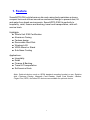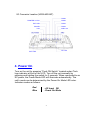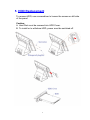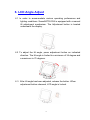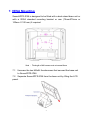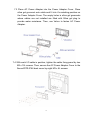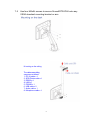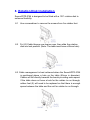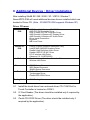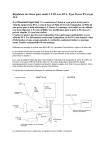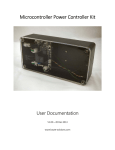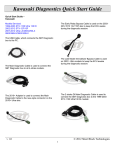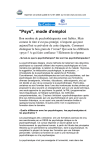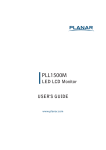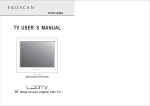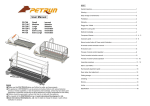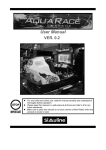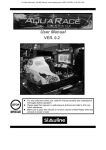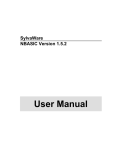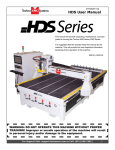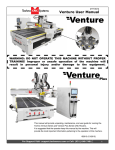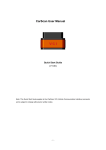Download SxxxxADTR-IP66_Manua.. - I
Transcript
SxxxxADTR-IP66 Series Quick Reference i-Tech Company LLC TOLL FREE: (888) 483-2418 • EMAIL: [email protected] • WEB: www.iTechLCD.com 1. Feature SxxxxADTR-IP66 solid aluminum die-cast casing body maintains a strong, compact look and utilizes innovative mechanism design to prevent dust, oil and water from harsh environments. SxxxxADTR-IP66 fits perfectly to hospitality, retail, finance and banking, travel and transportation, and selfservice kiosk. Highlights: ■ Whole Unit IP66 Certification ■ Aluminum Casing ■ Fanless design ■ Removable Hard Disk ■ Wireless LAN ■ VESA Mount or Stand ■ Sub-Nano Coating Applications: ■ Hospitality ■ Retail ■ Finance & Banking ■ Travel & Transportation ■ Self-service Kiosk Note: Optional devices such as VESA standard mounting bracket or arm, Rotation disk, Customer Display, Magnetic Card Reader, Smart Card Reader, I-Button, Finger Print, RFID, and other I/O devices are available for optional choice. 1 2. Unpacking The following items are included when you purchase the SxxxxADTRIP6. If any items are damaged or missing, please contact your dealer for assistance. Quick Reference Antenna (Optional Part) 3. Configuration Front and Rear View VFD Interface Cover Antenna X^HDD Cover Push ON SwitchXT USB Foot(5x) 2 Bottom View – I/O Connector Location Chassis Inner View 3 I/O Connector Location (VESA MOUNT) COM6 PRINTER or VGA COM5 EXT USB COM4 PS2 K/B COM3 Audio Out LAN CF Card EXT USB 4. Power On Turn on the unit by pressing “Push ON Switch” located under iTech logo indicator at front of the LCD. Turn off the unit manually by pressing and holding the switch for 3 seconds. When connected to an AC power, the Power Mode LED will illuminate automatically. The unit’s mode can be determined by the Power On Mode LED color. Indicator modes as follows: Red Blue - AC Input OK - Power On Mode 4 5. HDD Replacement To remove HDD, use a screwdriver to loosen the screws on left side of the panel. Caution : A. Hard Disk must be screwed into HDD Cover. B. To install or to withdraw HDD, power must be switched off. 5 6. LCD Angle Adjust 6.1 In order to accommodate various operating preferences and lighting conditions. SxxxxADTR-IP66 is equipped with a manual tilt adjustment mechanism. The Adjustment button is located underneath the display. 6.2 To adjust the tilt angle, press adjustment button as indicated direction. The tilt angle is limited to a minimum of 34 degree and a maximum to 70 degrees. 6.3 After tilt angle has been adjusted, release the button. When adjustment button released, LCD angle is locked. 6 7. VESA Mounting SxxxxADTR-IP66 is designed to be fitted with a desk stand base unit or with a VESA standard mounting bracket or arm (75mmX75mm or 100mm X 100 mm) if required. Note : The length of M4 screws must not exceed 8mm 7.1 Unscrew the two M4x8L thumbscrews that secured the base unit to SxxxxADTR-IP66. 7.2 Separate SxxxxADTR-IP66 from the base unit by lifting the LCD panel. 7 7.3 Place AC Power Adapter into the Power Adapter Cover. Place silica gel grommet onto cable and fit into it’s matching position on the Power Adapter Cover. The empty holes in silica gel grommets where cables are not installed are fitted with Silica gel plug to provide water resistance. Then, use Velcro to fasten AC Power Adapter. 7.4 With each I/O cable in position, tighten the cable fixing panel by two M3 x 15L screws. Then, secure the AC Power Adapter Cover to the SxxxxADTR-IP66 back cover by eight M3 x 6L screws. 8 7.5 Use four M4x8L screws to secure SxxxxADTR-IP66 onto any VESA standard mounting bracket or arm. M ounting on the ceiling The cable assembling sequence as follows. 1. DC IN cable x 1 2. SCSI Printer cable x 1 3. RS232 x 4 4. LAN x 1 5. PS2/KB x 1 6. USB cable x 2 7. Audio cable x 1 8. Microphone cable x 1 9 8. Rotation Disk Installation SxxxxADTR-IP66 is designed to be fitted with a 135° rotation disk to enhance flexibility. 8.1 Use a screwdriver to remove the screws from five rubber feet. 8.2 Put I/O Cable through the rotation disk, then slide the rotation disk into lock position. (Note: The table must have a 65mm hole) 8.3 Cable management is best achieved when the SxxxxADTR-IP66 is positioned above a hole on the table (65mm in diameter). Cables will fall directly beneath the bench providing extra space. If the table does not have a hole for the cables to run through, rubber feet (5) will need to be replaced so that there is enough space between the table and the unit for cables to run through. 10 9. Additional Devices : Driver Installation After installing Win98 SE / ME / 2000 / XP / VISTA / Window 7, SxxxxADTR-IP66 will need additional devices drivers installed which are located in Driver CD. (Note : S150ADTR-IP66 supports Windows XP) Driver CD menu S150ADTRIP66 • • • • • • • • AMD GeodeLX Windows XP AES Driver AMD PCI IDE Controller Driver How to Install PCI IDE Controller Driver AMD GeodeLX Windows XP Display Driver AMD GeodeLX Windows XP Audio Driver Driver Install Description Dignostic MB Linux Driver S650ADTRIP66 • • • • • • Intel(R) Chipset Software Installation Utility Intel(R) 945 GM/GSE Graphics Driver Realtek High Definition Audio Driver Realtek GbE PCI-E NIC Driver PCI-E wireless LAN Driver Observer 5.0.13(iSPOS650) LAN Card • • Realtek Network Interface Controller Drivers Wireless LAN Driver Document • • • • • • iSPOS Series Document KDS Series Document iSMON Series Document IC Card Reader Touchscreen Driver iTechLCD OPOS Driver Tools Testing Video • IP66 Testing Video 9.1 Install the touch driver from enclosed driver CD. COM Port for Touch Controller is located on COM 2. 9.2 IC Card Reader (The driver should be installed only if required by the application). 9.3 iTechLCD OPOS Driver (The driver should be installed only if required by the application). 11 Precaution ® Specifications are subject to change without notice. ® Avoid exposing the product to direct sunlight and do not use the product near areas of high moisture. ® Do not block the unit’s ventilation openings. ® Do not attempt to disassemble or modify this product by yourself, as doing so may expose you to an electric shock. All servicing should be performed by qualified personnel and should conform to all local codes ® SxxxxADTR-IP66 is equipped with the specific adapter (12V 5A). Do not use any other type of adapter to operate the product. It is recommended that you only use the manufacturer’s supplied adapter. ® If any abnormal power conditions or blackouts occur during operation, disconnect unit at the AC source immediately. Once normal power is restored, reconnect the AC source. ® To avoid unit failure or intermittent operation, check power and other I/O cables are connected correctly. ® Always unplug the power cord from the AC outlet before cleaning the product. Use a soft cloth to clean the product. Do not use solvents or abrasives and do not spray or pour any liquid directly onto the product’s screen or case. 12 i-Tech Company LLC TOLL FREE: (888) 483-2418 • EMAIL: [email protected] • WEB: www.iTechLCD.com