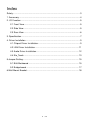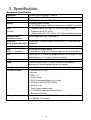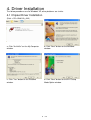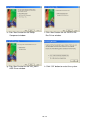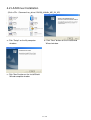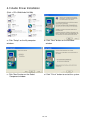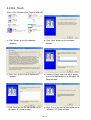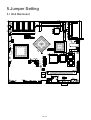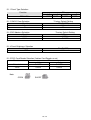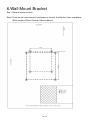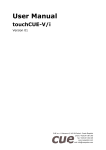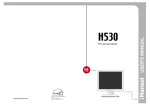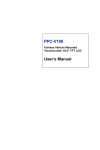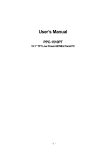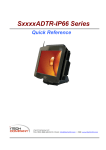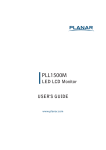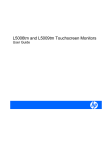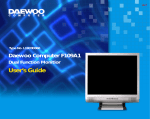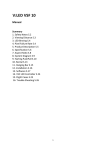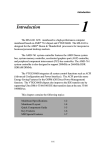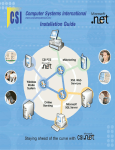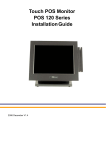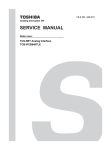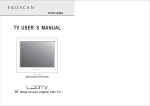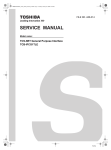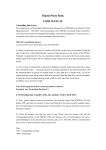Download - E-POS
Transcript
Mini kiosk K810 Price Check Installation Guide P/N: 48200250 June 2004 V1.0 Index Safety ................................................................................................................... 3 1. Accessory ........................................................................................................ 4 2. I/O Function ..................................................................................................... 5 2.1 Front View................................................................................................ 5 2.2 Side View ................................................................................................. 5 2.3 Rear View ................................................................................................ 6 3. Specification..................................................................................................... 7 4. Driver Installation ............................................................................................. 9 4.1 Chipset Driver Installation........................................................................ 9 4.2 LAN Driver Installation............................................................................11 4.3 Audio Driver Installation......................................................................... 12 4.4 Elo_Touch .............................................................................................. 13 5.Jumper Setting................................................................................................ 15 5.1 B46 Mainboard ...................................................................................... 15 5.2 Bridge board .......................................................................................... 17 6.Wall Mount Bracket......................................................................................... 18 2 /19 Safety IMPORTANT SAFETY INSTRUCTIONS 1. Read these instructions carefully. Keep these instructions for future reference. 2. Follow all warnings and instructions marked on the product. 3. Do not use this product near water. 4. Do not place this product on an unstable cart, stand, or table. causing serious damage to the product. The product may fall, 5. Slots and openings in the cabinet and the back or bottom are provided for ventilation; to ensure reliable operation of the product and to protect it from overheating, these openings must not be blocked or covered. The openings should never be blocked by placing the product on a bed, sofa, rug, or other similar surface. This product should never be placed near or over a radiator or heat register, or in a built-in installation unless proper ventilation is provided. 6. This product should be operated from the type of power indicated on the marking label. If you are not sure of the type of power available, consult your dealer or local power company. 7. Do not allow anything to rest on the power cord. persons will walk on the cord. Do not locate this product where 8. Never push objects of any kind into this product through cabinet slots as they may touch dangerous voltage points or short out parts that could result in a fire or electric shock. Never spill liquid of any kind on the product. FCC This device complies with part 15 of the FCC rules. Operation is subject to the following two conditions: (1) This device may not cause harmful interference. (2) This device must accept any interference received, including interference that may cause undesired operation. CD-ROM Safety Warning DANGER INVISIBLE LASER RADIATION WHEN OPEN. AVOID EXPOSURE TO BEAM Caution on Lithium Batteries Danger will explosion if battery is incorrectly replaced. Replace only with the same or equivalent type recommended by the manufacturer. Dispose of used batteries according to the manufacturer’s instructions. 3 /19 1. Accessory a. Warranty Card b. Driver bank c. Installation Guide The following files in the folders of Driver Bank are necessary for driver installation or manual reference. B46 Mainboard Folder/File File Description <CD>:\B46\B46.htm B46 Driver list <CD>:\B46\Audio\V4.50b Audio driver <CD>:\Common\LAN_drive\ R8139_810x LAN driver <CD>:\B46\VIA4IN1 Chipset driver <CD>:\B46\VGA VGA driver <CD>:\Common\Elo_Touch Touch driver <CD>:\datasheet\Kiosk K810-PC installation guide <CD>:\ Datasheet\Kiosk Peripherals\ Scanner\K810_PC Scanner user’s manual 4 /19 2. I/O Function 2.1 Front View 1 2 # Function 1 Magnetic Card Reader 2 Laser Scanner 2.2 Side View Door Lock Door Open 11 9 3 4 7 5 12 10 8 6 # Function # Function 3 CD-ROM/CD Combo 8 LAN 4 Door Lock 9 Line out 5 Power Button 10 COM1 6 DC 19V IN 11 MIC input 7 USB (1.1) 12 5 /19 PS/2 (Keyboard/Mouse) 2.3 Rear View 2 1 # Function 1 AC Inlet 2 LAN Note: If you want to use LAN port on rear view, you have to connect a extend line from LAN port on side view. Or you can use LAN port on side view directly. 6 /19 3. Specification Mainboard Specification Mainboard B46 with exclusive bridge I/O board CPU Support VIA Eden 733MHz Chipsets VIA 8606 Twister-T (VT8606+VT686B) Memory On-board 128MB SDRAM One SO-DIMM support additional memory up to 256MB (w/o ECC) HDD (Primary) Compact Flash (Secondary Master) Socket supported (Type 1 and type 2) Support internal Slim type 2.5” HDD from 44pin header; Support internal 3.5” HDD Optional drive with 2.5” HDD or 3.5” HDD are either one choice Serial Port Internal port x 3 (bridge board); External port x1 (D-sub from B46 (Pin 1/ 9 with +5V/+12V) Mainboard) Parallel N/A USB (USB 1.1 Compliant) Internal port x2 (bridge board) External port x1 (internal and external port are either one choice) PS/2 Internal port x1 (CN14 on the bridge board) or External port x1 (for keyboard/mouse via Y cable) (either one choice) LAN 10 base-T /100 base-TX RJ45 port x1 (external) Audio External Line-out Jack x1, volume control via s/w, optional earphone-line volume control, without h/w control Microphone External Mic-in Jack x1, internal Mic-in port x1 (either one choice) External I/O Ports 1 x External Mic-in Jack 1 x line-out 1 x USB (1.1) 1 x Power button 1 x PS/2 for Keyboard/Mouse via Y-cable 1 x COM port from B46 M/B (RS232) 1 x RJ45 for LAN 1 x Power jack for power code 1 x COM RS232 cable for external devices 1 x External LAN cable OS support Microsoft® Windows® 2000/XP/XP Embedded, WinCE.Net 4.2 & Linux RedHat 7.2 or above 7 /19 LCD Panel / Touch Panel LCD size 18bit 10.4" TFT LVDS Touch Screen ELO 5-wire Resistive type Brightness 10.4”: 150 ~ 230 cd/m2 (not adjustable) Resolution 800 x 600 System / Housing Speaker 1W speaker (with chamber) x2 Microphone Internal electret condenser microphone unit: 9.83+/-0.1mmØ, 7.0+/-0.3mm depth Screen Tilt Angle 80 º ~ 90 º Door lock Door Lock x1 Power Supply ACBEL AC adaptor API3AD01: Input 100~240V, output 19V/6.3A/120W; Safety: UL, c/UL, TUV, T-Mark EMC & Safety FCC/CE Class A Dimension (W x D x H) 263 x 134 x 376 mm Temperature 0oC ~ 35oC, operating Optional Device Internal Optional Storage Slot-in & Slim CD-ROM/DVD-ROM/COMBO drive Internal Wireless LAN Kit Mini PCI Wireless LAN Card with internal Antenna x2 Earphone Headphone style 8 /19 4. Driver Installation The follow procedures are for Windows XP, other platforms are similar. 4.1 Chipset Driver Installation (Path: <CD>:\B46\VIA_4IN1) a. Click "4in1443v" on the My Computer window. b. Click "Next" button on the welcome window. c. Click "Yes" button on the Readme window. d. Click "Next" button on the 4in1 Setup Mode Option window. 9 /19 e. Click ”Next” button on the Setup Component window. f. Click “Next” button on the VIA PCI IDE Bus Driver window. g. Click “Next” button on the VIA_GART AGP Driver window. h. Click “OK” button to restart the system. 10 /19 4.2 LAN Driver Installation (Path:<CD> :\Common\Lan_driver\ R8139_810x\9x_ME_2K_XP) a. Click ”Setup” on the My computer windows. b. Click "Next" button on the InstallShield Wizard window. c. Click "Next" button on the InstallShield Wizard complete window. 11 /19 4.3 Audio Driver Installation (Path: <CD>:\B46\Audio\V4.50b) a. Click ”Setup” on the My computer windows. b. Click "Next" button on the welcome window. c. Click "Next" button on the Select Component window. d. Click ”Finish” button to restart the system. 12 /19 4.4 Elo_Touch (Path:<CD>:\Common\Elo_Touch\EloWinXP) a. Click ”Setup” on the My computer windows. b. Click "Next" button on the welcome window. c. Click “Yes” on the License Agreement window. d. Choose “COM4” and click ”Next” button on the Elo MonitorMouse for Windows XP Setup window. f. Click “Next” on the Elo MonitorMouse for Windows XP Setup window. g. Click “Finish” on the Elo MonitorMouse for Windows XP Setup window. 13 /19 h. Click “Yes” on the System Settings Change window. i. After the computer restarted, touch the targets with your finger for alignment. j. Click “Yes” on the Check Video Alignment window. k. Click “Finish” on the “Elo TouchSystem Setup window. l. If the cursor is not in sync with your finger tip, click “Align…” to execute the alignment procedure again, or click “OK” m. Now the Elo_Touch driver is installed. 14 /19 5.Jumper Setting 5.1 B46 Mainboard 15 /19 5.1.1 Panel Type Selection Function 1-2 3-4 OPEN SHORT TFT LVDS 5.1.2 CMOS Clear Selection Function * Normal Clear JP3 5-6 SHORT * Factory Default Setting JP5 (SHORT) 1-2 2-3 5.1.3 DIO Address Selection Function * 206H 386H * Factory Default Setting JP6 OPEN SHORT 5.1.4 Panel Brightness Selection Function TFT JP8 (SHORT) 1-2 5.1.5 PS/2 Card Reader Selection (Add-on Card Reader or not) Function JP9 1-2 3-4 Not exist SHORT SHORT *Exist OPEN OPEN Note: OPEN 7-8 SHORT SHORT 16 /19 5.2 Bridge board Share With M/B COM1 MIC In COM1 COM2 COM3 Line Out JP1 JP2 JP3 PS/2 USB2 USB1 (Either one) * Factory default JP1 (SHORT) * 1-2 3-4 * 5-6 7-8 * 9-10 11-12 All OPEN 5.2.1COM port voltage Function COM1 (+5V) COM1 (+12V) COM2 (+5V) COM2 (+12V) COM3 (+5V) COM3 (+12V) No use 5.2.2 PS/2 Card reader Function 1-2 Short Open Not Exist Exist 5.2.3 LCD brightness Function Setup from M/B MAX JP3 (SHORT) 1-2 * 2-3 Note: OPEN JP2 SHORT 17 /19 3-4 Short Open 6.Wall Mount Bracket Step 1.Remove bracket of Kiosk Step2. Paste the wall mount bracket install paper on the wall. And Dip four holes according to VESA standard.(75mmx75mm or 100mmx100mm) 18 /19 Step3. Insert wall mount screws into hole. And put the wall mount bracket on the wall. Step4 (Choose 1): Cable is through the hole of the wall (1) Dip one hole in the bottom right corner, the size base on the wall mount bracket install paper. (2) Pull LAN and power cable through the hole of the wall. Step4 (Choose 2): Cable is through the hole of Kiosk (1). Cut the plastic on the hole of the Kiosk case. (2). Pull LAN and power cable through the hole. Step5. Mount the kiosk on the wall. Step6. Open the door and secure the screw. 19 /19