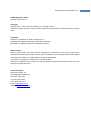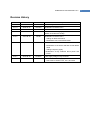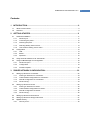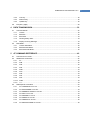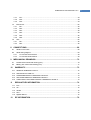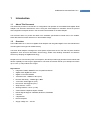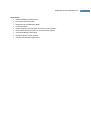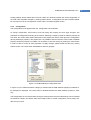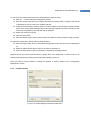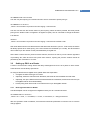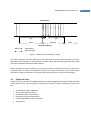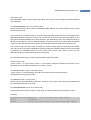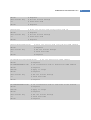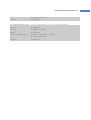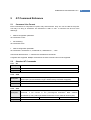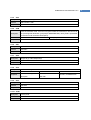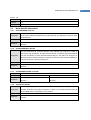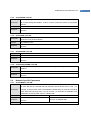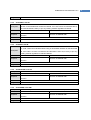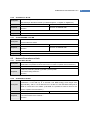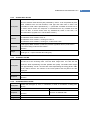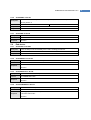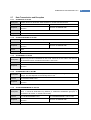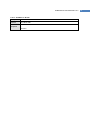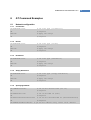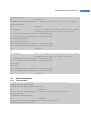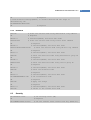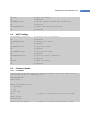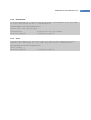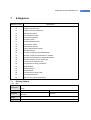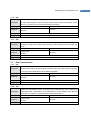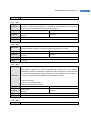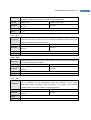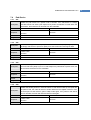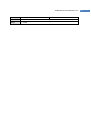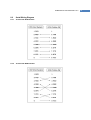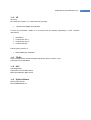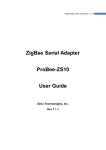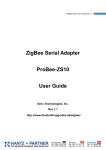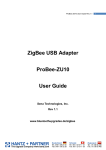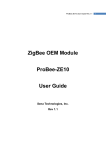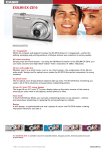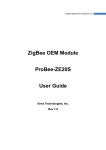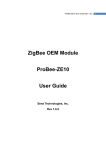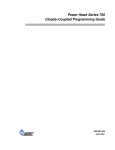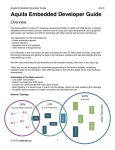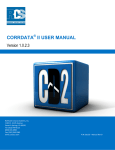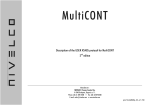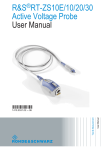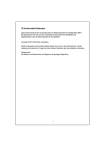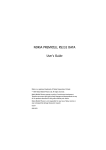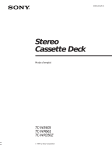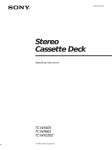Download User Manual - SENA Home Page
Transcript
ProBee-ZS10 User Guide Rev.1.5.2 ZigBee Serial Adapter ProBee-ZS10 User Guide Sena Technologies, Inc. Rev 1.5.2 1 ProBee-ZS10 User Guide Rev.1.5.2 ProBee-ZS10 User Guide Firmware version PTv1.X Copyright Copyright 2010 ~ 2012, Sena Technologies, Inc. All rights reserved. Sena Technologies reserves the right to make changes and improvements to its product without providing notice. Trademark ProBee™ is a trademark of Sena Technologies, Inc. Windows® is a registered trademark of Microsoft Corporation. Ethernet® is a registered trademark of XEROX Corporation. Notice to Users When a system failure may cause serious consequences, protecting life and property against such consequences with a backup system or safety device is essential. The user agrees that protection against consequences resulting from system failure is the user's responsibility. This device is not approved for life-support or medical systems. Changes or modifications to this device not explicitly approved by Sena Technologies will void the user's authority to operate this device. Technical Support Sena Technologies, Inc. 210 Yangjae-dong Seocho-gu Seoul 137-130, Korea Tel: (+82-2) 576-7362 Fax: (+82-2) 573-7710 Email: [email protected] Website: http://www.sena.com 2 ProBee-ZS10 User Guide Rev.1.5.2 Revision History Revision Date Name Description V1.0.0 2010-09-30 KS Choi Initial Writing V1.1.0 2010-10-27 KS Choi Modification for ZS10 PTv1.2 V1.2.0 2011-08-22 HR Zo Modification for ZS10 PTv1.3 V1.2.1 2011-09-16 HR Zo Modification of some typographical errors and addition of Serial Port Pin Map V1.2.2 2011-09-29 HR Zo Modification for ZS10 PTv1.4 - Adding AT+RSSI Command - Modification of the AT+ESCAN result V1.5 2012-02-21 Uin Burn * Modification for ZS10 PTv1.5 - Modification of the ATS11 and flow control default value - Adding Frequency Agility * Modification of Key Features about power and current V1.5.1 2012-06-28 Uin Burn Fixed supply voltage in Key Features. V1.5.2 2014-03-21 Uin Burn * Modification for some typographical errors. - S12 to S21 in section 5.2.2, 5.2.3, and 5.2.5 3 ProBee-ZS10 User Guide Rev.1.5.2 Contents 1 2 INTRODUCTION ....................................................................................................... 9 1.1 About This Document........................................................................................................................... 9 1.2 Overview ............................................................................................................................................... 9 GETTING STARTED ............................................................................................... 11 2.1 2.1.1 Panel Layout ............................................................................................................................... 11 2.1.2 Connecting the panel ..................................................................................................................12 2.1.3 Powering the panel .....................................................................................................................12 2.1.4 Attaching Battery Pack to ZS10 .................................................................................................13 2.1.5 How to attach battery pack to ZS10 ..........................................................................................13 2.2 3 Hardware Installation.......................................................................................................................... 11 Configuration.......................................................................................................................................14 2.2.1 LED ..............................................................................................................................................14 2.2.2 Button...........................................................................................................................................15 2.2.3 Dipswitch .....................................................................................................................................15 2.3 Using Terminal Software for AT Commands .....................................................................................16 2.4 Using ProBee Manager for Configuration.........................................................................................18 2.4.1 Serial Port Open..........................................................................................................................18 2.4.2 Configuration ...............................................................................................................................19 2.4.3 Firmware Update.........................................................................................................................20 ZIGBEE NETWORK CONFIGURATION................................................................. 22 3.1 Setting up ZS10 as a Coordinator .....................................................................................................22 3.1.1 Node Type Selection for Coordinator ........................................................................................23 3.1.2 Channel Mask Configuration for Coordinator ...........................................................................23 3.1.3 PAN ID Configuration for Coordinator .......................................................................................24 3.1.4 Permit Joining..............................................................................................................................24 3.2 Setting up ZS10 as a Router .............................................................................................................25 3.2.1 Node Type Selection for Router .................................................................................................25 3.2.2 Channel Mask Configuration for Router ....................................................................................26 3.2.3 PAN ID Configuration for Router................................................................................................26 3.2.4 Permit Joining..............................................................................................................................26 3.3 Setting up ZS10 as an End-Device ...................................................................................................26 3.4 Setting up ZS10 as a Sleepy End-Device ........................................................................................27 3.5 ZigBee Security ..................................................................................................................................29 3.5.1 Security Level..............................................................................................................................30 4 ProBee-ZS10 User Guide Rev.1.5.2 3.5.2 Link Key .......................................................................................................................................30 3.5.3 Network Key ................................................................................................................................30 3.5.4 Update Key ..................................................................................................................................30 3.6 4 DATA TRANSMISSION........................................................................................... 32 4.1 Command Mode .................................................................................................................................32 4.1.1 Unicast .........................................................................................................................................32 4.1.2 Multicast.......................................................................................................................................32 4.1.3 Broadcast ....................................................................................................................................33 4.1.4 Sending Binary Data ...................................................................................................................34 4.1.5 Display Incoming Message ........................................................................................................34 4.2 5 Frequency Agility ................................................................................................................................30 Data Mode...........................................................................................................................................35 4.2.1 Unicast Data Mode .....................................................................................................................35 4.2.2 Multicast Data Mode ...................................................................................................................38 4.2.3 Broadcast Data Mode .................................................................................................................39 AT COMMAND REFERENCE................................................................................. 42 5.1 Command Line Format ......................................................................................................................42 5.2 Standard AT Commands ....................................................................................................................42 5.2.1 AT .................................................................................................................................................42 5.2.2 ATB ..............................................................................................................................................42 5.2.3 ATD ..............................................................................................................................................42 5.2.4 ATE ..............................................................................................................................................43 5.2.5 ATM ..............................................................................................................................................43 5.2.6 ATO ..............................................................................................................................................43 5.2.7 ATR ..............................................................................................................................................43 5.2.8 ATS ..............................................................................................................................................43 5.2.9 ATZ...............................................................................................................................................43 5.2.10 AT&F ............................................................................................................................................43 5.2.11 +++ ...............................................................................................................................................44 5.3 Node Specific Information ..................................................................................................................44 5.3.1 AT+LONGADDR or AT+LA.........................................................................................................44 5.3.2 AT+SHORTADDR or AT+SA ......................................................................................................44 5.3.3 AT+ADDRDISCOVERY or AT+AD.............................................................................................44 5.3.4 AT+OPCH or AT+OC ..................................................................................................................44 5.3.5 AT+OPPANID or AT+OI ..............................................................................................................45 5.3.6 AT+OPEPID or AT+OE ...............................................................................................................45 5.3.7 AT+VERSION or AT+VR ............................................................................................................45 5.3.8 AT+PRODUCTNAME or AT+PN ................................................................................................45 5 ProBee-ZS10 User Guide Rev.1.5.2 5.4 Network Specific Parameters ............................................................................................................45 5.4.1 AT+CHMASK or AT+CM.............................................................................................................45 5.4.2 AT+PANID or AT+PI....................................................................................................................46 5.4.3 AT+EPID or AT+EI ......................................................................................................................46 5.4.4 AT+GROUPID or AT+GI .............................................................................................................46 5.4.5 AT+POWER or AT+PW ..............................................................................................................46 5.4.6 AT+STACK or AT+ZS .................................................................................................................47 5.4.7 AT+NODENAME or AT+NN .......................................................................................................47 5.5 Network Formation and Join ..............................................................................................................47 5.5.1 AT+ASCAN or AT+AS.................................................................................................................47 5.5.2 AT+ESCAN or AT+ES.................................................................................................................47 5.5.3 AT+DSCAN or AT+DS ................................................................................................................48 5.5.4 AT+RSSI or AT+RS.....................................................................................................................48 5.5.5 AT+NODETYPE or AT+NT .........................................................................................................48 5.5.6 AT+PERMIT or AT+PJ ................................................................................................................49 5.5.7 AT+LEAVE or AT+LV ..................................................................................................................49 5.6 End-device ..........................................................................................................................................49 5.6.1 AT+SLEEP or AT+SM .................................................................................................................49 5.6.2 AT+PARENTLA or AT+PL ..........................................................................................................49 5.6.3 AT+PARENTSA or AT+PS..........................................................................................................49 5.6.4 AT+CHILDTABLE or AT+CT.......................................................................................................49 5.7 Data Transmission and Reception ....................................................................................................50 5.7.1 AT+DESTLA or AT+DL ...............................................................................................................50 5.7.2 AT+DESTGROUPID or AT+DG .................................................................................................50 5.7.3 AT+SINKINFO or AT+SI .............................................................................................................50 5.7.4 AT+MAXPAYLOAD or AT+MP ...................................................................................................50 5.7.5 AT+TRASNSMITMODE or AT+TM ............................................................................................50 5.7.6 AT+UNICAST or AT+UC.............................................................................................................51 5.7.7 AT+MULTICAST or AT+MC........................................................................................................51 5.7.8 AT+BROADCAST or AT+BC ......................................................................................................51 5.7.9 AT+REMOTE or AT+RC .............................................................................................................51 5.8 Security ...............................................................................................................................................51 5.8.1 AT+SECURITY or AT+SE...........................................................................................................51 5.8.2 AT+LINKKEY or AT+LK ..............................................................................................................51 5.8.3 AT+NWKKEY or AT+NK .............................................................................................................52 5.8.4 AT+UPDATEKEY or AT+UK .......................................................................................................52 5.9 UART ...................................................................................................................................................52 5.9.1 AT+BAUDRATE or AT+UB .........................................................................................................52 5.9.2 AT+DATABIT or AT+UD ..............................................................................................................52 5.9.3 AT+PARITY or AT+UP ................................................................................................................53 6 ProBee-ZS10 User Guide Rev.1.5.2 5.9.4 AT+STOPBIT or AT+US .............................................................................................................53 5.9.5 AT+FLOWCTRL or AT+UF .........................................................................................................53 5.10 6 5.10.1 AT+BOOTLOAD or AT+BL .........................................................................................................53 5.10.2 AT+HELP or AT+HP....................................................................................................................54 AT COMMAND EXAMPLES ................................................................................... 55 6.1 Network configuration ........................................................................................................................55 6.1.1 Coordinator..................................................................................................................................55 6.1.2 Router ..........................................................................................................................................55 6.1.3 End-device ...................................................................................................................................55 6.1.4 Sleepy End-device ......................................................................................................................55 6.1.5 Specifying Network .....................................................................................................................55 6.2 7 Firmware Upload and Help ................................................................................................................53 Data Transmission ..............................................................................................................................56 6.2.1 Command Mode..........................................................................................................................56 6.2.2 Data Mode ...................................................................................................................................57 6.3 Security ...............................................................................................................................................57 6.4 UART Settings ....................................................................................................................................58 6.5 Firmware Upload ................................................................................................................................58 6.5.1 Local Node ..................................................................................................................................58 6.5.2 Remote Node ..............................................................................................................................59 6.5.3 Clone............................................................................................................................................59 S-REGISTERS ........................................................................................................ 60 7.1 Display Options...................................................................................................................................60 7.1.1 S11 ...............................................................................................................................................60 7.1.2 S12 ...............................................................................................................................................61 7.1.3 S13 ...............................................................................................................................................61 7.1.4 S14 ...............................................................................................................................................61 7.2 Network Settings ................................................................................................................................61 7.2.1 S21 ...............................................................................................................................................61 7.2.2 S22 ...............................................................................................................................................62 7.2.3 S23 ...............................................................................................................................................62 7.3 Data Transmissions ............................................................................................................................62 7.3.1 S31 ...............................................................................................................................................62 7.3.2 S32 ...............................................................................................................................................62 7.3.3 S33 ...............................................................................................................................................63 7.3.4 S34 ...............................................................................................................................................63 7.3.5 S35 ...............................................................................................................................................63 7.3.6 S36 ...............................................................................................................................................63 7 ProBee-ZS10 User Guide Rev.1.5.2 7.3.7 S37 ...............................................................................................................................................64 7.3.8 S38 ...............................................................................................................................................64 7.3.9 S39 ...............................................................................................................................................64 7.4 S51 ...............................................................................................................................................65 7.4.2 S52 ...............................................................................................................................................65 7.4.3 S53 ...............................................................................................................................................65 7.4.4 S54 ...............................................................................................................................................65 7.4.5 S55 ...............................................................................................................................................66 7.4.6 S56 ...............................................................................................................................................66 7.5 8 End-Device..........................................................................................................................................65 7.4.1 Sink ......................................................................................................................................................66 7.5.1 S61 ...............................................................................................................................................66 7.5.2 S62 ...............................................................................................................................................66 CONNECTIONS ...................................................................................................... 68 8.1 Serial Port Pin Outs ............................................................................................................................68 8.2 Serial Wiring Diagram ........................................................................................................................69 9 8.2.1 To Host with DTE Interface ........................................................................................................69 8.2.2 To Host with DCE Interface ........................................................................................................69 MECHANICAL DRAWINGS.................................................................................... 70 9.1 ProBee-ZS10 mechanical drawing (mm) ..........................................................................................70 9.2 Battery pack mechanical drawing (mm)............................................................................................71 10 WARRANTY......................................................................................................... 72 10.1 GENERAL WARRANTY POLICY......................................................................................................72 10.2 LIMITATION OF LIABILITY ................................................................................................................72 10.3 HARDWARE PRODUCT WARRANTY DETAILS ............................................................................73 10.4 SOFTWARE PRODUCT WARRANTY DETAILS .............................................................................73 10.5 THIRD-PARTY SOFTWARE PRODUCT WARRANTY DETAILS ...................................................73 11 REGULATORY INFORMATION ........................................................................... 74 11.1 FCC .....................................................................................................................................................74 11.2 CE ........................................................................................................................................................75 11.3 TELEC .................................................................................................................................................75 11.4 KCC .....................................................................................................................................................75 11.5 ZigBee Alliance ...................................................................................................................................75 12 RF INFORMATION............................................................................................... 76 8 ProBee-ZS10 User Guide Rev.1.5.2 1 Introduction 1.1 About This Document This document provides an introduction on configuration and operation of the ProBee-ZS10 ZigBee Serial Adapter. This document assumes the user is using the ZS10 adapter for evaluation hence the pictures and configuration examples shown in this document are all based on the ZS10 adapter. This document does not provide full detail of the hardware specifications. Please refer to the ProBeeZS10 data sheet for further references on the hardware design. 1.2 Overview The ProBee-ZS10 is an all-in-one ZigBee Serial Adapter with integrated ZigBee core and radio/antenna circuits together with high level software library. The ZS10 Serial Adapter is designed to meet specific requirements of low cost and low power wireless applications such as Home Automation, Smart Energy, Health care, Building Automation and Telecom Services by adopting the ZigBee technology. Despite of its low cost and low power consumptions, the ZS10 provides high performance and robust data transfer capability for wide range of applications. The ZS10 can transfer data at up to 250 kbps and reach up to 1.6 km (1 mile) outdoor line-of-sight. Key Features Integrated 2.4GHz, IEEE 802.15.4-compliant transceiver ZigBee 2007/ ZigBee Pro stack ZigBee core: Ember EM250 Transmit Power: +20dBm E.I.R.P (max.) Receiver Sensitivity: -102dBm @1% BER TX Current: 200mA @5.0V (max.) RX Current: 55mA @5.0V (max.) Sleep Current: ≤ 10uA Working Distance: 1.6 km (1 mile) Various Antenna Options: Dipole 1/3/5dBi RS232 Signals Support: TXD/RXD, RTS/CTS, DTR/DSR 2 buttons 4 dipswitches RoHS Compliant Supply voltage: 5V ~ 12V DC 9 ProBee-ZS10 User Guide Rev.1.5.2 Applications Advanced Metering Infrastructure Home Area Networks (HAN) Neighborhood Area Networks (NAN) Home Automation Advanced lighting, entertainment, and climate control systems Service-based monitoring, security, and awareness systems Commercial Building Automation Climate & lighting control systems Industrial and Domestic Applications 10 ProBee-ZS10 User Guide Rev.1.5.2 2 Getting Started Creating a ZigBee network using the ZS10 adapters consists of the following steps: Connect a power source to the ZS10 adapter Create a ZigBee network by configuring a ZS10 adapter as the coordinator Configure ZS10 adapters as routers. This step is optional since the coordinator works as a router too. Configure ZS10 adapters as end-devices Transmit data between ZS10 devices This chapter describes how to install the ZS10 adapters and how to use terminal software programs to access the ZS10 adapters using AT commands for configurations and operations. The rest of the steps including ZigBee network creation, coordinator/router/end-device configurations and data transmissions are described in the following chapters. The more detailed information on the panel and the configuration examples are also provided in the later chapter. 2.1 Hardware Installation 2.1.1 Panel Layout Figure 2-1 shows the layout of the panel. The panel provides the interface between the ZS10 and the external serial port with input/output terminals for convenient tests. Figure 2-1 Panel Layout of ZS10 11 ProBee-ZS10 User Guide Rev.1.5.2 2.1.2 Connecting the panel Please connect the device to your computer directly or using serial cable so AT commands can be sent from the computer to the ZS10 adapter. The serial port of the panel is DB9 female as a DTE terminal. Figure 2-2 Serial Cable Installation 2.1.3 Powering the panel Once all the installations are completed, please plug in the power connector using the included DC power adapter. Alternatively, the panel can be powered using battery pack. Figure 2-3 Plugging DC Power Adapter 12 ProBee-ZS10 User Guide Rev.1.5.2 2.1.4 Attaching Battery Pack to ZS10 The ZS10 also supports optional standard battery pack (240mAh) and extended battery pack (900mAh). Attach the battery pack to the ZS10 as shown below to power the ZS10 using the battery pack. To recharge the battery pack, connect the external DC power adaptor as described in Section 2.1.3. Figure 2-4 Attaching Battery Pack to ZS10 2.1.5 Step1. How to attach battery pack to ZS10 Remove two screws of ZS10 at the bottom and remove the cover. Figure 2-5 Remove ZS10 bottom cover 13 ProBee-ZS10 User Guide Rev.1.5.2 Step2. Slide the battery pack into the ZS10 slot. Figure 2-6 Attach the battery pack Step3. Fasten the battery pack to the ZS10. Figure 2-7 Fasten the battery pack 2.2 Configuration 2.2.1 LED RS232-Tx/Rx LED will flash accordingly when data is transmitted. For small data transmissions, it may be hard to recognize the quick flashing action of the LED. Charge LED and Low battery LED will be off, if you don’t use battery pack. The LED indicators are as follows. 14 ProBee-ZS10 User Guide Rev.1.5.2 Table 2-1 The ProBee-ZS10 LED Indicators LED Description Power Power LED turns ON when power is supplied. If the node is set to an end-device, it will blink periodically. Please refer to 7 S-Registers for S14 regarding the management of the LED status. Status Status LED turns ON when the device joins a network, blinks when joining is permitted, and turns OFF when leaves the network. If the node is set to an end-device, it will blink periodically. Please refer to 7 S-Registers for S14 regarding the management of the LED status. Charge It will be red if the attached battery pack is charging and turn green when completed. Low Battery It will be red if the capacity of the attached battery pack is low. 2.2.2 Button ZS10 adapter provides 2 buttons for user convenience as below. Table 2-2 The ProBee-ZS10 Buttons Button Description This input is dedicated for the factory reset button. If user wants to restore the ZS10 device settings to factory default, this input needs to be pressed for more than two Reset seconds. It will be applied after the input released again. If this button is pressed while the ZS10 starts, the local node enters bootloader menu and it is possible to upload the firmware. This input is used to permit joining or interrupt sleeping. The functions depend on the Function node type of the ZS10. If the node is set to coordinator or router, this input works to permit other nodes joining for S-register 22 value. If the node is set to sleepy enddevice, it is used for wake-up interrupt signal when the node is sleeping. 2.2.3 Dipswitch With the combination of 4 slot dipswitches, baud rate, data bit, parity, stop bit and hardware flow control can be set. Figure 2-8 The ProBee-ZS10 Dipswitches 15 ProBee-ZS10 User Guide Rev.1.5.2 Upper 3 dipswitches are used for setting the baud rate, and bottom dipswitch is used for setting data bit, parity, stop bit and flow control option. If the baud rate needs to a baud rate not shown below, ProBee Manager or terminal program should be used to set these speeds. To set a baud rate not shown below the dipswitches should be in the S/W Config setting. When in the S/W Config setting the baud rate will go back to 9600 as default. Table 2-3 Baud rate Settings by Dipswitches 2400 4800 9600 19.2K 38.4K 57.6K 115.2K S/W Config Baud rate Table 2-4 Data bit, Parity, Stop bit and Flow control Settings by Dipswitch Set a data bit, parity, stop bit and flow control Off (follow AT commands) On (fix to 8-N-1-N) by AT commands or to the fixed values, 8-N-1N. * Note: You cannot set the ZS10 to a baud rate of 1200 or 230K by way of the dipswitch. If you want to use them, to set these speeds, please configure the dipswitch to S/W Config setting and use ProBee Manager or AT commands. Please refer to the section 5.8 UART for the configuration. 2.3 Using Terminal Software for AT Commands Once the hardware installation is complete, the ZS10 unit is ready to communicate with the computer using the AT commands using a terminal emulation software. You can use any kind of terminal emulation software. This document assumes HyperTerminal is used. If you are using Windows Vista or 7, HyperTerminal is no longer included in the Windows so you need to download HyperTerminal from the Internet. For more details on HyperTerminal, please refer to Microsoft web page. Once the HyperTerminal is installed, launch HyperTerminal and select the serial port that is connected to the ZS10 panel and enter the serial settings to use. The default serial settings of the ZS10 are 9600 bps, 8 data bit, none parity, 1 stop bit, none flow control. 16 ProBee-ZS10 User Guide Rev.1.5.2 Figure 2-9 HyperTerminal Serial Settings To display the AT commands that are being typed, you need to enable the local echo option on the HyperTerminal. To enable this option, Go to File->Properties->Settings->ASCII setup and select the “Echo typed characters locally” option. To verify the connection, type AT and press the Enter key. If the AT command is accepted by the ZS10, OK string will be displayed on the screen. Figure 2-10 Testing AT Command on HyperTerminal 17 ProBee-ZS10 User Guide Rev.1.5.2 2.4 Using ProBee Manager for Configuration It is possible to set or get the configurations of the ZS10 using ProBee Manager. This PC utility helps that a user can configure several setting values of local node and remote node easily without a terminal program. It is possible to export current configuration and import it to other nodes. It is also possible to restore to factory default configuration. It provides users with functions to upgrade firmware of not only local node but also remote node and clone the firmware of local node to remote node. 2.4.1 Serial Port Open Figure 2-11 ProBee Manager Serial Port Open To connect to local node through serial port, please follow the steps as below: Set ‘Serial Port’ properties corresponding to the UART configuration of local node. Click ‘Open’ button. ProBee manager displays the main window like Figure 2-12 after connecting to local node. Figure 2-12 ProBee Manager Main Window 18 ProBee-ZS10 User Guide Rev.1.5.2 Clicking ‘Reboot’ button reboots the local node. Users can reload and refresh the recent configuration of the local node at ProBee manager by clicking ‘Reload’ button. ‘Configuration’ tab and ‘Firmware Update’ tab can help move to the ‘Configuration’ screen and the ‘Firmware Upgrade’ screen. 2.4.2 Configuration The Configuration Pane appears when the ‘Configuration’ tab is selected. To change configuration, users need to find and modify the property and then apply changes. The properties are categorized according to the function. Selecting a category unfolds or folds the property list. The name, the current value and the description of the property are shown at the right of the configuration pane by selecting a property in the property list. It is possible to edit and save the current value of editable property. Whenever property is modified, it is necessary to save the change by clicking the ‘Save’ button in order not lose it moving to other properties. To apply changes, please reboot the device by clicking ‘Reboot’ button. The ‘Save’ button is disabled for read-only property. Figure 2-13 ProBee Manager Configuration Pane In Figure 2-13, the ‘Node Information’ category is selected and the ‘IEEE Address’ property is selected, so Its description is displayed. The ‘Save’ button is disabled because the ‘IEEE Address’ property is readonly. The configurations of the remote nodes joining the network where the local node belongs can be modified, too. Because a sleepy end-device often enters sleep mode, to remote configuration from a sleepy enddevice may not work. 19 ProBee-ZS10 User Guide Rev.1.5.2 To connect to local node through serial port, please follow the steps as below: Click the ‘…’ button at ‘Remote Configuration’ section. Scan the remote nodes joining the network and select the remote node to configure, that results in displaying the remote node in the ‘Address’ edit box. Check the ‘Remote Device Setting’ check box and the caption of the ‘Restore to Factory Default’ button at the ‘Configuration Management’ section becomes ‘Reboot’ that makes the remote node reboot and configuration of the selected node is displayed. Select and modify the property. Click the ‘Save’ button. Click the ‘Reboot’ button whose caption used to be ‘Restore to Factory Default’ to apply changes. To export the configuration, please follow the steps as below: Click the ‘Export’ button at the ‘Configuration Management’ section and the ‘Save As’ dialog pops up. Select the path and enter the file name to store the configuration at. Click the ‘Save’ button’ and the configuration is exported to the designated file. Exported file can be used at other devices by importing them. The configuration of remote node can be exported and imported by checking the ‘Remote Device Setting’ check box. Users can reset to factory default by clicking the ‘Restore to Factory Default’ at the ‘Configuration Management’ section. 2.4.3 Firmware Update Figure 2-14 ProBee Manager Firmware Update Pane 20 ProBee-ZS10 User Guide Rev.1.5.2 The Firmware Update Pane appears when the ‘Firmware Update’ tab is selected. The ‘Message’ section displays informative message about the progress of updating firmware. To update firmware at local node, please follow the steps as below: Select a firmware file to update at the ‘Firmware Update’ section. The ‘Choose file in local PC’ button pops up the dialog where users can select the firmware file at local PC and the ‘Download from web server’ button helps users download the firmware from web server. Click the ‘Update’ button at the ‘Device Update’ section to update the local node. The progress rate is expressed at the ‘Local Device Update’ section and informative messages are shown at ‘Message’ section. ProBee Manager also supports to update the firmware of remote nodes which join the network where local node is. Because a sleepy end-device often enters sleep mode, to update remote node from a sleepy end-device may not work. To update firmware at remote node, please follow the steps as below: Select a firmware file. Click the ‘Search’ button, that scans the remote nodes joining the network where local node belongs. Select the remote nodes to update in the remote nodes list. Click the ‘Update’ button at the ‘Remote Device Update’ section. It is also possible to copy the firmware of local node to remote nodes by checking the ‘Clone local firmware’ check box and clicking the ‘Update’ button at the ‘Remote Device Update’ section. 21 ProBee-ZS10 User Guide Rev.1.5.2 3 ZigBee Network Configuration A ZigBee Network consists of a coordinator, routers and end-devices. A minimal ZigBee network consists of one coordinator and multiple end-devices which directly connect to the coordinator. For larger ZigBee networks, routers are required to provide redundant routings to form mesh networks. ZigBee Coordinator: The coordinator forms the root of the network tree and might bridge to other networks. There is exactly one ZigBee coordinator in each network since the coordinator starts the ZigBee network itself. It also stores information about the network, including acting as the Trust Center & repository for security keys. ZigBee Router: The routers are able to route messages between other devices. Since the coordinator provides the routing functionality too, the routers are optional to form a ZigBee network. ZigBee End-Device: The end-device contains just enough functionality to talk to the parent node which is either the coordinator or a router. It cannot relay data from other devices. ZigBee Sleepy End-Device: The sleepy end-device is the same with normal end-device except it can stay in the sleep mode much longer. This relationship allows the end-device to sleep significant amount of the time and achieve the long battery life. The ZS10 can be configured to work either as a coordinator, a router, an end-device or a sleepy enddevice. Once the operation mode of the ZS10 is selected, corresponding parameters need to be set up appropriately. This chapter explains how to configure the ZS10 operation mode and other parameters related to the ZigBee network itself. Table 3-1 ZigBee Node Types Node Type Recommendation when to use ZS10 Coordinator It should be selected when it is first time to establish the network. Router It is recommended when there is a network already and it needs to be expanded. A router is suitable for fast and stable data transmissions and receptions. End-Device It is recommended when it doesn’t need to expand the network anymore and there are enough nodes as parents. An end-device consumes less power than a router. Sleepy End-Device It is recommended when the data transmissions occur rarely and in very small quantities. A sleepy end-device can lose data if sleep duration is too long, but it is possible to consume extremely low power as low as 2uA. 3.1 Setting up ZS10 as a Coordinator A coordinator relays messages and can act as a parent to other nodes. Every personal area network (PAN) must be started by a node acting as the coordinator. In general, this device is always powered on. To set up the ZS10 to work as the coordinator, please follow the steps as below 22 ProBee-ZS10 User Guide Rev.1.5.2 Configure the ZS10 node type as the coordinator Optionally, select the channel mask. Otherwise, the ZS10 will use the default channel mask. Optionally, set up the PAN ID and/or the extended PAN ID. Otherwise, the ZS10 will generate the PAN ID and/or the extended PAN ID automatically. 3.1.1 Permit joining when other router or end-device tries to join the ZigBee network. Node Type Selection for Coordinator The ZS10 adapter can be configured as a ZigBee coordinator by the AT command as below: AT+NODETYPE=n or AT+NT=n Where n is 0 = none, 1 = coordinator, 2 = router, 3 = end-device, 4 = sleepy end-device After the operation mode is selected, ATZ command should be performed to reset the unit to have the change applied. Example) AT+NODETYPE=1<CR> # Set node type as the coordinator OK<CR> # Response ATZ<CR> # Apply the change OK<CR> # Response 3.1.2 Channel Mask Configuration for Coordinator When the ZigBee coordinator starts, it scans predefined frequency channels to find the best frequency channel to use without causing interference with other wireless devices. The user is able to specify the channels to use with the AT command as below: AT+CHMASK= n or AT+CM=n , where n = channel mask to use. Default = 0x03FFF000 This value has a 32-bit hexadecimal unsigned integer. Each bit represents whether a channel will be used or not. For example, to use a channel between 12 and 15, the 12, 13, 14 and 15 bits of the channel mask should be 1 and all other bits should be 0. The default setting is 0x3FFF000 which means that all the channels from 12 to 25 can be used. The ZS10 supports only the channels between 12 and 25, so 0~11 bits and 26~31 bits should be 0. Table 3-2 shows the bit mask for each channel. 23 ProBee-ZS10 User Guide Rev.1.5.2 Table 3-2 Channel Bitmask Channel 12 13 14 15 16 17 18 Bit mask 00001000 00002000 00004000 00008000 00010000 00020000 00040000 Channel 19 20 21 22 23 24 25 Bit mask 00080000 00100000 00200000 00400000 00800000 01000000 02000000 3.1.3 PAN ID Configuration for Coordinator Every ZigBee network should be assigned a PAN ID to identify the network. If the PAN ID is 0000, the ZS10 will generate a random 16-bit PAN ID to start the ZigBee network. Otherwise, the user can enter the PAN ID using the AT command as below: AT+PANID=xxxx or AT+PI=xxxx , where xxxx is PAN ID to use. For example, 12AB. Default setting is 0000 When choosing a PAN ID, the user needs to make sure that there is no ZigBee network using the same PAN ID. If the PAN ID is already used by another ZigBee network, the PAN ID is unavailable and the user should choose a new PAN ID. In order to avoid this, PAN ID auto-generation is strongly recommended. The user can also assign the 64-bit extended PAN ID to the ZS10 using the AT command below. If the extended PAN ID is 0000000000000000, the ZS10 uses its IEEE address as the extended PAN ID. The extended PAN ID cannot be shared with other ZigBee networks either. AT+EPID=xxx…xxx or AT+EI= xxx…xxx , where xxx…xxx is EPID to use. For example, 0123456789ABCDEF. Default setting is 000…000. 3.1.4 Permit Joining When a router or an end-device tries to join the ZigBee network, there should be at least one coordinator or router which is permitting joining. If there is no router in the ZigBee network yet, the coordinator should permit joining. The ZS10 provides three ways to permit joining are as follows: Permanently permitting by configuration Transiently permitting by AT command Transiently permitting by digital input signal If joining is permanently permitted, any device can join anytime. Since this will allow even an unidentified device to join the network anytime, this mode should be selected with extra caution. The AT command to permit joining permanently is as follows: 24 ProBee-ZS10 User Guide Rev.1.5.2 AT+PERMIT=255 or AT+PJ=255 The user can permit joining for a moment at need. The AT command to permit joining is AT+PERMIT=n or AT+PJ=n , where n is the duration to permit in seconds ranging 1~254 seconds. The user can also use the function button to permit joining. When the button pressed, the ZS10 permits joining for the duration that is configured in S-register 22 (S22). The AT command to change the duration is as follows: ATS22=n , where n is the duration to permit in seconds ranging 1~254 seconds. Default is 255. S22 value determines the time that the device will allow other devices to join to it. If set to 255, the device will always permit other nodes joining. If the user reboots the coordinator (or a router), the device allows other nodes to join the network for the period defined by S-register 22. Note: When a device that has joined a network reboots, the device is able to join the network regardless of permitting. But, after the device has joined other network, rejoining the previous network should be permitted by the coordinator or a router. 3.2 Setting up ZS10 as a Router A router is a full-function routing device that relays messages and can act as a parent to other nodes. These devices must be always powered on. To configure the ZS10 as a ZigBee router, please follow the steps below. Configure the ZS10 node type as a router. Optionally, select the channel mask. Otherwise, the ZS10 will use the default channel mask. Optionally, set up the PAN ID and/or the extended PAN ID. Otherwise, the ZS10 will scan and join the ZigBee network found automatically. 3.2.1 Permit joining when other router or end-device tries to join the ZigBee network. Node Type Selection for Router The ZS10 adapter can be configured as a ZigBee router by the AT command as below: AT+NODETYPE=n or AT+NT=n , where n is 0 = none, 1 = coordinator, 2 = router, 3 = end-device, 4 = sleepy end-device After the operation mode is selected, ATZ command should be performed to reset the unit to have the change applied. 25 ProBee-ZS10 User Guide Rev.1.5.2 Example) AT+NODETYPE=2<CR> # Select router mode OK<CR> # Response ATZ<CR> # Apply the change OK<CR> # Response 3.2.2 Channel Mask Configuration for Router When the ZS10 as a ZigBee router or a ZigBee end-device tries to join, it scans all the channels configured by channel mask to find the ZigBee network to join. The channel mask of router or end-device should include the channel on which the coordinator is operating. On the assumption that the coordinator of the network to join is operating on channel 12, the router or end-device trying to join should have a channel mask of which 12th bit is 1. 3.2.3 PAN ID Configuration for Router The PAN ID of a ZigBee router or a ZigBee end-device should be the same with the PAN ID of the ZigBee coordinator. If the coordinator is using a randomly generated PAN ID, the user can get the operating PAN ID by running the AT command below on the coordinator: AT+OPPANID or AT+OI If the PAN ID of a ZigBee router or a ZigBee end-device is 0000, the PAN ID is ignored. After checking the PAN ID, the ZS10 trying to join compares the extended PAN ID to make sure whether the network is the right network to join. If the extended PAN ID is the same with its configured extended PAN ID, it will try to join the network. Otherwise, it will try to find another network. The user can get the operating extended PAN ID by running the AT command below on the coordinator: AT+OPEPID or AT+OE If the extended PAN ID of a ZigBee router or a ZigBee end-device is 0000000000000000, the extended PAN ID is ignored 3.2.4 Permit Joining The ZigBee router is configured and works the same way with the coordinator to permit joining of other nodes. Please refer to the section 3.1.4 Permit Joining for the configuration. 3.3 Setting up ZS10 as an End-Device An end-device is a leaf node which communicates only with its parent node and will not relay messages directly. To configure the ZS10 as a ZigBee end-device, please follow the steps below. 26 ProBee-ZS10 User Guide Rev.1.5.2 Configure the ZS10 node type as an end-device Optionally, select the channel mask. Otherwise, the ZS10 will use the default channel mask. Optionally, set up the PAN ID and/or the extended PAN ID. Otherwise, the ZS10 will scan and join the ZigBee network found automatically. Configure the poll timeout and the poll period Please refer to the section 3.2 Setting up ZS10 as a Router for the AT commands regarding the node type selection, the channel mask configuration and the PAN ID/Extended PAN ID configuration. When an end-device joins the network, the power LED blinks periodically. The end-device belongs to a parent node which is either the coordinator or a router, and the parent node registers the end-device to its internal child table for message relaying. This table is maintained as long as the end-device polls the parent node periodically within the poll timeout value of the parent node. If the end-device does not poll for the poll timeout value of the parent node, the parent node removes the end-device from its child table and does not relay the message any more. Hence, the poll period of the end-device should be equal or shorter than the poll timeout of the parent node to avoid accidental removal of the end-device from the parent node’s child table. The ZS10 poll interval can be configured by setting the S-registers using the AT commands as below. ATS51=n, where n is poll timeout in seconds and the default is 60. This value is for a parent node. If an end-device does not send a poll request to its parent coordinator or router within the poll timeout, the end-device is removed from the child table. ATS56=n, where n is poll period in seconds and the default is 5. End-device polls the parent node at poll period defined by S56 periodically. It is for the connection to the parent node and data transmission with other nodes in the network. ATS55=n, where n is rejoin timeout and the default is 10. When the connection to the parent node is broken for S55 in seconds, the child node tries to rejoin the current network. Even though the end-device needs to poll the parent node continuously, it does not go into the sleep mode and it can send and receive messages any time unlike the sleepy end-device. 3.4 Setting up ZS10 as a Sleepy End-Device A sleepy end-device can turn off radio to save power. To configure the ZS10 as a ZigBee sleepy enddevice, please follow the steps below. 27 ProBee-ZS10 User Guide Rev.1.5.2 Configure the ZS10 node as a sleepy end-device. Optionally, select the channel mask. Otherwise, the ZS10 will use the default channel mask. Optionally, set up the PAN ID and/or the extended PAN ID. Otherwise, the ZS10 will scan and join the ZigBee network found automatically. Configure the settings for sleep interval. Please refer to the section 3.2 Setting up ZS10 as a Router for the AT commands regarding the node type selection, the channel mask configuration and the PAN ID/Extended PAN ID configuration. One of the unique features of the ZigBee device is its extreme low power consumption which is mainly achieved by its efficient sleep and wake-up mechanism. While ZigBee coordinator and routers are required to be in operation all the time, ZigBee sleepy end-devices can be configured to be in the sleep mode most of the time and only wake up at pre-configured time interval for data transmission before it goes into the sleep mode again. The ZS10 sleep interval can be configured by setting the S-registers using the AT commands as below. ATS51=n, where n is poll timeout in seconds and the default is 60. This value is for a parent node only. If a sleepy end-device does not send a poll request to its parent coordinator or router within the poll timeout, the sleepy end-device is removed from the child table. Unlike the non-sleepy end-device, sleepy end-device does not use S56 as the poll period. Instead, it uses S53 as the sleep duration which works similar to the poll period, except it goes to sleep mode. ATS53=n, where n is sleep duration in quarter seconds and the default is 8. The ZS10 sleeps for sleep duration and turns off radio. ATS52=n, where n is poll period in milliseconds and the default is 100. Sleepy end-device wakes up from the sleep mode if S53 timer expires or function button is pressed or serial data is received. Once the sleepy end-device wakes up, it polls the parent node at poll period defined by S52 until it goes to sleep mode again. Since the sleepy end-device exchanges data with the parent node only by polling, S52 poll period is usually configured as around 100 ms. ATS54=n, where n is standby timeout in seconds and the default is 5. If there is no RF data or serial data for S54 seconds, the sleepy end-device goes to sleep mode again. If any serial or RF data is sent or received, the timer will reset and the sleepy end-device waits for another S54 seconds before it goes to sleep mode again. ATS55=n, where n is rejoin timeout and the default is 10. When the connection to the parent node is broken for S55 in seconds, the child node tries to rejoin the current network. 28 ProBee-ZS10 User Guide Rev.1.5.2 Parent Node S52 S53 Sleep S54 Wake-Up Sleep Sleepy End-Device Poll Request Data Exchange Figure 3-1 Sleep Interval and Wake-up Timing The sleepy end-device can also wake up from the sleep mode by function button interrupt or incoming serial data. Once it wakes up, it also polls with the parent node at S52 interval and goes into sleep mode after S54 time elapses after the last data exchange. Note: If the sleepy end-device wakes up by incoming serial data, the integrity of the first incoming byte is not guaranteed. It is strongly recommended to wake up the sleepy end-device by using function button first before sending the serial data or use higher level serial data protocol to check the data integrity. 3.5 ZigBee Security Security is a major concern in the ZigBee architecture. Although ZigBee uses the basic security elements in IEEE 802.15.4 (e.g., AES encryption & CCM security modes), the ZS10 increases the security level with: 128 bit AES encryption algorithms Strong, NIST-approved security Defined Key Types (Link, Network) Defined Key setup and maintenance CCM (Unified/Simpler mode of operation) Trust Centers 29 ProBee-ZS10 User Guide Rev.1.5.2 3.5.1 Security Level In order to use security in the application, a user should set security level using the AT command below. Set 1 defines both Authentication and Encryption at the network layer. Set 0 defines no security. Disabling security in the application is not ZigBee compliant. All nodes in the network should have the same security level setup. The security level is configured using the AT command below. AT+SECURITY=n or AT+SE=n, where n is encryption level. (0=disable, 1=enable) 3.5.2 Link Key The trust center (normally coordinator in network) requests link key before a device is trying to join network. If link key the device has is wrong, joining process will be denied. Hence, all nodes in the network should have the same link key setup before joining the network. AT+LINKKEY=xxx…xxx or AT+LK= xxx…xxx, where xxx…xxx is 128-bit hexadecimal trust center link key. Default is FFF…FF. 3.5.3 Network Key It is the network-wide key used to secure transmissions at the Network Layer. The network key encrypts all transmissions at the Network Layer. The network key only needs to be set up for the coordinator. AT+NWKKEY=xxx …xxx or AT+NK=xxx…xxx, where xxx …xxx is 128-bit hexadecimal network key. Default is FFF…FF. 3.5.4 Update Key A trust center can update the Network Key to help minimize the risk associated with a particular instance of the network key being compromised. Key updates are broadcast by the trust center throughout the network, encrypted using the current network key. Devices that hear the broadcast will not immediately use the key, but simply store it. Later, a key switch is broadcast by the trust center to tell all nodes to start using the new key. At a minimum, the trust center should allow adequate time for the broadcast of the new key to propagate throughout the network before switching. AT+UPDATEKEY<CR> or AT+UK<CR> 3.6 Frequency Agility Frequency Agility refers to the function to shift operating channel to avoid interference. To perform the frequency agility function, the network manager monitors communication failures, decides to changes the operating channel and send message to indicate the channel change. Other nodes in the network move to the designated channel by responding to the message. Even though ZS10 cannot be a network manager, ZS10 implements the frequency agility function by 30 ProBee-ZS10 User Guide Rev.1.5.2 responding to the message to indicate the channel change by the network manager. Because ProBeeZE20S can be a network manager when it is set to coordinator and its frequency agility function is enabled, ZS10 with ProBee-ZE20S can compose the ZigBee network implementing the frequency agility. 31 ProBee-ZS10 User Guide Rev.1.5.2 4 Data Transmission The ZS10 supports three different types of data transmissions: unicast, multicast and broadcast. Unicast is to transmit data to a specific ZigBee device. Multicast is to transmit data to a group of ZigBee devices that are assigned a specific group ID. Broadcast is to transmit data to all ZigBee devices (or specific type of ZigBee nodes if specified) in the network. ZS10 has such operation modes as command mode and data mode. Data can be transmitted at each operation mode as below: Command mode: Because this mode is for entering commands to set and manage a ZS10, as many data as allowed are transmitted at a time by using AT command. Data mode: Because this mode is for transmitting data, it is possible to send data consecutively. “+++” changes the operation mode from the data mode to command mode. 4.1 Command Mode 4.1.1 Unicast Unicast transmissions are sent from a source device to a destination device. The destination device can be any ZigBee device in the ZigBee network. To specify the destination device, the ZigBee address of the destination device should be known. There are two different ZigBee addresses assigned to each ZigBee device. The 64-bit address is a unique device address assigned during manufacturing. The 64-bit address is also called IEEE address or extended address. The 16-bit address is assigned to the device when it joins a ZigBee network. The ZS10 can send unicast messages based on either 16-bit address or 64-bit address. The AT command for the unicast transmissions is as below: AT+UNICAST=<node_id>,<MSG><CR> or AT+UC=<node_id>,<MSG><CR> , where <node_id> = 16-bit or 64-bit address, <MSG> = data to transmit The maximum payload of the message is 90 bytes (or 72 bytes under security enabled). If the message length exceeds the maximum payload, the message cannot transmit and the error message will be presented. The AT command to get the maximum payload is as below: AT+MAXPAYLOAD?<CR> or AT+MP?<CR> 4.1.2 Multicast Multicast transmissions are sent from a source device to destination devices with the specific group ID. The group ID is assigned to the devices using the AT+GROUPID command. The AT command for the multicast transmissions is as below. 32 ProBee-ZS10 User Guide Rev.1.5.2 AT+MULTICAST=<group_id>,<MSG><CR> or AT+MC=<group_id>,<MSG><CR> , where <group_id> = group ID, <MSG> = data to transmit The data transmission range can be set using the AT commands below. Please refer to the 7 S-Registers for more details. ATS36=n, where n is the radius. ATS37=n, where n is the number of hops through nonmembers. Note: ZigBee compliance rules prevents flooding of the network by limiting the network to a maximum of 9 broadcasts over 8 seconds. Attempts to submit additional broadcasts beyond this should result in the transmission error. This is approximately one broadcast per second. It is, however, recommended to broadcast one packet over 2 seconds for safe transmission. Broadcast transmission failure also causes retransmission which is affected by transmission timeout(S33) and transmission retries(S32). Because frequent retransmissions may cause to break the broadcast limitation, it is recommended to set more than 1000 for transmission timeout(S33) and set as small as possible for transmission retries(S32) . Multicast data transmission is implemented on top of the network broadcast mechanism, so it is subject to the same rules. 4.1.3 Broadcast Broadcast transmissions are sent from a source device to all devices in the ZigBee network. The AT command for the broadcast transmissions is as below. AT+BROADCAST=<MSG><CR> or AT+BC=<MSG><CR> ,where <MSG> = data to transmit The user can also specify the transmission range by changing the S35 register value as below. Please refer to the 7 S-Registers for more details. ATS35=n, where n is the broadcast range. ATS36=n, where n is the radius. Note: ZigBee compliance rules prevents flooding of the network by limiting the network to a maximum of 9 broadcasts over 8 seconds. Attempts to submit additional broadcasts beyond this should result in the transmission error. This is approximately one broadcast per second. It is, however, recommended to broadcast one packet over 2 seconds for safe transmission. Broadcast transmission failure also causes retransmission which is affected by transmission timeout(S33) and transmission retries(S32). Because frequent retransmissions may cause to break the broadcast limitation, it is recommended to set more than 1000 for transmission timeout(S33) and set as small as possible for transmission retries(S32). Multicast data transmission is implemented on top of the network broadcast mechanism, so it is subject to 33 ProBee-ZS10 User Guide Rev.1.5.2 the same rules. 4.1.4 Sending Binary Data Because some characters like carriage return, line feed and back space collides with AT commands in command mode and back slash(‘\’) is used for control character for binary encoding, they cannot be transmitted as they are. The characters out of range between 0x20(Space) and 0x7E(‘~’) in hexadecimal are not expressed at the AT commands for transmitting data. In order to transmit these characters in command mode, these characters must be encoded in a command line. The examples of special characters encoding are shown in Table 4-1. Table 4-1 Examples of Special Characters Encoding HEX Abbreviation Glyph Encoded Description 00 NULL - \00 Null character 0D CR - \0D Carriage return 0A LF - \0A Line feed 08 BS - \08 Backspace 09 HT - \09 Horizontal Tab 7F DEL - \7F Delete 5C - \ \5C Control character for binary encoding For example, when sending abc<CR> with AT+BROADCAST command, the command should be as follows: AT+BROADCAST=abc\0D<CR> 4.1.5 Display Incoming Message S11 register determines whether incoming message will be shown or not in the command mode. In the data mode, on the other hand, incoming data is always displayed. To change the S11 register, please use the AT command as below: ATS11=<value><CR>, , where <value> = 0 to hide incoming message, 1 to show incoming message. If user wants to display incoming message in command mode, S11 should be enabled. It is displayed by the form of +<IEEE address>|<MSG><CR>. When displaying incoming messages in command mode, some characters are encoded in the same way with sending binary data as in Table 4-1. For example,when receiving abc<CR> from 0001950000000001, the displaying message is as follows: 34 ProBee-ZS10 User Guide Rev.1.5.2 +0001950000000001| abc\0D<CR> Note: In PTv1.2 or earlier version, only the characters mentioned at Table 4-1 are encode. In PTv1.3 or later version, back slash(‘\’) and the characters out of range between 0x20(Space) and 0x7E(‘~’) in hexadecimal are encoded. 4.2 Data Mode If the data is too long to send using the command mode, Data Mode can be used instead. Once the ZS10 enters a Data Mode session, the ZS10 can send data continuously to a specific node or current network until the data mode is escaped. The data is packetized and transmitted at every inter character timeout. This data link to the designated device is maintained until the escape command “+++” is entered. To return to the last data mode after the ZS10 is escaped by “+++”, use the AT command as below. ATO<CR> 4.2.1 Unicast Data Mode Unicast data mode can be used for continuous data transmission to a particular node. Unicast data mode can be entered using either ATD or AT+TRANSMITMODE=1 (or 4). ATD command is the command for entering the unicast data mode. AT+TRANSMITMODE=1 is used to set the data transmission mode to unicast to destination long address and AT+TRANSMITMODE=4 to unicast to sink node. If ATD command is used, the device will enter the unicast data mode immediately and keep it until escaped using “+++” or reset by ATZ. If the device is reset, it will not enter the unicast data mode but command mode in this case. On the other hand, if AT+TRANSMITMODE=1 (or 4) is used to enter the unicast data mode, the device enters the unicast data mode again whenever the device is reset. To disable the unicast data mode, escape the data mode first by using “+++” string and use AT+TRANSMITMODE=0 and reset the device to apply the setting permanently. AT commands used for the unicast data mode are as below. AT+DESTLA=<value> or AT+DL=<value> , where <value> is 64-bit IEEE address of destination node for unicast data mode. Set the destination address which is used for ATD command or AT+ TRANSMITMODE=1. ATD<CR> Set unicast data mode to the preconfigured destination IEEE address without reset. 35 ProBee-ZS10 User Guide Rev.1.5.2 ATD<value><CR> Set unicast data mode to <value> device and <value> can be either 16-bit node ID or 64-bit IEEE address of remote node. AT+TRANSMITMODE=1<CR> or AT+TM=1<CR> Set the transmission mode to unicast to a destination IEEE address. The device should be reset to apply the transmission mode. The ‘unicast to sink node data mode’ is a kind of unicast data mode where data are not transmitted to the designated destination device but to sink node. A device can be a sink node by setting S-register 61.The sink node multicasts its address to the other devices in the destination group in the network according to the value of S-register 61, which is called advertising. The other devices in the network store the address of the sink node. The devices in the ‘unicast to sink node data mode’ transmits data to the sink node. The ‘unicast to sink node data mode’ is useful for a device to gather data from many devices because every device comes to know the destination device by setting the destination device as sink node instead of describing the destination device to every device. Every device also comes to know the new destination device by changing the sink node in the network. AT commands used for the ‘unicast to sink node data mode’ are as below. ATS61=<value><CR> , where <value> = 0 not sink node, <value> > 0 sink node to advertise its address to the devices in the destination group (AT+DESTGROUPID) every <value> second. AT+DESTGROUPID=<value> or AT+DG=<value> , where <value> is 16-bit destination group ID to which sink node advertises its address. Set destination Group ID of the device. AT+SINKINFO?<CR> or AT+SI?<CR> Get the long and short addresses of sink node. If there is no sink node in the network, the addresses will be “FFFFFFFFFFFFFFFF” and “FFFF”. AT+TRANSMITMODE=4<CR> or AT+TM=4<CR> Set the transmission mode to unicast to a sink node. The device should be reset to apply the mode. Example) AT+DESTLA=00019500002FDC40<CR> # Set the destination IEEE address OK<CR> # Response ATD<CR> # Enter the unicast mode using destination IEEE address 36 ProBee-ZS10 User Guide Rev.1.5.2 OK<CR> # Response Send unicast msg # Put the unicast message +++ # Leave data mode OK<CR> # Response ATD0000<CR> # Enter the unicast mode using 16-bit node ID OK<CR> # Response Send unicast msg # Put the unicast message +++ # Leave data mode OK<CR> # Response ATD00019500002FDC40<CR> # Enter the unicast mode using 64-bit IEEE address OK<CR> # Response Send unicast msg # Put the unicast message +++ # Leave data mode OK<CR> # Response AT+DESTLA=00019500002FDC40<CR> # Set the destination IEEE address OK<CR> # Response AT+TRANSMITMODE=1<CR> # Set transmission mode to destination IEEE address OK<CR> # Response ATZ<CR> # Apply to change OK<CR> # Response Send unicast msg # Put the unicast message +++ # Leave data mode OK<CR> # Response AT+TRANSMITMODE=4<CR> # Set transmission mode to sink node in the network OK<CR> # Response ATZ<CR> # Apply to change OK<CR> # Response Send unicast msg # Put the unicast message +++ # Leave data mode OK<CR> # Response 37 ProBee-ZS10 User Guide Rev.1.5.2 4.2.2 Multicast Data Mode Multicast data mode can be used for continuous data transmission to a particular group of multiple devices. Every ZS10 belongs to a certain group by predetermined group ID when forming or joining the network. Multicast data mode can be entered using either ATM or AT+TRANSMITMODE=2. If ATM command is used, the device will enter the multicast data mode immediately and keep it until escaped using “+++” or reset by ATZ. If the device is reset, it will not enter the multicast data mode but command mode in this case. On the other hand, if AT+TRANSMITMODE=2 is used to enter the multicast data mode, the device enters the multicast data mode again whenever the device is reset. To disable the multicast data mode, escape the data mode first by using “+++” string and use AT+TRANSMITMODE=0 and reset the device to apply the setting permanently. AT commands used for the multicast data mode are as below. AT+GROUPID=<value> or AT+GI=<value>, where <value> is 16-bit group ID for multicast data mode. Set Group ID of the device. The device will receive the multicast data sent to this Group ID. AT+DESTGROUPID=<value> or AT+DG=<value>, where <value> is 16-bit destination group ID for multicast data mode. Set destination Group ID of the device. ATM<CR> Set multicast data mode to preconfigured destination group ID without reset. ATM<value><CR> Set multicast data mode to <value> group ID and <value> can be 16-bit group ID. AT+TRANSMITMODE=2<CR> or AT+TM=2<CR> Set the transmission mode to multicast mode. The device should be reset to apply the mode. ATS36=n, where n is the radius. ATS37=n, where n is the number of hops through nonmembers. Set data relay and forwarding options. Please refer to the 7 S-Registers for more details. Note: ZigBee compliance rules prevents flooding of the network by limiting the network to a maximum of 9 broadcasts over 8 seconds. Attempts to submit additional broadcasts beyond this should result in the transmission error. This is approximately one broadcast per second. It is, however, recommended to 38 ProBee-ZS10 User Guide Rev.1.5.2 broadcast one packet over 2 seconds for safe transmission. Broadcast transmission failure also causes retransmission which is affected by transmission timeout(S33) and transmission retries(S32). Because frequent retransmissions may cause to break the broadcast limitation, it is recommended to set more than 1000 for transmission timeout(S33) and set as small as possible for transmission retries(S32). Multicast data transmission is implemented on top of the network broadcast mechanism, so it is subject to the same rules. Example) AT+DESTGROUPID=0001<CR> # Set the destination group ID OK<CR> # Response ATM<CR> # Enter the multicast mode using destination group ID OK<CR> # Response Send multicast msg # Put the multicast message +++ # Leave data mode OK<CR> # Response ATM0001<CR> # Enter the multicast mode using 16-bit group ID OK<CR> # Response OK<CR> # Response Send multicast msg # Put the multicast message +++ # Leave data mode OK<CR> # Response AT+DESTGROUPID=0001<CR> # Set the destination group ID OK<CR> # Response AT+TRANSMITMODE=2<CR> # Set transmission mode to destination group ID OK<CR> # Response ATZ<CR> # Apply to change OK<CR> # Response Send multicast msg # Put the multicast message +++ # Leave data mode OK<CR> # Response 4.2.3 Broadcast Data Mode Broadcast data mode can be used for continuous data transmission to all devices in the current network. The destination address or group ID of the remote nodes is not necessary for broadcast data mode. The transmission range is determined by the S-register 35. 39 ProBee-ZS10 User Guide Rev.1.5.2 Broadcast data mode can be entered using either ATB or AT+TRANSMITMODE=3. If ATB command is used, the device will enter the broadcast data mode immediately and keep it until escaped using “+++” or reset by ATZ. If the device is reset, it will not enter the broadcast data mode but command mode in this case. On the other hand, if AT+TRANSMITMODE=3 is used to enter the broadcast data mode, the device enters the broadcast data mode again whenever the device is reset. To disable the broadcast data mode, escape the data mode first by using “+++” string and use AT+TRANSMITMODE=0 and reset the device to apply the setting permanently. AT commands used for the broadcast data mode are as below. ATB<CR> Set broadcast data mode. AT+TRANSMITMODE=3<CR> or AT+TM=3<CR> Set the transmission mode to broadcast. It should be reset to apply the mode. ATS35=n, where n is the broadcast range. ATS36=n, where n is the radius. Set data transmission range. Please refer to the chapter 7 S-Registers for more details. Note: ZigBee compliance rules prevents flooding of the network by limiting the network to a maximum of 9 broadcasts over 8 seconds. Attempts to submit additional broadcasts beyond this should result in the transmission error. This is approximately one broadcast per second. It is, however, recommended to broadcast one packet over 2 seconds for safe transmission. Broadcast transmission failure also causes retransmission which is affected by transmission timeout(S33) and transmission retries(S32). Because frequent retransmissions may cause to break the broadcast limitation, it is recommended to set more than 1000 for transmission timeout(S33) and set as small as possible for transmission retries(S32). Multicast data transmission is implemented on top of the network broadcast mechanism, so it is subject to the same rules. Example) ATS35=2<CR> # Set broadcast range to all nodes in the network OK<CR> # Response ATB<CR> # Enter the broadcast mode OK<CR> # Response Send broadcast msg # Put the broadcast message 40 ProBee-ZS10 User Guide Rev.1.5.2 +++ # Leave data mode OK<CR> # Response AT+TRANSMITMODE=3<CR> # Set transmission mode to current network OK<CR> # Response ATZ<CR> # Apply to change OK<CR> # Response Send broadcast msg # Put the broadcast message +++ # Leave data mode OK<CR> # Response 41 ProBee-ZS10 User Guide Rev.1.5.2 5 AT Command Reference 5.1 Command Line Format Each command line is composed of a prefix, body and terminator. Only “AT” can be used for the prefix. The body is a string of characters. The terminator is <CR> or <NL>. A command can be one of the followings: Read a configuration parameter: AT<Command>?<CR> Do something: AT<Command><CR> Write a configuration parameter: AT<Command>=<Parameter 1>,<Parameter 2>,<Parameter 3>,…<CR> Commands denoted with a “+” character are extended AT commands. S-registers are supported. Multiple commands in the same command line are not supported. 5.2 Standard AT Commands 5.2.1 AT Description Check the state of the connection between host and ProBee device. Execute AT<CR> Response OK<CR> 5.2.2 ATB Description Enter the broadcast data mode. Every data is packetized at intervals of inter character timeout (S21) and transmission range is determined by broadcast range(S35). Execute ATB<CR> Response OK<CR> 5.2.3 ATD Enter the unicast data mode to specific node. If there’s no argument after the Description command, it will connect to the preconfigured destination IEEE address (AT+DESTLA). Every data is packetized at intervals of inter character timeout (S21). Execute ATD<CR> Response OK<CR> or ERROR<CR> ATD<nodeID><CR> ATD<IEEE><CR> 42 ProBee-ZS10 User Guide Rev.1.5.2 5.2.4 ATE Description Echo(1) or No Echo(0). Execute ATE<number><CR> Response OK<CR> 5.2.5 ATM Enter the multicast mode. If there’s no argument after the command, it will connect to Description the preconfigured destination group ID(AT+DESTGROUPID). Every data is packetized at intervals of inter character timeout(S21). Execute ATM<CR> Response OK<CR> 5.2.6 ATM<groupID><CR> ATO Description Return to data mode. Execute ATO<CR> Response 5.2.7 ATR Description Response(1) or No Response(0). Execute ATR<number><CR> Response OK<CR> 5.2.8 ATS Description Get/Set the S-registers. Execute ATS<CR> ATS<number>?<CR> List of the S-register and <value><CR> description OK<CR> Response 5.2.9 ATZ Description Reset the node. Execute ATZ<CR> Response OK<CR> 5.2.10 AT&F Description Factory reset. Execute AT&F<CR> Response OK<CR> ATS<number>=<value><CR> OK<CR> or ERROR<CR> 43 ProBee-ZS10 User Guide Rev.1.5.2 5.2.11 +++ Description Interrupt data mode. “+++” must be entered within 500ms. Execute +++ Response OK<CR> 5.3 Node Specific Information 5.3.1 AT+LONGADDR or AT+LA Get the 64-bit IEEE address. (EUI address, long address) The IEEE address is a Description unique device address assigned during manufacturing. This address is unique to each physical device. Execute Response 5.3.2 AT+LONGADDR?<CR> <IEEE address><CR> OK<CR> AT+SHORTADDR or AT+SA Get the 16-bit Node ID. (network address, short address) The node ID of “0000” is reserved for the coordinator. All other devices receive a randomly generated address Description from the coordinator or router device that allows the join. This value can change if an address conflict is detected where two devices are found to have the same address or a device leaves the network and later joins. Execute Response 5.3.3 AT+SHORTADDR?<CR> <node ID><CR> OK<CR> AT+ADDRDISCOVERY or AT+AD Description Get the corresponding address of a node whose long or short address is known. Execute AT+ADDRDISCOVERY=<IEEE><CR> AT+ADDRDISCOVERY=<nodeID><CR> <node ID><CR> <IEEE address><CR> OK<CR> OK<CR> Response 5.3.4 AT+OPCH or AT+OC Get the operating channel number used for transmitting and receiving between RF Description modules. Uses 802.15.4 channel numbers. A value of “0” means the device has not joined a PAN and is not operating on any channel. Execute Response AT+OPCH?<CR> <value><CR> OK<CR> 44 ProBee-ZS10 User Guide Rev.1.5.2 5.3.5 AT+OPPANID or AT+OI Get the operating 16-bit PAN ID. If PAN ID is set specific value not 0s, operating PAN Description ID will equal designated PAN ID. A value of “FFFF” means the device is not joined a network. Execute Response 5.3.6 <value><CR> OK<CR> AT+OPEPID or AT+OE Description Execute Response 5.3.7 AT+OPPANID?<CR> Get the operating 64-bit extended PAN ID. A value of “FFFFFFFFFFFFFFFF” means the device is not joined a network. AT+OPEPID?<CR> <value><CR> OK<CR> AT+VERSION or AT+VR Description Get firmware version of the module. The firmware version returns a form of “PTvx.x”. Execute AT+VERSION?<CR> Response 5.3.8 <value><CR> OK<CR> AT+PRODUCTNAME or AT+PN Description Execute Response Get the product name. It can be used to distinguish among different hardware platforms. AT+PRODUCTNAME?<CR> <value><CR> OK<CR> 5.4 Network Specific Parameters 5.4.1 AT+CHMASK or AT+CM Get/Set the channel mask to use. Bits set as 1 indicate that this particular channel can be used. Bits set as 0 indicate that this particular channel should not be used. For Description example, a channel mask value of 0x00000001 indicates that only channel 0 should be used. Valid channels range from 12 to 25 inclusive. (14 channels are available.) This translates to a channel mask value of “0x03FFF000”. Execute Response Default AT+CHMASK?<CR> <value><CR> OK<CR> 03FFF000 AT+CHMASK=<value><CR> OK<CR> or ERROR<CR> 45 ProBee-ZS10 User Guide Rev.1.5.2 Range 5.4.2 00001000 - 03FFF000 AT+PANID or AT+PI Get/Set the 16-bit PAN ID. If it is set to 0s at a coordinator, the coordinator will select a Description random 16-bit hexadecimal number as PAN ID. If it is set to 0s at a router/end-device, the router/end-device will try to join any existing network regardless of PAN ID. Execute Response AT+PANID?<CR> <value><CR> OK<CR> Default 0000 Range 0000 – FFFF 5.4.3 AT+PANID=<value><CR> OK<CR> or ERROR<CR> AT+EPID or AT+EI Get/Set the 64-bit extended PAN ID. If the node is a coordinator and the EPID is set to Description 0s, it will create new extended PAN ID using its 64-bit IEEE address as extended PAN ID. If the node is a router or end-device and the EPID is set to 0x, it will try to join any existing network regardless of extended PAN ID. Execute Response AT+EPID?<CR> <value><CR> OK<CR> Default 0000000000000000 Range 0000000000000000 - FFFFFFFFFFFFFFFF 5.4.4 AT+EPID=<value><CR> OK<CR> or ERROR<CR> AT+GROUPID or AT+GI Description Get/Set the 16-bit Group ID. It is used for multicast data reception. Execute AT+GROUPID?<CR> Response <value><CR> OK<CR> Default 0000 Range 0000 - FFFF 5.4.5 AT+GROUPID=<value><CR> OK<CR> or ERROR<CR> AT+POWER or AT+PW Description Get/Set the TX power at which the RF module transmits conducted power. Execute AT+POWER?<CR> Response <value><CR> OK<CR> Default 3 Range -43 - 3 AT+POWER=<value><CR> OK<CR> or ERROR<CR> 46 ProBee-ZS10 User Guide Rev.1.5.2 5.4.6 AT+STACK or AT+ZS Description Execute Response Get/Set the ZigBee stack profile value. This value must be set the same on all devices that should join the same network. (0: Network specific, 1: ZigBee, 2: ZigBee Pro) AT+STACK?<CR> <value><CR> OK<CR> Default 0 Range 0-2 5.4.7 AT+STACK=<value><CR> OK<CR> or ERROR<CR> AT+NODENAME or AT+NN Description Execute Response Get/Set the node name. It can be used to make a clear distinction role or functionality of local node from others. AT+NODENAME?<CR> <value><CR> OK<CR> Default ProBee-ZS Range Up to 16 characters 5.5 Network Formation and Join 5.5.1 AT+ASCAN or AT+AS Description Execute AT+NODENAME=<value><CR> OK<CR> or ERROR<CR> Perform a scanning for existing network. It can take up to 5 seconds. (CAUTION: It is possible to cause a link error if a node is a parent of an end-device.) AT+ASCAN<CR> AT+ASCAN=<channel mask><CR> <channel>|<PAN ID>|<EPID>|<joinable>|<stack profile> Response List of the existing networks … OK<CR> 5.5.2 AT+ESCAN or AT+ES Perform a scanning for energy level of all channels. It can be used to avoid interference. It can take up to 5 seconds. The RSSI energy level ranges from Description approximately -100 to +127 in dBm at PTv1.4 or later. It is the real RSSI value plus an offset of +154 at PTv1.3 or earlier. (CAUTION: It is possible to cause a link error if a node is a parent of an end-device.) Execute AT+ESCAN<CR> <channel>|<RSSI > Response List of the RSSI for each channel … OK<CR> AT+ESCAN=<channel mask><CR> 47 ProBee-ZS10 User Guide Rev.1.5.2 5.5.3 AT+DSCAN or AT+DS Perform a scanning for existing nodes in the current network. A coordinator or router can have children nodes and they are presented by “CLDn”. It can be possible to place some conditions such as scan duration, node type and node name in order. The Description information of local node is presented by “*”. (CAUTION: A ProBee-Z*10 with PTv1.2 or earlier cannot receive the response of AT+DSCAN from any ProBee-Z*10 with PTv1.3 or later. It cannot receive from any ProBee-Z*20, either. In this case, it is recommended to upgrade PTv1.2 to the latest version.) AT+DSCAN<CR> or Execute AT+DSCAN=<scan duration><CR> or AT+DSCAN=<scan duration>,<node type><CR> or AT+DSCAN=<scan duration>,<node type>,<node name><CR> <node type>|<IEEE address>|<node ID>|<version>|<product name>|<node name> Response List of the existing nodes and information… OK<CR> Scan duration: 1 – 10 Range 5.5.4 Node type: 0 – 4 (Zero indicates all node types.) AT+RSSI or AT+RS Get RSSI and LQI information respectively for the delivery of the recent packet across the last hot of the incoming route. The LQI value ranges from 0 to 255 with the Description maximum value representing the best possible link quality. The RSSI value ranges from approximately -100 to +127 with each value representing the energy level in dBm at the radio’s receiver. The sender of the recent packet and the parent are also displayed. Execute Response 5.5.5 AT+RSSI?<CR> Sender: <node ID>, Parent: FFFF, RSSI: <RSSI value>, LQI: <LQI value><CR> OK<CR> AT+NODETYPE or AT+NT Description Execute Response Get/Set the node type. (0: none, 1: coordinator, 2: router, 3: end-device, 4: sleepy enddevice) AT+NODETYPE?<CR> <value><CR> OK<CR> Default 0 Range 0-4 AT+NODETYPE=<value><CR> OK<CR> or ERROR<CR> 48 ProBee-ZS10 User Guide Rev.1.5.2 5.5.6 AT+PERMIT or AT+PJ Description Permit other nodes to join the network. (0~254s, 255=continuance) An end-device cannot perform it. Execute AT+PERMIT<CR> Response OK<CR> Range 0 - 255 5.5.7 AT+PERMIT=<value><CR> AT+LEAVE or AT+LV Description Leave the current network. Execute AT+LEAVE<CR> Response OK<CR> 5.6 End-device 5.6.1 AT+SLEEP or AT+SM Description Enter the sleep mode immediately if the node is a sleepy end-device. Execute AT+SLEEP<CR> Response OK<CR> 5.6.2 AT+PARENTLA or AT+PL Description Get the 64-bit IEEE address of the parent node. Execute AT+PARENTLA?<CR> Response 5.6.3 <IEEE address><CR> OK<CR> AT+PARENTSA or AT+PS Description Get the 16-bit Node ID of the parent node. Execute AT+PARENTSA?<CR> Response 5.6.4 <node ID><CR> OK<CR> AT+CHILDTABLE or AT+CT Description Get the child table composed of the end-devices. Execute AT+CHILDTABLE?<CR> <node type>|<IEEE address>|<node ID> Response List of the child nodes… OK<CR> 49 ProBee-ZS10 User Guide Rev.1.5.2 5.7 Data Transmission and Reception 5.7.1 AT+DESTLA or AT+DL Description Get/Set the 64-bit destination IEEE address for unicast data transmission. Execute AT+DESTLA?<CR> Response <value><CR> OK<CR> Default 0000000000000000 Range 0000000000000000 - FFFFFFFFFFFFFFFF 5.7.2 AT+DESTLA=<value><CR> OK<CR> or ERROR<CR> AT+DESTGROUPID or AT+DG Description Get/Set the 16-bit destination Group ID for multicast data transmission. Execute AT+DESTGROUPID?<CR> Response <value><CR> OK<CR> Default 0000 Range 0000 – FFFF 5.7.3 Execute Response Get the long and short addresses of sink node. If there is no sink node in the network, the addresses will be “FFFFFFFFFFFFFFFF” and “FFFF”. AT+SINKINFO?<CR> <IEEE address>,<nodeID><CR> OK<CR> AT+MAXPAYLOAD or AT+MP Description Execute Response 5.7.5 OK<CR> or ERROR<CR> AT+SINKINFO or AT+SI Description 5.7.4 AT+ DESTGROUPID=<value><CR> Get the maximum size of the payload that the Application Support sub-layer will accept. The size depends on the security level in use. AT+MAXPAYLOAD?<CR> <value><CR> OK<CR> AT+TRASNSMITMODE or AT+TM Get/Set the data transmission mode. This mode is maintained after rebooting. (0: Description none, 1: unicast to destination long address, 2: multicast to destination group ID, 3: broadcast to all nodes, 4: unicast to sink node) Execute Response Default AT+TRANSMITMODE?<CR> <value><CR> OK<CR> 0 AT+TRANSMITMODE=<value><CR> OK<CR> or ERROR<CR> 50 ProBee-ZS10 User Guide Rev.1.5.2 Range 5.7.6 0-4 AT+UNICAST or AT+UC Description Send unicast message to specific node using long or short address of remote node. Up to 90 bytes (or 72 bytes when security enabled) are sent to the node at once. Execute AT+UNICAST=<IEEE>,<data><CR> Response OK<CR> 5.7.7 AT+MULTICAST or AT+MC Description Send multicast message to specific group. Every node belongs to the group after being booted up if it is designated to a group ID (AT+GROUPID). Execute AT+MULTICAST=<groupID>,<data><CR> Response OK<CR> 5.7.8 AT+BROADCAST or AT+BC Description Send broadcast message to the all nodes joining the network. Transmission range is determined by broadcast range (S35). Execute AT+BROADCAST=<data><CR> Response OK<CR> 5.7.9 AT+REMOTE or AT+RC Description Execute Response Get/Set the configuration values of remote node using long or short address. AT+REMOTE<CR> shows the list of available commands. AT+REMOTE=<addr>,<cmd>?<CR> <value><CR> OK<CR> 5.8 Security 5.8.1 AT+SECURITY or AT+SE Description Execute Response AT+REMOTE=<addr>,<cmd>=<value><CR> OK<CR> Get/Set the security status. (0: turning security off, 1: on) Every node must be under the same security level in the network. AT+SECURITY?<CR> <value><CR> OK<CR> Default 0 Range 0-1 5.8.2 AT+UNICAST=<nodeID>,<data><CR> AT+SECURITY=<value><CR> OK<CR> or ERROR<CR> AT+LINKKEY or AT+LK Description Get/Set the 128-bit link key. (0 or 0s: generate 128-bit random number) 51 ProBee-ZS10 User Guide Rev.1.5.2 Execute Response Default 5.8.3 <value><CR> OK<CR> AT+LINKKEY=<value><CR> OK<CR> or ERROR<CR> FFFFFFFFFFFFFFFFFFFFFFFFFFFFFFFF AT+NWKKEY or AT+NK Description Execute Response Default 5.8.4 AT+LINKKEY?<CR> Get/Set the 128-bit network key. (possible to set only for coordinator, 0 or 0s: generate random 128-bit number) AT+NWKKEY?<CR> <value><CR> OK<CR> AT+NWKKEY=<value><CR> OK<CR> or ERROR<CR> FFFFFFFFFFFFFFFFFFFFFFFFFFFFFFFF AT+UPDATEKEY or AT+UK Update the network key with a new generated key. (possible only for coordinator) It is Description applied after 30s later because sending too quickly may cause a sleepy end-device to miss the alternate encryption key and only get the switch key message, which means it will be unable to change to the new network key. Execute AT+UPDATEKEY<CR> Response OK<CR> or ERROR<CR> 5.9 UART 5.9.1 AT+BAUDRATE or AT+UB Description Execute Response Get/Set the serial port speed for communication between the module serial port and host. AT+BAUDRATE?<CR> <value><CR> OK<CR> Default 9600 Range 300 - 230400 5.9.2 AT+BAUDRATE=<value><CR> OK<CR> or ERROR<CR> AT+DATABIT or AT+UD Description Get/Set the serial data bit setting on the module. Execute AT+DATABIT?<CR> Response <value><CR> OK<CR> Default 8 Range 7-8 AT+DATABIT=<value><CR> OK<CR> or ERROR<CR> 52 ProBee-ZS10 User Guide Rev.1.5.2 5.9.3 AT+PARITY or AT+UP Description Get/Set the serial parity setting on the module. Execute AT+PARITY?<CR> Response <value><CR> OK<CR> Default 0 Range 0-2 5.9.4 AT+PARITY=<value><CR> OK<CR> or ERROR<CR> AT+STOPBIT or AT+US Description Get/Set the serial stop bit setting on the module. Execute AT+STOPBIT?<CR> Response <value><CR> OK<CR> Default 1 Range 1-2 5.9.5 AT+STOPBIT=<value><CR> OK<CR> or ERROR<CR> AT+FLOWCTRL or AT+UF Description Get/Set flow control status. (0: none, 1: software, 2: hardware flow control) Execute AT+FLOWCTRL?<CR> Response <value><CR> OK<CR> Default 0 Range 0-2 5.10 AT+FLOWCTRL=<value><CR> OK<CR> or ERROR<CR> Firmware Upload and Help 5.10.1 AT+BOOTLOAD or AT+BL Start bootloader to upload firmware. (blank: local, 1: passthru, 2: clone) The device leaves the AT command line and enters the bootloader menu for uploading Description new ProBee firmware. There’s no restrict to use local upload but a sleepy end-device cannot upload to remote node over the air. The current UART should be set 115200bps, 8 data bits, no parity, 1 stop bit and none flow control. Execute AT+BOOTLOAD<CR> AT+BOOTLOAD=<number>,<IEEE><CR> Please start .ebl upload image ...<CR> or Response Bootloader menu Start cloning ...<CR> … Bootloader menu Serial upload complete … Bootload Complete! 53 ProBee-ZS10 User Guide Rev.1.5.2 5.10.2 AT+HELP or AT+HP Description Show all the available commands Execute AT+HELP<CR> Available AT Commands Response … OK<CR> 54 ProBee-ZS10 User Guide Rev.1.5.2 6 AT Command Examples 6.1 Network configuration 6.1.1 Coordinator AT+NODETYPE=1<CR> # set node type (coordinator) OK # Response ATZ<CR> # Apply the change OK # Response 6.1.2 Router AT+NODETYPE=2<CR> # set node type (router) OK # Response ATZ<CR> # Apply the change OK # Response 6.1.3 End-device AT+NODETYPE=3<CR> # set node type (end-device) OK # Response ATZ<CR> # Apply the change OK # Response 6.1.4 Sleepy End-device AT+NODETYPE=4<CR> # set node type (sleepy end-device) OK # Response ATZ<CR> # Apply the change OK # Response 6.1.5 Specifying Network AT+CHMASK=1000<CR> # set 32-bit channel mask (ch: 12) OK # Response AT+PANID=0001 <CR> # set 16-bit PAN ID (0001) OK # Response AT+EPID=0000000000000001<CR> # set 64-bit extended PAN ID (0000000000000001) OK # Response AT+ADDRDISCOVERY=1FEF<CR> # get 64-bit address using 16-bit short address 55 ProBee-ZS10 User Guide Rev.1.5.2 00019500002FDC15 OK # Response AT+REMOTE=1FEF,AT+LONGADDR<CR> # get 64-bit address of remote node (1FEF) 00019500002FDC15 OK # Response AT+DSCAN<CR> # get the information of other nodes in the network # (Response from Node with PTv1.2 or earlier) ZC |00019500002FDC40|0000|PTv1.0|ZE10|ZE10_COM3 ZR |00019500002FDC15|1FEF|PTv1.0|ZE10|ZE10_COM4 CLD0|00019500002FDC17 CLD1|00019500002FDC14 ZED*|00019500002FDC17|7E34|PTv1.0|ZS10|ZS10_COM5 SED |00019500002FDC14|F5AC|PTv1.0|ZU10|ZU10_COM6 OK # Response cf: AT+DSCAN<CR> # get the information of other nodes in the network # (Response from Node with PTv1.3 or later) ZC* |00019500002FDC40|0000|PTv1.3|ZE10|ZE10_COM3 ZR |00019500002FDC15|1FEF|PTv1.3|ZE10|ZE10_COM4 CLD0|7E34 CLD1|F5AC ZED |00019500002FDC17|7E34|PTv1.3|ZS10|ZS10_COM5 SED |00019500002FDC14|F5AC|PTv1.3|ZU10|ZU10_COM6 OK # Response 6.2 Data Transmission 6.2.1 Command Mode # send unicast message(MSG01) to specific node using 64-bit long address(0x00019500002FDC15) AT+UNICAST=00019500002FDC15,MSG01<CR> OK # Response # send unicast message(MSG02) to specific node using 16-bit short address(0x1FEF) AT+UNICAST=1FEF,MSG02<CR> OK # Response # send multicast message(MSG03) to specific group(0001) AT+MULTICAST=0001,MSG03<CR> 56 ProBee-ZS10 User Guide Rev.1.5.2 OK # Response # send broadcast message(MSG04) to current network and the range is determined by S35. AT+BROADCAST=MSG04<CR> OK 6.2.2 # Response Data Mode ATD<CR> # enter the unicast mode using destination long address OK # Response MSG05+++ # send data(MSG05) and leave data mode ATD0000<CR> # enter the unicast mode using 16-bit short address OK # Response MSG06+++ # send data(MSG06) and leave data mode ATD00019500002FDC40<CR> # enter the unicast mode using 64-bit long address OK # Response MSG07+++ # send data(MSG07) and leave data mode ATM<CR> # enter the multicast mode using destination group ID OK # Response MSG08+++ # send data(MSG08) and leave data mode ATM0001<CR> # enter the multicast mode using 16-bit group ID OK # Response MSG09+++ # send data(MSG09) and leave data mode ATB<CR> # enter the broadcast mode OK # Response MSG10+++ # send data(MSG10) and leave data mode AT+TRANSMITMODE=1<CR> # set transmission mode OK # Response ATZ<CR> # Apply the change OK # Response MSG11+++ # send data(MSG11) and leave data mode ATO<CR> # return to the current data mode 6.3 Security AT+SECURITY=1<CR> # set security level (ON) OK # Response AT+LINKKEY=5A46…21<CR> # set the 128-bit trust center link key (5A46…21) 57 ProBee-ZS10 User Guide Rev.1.5.2 ATZ<CR> # Apply the change OK # Response AT+NWKKEY=0<CR> # set the 128-bit network key (random key) OK # Response AT+UPDATEKEY<CR> # update the changed network key OK # Response 6.4 UART Settings AT+BAUDRATE=115200<CR> # set baud rate (115,200bps) OK # Response AT+DATABIT=8<CR> # set data bit (8bit) OK # Response AT+PARITY=0<CR> # set parity (none) OK # Response AT+STOPBIT=1<CR> # set stop bit (1bit) OK # Response AT+FLOWCTRL=2<CR> # set flow control (hardware) OK # Response ATZ<CR> # Apply the change OK # Response 6.5 Firmware Upload 6.5.1 Local Node # enter the bootloader menu for uploading firmware. Note that UART of local node should be set to 115200-8-N-1-N. AT+BOOTLOAD<CR> Press Enter… EM250 Bootloader v20 b09 1. upload ebl 2. run 3. ebl info BL > # press “1” and upload ebl file by X-modem begin upload CCCCCCCCCCCCC Serial upload complete # press “2” or reset after upload is done 58 ProBee-ZS10 User Guide Rev.1.5.2 6.5.2 Remote Node # upload firmware to a remote node using 64-bit long address. Note that UART of local node should be set to 115200-8-N-1-N. AT+BOOTLOAD=1,00019500002FDC40<CR> Please start .ebl upload image ... CCCCCCCCCCCCC # upload ebl file by X-modem Bootload Complete! # succeed to upload 6.5.3 Clone # clone the firmware of the local node to a remote node using 64-bit long address. Note that UART of local node should be set to 115200-8-N-1-N. AT+BOOTLOAD=2,00019500002FDC40<CR> Start cloning ... Bootload Complete! # succeed to upload 59 ProBee-ZS10 User Guide Rev.1.5.2 7 S-Registers Register number Descriptions 11 Display incoming message in command mode 12 Display command echo 13 Display command responses 14 Manage LED status 21 Inter character timeout 22 Permit joining timeout 23 TX power mode 31 Enable application-ACK 32 Transmission retries 33 Transmission timeout 34 Indirect transmission timeout 35 Broadcast range 36 Number of hops for multicast/broadcast 37 Number of hops of nonmembers for multicast 38 Receive local message for multicast/broadcast 39 Receive message by own data mode 51 Poll timeout for a parent node 52 Poll period for a sleepy end-device 53 Sleep duration 54 Standby timeout 55 Rejoin timeout 56 Poll period for a sleepy node 61 Sink advertise period 62 Many to one route request period 7.1 Display Options 7.1.1 S11 Description Execute Response Get/Set the display mode. It determines to display incoming message in command mode. ATS11?<CR> <value><CR> OK<CR> Default 1 Range 0-1 ATS11=<value><CR> OK<CR> 60 ProBee-ZS10 User Guide Rev.1.5.2 7.1.2 S12 Description Get/Set the command echo mode. Execute ATS12?<CR> Response <value><CR> OK<CR> Default 1 Range 0–1 7.1.3 OK<CR> S13 Description Get/Set the command responses mode. Execute ATS13?<CR> Response <value><CR> OK<CR> Default 1 Range 0-1 7.1.4 ATS12=<value><CR> ATS13=<value><CR> OK<CR> S14 Get/Set the LED mode. It causes the LED operation if the device is ZS10 or ZE10 set GPIO1, 2 to specific functionality. Description 0: LEDs are always OFF regardless of configuration or status. 1: LEDs are OFF when the node is under sleep status. 2: LEDs always operate by the case. Execute Response ATS14?<CR> <value><CR> OK<CR> Default 1 Range 0-2 7.2 Network Settings 7.2.1 S21 Description Execute Response ATS14=<value><CR> OK<CR> Get/Set the inter character timeout in milliseconds. It determines to send data packet after this time. ATS21?<CR> <value><CR> OK<CR> Default 100 Range 0 - 10000 ATS21=<value><CR> OK<CR> 61 ProBee-ZS10 User Guide Rev.1.5.2 7.2.2 S22 Get/Set the timeout to permit joining. It determines the time in seconds that the device Description will allow other devices to join to it when it starts network but an end-device cannot perform it. If set to 255, the device will always permit joining. Execute Response ATS22?<CR> <value><CR> OK<CR> Default 255 Range 0 - 255 7.2.3 ATS22=<value><CR> OK<CR> S23 Get/Set the power boost mode of the adapter. If enabled, boost mode improves Description sensitivity by 1dB and increases output power by 2dB, improving the link margin and range. Execute Response ATS23?<CR> <value><CR> OK<CR> Default 0 Range 0–1 7.3 Data Transmissions 7.3.1 S31 ATS23=<value><CR> OK<CR> Get/Set the application-ACK mode. If it is enabled, a sender node retransmits data Description packet when it fails to receive ACK from receiver node. This value must be set same on the source and destination node for data transmission. Execute Response ATS31?<CR> <value><CR> OK<CR> Default 1 Range 0-1 7.3.2 ATS31=<value><CR> OK<CR> S32 Get/Set the transmission retries. A sender tries to retransmit up to this value when Description transmission fails. (CAUTION: It is recommended to set the smallest value that the application can tolerate in broadcast/multicast data transmission.) Execute Response Default ATS32?<CR> <value><CR> OK<CR> 5 ATS32=<value><CR> OK<CR> 62 ProBee-ZS10 User Guide Rev.1.5.2 Range 7.3.3 0 – 99 S33 Get/Set the transmission timeout in milliseconds. A sender retransmits data packet Description after this time when transmission fails. (CAUTION: It is recommended to set this value more than 1000 in broadcast/multicast data transmission.) Execute Response ATS33?<CR> <value><CR> OK<CR> Default 500 Range 0 – 10000 7.3.4 OK<CR> S34 Description Execute Response Get/Set the indirect transmission timeout in milliseconds. It is the maximum amount of time that the MAC will hold a message for indirect transmission to a child. ATS34?<CR> <value><CR> OK<CR> Default 3000 Range 0 – 30000 7.3.5 ATS33=<value><CR> ATS34=<value><CR> OK<CR> S35 Get/Set the broadcast range. ZigBee specifies three different broadcast addresses that reach different collections of nodes. Broadcasts are normally sent only to routers. Broadcasts can also be forwarded to end-devices, either all of them or only those that do not sleep. Broadcasting to sleepy end-devices is both significantly more resource- Description intensive and significantly less reliable than broadcasting to routers. 0: send to all routers 1: send to all non-sleepy nodes 2: send to all nodes in the network Execute Response ATS35?<CR> <value><CR> OK<CR> Default 2 Range 0–2 7.3.6 ATS35=<value><CR> OK<CR> S36 Description Get/Set the maximum number of hops the message will be relayed. The message will 63 ProBee-ZS10 User Guide Rev.1.5.2 be delivered to all nodes within this number of hops of the sender. A value of zero is converted to maximum value(30). It is used to multicast/broadcast. Execute Response ATS36?<CR> <value><CR> OK<CR> Default 0 Range 0 – 10 7.3.7 ATS36=<value><CR> OK<CR> S37 Get/Set the number of hops that the message will be forwarded by devices that are not Description members of the group. A value of zero, 7 or greater is treated as infinite. There is no longer a separate limited multicast API call. Execute Response ATS37?<CR> <value><CR> OK<CR> Default 0 Range 0–7 7.3.8 OK<CR> S38 Description Execute Response Get/Set the receive message mode. If it is enabled, a local node will receive multicast or broadcast messages from itself. ATS38?<CR> <value><CR> OK<CR> Default 0 Range 0–1 7.3.9 ATS37=<value><CR> ATS38=<value><CR> OK<CR> S39 Get/Set the receive mode. If S39 is enabled, a local node will only receive the same Description type of messages with its transmission mode. For example, if local node’s transmission mode is broadcast mode (AT+TM=3), it will receive only broadcast messages and won’t receive unicast or multicast messages. Execute Response ATS39?<CR> <value><CR> OK<CR> Default 0 Range 0-1 ATS39 =<value><CR> OK<CR> 64 ProBee-ZS10 User Guide Rev.1.5.2 7.4 End-Device 7.4.1 S51 Get/Set the poll timeout for a parent node in seconds. If an end-device or a sleepy Description end-device does not send a poll request to its parent coordinator or router within the poll timeout, the end-device is removed from the child table. Execute Response ATS51?<CR> <value><CR> OK<CR> Default 60 Range 0 – 4177920 7.4.2 OK<CR> S52 Description Execute Response Get/Set the sleepy end-device poll period in milliseconds. Adaptive polling may allow the sleepy end-device to poll more rapidly for a short time when receiving RF data. ATS52?<CR> <value><CR> OK<CR> Default 100 Range 0 - 10000 7.4.3 ATS51=<value><CR> ATS52=<value><CR> OK<CR> S53 Get/Set the sleep duration in quarter seconds. An end-device sleeps at this time and Description turns off radio every sleep cycle. If a node sleeps over poll timeout of parent node, the device will be removed from the child table. Execute Response ATS53?<CR> <value><CR> OK<CR> Default 8 Range 0 – 16711680 7.4.4 ATS53=<value><CR> OK<CR> S54 Get/Set the standby timeout in seconds. When an end-device wakes up and polls with Description the parent node, the node will wait for another data from the ZigBee network or from the serial port for S54 before it goes to sleep mode again. If any serial or RF data is sent or received, the timer will reset and wait for next again. Execute Response Default ATS54?<CR> <value><CR> OK<CR> 5 ATS54=<value><CR> OK<CR> 65 ProBee-ZS10 User Guide Rev.1.5.2 Range 7.4.5 0 – 10000 S55 Get/Set the rejoin timeout. If it is enabled, an end-device tries to rejoin the current Description network when contact with the network has been lost for setting value in seconds. The most common usage case is when an end-device can no longer communicate with its parent and wishes to find a new one. Execute Response ATS55?<CR> <value><CR> OK<CR> Default 10 Range 0 – 10000 7.4.6 ATS55=<value><CR> OK<CR> S56 Description Execute Response Get/Set the end-device poll period in seconds. Adaptive polling may allow the enddevice to poll more rapidly for a short time when receiving RF data. ATS56?<CR> <value><CR> OK<CR> Default 5 Range 0 – 10000 7.5 Sink 7.5.1 S61 ATS56=<value><CR> OK<CR> Get/Set the sink node and the sink advertise period in seconds. When a node is Description defined as a sink, it can multicast its address to the rest of the network in this period. If set to 0, sink advertise is disabled. Execute Response ATS61?<CR> <value><CR> OK<CR> Default 0 Range 0 – 10000 7.5.2 ATS61=<value><CR> OK<CR> S62 Get/Set the period to send Many-to-One Route Request. Many-to-One Route Request Description (MTOR) creates routes from every node in the network back to this node. It is useful when this node acts as a sink node. Execute ATS62?<CR> ATS62=<value><CR> Response <value><CR> OK<CR> 66 ProBee-ZS10 User Guide Rev.1.5.2 OK<CR> Default 0 Range 0 – 10000 67 ProBee-ZS10 User Guide Rev.1.5.2 8 Connections 8.1 Serial Port Pin Outs ProBee-ZS10 is a DCE device compatible with the RS232 standard, a DB9 female interface. Figure 11-1 Pin layout of the DB-9 female connector Table 11-1 Pin assignment of the DB-9 female connector Pin # Signal Direction Description 1 - - 2 TxD Output 3 RxD Input Received Data 4 DSR Input Data set ready 5 GND - Signal Ground 6 DTR Output 7 CTS Input Clear to Send 8 RTS Output Ready to send 9 VCC Input Transmitted Data Data terminal ready (5V ~ 12V) 68 ProBee-ZS10 User Guide Rev.1.5.2 8.2 Serial Wiring Diagram 8.2.1 To Host with DTE Interface 8.2.2 To Host with DCE Interface 69 ProBee-ZS10 User Guide Rev.1.5.2 9 Mechanical Drawings 9.1 ProBee-ZS10 mechanical drawing (mm) 99.8 with stub antenna 73.9 without antenna 14.9 16 20 30.8 70 ProBee-ZS10 User Guide Rev.1.5.2 9.2 Battery pack mechanical drawing (mm) Standard Battery Pack Extended Battery Pack 71 ProBee-ZS10 User Guide Rev.1.5.2 10 Warranty 10.1 GENERAL WARRANTY POLICY Sena Technologies, Inc. (hereinafter referred to as SENA) warrants that the Product shall conform to and perform in accordance with published technical specifications and the accompanying written materials, and shall be free of defects in materials and workmanship, for the period of time herein indicated, such warranty period commencing upon receipt of the Product. This warranty is limited to the repair and/or replacement, at SENA’s discretion, of defective or nonconforming Product, and SENA shall not be responsible for the failure of the Product to perform specified functions, or any other non- conformance caused by or attributable to: (a) any misapplication or misuse of the Product; (b) failure of Customer to adhere to any of SENA’s specifications or instructions; (c) neglect of, abuse of, or accident to, the Product; or (d) any associated or complementary equipment or software not furnished by SENA. Limited warranty service may be obtained by delivering the Product to SENA or to the international distributor it was purchased through and providing proof of purchase or receipt date. Customer agrees to insure the Product or assume the risk of loss or damage in transit, to prepay shipping charges to SENA, and to use the original shipping container or equivalent. 10.2 LIMITATION OF LIABILITY EXCEPT AS EXPRESSLY PROVIDED HEREIN, SENA MAKES NO WARRANTY OF ANY KIND, EXPRESSED OR IMPLIED, WITH RESPECT TO ANY EQUIPMENT, PARTS OR SERVICES PROVIDED PURSUANT TO THIS AGREEMENT, INCLUDING BUT NOT LIMITED TO THE IMPLIED WARRANTIES OF MERCHANTABILITY AND FITNESS FOR A PARTICULAR PURPOSE. NEITHER SENA NOR ITS DEALER SHALL BE LIABLE FOR ANY OTHER DAMAGES, INCLUDING BUT NOT LIMITED TO DIRECT, INDIRECT, INCIDENTAL, SPECIAL OR CONSEQUENTIAL DAMAGES, WHETHER IN AN ACTION IN CONTRACT OR TORT (INCLUDING NEGLIGENCE AND STRICT LIABILITY), SUCH AS, BUT NOT LIMITED TO, LOSS OF ANTICIPATED PROFITS OR BENEFITS RESULTING FROM, OR ARISING OUT OF, OR IN CONNECTION WITH THE USE OF FURNISHING OF EQUIPMENT, PARTS OR SERVICES HEREUNDER OR THE PERFORMANCE, USE OR INABILITY TO USE THE SAME, EVEN IF SENA OR ITS DEALER HAS BEEN ADVISED OF THE POSSIBILITY OF SUCH DAMAGES. IN NO EVENT WILL SENA OR ITS DEALERS TOTAL LIABILITY EXCEED THE PRICE PAID FOR THE PRODUCT. 72 ProBee-ZS10 User Guide Rev.1.5.2 10.3 HARDWARE PRODUCT WARRANTY DETAILS WARRANTY PERIOD: SENA warranties embedded hardware Product for a period of one (1) year, and external hardware Product for a period of three (3) or five (5) years according to the Product type. WARRANTY PROCEDURE: Upon return of the hardware Product SENA will, at its option, repair or replace Product at no additional charge, freight prepaid, except as set forth below. Repair parts and replacement Product will be furnished on an exchange basis and will be either reconditioned or new. All replaced Product and parts become the property of SENA. If SENA determines that the Product is not under warranty, it will, at the Customers option, repair the Product using current SENA standard rates for parts and labor, and return the Product at no charge in or out of warranty. WARRANTY EXCLUSIONS: Damages caused by - Accidents, falls, objects striking the SENA product, - Operating the Product in environments that exceed SENA's temperature and humidity specifications, - Power fluctuations, high voltage discharges, - Improper grounding, incorrect cabling, - Misuse, negligence by the customer or any other third party, - Failure to install or operate the product (s) in accordance to their SENA User Manual, - Failure caused by improper or inadequate maintenance by the customer or any other third party, - Floods, lightning, earthquakes, - Water spills, - Replacement of parts due to normal wear and tear, - Hardware has been altered in any way, - Product that has been exposed to repair attempts by a third party without SENA’s written consent, - Hardware hosting modified SENA Software, or non-SENA Software, unless modifications have been approved by Sena. - Battery component capacity degradation due to usage, aging, and with some chemistry, lack of maintenance. 10.4 SOFTWARE PRODUCT WARRANTY DETAILS WARRANTY PERIOD: SENA warranties software Product for a period of one (1) year. WARRANTY COVERAGE: SENA warranty will be limited to providing a software bug fix or a software patch, at a reasonable time after the user notifies SENA of software non-conformance. 10.5 THIRD-PARTY SOFTWARE PRODUCT WARRANTY DETAILS The warranty policy of the third-party software is conformed to the policy of the corresponding vendor. 73 ProBee-ZS10 User Guide Rev.1.5.2 11 Regulatory Information 11.1 FCC FCC Rule: Part 15 Subpart C Section 15.247 FCCID: S7AZBLINXZS10 FCC Compliance Statement This device complies with part 15 of the FCC Rules. Operation is subject to the following two conditions: (1) This device may not cause harmful interference, and (2) This device must accept any interference received, Including interference that may cause undesired operation Information to User This equipment has been tested and found to comply with limits for a Class B digital device, Pursuant to Part 15 of the FCC Rules. These limits are designed to provide reasonable protection against harmful interference in a residential installation. This equipment generate, uses and can radiate radio frequency energy and, if not installed and used in accordance with the instructions, may cause harmful interference to radio communications. However, there is no guarantee that interference will not occur in a particular installation. If this equipment does cause harmful interference to radio or television reception, which can be determined by turning the equipment off and on, the user is encouraged to try to correct the interference by on or more of the following measures: Reorient or relocate the receiving antenna. Increase the separation between the equipment and receiver-Connect the equipment into an outlet a circuit different form that to which the receiver is connected. Consult the dealer or an experienced radio/TV technician for help. RF Exposure Statement The equipment complies with FCC RF radiation exposure limits set forth for an uncontrolled environment. This device and its antenna must not be co-located or operation in conjunction with any other antenna or transmitter. Do not Any changes or modifications to the equipment not expressly approved by the party responsible for compliance could void user’s authority to operate the equipment. 74 ProBee-ZS10 User Guide Rev.1.5.2 11.2 CE CE1177(!) We, Sena Technologies, Inc., declare that the product(s): ProBee-ZS10 ZigBee Serial Adapter to which this declaration relates is in conformity with the following standard(s) or other normative document(s) EN 60950-1 ETSI EN 301 489-1 ETSI EN 301 489-17 ETSI EN 300 328 Following the provisions of 11.3 EMC DIRECTIVE 1999/5/EC TELEC Technical Regulations for Specified Radio Equipment Article 2, Section 1 (19) Certification No: 010WWBT31 11.4 KCC Type Registration Certification No: SNA-ZBlinx-ZS10 Basic Model Number: ZBlinx-ZS10 11.5 ZigBee Alliance Manufacturer Specific ZIG11002MSP38492-44 75 ProBee-ZS10 User Guide Rev.1.5.2 12 RF Information Radio Frequency Range 2.410~2.475GHz Number of Frequency Channel 14 channels Transmission Method DSSS (Direct Sequence Spread Spectrum) Modulation Method O-QPSK (Offset Quadrate Phase Shift Keying) Radio Output Power +18dBm Receiving Sensitivity -102dBm Power Supply DC3.3V 76